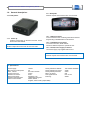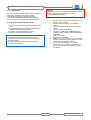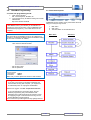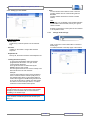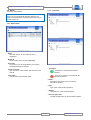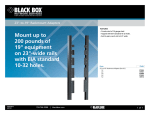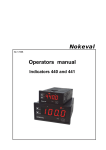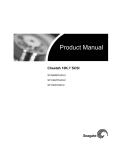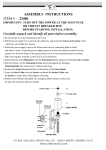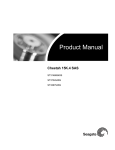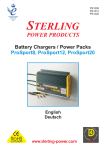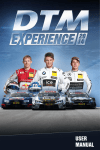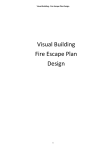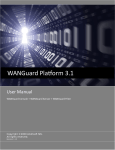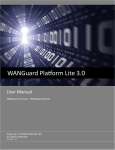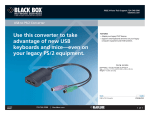Download BlackBox extended Installation and Programming manual
Transcript
BlackBox extended Installation & Programming Manual BlackBox extended Installation and Programming manual Features: • • • • • • • • • • • • • • • • • • Expand existing monitoring stations to encrypted TCPIP and GPRS reception. Minimal investment to entry level TCPIP and GPRS monitoring Easy to Install, no major training needs Easy to program by any Web browser No need to extra desktop, computer and does not include moving parts such as HDD or fans. WEB firmware upgradeable Small size Low current consumption 500 clients per Blackbox for GPRS and TCPIP One fix IP address needed to operate Full continous 24/7 connection to modules and control panels of customers 128 bit high security encryption Real time , synchronized clock Serial (RS232) communication to monitorin automation softwares D6600, D6500, Surgard, Ademco 685 serial protocol Heartbeat (test signal) watch at desired interval Status review per connected module, control panel 25000 event log if not connected to automation software 1. oldal www.skylaboratories.com BlackBox extended Installation & Programming Manual 2. oldal www.skylaboratories.com BlackBox extended Installation & Programming Manual 1.0. General description: 1.2. Blackplate: All other outputs and connectors are not to be used. 1.1. Front panel: 1.1.1. Power up: Push the power button on the front of the unit. Power buton has a blue backlite. Note: All other outputs and connectors are not to be used. 1.2.1. RS232 connector: To be connected to the monitoring automation software. Programming is detailed below in this manual. 1.2.2. RJ45 Ethernet connector: To connect with LAN , WAN network. One fix IP address required to operate the unit. 1.2.3. DC12V, Power supply connector: Use Power supply only supplied with the unit. Note: All other outputs and connectors are not to be used. 1.3. Specification: Power supply: Max Current consumption: Size , LxWxH: Power Connector: Ethernet Connector: RS 232 Connector: Ethernet communication: Serial communication: 12VDC Factory default IP address: 3A Factory default User name: 92 x 200 x 235mm Factory default password: 3,5mm Max nr of clients : RJ45 Test signal interval: Standard 9 pin Event log: 128bit AES encrypted D6600, D6500, Surgard, Ademco 685, (expandable) 3. oldal 192.168.254.254:8080 Admin admin 500 from 10 sec 25000 www.skylaboratories.com BlackBox extended Installation & Programming Manual 2.0. System setup: 4. oldal www.skylaboratories.com BlackBox extended Installation & Programming Manual 2.1.1. Warning: Blackbox is able to log 25000 event until power is applied. Mains voltage supplying BlackBox must be an uninterruptable power supply. Application: The unit is designed to keep direct constant connection, and logging with Ethernet and GPRS TCP/IP communication devices and transfer encrypted communication to serial RS232 port communication in order to connect it to most usual monotiring softwares. 1.1. Installation: 1. 2.1.2. Minimum HW and SW requirements: 2. 1. The automation software must have one free RS232 port 2. The automation software should be able to handle standard Contact ID communication. 3. Install the router behind firewall or router 4. Need of one free fix public IP address. 3. 4. 5. 6. 7. 8. Note: - The BlackBox programming computer must have connection to the same network and have an Internet browser installed. - For further BB upgrade could be done by Internet connection if necessary. 9. 5. oldal Connect router to the socket provided by your Internet service provider. Program router according to the installation manual Program BlackBox according to the installation manual. Connect router to the Blackbox. Connect the serial port of the BlackBox to the monitoring station software with standard RS232 serial cable. Apply power router. Apply power on BlackBox Enable RS232 port receiving on your automation software, and adjust serial port setting according to your software installation manual. Test system that BlackBox from sending communication from existing control panel, or through Sky Laboratories compatible modems and devices. www.skylaboratories.com BlackBox extended Installation & Programming Manual 3.0. 3.2. General description: BlackBox Programming: 3.1. Enter into programming mode: 1. 2. Open Internet browser EG.: Internet Explorer, Mozzilla, etc. Type first the factory IP address setting into browser address field http://192.168.254.254:8080 All BlackBox pages contains menu points below which will help you to find your way around. Warning: If this address exist in your network you should either reprogram any of the two unit first or remove BlackBox from the network and program by cross cable direct from the computer. 1. 2. 3. Note: The panel will be reacheable through two IP addresses so the factory IP address will allways remain in BlackBox setting as one of the connection IP address. 3. Main menu Sub menu The subscribtion of the selected menu Main menu: Sub menu: Successful contact will provide you the window for User name and Password fields: - Set the User name - Set the password Note: Factory pre-set - User name: Admin - Password: admin Make sure you have capslock off since its case sensitive. Warning: - If you click your browser to remember password and someone else is using that computer , you might have unauthorized person to re-program the BlackBox. Therefor we suggest : DO Not accept Password save. - If you miss password 3 consecutive times, the unit disables programming entry until hardware reset. Hardware reset could be performed by removing power and applying it again. This will erase event log, but not erease BlackBox program settings. This is a feature to provide higher security agaings hackers. 6. oldal www.skylaboratories.com BlackBox extended Installation & Programming Manual 3.3.2. Inactve modules: Registered but communication ignored modules. As shown in section 3.3.3. 3.3. Modules: Modules are the pre-installed units which are communicating with BlackBox. 3.3.1. Active Modules: Selecting Moduls will direct you to Active Modules sub menu. The pre- programmed modules could be seen in this window. Window description: - Name: The name is given to that module at time of registration. Window description: - Serial number: The hardware ID of the modul. There are no two same hardware ID in the World by factory setting. Label with the number is to be found ont he pcb. - Name: Could be any end user account specific description. - Serial Number: The modul hardware ID which is a unique serial ID number on each module. Its show non a printed label on the pcb of the module. - Modul ID: The ID number of the module at BlackBOX - Accunt ID: The account ID as to be identified in your existing monitoring automation software. - Modul ID: Module ID - Accunt ID: The customer Contact ID as required by the automation software you currently use. - Dispatcher ID: Dispatcher ID (Fix, not changeable) Note: If you would like to delete one module from the connections in order not to monitor further, click the icon, you will be asked again to verify if you really want to delete. - Dispatcher ID: This is a fix , not changeable number (Fix, nem változtatható) - Deleting a Module: If you would like to delete one module from the connections in order not to monitor further, click the icon, you will be asked again to verify if you really want to delete. Note: If you go to Edit Modules point, you may dis-activate modules without deleting it. 7. oldal www.skylaboratories.com BlackBox extended Installation & Programming Manual 3.3.3. Setting up a new modul: - Activ: To show whether the module is active or inactive. Inactive modules are not communicating with the BlackBox Inactive modules are listed on Inactive modules window, Use : Temporarily you can disable communication between the BlackBox and the Module, this way is to ignore certain modules. Example, maintenance of the system of the customer or for unpaid accounts. 3.3.4. Change modul settings: Window description: - Modul name: Could be any customer specific max 32 character long. Click on the name of the module wither on Status or Modul page. You will ba directed to the setup page of the module. - Serial Nr: Labelled on the module. 16 digit HEX character sequence. - Dispatcher ID: Factory set, all modul must have same Dispatcher ID. - Test Signal Interval (10sec) To ignore test signal failure within the duration programmed in this section. For open socket communication distruption. Thes signal interval is not determined by the BlackBox but the user module. The test signal interval is to be used to overlap a few test intervals set in the user modules. Example: If the test signal interval in the end user modules is set for 10 second, but the network quality is low, it may happen that it will be not processed within 10 second. We suggest to set BB test signal interval to 20 or even 30 seconds to overlap more test signals and wait for reconnected open socket, in order to create less communication failure reports. Warning: Use this function only if you are sure that communication distruption and reconnection will not cause extensive overbilling in the GPRS usage. Note: If you use GIO2 or SPG 804 panel leave this field open with („0”). 8. oldal www.skylaboratories.com BlackBox extended Installation & Programming Manual 3.4.2. Connection : 3.4. Status: Temporary status display. Note: There is no on line periodical refreshing therefore you need to refresh this frame manually by pressing F5 key or browser refres Icon. 3.4.1. Modul status: - Name: The name is given to that module at time of registration. - Modul ID: The ID number of the module at BlackBOX - Accunt ID: The account ID as to be identified in your existing monitoring automation software. - Icon signs: - Check in and out : Last connection or disconection date and time of the module. : Connection is OK with the automation software. - Test signal: Time and date of the last test signal. : There is no or fault in connecting with the automation software. - Status: Momentary state of the connection with the automation software. - Type: Type of the communication (protokol) - Settings: The serial port, communication settings. - Last test signal time: The last test signal time of the automation software. 9. oldal www.skylaboratories.com BlackBox extended Installation & Programming Manual 3.5.3. Serial Port settings: 3.5. Configure: - Speed or Baudrate: Set speed according to your monitoring automation software. - Data bit: Set it according to your monitoring automation software. - Parity: Set it according to your monitoring automation software. - Stopbit: Set it according to your monitoring automation software. 3.5.4. Receiver settings: - Type of receiver: Emulation of most popular receiver could be set here. These formats will be communicated to the security monitoring automation software. 3.5.1. Admin: - Language: Select your language hereby. Blackbox supports multi lingual settings. - Heartbeat: Between the BlackBox and the monitoring station there are constant heartbeat on the serial port. You may set the timin here. If heartbeat is missing Blackbox will display fault by blinking yellow LED. - Password: To change administrator password. Max 32 character. Warning: - After changing password you need to Store new password or the previous password will be used further on with no change. - If you loose your password, only factory can re-set password and re setting password meaning complete restore of factory default values. All admin programmed datas will be lost. - You may miss your password 2 times only , 3rd wrong password will result disable the programming entry function. You need to disconnect and connect power again to Blackbox. Disconnecting the power will erease event memory. - End of line and acknowledge character: Set it according to your monitoring automation software. (Hexa characters!) 3.5.2. Network settings: - IP address: Fix Ip address given by the Internet or Network service provider, or pre-set fix ip address in the router. - Network mask: Enter network mask, provided by your IT personnels. - Gateway: This is the IP address of the unit which connected to TCPIP networks and routing TCPIP communication. - Domain Name Server: This is the ISP Domain name server. Yould enter the IP address of the name server into this field. (Router could also be a name server) 10. oldal www.skylaboratories.com BlackBox extended Installation & Programming Manual 3.6. Store: 3.7. Firmware updates: In constant development and for new functions manufacturer may provide new functions. To download and activate these functions you do not need to dismantle Blackbox, but could be easy downloaded from a designated site. By changing the parameters you temporarily save them into a memory. If the parameters are correct you need to STORE those values in order to activate them. To re-cover previous settions you may do so with the „restore” button. Note: On each page you need to save the setting by Save and Enter puttons. Than the program will display a warning icon ont he bottom of the screen to store these settings. Warning: During Firmware update power and communication must be 100% secured ,otherwise not recovereable damage may occure. 3.7.1. Selecting Firmware Update: By browsing you may select the required firmare. 3.7.2. Upload: You start to upload the firmware file by hitting Upload button. Warning: If you do not use save-enter on each page than previous values will be used as new setting after hitting STORE. Note: Firmware change BlackBox does not support any communication or between modules neither to automation software. Uploading may take a few minutes. 11. oldal www.skylaboratories.com BlackBox extended Installation & Programming Manual 3.7.3. Update flow display: 3.8. Reboot: After Upload command you may see the following. By clicking this button you may choose two option − Reboot: The system will shut down and restart automatically. All non volatile memory content will be lost. − Shudown: The system will shut down.All non volatile memory content will be lost. Warning: Dont close window and do not disconnect during upload. 3.7.4. Finishing firmware update: The options will work only if you checkmark the box above. . After successfull firmware update you may see Successful firmware update and restart. Warning: System will automatically restart in 15 second. 12. oldal www.skylaboratories.com BlackBox extended Installation & Programming Manual Availability: Sky Laboratories Kft. Cím: 2146 Mogyoród, Pf.: 16, Kerektó u. 2 Tel.: +36-28-542-250 Fax: +36-28-542-251 Email: [email protected] 13. oldal www.skylaboratories.com