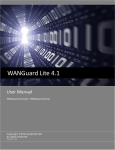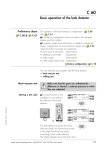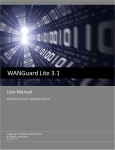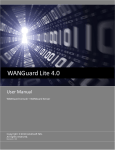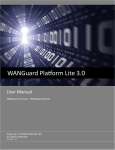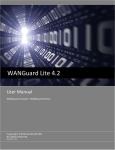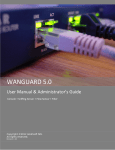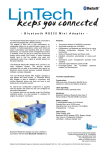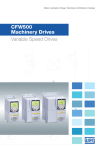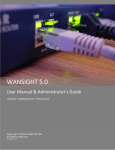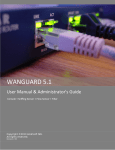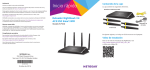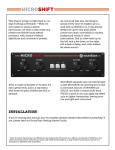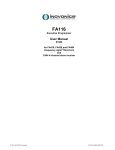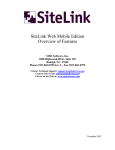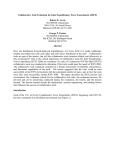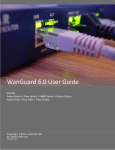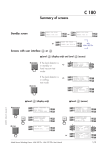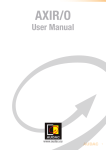Download WANGuard Platform 3.0 User Manual
Transcript
WANGuard Platorm 3.1 User Manual WANGuard Console + WANGuard Sensor + WANGuard Filter Copyright ©2009 Andrisoft SRL All rights reserved. Revision 1.10 WANGuard™ Platorm 3.1 User Manual Copyright & trademark notices This edition applies to version 3.1 of the licensed program WANGuard Platform and to all subsequent releases and modifications until otherwise indicated in new editions. Notices References in this publication to ANDRISOFT S.R.L. products, programs, or services do not imply that ANDRISOFT S.R.L. intends to make these available in all countries in which ANDRISOFT S.R.L. operates. Evaluation and verification of operation in conjunction with other products, except those expressly designated by ANDRISOFT S.R.L., are the user's responsibility. ANDRISOFT S.R.L. may have patents or pending patent applications covering subject matter in this document. Supplying this document does not give you any license to these patents. You can send license inquiries, in writing, to the ANDRISOFT S.R.L. marketing department, [email protected]. Copyright Acknowledgment © ANDRISOFT S.R.L. 2008. All rights reserved. All rights reserved. This document is copyrighted and all rights are reserved by ANDRISOFT S.R.L. No part of this document may be reproduced or transmitted in any form or by any means, electronic or mechanical, including photocopying and recording, or by any information storage and retrieval system without the permission in writing from ANDRISOFT S.R.L. The information contained in this document is subject to change without notice. If you find any problems in the documentation, please report them to us in writing. ANDRISOFT S.R.L. will not be responsible for any loss, costs or damages incurred due to the use of this documentation. WANGuard Platform is a SOFTWARE PRODUCT of ANDRISOFT S.R.L. ANDRISOFT and WANGuard Platform are trademarks of ANDRISOFT S.R.L. Other company, product or service names may be trademarks or service marks of others. ANDRISOFT S.R.L. Str. Lunei L30 Ap. 11, 300109 Timisoara, Timis, Romania phone: +40721250246; fax: +40256209738 Sales: [email protected] Technical Support: [email protected] Website: http://www.andrisoft.com © Copyright ANDRISOFT S.R.L. 2008. All rights reserved. -1- WANGuard™ Platorm 3.1 User Manual Table of Contents 1. Traffic Monitoring & Accounting, DoS / DDoS Detection & Protection with WANGuard™ Platform........................................................................................................................................... Platform........................................................................................................................................... 5 Why WANGuard™ Platform Is Important..........................................................................................................................5 What WANGuard™ Platform Can Do For You.................................................................................................................. 5 WANGuard™ Platform Components................................................................................................................................. 6 WANGuard Sensor....................................................................................................................................... 6 WANGuard Filter.......................................................................................................................................... 7 WANGuard Console..................................................................................................................................... 8 2. How To Choose A Method Of Traffic Capturing............................................................................ Capturing............................................................................ 9 Supported Traffic Capturing Methods.............................................................................................................................. 9 Port Mirroring ( Switched Port Analyzer - SPAN, Roving Analysis Port ), Network TAP, In-line deployment............9 How Port Mirroring, Network TAP, In-line Deployment works .................................................................... 10 Reasons to choose Port Mirroring, Network TAP, In-line Deployment........................................................ 10 NetFlow® Monitoring........................................................................................................................................................ 10 How NetFlow® Monitoring Works............................................................................................................... 10 Reasons to choose NetFlow® Monitoring ..................................................................................................11 Comparison between Packet Sniffing and NetFlow® Monitoring................................................................................ 11 3. Installation..................................................................................................................................... Installation..................................................................................................................................... 12 System Requirements...................................................................................................................................................... 12 WANGuard Sensor System Requirements for 1 Gigabit Network Interface...............................................12 WANGuard Filter System Requirements for 1 Gigabit Network Interface................................................... 13 WANGuard Console System Requirements for < 5 WANGuard Sensors and WANGuard Filters..............14 Download .......................................................................................................................................................................... 14 Software Installation......................................................................................................................................................... 15 4. Network Basics You Should Be Aware Of................................................................................... Of................................................................................... 16 Who Should Read This Section.......................................................................................................................................16 A Short Introduction To IP Addresses & Classes.......................................................................................................... 16 IP Addresses.............................................................................................................................................. 16 IP Classes.................................................................................................................................................. 17 Subnet CIDR Notation................................................................................................................................ 18 5. Getting Started with WANGuard™ Platform............................................................................... Platform............................................................................... 19 Basic Concepts................................................................................................................................................................. 19 Menu Bar.................................................................................................................................................... 19 Views.......................................................................................................................................................... 19 Tables......................................................................................................................................................... 20 IP Zones .................................................................................................................................................... 20 Actions........................................................................................................................................................20 Opening WANGuard Console for the first time..............................................................................................................20 A First Look at the Systems View....................................................................................................................................21 Managing WANGuard Console Users............................................................................................................................. 22 6. Actions Setup................................................................................................................................ Setup................................................................................................................................ 25 Understanding Actions.....................................................................................................................................................25 Adding New Action........................................................................................................................................................... 25 Action Renaming & Deleting............................................................................................................................................26 Adding New Action Modules............................................................................................................................................27 Action Modules Common Fields, Conditional & Dynamic Parameters ......................................................27 WANGuard Filter Enabler Action Module....................................................................................................28 BGP Announcement Action Module............................................................................................................28 -2- WANGuard™ Platorm 3.1 User Manual WANGuard Sensor Email Action Module....................................................................................................29 WANGuard Sensor Script Action Module................................................................................................... 30 WANGuard Sensor Syslog Action Module.................................................................................................. 30 WANGuard Filter Email Action Module....................................................................................................... 31 WANGuard Filter Script Action Module....................................................................................................... 32 WANGuard Filter Syslog Action Module..................................................................................................... 33 7. IP Zones Setup.............................................................................................................................. Setup.............................................................................................................................. 35 Understanding IP Zones...................................................................................................................................................35 Inheritance..................................................................................................................................................36 IP Zone Selection.............................................................................................................................................................. 36 Adding a new IP Zone................................................................................................................................ 37 Changing Description, Copying & Deleting IP Zones..................................................................................37 IP Zone Configuration...................................................................................................................................................... 38 Inbound and Outbound Traffic Thresholds..................................................................................................39 Accounting..................................................................................................................................................40 Graphing.....................................................................................................................................................40 Concurrency .............................................................................................................................................. 41 Description..................................................................................................................................................41 Thresholds Templates...................................................................................................................................................... 41 IP Zone Configuration Example.......................................................................................................................................42 8. WANGuard Sensor Setup............................................................................................................. Setup............................................................................................................. 46 WANGuard Sniff Configuration....................................................................................................................................... 46 WANGuard Flow Configuration....................................................................................................................................... 50 9. WANGuard Filter Setup................................................................................................................. 55 Setup.................................................................................................................55 WANGuard Filter Configuration.......................................................................................................................................55 WANGuard Filter Whitelists............................................................................................................................................. 59 10.BGP 61 10.BGP Router Setup......................................................................................................................... Setup.........................................................................................................................61 BGP Router Selection.......................................................................................................................................................61 BGP Router Configuration............................................................................................................................................... 62 11.Views ..............................................................................................................................................64 64 11.Views.............................................................................................................................................. Systems View.................................................................................................................................................................... 64 Active WANGuard Sniff Systems Table...................................................................................................... 65 Active WANGuard Flow Systems Table...................................................................................................... 66 Active WANGuard Filter Systems Table......................................................................................................67 WANGuard Sensor Live Graphs Tab.......................................................................................................... 68 Events Tab.................................................................................................................................................. 68 Reports View..................................................................................................................................................................... 69 WANGuard Sensors Section...................................................................................................................... 69 IP Descriptions Section...............................................................................................................................70 IP Addresses Section..................................................................................................................................71 Security View.....................................................................................................................................................................72 Current Traffic Anomalies........................................................................................................................... 73 Past Traffic Anomalies................................................................................................................................ 74 BGP Operations................................................................................................................................................................ 75 12.Traffic 12.Traffic Accounting and Graphing................................................................................................ Graphing................................................................................................ 77 IP Traffic Graphs Setup.................................................................................................................................................... 77 IP Traffic Graphs............................................................................................................................................................... 78 By IP Description........................................................................................................................................ 79 By IP Address / Subnet...............................................................................................................................80 IP Traffic Accounting........................................................................................................................................................ 80 -3- WANGuard™ Platorm 3.1 User Manual By IP Description........................................................................................................................................ 81 By IP Address / Subnet...............................................................................................................................82 Protocols Distribution Graphs.........................................................................................................................................82 WANGuard Sensor Tops ................................................................................................................................................. 83 WANGuard Sensor Graphs ............................................................................................................................................. 84 WANGuard Flow ASN Graphs ............................................................................................................................................................................................ 85 13. Archive .........................................................................................................................................86 .........................................................................................................................................86 Anomaly Logs................................................................................................................................................................... 86 BGP Logs........................................................................................................................................................................... 87 Events Logs.......................................................................................................................................................................88 Filter Logs..........................................................................................................................................................................88 Attacks Patterns......................................................................................................................................... 89 WANGuard Filters.......................................................................................................................................90 Stats Logs..........................................................................................................................................................................90 14.Help 14.Help Menu..................................................................................................................................... Menu..................................................................................................................................... 91 Contextual Help.................................................................................................................................................................91 AS Information ................................................................................................................................................................. 91 IP Information.................................................................................................................................................................... 91 IP Protocols....................................................................................................................................................................... 91 Subnet Calculator............................................................................................................................................................. 91 TCP&UDP Ports................................................................................................................................................................ 91 About..................................................................................................................................................................................91 15.Appendix 92 15.Appendix 1 – Configuring NetFlow Data Export......................................................................... Export.........................................................................92 Configuring NDE on an IOS Device.................................................................................................................................92 Configuring NDE on a CatOS Device.............................................................................................................................. 93 Configuring NDE on a Native IOS Device....................................................................................................................... 94 Configuring NDE on a 4000 Series Switch..................................................................................................................... 94 Configuring NDE on a Juniper Router............................................................................................................................ 94 16.Appendix 16.Appendix 2 – Conditional & Dynamic Parameters..................................................................... Parameters..................................................................... 96 17.Appendix 17.Appendix 3 – Configuring Traffic Diversion............................................................................... Diversion............................................................................... 99 Understanding the BGP Diversion Method.................................................................................................................... 99 BGP Configuration Guidelines...................................................................................................................................... 100 WANGuard Filter System BGP Configuration........................................................................................... 100 WANGuard Filter System BGP Configuration Example............................................................................ 102 Cisco Router BGP Configuration.............................................................................................................. 102 Cisco Router BGP Configuration Example............................................................................................... 103 Understanding Traffic Forwarding Methods................................................................................................................ 103 Static Routing – Layer 2 Forwarding Method............................................................................................104 GRE / IP over IP Tunneling – Layer 3 Forwarding Method....................................................................... 104 Configuring Static Routing – Layer 2 Forwarding Method........................................................................ 104 Configuring GRE / IP over IP Tunneling – Layer 3 Forwarding Method.................................................... 104 -4- WANGuard™ Platorm 3.1 User Manual Traffic Monitoring & Accounting, DoS / DDoS Detection & Protection with WANGuard™ Platform Why WANGuard™ Platform Is Important Most businesses today rely more and more on network infrastructure. So, the computer network's reliability and speed are crucial for these businesses to be successful, and an efcient use of the available resources must be assured. The signifcant degradaton of the services can seriously damage the businesses including loss of customers and subsequent loss of revenue. For the network administrator this means that he has to ensure the network's uptme, reliability, speed as well as the efcient use of the existng resources. Andrisof WANGuard Platorm is an enterprise-grade Linux-based sofware soluton that delivers the functonality NOC, IT & Security teams need to efectvely monitor and protect their network through a single, integrated package. The components have been built from the ground up to be high performing, reliable and secure. WANGuard Platorm is feature rich, simple to deploy and confgure, causing no disrupton within the network. What WANGuard™ Platform Can Do For You Andrisof WANGuard Platorm is an easy to use sofware platorm that provides network trafc monitoring, network trafc accountng and network protecton against DoS, DDoS and DrDoS atacks. It allows you to quickly and easily set up and run monitoring and fltering server(s) for networks. Using the integrated web interface, with just a few mouse clicks you can view: ● Historic and real-tme network trafc parameters about the data fowing through router interfaces and switch ports ( packets/s, bits/s, bytes/s, IPs/s, fows/s etc. ) ● MRTG-style trafc graphs and trafc accountng reports for IP addresses and IP classes in your network for any tme-frame ● Historic and real-tme network trafc statstcs ( top talkers per protocol, number of IPs, top protocols, protocols distributon, ASN distributon, TCP and UDP ports distributon etc. ) ● Historic and real-tme recordings about the sources and destnatons that use bandwidth above the acceptable limits ● Per endpoint insightul report analytcs and audit trail analysis for detected trafc anomalies ● Historic and real-tme informaton about DoS, DDoS and DrDoS atacks in your network The recorded data is stored in an internal SQL database that can be easily queried and referenced. The -5- WANGuard™ Platorm 3.1 User Manual recorded monitoring statstcs can be viewed through a rich, Ajax-based ( Web 2.0 ) web interface. WANGuard™ Platform Components The WANGuard Platorm has three main components: WANGuard Sensor WANGuard Sensor is an advanced Linux-based sofware created to do both incoming and outgoing trafc monitoring and analysis. At it's core, WANGuard Sensor has a highly scalable trafc correlaton engine capable of contnuously monitoring hundreds of thousands of IP addresses. Complex statstcal algorithms integrate trafc data to build accurate and detailed picture of real-tme and historical trafc fows across the network. WANGuard Sensor also has trafc anomalies detecton and reacton capabilites, and when used together with WANGuard Filter it can provide complete network protecton against DoS,DDoS and DrDoS atacks. WANGuard Sensor Features and Benefts: ● Any number of instances can be deployed across the network and all collected data will be centralized and available through a single web interface that you can quickly access from any locaton ● The supported trafc monitoring methods are: Port Mirroring ( Switched Port Analyzer - SPAN, Roving Analysis Port ), Network TAP, In-line Deployment, Cisco NetFlow® and Huawei NetStream® ● You can access various real-tme parameters ( top talkers, number of IP addresses, top protocols, protocols distributon etc. ) about the data fowing through router interfaces and switch ports ● Provides on-demand MRTG-style trafc graphs for any IP address or IP class in your network, for any tme frame. Trafc graphs accuracy can be defned between 5 seconds and 10 minutes ● WANGuard Sensor is completely scalable and can monitor and generate graphs for hundreds of thousands of IP addresses ● Detects trafc anomalies and provides per endpoint fexible threat management tools and an easy to use API for confguring the reacton to trafc anomalies: ○ actvate WANGuard Filter for DoS / DDoS / DrDoS mitgaton or additonal threat informaton ○ alert the NOC Staf by email using user-defned email templates ○ send custom syslog messages to remote log servers ○ send BGP announcements for blackholing targeted endpoints ○ execute custom scripts that extend the built-in capabilites, such as: -6- WANGuard™ Platorm 3.1 User Manual ■ confgure ACLs or execute PIX "shun" commands to drop trafc towards targeted endpoints ■ send SNMP TRAP messages to SNMP monitoring statons ■ display the routers that are being transited by the anomalous trafc ● Includes a very fexible billing system for bandwidth based billing ● Easy and non-disruptve installaton on common server hardware ● The most cost-efectve trafc monitoring and analysis soluton on the market WANGuard Filter WANGuard Filter is an advanced Linux-based sofware designed to protect organizatons from internal and external threats ( availability atacks on DNS, VoIP, Mail and similar services, unauthorized trafc resultng in network congeston ), botnet-based atacks, zero-day worm and virus outbreaks. WANGuard Filter includes sophistcated trafc analysis algorithms that are able to detect and flter the atack paterns contained in the malicious trafc, while re-injectng the cleaned trafc back into the network. WANGuard Filter Features and Benefts: ● Quickly see detailed live and historical informaton about trafc anomalies in your network from any locaton by accessing WANGuard Console with your web browser ● Defends against known, unknown and evolving atack paterns ● Recognizes and flters malicious trafc in under 5 seconds ● Does not block / blacklist valid customer trafc ● WANGuard Filter can be deployed in-line or out-of-line by divertng the malicious trafc towards the server running it. The cleaned trafc can be re-injected back to the network using Statc Routng or GRE / IPIP tunneling ● Provides per endpoint fexible threat management tools and an easy to use API for confguring the reacton to atack paterns: ○ alert the NOC Staf by email using user-defned email templates ○ alert the ISPs of the atackers via email using user-defned email templates ○ send custom syslog messages to remote log servers ○ execute custom scripts that extend the built-in capabilites, such as: ■ confgure ACLs or execute PIX "shun" commands to flter atack paterns ■ flter atacking IP addresses by executng “route blackhole” commands ■ send SNMP TRAP messages to SNMP monitoring statons -7- WANGuard™ Platorm 3.1 User Manual ● Does not require network baseline training and operator interventon afer the inital setup ● Easy and non-disruptve installaton on common server hardware ● The most cost-efectve DoS / DDoS / DrDoS protecton and trafc policy enforcement soluton on the market WANGuard Console WANGuard Console provides a tghtly integrated and highly graphical, interactve Ajax-based ( Web 2.0 ) interface for all aspects of network trafc monitoring and network protecton. Included in the WANGuard Console is the advanced graphing engine that provides quick and easy ad-hoc graphing functonality. WANGuard Console ofers single-point management and reportng by consolidatng the data from all WANGuard Sensor and WANGuard Filter systems deployed within the network. WANGuard Console Features and Benefits: ● Consolidated, real-tme WANGuard Sensor and WANGuard Filter management and monitoring using a rich Ajax-based ( Web 2.0 ) web interface ● IP Zones support for segmentng your network by departments, clients, server clusters etc. ● Intuitve desktop applicatons-like menu system ● Easy to use navigaton allows to drill into the live monitoring results ● Graphs are always generated on-the-fy for live reportng. Live trafc graphs are animated ● Integrated contextual help system ● Integrated web-based tools that provide: ○ AS ( Autonomous System ) informaton ○ IP informaton ( reverse DNS, domain URL, IP range, AS, ISP, Country, ping, traceroute, whois ) ○ IP Protocols informaton ○ TCP and UDP ports informaton ○ Subnet calculator ● The recorded data is stored in an internal SQL database that can be easily queried and referenced ● Authentcated access ( username/password necessary ) for an unlimited number of users with diferent security profles -8- WANGuard™ Platorm 3.1 User Manual How To Choose A Method Of Traffic Capturing This secton explains the available methods you can use for trafc capturing. Reading this chapter is strongly recommended, as it will help you understand how to deploy WANGuard Sensor. Supported Traffic Capturing Methods WANGuard Sensor was designed to monitor the largest enterprises with hundreds of thousands of endpoints to the smallest branch ofce with tens of endpoints. The supported trafc capturing methods work with most switches, routers, frewalls and other network devices. The methods are: ● Port Mirroring ( Switched Port Analyzer - SPAN, Roving Analysis Port ), Network TAP – The analysis of network packets sent by a monitoring port of a switch, router or network TAP. The WANGuard Sensor that handles network packets is called WANGuard Snif. ● NetFlow® Monitoring – The analysis of pre-aggregated data fows sent by NetFlow® or NetStream® enabled routers and Layer 3 switches. The WANGuard Sensor that handles NetFlow® and NetStream® data is called WANGuard Flow. ● In-line Deployment – The analysis of incoming and outgoing network packets that pass through a network card of an in-line deployed Linux server. From a sofware perspectve this method is virtually identcal with the Port Mirroring method, so WANGuard Snif is used in this scenario too. Depending on your network confguraton, your needs and your hardware, you must choose between the three methods of trafc capturing. For high availability scenarios it's recommended to use in parallel more than one method of trafc capturing. Please read on to further understand the diferences between the supported methods of trafc capturing, and the diferences between WANGuard Snif and WANGuard Flow. Port Mirroring ( Switched Port Analyzer - SPAN, Roving Analysis Port ), Network TAP, In-line deployment In order to do trafc monitoring and analysis, WANGuard Snif inspects all network data packets passing the host server's network card, including the network data packets sent by a monitoring port of a switch or router. -9- WANGuard™ Platorm 3.1 User Manual How Port Mirroring, Network TAP, In-line Deployment works It is very important to understand that WANGuard Snif can only inspect data packets that actually fow through the network interface(s) of the host server. In switched networks, only the trafc for a specifc device is sent to the device's network card. If the server running WANGuard Snif is not deployed in-line, it can't capture the trafc of other network components. For WANGuard Snif to analyze the trafc of other hosts in your network you must use a network TAP, or a switch or router that ofers a “monitoring port” or “port mirroring” confguraton ( Switched Port Analyzer “SPAN” for Cisco devices, Roving Analysis Port for 3Com devices ). In this case the network device sends a copy of data packets traveling through a port or VLAN to the monitoring port. Afer you confgure the network device, install WANGuard Sensor on a Linux server and connect it to the monitoring port. WANGuard Snif will be able to analyze the whole trafc that passes through the selected port or VLAN, with or without VLAN tag stripping. If you don't have network devices that can do port mirroring, you can deploy a Linux server on the main data-path and WANGuard Snif will be able to analyze the trafc fows that are routed through the server. Note that the server will become a single point of failure system, if you don't confgure VRRP. Reasons to choose Port Mirroring, Network TAP, In-line Deployment Packet snifng comes into consideraton if you want the quickest reacton to trafc anomalies (under 5 seconds) and you can provide the higher CPU power needed by WANGuard Snif. Packet snifng provides extremely fast and accurate trafc accountng and analysis results. NetFlow® Monitoring NetFlow Monitoring is the domain of networks that usually use Cisco or Huawei L3 switch or router fows. These can be confgured to send data streams with the network's usage data to a Linux server running WANGuard Flow. How NetFlow® Monitoring Works One opton to measure bandwidth usage “by IP Address” is to use the NetFlow protocol which is especially suited for high trafc, remote networks. Many routers and Layer 3 switches from Cisco support this protocol, as well as vendors like Huawei ( NetStream ), Juniper, Extreme Networks, 3COM and others. Network devices with NetFlow support, track the bandwidth usage of the network internally, and can be confgured to send pre-aggregated data to a Linux server running WANGuard Flow for trafc analysis and accountng purposes. - 10 - WANGuard™ Platorm 3.1 User Manual Reasons to choose NetFlow® Monitoring Because the NetFlow protocol already performs a pre-aggregaton of trafc data, the fows of data sent to the monitoring server running WANGuard Flow is much smaller than the monitored trafc. This makes NetFlow the ideal opton for monitoring remote, high-trafc networks. The downside of the NetFlow monitoring is that computng the pre-aggregaton of trafc data requires large amounts of RAM, it has signifcant delays, and the accuracy of trafc parameters is lower than when directly inspectng network packets, especially when fow/packet sampling is used. Comparison between Packet Sniffing and NetFlow® Monitoring The table below provides a quick comparison between the three available trafc capturing technologies. The hardware requirements for each method are diferent. The requirements are listed in the next chapter. WANGuard Sensor WANGuard Snif Port Mirroring, Network TAP, In-line Trafc Capturing Technology Deployment 10 GigE Maximum Trafc Capacity >150,000 endpoints Trafc Parameters Accuracy Highest ( 5 seconds averages ) Trafc Anomalies Detecton < 5 seconds Time Trafc Validaton Optons IP classes, MAC addresses, VLANs WANGuard Flow NetFlow® or NetStream® v.5 enabled network devices* 10 GigE <100,000 endpoints High < fow export tme + 5 seconds IP classes, interfaces, AS Number * Manufacturer devices supportng WANGuard Flow are: Cisco Systems (1400, 1600, 1700, 2500/2600, 3600, 4500/4700, AS5300/5800, 7200/7500, Catalyst 4500, Catalyst 5000/6500/7600, ESR 10000,GSR 12000), Juniper, Extreme Networks, Huawei, 3COM and others. - 11 - WANGuard™ Platorm 3.1 User Manual Installation WANGuard Platorm can be installed on common server hardware, provided that the system requirements listed later in this chapter are met. If you have some basic Linux operaton skills then no training is required for the sofware installaton. Feel free to contact our support team for any issues. Installing WANGuard Platorm does not generate any negatve side efects on your network's performance. Installaton and confguraton may take less than an hour; afer that your network will be monitored and protected immediately. No baseline data gathering is required. System Requirements WANGuard Platorm 3.1 has been tested with the following Linux distributons: Red Hat Enterprise Linux 5.0 ( commercial Linux distributon ), CentOS 4.0, 5.0, 5.1, 5.2 ( free, Red Hat Enterprise Linux based distributon ), OpenSuSE 10.3 ( free, Novel Enterprise Linux based distributon ), Debian Linux 4.0 ( free, community supported distributon ). Other distributons should work but haven't been tested yet. The WANGuard Platorm architecture is completely scalable. By installing the sofware on beter hardware, the number of monitored and protected endpoints and networks increases. All WANGuard Platorm components can be installed on a single server if enough resources are provided ( RAM, CPU, Disk Space, Network Cards ). You can also install the components on multple servers distributed across your network. WANGuard Sensor System Requirements for 1 Gigabit Network Interface WANGuard Sensor WANGuard Snif 3.1 Architecture CPU Memory Network Cards Operatng System Installed Packages Disk Space x86 ( 32 or 64 bit ) 1 x Pentum IV 2.0 GHz 500 MBytes 1 x Gigabit Ethernet ( with NAPI support ) 1 x Fast Ethernet Linux 2.6.x kernel tcpdump WANGuard-Sensor 3.1 WANGuard-Controller 3.1 5 GB ( including OS ) - 12 - WANGuard Flow 3.1 x86 ( 32 or 64 bit ) 1 x Pentum IV 1.6 GHz 2 GBytes 1 x Fast Ethernet Linux 2.6.x kernel WANGuard-Sensor 3.1 WANGuard-Controller 3.1 5 GB ( including OS ) WANGuard™ Platorm 3.1 User Manual When using WANGuard Flow, network devices must be confgured to send NetFlow® version 5 data packets to the the server. For detailed instructons on how to enable NetFlow on your network devices please consult the vendor's website. Some examples are included in Appendix 1 – Confguring NetFlow Data Export ( page 92 ). When using WANGuard Snif, you must know that by default, only data packets passing the local machine's network card can be analyzed. Either you deploy the WANGuard Snif server in-line, or for networkwide monitoring in switched networks the use of switches or routers with so-called “monitoring port” is required. For confguring Cisco switches please consult Catalyst Switched Port Analyzer ( SPAN ) Confguraton Example on htp://www.cisco.com/warp/public/473/41.html. To confgure TAP's or other devices that support port mirroring please consult the producer's documentaton. WANGuard Filter System Requirements for 1 Gigabit Network Interface Architecture CPU Memory Network Cards Operatng System Installed Packages Disk Space x86 ( 32 or 64 bit ) 1 x Xeon 2.5 GHz or 1 x Opteron 1.8 GHz 500 MBytes 2 x Gigabit Ethernet ( NAPI support strongly recommended ) Linux kernel 2.6.x perl 5.x quagga or zebra Net::Telnet iptables mysql 5.x perl-DBD-MySQL tcpdump WANGuard-Filter 3.1 WANGuard-BGPSupport 3.1 WANGuard-Controller 3.1 5GB ( including OS ) WANGuard Filter can be deployed in-line or it must have access to an BGP router that can be used to divert the malicious trafc towards the server running it. For sending BGP announcements WANGuard Filter uses the free, open-source quagga or zebra routng sofware. For more informaton about confguring quagga or zebra and your network devices for trafc diversion please consult Appendix 3 – Confguring Trafc Diversion ( page 99 ). Having a dedicated fltering server for each monitored link is not always required. You can deploy a single fltering server that will protect multple links, as long as you can re-route the trafc towards it and reinject the cleaned trafc to a downstream router. For very large networks, a dedicated fltering server for each upstream link is highly recommended. - 13 - WANGuard™ Platorm 3.1 User Manual WANGuard Console System Requirements for < 5 WANGuard Sensors and WANGuard Filters Architecture CPU Memory Network Cards Operatng System Installed Packages Disk Space x86 ( 32 or 64 bit ) 1 x Pentum IV 2.4 GHz 500 MBytes 1 x Fast Ethernet or Gigabit Ethernet Linux kernel 2.6.x apache 2.x php 5 mysql 5.x rrdtool 1.2.x perl 5.x perl-rrdtool perl-MailTools perl-DBD-MySQL ping, whois, traceroute, telnet WANGuard-Console 3.1 WANGuard-Controller 3.1 5GB ( including OS ) + additonal storage when storing IP graphs data To access the web interface provided by WANGuard Console, one of the following web browsers is required ( other should also work but have not been tested ): Firefox 2.0 or later, Internet Explorer 6.0 or later, Apple Safari 3.0 or later, Konqueror 3.5 or later, Opera 8.0 or later. The web browser must javascript and cookies support actvated. Java support is not required. To access the Contextual Help please install Adobe PDF Reader. For the best WANGuard Console experience we highly recommend the Firefox 3 browser, and a 1280x1024 pixels or higher resoluton monitor. Download All WANGuard Platorm components can be downloaded directly from the Andrisof website: htp://www.andrisof.com/download/rpm for RedHat-based Linux distributons packages htp://www.andrisof.com/download/suse for SuSE-based Linux distributons packages htp://www.andrisof.com/download/deb for Debian-based Linux distributons packages. You may a try a fully functonal version of WANGuard Platorm for 30 days. You can switch to a full-tme, registered version by applying a purchased license key. Binary WANGuard Platorm components are packaged diferently for i686 architectures ( 32 bit Pentum - 14 - WANGuard™ Platorm 3.1 User Manual and beyond ) and for x86_64 architectures ( 64 bit Intel / AMD processors ). Software Installation links: Sofware installaton instructons are listed and updated on the Andrisof website, under the download htp://www.andrisof.com/download/rpm#installaton for RedHat-based Linux distributons htp://www.andrisof.com/download/suse#installaton for SuSE-based Linux distributons htp://www.andrisof.com/download/deb#installaton for Debian-based Linux distributons. - 15 - WANGuard™ Platorm 3.1 User Manual Network Basics You Should Be Aware Of Who Should Read This Section If you are new to network administraton and network monitoring, read about the technical basics in this secton! It will help you understand how WANGuard Platorm works! If you are already used to IP addresses and IP classes you can skip this secton. A Short Introduction To IP Addresses & Classes IP Addresses In order for systems to locate each other in a distributed environment, nodes are given explicit addresses that uniquely identfy the partcular network the system is on and uniquely identfy the system to that partcular network. When these two identfers are combined, the result is a globally-unique address. This address, known as “IP address”, as “IP number”, or merely as “IP” is a code made up of numbers separated by three dots that identfes a partcular computer on the Internet. These addresses are actually 32-bit binary numbers, consistng of the two sub addresses (identfers) mentoned above which, respectvely, identfy the network and the host to the network, with an imaginary boundary separatng the two. An IP address is, as such, generally shown as 4 octets of numbers from 0-255 represented in decimal form instead of binary form. For example, the address 168.212.226.204 represents the 32-bit binary number 10101000.11010100.11100010.11001100. The binary number is important because that will determine which class of network the IP address belongs to. The Class of the address determines which part belongs to the network address and which part belongs to the node address (see IP address Classes further on). The locaton of the boundary between the network and host portons of an IP address is determined through the use of a subnet mask. This is another 32-bit binary number which acts like a flter when it is applied to the 32-bit IP address. By comparing a subnet mask with an IP address, systems can determine which porton of the IP address relates to the network and which porton relates to the host. Anywhere the subnet mask has a bit set to “1”, the underlying bit in the IP address is part of the network address. Anywhere the subnet mask is set to “0”, the related bit in the IP address is part of the host address. The size of a network is a functon of the number of bits used to identfy the host porton of the address. If a subnet mask shows that 8 bits are used for - 16 - WANGuard™ Platorm 3.1 User Manual the host porton of the address block, a maximum of 256 host addresses are available for that specifc network. If a subnet mask shows that 16 bits are used for the host porton of the address block, a maximum of 65,536 possible host addresses are available for use on that network. An Internet Service Provider (ISP) will generally assign either a statc IP address (always the same) or a dynamic address (changes every tme one logs on). ISPs and organizatons usually apply to the InterNIC for a range of IP addresses so that all clients have similar addresses. There are about 4.3 billion IP addresses. The class-based, legacy addressing scheme places heavy restrictons on the distributon of these addresses. TCP/IP networks are inherently router-based, and it takes much less overhead to keep track of a few networks than millions of them. IP Classes Class A addresses always have the frst bit of their IP addresses set to “0”. Since Class A networks have an 8-bit network mask, the use of a leading zero leaves only 7 bits for the network porton of the address, allowing for a maximum of 128 possible network numbers, ranging from 0.0.0.0 – 127.0.0.0. Number 127.x.x.x is reserved for loopback, used for internal testng on the local machine. Class B addresses always have the frst bit set to “1” and their second bit set to “0”. Since Class B addresses have a 16-bit network mask, the use of a leading “10” bit-patern leaves 14 bits for the network porton of the address, allowing for a maximum of 16,384 networks, ranging from 128.0.0.0 – 181.255.0.0. Class C addresses have their frst two bits set to “1” and their third bit set to “0”. Since Class C addresses have a 24-bit network mask, this leaves 21 bits for the network porton of the address, allowing for a maximum of 2,097,152 network addresses, ranging from 192.0.0.0 – 223.255.255.0. Class D addresses are used for multcastng applicatons. Class D addresses have their frst three bits set to “1” and their fourth bit set to “0”. Class D addresses are 32-bit network addresses, meaning that all the values within the range of 224.0.0.0 – 239.255.255.255 are used to uniquely identfy multcast groups. There are no host addresses within the Class D address space, since all the hosts within a group share the group’s IP address for receiver purposes. Class E addresses are defned as experimental and are reserved for future testng purposes. They have never been documented or utlized in a standard way. The WANGuard Platorm uses extensively, throughout its components, IP Addresses and IP Classes with the CIDR notaton. - 17 - WANGuard™ Platorm 3.1 User Manual Subnet CIDR Notation CIDR /32 /31 /30 /29 /28 /27 /26 /25 /24 /23 /22 /21 /20 /19 /18 /17 /16 /15 /14 /13 /12 /11 /10 /9 /8 /7 /6 /5 /4 /3 /2 /1 /0 Class Hosts 1/256 C 1/128 C 1/64 C 1/32 C 1/16 C 1/8 C 1/4 C 1/2 C 1 C 2 C 4 C 8 C 16 C 32 C 64 C 128 C 256 C, 1 B 512 C, 2 B 1024 C, 4 B 2048 C, 8 B 4096 C, 16 B 8192 C, 32 B 16384 C, 64 B 32768 C, 128B 65536 C, 256B, 1 A 131072 C, 512B, 2 A 262144 C, 1024 B, 4 A 524288 C, 2048 B, 8 A 1048576 C, 4096 B, 16 A 2097152 C, 8192 B, 32 A 4194304 C, 16384 B, 64 A 8388608 C, 32768 B, 128 A 16777216 C, 65536 B, 256 A 1 2 4 8 16 32 64 128 256 512 1024 2048 4096 8192 16384 32768 65536 131072 262144 524288 1048576 2097152 4194304 8388608 16777216 33554432 67108864 134217728 268435456 536870912 1073741824 2147483648 4294967296 - 18 - Mask 255.255.255.255 255.255.255.254 255.255.255.252 255.255.255.248 255.255.255.240 255.255.255.224 255.255.255.192 255.255.255.128 255.255.255.000 255.255.254.000 255.255.252.000 255.255.248.000 255.255.240.000 255.255.224.000 255.255.192.000 255.255.128.000 255.255.000.000 255.254.000.000 255.252.000.000 255.248.000.000 255.240.000.000 255.224.000.000 255.192.000.000 255.128.000.000 255.000.000.000 254.000.000.000 252.000.000.000 248.000.000.000 240.000.000.000 224.000.000.000 192.000.000.000 128.000.000.000 000.000.000.000 WANGuard™ Platorm 3.1 User Manual Getting Started with WANGuard™ Platform Please read the following “Basic Concepts” secton in order to get a clear overview of the basic premises required for the proper operaton of the software. Basic Concepts To understand the concepts of WANGuard Platorm please be aware of following phrases: Menu Bar Every browser window has on top, a fxed drop-down menu bar used for navigaton throughout the WANGuard Console. The Menu Bar contains drop-down menus similar with the ones used in common desktop applicatons. Views WANGuard Console ofers various ways to look at live collected data. We call these “Views”. You can switch between them by selectng the Views menu from the Menu Bar. There are four diferent types of Views: ● Security View Displays the latest trafc anomalies detected by WANGuard Sensor systems, and live informaton about DoS,DDoS and DrDoS atacks mitgated by WANGuard Filter systems. On the botom secton it displays tabbed live trafc graphs, events, WANGuard Sensor and WANGuard Filter informaton. ● Systems View Displays a table with live informaton about all running WANGuard Sensor and WANGuard Filter systems. On the botom secton it displays tabbed live trafc graphs and events. ● Reports View Displays graphs and reports that contain trafc parameters collected from monitored network links, IP classes and IP Zones. Includes a live, top like network trafc visualizer supportng multple protocols such as IPv4, TCP (+syn), UDP, ICMP as well as TCP and UDP ports and AS Numbers. ● BGP Operations BGP Operatons lets you manage iBGP and eBGP announcements. Manual removal of BGP announcements is only available to Administrator accounts. More informaton about Views is available on the Views chapter ( page 64 ). - 19 - WANGuard™ Platorm 3.1 User Manual Tables All WANGuard Platorm modules store trafc and operatonal details in a MySQL database. The contents of the database is presented in WANGuard Console in form of tables with an unifed look-and-feel. Records can be queried using the top-lef <Search> buton. Sortng can be done by clicking the column name. By default, the records are sorted by the inserton tme with the latest records being displayed frst. To prevent cluter and high loading tmes, the records are listed on multple pages. You can navigate through the pages with the botom navigaton butons. The frst column on every record is populated with icons that engage actons such as viewing details about the record, changing the record and deletng the record. Users with Normal User privileges can only view details about records. Users with Administrator privileges can view, change and delete records. IP Zones IP Zones are hierarchical, tree-like structures that contain user provided details about your network elements and segments. Each WANGuard Sensor uses an IP Zone from which it extracts informaton such as: what IP classes must be monitored, what IP classes should generate trafc graphs and accountng data, IP classes descriptons, inbound and outbound trafc thresholds, and what Acton should be actvated when an inbound or outbound trafc anomaly is detected. The same IP Zone may be used by diferent WANGuard Sensor systems. Actions Actons provide an unique and powerful way to automate reacton to trafc anomalies and atack paterns. An Acton contains a collecton of Acton Modules that WANGuard Sensor and WANGuard Filter execute during the reacton phase of a trafc anomaly or DoS / DDoS / DrDoS atack. Every IP class monitored and defned in the current IP Zone, may have it's own Acton confgured. If a trafc threshold for an IP address is reached then the defned Acton for that IP's IP class is triggered. Opening WANGuard Console for the first time WANGuard Console is essentally the web interface through which you will control and monitor all other components. If you followed correctly the installaton instructons, from now on you will only need to log into WANGuard Console to manage the components. To log into WANGuard Console, use a compatble web browser ( listed at page 14 ) and access htp://<hostname>/wanguard ( where <hostname> is the name of the server where WANGuard Console is installed ). If the page cannot be displayed, make sure the Apache web server is running and the frewall does not block incoming trafc on port 80. If you haven't licensed WANGuard Platorm yet, you will be asked to do so: - 20 - WANGuard™ Platorm 3.1 User Manual You can add a license key by two methods. You can either copy the wanguard.key fle we sent you by email in /opt/wanguard/etc, or you can paste directly the fle's content in the input feld. The license key contains encrypted informaton about the licensed capabilites of the sofware. You can upgrade to the Full version ( incl. trafc anomalies detecton & protecton ) or downgrade to the Lite version ( without trafc anomalies detecton & protecton ) solely by changing the license key. Log into WANGuard Console using the default username / password combinaton of admin / wanguard. A First Look at the Systems View Immediately afer logging into WANGuard Console, the layout of the Systems View will be displayed. - 21 - WANGuard™ Platorm 3.1 User Manual You can change the default View by editng your User preferences. Because no WANGuard Sensor or WANGuard Filter system was previously confgured and enabled and no data was gathered, the Systems View will be mostly empty. More informaton about Views can be found in the Views chapter ( Page 64 ). You can navigate throughout WANGuard Console using the drop-down menu located in the upper side of every page. Managing WANGuard Console Users If you install WANGuard Console on a publicly available server, you should immediately change the default password for the admin user, and eventually add new users. To manage WANGuard Console users you must select Users from the Setup menu. A list of existng users will be displayed. To view additonal informaton about a user you must click the frst icon in the frst column. To change user passwords or to edit user details you must click the second icon in the frst column. To delete a user you must click the third icon in the frst column. To add a new user click the <Add> buton. Fill the following felds and click the <Save> buton to add the new user. - 22 - WANGuard™ Platorm 3.1 User Manual The Username and Password felds are mandatory. Enter unique names for users. Currently there are two available access levels ( Roles ) for users: ● Normal User - The user can access all Views, generate trafc accountng and trafc graphs reports, read event logs and archives, but cannot view or manage WANGuard Sensor and WANGuard Filter confguratons nor can it add or delete BGP announcements and users. ● Administrator - The user has all privileges to view and manage WANGuard Platorm components, including adding new users and changing users passwords ( existng users passwords are always shown encrypted ). The Full Name, Email, Title, Phone, Department and Company felds are optonal. The Events Verbosity feld lets you select the minimum severity level of the events that will be displayed in the Security View and Systems View: ● MELTDOWN - Meltdown events are generated when a very serious error is detected in the system such as a hardware error. ● CRITICAL - Critcal events are generated when a signifcant sofware error is detected such as a memory exhauston. ● ERROR - Error events are caused by misconfguraton or communicaton errors between WANGuard Platorm components. ● WARNING - Warning events are generated when authentcaton errors occur, when there are errors - 23 - WANGuard™ Platorm 3.1 User Manual updatng graph data fles and when there are synchronizaton issues. ● INFO - Informatonal events are generated when confguratons are changed and when users log into WANGuard Console. ● DEBUG - Debug events are used only for troubleshootng purposes. The Default View feld lets you select what View will be displayed immediately afer logging into WANGuard Console: ● Systems View - recommended for systems administrators. ● Reports View - recommended for network administrators. ● Security View - recommended for IT security engineers. ● BGP Operatons - recommended for BGP operators. - 24 - WANGuard™ Platorm 3.1 User Manual Actions Setup Understanding Actions Actons provide a unique and powerful way to automate the reacton to trafc anomalies and atack paterns. An Acton is a collecton of commands executed by WANGuard Sensor and WANGuard Filter during the reacton phase of a trafc anomaly or DoS / DDoS / DrDoS atack. As explained in the Basic Concepts chapter, every IP class monitored and defned in the current IP Zone, may have it's own Acton confgured. When a trafc threshold value defned for an IP is reached, the defned Acton for the IP's IP class is executed by WANGuard Sensor and, if installed and actvated, by WANGuard Filter. Every Acton runs the contained Acton Modules. Acton Modules provide means to execute commands, send notfcatons, write logs and more. There are two types of Acton Modules: ● WANGuard Sensor Acton Modules are predefned commands that are executed by the WANGuard Sensor system that detected the trafc anomaly, while the trafc anomaly is actve. ● WANGuard Filter Acton Modules are predefned commands that are executed by the WANGuard Filter system actvated to mitgate the trafc anomaly, while atack paterns are detected. The Acton Modules are executed in three situatons, each having it's own branch in the Acton tree: ● Beginning - Acton Modules added to this branch are executed once, immediately afer the trafc anomaly or atack patern has been detected. ● Polling - Acton Modules added to this branch are executed periodically, every 5 seconds, while the trafc anomaly or atack patern is actve. A Polling Acton Module can be confgured to run only once, by checking the RunOnce checkbox, usually when used together with Preconditons. ● Ending - Acton Modules added to this branch are executed once, afer 5 minutes of trafc anomaly inactvity or afer the atack patern tmeout occurs. Adding New Action - 25 - WANGuard™ Platorm 3.1 User Manual When you select Actons from the Setup menu, the Actons confguraton window will be displayed. Existng Actons are listed in the lef secton of the window, in a hierarchical structure, where every Acton has it's own Beginning, Polling and Ending branches ( explained in the previous paragraph ). To add a new Acton you must frst enter a generic descripton in the New Acton form found in the top lef part of the window, and click <Add>. Afer the <Add> buton is clicked, the lef secton will change to include the new Acton. In the following example we added two Actons: “Ingress Trafc Anomaly” and “Egress Trafc Anomaly”. Action Renaming & Deleting To delete or rename an Acton you must select the Acton name in the lef secton. On the right side you will see what IP Zones and IP classes are currently confgured to use the selected Acton. The lef arrow indicates that the Acton was defned for Outbound trafc anomalies and the right arrow indicates that the Acton was defned for Inbound trafc anomalies. - 26 - WANGuard™ Platorm 3.1 User Manual Adding New Action Modules To add a new Acton Module, you must frst decide whether you want the Acton Module to be executed at the beginning, during, or at the end of a trafc anomaly or atack patern. Then expand the corresponding branch and click Add. If WANGuard Filter is not installed or the existng licensing opton does not include it, the WANGuard Filter Acton Modules will not be available. Action Modules Common Fields, Conditional & Dynamic Parameters All Acton Modules have the following common felds: ● Actve – selects if the Acton Module is enabled or disabled. ● Priority – selects the order of executon relatve to the other Acton Modules that are defned within the same branch. Lower numerical values correspond to increased priority. ● Descripton – a generic descripton of the Acton Module. ● Preconditons – let's the user defne the rules that must be validated before the Acton Module is executed. Preconditons provide a way for Conditonal Parameters to be validated against user defned values. If the validaton is unsuccessful then the Acton Module is not executed. Conditonal Parameters are dynamic, internal parameters that are updated every 5 seconds by WANGuard Sensor and WANGuard Filter systems. A complete list of Conditonal Parameters is available in Appendix 2 – Conditonal & Dynamic Parameters ( Page 96 ). Dynamic Parameters are parameters defned within curly brackets - { and } that can be included in the body of most Acton Modules. Every Conditonal Parameter has a correspondence with a Dynamic Parameter. - 27 - WANGuard™ Platorm 3.1 User Manual One very special type of Conditonal Parameter is called Unique Dynamic Parameter. Basically what Unique Dynamic Parameters do, is to check if no other WANGuard Sensor exports the same Unique Dynamic Parameters. Using this property, it becomes possible to resolve conficts between WANGuard Sensor systems when two or more WANGuard Sensors systems analyze some common trafc, especially in redundant confguratons. WANGuard Filter Enabler Action Module The WANGuard Filter Enabler Acton Module is used by WANGuard Sensor to actvate a WANGuard Filter for mitgaton purposes. This module should be actvated at the beginning of a trafc anomaly, or while polling the trafc anomaly if you check the RunOnce checkbox and use Preconditons ( to check if the trafc anomaly's severity is big enough for example ). BGP Announcement Action Module - 28 - WANGuard™ Platorm 3.1 User Manual This module is used by WANGuard Sensor to send a BGP announcement with the trafc anomaly's IP address. The BGP announcement will be automatcally removed at the end of the trafc anomaly. More informaton can be found in the BGP Router Setup chapter ( Page 61 ). WANGuard Sensor Email Action Module This module is used by WANGuard Sensor to send notfcaton emails at the beginning ( Beginning branch ), during ( Polling branch ), or at the end ( Ending branch ) of a trafc anomaly. The Subject and Body felds can contain any number of WANGuard Sensor Dynamic Parameters. Dynamic Parameters are explained at the beginning of the chapter. A complete list of Dynamic Parameters available can be found on Appendix 2 – Conditonal & Dynamic Parameters ( Page 96 ). The emails are sent through the local SMTP server ( sendmail, postix, qmail etc. ) of the WANGuard Console system using the perl Mail::Send module. By default, the sender will be <[email protected]>. For sender customizatons ( From feld ) please consult your SMTP server documentaton. Every email sent by this module is recorded in the Anomaly Logs ( Page 86 ). - 29 - WANGuard™ Platorm 3.1 User Manual WANGuard Sensor Script Action Module This module is used by WANGuard Sensor to execute custom scripts writen in any Linux compatble scriptng languages such as bash, perl, ruby, python etc. C and C++ programs or Linux commands can also be executed. The scripts can be executed at the beginning ( Beginning branch ), during ( Polling branch ), or at the end ( Ending branch ) of a trafc anomaly. Scripts can access WANGuard Sensor Dynamic Parameters through command-line parameters / optons. The scripts are executed locally on each WANGuard Sensor system that uses Actons that include this module. Multple commands can be executed using the “;” separator. Scripts executed through the WANGuard Sensor Acton Module have the user privileges of the “wanguard” system account. To elevate privileges for your scripts you should use the sudo prefx, afer editng the /etc/sudoers fle. Some possible uses of this module: ● confgure ACLs or execute PIX "shun" commands to drop trafc towards atacked IPs ● send SNMP TRAP messages to SNMP monitoring statons ● display the routers that are being transited by the anomalous trafc using third-party sofware The image below shows a simple module confguraton used to send SNMP TRAP messages to a SNMP monitoring staton. WANGuard Sensor Syslog Action Module This module is used by WANGuard Sensor to send syslog messages locally, or to remote syslog monitoring statons. To send syslog messages you must enter the IP address of the syslog server ( 127.0.0.1 for localhost ), select the desired facility, severity level and message content. Syslog messages can be sent at the beginning ( Beginning branch ), during ( Polling branch ), or at the end ( Ending branch ) of a trafc anomaly. - 30 - WANGuard™ Platorm 3.1 User Manual The message feld can contain any number of WANGuard Sensor Dynamic Parameters. A confguraton example of this module is shown in the image below. WANGuard Filter Email Action Module This module is used by WANGuard Filter to send notfcaton emails at the beginning ( Beginning branch ), during ( Polling branch ), or at the end ( Ending branch ) of an atack patern. The Subject and Body felds can contain any number of WANGuard Sensor and WANGuard Filter Dynamic Parameters. Dynamic Parameters are explained at the beginning of the chapter. A complete list of Dynamic Parameters available can be found in Appendix 2 – Conditonal & Dynamic Parameters ( Page 96 ). The To feld can contain any number of email addresses ( separated by comma ) where notfcaton emails will be sent. The “To” feld can also contain the {atacker_whois} Dynamic Parameter. The {atacker_whois} parameter will be replaced with the ISP contact email addresses of the atacker, extracted from the whois database ( RIPE, ARIN, APNIC, AfriNic, LacNIC ). To use the {atacker_whois} parameter correctly you must frst ensure that the atack patern has the “ip” type, by using Conditonal Parameters to check if “Filter type” equals “ip”. In case of spoofed atacks, the “Filter type” parameter will be diferent and the Module will not be executed. WANGuard Filter generates a trafc sample log for every atack patern it detects. Sometmes atack paterns are not actve enough for the trafc sample log to be generated. To prevent sending emails that don't include a full trafc sample log, you must do the following: ● Send the notfcaton emails in the Polling branch instead of the Beginning branch. ● Use Preconditons to verify that the trafc sample log has been generated by checking if “Filter Trafc Sample Size” is bigger than zero. - 31 - WANGuard™ Platorm 3.1 User Manual ● Select the RunOnce checkbox to only allow the module to be executed one tme per atack patern. If you do not check this checkbox, emails will be sent every 5 seconds. A confguraton example of this module is shown in the image below. Emails are automatcally sent towards atackers ISPs, if the atack is not spoofed ( frst Preconditon ) and if a trafc sample has been generated ( second Preconditon ). The emails are sent through the local SMTP server ( sendmail, postix, qmail etc. ) of the WANGuard Console system using the perl Mail::Send module. By default, the sender will be <[email protected]>. For sender customizatons ( From feld ) please consult your SMTP server documentaton. Emails sent by this module are recorded in the Atack Paterns Log ( Page 89 ). WANGuard Filter Script Action Module This module is used by WANGuard Filter to execute custom scripts writen in any Linux compatble - 32 - WANGuard™ Platorm 3.1 User Manual scriptng languages such as bash, perl, ruby, python etc. C and C++ programs or Linux commands can also be executed. The scripts can be executed at the beginning ( Beginning branch ), during ( Polling branch ), or at the end ( Ending branch ) of an atack patern. Scripts can access WANGuard Sensor and WANGuard Filter Dynamic Parameters through command-line parameters / optons. Dynamic Parameters are explained at the beginning of the chapter. A complete list of Dynamic Parameters available can be found in Appendix 2 – Conditonal & Dynamic Parameters ( Page 96 ). The scripts are executed locally on each WANGuard Filter system that uses Actons that include this module. Multple commands can be executed using the “;” separator. Scripts executed through the WANGuard Filter Acton Module have the user privileges of the “wanguard” system account. To elevate privileges for your scripts you should use the sudo prefx, afer editng the /etc/sudoers fle. Some possible uses of this module: ● confgure ACLs or execute PIX "shun" commands to flter atacking IPs ● issue “route blackhole” commands on the atacked Linux servers to flter atacking IPs ● send SNMP TRAP messages to SNMP monitoring statons The image below shows how to use this module to write a text fle with logs of atack paterns that became inactve, using basic Linux commands. WANGuard Filter Syslog Action Module This module is used by WANGuard Filter to send syslog messages locally, or to remote syslog monitoring hosts. To send syslog messages you must enter the IP address of the syslog server ( 127.0.0.1 for localhost ), select the desired facility, severity level and message content. Syslog messages can be sent at the beginning ( Beginning branch ), during ( Polling branch ), or at the end ( Ending branch ) of an atack patern. The message feld can contain any number of WANGuard Sensor and WANGuard Filter Dynamic - 33 - WANGuard™ Platorm 3.1 User Manual Parameters. Dynamic Parameters are explained at the beginning of the chapter. A complete list of Dynamic Parameters available can be found in Appendix 2 – Conditonal & Dynamic Parameters ( Page 96 ). A confguraton example of this module is shown below. - 34 - WANGuard™ Platorm 3.1 User Manual IP Zones Setup This chapter describes how to create, manage and understand IP Zones. Understanding IP Zones IP Zones are hierarchical, tree-like structures that contain user provided informaton about any combinaton of the following elements: ● a network server, client or router ● a network link, subnet, or an entre network ● an individual Internet user or company ● an Internet Service Provider ( ISP ) Each WANGuard Sensor extracts from IP Zones the following informaton: ● the IP classes that will be monitored ● the IP classes that will generate trafc graphs and accountng data ● IP classes descriptons ● inbound and outbound trafc thresholds used for trafc anomalies detecton ● what Acton should be actvated when an inbound or outbound trafc anomaly is detected When confguring a WANGuard Sensor ( Page 46 ) you have to select the IP Zone that will be used. An IP Zone may be used by multple WANGuard Sensor systems, but a WANGuard Sensor system can use only one IP Zone. An IP Zone must contain the IP classes that are routed within your Autonomous System or the IP classes owned by your organizaton. If you don't populate the IP Zone with your IP classes, then WANGuard Snif can only validate the trafc it captures by analyzing the MAC address of the upstream or downstream router. If you don't populate the IP Zone with your IP classes, then WANGuard Flow can only validate the trafc it captures by analyzing the ASN or the interface type. Keep in mind that WANGuard Platorm defnes IP classes ( subnets ) using the CIDR notaton. To enter individual hosts in IP Zones you must use the /32 CIDR. For more about CIDR notaton you can consult Chapter 4 - Network Basics You Should Be Aware Of ( Page 16 ). - 35 - WANGuard™ Platorm 3.1 User Manual Inheritance One very special IP class that is defned by default in every IP Zone is the 0.0.0.0/0 IP class. The 0.0.0.0/0 “supernet” contains all private and public IP addresses available for IPv4. To ease the confguraton of IP Zones, every new IP class that you defne, inherits by default the propertes of the closest ( having the biggest CIDR ) IP class that includes it. The only IP class that does not inherit any propertes is the 0.0.0.0/0 IP class, because there is no other IP class that includes it. WANGuard Sensor must learn from it's IP Zone the propertes of the IP addresses it analyzes. This is why, if WANGuard Sensor cannot include a detected IP address in the IP classes you defned, it applies the propertes of the 0.0.0.0/0 IP class. So, for unknown IP addresses, the 0.0.0.0/0 propertes are applied. In the last secton of this chapter you can see an example on how inheritance works. IP Zone Selection To manage IP Zones you must frst select IP Zones from Setup menu and then select Confguraton. You will enter the IP Zones Selecton window. The IP Zones Selecton window lets you select existng IP Zones to edit, change descripton, copy or delete. If no IP Zones were previously added, then the form will only have the opton to add a new IP Zone. - 36 - WANGuard™ Platorm 3.1 User Manual Adding a new IP Zone To add a new IP Zone you must select the New IP Zone from the IP Zone Selecton form, and then click <Edit...>. Then, you will be asked to enter a generic descripton that will help you identfy the new IP Zone. Changing Description, Copying & Deleting IP Zones Adding a new IP Zone will update the IP Zones Selecton window. You can confgure the selected IP Zone by clicking the <Edit...> buton. To change the descripton of the selected IP Zone you must click the <Descripton...> buton and then provide a diferent descripton. To copy the selected IP Zone you must click the <Copy> buton. A new IP Zone will be created that will have the same informaton and the same descripton with the word “(copy)” atached. In some cases when you have multple WANGuard Sensor systems, you may have to create multple IP Zones that share the same IP classes. Instead of recreatng the same IP classes for each new IP Zone you can copy an existng IP Zone and modify only the IP classes parameters. To delete the selected IP Zone you must click the <Delete> buton and then confrm the deleton. - 37 - WANGuard™ Platorm 3.1 User Manual IP Zone Configuration Afer a new IP Zone is added, the IP Zone Confguraton window will look like in the image below. The IP Zone confguraton window is divided in two sectons, one on the lef and one on the right. In the upper side of the lef secton you will see a form that is used to add IP addresses / classes to the IP Zone. Below you will see the name of the current IP Zone and the allocated IP classes tree. When adding a new IP class, the tree is automatcally updated. In the right secton you will see detailed informaton about the selected IP class or IP address. The right secton will be empty if there is no IP class or IP address selected. As explained in the Understanding IP Zones: Inheritance secton, every IP Zone contains the 0.0.0.0/0 “supernet”. To edit the 0.0.0.0/0 IP class propertes click 0.0.0.0/0 from the IP classes tree. - 38 - WANGuard™ Platorm 3.1 User Manual The right secton will be populated with propertes that apply to all IP addresses included in the selected IP class, if the propertes are not subsequently overwriten. The Inheritance column shows from which parent IP class was the value inherited from. Every IP class has the following propertes: Inbound and Outbound Traffic Thresholds Contains trafc thresholds for any IP address included in the selected IP class. When a trafc threshold - 39 - WANGuard™ Platorm 3.1 User Manual is reached then WANGuard Sensor generates a trafc anomaly alarm that is displayed in the Security View ( Page 72 ), recorded in the Archive ( Page 86 ), and the selected inbound or outbound Acton is executed. Inbound trafc describes the trafc coming towards your network, and outbound trafc describes trafc sent by your network. WANGuard Sensor checks packets/second and bits/second threshold values for 5 types of trafc: ● TCP describes all trafc that uses the TCP protocol ( HTTP, HTTPS, IMAP, POP3, FTP, SSH, etc. ) ● TCP + SYN describes TCP packets with the SYN fag set and the ACK fag not set ( useful for SYN food detecton ) ● UDP describes all trafc that uses the UDP protocol ( DNS, SNMP, TFTP etc. ) ● ICMP describes all trafc that uses the ICMP protocol ( PING, TRACEROUTE etc. ) ● OTHER describes all other protocols ( non-UDP, non-TCP and non-ICMP ) If you are not interested in checking trafc thresholds for an IP class, you can check the Unlimited checkbox from the right side of the threshold value feld. To enter a threshold value, the Unlimited checkbox must be unchecked frst. To inherit the value of the parent IP class you must leave the threshold value feld empty and the Unlimited checkbox unchecked. To ease the confguraton of threshold values for many IP classes / addresses with the same propertes, you can defne a single Thresholds Template and then select it from the list. The thresholds template will override all existng thresholds values. Thresholds Templates management is described in-depth in the next secton. Accounting If the Accountng parameter is set to “Yes” then WANGuard Sensor records trafc accountng data for every IP address included in the selected IP class. Accountng data contains the number of inbound and outbound packets and bits, and averages of packets and bits rates. If the Accountng parameter is set to “Inherit” then the value is inherited from the parent IP class. If the parameter is set to “No” then no accountng data is recorded. Graphing If the Graphing parameter is set to “Yes” then WANGuard Sensor records graphing data for every IP address included in the selected IP class. Graphing data contains accurate informaton about inbound and outbound packets/second and bits/second rates. If the Graphing parameter is set to “Inherit” then the value is inherited from the parent IP class. If the Graphing parameter is set to “No” then no graphs will be generated for the current IP class. - 40 - WANGuard™ Platorm 3.1 User Manual Concurrency This parameter is used by WANGuard Filter when doing source IP fltering. If the trafc thresholds are reached and the concurrency value is set to “1” then every single source IP that reaches that threshold will be fltered by WANGuard Filter. If the concurrency value is set to “3” then every single source IP that reaches a third of the destnaton's trafc threshold will be fltered by WANGuard Filter. If the parameter is empty, then the parameter will be inherited from the parent IP class. The default value for concurrency is “1”. Description This parameter should contain a short descripton for the selected IP class or IP address. Thresholds Templates To ease the additon of trafc thresholds with the same values, defne a Thresholds Template frst and then apply it on multple IP classes. To manage Thresholds Templates you must frst select IP Zones from Setup menu and then select Thresholds. Most felds are explained in the Inbound and Outbound Trafc Thresholds secton above. The subnets row displays the IP classes and IP Zones that are using the selected template. When you update a template, every record using it will be updated too. An example of a Thresholds Template confguraton is shown below. - 41 - WANGuard™ Platorm 3.1 User Manual IP Zone Configuration Example In the following images you can see how IP Zone inheritance works and how you can confgure WANGuard Platorm's features for various IP classes and IP addresses. By default, the 0.0.0.0/0 IP class has all threshold values set to Unlimited, Actons set to None and Accountng and Graphing set to No. By unchecking the Unlimited checkbox we defned new values for TCP+SYN Packets/second and UDP Packets/second, and we defned new Inbound and Outbound Actons. - 42 - WANGuard™ Platorm 3.1 User Manual In the image above you can see that all the values are inherited from 0.0.0.0/0, except the following values: ICMP Packets/second ( 1000 ), Other Packets/second ( 10000 ) , Accountng ( YES ), Graphing ( YES ) and Descripton ( Internal Network ). Afer adding the 192.168.0.0/16 IP class using the top-lef form, the tree is immediately updated to contain the new IP class. The Inheritance column shows what are the inherited values, and from which parent IP class. - 43 - WANGuard™ Platorm 3.1 User Manual In the image below you can see that a new IP class called “Customer Service” was added, and only the Descripton and the Graphing values were changed. The other values are inherited from the direct parent 192.168.0.0/16, or from the parent's parent 0.0.0.0/0, if the direct parent didn't change those values. Because the parent IP class has the Graphing parameter set to “Yes” and this IP class has the Graphing parameter set to “No”, WANGuard Sensor generates trafc graphs for all IP addresses contained in the “Internal Network” IP class that are not contained in the “Customer Service” IP class. - 44 - WANGuard™ Platorm 3.1 User Manual In the image below you can see that a new IP address called “Sarah's Computer” is added, and only the TCP Packets/second, Outbound Acton, Accountng, Graphing and Descripton values were changed. The rest of the values from “Internal Network” propagated to “Sarah's Computer” because they were not modifed. “Sarah's Computer” IP address is placed in the tree together with the “Customer Service” IP class because both are contained in the “Internal Network” IP class. - 45 - WANGuard™ Platorm 3.1 User Manual WANGuard Sensor Setup This chapter describes how to add, confgure and delete WANGuard Sensor systems through WANGuard Console. To manage WANGuard Sensor systems you must frst select the WANGuard Sensor type from the Setup menu. Keep in mind that our support team can help you with any confguraton issues. To learn more about the diferences between the two types of WANGuard Sensor please consult Chapter 2 - How To Choose A Method Of Trafc Capturing ( Page 9 ). WANGuard Sniff Configuration When using WANGuard Snif, you must know that by default, only data packets passing the local machine's network card can be analyzed. Either you deploy the WANGuard Snif server in-line, or for networkwide monitoring in switched networks the use of switches or routers with so-called “monitoring port” is required. For confguring Cisco switches please consult Catalyst Switched Port Analyzer ( SPAN ) Confguraton Example on htp://www.cisco.com/warp/public/473/41.html. To confgure TAPs or other devices that support port mirroring, please consult the producer's documentaton. The WANGuard Snif Selecton window lets you select which WANGuard Snif system you wish to edit or delete. To add a new WANGuard Snif system select New WANGuard Snif and then click <Next..>. If no WANGuard Snif system was previously confgured then the WANGuard Snif Selecton form will have only the opton to add a new WANGuard Snif system. - 46 - WANGuard™ Platorm 3.1 User Manual The WANGuard Snif Confguraton window contains the following felds: ● Actve WANGuard Snif is automatcally actvated by the WANGuardController daemon if the Actve checkbox is checked. If the Actve checkbox is unchecked and the WANGuard Snif system is running then the WANGuardController daemon stops it. ● Descripton A short, generic descripton that helps you identfy the WANGuard Snif system. ● IP Address A unique IP address confgured on the server that must run the selected WANGuard Snif. This feld is used by the WANGuardController daemon for system identfcaton. ● Network Interface This feld must contain the network interface that receives the port mirrored trafc. If the WANGuard Snif server is deployed in-line then it must contain the network interface that receives the trafc towards your network. If the trafc is tagged with a VLAN header and you check VLAN Support then the VLAN header will be ignored. If you want to split the trafc by VLANs then you must create a virtual network interface for each VLAN using the vconfg command and then add a WANGuard Snif for each new virtual interface. - 47 - WANGuard™ Platorm 3.1 User Manual The network interface name must use the network interface naming conventons of the Linux operatng system: eth0 for the frst interface, eth1 for the second, eth0.900 for the frst interface with VLAN 900 and so on. ● MAC Filter For WANGuard Snif to distnguish between inbound and outbound trafc it must use at least one of the two techniques available: MAC fltering or IP Validaton ( next parameter ). The MAC Filter together with the Source / Destnaton switch allows WANGuard Snif to validate the inbound trafc and the outbound trafc. The MAC Filter should contain the MAC address of the upstream router ( with the Source switch on ) or the MAC address of the downstream router ( with the Destnaton switch on ). The MAC address must be writen using the Linux conventon - six groups of two hexadecimal values separated by colons (:). ● IP Validaton For WANGuard Snif to distnguish between inbound and outbound trafc it must must use at least one of the two techniques available: MAC fltering ( previous parameter ) or IP Validaton. IP Validaton parameter has three optons: ● ○ Of - Will disable IP Validaton. Make sure MAC Filter is confgured instead. ○ On - WANGuard Snif will only analyze the trafc that has the source and / or the destnaton IP addresses in the selected IP Zone, excluding 0.0.0.0/0. ○ Strict - WANGuard Snif will only analyze the trafc that has either the source or the destnaton IP addresses in the selected IP Zone, excluding 0.0.0.0/0. Directon You can confgure the directon of the trafc that should be analyzed by WANGuard Snif: ● ○ Inbound + Outbound - WANGuard Snif will monitor both inbound and outbound trafc. Using this opton generates a minor performance penalty under very high loads. ○ Inbound - WANGuard Snif will only monitor inbound trafc. Top This checkbox lets you choose if you want WANGuard Snif to sort the trafc statstcs for top-like visualizatons. It is recommended to leave it on because the performance penalty is extremely low. ● Graph Data Path This feld contains the path on the WANGuard Console server where the trafc graphs data collected from the WANGuard Snif system is stored. It's safe to save multple WANGuard Sensors graph data in the same path. If you set the data path on a larger partton, on RAM with tmpfs etc., make sure that the wanguard user has writng privileges there. ● Graph Color Inbound Here you can select the color you will see on graphs as inbound trafc for the current WANGuard - 48 - WANGuard™ Platorm 3.1 User Manual Snif. By default a random color will be chosen. To change the color you can enter the color as a HTML Color Code or you can manually select the color by pressing the <...> buton. ● Graph Color Outbound Here you can select the color you will see on graphs as outbound trafc for the current WANGuard Snif. By default a random color will be chosen. To change the color you can enter the color as a HTML Color Code or you can manually select the color by pressing the <...> buton. ● IP Zone The IP Zone feld provides a selecton of currently defned IP Zones that can be used by WANGuard Snif. If the feld has no optons then you must frst defne an IP Zone. For more informaton about IP Zones please read the previous chapter. ● Details You can use this feld to store comments about the current WANGuard Snif confguraton. An example of a working WANGuard Snif confguraton is displayed below. This WANGuard Snif system analyzes all VLAN 900 trafc it receives on the frst network interface, it generates Top statstcs and will use IP class informaton found in the “VLAN 900” IP Zone. Afer a new WANGuard Snif system is added, the WANGuard Snif Selecton window is updated. If - 49 - WANGuard™ Platorm 3.1 User Manual there is a green “OK” sign on the right of the WANGuard Snif then the WANGuard Snif is running. If there is a “X” red sign instead, then the WANGuard Snif is inactve or not running. If you checked the Actve switch but the WANGuard Snif is stll not running, you can fnd a descripton of the error in the WANGuard Snif Events Logs ( see Archive chapter – Page 88 ) or in the Events Tab ( see Views chapter – Page 68 ) . WANGuard Flow Configuration When using WANGuard Flow, network devices must be confgured to send NetFlow® version 5 data packets to the the server. For detailed instructons on how to enable NetFlow on your network devices please consult the vendor's website. Some examples are included in Appendix 1 – Confguring NetFlow Data Export ( page 92 ). The WANGuard Flow Selecton window lets you select which WANGuard Flow system you wish to edit or delete. To add a new WANGuard Flow system select New WANGuard Flow and then click <Next..>. If no WANGuard Flow system was previously confgured then the WANGuard Flow Selecton form will have only the opton to add a new WANGuard Flow system. - 50 - WANGuard™ Platorm 3.1 User Manual The WANGuard Flow Confguraton window contains the following felds: ● Actve WANGuard Flow is automatcally actvated by the WANGuardController daemon if the Actve checkbox is checked. If the Actve checkbox is unchecked and the WANGuard Flow system is running then the WANGuardController daemon stops it. ● Descripton A short, generic descripton that helps you identfy the WANGuard Flow system. ● IP Address/Port The IP address of the network interface that receives the fows and the port as confgured on the fow exporter. ● Flow Exporter IP The IP address of the fow exporter, usually the Loopback0 interface IP on the network device. Each server running WANGuard Flow must have it's system tme synchronized with the fow exporter. ● SNMP Community The read-only SNMP community of the network device. The community is used by WANGuard Console when it connects to the fow exporter to get SNMP indexes. ● Interfaces - 51 - WANGuard™ Platorm 3.1 User Manual Here you must defne the network interfaces that will be monitored. Each interface must contain the following informaton: ● ○ SNMP Index - The SNMP index of the interface. You can click the <…> buton to allow WANGuard Console to connect to the network device ( using the Flow Exporter IP and SNMP Community defned earlier ) and to display the available interfaces and indexes. ○ Descripton - A short, generic descripton used for interface identfcaton. ○ Type - Specifes the type of the interface: ■ Ingress - Trafc entering an Ingress interface also enters your network. Trafc that leaves an Ingress interface leaves your network. Upstream provider interfaces are always Ingress. ■ Egress - Trafc entering an Egress interface leaves your network. Trafc that leaves an Egress interface enters your network. On border routers, interfaces towards your network are always Egress. ■ Null - Trafc entering the Null interface is discarded by the router and by the WANGuard Flow. ○ Graph Color Inbound - Here you can select the color you will see on graphs as inbound ( ingress ) trafc for the current interface. By default a random color will be chosen. To change the color you can enter the color as a HTML Color Code or you can manually select the color by pressing the <...> buton. ○ Graph Color Outbound - Here you can select the color you will see on graphs as outbound ( egress ) trafc for the current interface. By default a random color will be chosen. To change the color you can enter the color as a HTML Color Code or you can manually select the color by pressing the <...> buton. Sampling This parameter must contain the same sampling rate confgured on the router. If no fows/packet sampling is used then sampling is 1/1 ( default ). ● Accuracy RAM usage using the highest accuracy ( 5 seconds ) can be very high. Decreasing the accuracy will decrease RAM usage, and won't have any negatve efects in most scenarios. A very low accuracy increases the trafc anomaly detecton tme. ● ● IP Validaton ○ Of - Will disable IP Validaton. ○ On - WANGuard Flow will only analyze the trafc that has the source and / or the destnaton IP addresses in the selected IP Zone, excluding 0.0.0.0/0. ○ Strict - WANGuard Flow will only analyze the trafc that has either the source or the destnaton IP addresses in the selected IP Zone, excluding 0.0.0.0/0. AS Validaton - 52 - WANGuard™ Platorm 3.1 User Manual Flows might contain the source and destnaton ASN ( Autonomous System Number ). In most confguratons, if the ASN is set to 0 then the IP address belongs to your Autonomous System. AS Validaton has three optons: ● ○ Of - Will disable AS Validaton. ○ On - Only fows that have the source ASN and / or the destnaton ASN set to 0 are analyzed. ○ Strict - Only fows that have either the source ASN or the destnaton ASN set to 0 are analyzed. Top This checkbox lets you choose if you want WANGuard Flow to sort the trafc statstcs for top-like visualizatons. It is recommended to leave it on because the performance penalty is extremely low. ● Graph Data Path This feld contains the path on the WANGuard Console server where the trafc graphs data collected from the WANGuard Flow system is stored. It's safe to save multple WANGuard Sensors graph data in the same path. If you set the data path on a larger partton, on RAM with tmpfs etc., make sure that the wanguard system user has writng privileges there. ● IP Zone The IP Zone feld provides a selecton of currently defned IP Zones that can be used by WANGuard Flow. If the feld has no optons then you must frst defne an IP Zone. For more informaton about IP Zones please read the previous chapter. ● Details You can use this feld to store comments about the current WANGuard Flow confguraton. In the following confguraton example, WANGuard Flow monitors trafc passing the “WAN” and “LAN” interfaces, it generates Top statstcs and uses IP class informaton found in the “Public IPs” IP Zone. - 53 - WANGuard™ Platorm 3.1 User Manual Afer a new WANGuard Flow system is added, the WANGuard Flow Selecton window is updated. If there is a green “OK” sign on the right of the WANGuard Flow then the WANGuard Flow is running. If there is a “X” red sign instead, then the WANGuard Flow is inactve or not running. If you checked the Actve switch but the WANGuard Flow is stll not running, you can fnd a descripton of the error in the WANGuard Flow Events Logs ( see Archive chapter – Page 88 ) or in the Events Tab ( see Views chapter – Page 68 ) . - 54 - WANGuard™ Platorm 3.1 User Manual WANGuard Filter Setup WANGuard Filter can be deployed in-line or it must have access to an iBGP router that can be used to divert the malicious trafc towards the server running it. For sending iBGP announcements WANGuard Filter uses the free, open-source quagga or zebra routng sofware. For more informaton about confguring quagga or zebra and your network devices for trafc diversion please consult Appendix 3 – Confguring Trafc Diversion ( page 99 ). Keep in mind that our support team can help you with any confguraton issues. This chapter describes how to add, confgure and delete WANGuard Filter systems through WANGuard Console. If you don't plan to use WANGuard Filter, you can skip this chapter. WANGuard Filter Configuration The WANGuard Filter Selecton window lets you select which WANGuard Filter system you wish to edit or delete. To add a new WANGuard Filter system select New WANGuard Filter and then click <Next>. If no WANGuard Filter system was previously confgured then the WANGuard Filter Selecton form will have only the opton to add a new WANGuard Filter system. - 55 - WANGuard™ Platorm 3.1 User Manual The WANGuard Filter Confguraton window contains the following felds: ● Actve If the Actve checkbox is checked, WANGuard Filter can be actvated by the WANGuard Filter Enabler Acton Module. ● Descripton A short, generic descripton that will help you to identfy the WANGuard Filter system. ● IP Address An IP address confgured on the machine that must run the selected WANGuard Filter. This feld is used only by the WANGuardController daemon for system identfcaton. ● Inbound Interface The network interface that receives the malicious trafc. If the WANGuard Filter system is deployed in-line then this is the interface that receives the trafc towards your network. The network interface name must use the network interface naming conventons of the Linux operatng system: eth0 for the frst interface, eth1 for the second, eth0.900 for the frst interface with VLAN 900 and so on. If VLANs are used then you should confgure them frst using the vconfg command. ● Outbound Interface The cleaned trafc is sent to a downstream router through this network interface. The default gateway must be reachable through this interface. - 56 - WANGuard™ Platorm 3.1 User Manual If GRE or IP over IP tunneling is required then you must frst confgure a virtual network interface with the ip command, part of the iproute2 package. ● Monitor Interface This switch confgures the interface monitored by WANGuard Filter. ● ○ Inbound - WANGuard Filter analyzes the trafc passing the inbound interface. The advantage is that the generated statstcs are accurate because WANGuard Filter analyzes all trafc. The disadvantage is that CPU usage is higher because WANGuard Filter contnuously inspects malicious packets even if they are being fltered. ○ Outbound - WANGuard Filter analyzes the trafc passing the outbound interface. The advantage is that the CPU usage is lower because malicious packets are not forwarded though the outbound interface, and are not being analyzed. The disadvantage is that the atack statstcs are not entrely accurate. Filters Timeout This feld contains the number of seconds of inactvity required for the deleton of an atack patern. If set to 0 then every atack patern detected is not being deleted untl the atack stops and WANGuard Filter becomes inactve. Usually, an atack patern is associated with a flter ( see Filtering Policy below ). ● BGP Router The BGP Router feld provides a selecton of currently defned BGP Routers that may be used for trafc diversion. When actvated, WANGuard Filter sends a BGP announcement through the selected BGP router. The WANGuard Filter system will then become next-hop for the atacked IP address. When the atack ends, WANGuard Filter automatcally deletes the BGP announcement and the trafc towards the IP address will be routed normally. For more informaton about defning BGP Routers please consult the BGP Router Setup chapter ( Page 61 ). If the WANGuard Filter system is deployed in-line, or you don't plan to use trafc diversion, you can leave the Router feld set to None. ● Filtering Policy The Filtering Policy lets you select what actons WANGuard Filter will take when it detects an atack patern. An atack patern is formed by malicious packets that share some common Layer 3, Layer 4 or Layer 5 felds. When an atack comes from a non-spoofed IP address, the atack patern is the source IP address of the atacker. In case of a spoofed atack, the atack patern could be the source TCP or UDP port, the destnaton TCP or UDP port, IP protocol number, packets size, TTL etc. WANGuard Filter does inbound trafc fltering and packet rate limitng using the Linux 2.6.x Netilter framework. Available Filtering Policies are: ○ None - WANGuard Filter only detects and reports atack paterns. The Linux frewall API is not used. - 57 - WANGuard™ Platorm 3.1 User Manual ● ○ Filter the atack paterns - WANGuard Filter detects, reports and flters the atack paterns. If an atack patern is not whitelisted then all the trafc matched by the atack patern is dropped. ○ Filter the atack paterns and limit unknown trafc - WANGuard Filter detects, reports and flters the atack paterns and limits the unknown trafc. If an atack patern is not whitelisted then all the trafc matched by the atack patern is dropped. Also, the WANGuard Filter system will not forward trafc that exceeds the anomaly's trafc type packets/second threshold value for the atacked IP address recorded in the WANGuard Sensor's IP Zone. ○ Limit the atack paterns - WANGuard Filter detects, reports and limits the atack paterns. The WANGuard Filter only forwards atack paterns trafc that does not exceed the anomaly's trafc type packets/second threshold value for the atacked IP address recorded in the WANGuard Sensor's IP Zone. ○ Apply default forwarding policy - WANGuard Filter detects and reports the atack paterns, and the default Netilter forwarding policy is applied. Netilter is stll being used, but all the rules have the “RETURN” target. This is mostly used for debugging Netilter rules. Details You can use this feld to store comments about the current WANGuard Filter confguraton. In the following confguraton example when the WANGuard Filter is actvated by the WANGuard Filter Enabler Acton Module, a BGP announcement will be sent through the “Route Refector” BGP Router. The WANGuard Filter system will then receive the trafc towards the atacked IP, it will analyze the trafc coming through the “eth0” interface and will update the Security View ( Views chapter – Page 72 ) with the latest informaton about the detected atack paterns. The malicious trafc will be dropped, while the cleaned trafc will be forwarded through the eth1 interface and injected back into the network. - 58 - WANGuard™ Platorm 3.1 User Manual Afer a new WANGuard Filter system is added, the WANGuard Filter Selecton window is updated. If there is a green “OK” sign on the right of the WANGuard Filter then the WANGuard Filter system can be used. If there is a “X” red sign instead, then the WANGuard Filter is inactve. WANGuard Filter Whitelists A WANGuard Filter Whitelist is a collecton of user-created rules that prevents the fltering of critcal trafc types. If the fltering policy permits, WANGuard Filter may flter atack paterns that should not be fltered. WANGuard Filter flters destnaton ports and destnaton IP addresses only in worst-case scenarios, when no other atack patern is detected. In some cases, it's best to let the malicious trafc enter the network than to flter some critcal destnaton IPs and destnaton ports. For example, if your DNS server is being atacked by spoofed addresses on port 53 UDP, then WANGuard Filter might flter port 53 UDP trafc towards your DNS server making your DNS partally unreachable. In this case it's best to confgure a Whitelist that will prevent this behavior. To confgure WANGuard Filter Whitelists you must frst select the WANGuard Filter from the WANGuard Filter Selecton window and then add IP classes using the New IP Address / Subnet form. The mode of operaton is very similar with the one used in IP Zones confguraton. - 59 - WANGuard™ Platorm 3.1 User Manual To add a new rule to the Whitelist you must enter the following felds: ● Descripton Add a descripton, explanaton or comment for the excepton. ● Protocol You can choose what type of trafc the rule will match: ANY, TCP, UDP, ICMP. ● Parameter Which trafc parameter should be compared: IP Address, Source Port, Destnaton Port, Packet Length, IP Packet TimeToLive, IP Protocol Type. ● Operator Operators for strings and numbers: equal, non-equal. Operators for numbers: less than, greater than. ● Value The user-defned value that should be compared. ● Acton ○ Add - To add the new rule to the Whitelist. ○ Delete - To delete an existng rule. In the following confguraton example, when the “DDoS Filtering” WANGuard Filter is actvated to protect an IP from 89.90.12.0/24, it will not flter destnaton IP 89.90.12.1 and destnaton port 53/UDP. When an atack patern cannot be fltered because it conficts with the WANGuard Filter's Whitelist then the atack patern is reported in the Security View with a red exclamaton point and is recorded in the Archive with the Whitelist feld set to 1. - 60 - WANGuard™ Platorm 3.1 User Manual BGP Router Setup Users can view, send and withdraw BGP announcements from WANGuard Console through the BGP Operatons window ( Page 75 ). All records about BGP announcements are stored in the Archive ( Page 87 ). WANGuard Sensor and WANGuard Filter can be confgured to send and withdraw BGP announcements automatcally, in the following cases: ● To protect networks by announcing upstream providers using a special BGP community, that your side does not route the atacked addresses anymore, or that they should null-route the announced addresses. This network protecton technique is called black-holing. ● To divert DoS, DDoS and DrDoS trafc through a WANGuard Filter system that will flter the malicious trafc. If you do not need any of those features you can safely skip this chapter. Keep in mind that our support team can help you with any confguraton issues. WANGuard Sensor and WANGuard Filter can make use of BGP only if you have previously installed and confgured the bgpd daemon included in zebra (htp://www.zebra.org) or quagga (htp://www.quagga.net) packages. Bgpd confguraton steps are found on Appendix 3 – Confguring Trafc Diversion ( Page 99 ). Afer you have confgured bgpd, you must defne the BGP router(s) in WANGuard Console. BGP announcements are sent automatcally by WANGuard Sensor when a BGP Announcement Acton Module ( Page 28 ) is executed. BGP announcements are sent automatcally by WANGuard Filter when a BGP router is selected in the WANGuard Filter's confguraton ( Page 55 ). BGP Router Selection To enter the BGP Router Selecton window select BGP Routers from the Setup menu. If no BGP router was previously confgured, the BGP Router Selecton window will be displayed empty, with the only opton available being to add a new BGP router. - 61 - WANGuard™ Platorm 3.1 User Manual BGP Router Configuration The BGP Router Confguraton window contains the following felds: ● Actve The BGP router will be used only if this checkbox is checked. ● Descripton A short generic descripton of the BGP router. ● IP Address The IP address of the bgpd host. The WANGuardController daemon must be running on the host. ● Password - 62 - WANGuard™ Platorm 3.1 User Manual The password required when connectng to the bgpd daemon. ● Enable Password Confguraton mode password of the bgpd daemon. ● Autonomous System Autonomous System number used in the bgpd confguraton. ● AS View If multple AS views are defned in the bgpd confguraton then you must enter which view do you want to use for this confguraton. It can be lef empty if no AS views are used. ● Hostname The hostname of the bgpd host. The hostname feld must be identcal with the hostname defned in the bgpd.conf fle. ● Blackhole Check if you need the black-hole feature in quagga or zebra. ● Blackhole password The password for the zebra or quagga daemons. ● Details You can use this feld to store comments regarding the current BGP router confguraton. Afer adding a new BGP router, the BGP Router Selecton window is updated. If there is a green “OK” sign on the right of the BGP Router then the BGP Router is actve. If there is a “X” red sign instead, then the BGP Router is inactve. To edit or delete an existng BGP router you must select it frst and then click the <Next..> buton. - 63 - WANGuard™ Platorm 3.1 User Manual Views Views are WANGuard Console windows that display the latest informaton collected from WANGuard Platorm components. Every View displays text and graphical elements using the Ajax technology ( Web 2.0 ) that ofers ficker-free web page updates every 5 seconds. To browse through available Views click the Views menu and then select Systems View, Reports View, Security View or BGP Operatons. Systems View The Systems View displays tables with the latest system parameters collected from actve WANGuard Platorm components. - 64 - WANGuard™ Platorm 3.1 User Manual The refreshing of tables can be stopped by clicking the <Pause> buton. When the <Pause> buton is clicked it will change into a <Resume> buton that will resume the refreshing of tables, when clicked. The Systems View page includes Actve Systems tables and two tabs: WANGuard Sensor Live Graphs Tab and Events Tab. Each of those elements is explained in the following sectons. Active WANGuard Sniff Systems Table The Actve WANGuard Snif Systems table displays the latest system informaton collected from actve WANGuard Snif systems. If there are no WANGuard Snif systems confgured then this table is not displayed. The table has the following format: Status If the actve WANGuard Snif system is functoning properly then a green “checked” arrow is displayed. If WANGuard Console cannot manage or reach the WANGuard Snif system then a red “X” icon is displayed. In this case make sure that WANGuard Snif is confgured correctly, read the Events Log and make sure that the WANGuardController daemon is running on all systems. WANGuard Snif Displays the descripton of the WANGuard Snif system and a colored box with the Graph Color Inbound as defned in the confguraton. Load The load of the operatng system for the last 5 minutes. CPU% The CPU percent used by the WANGuard Snif process. Mem The amount of memory used by the WANGuard Snif process. Started The tme and date when the WANGuard Snif process started. IPs The number of unique IP addresses detected making trafc. Only your network's IP addresses are counted. Pkts/s ( Inbound / Outbound ) The packets/second throughput afer validaton and fltering. Bits/s ( Inbound / Outbound ) The bits/second throughput afer validaton and fltering. Received Pkts/s The rate of received packets before validaton and fltering. Dropped Pkts/s It represents the rate of packets dropped in the capturing process. When the number is high it indicates a performance problem located in the network card, in the network card's driver, or in the CPU. It may also mean a bad WANGuard Snif installaton. - 65 - WANGuard™ Platorm 3.1 User Manual Active WANGuard Flow Systems Table The Actve WANGuard Flow Systems table displays the latest system informaton collected from the actve WANGuard Flow systems. If there are no WANGuard Flow systems confgured then this table is not displayed. The table has the following format: Status If the actve WANGuard Flow system is functoning properly then a green “checked” arrow is displayed. If WANGuard Console cannot manage or reach the WANGuard Flow system then a red “X” icon is displayed. In this case make sure that WANGuard Flow is confgured correctly, read the Events Log and make sure that the WANGuardController daemon is running on all systems. WANGuard Flow Displays the descripton of the WANGuard Flow system. Load The load of the operatng system for the last 5 minutes. CPU% The CPU percent used by the WANGuard Flow process. Mem The amount of memory used by the WANGuard Flow process. Started The tme and date when the WANGuard Flow process started. Interface The interface descripton and a colored box with the Graph Color Inbound confgured for the interface. IPs The number of unique IP addresses detected making trafc through the interface. Only your network's IP addresses are counted. Pkts/s (Inbound/Outbound) The packets/second throughput afer validaton and fltering. Only the trafc passing the interface is analyzed. Bits/s (Inbound/Outbound) The bits/second throughput afer validaton and fltering. Only the trafc passing the interface is analyzed. Flows/s The rate of fows that contain trafc passing the interface. Flows Delay Because trafc data must be aggregated, NetFlow devices export fows with a certain confgured delay. Some devices export fows much later than the confgured delays, and this feld contains the maximum fows delay detected by WANGuard Flow. WANGuard Flow cannot run with delays over 5 minutes. To minimize the RAM usage and the performance of the WANGuard Flow process, the fows must be exported as soon as possible. - 66 - WANGuard™ Platorm 3.1 User Manual Active WANGuard Filter Systems Table The Actve WANGuard Filter Systems table displays the latest system informaton collected from the actve WANGuard Filter systems. If there are no WANGuard Filter systems confgured then this table is not displayed. If there are no WANGuard Filter systems actvated then the table has no records. For actve WANGuard Filter systems, the table has the following format: Status If the actve WANGuard Filter system is functoning properly then a green “checked” arrow is displayed. If WANGuard Console cannot manage or reach the WANGuard Filter system then a red “X” icon is displayed. In this case make sure that WANGuard Filter is confgured correctly, read the Events Log and make sure that the WANGuardController daemon is running on all systems. WANGuard Filter Displays the descripton of the WANGuard Filter system. Load The load of the operatng system for the last 5 minutes. Anomaly# The index of the trafc anomaly mitgated by the WANGuard Filter system. If this number is clicked then a new window opens with additonal details about the trafc anomaly. IP Address The IP address from your network involved in the trafc anomaly. If the IP address is clicked then a new window opens with detailed informaton about reverse DNS, ISP, Country, AS number etc. Descripton The descripton of the IP address extracted from the WANGuard Sensor's IP Zone. Protocol The trafc type that exceeded the threshold: SYN, TCP, UDP, ICMP, OTHER. Peak CPU% The maximum CPU percent used by the WANGuard Filter process. Started The date and tme when the WANGuard Filter system was actvated. IPs The number of unique IP addresses detected making trafc with the atacked IP address. Pkts/s The packets/second throughput towards the atacked IP address. Bits/s The bits/second throughput towards the atacked IP address. Dropped Pkts/s It represents the rate of packets dropped in the capturing process. When the number is high it indicates a performance problem located in the network card, in the network card's driver, or in the CPU. It may also mean a bad WANGuard Filter installaton. - 67 - WANGuard™ Platorm 3.1 User Manual WANGuard Sensor Live Graphs Tab The WANGuard Sensor Graphs Tab provides an animated, dynamic graph that illustrates trends over tme of various trafc parameters collected from WANGuard Sensor systems. The right side of the tab contains three selectons lists that confgure the graph: ● WANGuard Sensor Select the WANGuard Sensor system you're interested in. ● Data Unit Select the trafc parameter the graph will represent: ● ○ Bits - The bits/second throughput recorded by WANGuard Sensor. ○ Bytes - The bytes/second throughput recorded by WANGuard Sensor. ○ Packets - The packets/second throughput recorded by WANGuard Sensor. ○ IPs - The number of unique IP addresses detected making trafc. Usually a spike in the graph means that an IP class scan was performed. Only your network's IP addresses are counted. ○ Received packets or fows - For WANGuard Snif it represents the rate of received packets before validaton or fltering occurs. For WANGuard Flow it represents the rate of received fows before validaton or fltering occurs. ○ Dropped packets or fows - For WANGuard Snif it represents the rate of packets dropped in the capturing process. When the number is high it indicates a performance problem located in the network card, in the network card's driver, or in the CPU. It may also mean a bad WANGuard Snif installaton. For WANGuard Flow it represents the rate of fows dropped in the fow receiving process. When the number is high, it indicates a network problem between the fow exporter and the WANGuard Flow system, or a bad WANGuard Flow installaton. ○ Unknown packets or fows - For WANGuard Snif it represents the rate of discarded packets caused by validaton or fltering. For WANGuard Flow it represents the rate of discarded fows caused by validaton or fltering. Refresh Interval Select the interval between consecutve refreshes of the graph. The graph will update itself fickerfree, but it's best to keep the refresh interval big for low-bandwidth monitoring statons. Events Tab The Events Tab provides a list with the latest events recorded in the Events Log. Every feld is explained in the Events Log secton of the Archive chapter ( Page 88 ). - 68 - WANGuard™ Platorm 3.1 User Manual Reports View The Reports View provides easy access to live and historical informaton about monitored hosts, networks and network interfaces. The Reports View is split vertcally in two sides. The lef side contains three sectons: WANGuard Sensors, IP Descriptons and IP Addresses. To prevent cluter you can click each secton's header to minimize or maximize the secton. WANGuard Sensors Section When you click a WANGuard Sensor descripton or interface, the right side of the Reports View will contain two tabbed areas, as you can see in the screenshot below. The Trafc Graphs area displays graphs containing trafc parameters generated by the selected WANGuard Sensor. - 69 - WANGuard™ Platorm 3.1 User Manual The Trafc Tops area provides live statstcs about top hosts ( “talkers” ), top TCP ports, top UDP ports, top IP protocols and top AS Numbers ( only when NetFlow is used ). This tab is not available if the selected WANGuard Sensor does not have the “Top” opton actvated in its confguraton. IP Descriptions Section This secton contains IP Descripton felds extracted from all existng IP Zones. When you click an IP Descripton, the right side of the Reports View will contain two tabbed areas, as you can see in the screenshot below. The Trafc Graphs area contains graphs with trafc parameters generated for all hosts or networks that have the selected IP Descripton. The Trafc Accountng area contains a trafc accountng report generated for the hosts or networks that have the selected IP Descripton. - 70 - WANGuard™ Platorm 3.1 User Manual IP Addresses Section This secton provides an IP tree that contains all IP classes extracted from existng IP Zones. When you click an IP class, the right side of the Reports View will contain two tabbed areas, as you can see in the screenshot below. The Trafc Graphs area contains graphs with trafc parameters generated for the selected host or network. The Trafc Accountng area contains a trafc accountng report generated for the selected host or network. - 71 - WANGuard™ Platorm 3.1 User Manual Security View The Security View displays the latest trafc and security related informaton collected from WANGuard Sensor and WANGuard Filter systems. This View is split horizontally in two sides. The upper side contains a a table with Current Trafc Anomalies and a table with Past Trafc Anomalies. The botom side contains a tabbed interface that provides access to WANGuard Sensor Live Graphs, Events and system informaton about actve WANGuard Platorm components. All the informaton contained on the botom side is explained in the Systems View chapter ( Page 64 ). Below you can see a screenshot taken during two DDoS atacks. - 72 - WANGuard™ Platorm 3.1 User Manual Current Traffic Anomalies The Current Trafc Anomalies table is visible only when WANGuard Sensor detects one or more actve trafc anomalies. Every row in the table represents an actve trafc anomaly. The trafc anomalies are sorted by start tme in descending order. The actve trafc anomalies are presented in the following format: # The unique index number of the trafc anomaly. If this number is clicked then a new window opens with a list of actvated WANGuard Filter systems for this trafc anomaly. IP Address The IP address from your network involved in the trafc anomaly. In the front of the IP address, the graphic arrow indicates the directon of the trafc anomaly. When the arrow is pointng to the right, the threshold values were exceeded for inbound trafc. When the arrow is pointng to the lef, the threshold values were exceeded for outbound trafc. Inbound anomalies are also represented by a gray background, while outbound anomalies are represented by a white background. If the IP address is clicked then a new window opens with detailed informaton about reverse DNS, ISP, Country, AS number etc. Descripton The descripton of the IP address extracted from the WANGuard Sensor's IP Zone. Protocol The trafc type that exceeded the threshold: SYN, TCP, UDP, ICMP, OTHER. WANGuard Sensor The descripton of the WANGuard Sensor that detected the trafc anomaly. Started The tme and date when WANGuard Sensor began the detecton of the trafc anomaly. Latest Alarm How much tme passed since the last detecton of the trafc anomaly. Pkts/s The latest packets/second throughput for the anomalous trafc. Bits/s The latest bits/second throughput for the anomalous trafc. Max Pkts/s The maximum packets/second throughput reached by the anomalous trafc. Max Bits/s The maximum bits/second throughput reached by the anomalous trafc. Acton The descripton of the Acton executed for this trafc anomaly. Dropped The percent of the anomalous trafc fltered by one or more WANGuard Filter systems. Severity The severity feld represents graphically the rato between the anomalous trafc and threshold values. Every red bar means 100% of the threshold value. The exact rato is displayed as a tool-tp. - 73 - WANGuard™ Platorm 3.1 User Manual If one or more WANGuard Filter systems are actvated to detect the atack paterns in a trafc anomaly, then a new yellow table will show up in the same trafc anomaly row. This yellow table contains informaton about the atack paterns in the following format: WANGuard Filter The descripton of the WANGuard Filter that detected the atack patern. Filter The flter applied by WANGuard Filter to remove the atack patern's trafc. WANGuard Filter dynamically applies the following flter types: Source IP, Source Port, Destnaton Port, Packet Length, TimeToLive, IP Protocol. The flters are applied only when the fltering policy allows trafc fltering. If the flter conficts with the WANGuard Filter's Whitelist, then a red exclamaton point shows up and the flter is not applied. Started The date and tme when the atack patern was frst detected. Latest Alarm How much tme passed since the last detecton of the atack patern. Pkts/s The latest packets/second throughput for the trafc matching the atack patern. Bits/s The latest bits/second throughput for the trafc matching the atack patern. Max Pkts/s The maximum packets/second throughput for the trafc matching the atack patern. Max Bits/s The maximum bits/second throughput for the trafc matching the atack patern. Packets The number of packets counted in the trafc matching the atack patern. Bits The number of bits counted in the trafc matching the atack patern. Log If this icon is clicked then a new window opens with additonal details about the atack patern. Past Traffic Anomalies The Past Trafc Anomalies table shows inactve trafc anomalies sorted by tme in descending order, that match the Filter from the header of the table. By default, the Filter is set to show only the latest 50 inactve trafc anomalies. By clicking the Filter area you can change the Filter type and values. Every row in the table represents an inactve trafc anomaly. The inactve trafc anomalies are presented in the following format: # The unique index number of the trafc anomaly. If this number is clicked then a new window - 74 - WANGuard™ Platorm 3.1 User Manual opens with a list of actvated WANGuard Filter systems for this trafc anomaly. IP Address The IP address from your network involved in the trafc anomaly. In the front of the IP address, the graphic arrow indicates the directon of the trafc anomaly. When the arrow is pointng to the right, the thresholds were exceeded for inbound trafc. When the arrow is pointng to the lef, the thresholds were exceeded for outbound trafc. Inbound anomalies are also represented by a gray background, while outbound anomalies are represented by a white background. If the IP address is clicked then a new window opens with detailed informaton about reverse DNS, ISP, Country, AS number etc. Descripton The descripton of the IP address extracted from the WANGuard Sensor's IP Zone. Protocol The trafc type that exceeded the threshold: SYN, TCP, UDP, ICMP, OTHER. WANGuard Sensor The descripton of the WANGuard Sensor that detected the trafc anomaly. Started The tme and date when WANGuard Sensor began the detecton of the trafc anomaly. Stopped The tme and date when WANGuard Sensor ended the detecton of the trafc anomaly. Duraton The duraton of the trafc anomaly. Max Pkts/s The maximum packets/second throughput reached by the anomalous trafc. Max Bits/s The maximum bits/second throughput reached by the anomalous trafc. Acton The descripton of the Acton executed for this trafc anomaly. Dropped The percent of the anomalous trafc fltered by one or more WANGuard Filter systems. Severity The severity feld represents graphically the rato between the anomalous trafc and threshold values. Every red bar means 100% of the threshold value. The exact rato is displayed as a tooltp. BGP Operations The BGP Operatons window provides live insight on BGP announcements made either by WANGuard Sensor through the BGP Announcement Acton Module, or by WANGuard Filter for trafc diversion. The content is refreshed ficker-free every 5 seconds. If you have Administrator User privileges then can add your own BGP announcements and you can manually remove existng BGP announcements. To add a new BGP announcement you must enter the - 75 - WANGuard™ Platorm 3.1 User Manual IP/Subnet, select the BGP router and provide comments to the form in the upper secton of the window. If the announcement was successful, the BGP announcements table below will contain the new BGP announcement. Users with Normal User privileges can only view the BGP announcements list. The BGP announcements table contains the following felds: BGP Router The BGP Router descripton as defned in the BGP router confguraton ( Page 61 ). IP Address/Subnet The IP address and the subnet in CIDR notaton. Start Time The tme and date when the BGP announcement was sent. Details This feld contains comments or details about the announcement. If the announcement was sent manually using the form in the upper secton, the Details feld contains the details entered in the form. If the announcement was sent automatcally by WANGuard Sensor or by WANGuard Filter then the Details feld contains the index of the trafc anomaly that generated the BGP announcement. By clicking the trafc anomaly index a new window will open that provides details from the Archive regarding the trafc anomaly. Acton The Acton feld is visible only if the logged on user has Administrator privileges. The Acton feld contains a buton for the manual removal of the BGP announcement. You can view details about old BGP announcements by accessing the BGP Logs ( Page 87 ). - 76 - WANGuard™ Platorm 3.1 User Manual Traffic Accounting and Graphing This chapter describes how to generate advanced trafc graphs and trafc accountng reports from data collected by WANGuard Sensor systems. For an easier but more limited access to trafc graphs and accountng reports, you can use the Reports View ( Page 69 ). IP Traffic Graphs Setup To confgure IP trafc graphs parameters select IP Graphs from the Setup menu. By default, every WANGuard Sensor stores IP graphing data with 5 minutes averages for 7 days, 15 minutes averages for 1 month, and 2 hours averages for 1 year. The default graphing interval is 5 minutes. If you do not change the default parameters, every IP for which you enabled graphing will require 603 kbytes of storage on the WANGuard Console's fle system. The Graphing Interval specifes the granularity of the graphs. The highest available granularity value is 5 seconds and the lowest is 5 minutes. When using WANGuard Flow, do not set the Graphing Interval to a lower value than the Accuracy parameter. - 77 - WANGuard™ Platorm 3.1 User Manual When granularity is very high, WANGuard Sensor uses more CPU, the WANGuard Console system becomes more loaded, and the network trafc between WANGuard Sensor and WANGuard Console is increased if the components are not installed on the same server. The Averages and Intervals values specify the granularity for old data and for how long do you want the data to be stored. The Data Units optons lets you select the trafc parameters that will be stored. The Aggregaton optons lets you select how do you want the average values to be consolidated. If you are interested in trafc spikes, select the MAXIMUM aggregaton type. If you are interested in average values, select the AVERAGE aggregaton type. If you are interested in low trafc values, select the MINIMUM aggregaton type. All the above optons have a direct impact on the storage space required on the WANGuard Console fle system. The storage space required per IP will be updated when you click the <Change Parameters> buton. If you change the graphs parameters, make sure you delete old data from the paths defned in WANGuard Sensor confguratons. IP Traffic Graphs WANGuard Console can generate on-demand MRTG-style graphs for every hosts, IP class or IP classes sharing the same IP Descripton. The tme-frame must be included in the biggest interval value confgured in IP Trafc Graphs Setup. To generate IP trafc graphs select IP Trafc Graphs from the Reports menu, and then select one of the two available optons. The frst opton generates trafc graphs for IPs or IP classes that have the IP Descripton you select. The second opton generates trafc graphs for the entered IP address or IP class. The following felds are common for both optons: ● From / Untl Enter the desired tme-frame. ● WANGuard Sensor(s) Contains all confgured WANGuard Sensor systems. Select the WANGuard Sensor that captured the trafc you're interested in. Multple selectons can be made by holding the Control / Ctrl key. - 78 - WANGuard™ Platorm 3.1 User Manual ● Sum Multple Sensors If unchecked, each WANGuard Sensor generates a diferent trafc graph. If checked, all selected WANGuard Sensors generate a single trafc graph that contains the summed trafc data. ● Data Unit Enter the data unit for the trafc graph: packets/second, bits/second or bytes/second. If some data units are missing, see the IP Trafc Graphs confguraton ( Page 77 ). ● Graph Size Select the graph size. ● Aggregaton Select the aggregaton procedure for the graph: MINIMUM, MAXIMUM or AVERAGE. If some aggregaton types are missing, see the IP Trafc Graphs confguraton ( Page 77 ). By IP Description By selectng this opton you can generate trafc graphs for IPs or IP classes that share the selected IP Descripton. To generate trafc graphs using IP Descriptons, fll the form displayed below. Most felds are explained in the beginning of this secton. To generate IP trafc graphs using this opton, frst select an IP Zone and then select an IP Descripton included in the selected IP Zone. WANGuard Console - 79 - WANGuard™ Platorm 3.1 User Manual will search for IP addresses and IP classes that match the selected IP Descripton and will generate IP trafc graphs accordingly. By using this opton you can easily generate trafc graphs for clients, departments etc. with multple allocated IP classes. By IP Address / Subnet To generate trafc graphs for an IP address or IP class, fll the form displayed below. Most felds are explained on the beginning of this secton. For the IP Address / Subnet felds use the CIDR notaton. To generate trafc graphs for hosts - not networks, select the /32 CIDR. For more informaton about CIDR consult the Network Basics You Should Be Aware Of chapter ( Page 16 ). Check the Single IPs opton if you want a diferent trafc graph displayed for every IP address contained in the selected subnet. For example, when this opton is used with a /24 CIDR then 256 trafc graphs are displayed, one for each IP address in the “C” class. If the trafc graphs are not displayed, check if the entered IP Address / Subnet is included in the selected WANGuard Sensor's IP Zone and that the “Graphing” parameter for that IP class is set to Yes. IP Traffic Accounting WANGuard Console can generate on-demand IP trafc accountng reports for every host, IP class or IP - 80 - WANGuard™ Platorm 3.1 User Manual classes that share the same IP Descripton, for any tme-frame. To generate an IP trafc accountng report, select IP Trafc Accountng from the Reports menu, and then select one of the two available optons. The frst opton generates IP trafc accountng reports for IP addresses or IP classes that have the IP Descripton you select. The second opton generates IP trafc accountng reports for the entered IP address or IP class. The following felds are common for both optons: ● From / Untl Enter the desired tme-frame. ● WANGuard Sensor(s) Contains all confgured WANGuard Sensor systems. Select the WANGuard Sensor that captured the trafc you're interested in. Multple selectons can be made by holding the Control key. By IP Description By selectng this opton you can generate trafc accountng reports for IP addresses or IP classes that have the selected IP Descripton. - 81 - WANGuard™ Platorm 3.1 User Manual The From, Untl and WANGuard Sensor(s) felds are explained in the beginning of this secton. To generate trafc accountng reports using this opton, frst select an IP Zone and then select an IP Descripton included in the selected IP Zone. WANGuard Console will search for IP addresses and IP classes that match the selected IP Descripton and will generate a trafc accountng report for them. By using this opton you can easily generate IP trafc accountng reports for clients, departments etc. with multple allocated IP classes. By IP Address / Subnet To generate a trafc accountng report for an IP address or IP class, fll the form displayed below. The From, Untl and WANGuard Sensor(s) felds are explained in the beginning of this secton. For the IP Address / Subnet felds use the CIDR notaton. To generate trafc accountng reports for hosts - not networks, select the /32 CIDR. For more informaton about CIDR consult the Network Basics You Should Be Aware Of chapter ( Page 16 ). If the trafc accountng report is empty, check if the entered IP Address / Subnet is included in the selected WANGuard Sensor's IP Zone and that the “Accountng” parameter for that IP class is set to Yes. Protocols Distribution Graphs WANGuard Sensor systems confgured with the “Top” opton collect protocols distributon data. You can view this data by selectng Protocols Distributon from the Reports menu. To generate Protocols Distributon graphs fll the following form. - 82 - WANGuard™ Platorm 3.1 User Manual All felds are explained in the previous sectons. Currently supported protocols are: SNMP, FTP, SSH, TELNET, SMTP, HTTP, POP3, IMAP, SQL, NETBIOS, IRC, DIRECTCONNECT, TORRENT, DNS, ICMP. Protocol detecton is less reliable for applicatons that use non-standard, randomized source or destnaton ports. WANGuard Sensor Tops WANGuard Sensor systems confgured with the “Top” opton collect data that can be used to generate top statstcs for any selected tme-frame. Available statstcs are: top hosts ( “talkers” ), top TCP ports, top UDP ports, top IP protocols and top AS Numbers ( only when NetFlow is used ). Top generaton for large tme-frames may take minutes. In this case edit the max_executon_tme parameter from php.ini accordingly. - 83 - WANGuard™ Platorm 3.1 User Manual WANGuard Sensor Graphs WANGuard Console can generate on-demand MRTG-style graphs for WANGuard Sensor trafc parameters, for the selected tme-frame. To generate WANGuard Sensor graphs you must fll the form below afer selectng WANGuard Sensor Graphs from the Reports menu. The WANGuard Sensor Graphs form felds: ● From / Untl Enter the desired tme-frame. ● WANGuard Sensor(s) Contains all confgured WANGuard Sensor systems. Select the WANGuard Sensor that captured the trafc you're interested in. Multple selectons can be made by holding the Control key. ● Sum Multple Sensors If unchecked, each WANGuard Sensor generates a diferent trafc graph. If checked, all selected WANGuard Sensors generate a single trafc graph that contains all trafc data. ● Data Unit Select the trafc parameter the graph will represent: ○ Bits - The bits/second throughput recorded by WANGuard Sensor. ○ Bytes - The bytes/second throughput recorded by WANGuard Sensor. - 84 - WANGuard™ Platorm 3.1 User Manual ● ○ Packets - The packets/second throughput recorded by WANGuard Sensor. ○ IPs - The number of unique IP addresses detected making trafc. Usually a spike in the graph means that an IP class scan was performed. Only your network's IP addresses are counted. ○ Received packets or fows - For WANGuard Snif it represents the rate of received packets before validaton or fltering occurs. For WANGuard Flow it represents the rate of received fows before validaton or fltering occurs. ○ Dropped packets or fows - For WANGuard Snif it represents the rate of packets dropped in the capturing process. When the number is high it indicates a performance problem located in the network card, in the network card's driver, or in the CPU. It may also mean a bad WANGuard Snif installaton. For WANGuard Flow it represents the rate of fows dropped in the fow receiving process. When the number is high, it indicates a network problem between the fow exporter and the WANGuard Flow system, or a bad WANGuard Flow installaton. ○ Unknown packets or fows - For WANGuard Snif it represents the rate of discarded packets caused by validaton or fltering. For WANGuard Flow it represents the rate of discarded fows caused by validaton or fltering. Graph Size Select the size of the graph. ● Aggregaton Select the aggregaton procedure for the graph: MINIMUM, MAXIMUM or AVERAGE. If you are interested in trafc spikes, select the MAXIMUM aggregaton type. If you are interested in average values, select the AVERAGE aggregaton type. If you are interested in low trafc values, select the MINIMUM aggregaton type. WANGuard Flow ASN Graphs The WANGuard Flow ASN Graphs page will not be accessible through the Menu if there is no previously confgured WANGuard Flow system. WANGuard Flow systems confgured with the “Top” opton collect data that can be used to generate very accurate Autonomous System graphs for every detected Autonomous System Number. To use this opton your fow exporter must be confgured to include AS informaton in the exported fows. You can generate graphs by ASN by entering one or more Autonomous System Numbers. If more then one ASN is entered, delimited by space, and if you check the Sum Multple ASNs opton, then a single graph will be generated containing data from all ASNs. - 85 - WANGuard™ Platorm 3.1 User Manual Archive All WANGuard Platorm components store trafc and operatonal details in a MySQL database located on the WANGuard Console server. You can view the contents of the database by selectng the tables from the Archive menu. Anomaly Logs The Anomaly Logs contain details about every trafc anomaly detected by WANGuard Sensor systems. Every trafc anomaly record contains the following felds: Anomaly# The unique index number of the trafc anomaly. If this number is clicked then a new window opens with a list of actvated WANGuard Filter systems for the trafc anomaly. WANGuard Sensor The descripton of the WANGuard Sensor that detected the trafc anomaly. IP Address The IP address from your network involved in the trafc anomaly. If the IP address is clicked then a new window opens with detailed informaton about reverse DNS, ISP, Country, AS number etc. Descripton The descripton of the IP address extracted from the WANGuard Sensor's IP Zone. Details This feld contains informaton provided by third party applicatons. Protocol The trafc type that exceeded the threshold value: SYN, TCP, UDP, ICMP, OTHER. Directon The directon of the anomalous trafc: inbound, outbound. Latest Pkts/s The latest packets/second throughput reached by the anomalous trafc. Latest Bits/s The latest bits/second throughput reached by the anomalous trafc. - 86 - WANGuard™ Platorm 3.1 User Manual Peak Pkts/s The maximum packets/second throughput reached by the anomalous trafc. Peak Bits/s The latest bits/second throughput reached by the anomalous trafc. Threshold Pkts/s The threshold packets/second value for the IP address and protocol. Threshold Bits/s The threshold bits/second value for the IP address and protocol. Concurrency The concurrency value for the IP address extracted from the WANGuard Sensor's IP Zone. Latest Total Pkts/s The latest packets/second throughput recorded for the IP address by WANGuard Sensor. Latest Total Bits/s The latest bits/second throughput recorded for the IP address by WANGuard Sensor. Acton The descripton of the Acton executed for this trafc anomaly. From Time The tme and date when WANGuard Sensor started the detecton of the trafc anomaly. Untl Time The tme and date when WANGuard Sensor stopped detectng the trafc anomaly. Packets The number of packets recorded by WANGuard Sensor in the anomalous trafc. Bits The number of bits recorded by WANGuard Sensor in the anomalous trafc. WANGuard Filters The number of WANGuard Filter systems actvated to mitgate or analyze the trafc anomaly. BGP Log Bgpd and zebra commands executed by the BGP Announcement Acton Module or by the actvated WANGuard Filter systems. Trafc Sample If you are using WANGuard Snif, this feld contains a tcpdump-like log with a sample of 100 packets from the anomalous trafc. If you are using WANGuard Flow this feld is empty. Emails This feld contains the contents of the emails sent by the WANGuard Sensor Email Acton Module or by the WANGuard Filter Acton Module. BGP Logs BGP Logs contain details about the BGP announcements sent by WANGuard Platorm components. Every BGP announcement record contains the following felds: Anomaly# The trafc anomaly that generated the BGP announcement. This feld is empty if the BGP announcement was sent manually through WANGuard Console. - 87 - WANGuard™ Platorm 3.1 User Manual Router The BGP router used to send the BGP announcement. IP Address The announced IP address. Subnet The announced subnet in CIDR form. It is /32 for single IP addresses. Start Time The date & tme when the BGP announcement was sent. Stop Time The date & tme when the BGP announcement was deleted. Status The current status of the BGP announcement: FINISHED, ACTIVE, WAITING. User If the BGP announcement was sent manually then this feld contains the logged user. Details If the BGP announcement was sent manually then this feld contains the details feld. Events Logs Events Logs contain all events generated by WANGuard Platorm components. Each component that generates events is listed in a sub-menu. Each record has the following format: System The name or descripton of the WANGuard Platorm component that generated the event. Anomaly# If the event was generated by a WANGuard Filter system then this feld contains the trafc anomaly index for which the WANGuard Filter was actvated. Otherwise the feld is empty. Module The module or internal functon that generated the event. Severity Events are tagged with a severity value that describes the importance of the event. Severity levels descriptons are listed in the Managing Users chapter ( Page 22 ). Event The text of the event. Details Some modules provide additonal informaton in this feld. Date The date and tme when the notfcaton was generated. Filter Logs - 88 - WANGuard™ Platorm 3.1 User Manual The Filter Logs sub-menu contains Atacks Patern Logs and WANGuard Filter Logs: Attacks Patterns The Atacks Paterns table contains details about every atacks patern detected by WANGuard Filter systems. Each record has the following format: Anomaly# The index of the trafc anomaly for which the WANGuard Filter was actvated. Victm The IP address from your network involved in the trafc anomaly. Protocol The trafc type that exceeded the threshold: SYN, TCP, UDP, ICMP, OTHER. Directon The directon of anomalous trafc: inbound, outbound. Filter Type The atack patern type: Source IP, Source Port, Destnaton Port, Packet Length, TimeToLive, IP Protocol. If the fltering policy permits it, WANGuard Filter dynamically applies flters that match the atack patern. Filter Value The atack patern value. Start Time The date and tme when the atack patern was frst detected. Stop Time The date and tme when the atack patern was last detected. Peak Pkts/s The maximum packets/second throughput of the trafc matching the atack patern. Peak Bits/s The maximum bits/second throughput of the trafc matching the atack patern. Packets The number of IP packets matching the atack patern. Bits The number of bits matching the atack patern. Latest Pkts/s Most recent packets/second throughput of the trafc matching the atack patern. Latest Bits/s Most recent bits/second throughput of the trafc matching the atack patern. Trafc Sample This feld contains a tcpdump-like log with a sample of 100 packets from the trafc matching the atack patern. Emails This feld contains the content of the emails sent by the WANGuard Filter Email Acton Module. Whitelisted If the flter could not be applied because it conficted with the WANGuard Filter's Whitelist, this value is 1. Otherwise the value is 0. - 89 - WANGuard™ Platorm 3.1 User Manual WANGuard Filters The WANGuard Filters table contains details about all actvated WANGuard Filter systems. All felds recorded in the table are explained below: Filter# The index number of the actvated WANGuard Filter system. If this number is clicked then a new window opens with the list of atack paterns detected by the WANGuard Filter system. Anomaly# The index of the trafc anomaly for which the WANGuard Filter is actvated. WANGuard Filter The descripton of the actvated WANGuard Filter. Filtered Pkts The number of packets fltered by the actvated WANGuard Filter. Filtered Bits The number of bits fltered by the actvated WANGuard Filter. Filter Peak Pkts/s The maximum packets/second throughput recorded by the actvated WANGuard Filter. Filter Peak Bits/s The maximum bits/second throughput recorded by the actvated WANGuard Filter. Latest Filter Pkts/s Most recent packets/second throughput recorded by the actvated WANGuard Filter. Latest Filter Bits/s Most recent bits/second throughput recorded by the actvated WANGuard Filter. Start Time The date and tme when the WANGuard Filter system was actvated. Stop Time The date and tme when the WANGuard Filter system was stopped. Peak CPU% The maximum CPU percent used by the WANGuard Filter process. Stats Logs Statstcs Logs contain trafc statstcs recorded by WANGuard Platorm components. New rows are inserted every 5 seconds so expect lots of records. These logs are used only for debugging purposes and are not documented in this manual. - 90 - WANGuard™ Platorm 3.1 User Manual Help Menu Contextual Help The Contextual Help provides direct access to the WANGuard Platorm User Guide. Depending on the context, the User Guide will open at the chapter describing the actve window. If the Contextual Help does not work, please install Adobe PDF Reader on your computer. AS Information The AS Informaton windows provide access to an on-line ASN database ( RIPE, ARIN, APNIC ) and to a local ASN database. IP Information The IP Informaton windows provides details about IP addresses and domains, as well as web-based access to ping, whois, traceroute and telnet commands. IP informaton is contained in an internal database that contains IP ranges, Country codes and Autonomous System informaton. IP Protocols The IP Protocols window provides access to a table that contains descriptons for all available IPv4 protocols. Subnet Calculator The Subnet Calculator lets you see and calculate network masks, CIDR, broadcast addresses, number of hosts and IP ranges for subnets. TCP&UDP Ports The TCP&UDP Ports window provides access to a table that contains name, descripton, service, common servers and common clients for well known TCP and UDP port numbers. About... The About window provides informaton about the WANGuard version and license. The license key can be changed from this window. - 91 - WANGuard™ Platorm 3.1 User Manual Appendix 1 – Configuring NetFlow Data Export This appendix is a brief guide to setng up the NetFlow data export (NDE) on Cisco and Juniper routers or intelligent Cisco Layer 2/ Layer 3/Layer 4 switches. If you have problems with the confguraton contact your network administrator or Cisco consultant. For devices that run hybrid mode on a Supervisor Engine (Catalyst 65xx series) it is recommended to confgure IOS NDE on the MSFC card and CatOS NDE on the Supervisor Engine. For more informaton about setng up NetFlow please visit htp://www.cisco.com/go/netlow. Configuring NDE on an IOS Device In the confguraton mode on the router or MSFC, issue the following to start NetFlow Export. First enable Cisco Express Forwarding: router(config)# ip cef router(config)# ip cef distributed And turn on fow accountng for each input interface with the interface command: interface ip route-cache flow For example: interface FastEthernet0 ip route-cache flow interface Serial2/1 ip route-cache flow It is necessary to enable NetFlow on all interfaces through which trafc (you are interested in) will fow. Now, verify that the router (or switch) is generatng fow stats - try command 'show ip cache fow'. Note that for routers with distributed switching (GSR's, 75XX's) the RP cli will only show fows that made it up to the RP. To see fows on the individual linecards use the 'atach' or 'if-con' command and issue the 'sh ip ca f' on each LC. Enable the exports of these fows with the global commands: router(config)# ip flow-export version 5 router(config)# ip flow-export destination <ip_address> 2000 router(config)# ip flow-export source FastEthernet0 Use the IP address of your WANGuard Flow server and the confgured listening port. UDP port 2000 is used as an example. WANGuard Flow is using NetFlow version 5. The ‘ip fow-export source’ command is used to set up the source IP address of the exports sent by the equipment. - 92 - WANGuard™ Platorm 3.1 User Manual If your router uses the BGP protocol, you can confgure AS to be included in exports with command: router(config)# ip flow-export version 5 [peer-as | origin-as] The following commands break up fows into shorter segments: 1 minute for actve trafc and 30 seconds for inactve trafc. Please use only this values as it decreases the RAM usage and increases performance of WANGuard Flow. router(config)# ip flow-cache timeout active 1 router(config)# ip flow-cache timeout inactive 30 In enable mode you can see current NetFlow confguraton and state. router# show ip flow export router# show ip cache flow router# show ip cache verbose flow Configuring NDE on a CatOS Device In privileged mode on the Supervisor Engine enable NDE: switch> (enable) set mls nde <ip_address> 2000 Use the IP address of your WANGuard Flow server and the confgured listening port. UDP port 2000 is used only as an example. switch> (enable) set mls nde version 5 The following command is required to set up fow mask to full fows. switch> (enable) set mls flow full The following commands break up fows into shorter segments: ~1 minute for actve fows and ~ 30 seconds for inactve fows. Please use only this values as it decreases the RAM usage and increases performance of WANGuard Flow. switch> (enable) set mls agingtime long 8 switch> (enable) set mls agingtime 4 If you want to account all trafc within the specifed VLANs rather then inter VLAN trafc use CatOS 7.2 or higher and issue the following command: switch> (enable) set mls bridged-flow-statistics enable And enable NDE: - 93 - WANGuard™ Platorm 3.1 User Manual switch> (enable) set mls nde enable To see current NetFlow confguraton and state issue the following commands: switch> (enable) show mls nde switch> (enable) show mls debug Configuring NDE on a Native IOS Device To confgure NDE use the same commands as for the IOS device. In the enable mode on the Supervisor Engine, issue the following, to set up the NetFlow export version 5. switch(config)# mls nde sender version 5 The following commands break up fows into shorter segments: ~1 minute for actve fows and ~ 30 seconds for inactve fows. Please use only this values as it decreases the RAM usage and increases performance of WANGuard Flow. switch(config)# mls aging long 8 switch(config)# mls aging normal 4 On the Supervisor Engine 1 issue the following to put full fows into the NetFlow exports: switch(config)# mls flow ip full If you have a Supervisor Engine 2 or 720 running IOS version 12.1.13(E) or higher, issue the following commands instead: switch(config)# mls flow ip interface-full switch(config)# mls nde interface Configuring NDE on a 4000 Series Switch Confgure the switch the same as an IOS device, but instead of command ‘ip route cache fow’ use command ‘ip route-cache fow infer-felds’. This series requires a Supervisor IV with a NetFlow Services daughter card to support NDE. Configuring NDE on a Juniper Router Juniper supports fow exports by the routng engine sampling packet headers and aggregatng them into fows. Packet sampling is done by defning a frewall flter to accept and sample all trafc, applying that rule to the interface and then confguring the sampling forwarding opton. - 94 - WANGuard™ Platorm 3.1 User Manual interfaces { ge-0/1/0 { unit 0 { family inet { filter { input all; output all; } address 192.168.1.1/24; } } } } firewall { filter all { term all { then { sample; accept; } } } } forwarding-options { sampling { input { family inet { rate 100; } } output { cflowd 192.168.1.100 { port 2000; version 5; } } } } - 95 - WANGuard™ Platorm 3.1 User Manual Appendix 2 – Conditional & Dynamic Parameters # Conditonal Parameter Type Dynamic Parameter Descripton General Parameters 1 Anomaly # Number {anomaly_id} The unique identfcaton number of the trafc anomaly. 2 IP Address String {ip} It represents the IP address from your network, involved in the trafc anomaly. 3 IP Descripton String {descripton} The descripton of the IP address extracted from the WANGuard Sensor's IP Zone. String {protocol} The trafc type that exceeded the threshold value. String {directon} The directon of the trafc anomaly, inbound or outbound. 4 Protocol ( syn, udp, tcp, icmp, other ) 5 Directon ( inbound, outbound ) 6 Severity The severity feld represents the rato between the anomalous trafc rate and threshold value. Number {severity} 7 Acton Descripton String {acton} The descripton of the Acton executed for this trafc anomaly, as extracted from WANGuard Sensor's IP Zone. 8 WANGuard Sensor's IP address String {wanguardsensor_ip} The WANGuard Sensor's IP address, as defned in the WANGuard Flow / Snif Confguraton. 9 WANGuard Sensor's Descripton String {wanguardsensor_descripton} The WANGuard Sensor's descripton as defned in the WANGuard Flow / Snif Confguraton. 10 Tick Number {tck} The number of tmes the WANGuard Sensor detected anomalous trafc during the trafc anomaly's lifetme. 11 BGP Log Size ( bytes ) Number {bgplog_size} The size in bytes of the BGP logs. Useful as a preconditon in Acton Modules when you want them executed afer a BGP announcement is performed ( and subsequently a BGP log is generated ). 12 Trafc Sample Size ( bytes ) Number {tcpdump_size} The size of the Trafc Sample logs. Useful when you want an acton performed only if a trafc sample was already generated. 13 WANGuard Filters CPU Usage Number {wanguardflters_max_cpu_usage} processes during mitgaton phase. 14 Concurrency Number {concurrency} 15 Unique Dynamic Parameter 16 WANGuard Filters The maximum CPU percent used by WANGuard Filter String The concurrency value for the IP address extracted from the WANGuard Sensor's IP Zone. The Unique Dynamic Parameters contain Dynamic Parameters that must be unique for the validaton of an Acton Module. {exclusive} Number {wanguardflters} The number of WANGuard Filters actvated to detect and mitgate the atack paterns. Trafc Related Parameters 17 Threshold Pkts/s Number {threshold_pps} - 96 - The threshold packets/second value for the IP address and protocol, extracted from the WANGuard Sensor's IP Zone. WANGuard™ Platorm 3.1 User Manual 18 Threshold Bits/s Number {threshold_bps} The threshold bits/second value for the IP address and protocol, extracted from the WANGuard Sensor's IP Zone. 19 WANGuard Sensor Pkts/s Number {wanguardsensor_pps} The latest packets/second throughput recorded by WANGuard Sensor in the anomalous trafc. 20 WANGuard Sensor Bits/s Number {wanguardsensor_bps} The latest bits/second throughput recorded by WANGuard Sensor in the anomalous trafc. 21 WANGuard Sensor Total Pkts/s Number {wanguardsensor_total_pps} The latest packets/second throughput recorded for the IP address, for all trafc. 22 WANGuard Sensor Total Bits/s Number {wanguardsensor_total_bps} The latest packets/second throughput recorded for the IP address, for all trafc. 23 WANGuard Sensor Peak Pkts/s Number {wanguardsensor_max_pps} The maximum packets/second throughput recorded by WANGuard Sensor in the anomalous trafc. 24 WANGuard Sensor Peak Bits/s Number {wanguardsensor_max_bps} The maximum bits/second throughput recorded by WANGuard Sensor in the anomalous trafc. 25 WANGuard Sensor Total Packets Number {wanguardsensor_total_packets} The number of packets recorded by WANGuard Sensor in the anomalous trafc. 26 WANGuard Sensor Total Bits Number {wanguardsensor_total_bits} The number of bits recorded by WANGuard Sensor in the anomalous trafc. 27 WANGuard Filters Pkts/s Number {wanguardflters_pps} The latest packets/second throughput recorded by actve WANGuard Filter(s) in the anomalous trafc. 28 WANGuard Filters Bits/s Number {wanguardflters_bps} The latest bits/second throughput recorded by actve WANGuard Filter(s) in the anomalous trafc. 29 WANGuard Filters Max Pkts/s Number {wanguardflters_max_pps} The maximum packets/second throughput recorded by actve WANGuard Filter(s) in the anomalous trafc. 30 WANGuard Filters Max Bits/s Number {wanguardflters_max_bps} The maximum bits/second throughput recorded by actve WANGuard Filter(s) in the anomalous trafc. 31 Filtered Packets Number {wanguardflters_fltered_packets} The number of packets fltered by actve WANGuard Filter(s). 32 Filtered Bits Number {wanguardflters_fltered_bits} The number of bits fltered by actve WANGuard Filter(s). 33 Peak Pkts/s Number {max_pps} The maximum value between {wanguardsensor_max_pps} and {wanguardflters_max_pps}. 34 Peak Bits/s Number {max_bps} The maximum value between {wanguardsensor_max_bps} and {wanguardflters_max_bps}. Time Related Parameters 35 WANGuard Sensor Time Interval ( seconds ) Number {wanguardsensor_diftme} The duraton of the trafc anomaly reported by WANGuard Sensor. 36 WANGuard Filter Time Interval ( seconds ) Number {wanguardflters_diftme} The maximum duraton of the trafc anomaly reported by actve WANGuard Filter(s). 37 Time Interval ( seconds ) Number {diftme} The maximum value between {wanguardsensor_diftme} and {wanguardflters_diftme}. 38 - Number {wanguardsensor_frst_unixtme} The tme in unix format when the trafc anomaly started. 39 - Number {wanguardsensor_last_unixtme} The latest tme in unix format when the trafc anomaly was stll actve. 40 - String {wanguardsensor_last_tme} - 97 - The latest tme in iso8601 format when the trafc anomaly was stll actve on WANGuard Sensor. WANGuard™ Platorm 3.1 User Manual 41 - String {wanguardflters_last_tme} The latest tme in iso8601 format when the trafc anomaly was stll actve on WANGuard Filter(s). 42 - String {frst_tme} The tme in iso8601 format when the trafc anomaly started. 43 - String {last_tme} The latest tme in iso8601 format when the trafc anomaly was stll actve on WANGuard Sensor or on WANGuard Filter(s). Filter Related Parameters 44 Filter # 45 Number {flter_id} Filter Type ( ip, source, dest, proto, len, tl ) 46 Filter Value The unique ID of the atack patern. String {flter_type} The atack patern type: - ip ( Atacker's IP Address) - source ( Source Port of the Atacker ) - dest ( Destnaton Port of the Victm ) - proto ( The IP Protocol Field ) - len ( The Size of the Packets ) - tl ( The TimeToLive Field ). String {flter_value} The atack patern's value. 47 Filter Pkts/s Number {flter_pps} The atack patern's latest packets/second throughput. 48 Filter Bits/s Number {flter_bps} The atack patern's latest bits/second throughput. 49 Filter Peak Pkts/s Number {flter_max_pps} The maximum packets rate matched by the atack patern. 50 Filter Peak Bits/s Number {flter_max_bps} The maximum bits rate matched by the atack patern. 51 Filter Severity Number {flter_severity} The severity feld represents the rato between atack patern trafc and threshold values. 52 Filter Packets Number {flter_packets} The number of packets matched by the atack patern. 53 Filter Bits Number {flter_bits} The number of bits matched by the atack patern. 54 Filter Time Interval ( seconds ) Number {flter_diftme} The duraton of the atack patern. 55 - Number {flter_frst_unixtme} The tme in unix format when the atack patern was detected. 56 - Number {flter_last_unixtme} The latest tme in unix format when the atack patern was stll actve. 57 - String {flter_frst_tme} The tme in iso8601 format when the atack patern was detected. 58 - String {flter_last_tme} The latest tme in iso8601 format when the atack patern was stll actve. Number {flter_whitelisted} If the atack patern is whitelisted, the value is 1. Otherwise it's 0. String {flter_tcpdump} Contains a tcpdump-like log with a sample of trafc matching the atack patern. 61 Filter Trafc Sample Size ( bytes ) Number {flter_tcpdump_size} Atack patern trafc sample size. 62 String {atacker_whois} {atacker_whois} extracts from the whois database ( RIPE, ARIN, APNIC, AfriNIC, LacNIC ) the ISP contact email of the atacker's ip address. 59 Filter Whitelisted 60 - - - 98 - WANGuard™ Platorm 3.1 User Manual Appendix 3 – Configuring Traffic Diversion This appendix describes how to confgure trafc diversion for WANGuard Filter. Informaton provided here regarding router confguratons is for informatonal purposes only. Please refer to the appropriate router user guides for detailed informaton. Understanding the BGP Diversion Method Following standard Border Gateway Protocol ( BGP ) routng defnitons, routers select the routng path with the longest matching prefx ( also known as the “most specifc” ). Afer establishing a BGP session with the router, WANGuard Filter sends a routng update where the WANGuard Filter system is listed as the best path for the atacked destnatons. The network prefx that WANGuard Filter announces is longer than the one already listed in the router’s routng table, overriding the router's routng table defniton. To confgure trafc diversion in Layer 2 or Layer 3 network topologies, perform the following: 1. Confgure trafc diversion using BGP 2. Confgure the appropriate trafc forwarding method - 99 - WANGuard™ Platorm 3.1 User Manual The fgure above provides an example of trafc diversion from Ingress Router 1,2,3 towards a Linux server running the WANGuard Filter sofware. Afer BGP diversion is established, the router's routng tables points to the WANGuard Filter server as the best route to the atacked addresses and the router forwards all trafc destned to those addresses to the WANGuard Filter server. BGP Configuration Guidelines This secton provides general guidelines for BGP confguraton on the WANGuard Filter server and on a divert-from router. The guidelines provided in this secton apply to the BGP confguraton on any router from which WANGuard Filter system diverts the trafc. The following examples are provided using common External Border Gateway Protocol v4 ( eBGP ). You should consider the network confguraton and determine whether eBGP or iBGP should be implemented in your network. Follow these guidelines when the WANGuard Filter system and adjacent routers operate using common eBGP: 1. Confgure bgpd with an easy recognizable AS ( Autonomous System ) number. The bgpd sends routng informaton only when it diverts trafc. This route appear in the router's routng tables. Using a recognizable value allows you to easy identfy the WANGuard Filter system in the router's routng tables. 2. To ensure that the bgpd routng informaton is not redistributed to other internal and external BGP neighboring devices, perform the following: ● Confgure the bgpd not to send routng informaton and to drop incoming BGP routng informaton ● Set the bgpd BGP community atribute values to no-export and no-advertse. A match in the community atributes enables bgpd to flter BGP announcements on the router and enforce this policy. 3. Enter the sof-reconfguraton inbound command during the setup procedures. This command is useful for troubleshootng and allows you to restore a routng table without reconnectng to neighboring device. WANGuard Filter System BGP Configuration You must confgure the BGP using the Zebra sofware ( htp://www.zebra.org ) or the Quagga sofware ( htp://www.quagga.net ). Quagga is a fork of Zebra and the diferences are minimal. Quagga keeps it's confguraton fles in /etc/quagga while Zebra keeps it's confguraton fles in /etc/zebra. - 100 - WANGuard™ Platorm 3.1 User Manual Afer installing Quagga or Zebra, you will have to create some basic confguraton fles, so both zebra and bgp daemons could start. Setng the passwords for the two daemons is enough to get them started. You should change “zebrapass” and “bgppass” with your own passwords. [root@localhost [root@localhost [root@localhost [root@localhost ~]# ~]# ~]# ~]# echo 'password zebrapass' > /etc/quagga/zebra.conf echo 'password bgppass' > /etc/quagga/bgpd.conf /etc/init.d/zebra start /etc/init.d/bgpd start It is a good idea to tghten the security in the zebra daemon. You must connect to the zebra daemon with telnet on localhost port 2601 ( default zebra port ) with the previously defned password ( “zebrapass” ) and issue the following commands: [root@localhost ~]# telnet 127.0.0.1 2601 localhost> enable localhost# config terminal localhost(config)# service password-encryption localhost(config)# write localhost(config)# exit localhost# exit To confgure the bgpd daemon you must telnet to port 2605 and enter the previously defned password ( “bgppass” ). You must then switch to the privileged mode by entering the enable command. [root@localhost ~]# telnet 127.0.0.1 2605 localhost> enable localhost# Switch to terminal confguraton mode by entering the confg terminal command. The prompt will change indicatng that the system has entered the confguraton mode: localhost# config terminal localhost(config)# You should then enable encrypted passwords and set a new password for the confguraton mode: localhost(config)# service password-encryption localhost(config)# enable password enablepass Confgure routng on bgpd using the commands shown in the following example. Please note that you can use the prefx-list, route-map, or distribute-list method for fltering outgoing routng informaton about the router. The following example describes the distribute-list method. You can use the prefx-list or route-map fltering method types as long as the routng informaton is not sent to bgpd. localhost(config)# router localhost(config-router)# localhost(config-router)# localhost(config-router)# localhost(config-router)# localhost(config-router)# localhost(config-router)# localhost(config-router)# bgp <WANGuard-Filter-AS-number> bgp router-id <WANGuard-Filter-IP-address> neighbor <Router-IP-address> remote-as <Router-AS-number> neighbor <Router-IP-address> description <description> neighbor <Router-IP-address> soft-reconfiguration inbound neighbor <Router-IP-address> distribute-list nothing-in in neighbor <Router-IP-address> route-map WANGuard-Filter-out out exit - 101 - WANGuard™ Platorm 3.1 User Manual localhost(config)# access-list nothing-in deny any localhost(config)# route-map WANGuard-Filter-out permit 10 localhost(config-route-map)# set community x:x no-export no-advertise localhost(config-route-map)# exit localhost(config)# write localhost(config)# exit WANGuard Filter System BGP Configuration Example To display the router confguraton, enter the show running-confg command from the “enable” command level. In the following example, the router's AS number is 1000, and the bgpd AS number is 64000. The following partal sample output is displayed: localhost# show running-config ... ... ... ... router bgp 64000 bgp router-id 192.168.1.100 neighbor 192.168.1.1 remote-as 1000 neighbor 192.168.1.1 description divert-from router neighbor 192.168.1.1 soft-reconfiguration inbound neighbor 192.168.1.1 distribute-list nothing-in in neighbor 192.168.1.1 route-map WANGuard-Filter-out out ! access-list nothing-in deny any ! route-map WANGuard-Filter-out permit 10 set community 1000:64000 no-export no-advertise ! line vty ... ... ... ... Cisco Router BGP Configuration This secton describes the router's BGP confguraton used when you confgure trafc diversion. The syntax in the commands is taken from the BGP confguraton on a Cisco router. The following confguraton steps shows the commands to use to confgure BGP on a Cisco router: r7500(config)# router bgp <Router-AS-number> r7500(config-router)# bgp log-neighbor-changes r7500(config-router)# neighbor <WANGuard-Filter-IP-address> remote-as <WANGuard-Filter-ASnumber> r7500(config-router)# neighbor <WANGuard-Filter-IP-address> description <description> r7500(config-router)# neighbor <WANGuard-Filter-IP-address> soft-reconfiguration-inbound r7500(config-router)# neighbor <WANGuard-Filter-IP-address> distribute-list routesToWANGuardFilter out r7500(config-router)# neighbor <WANGuard-Filter-IP-address> route-map WANGuard-Filter-in in r7500(config-router)# no synchronization r7500(config-router)# exit r7500(config)# ip bgp-community new-format r7500(config)# ip community-list expanded <WANGuard-Filter-community-name> permit no-export no-advertise r7500(config)# route-map WANGuard-Filter-in permit 10 - 102 - WANGuard™ Platorm 3.1 User Manual r7500(config-route-map)# match community <WANGuard-Filter-community-name> exact match r7500(config-route-map)# exit r7500(config)# ip access-list standard routesToWANGuardFilter r7500(config-std-nacl)# deny any The no synchronizaton command prevents the distributon of the bgpd routng updates into Interior Gateway Protocol ( IGP ). Cisco Router BGP Configuration Example To display the router confguraton, enter the show running-confg command from the router global command level. In the following example, the router's AS number is 1000 and the bgpd AS number is 64000. The following partal output is displayed: r7500# show running-config ... ... ... ... router bgp 1000 bgp log-neighbor-changes neighbor 192.168.1.100 remote-as 64000 neighbor 192.168.1.100 description WANGuard Filter appliance neighbor 192.168.1.100 soft-reconfiguration inbound neighbor 192.168.1.100 distribute-list routesToWANGuardFilter out neighbor 192.168.1.100 route-map WANGuard-Filter-in no synchronization ! ip bgp community new-format ip community-list expanded WANGuard-Filter permit 1000:64000 no-export no-advertise ! route-map WANGuard-Filter-in permit 10 match community WANGuard-Filter exact match ip access-list standard routesToWANGuardFilter deny any ... ... ... ... Understanding Traffic Forwarding Methods This secton provides details on trafc forwarding methods. Trafc forwarding methods are used to forward the cleaned trafc from the WANGuard Filter system to a downstream router. The following terminology is used in this secton: ● Divert-from router – Router from which the bgpd diverts the atacked destnatons trafc. ● Inject-to router – Router where bgpd forwards the cleaned trafc towards atacked destnatons. ● Next-hop router – Router that is the next-hop to the destnatons according to the routng table on the divert-from router before trafc diversion is actvated. - 103 - WANGuard™ Platorm 3.1 User Manual Static Routing – Layer 2 Forwarding Method In a Layer 2 topology, the WANGuard Filter system, divert-from router, and next-hop router are on the same network or VLAN. In a Layer 2 topology, a divert-from router and an inject-to router are two diferent devices. The next-hop router and the inject-to router are the same device. GRE / IP over IP Tunneling – Layer 3 Forwarding Method In a Layer 3 topology, the divert-from and inject-to routers are the same router (referred to as the router in this chapter). WANGuard Filter sends a BGP announcement that modifes the router’s routng table to divert the zone trafc to the WANGuard Filter system. WANGuard Filter cleans the trafc and returns the cleaned trafc to the same router. The divert-from router then sends the trafc to the router that appears as the best path to the zone. This process may result in a malicious routng loop. In this case you may have to use a tunnel that is confgured between the WANGuard Filter system and the next-hop router to forward clean trafc. The inject-to router does not perform routng decisions according to the zone address and forwards the packets to the next-hop router. Configuring Static Routing – Layer 2 Forwarding Method The Layer-2 Forwarding (L2F) method is used in a Layer 2 topology when all three devices—the WANGuard Filter system, the divert-from router, and the next-hop router—are located in one shared IP network. In a Layer 2 topology, a divert-from router and an inject-to router are two separate devices. The nexthop router and the inject-to router are the same device. The WANGuard Filter system issues an ARP query to resolve the MAC address of the inject-to/next-hop router and then forwards the trafc. For this reason, no confguraton on the routers is required when using the L2F method. The only thing you have to confgure when using this method is the default gateway on the WANGuard Filter system so that it points to the inject-to/next-hop router. Configuring GRE / IP over IP Tunneling – Layer 3 Forwarding Method In the tunnel diversion method, you confgure a tunnel between the WANGuard Filter system and each of the next-hop routers. The WANGuard Filter system sends the trafc over the tunnel that ends in the next-hop router of the destned zone. Because the returned trafc goes over a tunnel, the inject-to router performs a routng decision on the end point of the tunnel interface only, not on the zone’s address. To use this method you have to run the standard Linux tool ip to create and route GRE / IP over IP tunnels that will be used to inject the cleaned trafc back into the network. You must then confgure WANGuard Filter ( Page 55) with the Outbound Interface set to the virtual network interface created by the tunnel. - 104 -