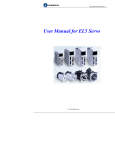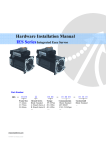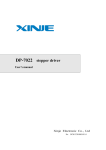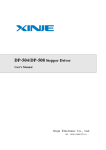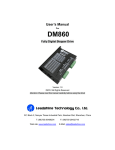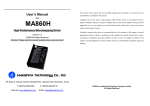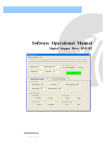Download Hardware Installation Manual
Transcript
Hardware Installation Manual Of the High Voltage Easy Servo Drives Version 0.0.1 http://www.Leadshine.com ii Safety Items ! Read this manual carefully before trying to install the stepper drive into your system. Uses who setup the stepper drive should have a better understanding on electronics and mechanics. Contact Leadshine technical guys when you have questions on this document. ! Make sure the power supply voltage dose not exceed the drive’s input range. Double check the connections and make sure the power lead polarity is correct. ! Do not set high current for small stepper motor. It is possible that the motor will be damaged. ! Disconnect the motor from the load if you are not sure the move direction. Adjust the axis in the center before trying to run the motor. ! Never disconnect the motor lead when the power source is energized. Notice Caution Warning Caution Warning iii Table of Contents Introduction to Easy Servo.............................................................................................................................................. 1 Getting Start ................................................................................................................................................................... 1 Wiring Diagrams..................................................................................................................................................... 2 Connecting Power Supply....................................................................................................................................... 3 ES-DH1208....................................................................................................................................................... 3 ES-DH2306....................................................................................................................................................... 3 Connecting Motor................................................................................................................................................... 4 ES-DH1208 and the ES-MH2 series motor ...................................................................................................... 4 ES-DH2306 and the ES-MH3 series motor ...................................................................................................... 4 Connecting Encoder ................................................................................................................................................ 5 Connecting Control Signal ...................................................................................................................................... 5 Pulse, Direction, Enable Input ........................................................................................................................ 5 Alarm Output .................................................................................................................................................. 6 Connecting PC ......................................................................................................................................................... 7 Typical Connections ........................................................................................................................................................ 8 Wiring Notes................................................................................................................................................................... 9 Configuration .................................................................................................................................................................. 9 Configuring ES drive by the on-board HMI .......................................................................................................... 10 Display Data Mode ........................................................................................................................................11 Edit Parameter Mode.................................................................................................................................... 12 Configuration Example via the on-board HMI ............................................................................................. 14 Calculating Rotation Speed and Angle................................................................................................................. 14 Rotating the Motor via the On-board HMI .......................................................................................................... 15 Rotating the Motor by Motion Controller............................................................................................................ 15 Rotating the ES Motor in PC Software ................................................................................................................. 16 Power Supply Selection................................................................................................................................................. 17 Multiple Drives...................................................................................................................................................... 17 Selecting Supply Voltage ...................................................................................................................................... 17 Recommended Supply Voltage............................................................................................................................. 18 Control Signal Setup Timing......................................................................................................................................... 18 Current Control Detail................................................................................................................................................... 19 Fine Tuning.................................................................................................................................................................... 19 Protection Functions ..................................................................................................................................................... 19 Over-current Protection........................................................................................................................................ 20 Over-voltage Protection ....................................................................................................................................... 20 Position Following Error Protection ..................................................................................................................... 20 Frequently Asked Questions ......................................................................................................................................... 21 Problem Symptoms and Possible Causes ............................................................................................................. 21 Warranty ....................................................................................................................................................................... 22 Exclusions .............................................................................................................................................................. 22 iv Obtaining Warranty Service ................................................................................................................................. 22 Warranty Limitations............................................................................................................................................ 22 Shipping Failed Product ........................................................................................................................................ 22 Contact Us ..................................................................................................................................................................... 23 Hardware installation manual of the ES-DH series drives Introduction to Easy Servo The ES (Easy Servo) series close-loop stepper servos offer an alternative for applications requiring high performance and high reliability when the traditional servo was the only choice, while it remains cost-effective. The system includes an easy servo motor combined with a fully digital, high performance easy servo drive. The internal encoder is used to close the position, velocity and current loops in real time, just like servo systems. It combines the best of servo and stepper motor technologies, and delivers unique capabilities and enhancements over both, while at a fraction of the cost of a servo system. Easy Servo Drive Command Position Comparator Comp Easy Servo Motor Amplifier Stepper Motor Encoder Measured Position Getting Start To get start you need one easy servo drive, one easy servo motor (stepper drive with encoder) and a AC / DC power supply for the first time evaluation. A motion controller - like indexer, pulse generator or PLC is required too when you need to rotate the motor. If you have a PC with one serial port or one PC with USB-RS232 converter, you can also rotate the motor in the PC software. However it is recommended to verify the complete function of the Easy Servo using a motion controller. 1 Hardware installation manual of the ES-DH series drives Wiring Diagrams AC Power RS232 Cable Or USB-232 Converter Motion Controller Encoder Cable Motor Power Cable Wiring Diagram of ES-DH1208 and ES-MH2 series motor AC Power RS232 Cable Or USB-232 Converter Motion Controller Encoder Cable Motor Power Cable Wiring Diagram of ES-DH2306 and ES-MH3 series motor 2 Hardware installation manual of the ES-DH series drives Connecting Power Supply ES-DH1208 The power of the ES-DH1208 can be connected as follows. L L Power N N PE PE AC Power 70-130VAC AC Power Connection of ES-DH1208 ES-DH2306 The ES-DH2306 requires two powers input as follows. The main power is used to energize the motor and the control power is used for logic circuit. Typically they can share the same AC power. L L Main Power N N PE PE L Control Power N AC Power Connection of ES-DH2306 3 AC Power 150-230VAC Hardware installation manual of the ES-DH series drives Connecting Motor ES-DH1208 and the ES-MH2 series motor The ES-DH1208 is designed for 2-phase stepper motor with encoder feedback. It can work with Leadshine ES-MH2 series motor which has the A+, A-, B+ and B- lead. Just connect these leads to the corresponding terminals of the ES-DH1208 as follows. ES-MH2 Series ES-DH1208 A+ AB+ B- A+ AB+ B- Connect Leadshine ES-MH2 series motor to ES-DH1208 ES-DH2306 and the ES-MH3 series motor The ES-DH2306 is designed for 3-phase stepper motor with encoder feedback. It can work with Leadshine ES-MH3 series motor which has the U, V and W lead. Just connect these leads to the corresponding terminals of the ES-DH1208 as follows. ES-MH3 Series ES-DH2306 U V W U V W Connect Leadshine ES-MH3 series motor to ES-DH2306 4 Hardware installation manual of the ES-DH series drives Connecting Encoder As the easy servo drive works in close-loop mode, it needs to know the actual motor position. The encoder mounted in the motor offers such information. Note that the easy servo drive can not work without encoder feedback. The encoder output of the ES-MH is a HDD15 male connector. Just plug it to the ES-DH drive’s feedback (encoder) connector. ES-MH2 / ES-MH3 series motor ES-DH1208 ES-DH2306 Feedback (HDD15 female) 1 6 11 Encoder Signals 5 10 15 Encoder connections between ES-DH drive and ES-MH motor Connecting Control Signal Pulse, Direction, Enable Input The pulse, direction and enable input of the ES-DH series is differential. It can also be connected to PNP (sourcing) or NPN (sinking) type controller. For the enable signal, apply 0V between ENA+ and ENA- or leave them unconnected to enable the drive. If it is needn’t to disable the drive, just leave them unconnected. In a NPN (sourcing) type output, the control signals share the same positive terminal. Controller ES-DH Drive 5-24V, 5V recommended PUL+ Step DIR+ Direction ENA+ PUL- DIRENAEnable Connect the ES-DH drive to the NPN (sinking) type controller 5 Hardware installation manual of the ES-DH series drives Pulse, Direction, Enable Input (Continued) In a PNP (sinking) type output, the control signals are refer to the same ground terminal. Controller VCC Step ES-DH Drive VCC = 5-24V 5V recommended PUL+ VCC Direction PULDIR+ VCC Enable DIRENA+ ENA- Connect ES-DH drive to the PNP (sourcing) type controller Controller 5V Step ES-DH Drive PUL+ PULDIR+ Direction DIRENA+ Enable ENA- Connect ES-DH drive to the differential type controller Alarm Output The outputs are isolated and you can take them as electronic switch. An upper resistor is used to limit the current. Its resistance is depending on the input current requirement of the controller. The source voltage for those outputs can also be 24V. The resistor R is depending on the input current of the controller. Controller ES-DH Drive 5V Alarm ALM+ ALM- Alarm signal connection of the ES-DH drive 6 Hardware installation manual of the ES-DH series drives Connecting PC A built-in RS232 communication port in the easy servo drive is used for communication and configuration. Connect this port to the PC’s serial port. Then you can turn the motor in PC software. This software - ProTuner, is designed to configure the easy servo drive. You can define the control mode, microstep resolution, current rate, active level of inputs/outputs in ProTuner. The ProTuner can be downloaded from our website: http://www.leadshine.com or you may also get it from our CD. It is recommended to get it from the website because it is always the latest. Install it in your PC and make it ready for use later. RS232 Cable ProTuner Or USB-232 Converter Connect ES-DH drive to PC A RS232 cable is needed for the communication between the drive’s RS232 port and the PC’s serial port. It will be shipped with the kit if you include it in the order. It is also possible to make this cable by yourself. One end of this cable is a RJ-11 header and the other end of cable is a 9 pin D-Sub female connector. If your PC does not have a serial port, a USB-to-Serial converter which simulates the serial port is required. Note that the power should be turned off when you perform any connections! When you open ProTuner, a “Connect to drive” window appears. The “Baud Rate” and “Device Address” are fixed. You only need to select the “Com Port” regarding to the actual serial port or the mapping port of a USB-232 converter. Check the Device Manager for the mapping port number of the USB-232 converter. 7 Hardware installation manual of the ES-DH series drives Typical Connections Controller 5-24V, 5V recommended Step Direction CN2 Feedback Signal Connector ES-DH1208 PUL+ 3 PUL- 4 DIR+ 5 Encoder Extension Cable ES-MH23480 ES-MH234120 DIR- 6 ENA+ 11 1 A+ Black ENA- 12 2 A- Red 3 B+ Yellow 4 B- Blue 5 L 6 N Enable 5V Alarm ALM+ 7 ALM- 8 ~ 70-130VAC Motor Connector CN1 Control Signal Connector 1 L 2 N 3 PE 4 NC 5 NC Power Connector Typical Connections of ES-DH1208 with controller of sinking output Controller CN2 Feedback Signal Connector ES-DH2306 ES-MH33480 ES-MH342120 ES-MH342200 5-24V, 5V recommended PUL+ 3 PUL- 4 Step DIR+ 5 Direction DIRENA+ 11 1 U Red ENA- 12 2 V Blue Encoder Extension Cable 6 Enable 3 W Black 4 PE Yellow 5V Alarm ALM+ 7 ALM- 8 5 L 6 N ~ 150-230VAC Main Power & Motor Connector CN1 Control Signal Connector 1 L 2 N 3 NC 4 BR 5 P+ Control Power & Braking Resistor Connector Typical Connections of ES-DH2306 with controller of sinking output 8 Hardware installation manual of the ES-DH series drives Wiring Notes l l l l In order to improve anti-interference performance of the drive, it is recommended to use twisted pair shield cable. To prevent noise incurred in PUL/DIR signal, pulse/direction signal wires and motor wires should not be tied up together. It is better to separate them by at least 10 cm, otherwise the disturbing signals generated by motor will easily disturb pulse direction signals, causing motor position error, system instability and other failures. If a power supply serves several drives, separately connecting the drives is recommended instead of daisy-chaining. It is prohibited to pull and plug power connector while the drive is powered ON, because there is high current flowing through motor coils (even when motor is at standstill). Pulling or plugging power connector with power on will cause extremely high back-EMF voltage surge, which may damage the drive. Configuration When the default setting of the Easy Servo drive is not suitable for your application, it is necessary to configure it via the on board HMI or the configuration software ProTuner. Otherwise you may encounter problems like high motor heating, big motor noise or even motor stall due to weak torque. For a quick start of the easy servo drive, there are not much parameters need to be configured. The following table gives the most significant settings of the easy servo drive. Most Significant Settings of the Easy Servo drive Parameters ES-DH1208 ES-DH2306 Pulses/Revolution Default 4000, Software Adjustable Default 4000, Software Adjustable Holding Current (%) Default 40%, Software Adjustable Default 40%, Software Adjustable Close-loop Current Limit (%) Default 60% , Software Adjustable Default 60% , Software Adjustable Current Loop Kp Auto Tuning at Power-up Default 1000, Software Adjustable Current Loop Ki Auto Tuning at Power-up Default 200 , Software Adjustable The holding current affects the holding torque when the motor is stop. The close-loop current limit affects the dynamic torque. Increase them if the torque is not enough. By default, the ES-DH2306 is configured for the ES-MH342120 (12Nm stepper motor with encoder). If you use them to drive other leadshine motor, it is recommended to tune the current loop Kp and Ki for optimizing performance. Refer to the software manual for more detail. The ES-DH1208’s Kp and Ki are calculated automatically at power-up regarding to motor and supply voltage. There is no need to tune them. 9 Hardware installation manual of the ES-DH series drives Configuring ES drive by the on-board HMI Users can configure the drive via the on-board HMI in the front panel. This HMI includes six 7-segment digits and five keys for users operation as follows: 7-segment Display Left Shift Digits Decrease or Next M Mode Switching Enter, Confirm ENT Increase or previous There are 4 operation modes in the on-board HMI. Users can switch between these modes by pressing the “Mode” key. The following figure illustrates the operation procedure of the on-board HMI. ENT Display Data Select Data Display Data M ENT Edit Parameter Display parameter Select Parameter Edit Parameter ENT Confirm M M M Cancel ENT Auxiliary Function Reset Parameter Select Function Clear Error Record ENT M Write to EEPROM ENT Start Writing Hold on 3 seconds Operation Procedure of the on-board HMI 10 Writing Completes Hardware installation manual of the ES-DH series drives Display Data Mode This mode is active initially at drive’s power-up. In this mode, users can check the monitoring data as shown in the following table. Display Code Name Description “L “H “ “ Low order digits display. High order digits display. Position error which is the difference between command and feedback. “d00uEP” Press “ ” to switch between low and high order digits display. “d01SPF” Actual feedback motor speed in RPM. “d02SPr” Reference motor speed in RPM. “d03PLF” Actual feedback position in pulses. “d04PLr” Reference position in pulses. “d05iP “ Reference current (peak) in mA. “d06Err” Error code: 0001----Over-current protection activated 0002----Over-voltage protection activated 0003----Brake protection activated 0004----Position error exceeds the limit “d07 Pn” Bus voltage which is 1/10 of the actual value. “d08 no” Drive version number. 11 Hardware installation manual of the ES-DH series drives Edit Parameter Mode In this mode, the parameter is identified by the code “PA__XX” as shown in the following table. Display Code Name Default Value Range Description “PA__00” Current Loop Kp 1000 0-65535 Proportional gain. Increase it make current rise fast. But high value may leads to big vibration and noise. “PA__01” Current Loop Ki 200 0-65535 Integral gain. “PA__02” Current Loop Kc 256 0-1024 High value reduces mid-speed vibration but the motor current also drops fast. “PA__03” Position Loop Kp 2500 0-65535 Position loop proportional gain. “PA__04” Position Loop Ki 500 0-65535 Eliminates the steady error of the position loop when the motor is standstill. “PA__05” Position Loop Kd 200 0-1000 Reduces over shoot of the position. “PA__06” Position Loop Kvff 30 0-100 Compensate the motor and control loop delay. “PA__07” Pulses/Revolution 4000 200-65535 Set the pulses count to make the motor rotate one revolution. “PA__08” Encoder Resolution 4000 200-65535 1000 lines encoder default. “PA__09” Position Error Limit 1000 1-65535 When the position error exceeds this value, the drive goes into error state. Unit: Pulses “PA__10” Holding Current Rate 40% 0-100 It affects the holding torque when the motor is at standstill. It also determines the start current when the motor starts to work again. The actual current is the drive’s MAX current multiplied by the holding current rate. For example, the drive’s MAX current is 6A. so the default actual holding current is 6*40% = 2.4A “PA__11” Close-loop Rate 100% 1-100 This parameter limits the MAX dynamic torque when the motor is in motion. The actual current limit is the drive’s MAX current multiplied by the close-loop current rate. “PA__12” Standby Time 1000ms 1-65535 This parameter defines the waiting time for the drive entering into standby mode when there is no pulse input to the drive. In standby mode, small position error will be ignored. “PA__13” Pulse Filter 0 0 or 1 0----Disable Pulse Filter 1----Enable Pulse Filter Current 12 Hardware installation manual of the ES-DH series drives “PA__14” Filter Time 25600us 0-25600 The higher value the smoother motion. But high value also leads to high delay. “PA__15” Enable Level 1 0 or 1 0----Users must apply a 5V between ENA+ and ENA- to enable the drive. 1----The drive is enable when voltage drop between ENA+ and ENA- is 0V or left unconnected. “PA__16” Alarm Level 1 0 or 1 0----High impedance between ALM+ and ALM- at drive error 1----Low impedance between ALM+ and ALM- at drive error “PA__17” Pulse Mode 0 0 or 1 0----Pulse + Direction 1----Pulse + Pulse (CW/CCW) “PA__18” Pulse Edge 0 0 or 1 0----Active Rising Edge 1----Active Falling Edge “PA__19” Motor Direction 1 0 or 1 0 and 1 represents two different directions. “PA__20” Pulse Bandwidth 0 0 or 1 0-----The MAX pulse frequency is limited to 200KHz 1---- The MAX pulse frequency is limited to 500KHz “PA__21” Acceleration 200 1-2000 Acceleration of the built-in motion generator. Unit: Revolutions / second “PA__22” Speed 60 RPM 1-3000 Speed of the built-in motion generator. Unit RPM “PA__23” Move Distance 100 rev. 1-65535 Move distance of the built-in motion generator. The actual distance is 1/100 of the setting value. Unit: Revolutions “PA__24” Repeat Times 1 1-65535 Repeat times of the built-in motion generator. “PA__25” Initial Direction 1 0 or 1 0 and 1 represents two different directions. “PA__26” Dwell 100ms 1-65535 Waiting time to the next trapezoid velocity motion when one motion completes. Unit: ms “PA__27” Motion Type 1 0 or 1 0----One direction motion 1----Positive and negative motion “PA__28” Motion Start/Stop 0 0 or 1 1----Start Motion 0----Stop Motion The motion starts when applying “1” to this parameter. It backs to “0” when the motion completes. “PA__29” Reserved - - - 13 Hardware installation manual of the ES-DH series drives Configuration Example via the on-board HMI The following figure illustrates how to set the “Pulses/Revolution” via the on-board HMI. Looking up the table in the “Edit Parameter Mode” section, this parameter refers to “PA__12” item. So the setting procedure is shown as follows: Power-Up It displays the low order digits of the position error at Power-up ENT Press “ ” to decrease the digit in case of wrong operation Press the ENT”key Display Data: “Position Error” M ENT Press the ENT”key to confirm the selection of the “PA__12” Press “M”key once to go into the “Edit Parameter Mode” It displays the “PA__12”value of 1000ms which is the Standby Time. Initially it displays the “PA__00”and the 1st (from right to left) digit is blinking Edit the value by the up-arrow (increase), the down-arrow (decrease) and the left-arrow (left shift) keys. Press “ ” 2 times to increase the 1st digit Change the Standby Time to 1294ms. ENT It displays “PA__02” to indicates the parameter No. 2 Press the ENT”key to confirm the new value. It returns to the “Edit Parameters Mode” Press “ ”key once M the 2nd (from right to left) digit is blinking Press “M” key Press “ ” 1 times to increase the 2nd digit Calculating Rotation Speed and Angle You may also want to calculate the motor rotation speed and rotation angle, before commanding any motion. If the pulse frequency and counts are known, they can be calculated as follows: Rotation Speed (RPM) = 60 * Pulse (Step) Frequency / (Pulses/Revolution) Rotation Angle (°) = 360 * Pulse (Step) Counts / (Pulses/Revolution) 14 Hardware installation manual of the ES-DH series drives Rotating the Motor via the On-board HMI User’s can rotate the motor by the on-board HMI for test purpose. A motion generator has been built inside the drive. To start the motion, first you need to setup the motion parameter such as motion velocity, motion distance, acceleration and initial direction, etc. The detailed steps are shown in the following picture. Power-Up It displays the low order digits of the position error at Power-up ENT ENT Press the ENT”key Display Data: “Position Error” M Press “M”key once to go into the “Edit Parameter Mode” M Initially it displays the “PA__00”and the 1st (from right to left) digit is blinking Press the “ENT”key to start the motion Caution: The motor will rotate 1 revolution CW and 1 revolution CCW. Make sure the move part will not hit anything. Press “M” key Auxiliary Function: Reset Drive M Press “ ” 3 times to decrease the number Press “M” key Write to EERPM M It displays “PA__28” to indicates the parameter No. 28 Press “M” key It returns to the “Display Data Mode” The actual displaying data is dependent. ENT The initial value is 0 Press “ ” 1 times to increase it to 1 Rotating the Motor by Motion Controller You can start the controller or pulse generator to rotate the motor. Actually, any device which gives high-to-low or low-to-high level changes can be used to move the motor. If it is your first time installation, it is recommended to disconnect the motor shaft from the load in case of accident. You can start from low pulse frequency then going to high. One triggered edge of the pulse makes the motor move one micro angle. There is no minimum speed limit for ES servo however the maximum running speed will be determined by the input voltage and current setting. 15 Hardware installation manual of the ES-DH series drives Rotating the ES Motor in PC Software There is a simple emulating controller that is used for self-test in the ES drive. It is not a full functionality controller but it do eliminates the troubles to setup a real motion controller when you want to test the ES drives or verify the connection in case of problem. However, the performance in the emulating controller of the PC software CAN NOT represent the actual motion controller. Click Drive Setting->Current Loop / Motion Test to open the test window. Then click the Motion Test tab to open the emulating controller. Edit the trapezoid velocity profile and click the Start button to issue the motion. 16 Hardware installation manual of the ES-DH series drives Power Supply Selection To achieve good driving performances, it is important to choose a suitable supply voltage and use a matching current value. Generally speaking, supply voltage determines the high speed performance of the motor, while output current determines the output torque of the driven motor (particularly at lower speed). Higher supply voltage will allow higher motor speed to be achieved, at the price of more noise and heating. If the motion speed requirement is low, it’s better to use lower supply voltage to decrease noise, heating and improve reliability. Multiple Drives It is recommended to have multiple drives to share one power supply to reduce cost, if the supply has enough capacity. To avoid cross interference, DO NOT daisy-chain the power supply input pins of the drives. Instead, please connect them to power supply separately. Selecting Supply Voltage Higher supply voltage can increase motor torque at higher speeds, thus helpful for avoiding losing steps. However, higher voltage may cause bigger motor vibration at lower speed, and it may also cause over-voltage protection or even drive damage. Therefore, it is suggested to choose only sufficiently high supply voltage for intended applications, and it is suggested to use power supplies with theoretical output voltage of drive’s minimum + 10% to drive’s maximum – 10%, leaving room for power fluctuation and back-EMF. Select Power Supply Voltage Driver Upper Input limit Driver Upper Input limit – 10% Maximum Safe Rating Safe Region Driver Lower Input limit + Torque Speed 10% Heating Vibration Minimum Safe Rating Driver Lower Input limit Driver Input Voltage Power Supply Voltage 17 Hardware installation manual of the ES-DH series drives Recommended Supply Voltage Both Leadshine’s regulated and unregulated power supply has been designed specially for motion control. Motor Drive Voltage Range Typical Voltage ES-MH23480 ES-DH1208 AC(70-130)V AC 110/120V ES-MH234120 ES-DH1208 AC(70-130)V AC 110/120V ES-MH33480 ES-DH2306 AC(150-230)V AC 220/230V ES-MH342120 ES-DH2306 AC(150-230)V AC 220/230V ES-MH342200 ES-DH2306 AC(150-230)V AC 220/230V Control Signal Setup Timing To make a reliable operation, the ES drive requires the control signals to meet the setup time requirements as follows. Otherwise losing of steps may happen. Symbol Description tDS Direction Setup Time tPHS Pulse High Level Setup Time tPLS Pulse Low Level Setup Time tDD Direction DelayTime tES Enable Setup Time tED Enable Delay Time Control Signal Setup Time Drive Frequency tDS tPHS / tPLS tDD tES tED ES-DH2306 200K >5uS >2.5us >5uS >50ms >50ms ES-DH1208 200K >5uS >2.5us >5uS >50ms >50ms 18 Hardware installation manual of the ES-DH series drives Current Control Detail Leadshine’s hybrid servo motor is integrated with a high-resolution 1,000-line optical incremental encoder. That encoder can send the real-time shaft position back to the hybrid drive. Like traditional servo controls, the drive can automatically adjust the output current to the motor. The output current ranges between the holding current and the close-loop current. When there is no pulse sent to the drive, the ES goes into idle mode and the actual motor current is determined by the holding current percentage (similar to “idle current” of open loop stepper drives). In normal working mode, the ES monitors the actual shaft position all the time. The current outputted to the motor changes dynamically based on the tracking error between the actual position and the commanded position. Low holding current can reduce motor heating however also reduces the holding torque which is used to lock the motor shaft at standstill. It is recommended to determine the holding current by whether or not there is big vibration at start-up and how much lock torque is required, based on your actual applications. Fine Tuning Leadshine already loads default current-loop parameters and position-loop parameters. Those default parameter values have been optimized. They should be good enough for most industrial applications, and there is no need to tune them. However, if you want to fine tune the IES for best performance for your applications, Leadshine also offers tuning software, ProTuner, which allows you to adjust those current-loop and position-loop parameters (see software manual). Protection Functions To improve reliability, the ES incorporates some built-in protection functions. The ES uses one red LED to indicate the protection type. The periodic time of red is 4 s (seconds), and the blinking times of red LED indicates what protection has been activated. Because only one protection can be displayed by red LED, so the drive will decide what error to display according to their priorities. See the following protection Indications table for displaying priorities. Priority Time(s) of Blink Sequence wave of RED LED Description 5S 1st 1 Over-current protection 0.2S 5S 2nd 2 0.3S 0.2S 0.3S 0.2S Over-voltage protection 5S 3rd 7 Position Following Error 19 Hardware installation manual of the ES-DH series drives Over-current Protection Over-current protection will be activated when continuous current exceeds the limit or in case of short circuit between motor coils or between motor coil and ground, and RED LED will blink once within each periodic time. Over-voltage Protection When power supply voltage exceeds the limits, protection will be activated and red LED will blink twice within each periodic time. ! Caution When above protections are active, the motor shaft will be free or the LED will blink. Reset the drive by repowering it to make it function properly after removing above problems. Since there is no protection against power leads (﹢,﹣) reversal, it is critical to make sure that power supply leads correctly connected to drive. Otherwise, the drive will be damaged instantly. Position Following Error Protection When the position error exceeds the limit (software configurable, see software manual), position, protection will be activated and red LED will blink seven times within each periodic time. 20 Hardware installation manual of the ES-DH series drives Frequently Asked Questions In the event that your drive doesn’t operate properly, the first step is to identify whether the problem is electrical or mechanical in nature. The next step is to isolate the system component that is causing the problem. As part of this process you may have to disconnect the individual components that make up your system and verify that they operate independently. It is important to document each step in the troubleshooting process. You may need this documentation to refer back to at a later date, and these details will greatly assist our Technical Support staff in determining the problem should you need assistance. Many of the problems that affect motion control systems can be traced to electrical noise, controller software errors, or mistake in wiring. Problem Symptoms and Possible Causes Symptoms Possible Problems No power Motor is not Microstep resolution setting is wrong rotating Fault condition exists The drive is disabled Motor rotates in the wrong The Direction signal level is reverse direction Power supply voltage beyond drive’s input range The Drive In Fault Something wrong with motor coil Wrong connection Control signal is too weak Control signal is interfered Erratic Motor Something wrong with motor coil Motion Motor is undersized for the application Acceleration is set too high Power supply voltage too low Excessive motor Inadequate heat sinking / cooling and drive heating Load is too high 21 Hardware installation manual of the ES-DH series drives Warranty Leadshine Technology Co., Ltd. warrants its products against defects in materials and workmanship for a period of 12 months from shipment out of factory. During the warranty period, Leadshine will either, at its option, repair or replace products which proved to be defective. Exclusions The above warranty does not extend to any product damaged by reasons of improper or inadequate handlings by customer, improper or inadequate customer wirings, unauthorized modification or misuse, or operation beyond the electrical specifications of the product and/or operation beyond environmental specifications for the product. Obtaining Warranty Service To obtain warranty service, a returned material authorization number (RMA) must be obtained from customer service at e-mail: before returning product for service. Customer shall prepay shipping charges for products returned to Leadshine for warranty service, and Leadshine shall pay for return of products to customer. Warranty Limitations Leadshine makes no other warranty, either expressed or implied, with respect to the product. Leadshine specifically disclaims the implied warranties of merchantability and fitness for a particular purpose. Some jurisdictions do not allow limitations on how long and implied warranty lasts, so the above limitation or exclusion may not apply to you. However, any implied warranty of merchantability or fitness is limited to the 12-month duration of this written warranty. Shipping Failed Product If your product fail during the warranty period, e-mail customer service at to obtain a returned material authorization number (RMA) before returning product for service. Please include a written description of the problem along with contact name and address. Send failed product to distributor in your area or: ULeadshine Technology Co., Ltd. 3/F, Block 2, Nanyou Tianan Industrial Park, Nanshan Dist, Shenzhen, China.U Also enclose information regarding the circumstances prior to product failure. 22 Hardware installation manual of the ES-DH series drives Contact Us China Headquarters Address: 3/F, Block 2, Nanyou Tianan Industrial Park, Nanshan District Shenzhen, China Web: http://www.leadshine.com Sales Hot Line: Tel: 86-755-2641-7674 (for Asia, Australia, Africa areas) 86-755-2640-9254 (for Europe areas) 86-755-2641-7617 (for America areas) Fax: 86-755-2640-2718 Email: [email protected]. Technical Support: Tel: 86-755-2641-8447, 86-755-2641-8774, 86-755-2641-0546 Fax: 86-755-2640-2718 Email: [email protected](for All) Leadshine U.S.A Address: 25 Mauchly, Suite 318 Irvine, California 92618 Tel: 1-949-608-7270 Fax: 1-949-608-7298 Web: http://www.leadshineUSA.com Email: [email protected] and [email protected]. 23