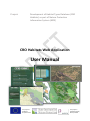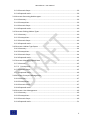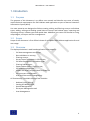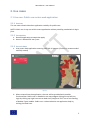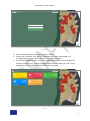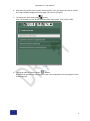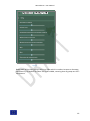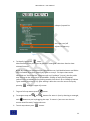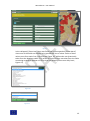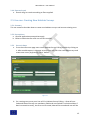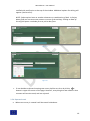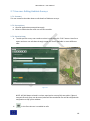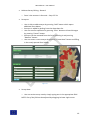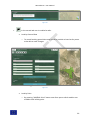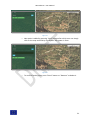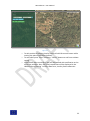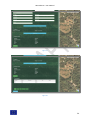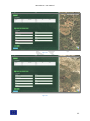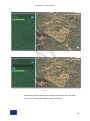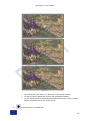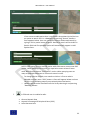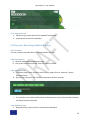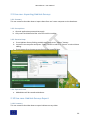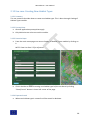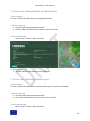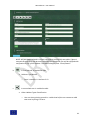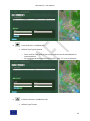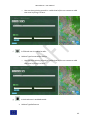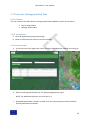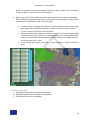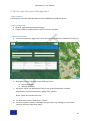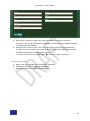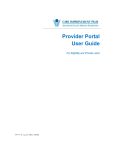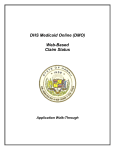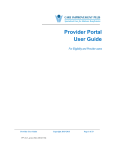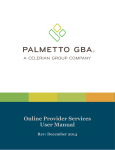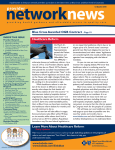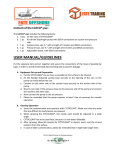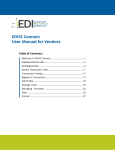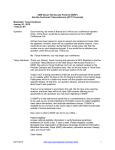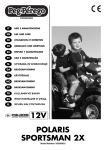Download User Manual - CRO Habitats
Transcript
Project: Development of Habitat Types Database (CRO Habitats) as part of Nature Protection Information System (NPIS) CRO Habitats Web Application User Manual This project is funded by European Union The project is implementted by Particip GmbH CRO Habitats - User Manual CRO Habitats - User Manual 1. 2. Introduction........................................................................................................................ 4 1.1 Purpose ........................................................................................................................ 4 1.2 Scope............................................................................................................................ 4 1.3 Overview ...................................................................................................................... 4 Use cases ............................................................................................................................ 5 2.1 Use case: Public user enters web application .................................................................. 5 2.1.1 Summary .............................................................................................................. 5 2.1.2 Prerequisites......................................................................................................... 5 2.1.3 Scenario-Steps ...................................................................................................... 5 2.1.4 Expected results ................................................................................................... 6 2.2 Use case: Login request .................................................................................................... 6 2.2.1 Summary ................................................................................................................... 6 2.2.2 Prerequisites.............................................................................................................. 6 2.2.3 Scenario-Steps ........................................................................................................... 6 2.2.4 Expected result .......................................................................................................... 8 2.3 Use case: Viewing the map .............................................................................................. 8 2.3.1 Summary ................................................................................................................... 8 2.3.2 Prerequisites.............................................................................................................. 8 2.3.3 Scenario-Steps ........................................................................................................... 8 2.3.4 Expected result ................................................................................................... 12 2.4 Use case: Habitats Survey Searching .............................................................................. 12 2.4.1 Summary ................................................................................................................. 12 2.4.2 Prerequisites............................................................................................................ 12 2.4.3 Scenario-Steps ......................................................................................................... 12 2.4.4 Expected result ........................................................................................................ 15 2.5 Use case: Creating New Habitats Surveys ...................................................................... 15 2.5.1 Summary ................................................................................................................. 15 2.5.2 Prerequisites............................................................................................................ 15 2.5.3 Scenario-Steps .................................................................................................... 15 2.5.4 Expected result ........................................................................................................ 16 2.6 Use case: Viewing Details of Habitats Surveys ............................................................... 17 2.6.1 Summary ................................................................................................................. 17 2.6.2 Prerequisites............................................................................................................ 17 2.6.3 Scenario-Steps ......................................................................................................... 17 1 CRO Habitats - User Manual 2.6.4 Expected result ........................................................................................................ 17 2.7 Use case: Editing Habitats Surveys ................................................................................. 18 2.7.1 Summary ................................................................................................................. 18 2.7.2 Prerequisites............................................................................................................ 18 2.7.3 Scenario-Steps ......................................................................................................... 18 2.7.4 Expected result ........................................................................................................ 35 2.8 Use case: Removing Habitats Surveys ............................................................................ 35 2.8.1 Summary ................................................................................................................. 35 2.8.2 Prerequisites............................................................................................................ 35 2.8.3 Scenario-Steps ......................................................................................................... 35 2.8.4 Expected result ........................................................................................................ 35 2.9 Use case: Importing Habitats Surveys ............................................................................ 36 2.9.1 Summary ................................................................................................................. 36 2.9.2 Prerequisites............................................................................................................ 36 2.9.3 Scenario-Steps ......................................................................................................... 36 2.9.4 Expected result ........................................................................................................ 36 2.10 Use case: Habitats Surveys Export ............................................................................... 36 2.10.1 Summary ............................................................................................................... 36 2.10.2 Prerequisites.......................................................................................................... 37 2.10.3 Scenario-Steps ....................................................................................................... 37 2.10.4 Expected result ...................................................................................................... 37 2.11 Use case: Habitat Types Searching ............................................................................... 37 2.11.1 Summary ............................................................................................................... 37 2.11.2 Prerequisites.......................................................................................................... 37 2.11.3 Scenario-Steps ....................................................................................................... 37 2.11.4 Expected result ...................................................................................................... 37 2.12 Use case: Creating New Habitat Types......................................................................... 38 2.12.1 Summary ............................................................................................................... 38 2.12.2 Prerequisites.......................................................................................................... 38 2.12.3 Scenario-Steps ....................................................................................................... 38 2.12.4 Expected result ...................................................................................................... 38 2.13 Use case: Viewing Details of Habitat Types ................................................................. 39 2.13.1 Summary ............................................................................................................... 39 2.13.2 Prerequisites.......................................................................................................... 39 2 CRO Habitats - User Manual 2.13.3 Scenario-Steps ....................................................................................................... 39 2.13.4 Expected result ...................................................................................................... 39 2.14 Use case: Removing Habitat types ............................................................................... 39 2.14.1 Summary ............................................................................................................... 39 2.14.2 Prerequisites.......................................................................................................... 39 2.14.3 Scenario-Steps ....................................................................................................... 39 2.14.4 Expected result ...................................................................................................... 40 2.15 Use case: Editing Habitat Types ................................................................................... 40 2.15.1 Summary ............................................................................................................... 40 2.15.2 Prerequisites.......................................................................................................... 40 2.15.3 Scenario-Steps ....................................................................................................... 40 2.15.4 Expected result ...................................................................................................... 44 2.16 Use case: Habitat Type Export ..................................................................................... 44 2.16.1 Summary ............................................................................................................... 44 2.16.2 Prerequisites.......................................................................................................... 44 2.16.3 Scenario-Steps ....................................................................................................... 44 2.16.4 Expected result ...................................................................................................... 44 2.17 Use case: Managing Spatial Data ................................................................................. 45 2.17.1 Summary ............................................................................................................... 45 2.17.2 Prerequisites....................................................................................................... 45 2.17.3 Scenario-Steps ....................................................................................................... 45 2.17.4 Expected result ...................................................................................................... 46 2.18 Use case: Surveyors Management ............................................................................... 47 2.18.1 Summary ............................................................................................................... 47 2.18.2 Prerequisites.......................................................................................................... 47 2.18.3 Scenario-Steps ....................................................................................................... 47 2.18.4 Expected result ...................................................................................................... 49 2.19 Use case: User Management........................................................................................ 49 2.19.1 Summary ............................................................................................................... 49 2.19.2 Prerequisites.......................................................................................................... 49 2.19.3 Scenario-Steps ....................................................................................................... 49 2.19.4 Expected result ...................................................................................................... 51 3 CRO Habitats - User Manual 1. Introduction 1.1 Purpose The purpose of this document is to define user manual and describe use cases of mostly used functional requirements for CRO Habitats web application as part of Nature Protection Information System (NPIS). Use case scenarios are designed to follow creating, editing and filtering surveys and habitat types, adding, editing and binding spatial data to surveys and habitat types, exporting and importing surveys, habitat types and spatial data. Additional use cases are focused on using map widgets, surveyors and user management. 1.2 Scope Scope of this document is first official release of web based CRO Habitats application for end user usage. 1.3 Overview The deployed solution is web based application that supports: - Full data management on surveys, Data validation on surveys, Filtering surveys, Survey import and export in CSV format, Full data management on habitat types, Filtering habitat types, Export habitat types in Excel format, Full spatial management Import and export of spatial data as shape file Full surveyors management User and roles access management. All functionality is available through four modules: - Habitats Survey Editing, Catalog Of Habitat Types, Spatial Management, Surveyors Management and User Management. 4 CRO Habitats - User Manual 2. Use cases 2.1 Use case: Public user enters web application 2.1.1 Summary This use case scenario describes application usability for public user. NOTE: Public user is any user which enters application without providing credentials via login form 2.1.2 Prerequisites a. General application prerequisites apply b. Access is allowed for every user 2.1.3 Scenario-Steps a. User enters web application entering valid URL in browser (Chrome is recommended and fully tested) Figure 1 b. When entered into the application, the user will be provided with possible functionalities. Public user is allowed to use map widgets clicking on top left icon, login by clicking top right icon next to book icon (help) and “EN” icon or use Catalog of Habitat Types module. Public user is also entitled to use application help by clicking the book icon. 5 CRO Habitats - User Manual 2.1.4 Expected results a. User successfully navigated to web application b. Application functionality intendant for public user are all displayed and functional 2.2 Use case: Login request 2.2.1 Summary This use scenario describes simple process of entering the application via login form using provided username and password. Depending on user role assigned permissions are applied and corresponding application functionality is enabled/disabled. NOTE: Complete administration of user credentials and corresponding roles with predefined rights is done by application administrator. 2.2.2 Prerequisites a. General application prerequisites apply. b. User needs to have valid credentials. 2.2.3 Scenario-Steps a. With provided application link user navigates to web application by web browser (Chrome, Opera, IE9 or higher, Firefox). b. From the upper right corner user can perform a login by pressing “Login” button. c. A form opens and user is prompt to enter username and password using his/her credentials. E.g. Username: Editor, Password: Test 6 CRO Habitats - User Manual Figure 2 d. User submits login form by pressing „Log in“ button. e. If login was successful, user will be redirected to the main menu page and corresponding username will be shown in the right top corner. f. User will be enabled to enter any of the displayed modules, use map widgets by clicking on top left icon, change language preferences by clicking on “EN” icon or logout by pressing “Logout” button next to the username. Figure 3 7 CRO Habitats - User Manual 2.2.4 Expected result a. User login was successful. b. Depending on user role and role rights appropriate application functionality will be enabled/disabled e.g. some modules or some elements are shown/hidden. 2.3 Use case: Viewing the map 2.3.1 Summary This use scenario describes ways of viewing the map using map widgets. 2.3.2 Prerequisites a. General application prerequisites apply b. Access is allowed for public user 2.3.3 Scenario-Steps a. User enters map viewer mode by pressing upper left button from the main menu page. Figure 4 8 CRO Habitats - User Manual b. Map with all possible layers opens automatically. User can adjust the view as suited by using available widgets from the upper left corner of display. c. To change the base map press button. User can choose one out of four available base maps (DOF, TK25, HOK, LHOK). Figure 5 d. To display table of content press button. By default all groups and sub-groups of layers are collapsed to the most general level of basic groups. 9 CRO Habitats - User Manual Figure 6 Below each of the basic groups there is a slider which is used to increase or decrease transparency. By default all sliders are in the middle, meaning that all groups are 50% transparent. 10 CRO Habitats - User Manual collapse /expand list turn layers on/ off adjust transparency Figure 7 e. To identify layer press button. Identification can be performed by point or rectangular selection. Results show selected features. NOTE: By clicking on selectable layer information user (with Administrator and Editor role) is enabled to perform filtering by types or surveys. The layers that can be identified are “karta staništa” (habitat map) and “opažanja” (survey), but for public user turning on the survey layer is forbidden. Clicking on each filtering option redirects user to Habitats Survey Editing module (Use Case 2.4) or Catalog of Habitat Types module (Use Case 2.12). After editing is done the user can return to map by pressing button in upper left corner. f. To go to full map extent press button. g. To navigate map use buttons for zoom in /out by drawing a rectangle, and and button to pan by dragging the map. To zoom in /out user can also use mouse wheel forward / backward move. h. To exit map viewer press button. 11 CRO Habitats - User Manual 2.3.4 Expected result a. All widgets are available through tabs on top of the page b. Map preview is user adjustable as specified 2.4 Use case: Habitats Survey Searching 2.4.1 Summary This use scenario describes how to search recorded surveys. Search is done by filling in any field from the Search Surveys form. 2.4.2 Prerequisites a. General application prerequisites apply. b. Editor, Viewer or Administrator roles can use this module. 2.4.3 Scenario-Steps a. User can perform surveys search by applying different filters. There are four initial filters available. NOTE: For certain field types user can provide full names or type in few starting letters/numbers. From fields containing drop-down lists user can pick an entry. Figure 8 b. User can include more filtering options by pressing “Show More” button (see figure below). To collapse additional options press “Show Less” button. 12 CRO Habitats - User Manual Figure 9 In the collapsed (“Show Less”) view two fields and in the expanded (“Show More”) view most of the fields are entered using predefined lists of values. Some of these values come from static lists (Figure 10 and Figure 11), while other are dynamically taken from the database tables (e.g. values for field Surveyor are taken from the table containing records on habitat surveyors that are edited by users on a daily basis, Figure 12). Figure 10 Figure 11 13 CRO Habitats - User Manual Figure 12 Filtering using filtering fields is applied with operator AND between individual filter values. NOTE: All filtering fields are optional. a. User is also able to add habitat type filters. By pressing “Add” button form expands and two more filtering fields are available. Both fields are mandatory for filter to become applicable. NOTE: If user wants to use more habitat type filters he/she can add more in the same way as the first one. The user may even combine filters with different habitat classification schema references. Multiple habitat type filters are applied with operator OR between individual habitat type filter values, and then the whole habitat type filter logical group is combined with the remaining part of the filter using operator AND. Figure 13 b. To apply one or more filters press “Apply Filter” button. NOTE: Results are visible in Manage Surveys form below. c. To reset filtering press “Reset Filter”. 14 CRO Habitats - User Manual 2.4.4 Expected result a. Search will give results according to filters applied. 2.5 Use case: Creating New Habitats Surveys 2.5.1 Summary This use scenario describes how to create new habitats surveys and remove existing ones. 2.5.2 Prerequisites a. General application prerequisites apply. b. Editor or Administrator roles can use this module. 2.5.3 Scenario-Steps a. From the main menu page user enters Habitats Survey Editing module by clicking on it. After module opens, in Manage surveys form user can view recorded surveys and create new survey by pressing “New” button. Figure 14 b. For creating new survey user has to fill in Habitats Survey Editing – General form. Code and Date of Survey are mandatory fields and are marked in red colored box. If data is entered correctly, the form can be saved, data will be stored and user will be 15 CRO Habitats - User Manual notified with notification at the top of the window. Additional options for editing will appear (Use Case 2.6). NOTE: Code requires letter or number characters or combination of both. In Project Name field user can enter new name or use one of the existing. Clicking on Date of Survey field opens a calendar form to pick a date from. Figure 15 Figure 16 c. If user decides to discard creating new survey he/she can do so by clicking button in upper left corner of the page. However, everything that was saved till that moment will remain saved, and not rejected. 2.5.4 Expected result a. When new survey is created it will be stored in database. 16 CRO Habitats - User Manual 2.6 Use case: Viewing Details of Habitats Surveys 2.6.1 Summary This use scenario describes how to view details of habitats surveys. 2.6.2 Prerequisites a. General application prerequisites apply. b. Editor or Administrator roles can use this module. 2.6.3 Scenario-Steps a. To view surveys details user needs to click on specific survey record and then click “View details” button. Upon clicking on a habitat survey record line in the Manage surveys table the map is automatically positioned on its locality point. b. Details are displayed below Manage surveys table in six different tabs according to the type of data entered in the database. Figure 17 c. To exit viewing details press “Close/Cancel” button. 2.6.4 Expected result a. Viewed survey details will be displayed. 17 CRO Habitats - User Manual 2.7 Use case: Editing Habitats Surveys 2.7.1 Summary This use scenario describes how to edit details of habitats surveys. 2.7.2 Prerequisites a. General application prerequisites apply. b. Editor or Administrator roles can use this module. 2.7.3 Scenario-Steps a. To edit specific survey user needs to select it and then click “Edit” button. New form opens and user can edit data through numerous forms available in seven different tabs. Figure 18 NOTE: All field boxes colored in red are required to successfully save edits. If data is entered correctly form can be saved, data will be stored and user will be notified with notification at top of the window. b. In the first tab user is enabled to edit: 18 CRO Habitats - User Manual Habitats Survey Editing - General o Form is the same as in Scenario – Step 2.5.3 b Surveyors o User is able to add surveyor by pressing “Add” button which opens additional form below. o Surveyor is added by picking from the drop-down list. o User can confirm operation by pressing “Save” button or discard changes by pressing “Cancel” button. o Surveyor can be removed from the list by selecting it and pressing “Remove” button. o User can enter a new surveyor by pressing “Create New” button and filling in the newly opened form below. Figure 19 Survey Note o User can write survey note by simply typing text in the appropriate field. NOTE: Size of the field can be adjusted by dragging its lower right corner. 19 CRO Habitats - User Manual Figure 20 c. In the second tab user is enabled to edit: Locality General Data o To record locality general data user needs to provide at least locality name to be able to save changes. Figure 21 Locality Point o By pressing “Add/Edit Point” button new form opens which enables user to add or edit locality point. 20 CRO Habitats - User Manual Figure 22 o New point is added by pressing “New” button after which user can simply click on the map and locality coordinates will appear in form. Figure 23 o To confirm locality point press “Done” button or “Remove” to delete it. 21 CRO Habitats - User Manual Figure 24 o To edit position of existing locality click and hold left mouse button while moving the point to different location. o To save edits press “Save” button or “Cancel” button to exit form without saving. o If operations were successful, user will be notified with notification at the top of the window. Also, the (new) coordinates will be displayed in the Habitats Survey Editing - Locality Data form, Locality Point subsection. 22 CRO Habitats - User Manual Figure 25 NOTE: Entering the survey locality point is not hard enforced by the application, but is mandatory for each survey entry by convention. Figure 26 Selected plot / transect o To edit Selected plot/transect press “Change / Edit” button. Additional form for Plot management will appear below. o Initially, user is able to add plot / transect by pressing “Add” button which opens additional form below. If successful, result will appear in Plot management table. 23 CRO Habitats - User Manual Figure 27 Figure 28 24 CRO Habitats - User Manual Figure 29 Figure 30 25 CRO Habitats - User Manual Figure 31 Figure 32 o After adding new or selecting an existing plot/transect from the table, user is able to Remove/Edit/Edit spatial and Select. 26 CRO Habitats - User Manual Figure 33 NOTE: Remove and Edit options will open new form below Plot management form. Select option assigns particular plot/transect to the active survey. Figure 34 o Edit spatial will open form from Spatial Management module where user can create plot polygon or transect line by selecting “New” button. o User draws an area or a line by marking polygon or line vertices on the map and finishes sketch by double-clicking the left mouse button. Point coordinates are displayed on the left hand side of the screen enabling user to remove/add vertexes by pressing -/+ buttons. 27 CRO Habitats - User Manual Figure 35 NOTE: Vertices are displayed in the sketch as larger grey point markers, and a midpoint is drawn between each two neighboring vertices using a thinner white marker symbol. When this midpoint is clicked and dragged, it becomes a vertex. That way user can densify the line or polygon edge. Figure 36 A vertex can be removed through sketch view by right-clicking on it and 28 CRO Habitats - User Manual Figure 37 o To confirm edit click “Done” or “Remove” to discard all vertices. o To save or cancel spatial edit click on the appropriate button. o To exit editing mode of Selected plot/transect form press “Close / Cancel” button at bottom left corner of the screen. d. In third tab user is enabled edit: 29 CRO Habitats - User Manual Habitats o Habitats form consists of table of previously added habitats (surveyed habitat types), as well as options Add / Edit / Remove / Edit spatial. o To add new habitat press “Add” button. Fill in a form that appears below and press “Save” to add habitat or “Cancel” to discard changes NOTE: Fields marked in red are mandatory. All fields with an arrow on a far right side of field box have drop-down list of options to pick from. Size of the Description field can be adjusted by dragging its lower right corner. o To change habitat records, user needs to click on it first to make it editable and then press “Edit” button. A form will appear below and user can fill it in by following steps from previously described action. o Habitat record can be removed from the list by selecting it and pressing “Remove” button. 30 CRO Habitats - User Manual o “Edit spatial” option enables user to edit geometry of selected habitat. According to given geometry type of habitat newly opened form will provide option to edit point feature or vertices of polylines and polygons (Scenario – Step 2.7.3 c). NOTE: Geometry type of habitat must be defined in its records for user to be able to edit spatial reference. Habitat Type Conventions o Form consists from table of recorded habitat type conventions. User can sort records ascending/descending by clicking on each column header. Habitats Description o User can write habitats description by simply typing text in appropriate field and saving the edits. NOTE: Size of the field can be adjusted by dragging its lower right corner. e. Alternative Data User fills in the form and confirms edit by pressing “Save” button. In fourth tab user is enabled to edit: Species o Species form consists from table of previously added species and add/edit or remove options. o To add new species press “Add” button. Fill in a form that appears below and press “Save” to add or “Cancel” to discard changes. NOTE: Fields marked in red are mandatory. All fields with an arrow on a far right side of field box have drop-down list of options to pick from. 31 CRO Habitats - User Manual If user wants to add species that is not listed in drop-down list he/she has an option to search for it in a database. By pressing “Search” button a form appears below. User can specify the source of data and search by typing in full or partial name of specie. Results of search will be visible in Results field and first possible option will automatically appear in Add Species form. NOTE: DZZP source returns max 50 results while COL source returns max 500 results. When querying COL service it is required to enter at least 3 letter word. Both Services Return “Starts with” results. When querying enter as many as possible characters to narrow the search results. o To change species records, user needs to click on it first to make it editable and then press “Edit” button. A form will appear below and user can fill it in by following steps from previously described action. o Habitat record can be removed from the list by selecting it and pressing “Remove” button. f. In fifth tab user is enabled to edit: General Aquatic Data Aquatic Percentage Of Peripheral Parts (PPP) Lake characteristics 32 CRO Habitats - User Manual o User can write information/pick an entry from the drop-down list or pick a date from calendar according to each field type. NOTE: All fields are optional. g. In sixth tab user is enabled to edit: Survey Reference o Survey references are listed in a table and user is able to add/remove references. o To add new reference press “Add” button and form will appear below NOTE: Both fields are mandatory but user cannot edit them manually. 33 CRO Habitats - User Manual o There are two options to add reference: searching an existing references or creating a new one. To search database press “Search” button (Use Scenario – Step 2.7.3 f as reference). o To create new reference press “addNewRef”. Form for editing will appear below and user can enter new values. NOTE: If user wants to enter a reference for publisher that is not on a dropdown list he/she can create a new publisher by pressing “createNewPublisher”. Giving publisher name and confirming by pressing “saveNewReference” will automatically add publisher to new_reference_publisher field. o Reference record can be removed from the list by selecting it and pressing “Remove” button. h. In seventh tab user is enable to edit: Multimedia o User can view gallery. o User is able to upload more multimedia content by pressing “add” button and after locating a file on own computer click “Open” it will be added to the gallery. 34 CRO Habitats - User Manual 2.7.4 Expected result a. Edited survey project data will be updated in database. b. Uploads will be stored in database. 2.8 Use case: Removing Habitats Surveys 2.8.1 Summary This use scenario describes how to remove habitats surveys. 2.8.2 Prerequisites a. General application prerequisites apply. b. Only users with Administrator role can use this module. 2.8.3 Scenario-Steps a. To delete project user needs to select survey project first so “Remove” button becomes active. b. By pressing “Remove” user will be prompted to confirm removal. c. If successful, user will be notified with notification at the top of the window and data will be permanently deleted. 2.8.4 Expected result a. Deleted survey projects will be removed from database. 35 CRO Habitats - User Manual 2.9 Use case: Importing Habitats Surveys 2.9.1 Summary This use scenario describes how to import data from one’s own computer to the database. 2.9.2 Prerequisites a. General application prerequisites apply. b. Only users with Administrator role can use this module. 2.9.3 Scenario-Steps a. From Habitats Survey Editing module main page press “Import” button. b. Locate file on computer and press “Open” button to add it or “Cancel” to exit without adding. c. From import form choose to save/cancel the import of data. 2.9.4 Expected result a. Added data will be stored to database. 2.10 Use case: Habitats Surveys Export 2.10.1 Summary This use scenario describes how to export habitats surveys data. 36 CRO Habitats - User Manual 2.10.2 Prerequisites a. General application prerequisites apply. b. Editor or Administrator roles can use this module. 2.10.3 Scenario-Steps 2.10.4 Expected result a. Data will be exported from database. 2.11 Use case: Habitat Types Searching 2.11.1 Summary This use scenario describes how to search types of habitats by use of filters. 2.11.2 Prerequisites a. General application prerequisites apply. b. All users can use this module. 2.11.3 Scenario-Steps a. From the main menu page user enters Catalog of Habitat Types module by clicking on it. NOTE: View Use Case 2.4 for reference. 2.11.4 Expected result a. Search will give results according to filters applied. 37 CRO Habitats - User Manual 2.12 Use case: Creating New Habitat Types 2.12.1 Summary This use scenario describes how to create new habitat type. This is done through Catalog of Habitat Types module. 2.12.2 Prerequisites a. General application prerequisites apply. b. Only Administrator role can use this module. 2.12.3 Scenario-Steps a. From the main menu page user enters Catalog of Habitat Types module by clicking on it. NOTE: View Use Case 2.5 for reference. b. If user decides to discard creating new habitat type he/she can do so by clicking “Close/Cancel“ button in lower left corner of the page. 2.12.4 Expected result a. When new habitat type is created it will be stored in database. 38 CRO Habitats - User Manual 2.13 Use case: Viewing Details of Habitat Types 2.13.1 Summary This use scenario describes how to manage Spatial Data. 2.13.2 Prerequisites a. General application prerequisites apply. b. Viewer, Editor or Administrator roles can use this module. 2.13.3 Scenario-Steps NOTE: View Use Case 2.6 for reference. 2.13.4 Expected result a. Viewed habitat types details will be displayed. 2.14 Use case: Removing Habitat types 2.14.1 Summary This use scenario describes how to delete habitat types records from database. 2.14.2 Prerequisites a. General application prerequisites apply. b. Only users with Administrator role can use this module. 2.14.3 Scenario-Steps NOTE: View Use Case 2.8 for reference. 39 CRO Habitats - User Manual 2.14.4 Expected result a. Deleted habitat types will be removed from database. 2.15 Use case: Editing Habitat Types 2.15.1 Summary This use scenario describes how to edit habitat types. 2.15.2 Prerequisites a. General application prerequisites apply. b. Only users with Administrator role can use this module. 2.15.3 Scenario-Steps a. To edit specific habitat type user needs to select it and then click “Edit” button. New form opens and user can edit data through numerous forms available in six different tabs. 40 CRO Habitats - User Manual NOTE: All field boxes colored in red are required to successfully save edits. If data is entered correctly form can be saved, data will be stored and user will be notified with notification at top of the window. To discard changes press “Close/Cancel”. b. In first tab user is enabled to edit: Habitats Type Details o Form is same as in Use Case 2.12 c. In second tab user is enabled to edit: Other Habitat Types Classification o User can view existing records in a table that he/she can remove or add new ones by filling in a form. 41 CRO Habitats - User Manual d. In third tab user is enabled edit: Habitat Type Typical Species o Form consists from table of previously entered records and add/edit or remove options. o For using operational options use Scenario - Step 2.7.3 e as a reference. e. In fourth tab user is enabled to edit: Habitat Type Threats 42 CRO Habitats - User Manual o User can view existing records in a table that he/she can remove or add new ones by filling in a form. f. In fifth tab user is enabled to edit: Habitat Type Conservation Actions o User can view existing records in a table that he/she can remove or add new ones by filling in a form. g. In sixth tab user is enabled to edit: Habitat Type Reference 43 CRO Habitats - User Manual o Form consists from table of previously entered records and add/edit or remove options. o For using operational options use Scenario - Step 2.7.3 g as a reference. 2.15.4 Expected result a. Edited habitat type data will be updated in database. 2.16 Use case: Habitat Type Export 2.16.1 Summary This use scenario describes how to export habitat type data from database. 2.16.2 Prerequisites a. General application prerequisites apply. b. All users can use this module. 2.16.3 Scenario-Steps NOTE: View Use Case 2.10 for reference. 2.16.4 Expected result a. Data will be exported from database. 44 CRO Habitats - User Manual 2.17 Use case: Managing Spatial Data 2.17.1 Summary This use scenario describes how to manage Spatial Data. Module consists of two forms: Search Spatial Data Manage Spatial Data 2.17.2 Prerequisites a. General application prerequisites apply. b. Editor or Administrator roles can use this module. 2.17.3 Scenario-Steps a. From the main menu page user enters Surveyors Management module by clicking on it. b. When searching spatial data user can apply data/geometry types. NOTE: For additional reference use Use Case 2.4. c. Recorded spatial data is listed in a table. User has import/export/remove and Edit Spatial Data options available. 45 CRO Habitats - User Manual NOTE: For importing and exporting options view Use Cases 2.9 and 2.10. To be able to remove or edit it, record needs to be selected first. d. By pressing “Edit” button new form opens which enables user to add or edit spatial data. According to geometry type user can edit points or line/polygon vertexes which coordinates are displayed on left side of the page. To edit position of existing point feature click and hold left mouse button while moving the point to different location. To save edits press “Save” button or “Cancel” button to exit form without saving. Editing line and polygon features is done in a same way. User can remove/add vertexes by pressing -/+ buttons. To change position of an existing vertex user needs to click and hold left mouse button while moving it to a different point. To confirm edits click “Done”. To exit spatial editing form click “Save” to keep changes or “Cancel” to discard them. 2.17.4 Expected result a. Edited spatial data will be updated in database. b. Deleted records will be removed from database. c. Uploads will be stored in database. 46 CRO Habitats - User Manual 2.18 Use case: Surveyors Management 2.18.1 Summary Following use scenario describes how to search/add/remove/edit Surveyors. 2.18.2 Prerequisites a. General application prerequisites apply. b. Viewer, Editor or Administrator roles can use this module. 2.18.3 Scenario-Steps a. From the main menu page user enters Surveyors Management module by clicking on it. b. Displayed section is divided in two different forms: Search Surveyors Manage Surveyors c. Surveyors search can be done by filling in any given field (Name, Surname, Organisation, Email) and pressing “Apply Filter” button. NOTE: Fields are not case sensitive. d. To reset search press “Reset Filter” button. e. List of surveyors is shown in Manage Surveyors form. By clicking on row of each surveyor Surveyor Data form opens. 47 CRO Habitats - User Manual NOTE: From this point user can add, remove or edit surveyors data. f. Pressing “Add” button opens a form for adding new surveyor. Fields Name, Surname and Email are mandatory fields and are marked in red colored boxes. If data is entered correctly form can be saved, data will be stored and user will be notified with notification at top of the window. 48 CRO Habitats - User Manual g. By pressing “Remove” button user will be prompted to confirm removal. If successful, user will be notified with notification at the top of the window and data will be permanently deleted. h. Pressing “Edit” button opens a form for editing data of previously selected surveyor. If data is entered correctly form can be saved, data will be stored and user will be notified with notification at top of the window. i. To return to the main menu page press button in upper left corner. 2.18.4 Expected result b. When new surveyor is added it will be stored in database. c. Edited surveyor data will be updated in database. d. Deleted surveyors will be removed from database. 2.19 Use case: User Management 2.19.1 Summary Following use scenario describes how to search/add/remove/edit Surveyors. 2.19.2 Prerequisites a. General application prerequisites apply. b. Only Administrator role can use this module. 2.19.3 Scenario-Steps a. From the main menu page user enters User Management module by clicking on it. 49 CRO Habitats - User Manual b. Displayed section is divided in two different forms: Search Users Manage Users c. Surveyors search can be done by filling in any given field (Username or User Role) and pressing “Apply Filter” button. NOTE: User Role field has a drop-down list to pick from. d. To reset search press “Reset Filter” button. e. List of users is shown in Manage Users form. NOTE: From this point user can add new user. Remove and Edit buttons become active by clicking on row of each user. f. Pressing “Add” button opens a form for adding new user. Fields Username, Role Name, Name, Password and Confirm password are mandatory fields and are marked in red colored boxes. If data is entered correctly form can be saved, data will be stored and user will be notified with notification at top of the window. NOTE: Role Name field has a drop-down list to pick from. Password requires a minimum of 6 characters either letters, numbers or their combination. 50 CRO Habitats - User Manual g. By pressing “Remove” button user will be prompted to confirm removal. If successful, user will be notified with notification at the top of the window and data will be permanently deleted. h. Pressing “Edit” button opens a form for editing data of previously selected user. If data is entered correctly form can be saved, data will be stored and user will be notified with notification at top of the window. i. To return to the main menu page press button in upper left corner. 2.19.4 Expected result a. When new user is added it will be stored in database. b. Edited user data will be updated in database. c. Deleted users will be removed from database. 51