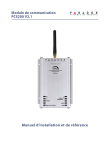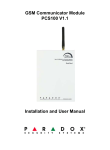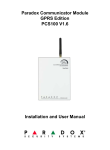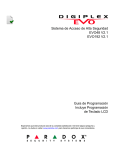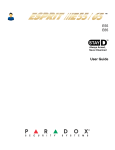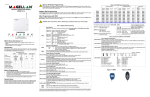Download PCS200 Communicator Module: Reference and Installation Manual
Transcript
PCS200 Communicator Module V2.1 Reference and Installation Manual Warranty For complete warranty information, please visit www.paradox.com/terms. Your use of the Paradox product signifies your acceptance of all warranty terms and conditions. PCS200, Magellan, Spectra SP, EVO, and WinLoad are trademarks or registered trademarks of Paradox Security Systems Ltd. or its affiliates in Canada, the United States and/or other countries. For the latest product approvals, such as UL and CE, please visit www.paradox.com. © 2009 Paradox Security Systems Ltd. All rights reserved. Specifications may change without prior notice. Patents One or more of the following US patents may apply: 7046142, 6215399, 6111256, 6104319, 5920259, 5886632, 5721542, 5287111, 5119069, 5077549 and RE39406 and other pending patents may apply. Canadian and international patents may also apply. Table of Contents Chapter 1: Introduction ............................................................ 5 Features ............................................................................................... 5 Included Items.......................................................................................... 6 Required/Optional Items .......................................................................... 6 Compatibility............................................................................................. 6 Chapter 2: Overview ................................................................ 7 System Components............................................................................ 7 LED Feedback ..................................................................................... 8 Specifications ....................................................................................... 9 Chapter 3: Connections ......................................................... 10 SIM Card Connection......................................................................... GSM vs. GPRS Connections ............................................................. Optional Power Supply Connections.................................................. VDMP3 Connection (Optional - GSM mode only).............................. 10 11 11 11 Chapter 4: Installation ........................................................... 12 Wall-Mount Installation....................................................................... 12 Antenna Installation............................................................................ 13 Antenna Extension Installation (Optional) .......................................... 13 Chapter 5: Configuring the PCS200 ....................................... 14 Modifying the Frequency Band .......................................................... Configuring GSM Network Provider Information ................................ Configuring WinLoad Access ............................................................. Programming GSM Reporting Options .............................................. Programming and Registering GPRS Reporting Options .................. Troubles ............................................................................................. Text message notification .................................................................. SMS Language .................................................................................. Arm/Disarm System via Text Message (GSM only) ........................... 14 14 15 15 16 16 17 18 18 Chapter 6: Upload/Download ................................................ 19 Public Network (GPRS mode only) .................................................... 19 Private Network.................................................................................. 19 Upgrading the Firmware..................................................................... 20 On-Site Firmware Upgrade .................................................................... 20 Remote Firmware Upgrade.................................................................... 20 Chapter 7: Module Supervision Options ................................. 21 End User SMS Programming............................................................. 22 End User SMS Programming with Digiplex EVO ................................... 22 End User SMS Programming with MG/SP / E-Series ............................ 22 View GSM IP Information................................................................... 23 Viewing GSM IP Information with Digiplex EVO .................................... 24 Viewing GSM IP Information with MG/SP / E-Series ............................. 24 Chapter 8: Pre-Defined Text Messages ................................... 25 Alarm Messages .................................................................................... Arming/Disarming Messages ................................................................. Trouble Event Messages ....................................................................... Trouble Restore Messages .................................................................... 25 26 27 28 Chapter 1: Introduction The PCS200 provides Paradox control panels with wireless communication capabilities to report system events through a GPRS or GSM network to the IPR512 GPRS/IP Monitoring Receiver. The PCS200 can be configured to send system events to the end-user via SMS, and can remotely upload/download with WinLoad software via GPRS. All this is achieved via a simple 4-wire serial connection between the control panel and the PCS200. The PCS200 can be installed up to 2m (6 ft.) from the panel. The device’s antenna can be installed up to 18m (60 ft.) from the reporting device using an optional antenna cable extension, depending on the local signal strength. Features • • • • • • • • • • Report events to the IPR512 GPRS/IP Monitoring Receiver via GPRS or to a landline receiver via GSM Fast upload/download with WinLoad or NEware via a GPRS connection Firmware upgrades via GPRS, or directly on-site Report via text message (up to 16 cell phone numbers) Control panel communication supervision. When detected, the control panel will generate a trouble as well as report it to the monitoring station via landline End user can arm or disarm the system by sending a text message (SMS) to the PCS200 - GSM mode Send pre-recorded voice messages to up to 8 phone numbers to report alarms using the Paradox Plug-In Voice Module (VDMP3) - GSM mode Simple installation with 4-wire serial connection Module antenna can be installed up to 18m (60ft) from the module using optional antenna cable extensions depending on the local signal strength 128-bit (MD5) and 256-bit (AES) encryption - GPRS mode Introduction PAGE 5 Included Items • • • • Serial cable 4-Phillips screws (top cover) Antenna Removable power terminal Required/Optional Items • • • • Active SIM card (required) Paradox Plug-In Voice Module VDMP3 (optional) Antenna extension (optional) 12 Vdc external power supply (optional) Compatibility • • • • • • EVO48 and EVO192 panels V2.02 K641 and K641R keypads V1.51 or higher SP series V3.42 with K32LCD keypads V1.22 E55 panels V3.0 (labels to be programmed via Winload) E65 panels V2.1 (labels to be programmed via Winload) MG series V4.0 or higher with K32LCD keypads V1.22 or higher For latest updates visit paradox.com PAGE 6 Introduction Chapter 2: Overview This section provides an overview of the Paradox PCS200 Communicator Module. It covers technical specifications, light-emitting diode (LED) functionality, and an overview of the PCS200 system components. System Components 1) 2) 3) 4) 5) 6) 7) 8) 9) SIM card slot (supports standard GSM provider SIM cards) System LEDs (refer to “LED Feedback” on page 8) Power terminal - used to connect the PCS200 to an external power supply such as the PS817 (optional) Antenna cable connector Mounting holes - used to mount the PCS200 to a wall or similar type surface Aluminum enclosure Bandwidth selection switch Serial cable connector - used to connect the PCS200 to a Paradox control panel Audio jack (GSM mode only) 4 1 5 6 7 2 8 3 Overview 9 PAGE 7 LED Feedback The following table provides a description of the PCS200 Communicator Module LEDs. RX Flashing green: receiving data TX Flashing green: transmitting data Error Red: module is not communicating with control panel. LED will be lit on power-up until a connection has been established. N/A Future use SIM Card Error Red: SIM card is not present or communication cannot be established via the SIM card Signal Strength Indicates the quality of the signal 1 LED lit: weak signal 3 LEDs lit: strong signal GPRS Green: established a GPRS connection on the GSM network Flashing green: transmitting GPRS data GSM Green: connected to the GSM network PAGE 8 Overview Specifications The following table describes the technical specifications of the PCS200 Communicator Module. Power Class 4 (2W) @ 850/900 MHz Class 2 (1W) @ 1800/1900 MHz Antenna Bandwidth 70 / 80 / 140 / 170 MHz Antenna Gain <3dBi; impedance 50 ohm Input power >2W peak power Power Input 12 Vdc (from control panel or external power supply) Consumption 80 mA Standby, max 600 mA during GPRS/GSM transmission Dimensions 12.2cm X 10.2cm X 4.8cm (4.8in X 4.0in X 1.9in) Operating Temperature 0ºC to 50ºC (32ºF to 122ºF) Encryption 128-bit (MD5 and RC4) or 256-bit (AES) SMS Protocol 8-bit (IRA:ITU-T.50) or 16-bit (UCS2 ISO/IEC10646) Overview PAGE 9 Chapter 3: Connections The following sections guide you through the steps required to connect the PCS200 prior to mounting the unit. SIM Card Connection The PCS200 connects to your Paradox control panel providing wireless communication capabilities to report system events to a monitoring station. The PCS200 supports standard GSM provider SIM cards. The SIM card contains all your cellular telephone account information. In order to activate your SIM card, you must contact your local GSM network provider. Note: Prior to setting up your PCS200, it is important that the Personal Identification Number (PIN) of the SIM card be disabled. Refer to your cellular phone’s manual for more information on how to disable the PIN. To install the SIM card: 1) Remove the front cover of the PCS200 Module. If the cover is not installed, proceed to Step 2. 2) Slide the SIM card tray towards the bottom to unlock it, and then flip the SIM card tray open towards you, as shown in Figure 1. Note: Open the SIM card tray slowly to avoid damage to the tray. 3) Slide the SIM card into the tray with the cut-off corner towards the bottom left. Close the SIM card tray and slide the tray up to lock it into place. Figure 1 1 2 + - 3 PAGE 10 Connections GSM vs. GPRS Connections The PCS200 is connected directly from the serial cable connector located on the bottom of the unit to the Paradox control panel using the provided serial cable. Note: GSM and GPRS reporting cannot be conducted simultaneously. To switch reporting methods, connect the serial cable to the control panel’s Serial or Ebus connector and then scan the module. Refer to your Paradox control panel documentation for more information on scanning modules. Figure 2 DIALER PS-817 for GSM Reporting Batt. Serial Cable Connector AC AC + - TST + - DIALER EBUS EBUS for GPRS Reporting VDMP3 SERIAL SIM Card SERIAL (UART) PCS200 Paradox Control Panel Up to 2m ( 6ft.) Transformer Serial Cable Optional Power Supply Connections The PCS200 is designed to be powered by the control panel. However, if you want the PCS200 to function even if the control panel battery is low, or if power failures are anticipated, an external power supply with a backup battery (such as the PS817) is highly recommended. For more information on connecting to an external power supply visit paradox.com. VDMP3 Connection (Optional - GSM mode only) The Paradox Voice Module (VDMP3) can send pre-recorded voice messages on up to 8 phone numbers to report alarms via the GSM cell phone network. This is done by mounting the VDMP3 directly on the PCS200 Communicator Module, enabling the VDMP3 to dial out using the GSM cell phone network. With the VDMP3 mounted onto the PCS200, the end user can also arm/ disarm, request system status, and control PGMs from any telephone. Note: When using the VDMP3, certain programming options must be configured. Refer to the control panel programming guide for more information. Connections PAGE 11 Chapter 4: Installation The following sections guide you through the steps required to install the PCS200 and how to mount and connect the antenna. Wall-Mount Installation The PCS200 must be securely mounted on a wall or similar surface. It is important to mount the metal box as far away as possible from any electronic equipment. Ensure that the metal box is mounted as high as possible to ensure protection from RF interference and to maximize the signal quality. To Mount the PCS200: 1) Use the module as a template to mark the four holes onto the mounting surface. 2) Drill the holes. 3) Align the PCS200 and secure into place using the appropriate hardware, as shown in Figure 3. Figure 3 Mounting Holes Mounting Hardware PAGE 12 Installation Antenna Installation The PCS200 antenna connects to the antenna cable connector located on the PCS200 PCB board. The antenna cable’s connector is located on the outside, top-part of the PCS200 Communicator Module. To Connect the Antenna: 1) Position the antenna onto the antenna connector. 2) Screw the antenna securely into place. Figure 4 The antenna cable connector is outside the metal box Antenna Extension Installation (Optional) Antenna extensions are available to improve reception by moving the antenna. The antenna extension is sold with a wall-mounting bracket. To Install the Antenna Extension: 1) Use the mounting bracket to mark the holes onto the mounting surface. 2) Drill the holes and insert the antenna extension in the bracket until it snaps into place. 3) Align the bracket and secure into place using the appropriate mounting hardware. Figure 5 Mounting Bracket Screw Holes Installation PAGE 13 Chapter 5: Configuring the PCS200 The PCS200 can be configured for GSM or GPRS reporting. In order for the unit to provide GSM or GPRS reporting, certain configurations must be set. These configurations include modifying the frequency band, configuring GSM network provider information, configuring the PCS200 for WinLoad access, programming GSM reporting options, and registering and programming GPRS reporting options. Modifying the Frequency Band The PCS200 will automatically be set to a working frequency according to your country. If the frequency is not working, it can be changed manually by pressing and holding the band selection switch for 10 seconds. Once the selected frequency band LED flashes rapidly, press the band selection switch to change between bands. Press and hold the bandwidth selection switch for at least 5 seconds until the module reboots. Figure 6 Bandwidth Selection Switch GSM 850 MHz, PCS 1900 MHz GSM 900 MHz, DCS 1800 MHz + - Configuring GSM Network Provider Information To connect the PCS200 to the GPRS network, certain registration parameters must be set (supplied by your GSM network provider). These parameters include the Access Point Name, APN User Name, and the APN Password. To begin the configuration of your GSM network provider information, enter the section programming in your panel. PAGE 14 Configuring the PCS200 MG/SP/E EVO Feature [921] [2960] APN part 1 (characters 1 - 16) [922] [2961] APN part 2 (characters 17 - 32) [923] [2962] APN user name part 1 [924] [2963] APN user name part 2 [925] [2964] APN password part 1 [926] [2965] APN password part 2 Details This information can be obtained from your GSM network provider. Note: When entering into GSM network provider sections, the LCD screen of the control panel’s keypad will display either “Labels” or “Messages”. Configuring WinLoad Access The PCS200 Communicator Module provides remote access for upload and download with WinLoad via a GPRS connection. The following site specific sections must be configured for WinLoad access. MG/SP/E EVO Feature Details [920] [2966] Software port Default: 10000 [927] [3013] Installer software password Default: admin Programming GSM Reporting Options The following sections describe the options that must be programmed in the panel for GSM reporting. MG/SP/E EVO Details [805] [2950] [1] Off + [2] Off = Landline only (default) [1] Off + [2] On = Landline primary / GSM backup [1] On + [2] Off = GSM primary / landline backup [1] On + [2] On = GSM only Configuring the PCS200 PAGE 15 Programming and Registering GPRS Reporting Options The following sections describe the options that must be programmed in the panel for GPRS reporting. Control panels with a PCS200 can also report system events to a monitoring station’s IPR512 GPRS/IP Monitoring Receiver. MG/SP/E EVO Feature Details [918] [919] [2976] Account / partition registration MG/SP/E: sections represent account / partition 1 & 2 EVO: sections represent account / partition 1 to 8 [2983] [806] [2975] [7] Off + [8] Off = Landline only [7] Off + [8] On = GPRS primary / landline backup (default) [7] On + [8] Off = Landline only [7] On + [8] On = Landline & GPRS in parallel Troubles Receiver Settings MG/SP/E EVO Receiver #: IP address* IP port** IP address WAN2 IP port WAN2 Receiver password† Security profile 1 [929] [930] [931] [932] [933] 2 [936] [937] [938] [939] [940] Backup [934] [941] [948] Module registration press [ARM] to register [935] [942] [949] [943] [944] [945] [946] [947] 1 [2984] 2 [2986] 3 [2988] 4 [2990] [2985] [2987] [2989] [2991] * For 1 or 2 digit numbers, add “0s” before the digit: e.g., 138.002.043.006 ** Default 10000 † Enter [MEM] for blank space Note: When entering into Receiver Settings sections, the LCD screen of the control panel’s keypad will display “Data” for the receiver password and security profiles sections. PAGE 16 Configuring the PCS200 The following sections and options have been added to support the IPPR512 GPRS/IP Monitoring Receiver. MG/SP/E Trouble Group MG/SP/E Trouble Sub-Group [4] Communication Trouble [7] Fail to communicate with receiver [9] GSM network failure [OFF] IP Receiver unregistered (IP/GPRS) [10] Module supervision loss [9] GPRS/GSM module EVO Trouble Group EVO Trouble Sub-Group [9] Communication Trouble [5] Fail to communicate with receiver 1 [6] Fail to communicate with receiver 2 [7] Fail to communicate with receiver 3 [8] Fail to communicate with receiver 4 [9] IP Receiver unregistered (IP/GPRS) Text message notification In addition to reporting control panel events via a GSM cell phone network through GSM and GPRS, the PCS200 can also send text messages (SMS) to the end user (up to 16 cell phone numbers). The PCS200 can send text messages for any control panel event due to its proprietary communication through the panel’s serial port. Each text message contains a detailed description of the event including site name, date and time, and any associated labels such as zone and serial number. The detailed description of each system event is pre-programmed and hardcoded into the PCS200. MG/SP/E EVO Feature Details [856] [2953] SMS language Values: 000-255 (see SMS Language) [780] [2954] SMS site name Default: “Your Alarm Site” Configuring the PCS200 PAGE 17 SMS Language Language Value Language Value Language Value English* 000 Hungarian 009 Slovak 018 French 001 Czech 010 Chinese 019 Spanish 002 Dutch 011 Serbian 020 Italian 003 Croatian 012 Malay 021 Swedish 004 Greek 013 Slovenian 022 Polish 005 Hebrew 014 Lithuanian 023 Portuguese 006 Russian 015 Finnish 024 German 007 Bulgarian 016 Turkish 008 Romanian 017 *Default Value = 000 Note: Some languages are not currently supported. If an unsupported language is selected, messages will be sent in English. Some languages, like Hungarian or Romanian, will generate 2 SMS messages per event reported and other languages will use special LCD characters not supported on all cell phones. Refer to the paradox.com website for the list of languages that are supported, that generate 2 SMS messages, or that use special characters. Refer to the control panel programming guide for information about entering special characters. Arm/Disarm System via Text Message (GSM only) It is possible to arm or disarm your system by sending an SMS text message from any cell phone. The message must be sent to the PCS200’s phone number, as determined by the cell phone network provider. The text message command has a specific format and specific elements that must be sent to the phone number of the PCS200 module. The format is as follows: SMS Text Message Format C[USER CODE].[ACTION].A[PARTITIONS].[PHONE NUMBER] Examples Arming example - C1234.ARM.A5.5555551234 Disarming example - C1234.OFF.A5.5555551234 Multiple partitions - C1234.ARM.A1,3,5TO7.5555551234 PAGE 18 Configuring the PCS200 Chapter 6: Upload/Download Fast upload/download can be configured via WinLoad or NEware using a GPRS connection. Upload and download can be achieved on both public and private networks. To find out the type of provider network you are currently set up on, contact your local SIM card provider for more information. Public Network (GPRS mode only) In order to connect to the GPRS network, you must verify the connection by receiving the IP address of the PCS200 Communicator Module. Before beginning any upload/download procedures you must ensure that the registration parameters of the PCS200 have been set. Note: It is important that the router used with the PCS200 application (WinLoad and NEware) has been set up for port forwarding to ensure proper system functionality. To receive the IP address of the PCS200 via text message you must use a cellular phone and enter: P[TCP/IP passwrd].IP.[phone number to answer back] i.e. Padmin.IP.5551231234 The PCS200 will send a response to the specified phone number displaying the IP address of the module. This information must be entered into the WinLoad application. The IP address can then be used to configure remote software access. Private Network If your SIM card provider is on a private network, communication to the PCS200 must first be established via an SMS message. When the SMS message is sent to the PCS200, the PCS200 will then initiate a connection with WinLoad. Once communication is established, firmware upgrades, as well as upload and download configurations and system programming can begin. Before beginning any upload/download procedures you must ensure that the registration parameters of the PCS200 have been set. Note: It is important that the router used with the PCS200 application (WinLoad and NEware) has been set up for port forwarding to ensure proper PCS200 system functionality. Upload/Download PAGE 19 To Initiate a GPRS Connection Request via SMS: 1) Launch WinLoad. 2) Log on to WinLoad by entering your User and Password information. 3) Double-click the account you wish to establish communication with from the Account Group list. 4) On the menu bar, click System and then click Wait for call. 5) Enter the SMS text information to be sent to the PCS200 as you see it on screen i.e., “Padmin.A10.10.1.100.P10001”. Upgrading the Firmware The PCS200 firmware can be upgraded using the WinLoad software application. Firmware can be upgraded either on-site, where a physical connection is required, or remotely via the GPRS network. Note: Ensure that the PCS200 is powered either by the control panel or by an external power supply. On-Site Firmware Upgrade To upgrade the firmware of the PCS200 use a 307USB to connect the In-Field Upgrade connector to a PC with WinLoad. To Upgrade Firmware: 1) Launch WinLoad. 2) Log on to WinLoad by entering your User and Password information. 3) Click the In-Field Firmware Programmer button . 4) Define the communication settings, select the device, and then select the firmware version. 5) Click Start Transfer. Remote Firmware Upgrade To upgrade the firmware of the PCS200 remotely you must use WinLoad. A GPRS connection request must also be initiated via SMS prior to conducting a remote firmware upgrade. Please refer to the Private Network section for more information. For detailed firmware upgrade instructions, visit paradox.com. To Upgrade Firmware: 1) Launch WinLoad. 2) Log on to WinLoad by entering your User and Password information. 3) Click the In-Field Firmware Programmer button . 4) Define the communication settings, select the device, and then select the firmware version. 5) Click Start Transfer. PAGE 20 Upload/Download Chapter 7: Module Supervision Options The PCS200 provides several supervision options to ensure that you or your monitoring station is notified of problems such as loss of GSM service or loss of communication with the control panel. Unique to Paradox, the PCS200 can supervise the presence of the control panel. If communication with the control panel is lost, the PCS200 will send an SMS message. In GSM mode only, the PCS200 can report to the central station that communication to the control panel has been lost (red Error LED will light up). The PCS200 verifies the presence of the GSM cell phone network approximately every 20 seconds. If the connection is lost, the panel can generate an alarm or trouble after the delay has elapsed (programmed in section [2952] or [855]). When the GSM network connection is lost, the green GSM Connection LED will turn off. MG/SP/E EVO MG/SP/E Details EVO Details [805] [2950] [5] Off + [6] Off = Module supervision disabled [5] Off + [6] On = Armed: generates a trouble (default) [5] On + [6] Off = Armed: generates an audible alarm [5] On + [6] On = Silent alarm becomes an audible alarm [5] Off + [6] Off = Module supervision disabled [5] Off + [6] On = Armed: generates an audible alarm [5] On + [6] Off = Armed: generates a trouble (default) [5] On + [6] On = Silent alarm becomes an audible alarm [855] [2952] Set the delay before a GSM No Service trouble is reported. (000 - 255 x 2 sec. / default: 016 (32 sec.) Module Supervision Options PAGE 21 End User SMS Programming With Master Programming, you can: • Set which phone numbers (up to 8 with MG/SP/ E-Series or 16 with Digiplex EVO) will receive text messages sent by the PCS200 to report system events. • Select from which area the PCS200 will send text messages (per phone number). • Select which event groups (alarm, arm/disarm, trouble and trouble restore) will generate text messages. End User SMS Programming with Digiplex EVO 1) 2) 3) 4) 5) 6) 7) 8) Enter the control panel [MASTER CODE] then press [0] to access Master Programming. Press [1] to enter the SMS settings menu. Select which phone number you wish to program ([01] to [16]). Enter or modify the phone number - up to 32 characters. To go to the next screen press [ENTER]. Select which partitions are enabled for that SMS number by enabling options [1] to [8]. Press [ENTER] to go to the next screen. To select which events generate an SMS message, enable or disable options [1] to [4]. To save press [ENTER]. After saving or in the main SMS settings menu press [T] to see which SMS numbers ([01] to [16]) are programmed. To program the SMS number currently displayed, press [ACC]. End User SMS Programming with MG/SP / E-Series 1) 2) 3) 4) 5) 6) 7) 8) To access Master Programming, press the [ ] key. Enter [MASTER CODE]. To enter SMS Setup, press [ARM]. Using the [S] and [T]* or [STAY] keys, select one of the eight telephone numbers you wish to program and press [ENTER]. *With K10LEDV/H or K636 keypads, use [SLEEP] for [S] and [STAY] for [T]. Enter or modify the phone number - up to 32 characters. To go to the next screen press [ENTER]. Select the SMS Event Call Options you wish to apply to the telephone number. To save press [ENTER]. Select which areas are assigned to this telephone number. To save, press [ENTER]. PAGE 22 Module Supervision Options SMS Phone Number Special Characters for EVO panels * [stay] # [force] + [arm] Other panels * [off] # [bypass] + [mem] Event Call Options Option Events that send SMS [1] Any Alarm [2] Arming and Disarming [3] Any Trouble [4] Any Trouble Restore [5] to [8] Future Use View GSM IP Information It is possible to view the following GSM IP information in Master Programming: • IP Address: Access this to determine which IP address to enter in the WinLoad or NEware GPRS connection settings. The IP address is determined automatically when the PCS200 connects to the GSM network. In order to properly read the IP address assigned, the GPRS LED must be on. • IP Port: Access this to determine which IP port to enter in the WinLoad or NEware GPRS connection settings. This is the port that the module will listen for incoming GPRS communication. This port is programmed in section [2966] with Digiplex EVO or [920] with MG Series, SP Series, E-Series. • User PC Software Password: This password is needed to connect to the control panel using the NEware software. This password is determined in the NEware software. Module Supervision Options PAGE 23 Viewing GSM IP Information with Digiplex EVO 1) 2) 3) 4) 5) To access Master Programming, enter the [MASTER CODE] then press [0]. In Master Programming, press [2] to display the PCS200 IP information. The first screen displays the PCS200 IP Address. Press [T] to access the next screen. The second screen displays the PCS200 IP Port. Press [T] to access the third screen. The third screen displays the PCS200 User PC Software Password. If you press [T] again, the Exit Message will be displayed. Viewing GSM IP Information with MG/SP / E-Series 1) 2) 3) 4) 5) 6) 7) 8) Press the [ ] key. Enter [MASTER CODE]. To enter SMS Setup, press [ARM]. Using the [S] key, scroll up to [9] GSM IP Address and press [ENTER]. To return to the GSM menu, press [ENTER]. Using the [S] key, scroll up to [10] GSM IP Port and press [ENTER]. To return to the GSM menu, press [ENTER]. Using the [S] key, scroll up to [11] GSM PC Password (Future use). To return to the GSM menu, press [ENTER]. Using the [S] key, scroll up to [12] Site Name. To return to the GSM menu, press [ENTER]. To exit the GSM menu, press [CLEAR]. PAGE 24 Module Supervision Options Chapter 8: Pre-Defined Text Messages The following table lists all pre-defined text messages that can be sent. These messages follow the 8-bit or 16-bit SMS protocol and include the elements from the information column. The messages will also use the labels programmed in the system for the site name, area name, zone name, user name, and module name. Alarm Messages Message Alarm cancelled Alarm cancelled with remote Alarm cancelled through Internet Alarm cancelled through End-User PC Software Alarm cancelled through Voice Module (Phone) Alarm cancelled through SMS Alarm cancelled with keyswitch Alarm cancelled through Installer PC Software ALARM FIRE ALARM DURESS ALARM PANIC ALARM MEDICAL PANIC ALARM FIRE PANIC ALARM PARAMEDIC PANIC ALARM Information* 1-2-3-4 1-2-3-4 1-2-3-4 1-2-3-4 1-2-3-4 1-2-3-4 1-2-3-5 1-2-3 1-2-3-4 1-2-3-4 1-2-3-4 1-2-3-4 1-2-3-4 1-2-3-4 1-2-3-4 * Information Index 1: Site Name 2: Date and Time 3: Area Name 4: Zone / User / Module Name 5: ID 6: Module Serial Number Pre-Defined Text Messages PAGE 25 Arming/Disarming Messages Message Arming Arming with remote Arming through internet Arming through end-user PC software Arming through voice module (phone) Arming through SMS Arming with keyswitch Arming through Installer PC software One-touch arming Auto-arming Disarming Disarming with remote Disarming through internet Disarming through end-user PC software Disarming through voice module (phone) Disarming through SMS Disarming with keyswitch Disarming through Installer PC software Information* 1-2-3-4 1-2-3-4 1-2-3-4 1-2-3-4 1-2-3-4 1-2-3-4 1-2-3-5 1-2-3 1-2-3 1-2-3 1-2-3-4 1-2-3-4 1-2-3-4 1-2-3-4 1-2-3-4 1-2-3-4 1-2-3-5 1-2-3 * Information Index 1: Site Name 2: Date and Time 3: Area Name 4: Zone / User / Module Name 5: ID 6: Module Serial Number PAGE 26 Pre-Defined Text Messages Trouble Event Messages Message AC power failure on control panel Battery failure on control panel Bell overload on control panel Bell disconnected from control panel Phone line trouble on control panel Pager communication from control panel failed Central station communication from control panel failed Voice communication from control panel failed Installer PC communication from control panel failed Date and time loss on control panel RF interference detected on system's wireless communication Tamper trouble on module Phone line trouble on module Central station communication from module failed Printer module trouble AC power failure on bus or wireless module Battery failure on bus or wireless module Auxiliary power overload on bus or wireless module Missing module Tamper trouble on zone Trouble on fire zone Low battery on wireless zone Missing wireless zone (supervision loss) Auxiliary power overload on control panel Communication with GSM network lost GSM communication with control panel lost Information* 1-2 1-2 1-2 1-2 1-2 1-2-5 1-2-5 1-2 1-2 1-2 1-2 1-2-4-6 1-2-4-6 1-2-4-6 1-2-4-6 1-2-4-6 1-2-4-6 1-2-4-6 1-2-4-6 1-2-3-4-6 1-2-3-4-6 1-2-3-4-6 1-2-3-4-6 1-2 1-2 1-2 * Information Index 1: Site Name 2: Date and Time 3: Area Name 4: Zone / User / Module Name 5: ID 6: Module Serial Number Pre-Defined Text Messages PAGE 27 Trouble Restore Messages Message AC power restored on control panel Battery power restored on control panel Bell restored on control panel Bell connected on control panel Phone line restored on control panel Central station communication from control panel restored Date and time restored on control panel System wireless communication restored Tamper restored on module Phone line restored on module Central station communication from module restored Printer module restored AC power restored on bus or wireless module Battery power restored on bus or wireless module Auxiliary power restored on bus module Missing module restored Tamper restored on module Fire zone restored Battery on wireless zone restored Wireless zone restored Auxiliary power restored on control panel Communication with GSM network restored GSM communication with control panel restored Information* 1-2 1-2 1-2 1-2 1-2 1-2-5 1-2 1-2 1-2-4-6 1-2-4-6 1-2-4-6 1-2-4-6 1-2-4-6 1-2-4-6 1-2-4-6 1-2-4-6 1-2-3-4-6 1-2-3-4-6 1-2-3-4-6 1-2-3-4-6 1-2 1-2 1-2 * Information Index 1: Site Name 2: Date and Time 3: Area Name 4: Zone / User / Module Name 5: ID 6: Module Serial Number PAGE 28 Pre-Defined Text Messages Index A F Access Point Name ................... 14 Alarm Messages........................ 25 Antenna ................................. 9, 13 Antenna Bandwidth ..................... 9 antenna cable connector ........... 13 Antenna extension ..................... 13 Antenna Installation ................... 13 Antenna installation ................... 13 APN Password .......................... 14 APN User Name ........................ 14 Arm/Disarm ............................... 18 Arming/Disarming Messages .... 26 Audio jack .................................... 7 Features ....................................... 5 C Cancel SMS .............................. 24 Compatibility ................................ 6 Configuring the PCS200 ............ 14 Consumption ............................... 9 D DigiPlex EVO ............................. 22 Digiplex EVO ............................. 24 Dimensions .................................. 9 G GPRS ........................................... 8 GPRS network ........................... 14 GPRS reporting ......................... 16 GSM ............................................. 8 GSM cell phone network ............ 21 GSM Connection LED ............... 21 GSM reporting ........................... 15 GSM reporting options ............... 14 GSM vs. GPRS Connections ..... 11 I Included Items ............................. 6 Installation .................................. 12 IP Address ................................. 23 IP Port ........................................ 23 IPR512 GPRS/IP Monitoring Receiver ..................................... 16 K K641 ............................................ 6 K641R .......................................... 6 E L E55 .............................................. 6 E65 .............................................. 6 Encryption ................................... 9 End user SMS programming ..... 22 Error ............................................ 8 Error LED .................................. 21 Event Call Options ..................... 23 EVO192 ....................................... 6 EVO48 ......................................... 6 LED ........................................ 7, 14 LED Feedback ............................. 8 light-emitting diodes ..................... 7 Loss of GSM service .................. 21 Index M Master Programming ................. 22 MG series .................................... 6 MG/SP / E-Series ................ 22, 24 PAGE 29 N T NEware ...................................... 19 On-Site Firmware Upgrade ....... 20 Operating Temperature ............... 9 Technical specifications ............... 9 Text message notification .......... 17 Trouble Event Messages ........... 27 Trouble Restore Messages ........ 28 Troubles ..................................... 16 TX ................................................ 8 P U Power input ................................. 9 Power Supply ............................ 11 Power Supply connections ........ 11 Pre-defined text messages ........ 25 Private Network ......................... 19 Public Network .......................... 19 Upgrading the Firmware ............ 20 Upload/download ....................... 19 User PC Software Password ..... 23 O R Registering and programming GPRS reporting options ............ 14 Registration parameters ............ 14 Remote Firmware Upgrade ....... 20 Required/Optional Items .............. 6 RX ............................................... 8 V VDMP3 ...................................... 11 VDMP3 Connection ................... 11 View GSM IP Information .......... 23 W Wait for call ................................ 20 Wall-Mount Installation .............. 12 WinLoad ..................................... 19 WinLoad access .................. 14, 15 S Serial cable ................................ 11 Serial cable connector ............... 11 Signal Strength ............................ 8 SIM Card Connection ................ 10 SIM Card Error ............................ 8 SMS message ........................... 21 SMS Phone Number Special Characters................................. 23 SMS Protocol .............................. 9 SMS text message format ......... 18 SP series ..................................... 6 Specifications .............................. 9 System Components ................... 7 System features .......................... 5 PAGE 30 Index For technical support in Canada or the U.S., call 1-800-791-1919, Monday to Friday from 8:00 a.m. to 8:00 p.m. EST. For technical support outside Canada and the U.S., call 00-1-450-491-7444, Monday to Friday from 8:00 a.m. to 8:00 p.m. EST. Please feel free to visit our website at www.paradox.com. PCS200-EI06 08/2009 PARADOX.COM Printed in Canada