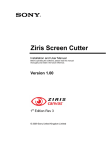Download FB-100A Series User's Manual
Transcript
Megapixel Day & Night Fixed Box Network Camera FB-100A Series User’s Manual Quality Service Group Product name: Network Camera (WFB-100A/FB-100A) Release Date: 2009/ Manual Revision: V2.0 Web site: www.brickcom.com Email: [email protected] [email protected] Made in Taiwan. ©2009 Brickcom Corporation. All Rights Reserved Table of Contents Before You Use This Product ............................................................................................. 0 Package Contents.............................................................................................................. 0 Fixed Box Network Camera Overview ............................................................................... 1 Device Appearance Description ......................................................................................... 3 LED Behavior..................................................................................................................... 5 Installation.......................................................................................................................... 9 Hardware Installation ...................................................................................................... 9 Camera Connection...................................................................................................... 12 Basic Connection (Without PoE)......................................................................... 12 Power over Ethernet (PoE) Connection .............................................................. 13 Software Installation ..................................................................................................... 14 Access to the Network Camera........................................................................................ 21 Check Network Settings ............................................................................................... 21 Add Password to prevent Unauthorized Access ........................................................... 21 Authentication............................................................................................................... 22 Installing plug-in............................................................................................................ 23 Live View.......................................................................................................................... 24 Configuration.................................................................................................................... 27 Administrators can access the configuration page........................................................... 27 Camera/Video/Audio..................................................................................................... 27 Camera ............................................................................................................... 27 Video................................................................................................................... 30 Audio................................................................................................................... 33 Multicast.............................................................................................................. 34 Network ........................................................................................................................ 35 IP Setting ............................................................................................................ 35 UPnP .................................................................................................................. 36 DDNS (dynamic domain name service) .............................................................. 36 Wireless........................................................................................................................ 37 Basic Settings ..................................................................................................... 37 Advanced Settings .............................................................................................. 41 Wi-Fi Protected Setup......................................................................................... 41 HTTP/HTTPS ............................................................................................................... 42 Event …………………………………………………………………………………………..43 Motion Detection................................................................................................. 43 Notification setting .............................................................................................. 45 Scheduled Event................................................................................................. 48 DI/DO.................................................................................................................. 49 System.......................................................................................................................... 50 System Log......................................................................................................... 50 Date & Time Settings .......................................................................................... 51 Device Information.............................................................................................. 52 Maintenance ................................................................................................................. 54 User Management .............................................................................................. 54 IP Filter ............................................................................................................... 55 Firmware Upgrade .............................................................................................. 55 Configuration ...................................................................................................... 56 Reset to default................................................................................................... 56 Reboot ................................................................................................................ 56 BRICKCOM IPCAM HTTP API ........................................................................................ 57 Preface ......................................................................................................................... 57 Overview....................................................................................................................... 57 HTTP API Transaction ..................................................................................................... 58 API Categories................................................................................................................. 60 Streaming API .................................................................................................................. 61 1.1 getChannels ...................................................................................................... 64 1.2 getChannel ........................................................................................................ 65 1.3 addChannel ....................................................................................................... 66 1.4 updateChannel .................................................................................................. 67 1.5 updateChannels ................................................................................................ 68 1.6 getStream .......................................................................................................... 69 Camera API...................................................................................................................... 70 2.1 setWhiteBalance................................................................................................ 74 2.2 getWhiteBalance ............................................................................................... 74 2.3 setBrightness..................................................................................................... 75 2.4 getBrightness..................................................................................................... 75 2.5 setColorSaturation ............................................................................................. 75 2.6 getColorSaturation............................................................................................. 75 2.7 setMirrorFlip....................................................................................................... 75 2.8 getMirrorFlip ...................................................................................................... 75 2.9 setSharpness..................................................................................................... 76 2.10 getSharpness .................................................................................................... 76 2.11 setContrast ........................................................................................................ 77 2.12 getContrast ........................................................................................................ 77 2.13 setFrequcny....................................................................................................... 77 2.14 getFrequency..................................................................................................... 77 2.15 setEffect............................................................................................................. 77 2.16 getEffect ............................................................................................................ 77 2.17 setEnvMode....................................................................................................... 78 2.18 getEnvMode ...................................................................................................... 78 2.19 setIRCutFilter..................................................................................................... 78 2.20 getIRCutFilter .................................................................................................... 79 2.21 setIRLED ........................................................................................................... 79 2.22 getIRLED ........................................................................................................... 79 2.23 setVideoOverlay ................................................................................................ 79 2.24 getVideoOverlay ................................................................................................ 80 2.25 setAutoIris.......................................................................................................... 80 2.26 getAutoIris ......................................................................................................... 80 2.27 setCameraSetting.............................................................................................. 81 2.28 getCameraSetting.............................................................................................. 82 Audio API ......................................................................................................................... 83 3.1 setAudioDevice.................................................................................................. 84 3.2 getAudioDevice ................................................................................................. 84 3.3 setAudioMuteState............................................................................................. 84 3.4 getAudioMuteState ............................................................................................ 84 3.5 setAudioVolume................................................................................................. 85 3.6 getAudioVolume ................................................................................................ 85 Network API ..................................................................................................................... 86 4.1 setBasicNetwork ................................................................................................ 91 4.2 getBasicNetwork................................................................................................ 92 4.3 setUPnP ............................................................................................................ 93 4.4 getUPnP ............................................................................................................ 93 4.5 setDDNS............................................................................................................ 93 4.6 getDDNS ........................................................................................................... 94 4.7 setEthernet ........................................................................................................ 94 4.8 getEthernet ........................................................................................................ 94 4.9 setWIFI .............................................................................................................. 95 4.10 getWIFI .............................................................................................................. 96 4.11 setIPFilter .......................................................................................................... 97 4.12 getIPFilter .......................................................................................................... 98 Storage API (TBD) ........................................................................................................... 99 System API .................................................................................................................... 100 5.1 getDeviceInfo................................................................................................... 103 5.2 setTimeSetting................................................................................................. 103 5.3 getTimeSetting................................................................................................. 104 5.4 setSyslogSetting.............................................................................................. 104 5.5 getSyslogSetting.............................................................................................. 104 5.6 getSyslogFile ................................................................................................... 104 5.7 syslogClear...................................................................................................... 105 Admin API ...................................................................................................................... 106 6.1 addUser ........................................................................................................... 108 6.2 deleteUser ....................................................................................................... 108 6.3 getUsers .......................................................................................................... 108 6.4 updateUser ...................................................................................................... 109 6.5 setHTTP .......................................................................................................... 109 6.6 setHTTP/HTTPS.............................................................................................. 109 6.7 getHTTP .......................................................................................................... 109 6.8 setHTTPS .........................................................................................................110 6.9 getHTTPS.........................................................................................................110 6.10 resetToDefault ..................................................................................................110 6.11 upgradeFirmware .............................................................................................110 6.12 reboot ...............................................................................................................110 6.13 importConfigFile ...............................................................................................111 6.14 exportConfigFile ...............................................................................................111 6.15 setPWDComplexity...........................................................................................111 6.16 getPWDComplexity...........................................................................................111 Capability API (TBD) ...................................................................................................... 112 7.1 getCapability .....................................................................................................112 Motion detection API ...................................................................................................... 113 8.1 setMotionDetection ...........................................................................................114 8.2 getMotionDetection...........................................................................................115 8.3 getMotionDetections .........................................................................................116 Event API ....................................................................................................................... 117 9.1 setEventSetting ............................................................................................... 121 9.2 addEventSetting .............................................................................................. 121 9.3 updateEventSetting ......................................................................................... 122 9.4 removeEventSetting ........................................................................................ 122 9.5 getEventPolicy................................................................................................. 122 9.6 getEventRule ................................................................................................... 123 9.7 setEmailSetting................................................................................................ 123 9.8 getEmailSetting ............................................................................................... 124 9.9 setFTPSetting.................................................................................................. 125 9.10 getFTPSetting.................................................................................................. 125 9.11 setAlarmMediaInfo........................................................................................... 126 9.12 getAlarmMediaInfo........................................................................................... 126 9.13 setSamba ........................................................................................................ 126 9.14 getSamba ........................................................................................................ 127 I/O Control API ............................................................................................................... 127 10.1 setGPIOSetting................................................................................................ 127 10.2 getGPIOSetting ............................................................................................... 128 10.3 getGPIOStatus................................................................................................. 128 MSN API ........................................................................................................................ 129 11.1 setMSNBot ...................................................................................................... 130 11.2 getMSNBot ...................................................................................................... 131 Before You Use This Product The use of surveillance devices may be prohibited by law in your country. The Network Camera is not only a high-performance web-ready camera but also can be part of a flexible surveillance system. It is the user’s responsibility to ensure that the operation of such devices is legal before installing this unit for its intended use. It is important to first verify that all contents received are complete according to the list in the "Package Contents" chapter. Take notice of the warnings in “Quick installation guide” before the Network Camera is installed, then carefully read and follow the instructions in the “Installation” chapter to avoid damages due to faulty assembly and installation. 0 Package Contents a. FB-100A b. CS mount Lens (Optional) c. Product CD d. Camera Stand e. Warranty Card f. Power Adapter g. Detachable Antenna (WFB-100A) h. Quick Guide 0 Fixed Box Network Camera Overview The Brickcom WFB-100A/FB-100A IP camera offers reliable and excellent video quality solution for 24-hour surveillance application. Users can view live, motion image from anywhere by web browser or mobile phone via Internet or 3G network respectively. With the mega pixel progressive sensor and built-in removable IR-cut Filter, it delivers the extremely clear and detailed images that CCTV cameras cannot provide. Other than motion detection function, the WFB-100A/FB-100A can also support intelligence surveillance such as object tracking, people counting, semantic region alarm and so on. In addition, the Brickcom IP camera can transmit the video to portable devices via other technology, for instance, WiMAX, 3G cell phone, NAS, Digital Frame and power line. For easy setup, “Easy Installation Wizard” makes the configuration simple even for users without IT background. The Brickcom IP camera simplifies the hardware and software installation by flexible design and multiple applications. In other words, the WFB-100A is not only for normal home security but also suitable for professional surveillance demand such as bank, office building, and factory applications. 1 2 Device Appearance Description <Front Panel> Light Sensor WPS LED (WFB-100A Only) Status LED Built-in Microphone <Rear Panel> Ethernet RJ45 10/100 Socket (Link/Power LED embedded) Power Connector (AC24V in) Power Connector (DC12V in) Detachable Antenna (WFB-100A Only) Auto Iris Connector WPS Button (WFB-100A Only) SD/SDHC Card Slot Extension I/O Terminal Block Reset Button Microphone/Line In Audio Out 3 <CS Mount Lens> <Optional Lens> <Vari-focal Lens with Manual Iris> Iris Controller Focus Controller Zoom Controller <Optional Lens> <Vari-focal Lens with Auto Iris (DC Drive)> Zoom Controller Focus Controller 4 LED Behavior Function LED Behavior Description Remark WPS WPS in progress WFB-100A Front Right (Blue) WPS WPS Error WFB-100A Front Right (Blue) WPS Session overlap detected WFB-100A Front Right (Blue) WPS WPS Success WFB-100A Front Right (Blue) Status Hardware failure Front Left (Green) Status 1. Restoring settings 2. Normal Operation Front Left (Green) Steady On Status 1. Power Off 2. Power On till System setup Unlighted While F/W upgrading Status Link Blinking Link Unlighted Power Steady On Power Unlighted Blinking while network connection in progress No connection Normal Operation Power off 5 The LED can be configured to be unlighted during normal operation (Green) Front Left (Green) Rear Left (Orange) Rear Left (Orange) Rear Right (Green) Rear Right (Green) Extension I/O Terminal Block The Network Camera provides an extension I/O terminal block which is used to connect external input/output devices. The pin definitions are listed as below. Pin 1 2 3 4 5 6 Function Power +4.5V Digital Output Digital Input Ground RS-485 RS-485 + 6 DI/DO Diagram 7 Hardware Reset Reset Button The reset button is used to reset the system or restore the factory default settings. Sometimes resetting the system can return the camera to normal operation. If the problems remain after reset, please restore the factory settings and install it again. Reboot: Please press and release the indented reset button within 1 second with paper clip or thin object. Wait for the network camera to reboot. Restore: Please press and hold the reset button until the status of LED turns off. It takes about 10 seconds. Please note that all settings will be restored to factory default. Upon successful restore, the status of LED will be blue again during normal operation. SD Card Capacity The network camera is compliant with SD/SDHC (Maximum 32GB) cards. 8 Installation Hardware Installation Mounting the CS-Mount Lens to the Camera <Vari-focal Lens with Manual Iris> --- Optional Lens 1. 2. 1. 2. 3. Mount the CS-mount lens by turning it clockwise onto the camera mount until it stops. If it’s necessary, please turn the lens counterclockwise slowly until it gets the best position. Turn the iris ring controller counterclockwise or clockwise until it gets the best performance. Unscrew the zoom controller to adjust the zoom factor. Upon completion, tighten the zoom controller. Unscrew the focus controller to adjust the focus range. Upon completion, tighten the focus controller. 9 <Vari-focal Lens with Auto Iris> --- Optional Lens 1. 2. 3. 1. 2. Mount the CS-mount lens by turning it clockwise onto the camera mount until it stops. If it’s necessary, please turn the lens counterclockwise slowly until it gets the best position. Connect the lens cable plug (DC Iris control cable) to the camera side connector. Unscrew the zoom controller to adjust the zoom factor. Upon completion, tighten the zoom controller. Unscrew the focus controller to adjust the focus range. Upon completion, tighten the focus controller. # For further information of vari-focal lens with auto iris, please refer to the supplied lens’ instruction manual. 10 System Requirements Operating System: Microsoft Windows XP Home Edition SP2 Microsoft Windows XP Professional SP2 Computer: IBM PC/AT Compatible CPU: Pentium 3GHz or faster Memory: 1024 MB or more Monitor: 1024 x 768 pixels or more, 24-bit True color or better Network Interface: 10/100Mbps Network interface card must be installed Web Browser: Microsoft Internet Explorer 6.0 SP2 CD-ROM Drive: It is necessary to read the operating instructions in the provided CD-ROM. Adobe Reader: It is necessary to read the operating instructions in the provided CD-ROM. Audio function will not be working if a sound card is uninstalled on PC. Audio may be interrupted depending on the network environment. 11 Camera Connection Basic Connection (Without PoE) 1. If you have external devices such as sensors and alarms, please make connections with extension I/O terminal block. 2. Connect the camera to a switch via Ethernet cable. 3. Connect the supplied power cable from the camera to the power outlet. Please check your product package contains all the accessories listed in the foregoing Package Contents. Depending on the user’s application, an Ethernet cable may be needed. The Ethernet cable should meet the specs of UTP Category 5 and not exceed 100 meters in length. Upon powering up, the power LED will become lighted first and then the device will go through booting process. The link LED will be steady amber for getting IP address. After getting IP Address, the link LED will blink orange while network connection is processing. 12 Power over Ethernet (PoE) Connection 1. When connecting to PoE-enabled switch The camera is PoE compliant and please connects the camera to a PoE-enabled switch via single Ethernet cable. 2. When connecting to a non-PoE switch Please connect the camera to a non-PoE switch via PoE Injector (optional). 13 Software Installation In this manual, "User" refers to whoever has access to the Network Camera, and "Administrator" refers to the person who can configure the Network Camera and grant user access to the camera. After hardware connection checking, the users can run the Installation Wizard program included in the product CDROM to automatically search for the Network Camera in the Intranet. There may be many Network Cameras in the local network. Users can differentiate the Network Cameras with the serial number. The serial number is printed on the labels on the carton and the bottom of the Network Camera body. 1. Insert the Installation CD into the CD-ROM driver. Click install and shows the welcome screen. Follow the steps to install the Installation wizard on user’s computer. 14 2. Do not check the box if user would like to check the hardware installation settings, Otherwise click “Skip the hardware installation” to skip the hardware connection checking, the program will automatically search for the Network Camera in the Intranet. Click “Start” to continue. 15 16 3. Select the Network Camera from the survey list and enter the user name and password. The user name and password are assigned as “admin/admin”. 17 4. Setting the Network Camera IP address User can either select simple mode or professional mode for network camera IP setting. If simple mode is selected, the easy configuration program will set up the connection automatically. If professional mode is selected, the user will need to configure the IP manually, The DHCP setting is recommended. If user wants to set IP address manually, please refer to the product user manual. 18 19 5. After finish setting, the connection successful or fail showed. If connection failed, user can either try again or quit the installation. User can either select “Run PC-NVR” or "Start Web GUI" to continue or click “X” on the top right of the screen to finish the installation. Once installation is completed, the Administrator should proceed to the next section "Access to the Network Camera" for necessary checks and configurations. 20 Access to the Network Camera Check Network Settings The Network Camera can be connected either before or immediately after software installation onto the Local Area Network. The Administrator should complete the network settings on the configuration page, including the correct subnet mask and IP address of gateway and DNS. Ask your network administrator or Internet service provider for the detail information. Add Password to prevent Unauthorized Access The Administrator should immediately implement a new password as a matter of prudent security practice. The user name and password for the Administrator are assigned as “admin/admin”. Once the Administrator’s password is saved, the Network Camera will ask for the user’s name and password before each access. The Administrator can set up a maximum of ten (10) user accounts. Each user can access the Network Camera except to perform system configuration. Once the password is changed, the browser will display an authentication window to ask for the new password. Once the password is set, there is no provision to recover the Administrator’s password. The only option is to restore to the original factory default settings. 21 Authentication After opening the Web browser and typing in the URL of the Network Camera, a dialogue window pops up to request a username and password. The user name and password for the Administrator are assigned as “admin/admin”. Upon successful authentication, the following figure is displayed. The foreground is the login window and the background shows the message if authentication fails. The user may check the option box to save the password for future convenience. This option is not available to the Administrator for obvious reason. 22 Installing plug-in For the initial access to the Network Camera in Windows, the web browser may prompt for permission to install a new plug-in for the Network Camera on the Internet Explorer. Permission request depends on the Internet security settings of the user’s PC or notebook. If the highest security level is set, the computer may prohibit any installation and execution attempt. This plug-in has been registered for certificate and is used to display the video in the browser. Users may click on to proceed. If the web browser does not allow the user to continue to install, check the Internet security option and lower the security levels or contact your IT or networking supervisor for help. 23 Live View Live View is the default page that opens when accessing the Network Camera. Live video is displayed directly in the browser window. Stream1/Stream2 Channels The network camera offers simultaneous dual stream for optimized quality and bandwidth. To configure the codec compression and video resolution, please go to the Configuration->Camera/video/audio->Video to make the changes, or refer to the Video configuration on page 30. TCP/UDP protocol TCP - This protocol guarantees the complete delivery of streaming data and thus provides better video quality. Nevertheless, the downside with this protocol is that its real-time effect is not as good as that of the UDP protocol. UDP - This protocol allows for more real-time audio and video streams. However, network packets may be lost due to network burst traffic and images may be broken. Activate UDP connection when occasions require time-sensitive responses and the video quality is less important. 24 / Recording on/off: shows the status of recording video / MIC on /off: shows the status of MIC volume. / MD on/off: shows the status of Motion Detection Camera Control Panel - There are two slider bars and eight control buttons on the remote controller. They are describe as below: Brightness and Mic volume adjustment - Drag the slider bar to adjust the image brightness level and Mic volume. Click “Default” for default brightness setting and “Mute” for no sound. For more Audio setting, please refer to the Audio configuration on page 33. Speaker –The build-in speaker plays the sound of an audio clip from computer MIC when it is enabled. Play or Stop - Click this button to play or stop the video. Recording - Click this button to record video to your computer. Snapshot - Click this button to capture and save still images. Digital Zoom - Click this button to enable the zoom operation. Mirror - horizontally reflect the display of the live video. Flip - vertically reflect the display of the live video. Real Size - click this button to view the object in real size. Press this button again to switch back to normal mode. Full Screen - Click this button to switch to full screen mode. Press “Esc” key to switch back to normal mode. Motion Detection Alert: Click this button to enable motion detection alert function. 25 NOTE - The <Video Control Panel> function has no effect on the recorded video. Whatever changes made to the <Video Control Panel> will not be applied to the recorded video. 26 Configuration Click Configuration on the main page to enter the camera setting pages. Note that only Administrators can access the configuration page. Camera/Video/Audio Camera Camera Setting Brightness - Drag the slider bar to adjust the image brightness level, which ranges from -5 to +5. Contrast - Drag the slider bar to adjust the image contrast level, which ranges from -5 to +5. Sharpness - Drag the slider bar to adjust the image sharpness level, which ranges from -5 to +5. Saturation - Drag the slider bar to adjust the image saturation level, which ranges from -5 to +5. 27 Night Vision IR CUT - the Network Camera switches off the IR cut filter at all times for the sensor to accept the infrared light, thus helps improve low light sensitivity. Auto - The Network Camera automatically removes the filter by judging the level of ambient light. Shutter Speed – Only effects in low lighting conditions Motion – enable this function to have normal motion image, but slight blur. Low Noise – enable this function to have sharper image, but slight tardy motion. Environment - User can look for a place that best suits your needs, either outdoor or indoor. Flicker-Free - While flicker-free technology eliminates the problem of flicker, it can cause slight judder on fast moving images or blurring problems; fast scrolling text for example may blur. NOTE - The "Environment" setting adjusts the sampling rate of the camera sensor to achieve Flicker-free effect on the video. The sampling rate, however, may not work best with the frame rate chosen in the "Video" setting. For best recording experience, configure your IP camera to one of the following frame rates based on the Environment used: Environment / Flicker-Free -----------------------------------Outdoor Indoor (50/60 Hz ) Frame Rate ---------------------------------25, 10, 7, 5, 3, 2 20, 10, 7, 5, 3, 2 28 IRIS Auto Iris lens - Select when the auto Iris lens is installed. Manual Iris lens is the default lens. Exposure Mode Auto - The camera sets the exposure by auto exposure time. Auto exposure setting including the long exposure mode is performed according to the lighting conditions. Manual - The camera fixes the exposure time and performs auto exposure settings. Gain - Set the Gain rate higher for a better video illumination. However, higher gain rate may cause bigger judder on fast moving images or blurring problems. Mirror and Flip Mirror - Enable to horizontally reflect the display of the live video. Flip - Enable to vertically reflect the display of the live video. Click Apply or Reset to take effect. . 29 Video You can set up two separate streams for the Network Camera for different viewing devices. Stream 1 & Stream 2 Video Codec - The Network Camera offers three choices of video codec standards for real-time viewing: H.264, MPEG-4 and MJPEG. Video Resolution - Select from the drop down list to choose the best resolution that fit your need. Frame Rate - Select from the drop down list of the frame rate, which ranges from 2 to 30 fps when H.264 or MJPEG is selected. Only 3 to 15 fps can be chosen when MPEG-4 is selected. Set the frame rate higher for a smoother video quality. Video quality and bit rate - User can either choose “quality” or “bitrate” to control the video quality with video codec at H.264 or MPEG4. Only “quality” can be chosen when video codec at MJPEG is selected. Set the bitrate higher for a better video quality. However, high bitrate may cost high network bandwidth resources. The video qualities are selectable at the following settings: SoSo, OK, Not Bad, Medium, Standard, and Good. 30 HTTP Transport – Enable to use HTTP protocol for video/audio communication. Click Apply or Reset to take effect. Video Overlay Video Overlay - Check to enable the timestamp function and select display position from the drop-down list if user wants date and time to be shown on the screen of the live video. User may also enable and enter the video description in text box; and select display position from the drop-down list if user wants to make a note about the network camera. Click Apply or Reset to take effect. NOTE - The video overlay only takes effect in stream 1. 31 RTSP Server To utilize RTSP authentication, make sure that you have set a password for the Network Camera first. RTSP (Real-Time Streaming Protocol) controls the delivery of streaming media. By default the port number is set to 554. Authentication - Depending on your network security requirements, the Network Camera provides two types of security settings for streaming via RTSP protocol: NONE and DIGEST. If DIGEST authentication is selected, user credentials are encrypted using MD5 algorithm, thus providing better protection against unauthorized access. Save file folder Recording folder path - The destination for saving the recording video files. Click browse to specify the saving path. Snapshot folder path - The destination for saving the snapshot files. Click browse to specify the saving path. Click Apply or Reset to take effect. 32 Audio You can set up two separate streams for the Network Camera for different viewing devices. User can either enable or disable the audio function. If audio enable is selected, select the Audio codec from the drop down list. Advanced Echo cancellation Enabled: Enable to avoid an echo. Click Apply or Reset to take effect. 33 Multicast Multicast sends a stream to the multicast group address and allows multiple clients to acquire the stream at the same time by requesting a copy from the multicast group address. Therefore, multicast can effectively save Internet bandwidth. The RTSP (Real-Time Streaming Protocol) controls the delivery of streaming media. Click to enable Multicast settings for stream 1 / Multicast settings for stream 2. The default value for multicast address and port are 234.1.2.3 and 10000. Use different port number for different stream. Use default value is recommended if you are not sure how to setting. Note: Using the IP address of the camera enables you to view the video. Example: rtsp://192.168.1.1/channel1 Click Apply or Reset to take effect. 34 Network IP Setting This section explains how to configure wired network connection for the Network Camera. There are several ways to setup the Network Camera over the Internet. The first way is to obtain an available dynamic IP address assigned by a DHCP server. The second way is to utilize a static IP. The third way is to use PPPoE. DHCP - Get IP address automatically. Select this option to obtain an available dynamic IP address assigned by a DHCP server each time the camera is connected to the LAN. Static IP - Select this option to manually assign a static IP address to the Network Camera. Enter the static IP address, Subnet mask, Default Gateway, Primary and Secondary DNS provided by your ISP. PPPoE - (Point-to-point over Ethernet): Choose this connection type if you are connected to the Internet via a DSL Line. Note that to utilize this feature, it requires an account provided by your ISP. Enter the user name and password provided by your ISP. Click Apply or Reset to take effect. 35 UPnP Only UPnP discovery supported. Enable this function to allow the user to search for devices of interest on the network. Enter the UPnP name as you wish to show on the intranet. Click Apply or Reset to take effect. DDNS (dynamic domain name service) DynDNS - Enable the DDNS service allows your Network Camera, especially when assigned with a dynamic IP address, to have a fixed host and domain name. Note that before utilizing this function; please apply a dynamic domain account first. Enter the username, password and hostname when enabled the DDNS. Click Apply or Reset to take effect. TZO TZO - TZO is one kind of the DDNS providers. User can refer to the TZO.com: visit http://www.tzo.com/ to apply a dynamic domain account when selecting this DDNS provider. Enter the e-mail address, password and domain name when enabled the TZO. Click Apply or Reset to take effect. 36 Wireless Basic Settings Network Name (SSID) - The SSID is the network name shared among all points in a wireless network. The SSID must be identical for all devices in the wireless network. It is case-sensitive and can be up to 32 characters in length. Make sure this setting is the same for all points in your wireless network. Wireless devices have a default wireless network name or Service Set Identifier (SSID) set by the factory,. Brickcom wireless products use Brickcom as the default wireless network name. You should change the wireless network name to something unique to distinguish your wireless network from other wireless networks that may exist around you, but do not use personal information, because this information may be available for anyone to see when browsing for wireless networks. Security - Encryption protects data transmitted over a wireless network. Wi-Fi Protected Access (WPA-Personal/WPA2-personal) and Wired Equivalent Privacy (WEP) offer different levels of security for wireless communication. A network encrypted with WPA-Personal/WPA2-personal is more secure than a network encrypted with WEP, because WPA-Personal/WPA2-personal uses dynamic key encryption. To protect the information as it passes over the airwaves, you should enable the highest level of encryption supported by your network equipment. 37 WEP WEP is a basic encryption method that is not as secure as WPA. Tx Key - Select a key from the drop-down menu. WEP Encryption: Select a level of WEP encryption, 64 bits 10 hex digits or 128 bits 26 hex digits. The default is 64 bits 10 hex digits. Key 1-4 - Enter the WEP key(s) manually Authentication Type - The default is set to open system, which allows either Shared Key or Auto authentication to be used. With Open System authentication, the sender and the recipient do NOT use a WEP key for authentication. With Shared Key authentication, the sender and recipient use a WEP key for authentication. Network Type - Select Infrastructure if your network consists of both wired and wireless devices that communicate through a central device, such as an access point. Select Ad-hoc if your network consists of only wireless devices that communicate with each other directly. Click Apply or Reset to take effect. Site Survey SSID Broadcast, when wireless clients survey the local area for wireless networks to associate with, they will detect the SSID broadcast of the camera. 38 WPA-Personal WPA supports two encryption methods, TKIP and AES, with dynamic encryption keys. Select the type of algorithm, TKIP or AES. The default is TKIP. Shared Key - Enter the key shared between the Router and the server keys. Enter a passphrase of 8-63 characters. Network Type - Select Infrastructure if your network consists of both wired and wireless devices that communicate through a central device, such as an access point. Select Ad-hoc if your network consists of only wireless devices that communicate with each other directly. Click Apply or Reset to take effect. 39 WPA2-Personal WPA2 supports AES encryption methods with dynamic encryption keys. Shared Key - Enter the key shared between the Router and the server keys. Enter a passphrase of 8-63 characters. NOTE: If you are using WPA or WPA2, each device in your wireless network MUST use the same WPA or WPA2 method and shared key, or else the network will not function properly. 40 Advanced Settings Network Mode - From this drop-down menu, you can select the wireless standards running on your network. If you have both Wireless-B, Wireless-G and Wireless-N (2.4GHz) devices in your network, keep the default setting, Mixed. If you have both Wireless-B, Wireless-G devices in your network, select BG-Mixed. If you have only Wireless-B devices, select Wireless-B Only. If you have only Wireless-G devices, select Wireless-G Only. If you have only Wireless-N (2.4GHz) devices, select Wireless-N Only. Radio Band - The settings are available for the Auto-20/40MHz channel and Standard-20 MHz channel. The Auto-20/40MHz channel set up a network using the 20/40MHz band, and the Standard-20 MHz channel set up a network using the 20 MHz band. Enable WMM (802.1e QoS) - WMM is a wireless Quality of Service feature that improves quality for audio, video, and voice applications by prioritizing wireless traffic. To use this feature, your wireless client devices in your network must support Wireless WMM. If you would like to disable this feature, select Disabled. Otherwise, keep the default, Enabled. Wi-Fi Protected Setup Use this method if your client device has a Wi-Fi Protected Setup PIN number. 1. Enter the PIN number and SSID from the device in the field on the screen. Click Apply or Reset to take effect. 41 HTTP/HTTPS HTTP - This protocol allows the same quality as TCP protocol without needing to open specific ports for streaming under some network environments. Users inside a firewall can utilize this protocol to allow streaming data through. HTTPS - (Hypertext Transfer Protocol over SSL): This section explains how to enable authentication and encrypted communication over SSL (Secure Socket Layer). It helps protect streaming data transmission over the Internet on higher security level. Click to enable and click Apply or Reset to take effect. 42 Event Motion Detection Motion can be detected by measuring change in speed or vector of an object or objects in the field of view. This section explains how to configure the Network Camera to enable motion detection. There are three motion detection windows can be configured. Detection Setting - Select and enable the motion detection windows function. Easier to trigger event by higher the sensitivity value and lower the Threshold value. Notification - To react in response to particular events. A typical application is that when a motion is detected, the Network Camera sends buffered images to a FTP server, Samba, SMTP or HTTP as notifications. In this page, you can specify which notification messages will be sent when a trigger is activated. You can configure the Network Camera to send video streaming URL or video clips to your email address or FTP site. Click Apply or Reset to take effect. 43 44 Notification setting When an event is triggered, you can specify what kind of action will be performed. You can attach video clip to your email address, FTP site, samba or HTTP. FTP - File Transfer Protocol (FTP) is often used as an application component to automatically transfer files for program internal functions. Select to send the media files to a FTP server when a trigger is activated. Enter the FTP IP address or hostname; by default, the FTP port server is set to 21, enter account name and password to configure the setting. Click Apply or Reset to take effect. SMTP - Select to send the media files via Email when a trigger is activated. From - Enter the email address of the sender. To - Enter the email address of the recipient. Many recipients are separated by commas. My name - The title shown in the email. Subject - Enter the subject of the email. Attached - There are two choices of media types available: video streaming URL and video clip. SMTP Server and port number - Enter the server host name and port number of the email server. Authentication - Select the authentication type from the drop-down list. Email Account - Enter the user name of the email account if necessary. Email Password - Enter the password of the email account if necessary. 45 Click Apply or Reset to take effect. Samba - Select to send the network file system media files via network neighborhood when a trigger is activated. IP Address - Enter the IP address of the samba server. User Name - Enter the user name of the samba server. Password - Enter the password of the samba server. Workgroup - Enter the workgroup of the samba server. Share DIR - Enter the share DIR of the samba server. Click Apply or Reset to take effect. 46 HTTP - Select to send the HTTP notification when a trigger is activated. URL – Specify the URL to send HTTP requests, the URL is normally written as follows: http://ip_address/ notification.cgi?parameter ip_address – type the IP address or host name of the host to which you want to connect. Parameter – type the notification parameter if necessary. Example URL - http://192.168.1.1/xxxx.cgi Message - name1=value1&name2=vlaue2 Result - http://192.168.1.1/xxxx.cgi? name1=value1&name2=vlaue2 Ex: https://192.168.1.1/notification.cgi?event=MD&camera=FB-100A Message - Enter the message notification that informs you when a trigger is activated. 47 Scheduled Event Click New to open the recording setting page. In this page, you can define the recording schedule and recording capacity. Name - Enter a descriptive name for the recording setting. Event - Select from the drop-down menu for the recording or rebooting event. Time - Specify the recording duration. ■ Select the time for recording in 24-hr time format. End time must be more than start time. ■ Select the days on weekly basis. When completed, Click Add to have recording name appears in the recording list on the recording page. Select Enabled; the system begins recording and send recorded file to the Network Storage. To edit a recording setting; click Edit to modify. Upon the completion, click update to finish the modification. To remove a recording setting from the list, select a recording name from the list and then click Delete. Click New to add more events. 48 DI/DO Digital input - Select High or Low to define normal status of the digital input. The Network Camera will report the current status. Digital output - Select Grounded or Open and enter the duration to define normal status of the digital output. 49 System System Log Log - To send a system log to the network camera when a trigger is activated. This page displays the system’s log in chronological order. The system log is stored in the Network Camera’s buffer area and will be overwritten when reaching a certain amount. Click Retrieve to retrieve the log, or click Save to file to save the file in the specify location. 50 Date & Time Settings Manual - The user enters the date and time manually. Clone from PC - Sync with computer time; click clone to synchronize the date and time of the Network Camera with the local computer. The read-only date and time of the PC is displayed as updated. NTP - Select to update the time with the NTP server on hourly, daily, weekly, or monthly basis. Time Zone - According to your local time zone, select one from the drop-down list. NTP Server 1 and Server 2 - Enter the address of the NTP server. Daylight Saving: Enable this option to retain the Daylight Saving Time changes automatically. Click Apply or Reset to take effect. 51 Device Information Video/Audio Setting - To view the entire video/audio setting information about the network camera. Network Setting - To view the entire network setting information about the network camera. System Information - To view the entire system information about the network camera. 52 Storage Management - To view the entire recorded files in SD card. Click Remove to safely remove the storage device. Click Reload to view the list. 53 Maintenance User Management This section explains how to enable password protection and create multiple accounts. Privilege Setting - Enter the new user’s name and password. Select the privilege for new user account. Click Add to take effect. The administrator account name is “admin”, which is permanent and can not be deleted. Access rights are sorted as following (Viewer, Administrator and Remote Viewer). Only administrators can access the Configuration page. Viewers can access the main page for live viewing only. The privilege of Remote Viewer is same as viewer except TCP protocol can only be selected for live viewing page. Administrators can add up to 10 user accounts. Administrator also can change user’s access rights or delete user accounts. Select an existing account to modify and make necessary changes; then click Update or Delete to take effect. 54 IP Filter IP Filter - Enable the IP filter and set of allow or deny IP address range to server. Click Add to list to add the IP range to the IP filter list. Click Apply or Reset to take effect. Firmware Upgrade This feature allows you to upgrade the firmware on your Network Camera. It takes about few minutes to complete the process. Note that do not power off the Network Camera during the upgrade. Upgrade - Click Browse… and specify the firmware file. Click Upgrade. The Network Camera starts to upgrade and will reboot automatically when the upgrade completes. 55 Configuration This feature allows you to export/import the configuration files of the network camera. Import/Export - Click export to pop up a dialog to indicate the location and file to export. Click browse to indicate the location and file of the camera configuration and click import to import the configuration file back into the network camera. Reset to default Click Reset to restore the network camera to factory default setting. Reboot This feature allows you to reboot the Network Camera, which takes about one minute to complete. When completed, the live video page will be displayed in your browser. The following message will show during the rebooting process. 56 BRICKCOM IPCAM HTTP API Preface This document specifies the Brickcom IPCAM HTTP API which enables applications to access and/or configure the IP Cameras manufactured by Brickcom over a TCP/IP capable network. Developers who wish to write their own utility should follow the API specification herein. Overview Brickcom IPCAM HTTP API is the proprietary network control protocol designed by Brickcom Technology to enable applications to access IP Cameras manufactured by Brickcom. The API allows for configuration of the settings and inquiry of current status on these IP Cameras. The API is structured and transmitted over HTTP protocols and hence is given the name HTTP API. The complete API is further divided into several categories for ease of management. We dedicate one chapter for each API category to better expound on that API subset. Figure 1, Illustration of API generic transactions 57 HTTP API Transaction An HTTP API transaction is always started with a request from a client application, which is received by the Web server on the IP Camera device and processed by the IP Camera and finally ends with a response sent back to the requesting client. The client HTTP request takes in either one of the two forms: HTTP GET: Normally used to retrieve the settings or status of the IP Camera HTTP POST: Normally used to configure the settings of the IP Camera If the request is successfully received by the IP Camera, the response will contain a HTTP header with a 200 OK response code and the HTTP body with the actual response data or other value if error occurs. An example is provided for each request type below: Illustration 1, Get the network setting from the IP Camera Client request GET http://<IP Camera address>/network.cgi HTTP/1.0 … Server response HTTP/1.0 200 OK Content-Type: text/plain IPAddress=192.168.1.1 SubnetMask=255.255.255.0 … Illustration 2, Set the network setting from the IP Camera Client request POST http://<IP Camera address>/network.cgi HTTP/1.0 IPAddress=192.168.1.1 SubnetMask=255.255.255.0 Server response HTTP/1.0 200 OK … Error Response If the IP Camera is unable to handle the client HTTP API request due to certain conditions such as system busy, incorrect parameters, or any other reason, an appropriate HTTP status code 400 Bad Request is returned accompanied with an error code and error string that explains the failure. 58 Client request GET/POST … Server response HTTP/1.0 400 Bad Request … ErrorCode=XXX ErrorString=Invalid IP Address 59 API Categories The API categories are listed in the table below. Table 1, API Categories API Category Description Streaming Enable users to set/get the setting about multimedia streaming. Camera Enable users to set/get the camera/lens setting. Audio Enable user to set/get the audio devices’ setting. Network Enable users to set/get the network setting. Event Enable users to register to listen for notification coming from IPCAM. Storage Enable users to configure storage device for storing media content. System Enable users to set/get miscellaneous system settings. Admin Enables users to perform administrative tasks over the IP Camera. Capability Provide users with the list of available features supported by the IP Camera. Motion Enable user to set/get the motion detection setting and detection add/delete/update detection region. Event Enable user to set/get the event setting and set/get the notification setting. I/O control Enable user to control I/O status Ps: Fields marked in gray are reserved. 60 Streaming API Streaming API allows applications to 1) set/get the IP Camera streaming setting 2) help users to view video streaming Data structures Data Structure SVideoFormatSetting SAudioFormatSetting STransportSetting SVideoSessionSetting SAudioSessionSetting SChannelSetting SChannelSetSetting Description The selected video codec format, encode rate, etc. The selected audio codec format, encode rate, etc. The selected network transport. The selected setting of video session used for streaming The selected setting of audio session used for streaming The selected setting of media session (audio+video) used for aggregate streaming. The set of available channels on this IPCam enum _ConstantBitrate{ VBR = 0, CBR, }; enum _bitrateKbps{ kbps_64 = 64, kbps_128 = 128, kbps_256 = 256, kbps_384 = 384, kbps_512= 512, kbps_768 = 768, kbps_1500 = 1500, kbps_2000 = 2000, kbps_4000 = 4000, kbps_6000 = 6000, kbps_8000 = 8000, kbps_10000 = 10000, kbps_12000 = 12000, kbps_15000 = 15000, }; /* SVideoFormatSetting */ typedef struct _videoFormatSetting { int sourceDevice; // reserved char codecType [16]; // char codecSubType [16]; int constantBitrate; // 0:enabled 1:disabled int bitrateInKbps; // Kbps int resolutionWidth; 61 int resolutionHeight; int quality; int frameRate; int gop; // JPEG Specific // FPS // (reserved) } SVideoFormatSetting; typedef struct _audioFormatSetting { int sourceDevice; // reserved char codecType[16]; // G711 char codecSubType[16]; // AUTO int numberOfChannel; // (reserved) Mono, Stereo int sampleRate; // (reserved) 8KHZ int frameIntervalMS; //(reserved) 10MS int sampleSizeBit; //(reserved)16 Bit } SAudioFormatSetting; /* SMetaFormatSetting */ typedef struct _metaFormatSetting { int mdAlarmEnabled; } SMetaFormatSetting; /* STransportSetting */ typedef struct _transportSetting { int multicastEnabled; char multicastAddress[16]; int multicastPort; int ttl; // 0-255 } STransportSetting; /* SVideoSessionSetting */ typedef struct _videoSessionSetting { int enabled; SVideoFormatSetting format; STransportSetting transport; } SVideoSessionSetting; /* SAudioSessionSetting */ typedef struct _audioSessionSetting { int enabled; SAudioFormatSetting format; STransportSetting transport; } SAudioSessionSetting; /* SMetaSessionSetting */ typedef struct _metaSessionSetting { 62 =>0 int enabled; SMetaFormatSetting format; STransportSetting transport; } SMetaSessionSetting; /* SChannelSetting */ typedef struct _channelSetting { int enabled; int index; char name[16]; int transportType; SVideoSessionSetting video; SAudioSessionSetting audio; SMetaSessionSetting meta; } SChannelSetting; // (Unique) 0: reserved. 1+: valid index /* SChannelSetting */ enum _TransportType { TRANSPORT_TYPE_RTSP_RTP=0, TRANSPORT_TYPE_RTP_ONLY=1, TRANSPORT_TYPE_HTTP=2, TRANSPORT_TYPE_MSN=3, }; typedef struct _channelSetting { int enabled; int index; // (Unique) 0: reserved. 1+: valid index char name[16]; int transportType; // enum _TransportType SVideoSessionSetting video; SAudioSessionSetting audio; SMetaSessionSetting meta; } SChannelSetting; typedef struct _SChannelSetList { int size; SChannelSetting channels[5]; }SChannelSetList; /* SChannelSetSetting */ typedef struct _channelSetSetting { SChannelSetList channelList; } SChannelSetSetting; 63 ActionEvents ActionEvent getChannels getChannel addChannel updateChannel updateChannels deleteChannel getStream Description Get all available channels Get a channel info Add a new channel Update an existing channel Update all existing channels Delete a channel Request to receive a RTSP streaming session 1.1 getChannels ActionEvent: getChannels Request http://<IP>/cgi-bin/channels.cgi&action=get Response size = CH1.index=1 CH1.enabled= CH1.name= CH1.transportType= CH1.video.enabled= CH1.video.format.sourceDevice= CH1.video.format.codecType= CH1.video.format.codecSubType= CH1.video.format.constantBitrate= CH1.video.format.bitrateInKbps= CH1.video.format.resolutionWidth= CH1.video.format.resolutionHeight= CH1.video.format.frameRate= CH1.video.format.gop= CH1.video.format.quality= CH1.video.transport.multicastEnabled= CH1.video.transport.multicastAddress= CH1.video.transport.multicastPort= CH1.video.transport.ttl= CH1.audio.enabled= CH1.audio.format.codecType= CH1.audio.format.codecSubType= CH1.audio.transport.multicastEnabled= CH1.audio.transport.multicastAddress= CH1.audio.transport.multicastPort= CH1.audio.transport.ttl= CH1.meta.enabled= CH1.meta.format.mdAlarmEnabled= CH1.meta.transport.multicastEnabled= CH1.meta.transport.multicastAddress= CH1.meta.transport.multicastPort= CH1.meta.transport.ttl= 64 Ch2.index=2 …. Comment Method GET 1.2 getChannel ActionEvent: getChannel Request http://<IP>/cgi-bin/channels.cgi?action=getChannel&index=<index> Response enabled= name= transportType= video.enabled= video.format.codecType= video.format.codecSubType= video.format.constantBitrate= video.format.bitrateInKbps= video.format.resolutionWidth= video.format.resolutionHeight= video.format.frameRate= video.format.gop= video.format.quality= video.transport.multicastEnabled= video.transport.multicastAddress= video.transport.multicastPort= video.transport.ttl= audio.enabled= audio.format.codecType= audio.format.codecSubType= audio.transport.multicastEnabled= audio.transport.multicastAddress= audio.transport.multicastPort= audio.transport.ttl= meta.enabled= meta.format.mdAlarmEnabled= meta.transport.multicastEnabled= meta.transport.multicastAddress= meta.transport.multicastPort= meta.transport.ttl= Comment Method GET 65 1.3 addChannel ActionEvent: addChannel Request http://<IP>/cgi-bin/channels.cgi action=add index=<index> enabled= name= transportType= video.enabled= video.format.codecType= video.format.codecSubType= video.format.constantBitrate= video.format.bitrateInKbps= video.format.resolutionWidth= video.format.resolutionHeight= video.format.frameRate= video.format.gop= video.format.quality= video.transport.multicastEnabled= video.transport.multicastAddress= video.transport.multicastPort= video.transport.ttl= audio.enabled= audio.format.codecType= audio.format.codecSubType= audio.transport.multicastEnabled= audio.transport.multicastAddress= audio.transport.multicastPort= audio.transport.ttl= meta.enabled= meta.format.mdAlarmEnabled= meta.transport.multicastEnabled= meta.transport.multicastAddress= meta.transport.multicastPort= meta.transport.ttl= Response Comment Method POST 66 1.4 updateChannel ActionEvent: updateChannel Request http://<IP>/cgi-bin/channels.cgi action=update index=<index> enabled= name= transportType= video.enabled= video.format.codecType= video.format.codecSubType= video.format.constantBitrate= video.format.bitrateInKbps= video.format.resolutionWidth= video.format.resolutionHeight= video.format.frameRate= video.format.gop= video.format.quality= video.transport.multicastEnabled= video.transport.multicastAddress= video.transport.multicastPort= video.transport.ttl= audio.enabled= audio.format.codecType= audio.format.codecSubType= audio.transport.multicastEnabled= audio.transport.multicastAddress= audio.transport.multicastPort= audio.transport.ttl= meta.enabled= meta.format.mdAlarmEnabled= meta.transport.multicastEnabled= meta.transport.multicastAddress= meta.transport.multicastPort= meta.transport.ttl= Response Comment Method POST 67 1.5 updateChannels ActionEvent: updateChannels Request http://<IP>/cgi-bin/channels.cgi action=updateAll c1Enable=& c1Name=& c1TransportType=& c1VideoEnabled=& c1VideoFormatCodecType=& c1VideoFormatCodecSubType=& c1VideoFormatConstantBitrate=& c1VideoFormatBitrateInKbps =& c1VideoFormatResolutionWidth=& c1VideoFormatResolutionHeight=& c1VideoFormatFrameRate=& c1VideoFormatGop=& c1VideoFormatQuality =& c1VideoTransportMulticastEnabled=& c1VideoTransportMulticastAddress=& c1VideoTransportMulticastPort=& c1VideoTransportTtl=& c1AudioEnabled=& c1AudioFormatCodecType=& c1AudioFormatCodecSubType =& c1AudioTransportMulticastEnabled=& c1AudioTransportMulticastAddress=& c1AudioTransportMulticastPort=& c1AudioTransportTtl=& c1MetaEnabled=& c1MetaFormatMdAlarmEnabled =& c1MetaTransportMulticastEnabled=& c1MetaTransportMulticastAddress=& c1MetaTransportMulticastPort=& c1MetaTransportTtl=& c2Enable=&……. Response Comment Method POST ActionEvent: deleteChannel Request http://<IP>/cgi-bin/channels.cgi action=delete&index=<index> Response Comment Method POST 68 1.6 getStream ActionEvent: getStream Request rtsp://<IP>/channel<index> Response Comment <Index> is the index number of the SChannelSetting. Method 69 Camera API The camera API allows applications to set/get the Camera/lens setting. Data structures Data Structure SWhiteBalanceSetting SBrightnessSetting SColorSaturationSetti ng SMirrorFlipSetting SSharpnessSetting SContrastSetting SFrequencySetting SEffectSetting SEnvModeSetting SIRCutFilterSetting SIRLEDSetting SVideoOverlaySetting Description White balance setting of the Camera Brightness setting of the Camera Color Saturation setting of the Camera MirrorFlip setting of the Camera Sharpness setting of the Camera Contrast setting of the Camera 50Hz / 60Hz switching Special Effect switching Indoors / Outdoor switching IR cut-off filter setting IR LED setting Video overlay setting /* SWhiteBalanceSetting */ enum WhiteBalanceMode { WB_MODE_OFF=0, WB_MODE_SIMPLE, WB_MODE_ADVANCED, }; /* SAutoExposureSetting */ enum AutoExposureMode { AE_MODE_OFF=0, AE_MODE_AEC, AE_MODE_AGC, }; /* SExposureSetting */ typedef struct _ExposureSetting { int mode; } SExposureSetting; // enum AutoExposureMode /* SWhiteBalanceSetting */ typedef struct _whiteBalanceSetting { int mode; // enum WhiteBalanceMode int level; // } SWhiteBalanceSetting; /* SBrightnessSetting */ 70 typedef struct _brightnessSetting { int level; // } SBrightnessSetting; /* SColorSaturationSetting */ typedef struct _colorSaturationSetting { int level; // } SColorSaturationSetting; /* MirrorFlipSetting */ typedef struct _MirrorFlipSetting { int mirror_enabled; int flip_enabled; } SMirrorFlipSetting; /* SSharpnessSetting */ typedef struct _sharpnessSetting { int level; } SSharpnessSetting; /* SContrastSetting */ typedef struct _contrastSetting int level; } SContrastSetting; // { // enum Frequency { FREQ_60HZ=0, FREQ_50HZ, }; /* SFrequencySetting */ typedef struct _frequencySetting int freq; } SFrequencySetting; { // 60Hz : 0 , 50Hz : 1 enum SpecialEffectMode { EFFECT_MODE_DISABLED=0, EFFECT_MODE_NEGATIVE, EFFECT_MODE_BLACKWHITE, }; enum IndoorOutdoorMode { MODE_OUTDOOR=0, MODE_INDOOR, }; typedef struct _effectSetting int effectMode; } SEffectSetting; { // enum SpecialEffectMode 71 typedef struct _EnvModeSetting int envMode; } SEnvModeSetting; { // enum IndoorOutdoorMode /* SIRCutFilterSetting */ enum IRCutMode { IRCUT_MODE_OFF=0, IRCUT_MODE_ON, IRCUT_MODE_AUTO, }; typedef struct _IRCutFilterSetting { int mode; int thresholdLevel; } SIRCutFilterSetting; // enum IRCutMode // (reserved) 0-100 /* SIRLEDSetting */ enum IRLEDMode { IRLED_OFF=0, IRLED_ON, IRLED_MODE_AUTO, }; typedef struct _IRLEDSetting { int mode; int thresholdLevel; } SIRLEDSetting; /*SAutoIris*/ enum AutoIrisMode { AUTOIRIS_DISABLED=0, AUTOIRIS_ENABLED, }; typedef struct _autoIris { int enabled; }SAutoIris; // enum IRCutMode // (reserved) 0-100 //enum AutoIrisMode /* SVideoOverlaySetting */ enum TimeStampMOde{ TimeStamp_off=0, TimeStamp_on, }; enum UseImage{ NO_IMAGE = 0, UPLOAD_IMAGE, }; 72 typedef struct _OsdPalette { int y; //Range:0~255 int Cb; //Range:0~255 int Cr; //Range:0~255 } SOsdPalette; typedef struct _OsdWindow { int x; //Range:depends on resolution int y; //Range:depends on resolution int transparent;//Range:0~3 } SOsdWindow; /* SVideoOverlaySetting */ typedef struct _VideoOverlaySetting { int useTimestamp; // 0: no timestamp, 1: use timestamp char displayString[50]; int useImage; // 0: no image, 1: use uploaded image. int enabled; SOsdPalette osdPalette1; SOsdPalette osdPalette2; SOsdWindow osdWindow1; SOsdWindow osdWindow2; } SVideoOverlaySetting; ActionEvents ActionEvent setWhiteBalance getWhiteBalance setBrightness getBrightness setColorSaturation getColorSaturation setMirrorFlip getMirrorFlip setSharpness getSharpness setContrast getContrast setFrequency getFrequency setEffect getEffect setEnvMode getEnvMode setIRCutFilter getIRCutFilter setIRLED Description Set white balance Get white balance Set brightness Get brightness Set Color Saturation Get Color Saturation Set MirrorFlip Get MirrorFlipof Set Sharpness Get Sharpness Set Contrast Get Contrast Set Frequency Get Frequency Set Effect Get Effect Set EnvMode Get EnvMode Set IR cut Filter Get IR cut filter Set IR LED 73 getIRLED setVideoOverlay getVideoOverlay setCameraSetting getCameraSetting Get IR LED Set video overlay Get video overlay Set all camera setting. Get all camera setting. 2.1 setWhiteBalance ActionEvent: setWhiteBalance Request http://<IP>/cgi-bin/camera.cgi action=setWhiteBalance mode= level= Response Comment Method POST 2.2 getWhiteBalance ActionEvent: getWhiteBalance Request http://<IP>/cgi-bin/camera.cgi?action=getWhiteBalance Response mode= level= Comment Method GET 74 2.3 setBrightness ActionEvent: setBrightness Request http://<IP>/cgi-bin/camera.cgi action= setBrightness level= Response Comment Method POST 2.4 getBrightness ActionEvent: getBrightness Request http://<IP>/cgi-bin/camera.cgi?action=getBrightness Response level= Comment Method GET 2.5 setColorSaturation ActionEvent: setColorSaturation Request http://<IP>/cgi-bin/camera.cgi action= setColorSaturation level= Response Comment Method POST 2.6 getColorSaturation ActionEvent: getColorSaturation Request http://<IP>/cgi-bin/camera.cgi?action=getColorSaturation Response level= Comment Method GET 2.7 setMirrorFlip ActionEvent: setMirrorFlip Request http://<IP>/cgi-bin/camera.cgi action= setMirrorFlip mirrorEnabled = flipEnabled= Response Comment Method POST 2.8 getMirrorFlip ActionEvent: getMirrorFlip Request http://<IP>/cgi-bin/camera.cgi?action= getMirrorFlip Response flipEnabled= mirrorEnabled = Comment Method GET 75 2.9 setSharpness ActionEvent: setSharpness Request http://<IP>/cgi-bin/camera.cgi action= setSharpness level= Response Comment Method POST 2.10 getSharpness ActionEvent: getSharpness Request http://<IP>/cgi-bin/camera.cgi?action=getSharpness Response level= Comment Method GET 76 2.11 setContrast ActionEvent: setContrast Request http://<IP>/cgi-bin/camera.cgi action=setContrast level= Response Comment Method POST 2.12 getContrast ActionEvent: getContrast Request http://<IP>/cgi-bin/camera.cgi?action=getContrast Response level= Comment Method GET 2.13 setFrequcny ActionEvent: setFrequcny Request http://<IP>/cgi-bin/camera.cgi action=setFrequency freq = Response Comment Method POST 2.14 getFrequency ActionEvent: getFrequency Request http://<IP>/cgi-bin/camera.cgi?action=getFrequency Response freq= Comment Method GET 2.15 setEffect ActionEvent: setEffect Request http://<IP>/cgi-bin/camera.cgi action=setEffect effectMode = Response Comment Method POST 2.16 getEffect ActionEvent: getEffect Request http://<IP>/cgi-bin/camera.cgi?action=getEffect Response effectMode= Comment Method GET 77 2.17 setEnvMode ActionEvent: setEnvMode Request http://<IP>/cgi-bin/camera.cgi action=setEnvMode envMode = Response Comment Method POST 2.18 getEnvMode ActionEvent: getEnvMode Request http://<IP>/cgi-bin/camera.cgi?action=getEnvMode Response envMode= Comment Method GET 2.19 setIRCutFilter ActionEvent: setIRCutFilter Request http://<IP>/cgi-bin/camera.cgi action=setIRCutFilter mode= thresholdLevel= Response Comment Method POST 78 2.20 getIRCutFilter ActionEvent: getIRCutFilter Request http://<IP>/cgi-bin/camera.cgi?action=getIRCutFilter Response mode= thresholdLevel= Comment Method GET 2.21 setIRLED ActionEvent: setIRLED Request http://<IP>/cgi-bin/camera.cgi action=setIRLED mode= thresholdLevel= Response Comment Method POST 2.22 getIRLED ActionEvent: getIRLED Request http://<IP>/cgi-bin/camera.cgi?action=getIRLED Response mode= thresholdLevel= Comment Method GET 2.23 setVideoOverlay ActionEvent: setVideoOverlay Request http://<IP>/cgi-bin/camera.cgi action=setVideoOverlay useTimestamp= displayString= useImage= useText= osdPalette1.y= osdPalette1.Cb= osdPalette1.Cr= osdPalette2.y= osdPalette2.Cb= osdPalette2.Cr= osdWindow1.x= osdWindow1.y= osdWindow1.transparent= osdWindow2.x= osdWindow2.y= osdWindow2.transparent= Response Comment Method POST 79 2.24 getVideoOverlay ActionEvent: getVideoOverlay Request http://<IP>/cgi-bin/camera.cgi?action=getVideoOverlay Response useTimestamp= displayString= useImage= useText= osdPalette1.y= osdPalette1.Cb= osdPalette1.Cr= osdPalette2.y= osdPalette2.Cb= osdPalette2.Cr= osdWindow1.x= osdWindow1.y= osdWindow1.transparent= osdWindow2.x= osdWindow2.y= osdWindow2.transparent= Comment Method GET 2.25 setAutoIris ActionEvent: setAutoIris Request http://<IP>/cgi-bin/camera.cgi action= setAutoIris enabled Response Comment Method POST 2.26 getAutoIris ActionEvent: getAutoIris Request http://<IP>/cgi-bin/camera.cgi?action= getAutoIris Response enabled= Comment Method GET 80 2.27 setCameraSetting ActionEvent: setCameraSetting Request http://<IP>/cgi-bin/camera.cgi action=setCameraSetting whiteBalance.mode=0 whiteBalance.level=0 brightness.level=1 colorSaturation.level=-1 flipEnabled=0 mirrorEnabled=0 sharpness.level=2 contrast.level=0 freq=0 effectMode=0 envMode=1 IRCutFilter.mode=2 IRCutFilter.thresholdLevel=0 IRLED.mode=2 IRLED.thresholdLevel=0 autoIris.enabled=1 videoOverlay.useTimestamp=1 videoOverlay.displayString=HELLO videoOverlay.useImage=0 videoOverlay.useText= videoOverlay.osdPalette1.y=255 videoOverlay.osdPalette1.Cb=128 videoOverlay.osdPalette1.Cr=128 videoOverlay.osdPalette2.y=16 videoOverlay.osdPalette2.Cb=128 videoOverlay.osdPalette2.Cr=128 videoOverlay.osdWindow1.x=0 videoOverlay.osdWindow1.y=13 videoOverlay.osdWindow1.transparent=0 videoOverlay.osdWindow2.x=0 videoOverlay.osdWindow2.y=0 videoOverlay.osdWindow2.transparent=0 Response Comment Method POST 81 2.28 getCameraSetting ActionEvent: getCameraSetting Request http://<IP>/cgi-bin/camera.cgi?action=getCameraSetting Response whiteBalance.mode=0 whiteBalance.level=0 brightness.level=1 colorSaturation.level=-1 flipEnabled=0 mirrorEnabled=0 sharpness.level=2 contrast.level=0 freq=0 effectMode=0 envMode=1 IRCutFilter.mode=2 IRCutFilter.thresholdLevel=0 IRLED.mode=2 IRLED.thresholdLevel=0 autoIris.enabled=1 videoOverlay.useTimestamp=1 videoOverlay.displayString=HELLO videoOverlay.useImage=0 videoOverlay.useText= videoOverlay.osdPalette1.y=255 videoOverlay.osdPalette1.Cb=128 videoOverlay.osdPalette1.Cr=128 videoOverlay.osdPalette2.y=16 videoOverlay.osdPalette2.Cb=128 videoOverlay.osdPalette2.Cr=128 videoOverlay.osdWindow1.x=0 videoOverlay.osdWindow1.y=13 videoOverlay.osdWindow1.transparent=0 videoOverlay.osdWindow2.x=0 videoOverlay.osdWindow2.y=0 videoOverlay.osdWindow2.transparent=0 Comment Method GET 82 Audio API Audio API allows applications to 1) set/get the audio device setting 2) set/get the audio volume of the device Data structures Data Structure SAudioDeviceSetting Description Basic audio device setting /* SAudioDeviceSetting */ typedef struct _audioDeviceSetting int muted; int level; int mediaType; int voiceSource; } SAudioDeviceSetting; { // True (muted), False (un-muted) // volume level 1-100 // (reserved) Full=0, Half duplex=1 // voice MIC/Line in =>0/1 =>0 ActionEvents ActionEvent setAudioDevice getAudioDevice setAudioMuteState getAudioMuteState setAudioVolume getAudioVolume Description Set audio device setting Get audio device setting Mute or un-mute audio Get the mute state of audio Set audio volume setting Get audio volume setting 83 3.1 setAudioDevice ActionEvent: setAudioDevice Request http://<IP>/cgi-bin/audio.cgi action=setAudioDevice muted= level = voiceSource = Response Comment Method POST 3.2 getAudioDevice ActionEvent: getAudioDevice Request http://<IP>/cgi-bin/ audio.cgi?action=getAudioDevice Response muted = level = voiceSource = Comment Method GET 3.3 setAudioMuteState ActionEvent: setAudioMuteState Request http://<IP>/cgi-bin/audio.cgi action=setAudioMuteState muted= Response Comment Method POST 3.4 getAudioMuteState ActionEvent: getAudioMuteState Request http://<IP>/cgi-bin/audio.cgi?action=getAudioMuteState Response muted= Comment Method GET 84 3.5 setAudioVolume ActionEvent: setAudioVolume Request http://<IP>/cgi-bin/audio.cgi action=setAudioVolume level= Response Comment Method POST 3.6 getAudioVolume ActionEvent: getAudioVolume Request http://<IP>/cgi-bin/audio.cgi?action=getAudioVolume Response level= Comment Method GET 85 Network API Network API allows applications to set/get the network-related settings including IP address, WIFI network, etc. Data structures Data Structure SBasicNetworkSetting SUPnPSetting SDDNSSetting SEthernetSetting SWIFISetting SIPFilterSetting Description Basic network setting such as IP address, netmask, etc. UPnP setting for SSDP advertisement DDNS setting Ethernet (802.3?) setting 802.11 WLAN setting IPFilter setting /* SBasicNetworkSetting */ enum NetAddressType { NET_ADDRESS_TYPE_STATIC=0, NET_ADDRESS_TYPE_DHCP, NET_ADDRESS_TYPE_PPPOE, }; typedef struct _DHCPSetting { // Currently reserved } SDHCPSetting; typedef struct _PPPoESetting { char username[128]; char password[128]; } SPPPoESetting; typedef struct _BasicNetworkSetting { int addressType; // enum NetAddressType char ipv4Address[16]; char subnetMask[16]; char gatewayAddress[16]; char dnsAddress1[16]; char dnsAddress2[16]; SDHCPSetting dhcp; SPPPoESetting pppoe; // TBD: IPv6, …. } SBasicNetworkSetting; /* SUPnPSetting */ typedef struct _UPnPSetting { int enabled; 86 char upnpName[128]; } SUPnPSetting; /* SDDNSSetting */ enum ddnsServerType{ DYNDNS = 0, TZO, }; typedef struct _SDDNSEntry{ int wildcardEnabled;//0:disable 1:enable char username[128]; char password[128]; char hostname[128]; }SDDNSEntry; typedef struct _DDNSSetting { int dyndnsEnabled; int tzodnsEnabled; SDDNSEntry dyndns; SDDNSEntry tzodns; } SDDNSSetting; /* SEthernetSetting */ enum EthernetMediaType { ETHER_MEDIA_TYPE_AUTO=0, ETHER_MEDIA_TYPE_10_HALF_DUPLEX, ETHER_MEDIA_TYPE_10_FULL_DUPLEX, ETHER_MEDIA_TYPE_100_HALF_DUPLEX, ETHER_MEDIA_TYPE_100_FULL_DUPLEX, ETHER_MEDIA_TYPE_1000_FULL_DUPLEX, }; typedef struct _EthernetSetting { Int mediaType; // enum EthernetMediaType } SEthernetSetting; /* SWIFISetting */ enum WIFIWPA_algorithmType { WL_TKIP=0, WL_AES, WL_TKIP_AES, }; enum WIFIWEP__authenticationType { WL_OPEN=0, WL_SHARED, 87 WL_WEPAUTO, }; enum WIFISecurityMode { WL_NONE=0, WL_WEP, WL_WPAPSK, WL_WPA2PSK, //WL_WPA_ENTERPRISE, //WL_WPA2_ENTERPRISE, }; enum WIFIAccessMode { WIFI_ACCESS_MODE_INFRASTRUCTURE=0, WIFI_ACCESS_MODE_ADHOC, }; enum WIFIOperationMode { WIFI_OP_MODE_AUTO=0, WIFI_OP_MODE_11G_ONLY, WIFI_OP_MODE_11B_ONLY, WIFI_OP_MODE_11N_ONLY, WIFI_OP_MODE_11BG_MIXED, WIFI_OP_MODE_11GN_MIXED, WIFI_OP_MODE_11BGN_MIXED, }; enum WIFIPreambleType { WIFI_PREAMBLE_TYPE_LONG=0, WIFI_PREAMBLE_TYPE_SHORT, }; enum WIFIAuthenticationType { WIFI_AUTHENTICATION_TYPE_OPEN=0, WIFI_AUTHENTICATION_TYPE_SHARED_KEY, }; enum WIFIchannelBandWidth { FORTY_MHZ=0, TWENTY_MHZ, }; enum WIFIWPSMode { NONE=0, PIN, PBC, }; 88 typedef struct _SSWPS { int WPSMode; char PINCode[64]; }SWPS; typedef struct _SSWPA { int algorithmType; char sharedKey[64]; }SWPA; // enum WIFIWPSMode // enum WIFIWPA_algorithmType typedef struct _SSKeyentry { char encryptionKey[64]; }SKeyentry; typedef struct _SSEncryptionKeyList { int size; SKeyentry keyEntry[4]; }SEncryptionKeyList; typedef struct _SSWEP { int authenticationType; // enum WIFIWEP__authenticationType int defaultTransmitKeyIndex; int wepKeyLength; SEncryptionKeyList encryptionKeyList; }SWEP; //================= IEEE 802.1X ======================= //authenticationProtocolType enum IEEE_802_1x_authenticationProtocolType { WL_EAP_TLS=0, WL_EAP_TTLS, WL_EAP_PEAP, WL_EAP_FAST, WL_EAP_LEAP, }; //authenticationMethod enum IEEE_802_1x_authenticationMethod { WL_MSCHAP=0, WL_MSCHAPV2, WL_PAP, WL_EAP_MD5, }; //innerEAPProtocolType enum IEEE_802_1x_innerEAPProtocolType { WL_INNER_EAP_TLS=0, WL_EAP_OTP, }; 89 typedef struct _IEEE_802_1xSetting { int enabled; int authenticationProtocolType; //enum authenticationProtocolType int innerTTLSAuthenticationMethod; //enum authenticationMethod int innerEAPProtocolType;//enum innerEAPProtocolType int validateServerEnabled; char userName[65]; char password[65]; char anonymousID[65]; int autoPACProvisioningEnabled; int caline; int clientline; int PACline; } SIEEE_802_1xSetting; typedef struct _WIFISetting { int enabled; int mode; // enum WIFIAccessMode int operationMode; // WIFIOperationMode int channel; // (0) Auto, int wmm; // 0:disabled 1:enabled char SSID[31]; int preamble; // enum WIFIPreambleType int rtsThreshold; // int fragmentationThreshold; int authentication; // enum WIFIAuthenticationType int channelBandWidth; // enum WIFIchannelBandWidth int securityMode; // enum WIFISecurityMode SWEP WEP; SWPA WPA; SWPS WPS; SIEEE_802_1xSetting wl_802_1x; } SWIFISetting; enum IPFilterPermissionType { Deny=0, Allow, }; typedef struct _SSFilterAddressEntry { int enabled; char startIP[16]; char endIP[16]; }SFilterAddressEntry; typedef struct _SSFilterAddressList { int size; SFilterAddressEntry filterEntry[16]; }SFilterAddressList; typedef struct _SSIPFilterSetting { 90 int enabled; int permissionType; SFilterAddressList allowList; SFilterAddressList denyList; }SIPFilterSetting; ActionEvents ActionEvent setBasicNetwork getBasicNetwork setUPnP getUPnP setDDNS getDDNS setEthernet getEthernet setWIFI getWIFI setIPFilter getIPFilter Description Set the basic network setting Get the basic network setting Set UPnP setting Get UPnP setting Set DDNS setting Get DDNS setting Set Ethernet setting Get Ethernet setting Set WIFI setting Get WIFI setting Set IPFilter setting Get IPFilter setting 4.1 setBasicNetwork ActionEvent: setBasicNetwork Request http://<IP>/cgi-bin/basicNetwork.cgi action= set //STATIC addressType=0 ipv4Address= subnetMask= gatewayAddress= dnsAddress1= dnsAddress2= // DHCP, addressType=1 // PPPOE addresssType=2 pppoe.username= pppoe.password= Response Comment Method POST 91 4.2 getBasicNetwork ActionEvent: getBasicNetwork Request http://<IP>/cgi-bin/basicNetwork.cgi?action=get Response addressType= (0=Static,1=DHCP, 2=PPPoE) ipv4Address= subnetMask= gatewayAddress= dnsAddress1= dnsAddress2= pppoe.username= pppoe.password= Comment Method GET 92 4.3 setUPnP ActionEvent: setUPnP Request http://<IP>/cgi-bin/upnp.cgi action=set enabled= name= Response Comment Method POST 4.4 getUPnP ActionEvent: getUPnP Request http://<IP>/cgi-bin/upnp.cgi?action=get Response enabled= name= Comment Method GET 4.5 setDDNS ActionEvent: setDDNS Request http://<IP>/cgi-bin/ddns.cgi action=set dyndnsEnabled= dyndns.wildcardEnabled= dyndns.username= dyndns.password= dyndns.hostname= tzodnsEnabled= tzodns.wildcardEnabled= tzodns.username= tzodns.password= tzodns.hostname= Response Comment Method POST 93 4.6 getDDNS ActionEvent: getDDNS Request http://<IP>/cgi-bin/ddns.cgi? action=get Response dyndnsEnabled=0 dyndns.wildcardEnabled= dyndns.username= dyndns.password= dyndns.hostname= tzodnsEnabled= tzodns.wildcardEnabled= tzodns.username= tzodns.password= tzodns.hostname= Comment Method GET 4.7 setEthernet ActionEvent: setEthernet Request http://<IP>/cgi-bin/ethernet.cgi action=set mediaType= Response Comment Method POST 4.8 getEthernet ActionEvent: getEthernet Request http://<IP>/cgi-bin/ethernet.cgi?action=get Response mediaType= Comment Method GET 94 4.9 setWIFI ActionEvent: setWIFI Request http://<IP>/cgi-bin/wifi.cgi action=set enabled= mode= operationMode= channel= SSID= preamble= rtsThreshold= fragmentationThreshold= authentication= channelBandWidth= securityMode= WEP. authenticationType= WEP. defaultTransmitKeyIndex = WEP. wepKeyLength = WEP. encryptionKeyList. Keyentry1.encryptionKey= WEP. encryptionKeyList. Keyentry2.encryptionKey= WEP. encryptionKeyList. Keyentry3.encryptionKey= WEP. encryptionKeyList. Keyentry4.encryptionKey= WPA. algorithmType= WPA.sharedKey= WPS.WPSMode= WPS.PINCode= Response Comment Method POST 95 4.10 getWIFI ActionEvent: getWIFI Request http://<IP>/cgi-bin/wifi.cgi? action=get Response enabled= mode= operationMode= channel= SSID= preamble= rtsThreshold= fragmentationThreshold= authentication= channelBandWidth= securityMode= (a.) securityMode=0 return Nothing!! (b.) securityMode=1 WEP. authenticationType= WEP. defaultTransmitKeyIndex = WEP. wepKeyLength= WEP. encryptionKeyList.Keyentry1.encryptionKey= WEP. encryptionKeyList.Keyentry2.encryptionKey= WEP. encryptionKeyList.Keyentry3.encryptionKey= WEP. encryptionKeyList.Keyentry4.encryptionKey= (c.) securityMode=2 WPA. algorithmType= WPA.sharedKey= (d.) securityMode=3 WPA. algorithmType= WPA.sharedKey= WPS.WPSMode= WPS.PINCode Comment Method GET 96 4.11 setIPFilter ActionEvent: setIPFilter Request http://<IP>/cgi-bin/IPFilter.cgi action=set permissionType= enabled= allow.enabled1= allow.startIP1= allow.endIP1= allow.enabled2= allow.startIP2= allow.endIP2= ……. deny.enabled1= deny.startIP1= deny.endIP1= deny.enabled2= deny.startIP2= deny.endIP2= Response Comment Method POST 97 4.12 getIPFilter ActionEvent: getIPFilter Request http://<IP>/cgi-bin/ IPFilter.cgi? action=get Response enabled= permissionType= allow.size= allow.enabled1= allow.startIP1= allow.endIP1= allow.enabled2= allow.startIP2= allow.endIP2= ……. deny.size= deny.enabled1= deny.startIP1= deny.endIP1= deny.enabled2= deny.startIP2= deny.endIP2= Comment Method GET 98 Storage API (TBD) Storage API allows applications to configure the storage devices reachable by the IPCAM unit. Data structures Data Structure Description ActionEvents ActionEvent ActionEvent: Request Response Comment Method Description http://<IP>/cgi-bin/stream. l?action= 99 System API System API allows applications to configure miscellaneous system settings not covered by any other category. These settings include Time, Syslog, and etc. // NOTE: In the future, we may switch to rsyslog instead of syslogd. Data structures Data Structure SDeviceInfo STimeSetting SSyslogSetting SSystemStatus Description IP Camera device info Time setting Syslog setting Structure containing system status info /* SDeviceInfo */ typedef struct _SSDeviceInfo { char chipVersion[65]; char sensorID[65]; char macAddress[17]; char firmwareVersion[65]; char firmwareReleasedDate[65]; char InternalName[65]; char ProductName[65]; char ModelNumber[16]; char CompanyName[32]; char Comments[128]; } SDeviceInfo; /* STimeSetting */ enum TimeConfigType { TIME_CONFIG_TYPE_NONE=0, TIME_CONFIG_TYPE_MANUAL, TIME_CONFIG_TYPE_NTP, }; // TODO: TBD. enum TimeZoneID { TIME_ZONE_MIN, TIME_ZONE_KWAJALEIN, TIME_ZONE_SAMOA, TIME_ZONE_HAWAII, TIME_ZONE_ALASKA, TIME_ZONE_LOS_ANGELES, TIME_ZONE_PHOENIX, TIME_ZONE_MEXICO_CITY, TIME_ZONE_NEW_YORK, TIME_ZONE_SANTIAGO, 100 TIME_ZONE_SAO_PAULO, TIME_ZONE_NORONHA_ISLAND, TIME_ZONE_PRAIA, TIME_ZONE_LONDON, TIME_ZONE_PARIS, TIME_ZONE_CAIRO, TIME_ZONE_MOSCOW, TIME_ZONE_DUBAI, TIME_ZONE_KARACHI, TIME_ZONE_DHAKA, TIME_ZONE_JAKARTA, TIME_ZONE_HONG_KONG, TIME_ZONE_TOKYO, TIME_ZONE_SYDNEY, TIME_ZONE_NOUMEA, TIME_ZONE_NewZealand, TIME_ZONE_MAX }; // Reserved for internal use... typedef struct _TimeZone { int id; // Time zone id. Char TZSyntax[128]; } STimeZone; typedef struct _TimeZoneList { int size; STimeZone timezone[60]; } STimeZoneList; typedef struct _ManualTimeSetting { int year; int month; int day; int hour; int minute; int second; } SManualTimeSetting; typedef struct _NTPTimeSetting { char ntpServerLoc1[100]; // IP address or FQDN of NTP server char ntpServerLoc2[100]; } SNTPTimeSetting; typedef struct _TimeSetting { int type; // enum TimeConfigType int enableDST; // Daylight saving. (0: disabled, 1: enabled) int timezoneID; // enum TimeZoneID 101 SManualTimeSetting manual; SNTPTimeSettingntp; } STimeSetting; /* SSyslogSetting */ // Note, these values are taken from manpage for syslog (3). enum LogPriority { SLOG_EMERG=0, // system is unusable SLOG_ALERT, // action must be taken immediately SLOG_CRIT, // critical conditions SLOG_ERR, // error conditions SLOG_WARNING, // warning conditions SLOG_NOTICE, // normal, but significant, condition SLOG_INFO, // informational message SLOG_DEBUG, // debug-level message }; enum AddressFormatType { IP_TYPE, HOSTNAME_TYPE, }; Typedef struct _SyslogSetting { int localLogLevel; // Log with LogPriority value smaller than this is logged to local file. Int useRemoteLog; // 0: disabled, 1: enabled int addressingFormatType; char remoteServerAddress[128]; // IP address or FQDN of the syslog server int remoteServerPort; // Port number of the syslog server } SSyslogSetting; Typedef struct _systemStatus { // TBD } SSystemStatus; 102 ActionEvents ActionEvent getDeviceInfo setTimeSetting getTimeSetting setSyslogSetting getSyslogSetting getSyslogFile SyslogClear getSystemStatus Description Get device info Set time setting Get time setting Set syslog setting Get syslog setting Get syslog file. Clear syslog. Get system status 5.1 getDeviceInfo ActionEvent: getDeviceInfo Request http://<IP>/cgi-bin/system.cgi?action=get Response chipVersion= sensorID= macAddress= firmwareVersion= firmwareReleasedDate= InternalName= ProductName= ModelNumber= CompanyName= Comments= Comment Method GET 5.2 setTimeSetting ActionEvent: setTimeSetting Request http://<IP>/cgi-bin/time.cgi action=set type=0 or ================================================= type=1 enableDST= timezoneID= manual.year= manual.month= manual.day= manual.hour= manual.minute= manual.second= or ================================================= type=2 enableDST= timezoneID= ntp.ntpServerLoc1= ntp.ntpServerLoc2= 103 Response Comment Method POST 5.3 getTimeSetting ActionEvent: getTimeSetting Request http://<IP>/cgi-bin/time.cgi?action=get Response type= enableDST= timezoneID= manual.year= manual.month= manual.day= manual.hour= manual.minute= manual.second= enableDST= timezoneID= ntp.ntpServerLoc1= ntp.ntpServerLoc2= Comment Method GET 5.4 setSyslogSetting ActionEvent: setSyslogSetting Request http://<IP>/cgi-bin/syslog.cgi action=set localLogLevel= useRemoteLog= addressingFormatType= remoteServerAddress= remoteServerPort= Response Comment Method POST 5.5 getSyslogSetting ActionEvent: getSyslogSetting Request http://<IP>/cgi-bin/syslog.cgi ?action=get Response localLogLevel= useRemoteLog= addressingFormatType= remoteServerAddress= remoteServerPort= Comment Method GET 5.6 getSyslogFile ActionEvent: getSyslogFile Request http://<IP>/syslog.dump Response Content of syslog. Comment Method GET 104 5.7 syslogClear ActionEvent: syslogClear Request http://<IP>/cgi-bin/syslog.cgi?action=clear Response Comment Clear syslog. Method GET ActionEvent: getSystemStatus Request http://<IP>/cgi-bin/systemStatus.cgi?action=get Response Comment Method GET 105 Admin API Admin API enables applications to perform administrative tasks on the IPCAM unit. The tasks include add/delete users, upgrade firmware, etc. Data structures Data Structure SUserSetting SUserSetSetting SHTTPSetting SHTTPSSetting Description Setting for a user account All user accounts HTTP setting HTTPS setting ActionEvents ActionEvent addUser deleteUser updateUser getUsers setHTTP setHTTP/HTTPS getHTTP setHTTPS getHTTPS resetToDefault upgradeFirmware Reboot importConfigFile Description Add a user to the system Delete a user from the system Update the account of user <username> Get all user accounts Set HTTP setting Set HTTP/HTTPS in one request. Get HTTP setting Set HTTPS setting Get HTTPS setting Reset the IPCamera setting to factory default. Upgrade firmware Reboot the system. This function is used to upload configuration to the device. exportConfigFile This function is used to get the configuration from the device. setPWDComplexity Set password Complexity. getPWDComplexity Get password Complexity. 106 enum UserPrivilegeType { USER_PRIVILEGE_VIEW=0, USER_PRIVILEGE_ADMIN, USER_PRIVILEGE_REMOTE_VIEW, }; /* SUserSetting */ typedef struct _userSetting { int index; char username[30]; // Unique key. char password[30]; int privilege; // Administration, Viewer } SUserSetting; \ /* SUserSetSetting */ typedef struct _userSetList { int size; SUserSetting users[10]; } SUserSetList; typedef struct _userSetSetting { SUserSetList userList; }SUserSetSetting; enum ProtocolMode{ PROTOCOL_HTTP=0, PROTOCOL_HTTPS, PROTOCOL_HTTP_HTTPS }; /* SHTTPSetting */ typedef struct _HTTPSetting { int enabled; int port; } SHTTPSetting; /* SHTTPSSetting */ typedef struct _HTTPSSetting { int enabled; int port; } SHTTPSSetting; typedef struct _FWUPGRADE{ char filename[64]; int status; } SFWUPGRADE; typedef struct _ConfigFile{ 107 char filename[64]; } SConfigFile; /* SComplexityPWDSetting */ typedef struct _SSComplexityPWDSetting { int pwdRule1Enabled; int pwdRule2Enabled; int pwdRule3Enabled; }SComplexityPWDSetting; 6.1 addUser ActionEvent: addUser Request http://<IP>/cgi-bin/users.cgi action=add index= username=<username> password=<password> privilege=<privilege> Response Comment Method POST 6.2 deleteUser ActionEvent: deleteUser Request http://<IP>/cgi-bin/users.cgi action=delete username=<username> Response Comment Method POST 6.3 getUsers ActionEvent: getUsers Request http://<IP>/cgi-bin/users.cgi?action=getUsers Response Size= User1.index= User1.username= User1.password= User1.privilege= … User2.username= User2.password= User2.privilege= Comment Method GET 108 6.4 updateUser ActionEvent: updateUser Request http://<IP>/cgi-bin/users.cgi action= update index= username=<xxxx> password= privilege= Response Comment Method POST 6.5 setHTTP ActionEvent: setHTTP Request http://<IP>/cgi-bin/http.cgi action= set enabled= port= Response Comment Method POST 6.6 setHTTP/HTTPS ActionEvent: setHTTP/HTTPS Request http://<IP>/cgi-bin/http.cgi action= setAll enabled= port= httpsEnabled= httpsPort= Response Comment Method POST 6.7 getHTTP ActionEvent: getHTTP Request http://<IP>/cgi-bin/http.cgi?action= get Response enabled= port= Comment Method GET 109 6.8 setHTTPS ActionEvent: setHTTPS Request http://<IP>/cgi-bin/https.cgi action= set enabled= port= Response Comment Method POST 6.9 getHTTPS ActionEvent: getHTTPS Request http://<IP>/cgi-bin/https.cgi?action= get Response enabled= port= Comment Method GET 6.10 resetToDefault ActionEvent: resetToDefault Request http://<IP>/cgi-bin/reset.cgi?action= reset Response Comment Reset all settings to factory default Method GET 6.11 upgradeFirmware ActionEvent: upgradeFirmware Request http://<IP>/cgi-bin/upgradeFirmware.cgi action= upgrade Followed by the IPCam firmware Response Comment Upgrade the system firmware upon this request Method POST 6.12 reboot ActionEvent: reboot Request http://<IP>/cgi-bin/reboot.cgi?action= reboot Response Comment Reboot the system Method GET/POST 110 6.13 importConfigFile ActionEvent: importConfigFile Request http://<IP>/cgi-bin/ConfigFile.cgi action= set filename = Response Comment Method POST 6.14 exportConfigFile ActionEvent: exportConfigFile Request http://<IP>/cgi-bin/ConfigFile.cgi?action= get Response Comment Method get 6.15 setPWDComplexity ActionEvent: setPWDComplexity Request http://<IP>/cgi-bin/complexity.cgi action= set pwdRule1Enabled = pwdRule2Enabled = pwdRule3Enabled = Response Comment Method POST 6.16 getPWDComplexity ActionEvent: getPWDComplexity Request http://<IP>/cgi-bin/complexity.cgi?action= get Response pwdRule1Enabled = pwdRule2Enabled = pwdRule3Enabled = Comment Method GET 111 Capability API (TBD) ActionEvents ActionEvent getCapability Description Get camera Capability. 7.1 getCapability ActionEvent: getCapability Request http://<IP>/cgi-bin/Capability.cgi?action= get Response Streaming.VideoCodec.size=2 Streaming.VideoCodec1=h264 Streaming.VideoCodec2=mjpeg Streaming.name1=h264 Streaming.name1.resolution.size=3 Streaming.name1. resolutionWidth1=320 Streaming.name1. resolutionHeight1=192 Streaming.name1. resolutionWidth2=640 Streaming.name1. resolutionHeight2=400 Streaming.name1. resolutionWidth3=1280 Streaming.name1. resolutionHeight3=800 Streaming.name2=mjpeg Streaming.name2.resolution.size=3 Streaming.name2. resolutionWidth1=320 Streaming.name2. resolutionHeight1=192 Streaming.name2. resolutionWidth2=640 Streaming.name2. resolutionHeight2=400 Streaming.name2. resolutionWidth3=1280 Streaming.name2. resolutionHeight3=800 Audio.codec.size=3 Audio.codec1=PCMA Audio.codec2=PCMU Audio.codec3=G.726 Network.Type.size=2 Network.Type1=Wire Network.Type2=Wireless Comment Method GET 112 Motion detection API Motion detection API allows applications to 1) set/get the motion detection setting Data structures Data Structure SMotionDetectionSetti ng SMDList SChannelMotionDetec tion SMDRegionList SMDRegion Description Basic motion detection setting. List of detection channels. Keep the information of detection channels. List of detection regions. Keep the information of detection regions. /* SMotionDetection */ // Upper left coordinte (x,y), bottom right coordinate (x1, y1) typedef struct _MDRegionEntry { int enabled; int sensitivity; // 1-100. (low->high) int threshold; // 1-100. (low->high) int x; int y; int x1; int y1; } SMDRegionEntry; /*SMDRegionList*/ typedef struct _MDRegionList { int size; SMDRegionEntry regionEntry[5]; }SMDRegionList; typedef struct _MDEntry { int enabled; int channelIndex; //match stream channel index , (Unique) 0: reserved. 1+: valid index int detectionInterval; // The time interval to carry out another MD after previous one. SMDRegionList MDRList; } SMDEntry; typedef struct _MDList { int size; SMDEntry MDEntry[5];//match stream }SMDList; 113 typedef struct _MotionDetectionSetting { SMDList MDList; }SMotionDetectionSetting; ActionEvents ActionEvent setMotionDetection getMotionDetection getMotionDetections Description Set motion detection setting Get motion detection setting Get all motion detections setting 8.1 setMotionDetection ActionEvent: setMotionDetection Request http://<IP>/cgi-bin/motiondetection.cgi action=set enabled=1 channelIndex detectionInterval= region1.enabled= region1.sensitivity= region1.threshold= region1.x= region1.y= region1.x1= region1.y1= region2.enabled= region2.sensitivity= region2.threshold= region2.x= region2.y= region2.x1= region2.y1= region3.enabled= region3.sensitivity= region3.threshold= ……. Response Comment Method POST 114 8.2 getMotionDetection ActionEvent: getMotionDetection Request http://<IP>/cgi-bin/ motiondetection.cgi?action=getMD&index=<index> Response enabled=1 detectionInterval= region.size region1.enabled= region1.sensitivity= region1.threshold= region1.x= region1.y= region1.x1= region1.y1= region2.enabled= region2.sensitivity= region2.threshold= region2.x= region2.y= region2.x1= region2.y1= region3.enabled= region3.sensitivity= region3.threshold= …… Comment Method GET 115 8.3 getMotionDetections ActionEvent: getMotionDetections Request http://<IP>/cgi-bin/ motiondetection.cgi?action=get Response size= MD1.enabled=1 MD1.channelIndex MD1.detectionInterval= MD1.region.size MD1.region1.enabled= MD1.region1.sensitivity= MD1.region1.threshold= MD1.region1.x= MD1.region1.y= MD1.region1.x1= MD1.region1.y1= MD1.region2.enabled= MD1.region2.sensitivity= MD1.region2.threshold= MD1.region2.x= MD1.region2.y= MD1.region2.x1= MD1.region2.y1= MD1.region3.enabled= MD1.region3.sensitivity= MD1.region3.threshold= MD1.region3.x= MD1.region3.y= MD1.region3.x1= MD1.region3.y1= …………. Comment Method GET 116 Event API Event API allows applications to 1) set/get the event setting 2) set/get the notification setting Data structures Data Structure SEventPolicySetting SEventRuleSettingList SEventRuleSetting SEventScheduleSettin g SEmailSetting SMailingServerList SMailingServer SFTPSetting SFTPServerList SFTPServer SMediaInfo SambaServer Description General setting for events. List of event rules. Details the setting of each event. Set up the schedule for triggering events Details the setting of email. List of email servers. Details the email servers. Details the setting of ftp. List of ftp servers. Details the ftp servers. Specify the format of media. Details the samba servers. enum _eventScheduleType { EVENT_SCHEDULE_ALWAYS=0, EVENT_SCHEDULE_WEEKLY=1, EVENT_SCHEDULE_NEVER=2, }; // TODO: TBD. typedef struct _eventScheduleSetting { int type; /* type of schedule */ char time[128]; /* Weekly schedule: Mon:0900-1700,Tue:0900-1700,Wed:0900-1700,Thu:0900-1700,Fri:0900-1700,Sat:0900 -1700,Sun:0900-1700 */ } SEventScheduleSetting; #define ACTION_NAME_FTP #define ACTION_NAME_EMAIL #define ACTION_NAME_SAMBA "ftp" "smtp" "samba" typedef struct _eventRuleSetting { int index; //unique id int enabled; char name[10]; unsigned int eventID; SEventScheduleSetting sched; /* type of event */ 117 char actions[128]; ',' */ } SEventRuleSetting; /* list of references to action names separated by comma typedef struct _eventRuleSettingList { int size; SEventRuleSetting rule[10]; } SEventRuleSettingList; typedef struct _eventPolicySetting { SEventRuleSettingList ruleList; } SEventPolicySetting; enum AuthMOde{ PLAIN=0, LOGIN=1, LOGIN_TLS=2 }; typedef struct _mailingServer { unsigned int authenticationMode;// => enum { PLAIN , LOGIN , TLS_LOGIN } unsigned int portNo; //=> 25 unsigned char smtpServerHostName[64]; //=> smtp.gmail.com unsigned char accountName[64]; //=> XXXXXX unsigned char password[64]; //=> XXXXXX } SMailingServer; /* SEmailSetting */ typedef struct _emailSetting { unsigned char senderAddress[64]; //=> [email protected] unsigned char receiverAddress1[64]; //=> [email protected] // if NULL, disable unsigned char receiverAddress2[64]; //=> [email protected] // if NULL, disable unsigned char senderName[64]; //=> IPCAM unsigned char subject[64]; //=> "IPCAM Alert" unsigned int attachedVideoURLEnabled; //=> 0/1 unsigned int attachedSnapShotEnabled; //=> 0/1 unsigned int attachedVideoClipEnabled; //=> 0/1 SMailingServer primary; SMailingServer secondary; } SEmailSetting; /* SFTPServer */ typedef struct _ftpServer { unsigned int addressType; unsigned char hostname[64]; unsigned char ipAddress[32]; unsigned char ipv6Address[48]; unsigned int portNo; 118 unsigned char accountName[64]; unsigned char password[64]; unsigned int passiveModeEnabled; } SFTPServer; /* SFTPSetting */ typedef struct _ftpSetting { unsigned int uploadSnapShotEnabled; unsigned int uploadVideoClipEnabled; SFTPServer primary; SFTPServer secondary; } SFTPSetting; /* SAlarmMediaInfo */ typedef struct _mediaInfo { unsigned int snapShotEnabled; unsigned int videoClipEnabled; unsigned int preAlarmInterval; unsigned int postAlarmInterval; } SAlarmMediaInfo; enum EVENT_TYPE_DATA { EVENT_NONE, EVENT_MD, EVENT_IO, EVENT_NETWORK, EVENT_RESOURCE, EVENT_DAEMON, }; enum NOTIFICATION_METHOD_DATA{ NOTIFICATION_NONE, NOTIFICATION_FTP, NOTIFICATION_MAIL, NOTIFICATION_SAMBA, }; enum NOTIFICATION_RECURRENCE_DATA{ RECURRENCE_START, RECURRENCE_START_AND_END, RECURRENCE, }; typedef struct _SambaServer { unsigned char HostDns[32]; unsigned char IpAddress[32]; unsigned char Ipv6Address[48]; unsigned char UserName[16]; unsigned char Password[16]; unsigned int AddressType; unsigned char Preserve[12]; 119 unsigned char workGroup[32]; unsigned char shareDIR[32]; } SambaServer; ////////////////////// // Event notification ////////////////////// // /* Event subscription */ enum _eventTransportMode { EVENT_TRANSPORT_MODE_PUSH=0, EVENT_TRANSPORT_MODE_PULL=1, }; /* Event transport type */ enum _eventTransportProtocol { EVENT_TRANSPORT_PROTOCOL_RESERVED=0, EVENT_TRANSPORT_PROTOCOL_UDP=1, EVENT_TRANSPORT_PROTOCOL_TCP=2, EVENT_TRANSPORT_PROTOCOL_HTTP=3, }; enum _eventTransportDataFormat { EVENT_TRANSPORT_DATA_FORMAT_BINARY=0, EVENT_TRANSPORT_DATA_FORMAT_TEXT=1, EVENT_TRANSPORT_DATA_FORMAT_XML=2, }; typedef struct _eventTransportSetting { int mode; /* Binary (host byte order) or text */ int protocol; /* UDP, TCP, HTTP */ int dataFormat; char destIPv4Address[16]; unsigned short destPort; } SEventTransportSetting; typedef struct _eventSubscriptionSetting { unsigned int id; /* Subscription ID (unique across system) */ unsigned int leaseTime; /* 0: always active, lease time in second */ // TODO: How to represent time.. SEventTransportSetting transport; } SEventSubscriptionSetting; typedef struct _eventSubscriptionSettingList { int size; SEventSubscriptionSetting subscription[10]; } SEventSubscriptionSettingList; ActionEvents 120 ActionEvent setEventSetting getEventPolicy getEventRule addEventSetting updateEventSetting removeEventSetting setEmailSetting getEmailSetting setFTPSetting getFTPSetting setAlarmMediaInfo getAlarmMediaInfo setSamba getSamba Description Set event setting Get event policy Get event rule Add event setting Update event setting Remove event setting Set Email setting Get Email setting Set FTP setting Get FTP setting Set alarm media info Get alarm media info Set samba server setting. Get samba server setting. 9.1 setEventSetting ActionEvent: setEventSetting Request http://<IP>/cgi-bin/event.cgi action= setEventSetting R1index= R1enabled= R1name= R1eventID= R1sched.type= R1sched.time= R1actions= R2index=… … Response Comment Method POST 9.2 addEventSetting ActionEvent: addEventSetting Request http://<IP>/cgi-bin/event.cgi action= addEventSetting index= enabled= name= eventID= sched.type= sched.time= actions= Response Comment Method POST 121 9.3 updateEventSetting ActionEvent: updateEventSetting Request http://<IP>/cgi-bin/event.cgi action= updateEventSetting index= enabled= name= eventID= sched.type= sched.time= actions= Response Comment Method POST 9.4 removeEventSetting ActionEvent: removeEventSetting Request http://<IP>/cgi-bin/event.cgi action= removeEventSetting index= Response Comment Method POST 9.5 getEventPolicy ActionEvent: getEventPolicy Request http://<IP>/cgi-bin/event.cgi?action=getEventPolicy Response size= R1index= R1enabled= R1name= R1eventID= R1sched.type= R1sched.time= R1actions= R2index=… Comment Method GET 122 9.6 getEventRule ActionEvent: getEventRule Request http://<IP>/cgi-bin/event.cgi?action=getEventRule Response index=0 enabled=0 name= eventID=0 sched.type=0 sched.time= actions= Comment Method GET 9.7 setEmailSetting ActionEvent: setEmailSetting Request http://<IP>/cgi-bin/event.cgi action=setEmailSetting senderAddress= receiverAddress1= receiverAddress2= senderName= subject= attachedVideoURLEnabled= attachedSnapShotEnabled= attachedVideoClipEnabled= authenticationMode1= port1= smtpServerHostName1 accountName1= password1= authenticationMode2= port2= smtpServerHostName2= accountName2= password2= Response Comment Method POST 123 9.8 getEmailSetting ActionEvent: getEmailSetting Request http://<IP>/cgi-bin/event.cgi?action=getEmailSetting Response senderAddress= receiverAddress1= receiverAddress2= senderName= subject= attachedVideoURLEnabled= attachedSnapShotEnabled= attachedVideoClipEnabled= authenticationMode1= port1= smtpServerHostName1 accountName1= password1= authenticationMode2= port2= smtpServerHostName2= accountName2= password2= Comment Method GET 124 9.9 setFTPSetting ActionEvent: setFTPSetting Request http://<IP>/cgi-bin/event.cgi action= setFTPSetting uploadSnapShotEnabled= uploadVideoClipEnabled= addressType1= hostName1= ipAddress1= ipv6Address1= port1= accountName1= password1= passiveMode1= addressType2= hostName2= ipAddress2= ipv6Address2= port2= accountName2= password2= passiveMode2= Response Comment Method POST 9.10 getFTPSetting ActionEvent: getFTPSetting Request http://<IP>/cgi-bin/event.cgi?action= getFTPSetting Response uploadSnapShotEnabled= uploadVideoClipEnabled= addressType1= hostName1= ipAddress1= ipv6Address1= port1= accountName1= password1= passiveMode1= addressType2= hostName2= ipAddress2= ipv6Address2= port2= accountName2= password2= passiveMode2= Comment Method GET 125 9.11 setAlarmMediaInfo ActionEvent: setAlarmMediaInfo Request http://<IP>/cgi-bin/event.cgi action= setAlarmMediaInfo snapShotEnabled = videoClipEnabled = timeBeforeEvent= timeAfterEvent= Response Comment Method POST 9.12 getAlarmMediaInfo ActionEvent: getAlarmMediaInfo Request http://<IP>/cgi-bin/event.cgi?action= getAlarmMediaInfo Response snapShotEnabled = videoClipEnabled = timeBeforeEvent= timeAfterEvent= Comment Method GET 9.13 setSamba ActionEvent: setSamba Request http://<IP>/cgi-bin/event.cgi action= setSamba hostDns= IpAddress= Ipv6Address= UserName= Password= workgroup= shareDIR= addressTyep= Preserve= Response Comment Method POST 126 9.14 getSamba ActionEvent: getSamba Request http://<IP>/cgi-bin/event.cgi?action= getSamba Response addressType= hostDns= ipAddress= ipv6Address= userName= password= preserve= shareDIR= workGroup= Comment Method GET I/O Control API I/O Control API allows applications to 1) set/get the GPIO setting Data structures Data Structure SGPIO Description General I/O setting. /*GOPI */ enum{ GPIO_DIR_IN, GPIO_DIR_OUT, }; enum{ GPIO_STATUS_LOW, GPIO_STATUS_HIGH, }; ActionEvents ActionEvent setGPIOSetting getGPIOSetting getGPIOStatus Description Set GPIO setting Get GPIO setting Get GPIO status 10.1 setGPIOSetting ActionEvent: setGPIOSetting Request http://<IP>/cgi-bin/gpio.cgi Response Comment Method POST 127 10.2 getGPIOSetting ActionEvent: getGPIOSetting Request http://<IP>/cgi-bin/event.cgi?action= get Response Comment Method GET 10.3 getGPIOStatus ActionEvent: getGPIOStatus Request http://<IP>/cgi-bin/event.cgi?action= getStatus Response Comment Method GET 128 MSN API MSN API allows applications to 1) set/get the IP Camera MSNBot setting Data structures Data Structure SMsnbot SMsnBuddyList MsnBuddy Description Details the setting of MSNBot. List of msn buddy. Details the buddy information. /*MSNbot */ typedef struct _MsnBuddy{ int enabled; char account[128]; int isNotifiedAcnt; }MsnBuddy; /*SMsnBuddyList */ typedef struct _MsnBuddyList int size; MsnBuddy buddy[5]; }SMsnBuddyList; //msn account //0:no 1:yes { typedef struct _msnbotSetting{ char account[128]; char passwd[128]; char msnOpPasswd[128]; char friendlyName[128]; int webcamEnabled; //0:disable 1:enable int alarmNotifyEnabled; //0:disable 1:enable SMsnBuddyList bList; }SMsnbot; ActionEvents ActionEvent setMSNBot getMSNBot Description Set MSNBot setting Get MSNBot setting 129 11.1 setMSNBot ActionEvent: setMSNBot Request http://<IP>/cgi-bin/msn.cgi action=set account= passwd= msnOpPasswd= friendlyName= buddy0.enabled= buddy0.account= buddy0.isNotifiedAcnt= buddy1.enabled= buddy1.account= buddy1.isNotifiedAcnt= buddy2.enabled= buddy2.account= buddy2.isNotifiedAcnt= buddy3.enabled= buddy3.account= buddy3.isNotifiedAcnt= buddy4.enabled= buddy4.account= buddy4.isNotifiedAcnt= webcamEnabled= alarmNotifyEnabled= Response Comment Method POST 130 11.2 getMSNBot ActionEvent: getMSNBot Request http://<IP>/cgi-bin/msn.cgi?action= get Response account= passwd= msnOpPasswd= friendlyName= buddy0.enabled= buddy0.account= buddy0.isNotifiedAcnt= buddy1.enabled= buddy1.account= buddy1.isNotifiedAcnt= buddy2.enabled= buddy2.account= buddy2.isNotifiedAcnt= buddy3.enabled= buddy3.account= buddy3.isNotifiedAcnt= buddy4.enabled= buddy4.account= buddy4.isNotifiedAcnt= webcamEnabled= alarmNotifyEnabled= Comment Method GET 131