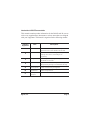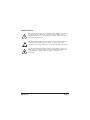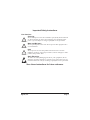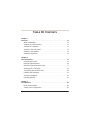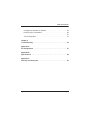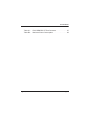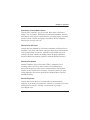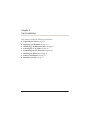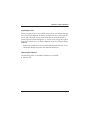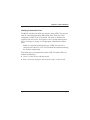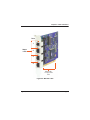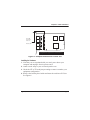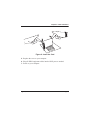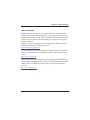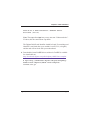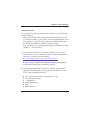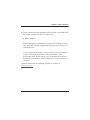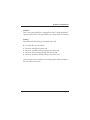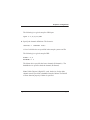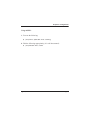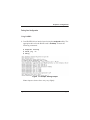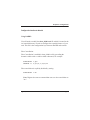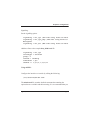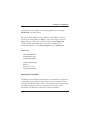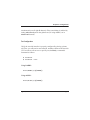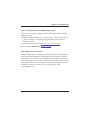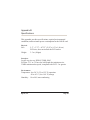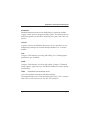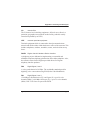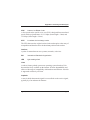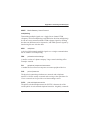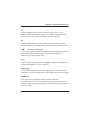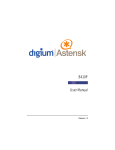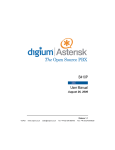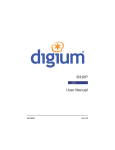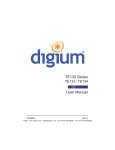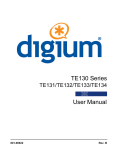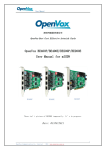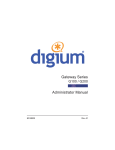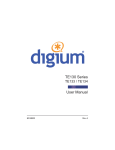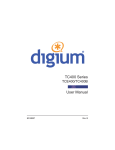Download B410P User Manual
Transcript
B410P
User Manual
601-00001
Rev. B1
Digium, Inc.
445 Jan Davis Drive
Huntsville, AL 35806
United States
Main Number: 1.256.428.6000
Tech Support: 1.256.428.6161
U.S. Toll Free: 1.877.344.4861
Sales: 1.256.428.6262
www.digium.com
www.asterisk.org
www.asterisknow.org
© Digium, Inc. 2010
All rights reserved.
No part of this publication may be copied, distributed, transmitted, transcribed, stored in a
retrieval system, or translated into any human or computer language without the prior written
permission of Digium, Inc.
Digium, Inc. has made every effort to ensure that the instructions contained in this document
are adequate and error free. The manufacturer will, if necessary, explain issues which may
not be covered by this documentation. The manufacturer’s liability for any errors in the
documents is limited to the correction of errors and the aforementioned advisory services.
This document has been prepared for use by professional and properly trained personnel,
and the customer assumes full responsibility when using it.
Adobe and Acrobat are registered trademarks, and Acrobat Reader is a trademark of Adobe
Systems Incorporated.
Asterisk, Digium, Switchvox, and AsteriskNOW are registered trademarks and Asterisk
Business Edition, AsteriskGUI, and Asterisk Appliance are trademarks of Digium, Inc.
Any other trademarks mentioned in the document are the property of their respective owners.
Digium, Inc.
Page 2
Safety Certification and Agency Approvals
Safety:
IEC 60950-1:2001 First Edition
AS/NZS 60950
Telecom:
AS/ACIF S031
PTC 220
TBR3
TBR4 November 1995 as amended by TBR4/A1 December 1997
Emissions:
EN 55022:1998 Class B / EN 55022:1998 Class B Radiated and
Conducted
EN 55024:1998 / IEC 61000
Immunity:
EN55024 ITE, EN61000
Telepermit Notes:
PTC General Warning
The grant of a Telepermit for any item of terminal equipment indicates
only that Telecom has accepted that the item complies with minimum
conditions for connection to its network. It indicates no endorsement of
the product by Telecom, nor does it provide any sort of warranty. Above
all, it provides no assurance that any item will work correctly in all
respects with another item of Telepermitted equipment of a different make
Digium, Inc.
Page 3
or model, nor does it imply that any product is compatible with all of
Telecom's network services.
The Digium B410P Quad BRI ISDN PCI Card has not been
Telepermitted for use as an IP PSTN Gateway, although in some people’s
minds the fact that it has a Telepermit is sufficient for all uses. Therefore
use Telepermitted IP telephones when connecting private networks to the
PSTN through this Digium B410P Quad BRI ISDN PCI Card. Loudness
ratings to and from the PSTN must not be made to comply with Telecom’s
specifications by adjusting levels at the gateway.
Use of Telepermitted Interfaces for Connecting to the Telecom Network
All interfaces connecting to the Telecom network from private IP voice
and data networks must be covered by a Telepermit in the PTC220 range.
This Telepermit range shows that the interface complies with the
technical requirements of the PTC220 specification available from the
Telepermit website.
Echo Cancellation
Echo cancellers are not normally required in the Telecom PSTN because
geographic delays are acceptable where CPE return loss is maintained
within Telepermit limits. However, those private networks making use of
Voice over IP technology are required to provide echo cancellation for all
voice calls. The combined effect of audio / VoIP conversion delay and IP
routing delay can cause an echo cancellation time of 64 mS to be
required.
Digium, Inc.
Page 4
Introduction to B410P Documentation
This manual contains product information for the B410P card. Be sure to
refer to any supplementary documents or release notes that were shipped
with your equipment. The manual is organized in the following manner:
Chapter/
Appendix
Title
Description
1
Overview
Identifies the features of your card. This chapter covers
applications and uses of the B410P in the real world.
2
Card Installation
Provides instructions for installing the card in your PC,
acquiring correct drivers, and checking device
compatibility.
3
Configuration
Provides steps for configuring and verifying the install of
your B410P was successful.
4
Troubleshooting
Explains resolutions to common problems and frequently
asked questions pertaining to card installation and usage.
A
Pin Assignments
Lists the connectors and pin assignments.
B
Specifications
Details card specifications.
C
Glossary and
Acronyms
Defines terms related to this product.
Digium, Inc.
Page 5
Symbol Definitions
Caution statements indicate a condition where damage to the unit or
its configuration could occur if operational procedures are not
followed. To reduce the risk of damage or injury, follow all steps or
procedures as instructed.
The ESD symbol indicates electrostatic sensitive devices. Observe
precautions for handling devices. Wear a properly grounded
electrostatic discharge (ESD) wrist strap while handling the device.
The Electrical Hazard Symbol indicates a possibility of electrical
shock when operating this unit in certain situations. To reduce the
risk of damage or injury, follow all steps or procedures as
instructed.
Digium, Inc.
Page 6
Important Safety Instructions
User Cautions
Servicing.
Do not attempt to service this card unless specifically instructed to do
so. Do not attempt to remove the card from your equipment while
power is present. Refer servicing to qualified service personnel.
Water and Moisture.
Do not spill liquids on this unit. Do not operate this equipment in a
wet environment.
Heat.
Do not operate or store this product near heat sources such as
radiators, air ducts, areas subject to direct, intense sunlight, or other
products that produce heat.
Static Electricity.
To reduce the risk of damaging the unit or your equipment, do not
attempt to open the enclosure or gain access to areas where you are
not instructed to do so. Refer servicing to qualified service personnel.
Save these instructions for future reference.
Digium, Inc.
Page 7
TABLE OF CONTENTS
Chapter 1
Overview . . . . . . . . . . . . . . . . . . . . . . . . . . . . . . . . . . . . . . . . . . . . . . . 12
What is Asterisk®? . . . . . . . . . . . . . . . . . . . . . . . . . . . . . . . . . . . . . 13
Asterisk as a Switch (PBX) . . . . . . . . . . . . . . . . . . . . . . . . . . . . . . . 13
Asterisk as a Gateway . . . . . . . . . . . . . . . . . . . . . . . . . . . . . . . . . . 13
Asterisk in the Call Center . . . . . . . . . . . . . . . . . . . . . . . . . . . . . . . 14
Asterisk in the Network . . . . . . . . . . . . . . . . . . . . . . . . . . . . . . . . . . 14
Asterisk Everywhere . . . . . . . . . . . . . . . . . . . . . . . . . . . . . . . . . . . . 14
Chapter 2
Card Installation . . . . . . . . . . . . . . . . . . . . . . . . . . . . . . . . . . . . . . . . . 15
Unpacking the Card . . . . . . . . . . . . . . . . . . . . . . . . . . . . . . . . . . . . . 16
Inspecting the Shipment . . . . . . . . . . . . . . . . . . . . . . . . . . . . . . . . .16
Identifying Communication Ports . . . . . . . . . . . . . . . . . . . . . . . . . . 17
Selecting NT or TE Mode . . . . . . . . . . . . . . . . . . . . . . . . . . . . . . . . 19
Terminating the NT Mode Line . . . . . . . . . . . . . . . . . . . . . . . . . . . . 20
Installing the Hardware . . . . . . . . . . . . . . . . . . . . . . . . . . . . . . . . . . 21
Software Installation . . . . . . . . . . . . . . . . . . . . . . . . . . . . . . . . . . . . 23
Installing Asterisk . . . . . . . . . . . . . . . . . . . . . . . . . . . . . . . . . . . . . . 27
Chapter 3
Configuration . . . . . . . . . . . . . . . . . . . . . . . . . . . . . . . . . . . . . . . . . . . . 29
Driver Configuration . . . . . . . . . . . . . . . . . . . . . . . . . . . . . . . . . . . .30
Testing Your Configuration . . . . . . . . . . . . . . . . . . . . . . . . . . . . . . . 36
Digium, Inc.
Page 8
Table Of Contents
Configure the interface to Asterisk . . . . . . . . . . . . . . . . . . . . . . . . . 38
Enabling Echo Cancellation . . . . . . . . . . . . . . . . . . . . . . . . . . . . . . 40
. . . . . . . . . . . . . . . . . . . . . . . . . . . . . . . . . . . . . . . . . . . . . . . . . . . . 41
Test Configuration . . . . . . . . . . . . . . . . . . . . . . . . . . . . . . . . . . . . . 41
Chapter 4
Troubleshooting . . . . . . . . . . . . . . . . . . . . . . . . . . . . . . . . . . . . . . . . . 43
Appendix A
Pin Assignments . . . . . . . . . . . . . . . . . . . . . . . . . . . . . . . . . . . . . . . . . 47
Appendix B
Specifications . . . . . . . . . . . . . . . . . . . . . . . . . . . . . . . . . . . . . . . . . . . 48
Appendix C
Glossary and Acronyms . . . . . . . . . . . . . . . . . . . . . . . . . . . . . . . . . . . 50
Digium, Inc.
Page 9
List of Figures
Figure 1:
Figure 2:
Figure 3:
Figure 4:
Figure 5:
Figure 6:
Figure 7:
Digium, Inc.
Sample Card Application . . . . . . . . . . . . . . . . . . . . . 12
B410P Card . . . . . . . . . . . . . . . . . . . . . . . . . . . . . . . 18
NT and TE Mode Jumper Positions . . . . . . . . . . . . . 19
NT Termination Switches . . . . . . . . . . . . . . . . . . . . . 20
Jumpers Reserved for Future Use . . . . . . . . . . . . . . 21
Insert the Card . . . . . . . . . . . . . . . . . . . . . . . . . . . . .22
Example dmesg Output . . . . . . . . . . . . . . . . . . . . . . 36
Page 10
List of Tables
Table A-1:
Table B-2:
Digium, Inc.
RJ45 ISDN BRI S/T Port Connector . . . . . . . . . . . . . 47
Maximum Power Consumption . . . . . . . . . . . . . . . . .49
Page 11
Chapter 1
Overview
The Digium B410P is a four port BRI line termination card, compatible
with Euro-ISDN. It is capable of serving as Terminal Equipment (TE) or
as a Network Termination (NT) device. When configured as an NT
device, it is the source of BRI lines as shown in Figure 1. The B410P can
also improve voice quality in environments where software echo
cancellation is not sufficient with hardware echo cancellation on board.
Note: The B410P does not support North American BRI.
Figure 1: Sample Card Application
Digium, Inc.
Page 12
Chapter 1: Overview
What is Asterisk®?
Asterisk is the world’s leading open source telephony engine and tool kit.
Offering flexibility unheard of in the world of proprietary
communications, Asterisk empowers developers and integrators to create
advanced communication solutions...for free. Asterisk is released as open
source under the GNU General Public License (GPL), and it is available
for download free of charge. Asterisk is the most popular open source
software available, with the Asterisk Community being the top influencer
in VoIP.
Asterisk as a Switch (PBX)
Asterisk can be configured as the core of an IP or hybrid PBX, switching
calls, managing routes, enabling features, and connecting callers with the
outside world over IP, analog (POTS), and digital (T1/E1) connections.
Asterisk runs on a wide variety of operating systems including Linux,
Mac OS X, OpenBSD, FreeBSD, and Sun Solaris. It provides all of the
features you would expect from a PBX including many advanced features
that are often associated with high end (and high cost) proprietary PBXs.
Asterisk's architecture is designed for maximum flexibility and supports
Voice over IP in many protocols, and can interoperate with almost all
standards-based telephony equipment using relatively inexpensive
hardware.
Asterisk as a Gateway
It can also be built out as the heart of a media gateway, bridging the
legacy PSTN to the expanding world of IP telephony. Asterisk’s modular
architecture allows it to convert between a wide range of communications
protocols and media codecs.
Digium, Inc.
Page 13
Chapter 1: Overview
Asterisk as a Feature/Media Server
Need an IVR? Asterisk’s got you covered. How about a conference
bridge? Yep. It’s in there. What about an automated attendant? Asterisk
does that too. How about a replacement for your aging legacy voicemail
system? Can do. Unified messaging? No problem. Need a telephony
interface for your web site? Ok.
Asterisk in the Call Center
Asterisk has been adopted by call centers around the world based on its
flexibility. Call center and contact center developers have built complete
ACD systems based on Asterisk. Asterisk has also added new life to
existing call center solutions by adding remote IP agent capabilities,
advanced skills-based routing, predictive and bulk dialing, and more.
Asterisk in the Network
Internet Telephony Service Providers (ITSPs), competitive local
exchange carriers (CLECS) and even first-tier incumbents have
discovered the power of open source communications with Asterisk.
Feature servers, hosted services clusters, voicemail systems, pre-paid
calling solutions, all based on Asterisk have helped reduce costs and
enabled flexibility.
Asterisk Everywhere
Asterisk has become the basis for thousands of communications
solutions. If you need to communicate, Asterisk is your answer. For more
information on Asterisk, visit http://www.asterisk.org or http://
www.digium.com.
Digium, Inc.
Page 14
Chapter 2
Card Installation
This chapter provides the following information:
Unpacking the Card on page 16
Inspecting the Shipment on page 16
Identifying Communication Ports on page 17
Selecting NT or TE Mode on page 19
Terminating the NT Mode Line on page 20
Installing the Hardware on page 21
Software Installation on page 23
Installing Asterisk on page 27
Digium, Inc.
Page 15
Chapter 2: Card Installation
Unpacking the Card
When you unpack your card, carefully inspect it for any damage that may
have occurred in shipment. If damage is suspected, file a claim with the
carrier and contact the reseller from which the card was purchased, or
contact Digium Technical Support (+1.256.428.6161). Keep the original
shipping container to use for future shipment or proof of damage during
shipment.
Note: Only qualified service personnel should install the card. Users
should not attempt to perform this function themselves.
Inspecting the Shipment
The following items are included in shipment of a B410P:
B410P card
Digium, Inc.
Page 16
Chapter 2: Card Installation
Identifying Communication Ports
The B410P card has four RJ45 ports and four status LEDs. The ports are
used for connecting Basic Rate ISDN (BRI) lines. Each port can be
configured as either TE or NT operation. The ports are numbered in
sequence from one to four. The top port is Port 1 and the bottom port is
Port 4. See Figure 2 on page 18 for appropriate identification of these
ports.
Note: It is important to identify the type of BRI line each port is
configured for, either TE or NT. You will need this information during
the Asterisk configuration.
Each RJ45 port is accompanied by a status LED. The status LEDs can
indicate the following:
Green - Card is in-sync with the far end.
Red - Card is not seeing far end, circuit is not up, or cable is bad.
Digium, Inc.
Page 17
Chapter 2: Card Installation
Ports
1
Status
LEDs
2
3
4
Keyed for
3.3 or 5 volt
PCI
Figure 2: B410P Card
Digium, Inc.
Page 18
Chapter 2: Card Installation
Selecting NT or TE Mode
There is a 5-position jumper on the board for each port to select between
NT and TE mode. This must be set before installing the card. Each of the
four ports can be set for TE or NT mode independently. This eliminates
the need to use a crossover cable. Place the jumper on the left side of the
connector for NT mode, or place it on the right side for TE mode as
shown in Figure 3. The default setting is TE mode. Notice in Figure 5 on
page 21 there is an additional set of jumpers which is reserved for future
use. These jumpers are not to be used at this time.
There is a risk of electrical shock due to lightning when this
device is utilized in TE mode. Take safety precautions when
using the card in this manner.
Note: Be careful when changing the jumper position.
Figure 3: NT and TE Mode Jumper Positions
Digium, Inc.
Page 19
Chapter 2: Card Installation
Terminating the NT Mode Line
There are DIP switches for each port used to add a 100 ohm termination
when the B410P is in NT mode. This switch should only be turned on in
those instances where a BRI is daisy-chained and terminated on the
B410P in NT mode. See Figure 4 for a detailed illustration of this setting.
This switch must not be turned on in TE mode. The default setting is Off.
Caution.
Only qualified service personnel should continue with
hardware installation and configuration of the B410P card.
Users should not attempt to perform these functions themselves.
/.
/.
.4-ODE
WITHOHM
TERMINATION
/.
/&&
.4-ODEWITHOUT
OHMTERMINATION
/.
/&&
4%-ODEWITHOUT
OHMTERMINATION
This
diagram illustrates the DIP switches that control resistance.
4HISDIAGRAMILLUSTRATESTHEJUMPERSTHATCONTROLRESISTANCE)N4%
InMODETHEJUMPERSARETOREMAINOFF)N.4MODETHEJUMPERS
TE mode, the switches are to remain off. In NT mode, the
switches may be turned on when 100ohm resistance is required.
MAYBETURNEDONWHENOHMRESISTANCEISREQUIRED
Figure 4: NT Termination Switches
Digium, Inc.
Page 20
Chapter 2: Card Installation
./453%$
2ESERVEDFOR
FUTUREUSE
$EFAULT/0%.
4HISDIAGRAMILLUSTRATESJUMPERSTHATARERESERVEDFORFUTUREUSE
Figure 5: Jumpers Reserved for Future Use
Installing the Hardware
1. Now that you are acquainted with your card, power down your
computer and unplug it from its power source.
2. Attach a static strap to your wrist and open the case.
3. Check the NT or TE mode jumper setting to ensure it matches your
equipment configuration.
4. Remove the bracket place holder and insert the card into a PCI slot.
See Figure 6.
Digium, Inc.
Page 21
Chapter 2: Card Installation
Figure 6: Insert the Card
5. Replace the cover to your computer.
6. Plug all ISDN equipment cables into the RJ45 ports as needed.
7. Power on your computer.
Digium, Inc.
Page 22
Chapter 2: Card Installation
Software Installation
Digium hardware requires drivers and libraries that are not integrated
with the Linux kernel. Digium hardware is only supported under Linux.
Digium recommends CentOS, Debian, Red Hat, and Ubuntu distributions
of Linux. However, many other distributions are supported by Digium
Technical Support.
Digium’s software, including drivers and application software, may be
obtained from Digium’s download server at:
http://downloads.digium.com
For an introduction to Asterisk, Digium’s telephony software, including
additional information on its configuration, setup, and features, please
refer to:
http://www.asterisk.org
For the latest information on setting up and configuring DAHDI drivers
for your Digium hardware product, please refer to the latest release of this
manual which is available from the product-specific documentation
section at:
http://www.digium.com
Digium, Inc.
Page 23
Chapter 2: Card Installation
To install your B410P card, you will need:
Full Linux kernel 2.6.15 (or later) source code.
Development libraries and headers for ncurses
Development libraries and headers for zlib and openssl
Development libraries and headers for newt
GCC and standard software build tools
It is recommended that you use the most recent version of the Asterisk
and DAHDI software for the best results. If you have previously installed
any of these, Digium recommends that you upgrade to the latest “current” version of each.
Note: The new method for configuring the B410P requires Asterisk
1.6 and uses DAHDI. If you wish to use the old method which works
with Asterisk 1.4, you will need to follow the installation procedure
for mISDN and mISDNuser which is available at http://
www.misdn.org/. The configuration procedure for mISDN is listed in
Chapter 3—“Configuration”.
1. After the machine has booted to Linux, log in and execute the follow-
ing command to list the devices detected by the PCI bus:
# lspci -n
Confirm that the output from lspci lists a device with Digium’s PCI
vendor ID which is “d161”. The screen output should be similar to the
following:
Digium, Inc.
Page 24
Chapter 2: Card Installation
0000:01:0e.0 ISDN controller: Unknown device
d161:b410 (rev 01)
Note: The output from lspci may or may not state “Unknown device”.
If it does, this does not indicate a problem.
The Digium B410P card identifier should be listed. If a matching card
identifier is not listed, then your machine is not PCI 2.2 (or higher),
and the card will not work with your motherboard.
2. Download the latest DAHDI drivers with tools. DAHDI is available
for download from:
http://downloads.digium.com/pub/telephony/dahdi-linux-complete
# wget http://downloads.digium.com/pub/telephony/
dahdi-linux-complete/dahdi-linux-completecurrent.tar.gz
Digium, Inc.
Page 25
Chapter 2: Card Installation
3. Expand the downloaded file, compile its contents, and install the
drivers and tools. Substitute the version of DAHDI for the X.X.X in
the command lines below.
#
#
#
#
#
tar -zxvf dahdi-linux-complete-current.tar.gz
cd dahdi-linux-complete-X.X.X+X.X.X
make
make install
make config
Note: Executing ‘make config’ will install an init script and symlinks
which will allow you to start and stop DAHDI as a service.
Digium, Inc.
Page 26
Chapter 2: Card Installation
Installing Asterisk
If you wish to use Asterisk with your new hardware, you can follow the
instructions below.
Note: The new method for configuring the B410P requires Asterisk
1.6 and uses DAHDI. If you wish to use the old method which works
with Asterisk 1.4, you will need to follow the installation procedure
for mISDN and mISDNuser which is available at http://
www.misdn.org/. The configuration procedure for mISDN is listed in
Chapter 3—“Configuration”.
1. Download the latest release version of Asterisk, 1.6.0.1 (or later).
Substitute the version of Asterisk for the X.X in the command below.
Asterisk is available for download from:
http://downloads.digium.com/pub/telephony/asterisk
# wget http://downloads.digium.com/pub/telephony/
asterisk/asterisk-X.X-current.tar.gz
2. Expand the downloaded file, compile its contents, and install the
application. Substitute the version of Asterisk for the the X.X and
X.X.X in the command lines below.
#
#
#
#
#
#
tar -zxvf asterisk-X.X-current.tar.gz
cd asterisk-X.X.X/
./configure
make menuselect
make
make install
Digium, Inc.
Page 27
Chapter 2: Card Installation
3. If this is the first Asterisk installation on this system, you should install
the sample configuration files. To do this, run:
# make samples
Note: Running this command will overwrite, after making a backup
copy, any older Asterisk configuration files that you have in the /etc/
asterisk directory.
If your installation has failed, it may be because you are missing one
or more of the build dependencies, the kernel headers, or the
development tools. Please contact your reseller where the card was
purchased, or call Digium Technical Support (+1.256.428.6161) for
assistance.
Complete instructions for installing Asterisk are available at
www.asterisk.org.
Digium, Inc.
Page 28
Chapter 3
Configuration
The B410P card should be installed and ready to configure. This chapter
will provide steps for configuring the card and verifying its setup. The
sample configurations are provided to assist you in familiarizing yourself
with the flexibility of editing the configuration files to meet your specific
needs. The list of possible configurations is too expansive to cover in this
user manual.
Most sections in this chapter include two sub-sections. The first subsection uses the new method for configuring the B410P with DAHDI.
The second sub-section uses the old method for configuring the B410P
with mISDN.
Digium, Inc.
Page 29
Chapter 3: Configuration
Driver Configuration
Using DAHDI:
1. Begin by opening the system.conf file from the /etc/dahdi directory.
2. Specify the two letter country code for your loadzone and defaultzone.
This will preload tone zone data and specify a default tone zone for
your interfaces.
The following is a typical setup for a telco in Spain:
loadzone = es
defaultzone = es
3. Configure the Span Map.
For each BRI line you are using, you will need to define a span. The
Span Map includes defining the span number, timing, line build out,
framing, and coding. Configuration details for each of these items is
explained in this section.
span => <Number>,<Timing>,<Line Build
Out>,<Framing>,<Coding>[,Yellow]
Digium, Inc.
Page 30
Chapter 3: Configuration
Number:
This is the port the BRI line is plugged into. Port 1 being the furthest
span from the PCI bus. The port numbers are noted on the PCI bracket.
Timing:
This determines how timing is handled by the card.
0 - Card provides its own timing
1 - Receives timing from remote end
2 - Receives secondary backup timing from remote end
3 - Receives tertiary backup timing from remote end
4 - Receives quaternary backup timing from remote end
Only one span can be defined to take timing, and it defines timing for
the rest of the card’s spans.
Digium, Inc.
Page 31
Chapter 3: Configuration
Line Build Out:
For most setups, the line build out is 0.
0: 0 db (CSU) / 0-133 feet (DSX-1)
1: 133-266 feet (DSX-1)
2: 266-399 feet (DSX-1)
3: 399-533 feet (DSX-1)
4: 533-655 feet (DSX-1)
5: -7.5db (CSU)
6: -15db (CSU)
7: -22.5db (CSU)
Framing:
BRI utilizes CCS framing.
Coding:
BRI utilizes AMI coding.
Yellow:
The optional yellow flag can be added at the end for transmitting a
yellow alarm when no channels are open.
Digium, Inc.
Page 32
Chapter 3: Configuration
The following is a typical setup for a BRI span:
span => 1,0,0,ccs,ami
4. Specify the channel definitions. The format is:
<device> = <channel list>
A list of valid devices are specified in the sample system.conf file.
The following is a typical setup for BRI:
bchan = 1,2
hardhdlc = 3
The bchan device specifies the bearer channels (B channels). The
hardhdlc device specifies the delta channel (D channel).
Note: Unlike Digium’s Digital E1 cards, the device for the delta
channel must be specified as hardhdlc instead of dchan. The B410P
will not function properly if dchan is specified.
Digium, Inc.
Page 33
Chapter 3: Configuration
The following is a typical system.conf setup for BRI:
loadzone = es
defaultzone = es
span = 1,1,0,ccs,ami
bchan = 1,2
hardhdlc = 3
span = 2,0,0,ccs,ami
bchan = 4,5
hardhdlc = 6
span = 3,0,0,ccs,ami
bchan = 7,8
hardhdlc = 9
span = 4,0,0,ccs,ami
bchan = 10,11
hardhdlc = 12
Digium, Inc.
Page 34
Chapter 3: Configuration
Using mISDN:
1. Execute the following:
# /etc/init.d/misdn-init config
2. Edit the following appropriately (it is self documented):
# /etc/misdn-init.conf
Digium, Inc.
Page 35
Chapter 3: Configuration
Testing Your Configuration
Using DAHDI:
1. Load DAHDI drivers into the kernel using the modprobe utility. The
appropriate driver for the B410P cards is wcb4xxp. Execute the
following commands:
# modprobe wcb4xxp
# dahdi_cfg -vv
# dmesg
Figure 7: Example dmesg Output
Note: Output as shown above may vary slightly.
Digium, Inc.
Page 36
Chapter 3: Configuration
2. Run dahdi_tool from the command line and see if the span turns
green for each span you have connected.
# dahdi_tool
Using mISDN:
1. Load it by executing this command:
# /etc/init.d/misdn-init start
2. Make sure the driver successfully loaded:
# lsmod | grep hfcmulti
3. The hfcmulti driver should be listed.
Digium, Inc.
Page 37
Chapter 3: Configuration
Configure the interface to Asterisk
Using DAHDI:
You will need to modify the chan_dahdi.conf file which is located in the
/etc/asterisk directory in order to configure the essential features of your
card. This file is the configuration layer between DAHDI and Asterisk.
Echo Cancellation:
Echo Cancellation is enabled in chan_dahdi.conf by preceding the
channel variable with a variable called echocancel; for example:
echocancel = yes
channel => 1,2,4,5,7,8,10,11
Echo cancellation is explicitly disabled by setting:
echocancel = no
Note: Digium does not recommend that users set echo cancellation to
"no."
Digium, Inc.
Page 38
Chapter 3: Configuration
Signalling:
Set the signalling option.
signalling = bri_cpe ;CPE side using Point-to-Point
signalling = bri_cpe_ptmp ;CPE side using Point-toMultipoint
signalling = bri_net ;NET side using Point-to-Point
Add these lines to the sample chan_dahdi.conf file.
signalling = bri_cpe
switchtype = euroisdn
group = 1
context = incoming
echocancel = yes
channel => 1,2,4,5,7,8,10,11
Using mISDN:
Configure the interface to Asterisk by editing the following:
/etc/asterisk/misdn.conf
The misdn.conf file contains detailed comments documenting the
options that are available and their meaning. It is recommended that you
Digium, Inc.
Page 39
Chapter 3: Configuration
carefully review the options to set them appropriately. An example
misdn.conf is provided below.
Be sure to set the MSNS properly (MSNS are like DIDs). In order to
accept all incoming DIDs, set msns=*. Also, don’t forget to specify a
ports setting as well in your specified category within misdn.conf.
Hardware echo cancellatioin does not require configuration for
echotraining. Be sure to set echotraining=no in your misdn.conf.
misdn.conf:
context=default
echocancel=yes
echotraining=no
[myoutsidelines]
msns=*
ports=1,2,3,4
context=default
Enabling Echo Cancellation
The B410P card is enhanced with built-in echo cancellation. It improves
voice quality in environments where software echo cancellation is not
sufficient. The B410P reduces CPU overhead required for software echo
cancellation, freeing resources for other processes such as codec
translation. The B410P provides 64ms of echo cancellation
Digium, Inc.
Page 40
Chapter 3: Configuration
simultaneously on all eight B-channels. Echo cancellation is enabled by
setting echocancel=yes in chan_dahdi.conf (if using mISDN, set in
misdn.conf instead).
Test Configuration
Verify the Asterisk interface is properly configured by placing a phone
call. First, you will need to start Asterisk, and then connect to the Asterisk
CLI. In order to call out over a specific port, the Dial( ) command is
formatted as follows:
# asterisk
# asterisk -vvvr
Using DAHDI:
Dial(DAHDI/1/${EXTEN})
Using mISDN:
Dial(misdn/1/${EXTEN})
Digium, Inc.
Page 41
Chapter 3: Configuration
If you would like to dial out over a group (groups are defined by the
categories, or bracket-enclosed titles within misdn.conf), simply use the
group name appended to g: like so:
Using DAHDI:
Dial(DAHDI/g1/${EXTEN})
Using mISDN:
Dial(misdn/g:myoutsidelines/${EXTEN})
Note: More information can be obtained by contacting Digium
Technical Support (+1.256.428.6161) or visiting the website at
www.digium.com. You may also contact your distributor or reseller
from which the card was purchased for assistance.
Digium, Inc.
Page 42
Chapter 4
Troubleshooting
This chapter provides frequently asked questions as identified from
Digium Technical Support and possible resolutions. Multiple resources
are available to obtain more information about Asterisk and Digium
products. These resources are listed on page 46.
What do the Status LED colors indicate?
Green - Card is in-sync with the far end.
Red - Card is not seeing far end, circuit is not up, or cable is bad.
What type of cable do I need?
In all cases, you can use a straight-through, standard RJ-45 Ethernet cable
going from the NT unit to the B410P. When you put the card in NT mode
with the correct jumpers, the pins will automatically swap as seen in the
following example.
Pin 3 <-> Pin 4
Pin 5 <-> Pin 6
Which BRI protocol is used on the B410P?
The B410P supports the ETSI standard using CPE-PTP (Point-to-Point),
CPE-PTMP (Point-to-Multipoint), and NET-PTP (Point-to-Point).
Digium, Inc.
Page 43
Chapter 4: Troubleshooting
I can't receive DID calls even though I have it enabled in
extensions.conf.
Make sure the ports are set to the correct jumper setting and that the
chan_dahdi.conf (if using mISDN, then check misdn-init.conf) reflects
this setting. Phone calls will not work without this being correct.
How can I enable more features?
To view all of the options available to add to your dial plan, type the
following commands from within Asterisk:
*CLI> core show applications
*CLI> core show functions
Digium also offers services to help configure and add features you might
need. Contact Digium Technical Support (+1.256.428.6161) for more
information.
Digium, Inc.
Page 44
Chapter 4: Troubleshooting
Common Fixes for all cards
1. Check to see if the X Window System (e.g. X.Org Server) is running
by entering the following:
# ps aux|grep X
If the X Window System is running, stop the application since it may
cause a conflict with Asterisk.
2. Check to see if your PATA IDE hard drives are running with DMA
levels set. Advance user can perform an hdparm on your hard drive
interface.
Use hdparm with caution as the man page states that hard drive
corruption can occur when using incorrect settings. Please
review the man page for hdparm and make sure you understand
the risks before using this tool.
Check the current mode using this command:
hdparm -vi /dev/[IDE Device]
Use this command to set the drives into UDMA2 mode:
hdparm -d 1 -X udma2 -c 3 /dev/[IDE Device]
If you are still having problems, contact your reseller from which the
card was purchased, or Digium Technical Support (+1.256.428.6161).
Digium, Inc.
Page 45
Chapter 4: Troubleshooting
Where can I find answers to additional questions?
There are several places to inquire for more information about Asterisk
Digium products:
1. Digium Technical Support (+1.256.428.6161), or Toll Free in the U.S.
(1.877.344.4861), is available 7am-8pm Central Time (GMT -6),
Monday - Friday.
2. Asterisk users mailing list (asterisk.org/lists.digium.com).
3. IRC channel #asterisk on (irc.freenode.net).
Subscription Services Program
Digium is dedicated to supporting your Asterisk system by offering full
technical support through our Subscription Services Program. Through
this program, you can be at ease knowing that your business will always
have access to the Asterisk experts. Pricing on Subscription Services may
be obtained from your nearest reseller or you may call Digium Sales for
referral to your nearest reseller at +1.256.428.6000 or e-mail
[email protected].
Digium, Inc.
Page 46
Appendix A
Pin Assignments
All four ports on the B410P bracket are 8-pin RJ45 ISDN BRI S/T ports.
The pin assignments are identified in Table A-1.
Table A-1: RJ45 ISDN BRI S/T Port Connector
Pin 1
Pin 8
Digium, Inc.
Pin
TE
NT
1
Unused
Unused
2
Unused
Unused
3
Tx+
Rx+
4
Rx+
Tx+
5
Rx-
Tx-
6
Tx-
Rx-
7
Unused
Unused
8
Unused
Unused
Page 47
Appendix B
Specifications
This appendix provides specifications, required environmental
conditions, and maximum power consumption for the B410P card.
Physical.
Size:
Weight:
5.5” × 3.75” × 0.735” (13.97 x 9.53 x 1.86 cm)
PCB size, does not include the PCI bracket
3.5 oz (109gm)
Interfaces.
Local Loop Access: ISDN S/T BRI; RJ45
PCI Bus: 3.3V or 5V bus slot, half-length slot minimum size,
33MHz minimum bus speed, compliant with PCI 2.2 or greater.
Environment.
Temperature: 0 to 50° C (32 to 122° F) operation
-20 to 65° C (4 to 149° F) storage
Humidity: 10 to 90% non-condensing
Digium, Inc.
Page 48
Appendix B: Specifications
Hardware and Software Requirements.
800-Mhz processor or better
64MB RAM
Available 2.2 PCI Slot (as described previously)
Table B-2: Maximum Power Consumption
Model
B410P
3.3V
5V
Digium, Inc.
Power
2.5 Watts
5.3 Watts
Page 49
Appendix C
Glossary and Acronyms
ANSI
American National Standards Institute
An organization which proposes and establishes standards for
international communications.
asynchronous
Not synchronized; not timed to an outside clock source. Transmission is
controlled by start bits at the beginning and stop bits at the end of each
character. Asynchronous communications are often found in internet
access and remote office applications.
attenuation
The dissipation of a transmitted signal’s power as it travels over a wire.
bandwidth
The capacity to carry traffic. Higher bandwidth indicates the ability to
transfer more data in a given time period.
bit
The smallest element of information in a digital system. A bit can be
either a zero or a one.
bps
bits per second
A measurement of transmission speed across a data connection.
Digium, Inc.
Page 50
Appendix C: Glossary and Acronyms
broadband
Broadband transmission shares the bandwidth of a particular medium
(copper or fiber optic) to integrate multiple signals. The channels take up
different frequencies on the cable, integrating voice, data, and video over
one line.
channel
A generic term for an individual data stream. Service providers can use
multiplexing techniques to transmit multiple channels over a common
medium.
Cat5
Category of Performance for wiring and cabling. Cat 5 cabling support
applications up to 100 MHz.
Cat5E
Category of Performance for wiring and cabling. Category 5 Enhanced
wiring supports signal rates up to 100 MHz but adheres to stricter quality
specifications.
CLEC
competitive local exchange carrier
A term for telephone companies established after the
Telecommunications Act of 1996 deregulated the LECs. CLECs compete
with ILECs to offer local service. See also LEC and ILEC.
Digium, Inc.
Page 51
Appendix C: Glossary and Acronyms
CO
central office
The CO houses local switching equipment. All local access lines in a
particular geographic area terminate at this facility (which is usually
owned and operated by an ILEC).
CPE
customer premises equipment
Terminal equipment which is connected to the telecommunications
network and which resides within the home or office of the customer. This
includes telephones, modems, terminals, routers, and television set-top
boxes.
DAHDI
Digium Asterisk Hardware Device Interface
A telephony project dedicated to implementing a reasonable and
affordable computer telephony platform into the world marketplace. Also,
the collective name for the Digium-provided drivers for Digium
telephony interface products.
DS0
Digital Signal, Level 0
A voice grade channel of 64 Kbps. The worldwide standard speed for
digitizing voice conversation using PCM (Pulse Code Modulation).
DS1
Digital Signal, Level 1
1.544 Mbps in North America (T1) and Japan (J1) -up to 24 voice
channels (DS0s), 2.048 Mbps in Europe (E1) - up to 32 voice channels
(DS0s). DS1/T1/E1 lines are part of the PSTN.
Digium, Inc.
Page 52
Appendix C: Glossary and Acronyms
DS3
Digital Signal, Level 3
T3 in North America and Japan, E3 in Europe. Up to 672 voice channels
(DS0s). DS3/T3/E3 lines are not part of the PSTN
DTMF
Dual Tone Multi-Frequency
Push-button or touch tone dialing.
E1
The European equivalent of North American T1, transmits data at 2.048
Mbps, up to 32 voice channels (DS0s).
E3
The European equivalent of North American T3, transmits data at 34.368
Mbps, up to 512 voice channels (DS0s). Equivalent to 16 E1 lines.
EMI
Electromagnetic Interference
Unwanted electrical noise present on a power line
full duplex
Data transmission in two directions simultaneously.
FXO
Foreign Exchange Office
Receives the ringing voltage from an FXS device. Outside lines are
connected to the FXO port on your B410P card.
Digium, Inc.
Page 53
Appendix C: Glossary and Acronyms
FXS
Foreign Exchange Station
Initiates and sends ringing voltage. Phones are connected to the FXS ports
on the B410P card.
G.711
A recommendation by the Telecommunication Standardization Sector
(ITU-T) for an algorithm designed to transmit and receive mulaw PCM
voice and A-law at a digital bit rate of 64 Kbps. This algorithm is used for
digital telephone sets on digital PBX.
G.723.1
A recommendation by the Telecommunication Standardization Sector
(ITU-T) for an algorithm designed to transmit and receive audio over
telephone lines at 6.3 Kbps or 5.3 Kbps.
G.729a
A recommendation by the Telecommunication Standardization Sector
(ITU-T) for an algorithm designed to transmit and receive audio over
telephone lines at 8 Kbps.
H.323
A recommendation by the Telecommunication Standardization Sector
(ITU-T) for multimedia communications over packet-based networks.
IAX
Inter-Asterisk eXchange
The native VoIP protocol used by Asterisk. It is an IETF standard used to
enable VoIP connections between Asterisk servers, and between servers
and clients that also use the IAX protocol.
Digium, Inc.
Page 54
Appendix C: Glossary and Acronyms
iLBC
internet Low Bitrate Codec
A free speech codec used for voice over IP. It is designed for narrow band
speech with a payload bitrate of 13.33 kbps (frame length = 30ms) and
15.2 kbps (frame length = 20 ms).
ILEC
incumbent local exchange carrier
The LECs that were the original carriers in the market prior to the entry of
competition and therefore have the dominant position in the market.
interface
A point of contact between two systems, networks, or devices.
ISO
International Standards Organization
LED
light-emitting diode
Linux
A robust, feature-packed open source operating system based on Unix
that remains freely available on the internet. It boasts dependability and
offers a wide range of compatibility with hardware and software. Asterisk
is supported exclusively on Linux.
loopback
A state in which the transmit signal is reversed back as the receive signal,
typically by a far end network element.
Digium, Inc.
Page 55
Appendix C: Glossary and Acronyms
MGCP
Media Gateway Control Protocol
multiplexing
Transmitting multiple signals over a single line or channel. FDM
(frequency division multiplexing) and TDM (time division multiplexing)
are the two most common methods. FDM separates signals by dividing
the data onto different carrier frequencies, and TDM separates signals by
interleaving bits one after the other.
MUX
multiplexer
A device which transmits multiple signals over a single communications
line or channel. See multiplexing.
PBX
private branch exchange
A smaller version of a phone company’s large central switching office.
Example: Asterisk.
PCI
peripheral component interconnect
A standard bus used in most computers to connect peripheral devices.
POP
point of presence
The physical connection point between a network and a telephone
network. A POP is usually a network node serving as the equivalent of a
CO to a network service provider or an interexchange carrier.
POTS
plain old telephone service
The public switched telephone network (PSTN) is the network of the
world's public circuit-switched telephone networks. Originally a network
Digium, Inc.
Page 56
Appendix C: Glossary and Acronyms
of fixed-line analog telephone systems, the PSTN is now almost entirely
digital, and now includes mobile as well as fixed telephones.
PPP
point-to-point protocol
Type of communications link that connects a single device to another
single device, such as a remote terminal to a host computer.
PSTN
public switched telephone network
A communications network which uses telephones to establish
connections between two points. Also referred to as the dial network.
QoS
quality of service
A measure of telephone service, as specified by the Public Service
Commission.
RJ11
A six-pin jack typically used for connecting telephones, modems, and fax
machines in residential and business settings to PBX or the local
telephone CO.
SIP
Session Initiation Protocol
An IETF standard for setting up sessions between one or more clients. It
is currently the leading signaling protocol for Voice over IP, gradually
replacing H.323.
Digium, Inc.
Page 57
Appendix C: Glossary and Acronyms
T1
A dedicated digital carrier facility which transmits up to 24 voice
channels (DS0s) and transmits data at 1.544 Mbps. Commonly used to
carry traffic to and from private business networks and ISPs.
T3
A dedicated digital carrier facility which consists of 28 T1 lines and
transmits data at 44.736 Mbps. Equivalent to 672 voice channels (DS0s).
TDM
time division multiplexer
A device that supports simultaneous transmission of multiple data streams
into a single high-speed data stream. TDM separates signals by
interleaving bits one after the other.
telco
A generic name which refers to the telephone companies throughout the
world, including RBOCs, LECs, and PTTs.
tip and ring
The standard termination on the two conductors of a telephone circuit;
named after the physical appearance of the contact areas on the jack plug.
twisted pair
Two copper wires commonly used for telephony and data
communications. The wires are wrapped loosely around each other to
minimize radio frequency interference or interference from other pairs in
the same bundle.
Digium, Inc.
Page 58
Appendix C: Glossary and Acronyms
V
volts
VoIP
Voice over IP
Technology used for transmitting voice traffic over a data network using
the Internet Protocol.
Digium, Inc.
Page 59