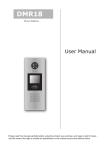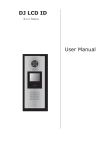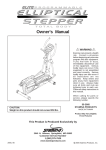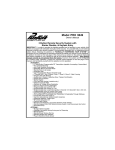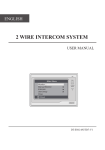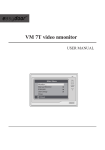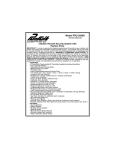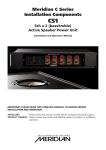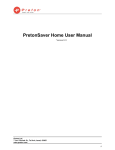Download DMR18
Transcript
DMR18 Door Station User Manual RF CARD 1 2 3 4 5 6 7 8 9 * 0 # Please read this manual carefully before using the product you purchase, and keep it well for future use.We reserve the right to modify the specification in this manual at any time without notice. 1.Parts and Functions Camera Lens Night View LED Adjustable Camera 350 mm Speaker LCD Screen ID Card Window Connectiong Port RF CARD 3 2 1 Digital Keypad 1 2 3 4 5 6 7 8 9 * 0 # Microphone 128 mm With rainy cover 2. Terminal Descriptions SD Card Slot L1 L2 +12V EB+ EBN.O LK+ LK- CN-LK T/R -T/R+ Bus 3 2 1 RF CARD 3 2 1 1 4 • • • • • • • • • • -1- 2 3 5 6 7 8 9 * 0 # J/KMB JP-LK +12V: 12VDC power output. LK-(GND): power ground. LK+(COM): common contact of the Relay . NO.:normally open contact of the Relay(refer to DT technical guide for Lock connection detail informations). EB+: Exit button connection port. EB-: Exit buton connection port. JP-LK: For electronic lock safety type setting(refer to Door Station Lock Connections). T/R-: USB-RS485 communication terminal negative. T/R+: USB-RS485 communication terninal positive. Bus(L1,L2): non-polarity bus line. 3.Door Station Mounting 1 2 3 Camera angle The view for rainy cover after mounted Drill a hole and attach the rainy cover to it 4 5 Attach screws to fix the metal box Adjust the camera angle and attach the metal to the panel and wire correctly. 6 Attach the unit to the rainy cover correctlly Attach the baffle to protect the unit from droping 7 The last view for all mounting -2- 4. Door Lock Connections 1. Internal Power Supply Mode Use the power of the system to supply for the electronic lock, so that the lock can be connected to the door station directly, without an additional power supply for the electronic lock. Note that the door station can only output 12Vdc power, therefore the kind of lock is limited. • The rated power of the lock must be less than 12Vdc 300mA when using internal power supply mode • The GND must connect to the negative of the lock, and the COM connect to the positive . • Jumper set to 1-2 position for Power-to-Unlock safety type(Normally open mode); set to 2-3 position for Power-off-to -Unlock type(Normally closed mode ).Note that the unlock relay mode is set on the Parameter tab of DT CONFIG software. • If different unlocking time is needed to be configured, the DT CONFIG software can be used to change the Unlock Timing on the Parameter tab(see the program section). A. Connection for Power-to-Unlock type: +12V LK - (GND) LK+(COM) N.O. EB+ EB - + 3 2 1 12V 300mA set to Normally open on the Unlock Relay mode on DT-config software. Jumper set to 1-2 position JP_LK B. Connection for Power--off-to-Unlock type: +12V LK - (GND) LK+(COM) N.O. EB+ EB - - 12V 300mA Jumper set to 2-3 position 3 2 1 + JP_LK -3- set to Normally Closed on the Unlock Relay mode on DT-config software. 2. External Power Supply Mode When the electronic lock is over 12 Vdc, additional power supply for the lock is needed. • The power supply for the lock must be less than 48Vdc 1.5A. • The Jumper must be removed when using external power supply. The default setting is Power-to-Unlock type(Normally open mode), if use Power-off-to-Unlock type, change the Unlock Relay mode to Normally closed mode .Note that the unlock relay mode is set on the Parameter tab of DT CONFIG software. • If different unlocking time is needed to be configured, please use the DT CONFIG software to change the setting on the Parameter tab(see the program section). C. Connection for Power-to-Unlock type: + +12V LK - (GND) LK+(COM) N.O. EB+ EB - + Remove the Jumper 3 2 1 - set to Normally Open on the Unlock Relay mode on DT-config software.(default) Note: Cut off this line when using external power supply JP_LK D. Connection for Power--off-to-Unlock type: - + - Remove the Jumper +12V LK - (GND) LK+(COM) N.O. EB+ EB 3 2 1 + set to Normally Closed on the Unlock Relay mode on DT-config software. Note: Cut off this line when using external power supply JP_LK -4- 5. Door Station Configurations 1. About room code(address): Room Code(also called room address) is a code assigned to each monitor, to identify different monitors; each monitor have a unique room code in one buidling.The room Code is stored in each Monitor’s inner EEPROM memory, and does not lose even the monitor is power off. 2. About Debug State: The Debug State is your starting point for using all the applications on DMR18. >> Debug State << RF CARD 1 4 2 3 5 6 7 8 9 * 0 # 0-# Redial 1-# To o l s 2-# Exits [9008] Please Input Password When Door Station is in standby, press '#' key input '9008', then input the Admin Code.(66666666 by default) Debug State menu is launched Press "2#" key to exit out the debug state. 3. About Debug Tools: During working at Debug State,press "1#" to enter tools page,Debug Tools overviews is shown as below: >> Debug State << 0-# Redial 1-# To o l s 2-# Exits Tools 2. Setup 3. Card Memory Pres NO. 4 . O n l i n e M o n i t o r s to select 5 . O n l i n e D e v i c e s *Back -5- 1. Installer Setup 6 . Vo l t a g e M e a s u r e Table 1: Item Submenu 1. Installer Setup 1. ID Code [1] 2. Unlock Timing [05] 3. Unlock Output [0] 4. Card Memory [0] 5. Doorplate Mode 6. Audio Options ... 7. Parameters ... 8. Installer Code ... 9. Default ... 2. Setup 1. Language [1] 2. Tone Select [03] 3. Tone Volume [08] 4. Unlock Code [1111] 5. Display Mode 6. Clock ... 7. Setup Code ... 8. About ... 9. Default ... 3. Card Manage 1. Add Card ... 2. Delete By Card 3. Delete By M.code 4. Cards Information 5. Format 4. Online Monitors To search the online monitors,input the monitor code number to search 5. Online Devices To search the online door stations.Max.4 door station can be searched 6. Voltage Measure To check the voltage of the monitor,note that the monitor must be online. -6- Basic Tools Detail: Table 2(Installer Setup): Item ID Code Unlock Timing Unlock Output -7 - Factory set Description If only one door station is installed in this building, set to 1; [1] If multi door stations are installed, primary door station Single must be set to 1, and other slave door stations must be set from 2 to 4. Note that max. 4 door stations is available in one building To set the time that how long the door keeps open [05] when door is released. Range from 01 to 99 seconds. 5 seconds To set the unlock mode to match the corresponding 0 lock.Rand from 0 to 1 Card Manage To set the card location.If set to 0,the card is saved in door station.If set to 1, the card is saved in DT-IPC Doorplate Mode To set the calling mode.If set to 0,it's the auto mode,that means the calling will be activated directly after inputting 2 digits code.If set to 1,it's the manual mode,that means you should press "#" button to activate the calling after inputting the code. Audio Options ... To set the talking mode.If set to 0,hands free mode is activated.If set to 1,handset mode is activated. Parameters ... To show the parameters,please refer to table 2.1 Installer Code ... To change door station administrator code Default ... Note this operation is irreversible. Once restore is activated, all parameters will return to factory default setting except the information of access card. 0 [0] Auto mode 0 [66666666] Table 2.1(Parameters): Item Description Factory set Monitor Timing To show the monitor time,Range from 6s to 600s Switch Timing To show the surveillance time for each Door Station or 40s CCTV camera.Range from 6s to 600s Wait Timing To show the calling wait time,Range from 10s to 600s 30s Talk Timing To show the limitation time of talking,Range from 10s to 600s Monitor & Speak To enable Indoor Monitor under monitoring state can speak to Door Station at same time. If set to 1, talk enabled; set to 0, disabled. Monitor & Unlock Ring Numbers NameList Display Mode Working Mode 30s 90s To enable Monitors under monitoring state can open the door at the same time.If set to 0, unlock function is disabled; Set to 1, unlock is enable;Set to 2,unlock [1] is enable and close at once;Set to 3,unlock is enable and close in 5s. To show ring times when door station calls monitor.4 options for choice. If set to 0, ring once. If set to 1,ring [1] twice. If set to 2, ring three times.If set to 3,cycle ring To show the namelist display mode.If set to 0,it's the DT-Config display mode.If set to 1,it's the Simulate [0] display mode To show the working mode.If set to 0,it's the apartment [0] system mode.If set to 1,it's the villa mode. Note: this section is set on DT-Config software,for more detail informations,please refer to the DT-Config software user instructions. -8- Table 3(Setup): Item Language Tone Select Tone Volume Unlock Code Display Mode Clock ... Setup Code -9- Description To change language.the code format is 4 digits.Please refer to part 5,section 10(change door station language) for more detail informations. Select the chime of Door Station in calling wait state, 12 chord tunes are available, key in 01 to 12 to select. Adjust the tone volume for dooor station in calling.Range from 01~15 To change unlock code in Common Code Unlock mode, in 4-digits format. 1111 is the default unlock code. To select the Door Station screen menu .If set to 0,the screen displays the visitor's image when talking.If set to 1,the screen displays icons when talking. To set date and time. Date format:if set to 0,date format is DD/MM/YY,if set to 1,date format is MM/DD/YY. Time format: if set to 0,time format is 24 hour standard.If set to 1,time format is12 hour standard. To change the Program Code. About ... 1. Hardware version---To show the Door Station(including ACS) hardware information 2. Software version---To show the Door Station(including ACS) software information 3. Manufacture Date---To show the manufacturing date 4. Dialing Counts---To show the call operation counts 5. Calls Counts---To show the established calling counts 6. Unlock Counts---To show the unlock operation counts 7. Standby Voltage---To show the voltage that the door station in standby. 8. Working Voltage---To show the voltage that the door station in working. 9. Video Standard---PAL or NTSC standard 10. UI_CODE---To show the UI byte counts and check box 11. MCM-VER---To show the version and language for MCM 12. Updated---To show the updated time for UI Default ... Restore all Setup parameters to factory default setting,Please note that this operation is an irreversible Factory set 01 03 08 [1111] [0] [88888888] Table 4(Card Memory): Item Description Add Card ... To add the user card Delete By Card To delete card by user card Delete By M.code To delete card by room code Cards Information To show the informations about cards Format To format informations about cards Factory set 4. Calling and Unlock Operation: The DMR18 door station is a digital station with 320*240 pixels LCD screen, color CCD camera, night view LED, and digital keypad. Visitors can call the apartment by dialing the Flat Code (apartment number) on the keypad. If they don’t know the Flat Code (apartment number), they can search the name list on the screen. If the door station is in standby, visitors need to press '9#' to display the user name list. Press"#" key to scroll next/last page. and use key 1 to 8 key on each page to call the desired flat. Residents can open the door by using their unique Unlock Code (four-digit PIN code). If the door station is in standby mode, press '#' key, then input the four-digit unlock to open the door. Please refer to part 5,section 7(How to use code unlock function) for more detail information. If the door station works as apartment system mode,input 01~32 to call the relevant monitor.If the door station works as villa mode,input 01 to call the monitors which its code is from 00~15. Input 02 to call the monitors which its code is from 16~31.please refer to table 2.1(working mode) Note: 5. About Default Set: The Default Set is very important. When the door station miss up the settings in anyway, the most quickly and easy way to solve the problem is to activate the default setting on door station. The default settings already have all the right settings for one-building system, that means the system will work normally without any additional settings. . -10- 1. ID Code.[1] >> Debug State << 2. Unlock Timing[05] 0-# Redial Tools 1. Installer Setup 2. Setup 1-# 2-# To o l s Exits 3. Card Memory Pres NO. 4 . O n l i n e M o n i t o r s to select 5 . O n l i n e D e v i c e s *Back In Debug State, press '1#' key 6 . Vo l t a g e M e a s u r e In Tools menu, press '1' key 3. Unlock Output[0] Installer 4. Card Memory [0] Setup 5. Doorplate Mode Press No. to select *Back 6. Audio Options ... 7. Parameters ... 8. Installer Code... 9. Default Press '9' key, a password will be asked. 9. Default... [--------] Please Input Password *Back # Save Input Installer code (66666666 by default),then press"#" to save 6. Change Ring Tone: There are 12 different ringtones, If door station runs as Debug State, you can press [1 #] --> [2] Setup--> [2]Tone Select to enter tone setting page .If it runs as Normal State, follow these steps: [ 8002 ] Setup 2 3 4 5 6 7 8 9 * 0 # Please Input Password Press “#”,Input “8002”, then input Setup Code or Admin Code(88888888 or 66666666 by default) -11- 2 . To n e S e l e c t [ 0 3 ] [--] 4. Unlock Code[1111] 5. Display Mode RF CARD 1 1. Language [1] 2 . To n e S e l e c t [ 0 3 ] 3 . To n e V o l u m e [ 0 3 ] Press No. to select *Back 6. Clock 7. Setup Code 8. About 9. Default Press “2” to enter tone select item. ( 01~12) *Back # Save Input 2 digits number, then press “#” to save the setting 7. Change Installer Code(administrator password): The Installer Code is the password to access the door station debug State. The default Installer Code is '66666666'. Note that if the Default Set have been activated, the Installer Code will be set to default value. 1. ID Code >> Debug State << [1] 2. Unlock Timing[05] 0-# Redial 1. Installer Setup Tools 2. Setup 1-# 2-# 3. Card Memory To o l s Exits Pres NO. 4 . O n l i n e M o n i t o r s to select 5 . O n l i n e D e v i c e s 6 . Vo l t a g e M e a s u r e *Back In Debug State, press '1 #' key press '1' 3. Unlock Output[0] Installer 4. Card Memory [0] Setup 5. Doorplate Mode Press1~9 6 . A u d i o O p t i o n s . . . to select 7 . P a r a m e t e r s . . . 8. Installer Code... 9. Default *Back press '8' 8. Installer Code... [--------] ( * * * * * * * *) *Back # Save Input a new Installer Code and then press '#' key to confirm 8. How to use code unlock function: Please refer to the following operations: [8017 ] [----] i Door Open RF CARD RF CARD 1 2 3 1 2 3 4 5 6 4 5 6 7 8 9 7 8 9 * 0 # * 0 # Please Input Password When the Door Station is in standby, Press “#” Input 4 digits Unlock Code directly If verified correctly, door open -12- 9. Change Unlcok Code: If door station runs as Debug State, you can press “1#” to activate Tools Menu, then select “2” to enter setup page,then select 4 item.If it runs as Normal State, follow these steps: [ 8002 ] Setup 2 3 4 5 6 7 8 9 * 0 # Please Input Password Press “#”,Input “8002”, then input Setup Code or Admin Code(88888888 or 66666666 by default) 4. Unlock Code[1111] [----] 4. Unlock Code[1111] 5. Display Mode RF CARD 1 1. Language [1] 2 . To n e S e l e c t [ 0 3 ] 3 . To n e V o l u m e [ 0 3 ] Press No. to select *Back 6. Clock 7. Setup Code 8. About 9. Default Press “4” to enter unlock code item. ( * * * *) *Back # Save Input 4 digits number, then press “#” to update 10. User Card Management: This section explains how to configure the key fob function on DMR18,The key fob is used to open the lock. Total 1000 key fobs can be registered with one door station. When swiping the fob to the door station, the distance must be less than 3 centimeter. Key Fobs must be registered on the Door station that can be used to open the door. Register the Key Fobs: All the registered key fobs are called User Cards/User Key Fobs. New fobs/cards need to be registered one by one to the Door station to become a valid User Card/User Key Fob; and every User Card/User Key Fob is related to a certain Monitor Address (Flat code). When the Doors tation is standby, press [#] --> [9008] -->Password([66666666 by default]) to get into the Debug Mode Menu, then Press [1 #] --> [3] Card Manage -->[1] Add Card to get into the Add Card page. Please see the followings. -13- 1. AddCard ... 1. AddCard ... [--] [01] Please Input Room Code # Save [01] C a r d numbs : 1 5 9 7 7 1 3 1 Show the card * Back Show The Card # Save * Back # Save Us C a er rd * Back 1. AddCard ... Enter Add Card menu, and Room Code is asked. Input Room Code Read the card to be authorized Delete user cards: Registered User Cards/Key Fobs can be deleted from the Door station,once doing the delete operation,the card/key fobs can not open the door anymore. They can also be re-registered again to become a valid User Card/User Key Fob. There are two ways to delete User Cards/ User Key Fobs: 1. Delete by card: show the unwanted card(s) when the Door station is in Delete Card Mode 2. Delete by room number: delete all the registered User Cards related to that room number. In Debug State , Press [1 #] --> [3] Card Manage -->[2] Delete By Card to enter Delete by Card page.as shown on the right, then show the cards you want to delete one by one. 2. Delete By Card ... 2. Delete By Card ... C a r d numbs:1 5 9 7 7 1 3 1 Show The Card Show The Card * Back # Save * Back # Save Us C a er rd Delete By Card: Delete by Room Number: In Debug State , Press [1 #] --> [3] Card Manage -->[3] Delete By M.Code to enter Delete by M.Code page.as shown on the right, then Input the Room Code, press “#” to confirm; all associated cards will be deleted. 3. Delete By M.code 3. Delete By M.code [01] [--] Please Input Room Code * Back # Save Updat ed * Back # Save -14- Card information: 4. Cards Information Enter Card Information page, and the screen will display the authorized User Cards count, and card read access events count. Card Count: 1000 * Back # Save Format: 5. Format Enter Card Format page, a password will be asked,input 8 digits installer password (66666666 by default),then press" #" key to save,format operation is activated.all card information will be cleared. [--------] Please Input Password * Back # Save 11. Change Door Station Language: It's convenient to change the user interface for DMR18.Just put the config files to the SD card and by means of the digital keypad of door station,only 30 seconds is needed to update. Insert SD card SD Card Slot L1 L2 J/KMB +12V CN-LK EB+ EBN.O LK+ LK- Step 1: Insert the SD card which is contained config files into the SD card slot where is at the back of the door station. Refer to the right diagram. T/R -T/R+ Bus 3 2 1 JP-LK 3 2 1 Step 2: If door station runs as Debug State, you can press “1#” to activate Tools Menu, select “2” to enter setup page,then select 1 item.If it runs as Normal State, follow these steps: -15- Setup [ 8002 ] 2 3 4 5 6 7 8 9 * 0 # 1. Language [----] 4. Unlock Code[1111] 5. Display Mode RF CARD 1 1. Language [1] 2 . To n e S e l e c t [ 0 3 ] 3 . To n e V o l u m e [ 0 3 ] Press No. to select *Back Please Input Password Press “#”,Input “8002”, then input Setup Code or Admin Code 6. Clock 7. Setup Code 8. About 9. Default ( Code Number) *Back Input 4 digits code number, Refer to the table. Press 1 Language code number: 8101: English 8102: French 8103: Spanish 8104: Italian 8105: German 8106: Dutch # Save [8017 ] i Download 8107: Portuguese 8108: S-Chinese 8109: T-Chinese 8110: Greek 8111: Turkish 8112: Polish 8113: Russian 8114: Slovakia 8115: Hungray 8116: Czech When the door station output a long sound DI...,that means UI updating is finished. 12. Search online door stations and monitors: “Online Search” is a very useful function that can help the installer to easily check the connectivity of all the Monitors. Please note, Online does not mean via the internet. Please refer to the followings: Check online door stations: >> Debug State << 5. Online Devices 0-# Redial Tools 1. Installer Setup [DS1 ] : Online [DS2 ] : Fail [DS3 ] : Fail [DS4 ] : Fail 2. Setup 1-# To o l s 2-# Exits 3. Card Memory Pres NO. 4 . O n l i n e M o n i t o r s to select 5 . O n l i n e D e v i c e s *Back In Debug State, press '1 #' key 6 . Vo l t a g e M e a s u r e Press '5' key * Back # Save Check door stations connection status -16- Check online monitors: >> Debug State << 4. Online Monitors 0-# Redial 1-# To o l s Tools 1. Installer Setup [--]~[--] 2. Setup 2-# 3. Card Memory Pres NO. 4 . O n l i n e M o n i t o r s to select 5 . O n l i n e D e v i c e s Exits *Back In Debug State, press '1 #' key 6 . Vo l t a g e M e a s u r e Press '4' key (Search Range) * Back # Save Input 2 digits monitor code 4#.Online Monitors Search Range: input the monitor adress. For example, input the range from 01 to 05. You will see the connection status of the selected moinitors. [ 01 ] [ 02 ] [ 03 ] [ 04 ] [ 05 ] * Back Online Online Online Fall Online # Save 13. Namelist function: DMR18 is designed to have digital keypad and big TFT screen. Its namelist was shown on the screen and customer can do the calling operation through the digital keypad guided by Namelist on the screen. 2 types of namelist can be shown on the screen : DT-Config namelist and Simulate namelist. Enter namelist page: Press '9#' in standby mode to display the user namelist. Press"#" key to scroll next/last page. and use key 1 to 8 key on each page to call the flat you want.Please refer to the DT-Config softwre user instructions for configure the namelist. Send namelist to monitors The namelist can be sent to monitors by door station directly.Connect the door station and montiors correctly to the system.Then press # 8012 in standby mode ,and input password (66666666 by default) to send namelist to all the monitors. -17- 6. Specification ●● Power supply: DC24V(Powered by DT-DPS) ●● Camera Lens: 1/4 ACS 4T image sensor with DSP processor ●● Power consumption: Standby 3W;Working status 9W ●● Screen: 3.5 inch TFT ●● Resolution: 320(R, G, B)X240 pixels ●● Video signal: CCIR/EIA Optional ●● Wiring: 2 wires, non-polarit -18- DT-ENG-DMR18-V1 2011S0621