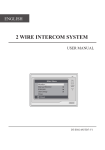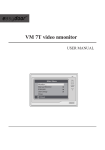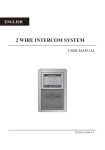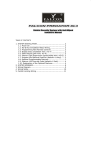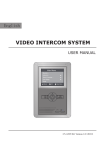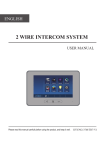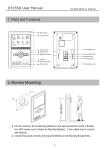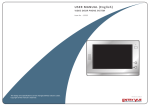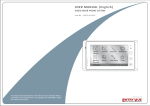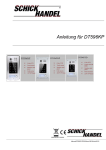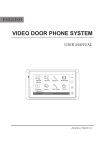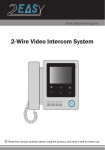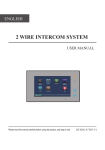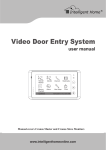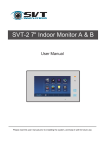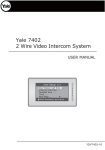Download 2 WIRE INTERCOM SYSTEM
Transcript
ENGLISH 2 WIRE INTERCOM SYSTEM USER MANUAL Main Menu Monitor ... Manual Monitor Intercom User Setup Close CALL UNLOCK TALK/MON IN-USE i About DT-ENG-692TD7-V1 1. Parts and Functions LCD Touch Screen Microphone CALL Main Menu UNLOCK Monitor ... Manual Monitor Intercom User Setup Close TALK/MON IN-USE CALL button UNLOCK button TALK/MON button LED indicator i About Speaker Ventilation Vent Mounting Hook Connection Port BT1 BT2 EH GND VD DIPS ON 123456 L1 L2 Mounting Hook Key functions LCD screen LED Indicator Unlock button Call button Talk/Mon button Microphone Mounting hook Connection port Speaker Display the visitors' image Show the working status of monitor Press to release the door Press to activate intercom function Press to communicate hands free with visitor Press to view the outdoor condition in standby mode Receive voice from the user Use to hang up the monitor Bus terminal Send out vioce from the visitor -1- 145~160 cm 2. Monitor Mounting 1. Use the screws to fix the Mounting Bracket on the mounting box.(fitting accesories includes a Bracket (Two pieces of 4X25 screws are needed for fastening the Mounting Bracket), Special 2 wire cables to connect with Monitor) 2. Wire the system correctly(see the later connection chapter) then hang the Monitor on the Mounting Bracket firmly. 3. Main Menu 1. Touch the screen anywhere on monitor in standby mode, the date/time page will be showed. (the date/time page will be closed in 1 minute if no operation) 2. Touch the screen again, main menu page will be showed as follows. 12/28/2010 06 : 44 Main Menu Thu. Monitor ... Manual Monitor Intercom User Setup Close AM i About -2- 4. Basic Door Release Operation 1. Press CALL button on outdoor station, the Monitor rings, at the same time, the screen displays the visitor image. DS-1 00:23 2. Press TALK/MON Button on monitor or touch icon on screen, you can communicate hands free with the visitor for 90 seconds.After finishing communication,press TALK/MON button again or touch icon to end the communication. If nobody answers the phone, the screen will be turned off automatically after 30 seconds. 3. During talking state, Press UNLOCK Button or touch corresponding door for the visitor. or icon to open the 4. When the monitor is in standby mode, press TALK/MON Button(or touch Monitor ... item on main menu page), The screen can display the view of outside. If multi door stations are installed, touch icon to get into the camera switch mode(or direct touch Manual Monitor item on main menu page). You can touch camera 1/2/3/4 to monitor the door station or CCTV camera you want.See the following diagrams.(Press TALK/MON button again to end monitoring.) DS-1 00:23 Monitor Select Camera 1 ... Camera 2 ... Camera 3 ... Camera 4 ... Monitor Time Set ... Exit 5. Intercom Function Home Intercom When the monitor is in standby mode, press CALL Button to enter Intercom Function page(or direct touch Intercom item on main menu page). -3- Intercom Call ... Inner Call ... Direct Call Guard Unit ... Exit Home 1. Intercom Call: User in one apartment can call other apartments in the system. the namelist will be created automatically by the system. Touch a name you want on the screen, then touch icon or press CALL Intercom Call Button on monitor to dial.(Note:1. touch icon [ 00 ] Jim. Zhang [ 01 ] Calo. Liu or press CALL button again to redial. 2. Press [ 02 ] Jacko. Zhang [ 03 ] Philips. Chen TALK/MON button to cancel the call. 3.The [ 04 ] Hebe. Zhang [ 05 ] Tony. Li DIP switches code of each monitor must set Exit Calling Next Page different.) 2. Inner Call: If multi Monitors are installed in the same apartment, select Inner Call, all the other Monitors will ring at the same time, whichever Monitor answers the call, conversation is started.and the other monitors will stop ringing at the same time.(note:the DIP switches setting of all monitors must be same. ) 3. Direct Dial Guard unit: A Monitor can be assigned as Guard Unit Monitor; when the Guard Unit Monitor answers the call, conversation with the guard person is started.. 6. Basic Setup Instructions Ring Tone Settings Touch User Setup item on main menu page to enter setup page.Touch Door Station Call Tone, Inercom Call Tone or DoorBell Tone item, There are 12 pieces ring tones can be selected.touch a ring tone you want, then touch icon to save and exit.(touch icon to cancel the setting and return last page, touch icon to get into main menu page) Door Station Call Tone :set the ring tone calling from outdoor station. Intercom Tone :set the ring tone calling from other apartments. DoorBell tone :set the ring tone calling from door bell. User Setup (1) Door Station Call Tone Door Station Call Tone ... Intercom Call Tone ... DoorBell Tone ... Clock ... Next Page Exit Home Selected: 1 Carmen 2 Ding Dong 3 Rain 4 For Alice Cancel -4- 06 5 Sonatine 9 Do Re Me 6 Edelweiss 10 Happy Birthday 7 Going Home 11 Jingle Bells 8 Congratulation 12 Telephone Ring Home Save&Exit Ring Volume and Night Ring Volume Setting You can set a ring volume for day time and night time individually, 6:00 AM~18:00 PM is the day time and 18:00 PM~6:00 AM is the night time by default,if you don't want to be disturbed at night,you can set the night ring volume to 0. Touch User Setup item on main menu page to enter setup page,then touch Next Page item to enter User Setup 2 page, select Ring Volume Setting or Night Ring Volume item. then touch ▲ / ▼ icon to increase / decrease the value; After finish, touch icon to save and exit.(touch icon to cancel the setting and return last page, touch icon to get into main menu page) User Setup (2) Ring Volume ... Night Ring Volume ... TPC Configure ... Restore to default ... Last Page Exit Home Ring Volume Current : Cancel 05 Home Save&Exit 7. Date and Time Setting Touch User Setup item on main menu page to enter setup page, touch Clock... item. a digital keypad will be showed on screen, input date and time by touching the digital keypad,use * icon to move the location. After finish, touch icon to save and exit.(touch icon to cancel the setting and return last page.) Clock 2010 - 12 - 28 1 2 4 5 7 8 0 * Cancel 15 : 00 3 6 9 # Save&Exit 8. Monitor Time settig Touch Manual Monitor item on main menu page to get into camera switch mode, select Monitor Time Set... item. touch ▲ / ▼ icon to increase / decrease the value; After finish, touch icon to save and exit.(touch icon to cancel the setting and return last page, touch icon to get into main menu page) -5- Monitor Time Select Current : Cancel Home 01min Save&Exit 9. Restore to Default Touch User Setup item on main menu page to enter setup page,then touch Next Page item to enter User Setup 2 page, touch Restore to default item ,a message will be asked to confirm the restore operation. If touch icon ,All settings will be restored to default, if you don't want to restore, touch icon to cancel the operation.(Note that the restore to default operation will not change the time setting and the datas.) User Setup (2) Restore to Default Ring Volume ... Night Ring Volume ... TPC Configure ... Restore to default ... Last Page Restore all to default? Exit Are you sure to Cancel Home OK 10. Monitor Parameter Setting How to enter the installation setting page Main Menu Monitor ... Manual Monitor Intercom User Setup Close i About 1.Touch item on main menu page. H/W : S/W: Local addr: Unlock timing: Unlock2 select: Video standard: Language: DT14-CT a1.3 V17.11.418.00 ------- Input Code Number:[- - - -] 1 4 7 Exit Exit 2.Touch the screen anywhere and hold for 2s. * 2 5 8 0 3 6 9 # Home 3.A digital keypad will be showed. How to set the monitor as a Guard Monitor A Monitor can be assigned as Guard Unit Monitor; when the Guard Unit Monitor answers the call, conversation with the guard person is started.. The code number of 8004 is used to set the monitor as a guard unit monitor and 8005 is used to cancel this function. -6- How to set the slave monitor address Maximum 4 monitors can be connected in one apartment,one master monitor together with 3 slave monitors, so you should set the address correctly.(note:must have one monitor to be set as master monitor) The code of 8000 is used to set the master monitor. The code of 8001 is used to set the first slave monitor . The code of 8002 is used to set the second slave monitor . The code of 8003 is used to set the third slave monitor . Note:touch * button to cancel the input,touch # to save the settings. .How to set date and time format The system offers two methods of date and time. The code number of 8008 is used to set the date format as month/date/year The code number of 8009 is used to set the date format as date/month/year The code number of 8012 is used to set the time format as 12 hour system The code number of 8013 is used to set the time format as 24 hour system How to set the monitor panel on In default mode,when receive a calling,the master and slave monitors will ring at the same time,and just the master monitor can display the image while the slave monitors can not.But the settings can be changed,you can set the master monitor and all the slave monitors to panel on at the same time when receiving a call, just input the code number of 8006 on each slave monitor. CALL CALL CALL CALL UNLOCK UNLOCK UNLOCK UNLOCK TALK/MON TALK/MON TALK/MON TALK/MON IN-USE IN-USE IN-USE IN-USE -7- How to set the unlock parameter Unlock mode: There are two unlock modes: 1.power-on- to-unlock type:unlock mode=0(by default) 2.power-off-to-unlock:unlock mode=1. The code number of 8010 is used to set the unlock mode to 0 The code number of 8011 is used to set the unlock mode to 1 Unlock time: The unlock time can be changed by yourself at any time.it can be set from 1 to 9 seconds. The code number from 8021 to 8029 are used to set the unlock time to 1~ 9 seconds. How to set the menu language The monitor can support multi languages and it is so simple and fast, just input the corresponding language code on monitor.The language code number are as follows: 8101: English 8102: French 8103: Spanish 8104: Italian 8105: German 8106: Dutch 8107: Portuguese 8108: S-Chinese 8109: T-Chinese 8110: Greek 8111: Turkish 8112: Polish 8113: Russian 8114: Slovakia 8115: Hungray 8116: Czech Note:the monitor can only support 4 types of languages.English,French,Spanish and German are default.But you can customize any 4 languages by yourself.The language which is unavailable will be set to English in default. -8- 11. Screen and Volume Adjustment During monitoring or talking, touch icon,the ADJUST MENU will be displayed. Touch and select the adjustment item you want; touch / icon to decrease / increase the value. 1. The first item is Scene mode selection: Total 4 screen modes can be selected in sequence: Normal, User, Soft and Bright. Whenever you modify Brightness or colour, Scene item will be set to User mode automatically. Scene Bright Color Ratio Talk Volume Exit Normal 6 6 16:9 2 Dec Inc 2. The Brightness and Colour item is for the image quality setting, adjust the value to get the best image you like. 3. The Ratio item is for screen display adjustment,you can set to 16:9 or 4:3. 4. The Talk Volume item is for talking volume adjustment. 5. Note that all the modifications will be performed immediately after the operation. Touch icon to exit the adjust page. 12. Specification ●● Power supply for indoor monitor: DC 24V ●● Power consumption: Standby 1.5W; Working status 10W ●● Monitor screen: 7 Inch digital color LCD ●● Display Resolutions: 800*3(R, G, B) x 480 pixels ●● Video signal: 1Vp-p, 75Ω, CCIR standard ●● Wiring: 2 wires, non-polarity ●● Dimension: 155(H)×225(W)×28(D)mm -9- Note DT-ENG-692TD7-V1 The design and specifications can be changed without notice to the user. Right to interpret and copyright of this manual are preserved.