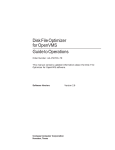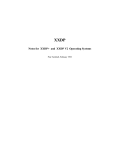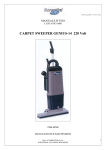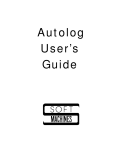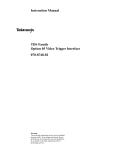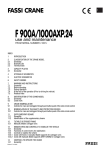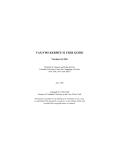Download PDP-11 KERMIT USER GUIDE
Transcript
PDP-11 KERMIT USER GUIDE
For RSX-11M, RSX-11M+, Micro-RSX, RSTS/E, P/OS, RT-11, and TSX+
Version 3.58
Brian Nelson
Computing Services
University of Toledo,
Toledo, Ohio
September 1987
Copyright (C) 1981,1987
Trustees of Columbia University in the City of New York
Permission is granted to any individual or institution to use, copy,
or redistribute this document so long as it is not sold for profit, and
provided this copyright notice is retained.
1. PDP-11 Kermit
Page 1
1. PDP-11 Kermit
Author:
Documentation:
Language:
Version:
Date:
Systems Supported:
Brian Nelson, University of Toledo, Ohio
Brian Nelson
Macro-11
3.58
September, 1987
RSTS/E, RSX-11M/M+, P/OS, Micro-RSX, RT-11 and TSX+
Kermit-11 Capabilities At A Glance:
Local operation:
Remote operation:
Transfer text files:
Transfer binary files:
Wildcard send:
File transfer interruption:
Filename collision avoidance:
Can time out:
8th-bit prefixing:
Repeat count prefixing:
Alternate block checks:
LONG Packet protocol support:
Sliding Windows protocol support:
Terminal emulation:
Communication settings:
Transmit BREAK:
IBM mainframe communication:
Transaction logging:
Session logging:
Debug logging:
Packet logging:
Act as server:
Talk to server:
Advanced server functions:
Local file management:
Command/Init files:
File attributes packets:
Command macros:
Raw file transmit:
Yes
Yes
Yes
Yes
Yes
Yes
Yes
Yes
Yes
Yes
Yes
Yes
No
Yes
Yes
Yes (depends on system)
Yes
Yes
Yes
Yes
Yes
Yes
Yes
Yes
Yes
Yes
Yes
No
Yes
Kermit User Guide: PDP-11 Kermit 1
Page 2
1.1. File Systems on the PDP-11
1.1.1. File Specifications
The general format of a file name is:
NODE::DEVICE:[DIRECTORY]NAME.TYPE;VERSION
’Node’ refers to the DECNET node name, for example, FUBAR::, if applicable. ’Device’, if present, refers to the
physical device or logical name where the file resides.
For RSTS/E, ’device’ can be a physical device, such as DB0: or DU1:, or it can be a user or system logical name
which may include both a physical device name and a directory name. If the device name is a logical name, is it
composed of 1 to 9 alphanumeric characters, including ’$’, as in DISK$ONE:, LB: and so on. For instance, the
DCL system command
$ ASS/SYS DB1:[200,210] SRC$DIR
would associate both the device DB1: and directory [200,210] with SRC$DIR:. Explicitly given directories
override directory names imbedded in a logical name. Names longer than nine characters are truncated by the
executive.
In the case of RSX-11M/M+ and RT-11, the device name can be either a physical name, such as DU0:, or a logical
name which will translate to a physical device name, such as LB:.
On RSTS/E and RSX-11M/M+, the [directory] is a UIC (user identification code) or PPN (project,programmer)
number of the format [NNN,MMM]. All users are assigned a UIC (or PPN) when accounts are created, this is the
number you give to LOGIN to log into the system. It is also your default UIC (or PPN). Micro-Rsx and P/OS may
have directories in either UIC format or named directory format, such as [1,2] or [KERMIT]. For P/OS, the
default directory is [USERFILES]. Directories are not used in RT-11.
The NAME field is the primary identifier for the file. The name can be one to nine characters for RSX-11M/M+
and P/OS, and one to six characters for RSTS/E, RT-11 and TSX+. The TYPE field is usually used to group files
according to some convention. For example, XXX.FTN refers to a Fortran-77 source file, FOO.C to a ’C’ source
file, and K11POS.TSK refers to a task image.
The version field is applicable ONLY to RSX type systems. The default version is always the highest version
number.
All systems mentioned support some sort of filename wildcarding, the flexibility of which varies by executive. All
support the use of ’*’ to represent either a fully wildcarded NAME or TYPE. RSTS/E supports the use of ’?’ to
match any single character, whereas the others use a ’%’ to match any single character. The RSTS/E Kermit server
will translate ’%’ to ’?’ internally for the GET and REMOTE DIR commands (see the section on Kermit-11 server
operation).
Examples of wildcarded filenames:
*.B2S
Match any file with a TYPE of B2S.
K11%%%.MAC
match any file starting with K11, followed by one to three characters, with a TYPE of MAC.
K11???.MAC
Same as above, but for RSTS/E only.
XYZ.*;*
All versions of files with a NAME of XYZ with any TYPE (RSX-11M/M+ and P/OS only).
1.1.2. File Formats (Binary and Text)
Page 3
1.1.2. File Formats (Binary and Text)
1.1.2.1. RT-11 and TSX+
RT-11 treats all files as a contiguous stream of characters. There is no information stored in the directory to tell the
system (or program) that a file is readable text (source program, runoff document,...) or consists of binary data
(executable program, object file, .SYS file,...). An application program like Kermit-11 needs to know what type of
file to expect, thus the presence of the SET FILE TYPE command (discussed later). The only real convention is that
text files are streams of seven bit data with each record terminated by a carriage return/line feed character sequence
and that binary files normally follow a filename TYPE convention. The TYPE (.SAV, .SYS, ...) is what Kermit-11
will look at to decide if a file should be sent as a text or binary file.
1.1.2.2. RSTS/E, P/OS and RSX-11M/M+
These systems can provide for a large number of file attributes for each file by using either FCS11 (RSX-11M/M+)
or RMS11 (all). Text files are normally considered to be either STREAM format (FB$STM) or VARIABLE with
implied carriage control (FB$VAR and FB$CR). RSTS/E has historically defaulted to STREAM, whereas the RSX
based systems use VARIABLE. Kermit-11 follows those defaults when creating files unless told to do so otherwise
by the presence of attribute data. The conversion of the internal data representation to one that can be transmitted to
another Kermit is transparent for these types of files. Both the file attributes and the filename TYPE are examined
by Kermit-11 to determine if a file needs to be sent as a text file (default) or a binary file. Additionally, on RSTS/E
Kermit checks the file protection code, as one of the bits in it is used to flag an executable file (bit 6).
In all cases, unless (at this time) Kermit-11 is talking to another Kermit-11, or if Kermit-11 can’t tell if a file is
consists of binary data, the command SET FILE TYPE FIXED must be used to force Kermit to either send or get a
non-text file correctly. When Kermit-11 is running in binary mode, all data is read from (or written to) the file
without any translation or internal record control information. Any attribute information in the file’s directory entry
is ignored and the data read (or written) in 512 byte unformatted blocks. Thus it is indeed possible to transfer files
like task images and object libraries. Since Kermit-11 supports a subset of a protocol feature called ’attributes’, two
Kermit-11’s connected together can also correctly transfer files other than simple text and unformatted binary files,
such as RMS indexed or relative files.
1.1.3. Saving Files on the PDP-11 From Your Microcomputer
You can send textual files to Kermit-11 without any special considerations as Kermit-11 defaults to creating normal
text files. However, if you are sending a binary file (perhaps an .EXE) from say, your Rainbow under MS-DOS,
you would need to tell Kermit-11 to expect binary data. This is done with the Kermit-11 command SET FILE
TYPE FIXED. This will force Kermit-11 to write the data out exactly as it comes, in 512 byte unformatted records.
Sending the same file back to the Rainbow would not require any special action since the file, as it sits on the
PDP-11, has the proper information in the directory entry to tell Kermit-11 that the file is binary. As a note, for
RT-11 you would need to use a filetype that is normally considered ’binary’ like .SAV or .OBJ (see above notes
for RT-11).
Never try to do a wildcarded send with mixed binary and text files with the file type set to FIXED. The result could
be unusable as not all systems store text data in the same internal format. For example, if Kermit-11 is forced into
binary mode (via SET FIL TYP FIX) and is requested to send a file with implied carriage control (normal for RSX
text files), it will actually send, for each line, two bytes representing the record length, followed by the data and then
followed by a ASCII NUL to pad the record to an even length. That is not incorrect, rather, it is EXACTLY how the
data was stored on disk.
In general, avoid sending anything other than unformatted binary files and text file to unlike systems. For example,
requesting a RMS indexed file from the PDP-11 to be sent to a PC would case Kermit-11 to send it as a binary file,
but the file attributes would be lost. Sending such a file back to the PDP-11 would result in an unusable file unless
Page 4
Kermit User Guide: PDP-11 Kermit 1.1.3
you could reconstruct the attribute information.
1.1.4. Program Operation
Kermit-11’s prompt is normally "Kermit-11>". This can be changed if need be via the SET PROMPT command.
Invoking Kermit-11 is very site dependent.
1.1.4.1. RSTS/E
If Kermit-11 has a ccl definition, it would likely be invoked as "KER" or "KERMIT". If not, try "RUN $KERMIT",
as this is a likely place where Kermit-11 may have been put. Otherwise consult your local support staff.
1.1.4.2. RSX-11M/M+
If Kermit-11 has been installed, it most likely will have a task name of ...KER which means that typing "KER"
should get things running. If not, consult your local support staff.
1.1.4.3. RT-11/TSX+
On version 5 of RT-11, programs can be run simply by typing the filename. Thus, if there is a file
SY:KERMIT.SAV, simply type "KERMIT". If this fails, contact your local support staff for assistance.
1.1.4.4. P/OS
Kermit-11 is generally run from DCL on P/OS. The program is invoked via the DCL RUN command, as in RUN
K11POS or RUN KERMIT, depending on what the task image name is.
Note that for the case where Kermit is installed (for RSTS/E and RSX-11M/M+) that Kermit-11 can get command
line arguments, as in:
$ KER SERV
> KER send fubar.txt
Kermit starts as a server.
Kermit sends the file.
Otherwise, the program is run interactively from the Kermit-11> prompt:
$ KERMIT
Kermit-11 V3.54
Kermit-11>SET BLO 3
Kermit-11>SER
Changes checksum type.
Enter Kermit server.
Note that whenever Kermit-11 starts up, it will always try to find a file called KERMIT.INI in your current
directory. This file can contain any valid Kermit command, though the usual use of this is to place various
Kermit-11 SET commands in it. If this file does NOT exist, it will try to find it in LB:[1,2]KERMIT.INI
(excluding RT-11). In addition to the .INI file, commands may be placed in a file and then executed via the
Kermit-11 TAKE (or @) command.
1.2. Local and Remote Operation
Kermit-11 by default assumes that all file transfers will occur over the terminal line that you are currently logged in
on (TI:, TT:, KB:). This is known as REMOTE mode (the PDP-11 is the remote system). This would be the
desired case if you are running Kermit on a microcomputer such as a Rainbow and are currently logged into the
PDP-11 through the micro. However, if you wanted to dial out, say by an autodial modem, from the PDP-11 to
another system, you need to tell Kermit-11 to use some other terminal line. This would be called LOCAL mode (the
PDP-11 is the local system). The line can be altered with the SET LINE command (see section on SET and
1.2. Local and Remote Operation
Page 5
CONNECT). A SET LINE command is done implicitly if Kermit-11 finds itself running on a PRO/350, under
either P/OS, RT-11 or TSX+.
Since support of parity varies by both interface type (DL11 vs DZ11) and by operating system, Kermit-11 makes
NO attempt to find out what the current parity of it’s line is. Kermit-11 generates it’s own parity which is set with
the SET PARITY command.
There are a couple of things to point out regarding Kermit-11 and LOCAL mode (you did a SET LINE command):
• The system manager may have lines other than your own protected (or owned by the system). On
RSTS/E lines are often made unaccessible unless your account possesses the needed privilege(s). On
RSX-11M/M+, privilege is required to alter settings on any other terminal line. You may have to talk to
your system manager to get access to an outgoing terminal line.
• Once connected to a modem through another line, a means must exist for the connection to be broken (if
the host you are calling won’t do it). Given that your line has full or partial modem control (DZV11,
DZ11, DH11, DHU/V11) the RSX, RT-11/TSX+ and RSTS/E Kermits have a HANGUP (or
DISCONNECT) command, which instructs the system to disconnect the modem. Unless this is done,
you never get disconnected and could run up a tidy phone bill.
Kermit-11 has, as of v3.53, a rudimentary command line editor. You can recall previous commands with the
UP-Arrow key, and exit the command with the LEFT and RIGHT arrow keys. The RUBOUT key, of course,
deletes characters, while the Control-R key retypes the line. Control-E moves to the end of the line and Control-H
moves to the start of the line.
1.3. Kermit-11 Commands
Kermit-11 has the following commands available:
@
BYE
CONNECT
COPY
CWD
DELETE
DIAL
DIRECT
DISCONNECT
DISPLAY
ERASE
EXIT
FINISH
GET
HANGUP
HOST
LOCAL
LOGFILE
QUIT
PRINT
RECEIVE
REMOTE
RENAME
SEND
SERVER
SET
SHOW
TAKE
Synonym for TAKE
Logout a remote server
Connect to a remote system
Local copy of a file(s)
Set new working directory
Local delete of a file(s)
Have a connected modem dial a number
Local directory display
Hangup a remote line
Internal debugging
Local delete of a file(s)
Exit to system
Stop a remote server without logging out
Get a file(s) from a remote server
Hangup a remote line
Execute system command locally (where applicable)
Force interpretation of command to the local system
Create a log file
Same as EXIT
Print a file locally (where applicable)
Receive a file(s) from a remote kermit
Prefix for file management commands to a server
Local rename of filename(s)
Send a file(s) to a remote Kermit
start a Kermit server
Change Kermit parameters
Display Kermit parameters
Execute indirect command file
Kermit User Guide: PDP-11 Kermit 1.3
Page 6
TYPE
WHO
Local display of file on terminal
Local display of logged in users (RSTS/E only)
1.4. Commands for File Transfer
Kermit-11 includes the standard repertoire of Kermit file transfer commands, including SEND, RECEIVE, and
GET.
The SEND Command
Syntax: SEND filespec
The SEND command causes a file or file group to be sent from the PDP-11 to the other system. If filespec contains
wildcard characters then all matching files will be sent, in alphabetical order (according to the ASCII collating
sequence) by name. If filespec does not contain any wildcard characters, then the single file specified by filespec
will be sent.
SEND Command General Operation
:
Files will be sent with their PDP-11 file name and type (for instance FOO.BAR). Each file will be sent according to
the record type and attributes recorded in its file descriptor. Kermit-11 attempts to translate all formats of text file to
a format usable on any system. Note that there is no need to set the FILE TYPE parameter for sending files, since
Kermit-11 always uses the information from the file directory entry and the filetype (extension) to determine how to
send the file.
If communication line parity is being used (see SET PARITY), Kermit-11 will request that the other Kermit use a
special kind of prefix notation for binary files. This is an advanced feature, and not all Kermits have it; if the other
Kermit does not agree to use this feature, binary files cannot be sent correctly. This includes executable programs
(like .EXE files, CP/M .COM files), relocatable object modules (.OBJ files), as well as any text file containing
characters with the eighth bit on.
Kermit-11 will also ask the other Kermit whether it can handle a special prefix encoding for repeated characters. If
it can, then files with long strings of repeated characters will be transmitted very efficiently. Columnar data, highly
indented text, and binary files are the major beneficiaries of this technique.
If you’re running Kermit-11 locally, for instance dialing out from a PDP-11 to another system using an autodialer,
you should have already run Kermit on the remote system and issued either a RECEIVE or a SERVER command.
Once you give Kermit-11 the SEND command, the name of each file will be displayed on your screen as the transfer
begins. As the transfer continues, you will get a small display of the packet count along with the number of packets
rejected. See the SET TERMINAL and SET UPDATE commands for more information. You may also type
Control-X or Control-Z to interrupt the current file or file group. Control-E will also abort the transfer by sending
an ’error’ packet to the other Kermit.
1.4. Commands for File Transfer
Page 7
The RECEIVE command
Syntax: RECEIVE [filespec]
The RECEIVE command tells Kermit-11 to receive a file or file group from the other system. The name is taken
from the incoming file header. If an incoming file has the same name as an existing file, Kermit-11 will by default
create a new file. On RT-11 and RSTS/E, the old file will be deleted by the executive. On RSX-11M/M+ and
P/OS, a new file with a higher version number will be created. To avoid files being superceded, see the SET FILE
[NO]SUPERCEDE command.
Incoming files will all be stored with the prevailing file type, ASCII by default, which is appropriate for text files. If
you are asking Kermit-11 to receive binary files from a microcomputer or other 8-bit system, you must first type
SET FILE TYPE FIXED. Otherwise, an error may occur when receiving the file. Please note that this does NOT
apply to two Kermit-11 programs connected to each other. In that case the sending Kermit-11 will tell the receiving
Kermit-11 to switch to binary mode if need be.
If parity is being used on the communications line, then 8th-bit prefixing will be requested. If the other side cannot
do this, binary files cannot be transferred correctly.
If you are running Kermit-11 locally, you should already have issued a SEND command to the remote Kermit, and
then escaped back to Kermit-11. As files arrive, their names will be displayed on your screen.
If a file arrives that you don’t really want, you can attempt to cancel it by typing Control-X; this sends a cancellation
request to the remote Kermit. If the remote Kermit understands this request (not all implementations of Kermit
support this feature), it will comply; otherwise it will continue to send. If a file group is being sent, you can request
the entire group be cancelled by typing Control-Z.
Normally, one runs the remote Kermit as a SERVER, thus the RECEIVE command is never used, rather, the GET
command, described next, is used.
The GET Command
Syntax: GET [remote-filespec]
The GET command requests a remote Kermit server to send the file or file group specified by remote-filespec. This
command can be used only when Kermit-11 is local, with a Kermit server on the other end of the line specified by
SET LINE. This means that you must have CONNECTed to the other system, logged in, run Kermit there, issued
the SERVER command, and escaped back to the PDP-11.
The remote filespec is any string that can be a legal file specification for the remote system; it is not parsed or
validated locally. Any leading spaces before the remote filespec are stripped, and lower case characters are raised to
upper case.
As files arrive, their names will be displayed on your screen. As in the RECEIVE command, Control-X (^X) to
request that the current incoming file be ancelled, ^Z to request that the entire incoming batch be cancelled.
If the remote Kermit is not capable of server functions, then you will probably get an error message back from it like
"Illegal packet type". In this case, you must connect to the other Kermit, give a SEND command, escape back, and
give a RECEIVE command.
Page 8
Kermit User Guide: PDP-11 Kermit 1.4.1
1.4.1. Server Operation
The SERVER command puts a remote Kermit-11 in "server mode", so that it receives all further commands in
packets from the local Kermit. The Kermit-11 server is capable (as of this writing) of executing the following
remote server commands: SEND, GET, FINISH, BYE, REMOTE DIRECTORY, REMOTE CWD, REMOTE
SPACE, REMOTE DELETE, REMOTE TYPE, REMOTE HELP, REMOTE COPY, REMOTE RENAME,
REMOTE WHO, REMOTE LOGIN and REMOTE HOST.
Any nonstandard parameters should be selected with SET commands before putting Kermit-11 into server mode, in
particular the file type. The Kermit-11 server can send all files in the correct manner automatically. As noted
before, if a Kermit-11 is talking to another Kermit-11, they will negotiate any ’binary’ parameters automatically.
However, if this is NOT the case and you need to ask Kermit-11 to receive binary files you must issue the SET FILE
TYPE FIX command before putting it into server mode, and then you must only send binary files. You cannot send
a mixture of text files and 8-bit binary files to a Kermit-11 server unless the files are not for use on the PDP-11.
1.4.2. Commands for Servers
When running in local mode, Kermit-11 allows you to give a wide range of commands to a remote Kermit server,
with no guarantee the that the remote server can process them, since they are all optional features of the protocol.
Commands for servers include the standard SEND, GET, BYE, FINISH commands, as well as the REMOTE
command.
The BYE Command
The BYE command tells a remote server to log out of the remote system. In addition, some remote systems will
also disconnect the line for you. If this is not the case, the DISCONNECT command will (depending on your
interface) cause the line to be dropped. See DISCONNECT.
The FINISH Command
The FINISH command tells the remote Kermit server to exit without logging out of the remote system. You can
then CONNECT back to the Server operation system.
The REMOTE Command
Send the specified command to the remote server. If the server does not understand the command (all of these
commands are optional features of the Kermit protocol), it will reply with a message like "Unknown Kermit server
command". If does understand, it will send the results back, and they will be displayed on the screen. The
REMOTE commands are:
REMOTE COPY filespec newfilespec
Copy file. The server is asked to make a copy of the specified file. Both filespecs must be in
the correct format for the remote system. Kermit-11 does not parse or validate the file
specifications. Any leading spaces will be stripped and lower case characters converted to upper
case. Note that this command simply provides for copying a file within the server’s system - it
does not cause a file to be transferred.
REMOTE CWD directory
Change Working Directory. If no directory name is provided, the server will change to the
default or home directory. Kermit-11 currently does not ask for a password.
REMOTE DELETE filespec
Delete the specified file or files. The names of the files that are deleted will appear on your
screen.
1.4.2. Commands for Servers
Page 9
REMOTE DIRECTORY [filespec]
The names of the files that match the given file specification will be displayed on your screen,
perhaps along with size and date information for each file. If no file specification is given, all
files from the current directory will be listed.
REMOTE HELP
The remote server will send back a list of server commands that it can execute.
REMOTE HOST command
Pass the given command to the server’s host command processor, and display the resulting
output on your screen. Not all Kermit servers can do this function. In the case of Kermit-11,
only the RSTS/E Kermit-11 server can execute the REMOTE HOST command.
REMOTE LOGIN user password
Ask a remote server to log into a different account or username. The support for this command
is rarely implemented as many systems layer login/logout support over the executive. A
Kermit-11 server can only support this on RSTS/E, and at that only for version 9.0 or later. Of
the various DEC PDP-11 operating systems, only RSTS/E has the support for logging in and out
built into the executive and accessible with directives.
REMOTE RENAME oldfile newfile
Change the name on the specified file (or files). Both file specifications must be valid for the
server’s system.
REMOTE SPACE Display information about disk usage in the current directory.
REMOTE TYPE filespec
Display the contents of the specified file on your screen.
REMOTE WHO
Display current status of user’s logged in.
1.5. Commands for Local File Management
These commands provide some local file management capability without having to leave the Kermit-11 program.
These commands are very similar to the REMOTE commands in function and syntax. They are all executed locally,
and are available when Kermit-11 is either local or remote. The arguments to these commands are the same as the
arguments expected from the user Kermit when Kermit-11 is processing a command in server mode. Additionally,
these commands can be prefixed by the LOCAL keyword.
COPY filespec newfilespec
CWD directory
DELETE filespec
DIRECTORY [filespec]
HELP
HOST command
RENAME oldfile newfile
SPACE
TYPE filespec
WHO
1.5.1. The CONNECT Command
The CONNECT command will allow you to connect in as a terminal over the line that was specified by the SET
LINE command. (Using the CONNECT command before using the SET LINE command will result in an error
message.) The terminal line must be one which is accessible to the user.
The distributed RSX-11M/M+ task has been built with the /PR:0 switch to enable the task to change other terminal
settings. Additionally, for RSX-11M/M+, the MCR command SET /SLAVE=TTnn: should be done before
entering Kermit-11.
If you are running K11POS.TSK on a PRO/350, Kermit will set the line to XK0: and the speed to 9600 by default.
Page 10
Kermit User Guide: PDP-11 Kermit 1.5.1
Please note that Kermit-11 CAN NOT change the speed of a DL11 type interface, nor can it change the speed of a
PDT-150 modem port (use SPEED.SAV).
The following is an example of using a Racal-Vadic VA212 autodialing modem to log into a remote TOPS-20
system. There is one point at which there is no echoing of the user input, this is following the typing of the local
’escape sequence’, which by default is Control-\ followed by a ’c’. The control-backslash informs the terminal
emulator that the next character is a command. In this case, the command was ’C’, which means to return to the
local PDP-11 system. Control-\ followed by ? would print a help message. All the commands prior to the DIAL
command were contained in the INI file, KERMIT.INI.
$ kermit
Kermit-11 V3.46 Last edit: 21-Feb-1986
Kermit-11>set modem vadic
Kermit-11>set pho num cu 9K12121234567
Kermit-11>set logfile 20.log
Kermit-11>set deb console
Kermit-11>set lin tt58:
Link: TT58: Speed: 9600, DTR not present
Kermit-11>set dtr
Kermit-11>set spe 1200
Kermit-11>dial cu
Using: 9K12121234567
Connection established, type CONNECT to access remote
Kermit-11>connect
enter class 4
class 004 start
CU20B
@log xx.abcdef
CU20B, TOPS-20 Monitor 5.1(5101)-2
Job 28, TTY32, 2-Apr-84 4:15:24PM
Previous login was 2-Apr-84 4:10:16PM
.
.
@logout
[Confirm]
Logged out Job 28, User XX.ABCDEF , TTY 32,
at 2-Apr-84 16:19:34, Used 0:00:11 in 0:04:10
Kermit-11>disc
KERMIT link TT58: disconnected
Kermit-11>exit
$ logout
1.6. The SET Command
Syntax: SET parameter keyword
The SET command is used to set various parameters in Kermit. The format of the SET command is:
SET ATTRIBUTES
Syntax: SET ATTRIBUTES {ON, OFF}
Part of the Kermit protocol is the support of file attributes. Connected Kermits that support this can send
information to each other about file size, time/date of creation, RMS file headers and other useful things. Due to
potential problems with incompatible implementations this feature can be disabled. In this case, the sending
Kermit-11 will never try to send file attributes, even though the receiver may have indicated that it supports this.
1.6. The SET Command
Page 11
SET BAUD
This is the same as SET SPEED. See HELP SET SPEED
SET BINARY-TYPE
Kermit-11 has a default list of filetypes that are scanned to decide if a file should be sent in binary mode in addition
to checking file attributes for RSX, P/OS and RSTS/E. The user can, however, override this list with the this
command. The default list is fairly inclusive, with types such as .SAV and .TSK forcing Kermit-11 into binary
transmission. See HELP SET FIL for the default list. Examples:
Kermit-11> set binary-type .sav
Kermit-11> set bin .exe
SET BLOCK-CHECK
Syntax: SET BLOCK_CHECK {1, 2, 3}
The SET BLOCKCHECK command is used to determine the block check sequence which will be used during
transmission. The block check sequence is used to detect transmission errors. There are three types of block check
available. These are the single character checksum (default), the two character checksum, and the three character
CRC (cyclic redundancy check). This command does not ensure that the desired type of block check will be used,
since both Kermit’s involved in the transfer must agree on the block check type. Kermit-11 will request that the
type of block check set by this command be used for a transfer. If the other Kermit has also had the same block
check type requested, then the desired block check type will be used. Otherwise, the single character checksum will
be used. The command should be given to BOTH Kermits since Kermit-11, when in server mode, has no say about
what kind of checksum it wants to use. (See Kermit protocol manual for more information.)
SET CONSOLE
Syntax: SET CONSOLE {7, 8}
The SET CONSOLE command is used under P/OS to control the passing of 8 bit data to the terminal during the
connect command. If you are getting multinational characters being printed, this is a very useful thing to set. The
default is SET CON 7.
SET DEBUG
Syntax: SET DEBUG {ALL, CONSOLE, CONNECT, FILE, PACKET, STATE}
The SET DEBUG command is used to specify the type and level of debugging to a disk file . This disk file must
have been created by the SET LOGFILE command.
SET DEBUG ALL
SET DEBUG ALL will turn on logging for CONSOLE,CONNECT,FILE,PACKET and STATE to the disk file
specified by SET LOGFILE. This command is the same as SET DEBUG ON. The command format is:
SET DEBUG CONSOLE
SET DEBUG CONSOLE will turn on logging for all i/o during a remote connect to the disk file specified by SET
LOGFILE. This command is the same as SET DEBUG CONNECT.
SET DEBUG CONNECT
SET DEBUG CONNECT will turn on logging for all i/o during a remote connect to the disk file specified by SET
LOGFILE. This command is the same as SET DEBUG CONSOLE.
SET DEBUG FILE
Kermit User Guide: PDP-11 Kermit 1.6
Page 12
SET DEBUG FILE will log all file ’opens’ and ’creates’ to the file specified by SET LOGFILE.
SET DEBUG HELP
SET DEBUG HELP gives the user a list of all qualifiers which can be used with SET DEBUG.
SET DEBUG NONE
SET DEBUG NONE ’turns off’ all debugging. This is the same as the SET DEBUG OFF command.
SET DEBUG OFF
SET DEBUG OFF ’turns off’ all debugging. This is the same as the SET DEBUG NONE command.
SET DEBUG ON
SET DEBUG ON will ’turn on’ logging for CONSOLE,CONNECT,FILE,PACKET and STATE to the disk file
specified by SET LOGFILE. This command is the same as SET DEBUG ALL.
SET DEBUG PACKET
SET DEBUG PACKET will ’turn on’ logging of all receive and transmit packets to the disk file specified by SET
LOGFILE.
SET DEBUG STATE
SET DEBUG STATE will turn on logging of all internal Kermit-11 state transitions.
SET DELAY
Syntax: SET DELAY seconds
The DELAY parameter is the number of seconds to wait before sending data after a SEND command is given. This
is used when Kermit-11 is running in remote mode to allow the user time to escape back to the other Kermit and
give a RECEIVE command.
SET DEFAULT
Syntax: SET DEFAULT device
The DEFAULT parameter allows you to specify a device and UIC (or PPN) for all subsequent file opens (for
SENDING) and file creates (for RECEIVING). It is disabled by typing SET HOME. Example:
Kermit-11>set default db2:[200,201]
This is quite useful for Kermit-11 running on a DECNET link, as you can set the default for file operations to
include node names and passwords as in:
Kermit-11>set def orion::sys$system:[fubar]
1.6. The SET Command
Page 13
SET DIAL
Kermit-11 has knowledge built in to it of a number of the more common ’smart’ autodial modems. To find out if
your modem is directly supported try the command SET MODEM ?. If your modem is not in this list then you need
the SET DIAL command to generate the data base used by Kermit to control the modem. Kermit uses this
information to implement the DIAL command. A command such as DIAL can only be done when Kermit knows
both how to format commands to the modem, and what kind of text the modem will send back to it in response. As
an example, the VADIC VA212PA modem is awakened from an idle state by the character sequence 05 015 (in
octal), which is a Control-E followed by a carriage return. In response to this two-character string, the modem
responds with:
HELLO: I’M READY
*
Thus Kermit has to know that when it sends the wakeup sequence it needs to wait for the asterisk to be sent back by
the modem. At this point Kermit will know that the modem is in a state awaiting further commands, such as that to
dial a phone number.
It is not possible for Kermit to have knowledge of all makes of modems. Instead Kermit supports a command, SET
MODEM USER_DEFINED, which then allows you to use the SET DIAL command to inform Kermit how the
modem works. Once Kermit knows how to control the modem, you can use the DIAL command to initiate a call
from Kermit.
The SET DIAL commands are:
SET DIAL WAKEUP
SET DIAL PROMPT
SET DIAL INITIATE
SET DIAL CONFIRM
SET DIAL FORMAT
SET DIAL SUCCESS
SET DIAL INFO
SET DIAL FAILURE
SET DIAL CONFIRM
SET DIAL WAKE_RATE
SET DIAL DIAL_RATE
SET DIAL DIAL_PAUSE
Define the wakeup string
Define the prompt the modem uses
Define a string to start dialing
Define the string to confirm number
Define the number formatting string
Define string(s) for call complete
Define string(s) for informative text
Define string(s) for call failure
Define string for number confirmation
Set pause time between wakeup characters
Set pause time between number digits
Define string for dial tone pause
Suppose we had to tell Kermit about the Racal Vadic VA212PA modem (though in reality Kermit already knows
about that kind). In checking the owners manual for it, we find that:
• To wake the modem up, we type a control E followed by a carriage return.
• To dial a number, we type the letter D followed by a carriage return. At this point, the modem prints a
NUMBER? prompt, we then type the desired number in. It reprints the number and then waits for a
carriage return from us to confirm that its really the correct phone number.
• When it completes dialing, it will print ’ON LINE’ or ’ONLINE’ for a successful call, otherwise it may
display on the terminal ’BUSY’, ’FAILED CALL’, ’NO DIAL’, ’VOICE’ or ’TIME OUT’. While it is
waiting for its call to be answered, it may print the line ’RINGING’ several times in order to tell you
that it is working on it.
The Kermit commands required would be:
Kermit-11>SET
Kermit-11>SET
Kermit-11>SET
Kermit-11>SET
Kermit-11>SET
MODEM USER_DEFINED
DIAL WAKEUP \05\015
DIAL PROMPT *
DIAL INITIATE D\015
DIAL FORMAT %P%S\015
Kermit User Guide: PDP-11 Kermit 1.6
Page 14
Kermit-11>SET DIAL CONFIRM \015
Kermit-11>SET DIAL SUCCESS ONLINE
Kermit-11>SET DIAL SUCCESS ON LINE
Kermit-11>SET DIAL INFO RINGING
Kermit-11>SET DIAL FAILURE BUSY
Kermit-11>SET DIAL FAILURE FAILED CALL
Kermit-11>SET DIAL FAILURE NO DIAL
Kermit-11>SET DIAL FAILURE VOICE
Kermit-11>SET DIAL FAILURE TIME OUT
Kermit-11>SET DIAL DIAL_PAUSE 9K
Kermit-11>DIAL 14195551212
The notation "\05\015" indicates the Control E followed by a carriage return; 05 is octal for control E, 015 is octal
for carriage return. An alternate notation for octal numbers can be used by placing the value inside of inequality
characters, as in SET DIAL WAKE <05><015> though the former is preferred.
The notation "%P%S\015" indicates to Kermit that the phone number from the dial command is to be followed by a
carriage return; the %S is simply a placeholder for the phone number. The presence of the %P is to indicate where to
insert the dial pause string, in this case we need to dial 9 and wait for a second dial tone. The "K" is the Racal Vadic
code to get the modem to pause. If you are dialing on a direct line, the DIAL_PAUSE command is unneeded. If for
any reason you need to pass a "\" or "<" to your modem, simply prefix the character with another "\", as in "\\".
Many modems require only the WAKEUP, PROMPT, FORMAT and result strings. The Digital DF112 is an
example of this; its definition would look like:
Kermit-11>SET
Kermit-11>SET
Kermit-11>SET
Kermit-11>SET
Kermit-11>SET
Kermit-11>SET
Kermit-11>SET
Kermit-11>SET
Kermit-11>SET
MODEM USER_DEFINED
DIAL WAKEUP \02
DIAL PROMPT READY
DIAL FORMAT %S#
DIAL SUCCESS ATTACHED
DIAL FAILURE BUSY
DIAL FAILURE DISCONNECTED
DIAL FAILURE ERROR
DIAL FAILURE NO ANSWER
Some modems may be unable to accept data at the line speed; in this case we would need to use the SET DIAL
WAKE_RATE and SET DIAL DIAL_RATE. These two commands accept a delay time in milliseconds; the actual
delay will not be precise as the PDP-11 line clock interrupts sixty times per second. Furthermore, on RSTS/E the
finest granularity for timing is one second; thus setting delays would result in delays of one second increments.
In general, not all of the result fields need be specified except for the call completed strings; Kermit will time out
after a while if it can’t match a response with any definitions.
Further information can be found in the sections on SET MODEM, DIAL, REDIAL and SET PHONE.
SET DTR
The SET DTR command is very similar to the DISCONNECT (or HANGUP) command. SET DTR, where
supported, raises DTR for a predetermined amount of time, whereas the DISCONNECT (or HANGUP) command
drops DTR. The SET DTR is only functional on RSTS/E, which by default keeps DTR low until either RING
INDICATOR or CARRIER DETECT goes high. This is opposite of the behavior on RT11 and RSX11M/M+, both
of which normally assert DTR. The SET DTR command raises DTR for at least 30 seconds (depending on the
version of RSTS/E) and is useful for making connections to front end switches (such as MICOM and GANDALF).
On RT11, SET DTR is identical to the HANGUP command; it simply drops DTR for two seconds. In this case
(RT11 and TSX+) this command is only supported on RT11 5.2 and TSX+ 6.0 with the XL/XC and CL drivers,
respectively. This command is a no-op on RSX11M/M+ and P/OS. For further information on modem support, see
1.6. The SET Command
Page 15
the later section regarding such.
SET DUPLEX
Syntax: SET DUPLEX {FULL, HALF}
The DUPLEX parameter controls whether an outgoing link (set via the SET LINE command) is a full duplex link
(the default) or a half duplex link. All it does for half duplex is to cause all characters typed after the CONNECT
command to be echoed locally.
SET END-OF-LINE
Syntax: SET END-OF-LINE <octal ASCII value>
The END-OF-LINE parameter sets the ASCII character which will be used as a line terminator for all packets SENT
to the other KERMIT. This is normally not needed for most versions of KERMIT.
SET ESCAPE
Syntax SET ESCAPE <octal ASCII value>)
This command will set the escape character for the CONNECT processing. The command will take the octal value
of the character to use as the escape character. This is the character which is used to "escape" back to Kermit-11
after using the CONNECT command. It defaults to control (octal 34). It is usually a good idea to set this character
to something which is not used (or at least not used very much) on the system being to which Kermit-11 is
CONNECTing.
SET FILE
Syntax: SET FILE {NOSUPERCEDE, SUPERCEDE, TYPE file-type}
The SET FILE command allows you to set various file related parameters.
SET FILE TYPE ASCII
File type ASCII is for text files. SET FILE TYPE TEXT is the same.
SET FILE TYPE AUTO
Kermit-11 will normally try to decide if a file must be sent in binary mode based on the file attributes and filetype.
If, for instance, the directory entry for FUBAR.TXT showed it to be RMS (or FCS) fixed length records, Kermit-11
will switch to binary mode and send it verbatim. If the receiving Kermit is Kermit-11, then the sending Kermit will
send attribute data over also. The file types shown in Table 1-1 also will normally be sent as binary files unless you
use the SET FILE TYPE NOAUTO command.
SET FILE TYPE BINARY
File type BINARY is for non-text files. Note that binary files which are generated on a PDP-11 system cannot be
transferred to another (non PDP-11) system without losing file attributes. This means that (for example), an RSM11
indexed file cannot be transmitted with Kermit-11 at this time. You can not have parity set to anything but NONE
Kermit User Guide: PDP-11 Kermit 1.6
Page 16
*.TSK
*.SAV
*.OBJ
*.STB
*.CRF
*.TSD
*.BAC
*.OLB
*.MLB
*.RTS
*.EXE
RSX, IAS, and RSTS tasks
RT11 and RSTS save images
Compiler and macro-11 output
TKB and LINK symbol tables
TKB and LINK cross reference files
’Time shared DIBOL’ for RT11
RSTS Basic-plus ’compiled’ files
RSX, IAS, and RSTS object libraries
RSX, IAS, and RSTS macro libraries
RSTS/E run time systems
VMS executable
Table 1-1: Kermit-11 File Types
to use binary file transfer (see HELP SET PARITY) unless the other Kermit can process eight bit quoting. Two
Kermit-11’s connected to each other will use binary transmission automatically via the Kermit attribute packets,
preserving file attributes where it makes sense (i.e. RSTS/E and RSX only).
SET FILE TYPE DECMULTINATIONAL
PDP-11 Kermit normally strips the high bit of every character on both transmission and reception of files (unless the
SET FILE TYPE FIXED command was given). The SET FIL DEC command will cause Kermit-11 to leave all data
intact but still obey the host file system when reading or writing files. In other words, Kermit will write sequential
implied carriage control files with eight bit data if this command is used.
SET FILE TYPE FIXED
This is the same as SET FILE TYPE BINARY.
SET FILE TYPE NOAUTO
SET FILE NOAUTO disables Kermit-11 from trying to base binary transmission mode on file attributes or filetype.
SET FILE SUPERCEDE
Syntax: SET FILE {SUPERCEDE, NOSUPERCEDE}
SET FILE [NO]SUPERCEDE allows Kermit-11 to accept or reject files received (from either the RECEIVE or GET
commands) on a per file basis. The default is SUPERCEDE. By doing SET FILE NOSUPERCEDE Kermit-11 will
always check to see if the file to be created is already there (independent of version number) and reject it to the
sending server if it exists. This presumes that the Kermit sending the file understands the protocol to reject one file
of a (possibly) wildcarded group of files. The main use of this is to resume getting a group of files, as in GET
KER:K11*.* or GET KER:MS????.* having lost the connection after transferring some of the files. If this is
set, then any files already transferred will not be transferred again.
1.6. The SET Command
Page 17
SET HOME
SET HOME resets the default device and UIC (or PPN) to nothing, ie, all file opens and creates use your default
disk (SY:) and your UIC (or PPN).
SET IBM-MODE
Syntax: SET IBM {ON, OFF}
The SET IBM ON (or OFF) will instruct Kermit-11 to wait for an XON following each packet sent to an IBM host
in linemode. Since the default for IBM mode may not always be appropriate for your IBM compatible system, you
can always use the SET HANDSHAKE XON and SET DUPLEX HALF to avoid the parity setting implied by using
IBM mode.
SET LINE
Syntax: SET LINE device-designator
The SET LINE command sets the terminal name up for use with the connect command. To use this you must have
access to that device. On many systems terminal lines other than your own are protected from access, and may
require special procedures to access them. The form of the device name is TTnnn:, where ’nnn’ is a decimal number
for RSTS and an octal number for RSX-11M/M+. For RT-11, the device name is simply the MT unit number
shown by the SHO TER command, as in ’5’ for DZ11 unit 0 line 4. If the system is running RT-11 version 5 you
can do a SET LIN XL:. At worst case, Kermit-11 can use the console port on RT-11. For more information see the
notes later on for RT-11 If you are running K11POS.TSK for P/OS on the PRO/350, Kermit-11 will set the line to
XK0: and the speed to 9600 baud when Kermit starts. To override the line or speed, set HELP SET LINE and
HELP SET SPEED. Examples:
Kermit-11>SET
Kermit-11>SET
Kermit-11>SET
Kermit-11>SET
LINE
LINE
LINE
LINE
TT55:
5
XK0:
XL:
(for RSTS and RSX-11M/M+)
(for RT-11 and MT service)
(for P/OS, done implicitly)
(for RT-11 and XL handler)
See HELP CONNECT, HELP SET DUPLEX and HELP SET SPEED for more information. Also, for TSX+, see
notes regarding TSX later in these notes. The RT-11 XL handler has notes later on also.
SET LOGFILE
Syntax: SET LOGFILE filespec
The SET LOGFILE command creates a debug dump file for you. It must be used BEFORE any SET DEBUG
commands can be used. See HELP DEBUG for further information about debugging modes.
Kermit User Guide: PDP-11 Kermit 1.6
Page 18
SET MODEM
The SET MODEM command defines the type of MODEM use for dialing out on the line set with the SET LINE
command, or, in the case of the PRO/350, the XC or XK port. There are only a few modems defined at this time,
they are:
VADIC
VA212PA
VA212PAR
VA4224
HAYES
DF100
DF200
DF03
MICROCOM
Generic RACAL-VADIC autodial
Stand alone VADIC VA212
Rack mounted VADIC VA212
Rack mounted VADIC VA4224 .v22bis
Hayes smartmodem
DEC DF112
DEC DF224
DEC DF03
The DIAL command is then used after the SET MODEM command. For example, on a PRO/350 running P/OS:
Kermit-11>set prompt PRO>
PRO>set modem va212pa
PRO>dial 5374411
Modem in command mode
Modem dialing
Connection made, type CONNECT to access remote
PRO>con
Enter class ? VX785A
Class start
Username: BRIAN
Password:
...and so on
SET PACKET-LENGTH
Syntax: SET PACKET-LENGTH length
You can alter the default transmitted packet length with the SET PACKET-LENGTH command. This should not
normally be needed unless the line is very noisy, at which time you should probably give up anyway.
SET PARITY
Syntax: SET PARITY {EVEN, ODD, MARK, NONE, SPACE}
This is used with the SET LINE and CONNECT commands to specify the type of parity for the remote link. It
defaults to NONE and can be any of ODD, EVEN, MARK or SPACE.
All parity generation is done via software, no special hardware is used. The use of software parity generation is
restricted to 8 bit links only. The character format, if parity is set to anything but NONE, will be 7 bits of data
followed with high bit set or cleared to indicate the parity. If you set parity to anything but NONE (the default),
Kermit-11 will be forced to request 8bit prefixing from the other Kermit-11, which is a method by which Kermit can
’prefix’ eight bit characters with a shift code. You MUST use parity (even if MARK or SPACE) when using
Kermit-11 with the IBM CMS Series/1 or 7171 3270 emulator, or in linemode through a 3705 front end.
1.6. The SET Command
Page 19
SET PAUSE
Syntax: SET PAUSE seconds
PAUSE tells Kermit to wait the specified number of seconds between each packet being sent to the other Kermit.
This may be useful under situations of heavy system load. This may be automatically computer by Kermit-11 in a
future release as a function of line speed.
SET PHONE
Syntax: SET PHONE {NUMBER, TONE, PULSE, BLIND}
The SET PHONE NUMBER command allows you to associate a phone number with a symbolic name for later use
with the DIAL command. These definitions could be placed in your KERMIT.INI file, and then referenced later.
Example:
Kermit-11>set pho num work 5374411
Kermit-11>set pho num market 16174671234
Kermit-11>dial work
The other two SET PHONE options, SET PHONE [TONE][PULSE] and SET PHONE BLIND are not useful unless
the appropiate dial formatting string and character sequences for selecting PULSE or TONE, and BLIND dialing are
present in the modem definition macros in K11DIA.MAC. The format effector for TONE/PULSE is %M and the
effector for BLIND is %B. Currently (in 3.54) only the VA4224 has entries for these options.
SET POS
Syntax: SET POS {DTE, NODTE}
The SET POS command allows options SPECIFIC to P/OS to be altered. The most useful option is the SET POS
[NO]DTE command. This allows Kermit-11 to use PRO/Communications version 2 for terminal emulation, if this
product has been installed on the PRO/350. Of course, if this option is chosen, control is returned to the PRO with
the EXIT key (F10) rather than with Control \C.
SET PROMPT
Syntax: SET PROMPT prompt
The SET PROMPT command is useful if you are using two Kermit-11’s to talk to each other. By using the SET
PROMPT command, you can change the prompt from ’Kermit-11>’ on either (or both) Kermit to something that
would indicate which system you are currently connected to. Examples:
Kermit-11>set prompt Kermit-11/1170>
Kermit-11>set prompt Fubar>
Kermit-11>set prompt ProKermit-11>
Kermit User Guide: PDP-11 Kermit 1.6
Page 20
SET RECEIVE
Currently the SET RECEIVE and SET SEND basically work the same in that they only alter the END-OF-LINE
character and the START-OF-PACKET value, as in:
Kermit-11>set rec start 2
Kermit-11>set rec end 12
The command SET RECEIVE PACKET-LENGTH command is discussed below.
SET RECEIVE END-OF-LINE
This instructs Kermit-11 to expect something other than the default carriage return (octal 15) at the end of a packet.
Kermit-11 will ignore packet terminators. The SET SEND END command is of more use in conditioning outgoing
packets.
SET RECEIVE START-OF-PACKET
The normal Kermit packet prefix is Control-A (ASCII 1); this command changes the prefix Kermit-11 expects on
incoming packets. The only reasons this should ever be changed would be: Some piece of equipment somewhere
between the two Kermit programs will not pass through a Control-A; or, some piece of of equipment similarly
placed is echoing its input. In the latter case, the recipient of such an echo can change the packet prefix for
outbound packets to be different from that of arriving packets so that the echoed packets will be ignored. The
opposite Kermit must also be told to change the prefix for its inbound packets and the prefix it uses on outgoing
packets.
SET RECEIVE PACKET-LENGTH
Syntax: SET RECEIVE PACKET-LENGTH length
This command has two functions. The first, and normal one, is to reduce incoming packet lengths in the event that
normal sized Kermit packets can not be passed through the communications circuit. There could be, perhaps, some
’black box’ somewhere in the link that has a very small buffer size; this command could be used to reduce the size
that the SENDING Kermit will use.
The other use is to enable a protocol extension to Kermit called ’Long Packets’. The actual protocol is documented
elsewhere, let’s just say that this is a way for two Kermit’s to use packet sizes far greater than the normal (’Classic’)
packet size if 90 characters or so. The main use of this feature is in file transfer over links that introduce
considerable delay, it is not uncommon for packets to incur an one to two second delay. The net result is a VERY
slow running Kermit with an effective speed of perhaps 300 to 600 baud rather than 1200 or 2400 baud. By making
the packets longer, we raise the effective speed of such a circuit. The main restriction on the packet size chosen is
the link, a given circuit may not pass 500 character packets. Also, BOTH Kermits must support this extension to the
protocol, they will always negotiate it before any file transfer. See the notes at the end of this document for more
information.
It is HIGHLY recommended that you use the CRC block check, as the default type one checksum could be
inadequate for such long packets, as in:
Kermit-11>SET BLO 3
1.6. The SET Command
Page 21
SET RECORD-FORMAT
Syntax: SET RECORD-FORMAT {STREAM, VARIABLE}
Kermit will, by default, create RMS11 variable length implied carriage control records for text files. You can
override this and change it to create stream ascii records with the SET RECORD-FORMAT STREAM command.
This is useful for RSTS/E systems if you need file compatability with BASIC Plus. This command would be most
useful in a KERMIT.INI file, which is executed by KERMIT when Kermit starts.
SET RETRY
Syntax: (SET RETRY )number
SET RETRY value tells Kermit to try that many times on a NAK’ed packet before giving up. This should only be
needed if the line is extremely noisy or the PDP-11 host is running very slowly due to the system load.
SET RSX
The SET RSX command is intended to deal with the peculiarities often found with RSX systems. There are
currently three SET RSX commands, as in:
Kermit-11>SET RSX FASTIO
Kermit-11>SET RSX CHARIO
Kermit-11>SET RSX TC.DLU n
Kermit-11>SET RSX CONNECT ALT
Kermit-11>SET RSX CONNECT DEF
Default for packet reading,
waits for <CR>.
Read one char at a time for
packet reading.
Alters the TC.DLU setting.
Uses a new (v2.33) connect
driver which bypasses TTDRV
flow control.
Use old connect code (2.32)
The SET RSX command is subject to change and the above options may be removed in the future. Note the the SET
RSX CHARIO may be needed when transfering files with parity enabled. This command alters the method by
which a packet is read; instead of waiting for a carriage return, Kermit reads the typeahead byte count and then
issues a read for that many characters. This is the same method Kermit-11 ALWAYS uses under P/OS.
SET RT-11 CREATE-SIZE
Syntax: (SET RT-11 CREATE-SIZE )number
The SET RT-11 CREATE value command was added to assist those RT-11 users with very small disks to be able to
get files with sizes greater that half of the available contiguous space available. While this is NOT a problem going
from one Kermit-11 to another Kermit-11 since the PDP-11 Kermit supports a subset of the protocol known as
’ATTRIBUTES’, other Kermits may not support the exchange of file sizes (most do not). Thus if your largest
contiguous space is 300 blocks and you want to get a 250 block file, the command:
Kermit-11>set rt-11 cre 250
would be needed, as RT-11 by default only allocates 50 percent of the available space.
Kermit User Guide: PDP-11 Kermit 1.6
Page 22
SET RT-11 FLOW-CONTROL
Syntax: SET RT-11 {FLOW-CONTROL, NOFLOW}
Note that for the connect command under RT-11 you will most likely need xon/off flow control to be generated by
Kermit-11. This is enabled with the SET RT-11 FLOW command. This is by default NOFLOW since the modem
the author uses, a Vadic 212PA, can’t handle XONs and XOFFs while in command mode. The solution here is to
escape back to Kermit command mode after the remote system has been logged into, and then type SET RT-11
FLOW.
The effect of SET RT-11 FLOW is for Kermit-11, when in connect mode, to send an XOFF to the host every eight
characters. When the loop in the connect module finds no more data in the input buffer, it sends up to 2 XON
characters (in case the first XON got lost) to tell the remote system to start sending again. The reason for doing so is
that the RT-11 multiple terminal service is very slow about handling input interrupts and does not do any of it’s own
flow control when it’s internal ring buffer gets full. This has been tested at line speeds up to 4800 baud without
losing data. This setting should not be needed for use with the XC/XL handlers.
SET RT-11 FLOW has NO effect on packet transmission, since the Kermit packet size is never mode than 96
characters, and the RT-11 input buffer is 134 characters in size.
The SET RT-11 [NO]FLOW command replaces the older SET RTFLOW [ON][OFF].
SET RT-11 VOLUME-VERIFY
Syntax: SET RT-11 {VOLUME-VERIFY, NOVOLUME}
Normally RT-11 Kermit-11 will check the directory header of a disk to verify that it most likely contains a valid
RT-11 file structure before trying to read the directory. If for some reason your disk does not contain the standard
data at offset 760 in the header, Kermit-11 will reject the disk. The SET RT-11 NOVOL command will instruct
Kermit-11 to bypass that check.
SET SEND
The SET SEND command controls what Kermit-11 will be doing for outgoing packets in that you may want to alter
the packet terminator and/or the start of packet character (by default, 15 octal and 1 octal respectively. See HELP
SET RECEIVE for more information.
The only extra option for SET SEND is SET SEND [NO]XON. If the command SET SEND XON is give, then
every packet sent will be prefixed with an XON character. This could be useful in situations where flow control is
erratic. The actual intent of this option was to try to circumvent a firmware bug in the DHV11 when used under
RSTS/E.
1.6. The SET Command
Page 23
SET SPEED
Syntax: SET SPEED speed
SET SPEED value sets the line speed for the device specified via the SET LINE command, and used for the
CONNECT command. Changing the speed of a terminal line requires privilege for RSTS and RSX-11M/M+. The
SET SPEED command will only function with a DH11, DHV11, DZ11 or DZV11 multiline interface. Example:
Kermit-11>set speed 1200
1200 Baud would be a normal speed to use with a VA212PA or a DF03.
Please note that Kermit-11 CAN NOT change the speed of a DL11 type interface, nor can it change the speed of a
PDT-150 modem port. For a PDT-150 modem port, use a command of /M/S:nnnn to change the speed to nnnn for
the SPEED.SAV program.
SET TIMEOUT
Syntax: SET TIMEOUT seconds
The timeout value tells Kermit how long to wait to get a packet from the other Kermit. If system loads are high, it
may be desirable to increase this beyond the default of 10 seconds.
SET TERMINAL
Syntax: SET TERMINAL {TTY, VT100}
The SET TERMINAL command simply controls the way which Kermit-11 prints packet counts while send or
receiving a file (or group of files). The simplest way is the default, SET TER TTY. Using SET TER VT100 will
cause Kermit to display headers for the numbers printed, at a possible cost in packet speed due to screen control
overhead. On the PRO/350, VT100 is assumed. On RSTS/E v9.0 and later, the executive is queried for the terminal
type.
SET UPDATE
Syntax: SET {UPDATE number, NOUPDATE}
The SET UPDATE command controls the frequency at which the packet count display is updated. The default is 1,
displaying each packet. A SET UPD 0 will disable all packet count logs, whereas a SET UPD N will update the
display every N packets. The SET NOUPDATE command is the same as SET UPDATE 0.
1.6.1. The DIAL Command
The DIAL command is new for version 3.29 of Kermit-11. The DIAL command is used to dial a number on an
attached modem of known type (see SET MODEM). To find out the current known modems, use the SET MODEM
? command. The following example shows a RACAL-VADIC VA212 modem connect to the XK: port on a
PRO/350 running P/OS version 2.
Kermit-11>set prompt PRO>
PRO>set modem va212pa
PRO>dial 5374401
Modem in command modem
Modem dialing
Connection failed, !BUSY
Kermit User Guide: PDP-11 Kermit 1.6.1
Page 24
PRO>dial 5374411
Modem in command modem
Modem dialing
Connection made, type CONNECT to access remote
PRO>con
Enter class ? VX785A
Class start
Username: BRIAN
Password: ......................
See SET MODEM for more information.
1.7. System Manager’s Notes
1.7.1. Odds and Ends
There are a few odds and ends that should be made aware to the system manager of any PDP-11 system regarding
Kermit-11. They are as follows, grouped by operating system. Please note that installation instructions are in
K11INS.DOC and that additional information may be in Kermit-11’s online help command.
Restrictions
Prior to version 2.21, Kermit-11 did not support 8-bit prefixing. Prior to version 2.23, Kermit-11 did not support
repeat character encoding.
The PRO/RT-11 version of Kermit-11 will request 8-bit prefixing due to the fact that the XC handler does not
support 8BIT data. For most Kermits this should not be a problem. The XC handler always strips bit 7 from the
character being sent, so the PRO/RT-11 version of Kermit will request prefixing of such. It does so internally by
setting PARITY to SPACE (always clear the high bit, bit seven).
Note that this implies that a SET PARITY SPACE command will force Kermit-11 to request ’8bit’ prefixing in
order to transfer binary files across a seven bit link.
P/OS
Kermit-11 will run on under P/OS on the Pro/350, the executable file is called K11POS.TSK. It does NOT run
from a menu, the normal way to run it is via the RUN command in DCL. It will support the Kermit-11 attribute
packets, thus a PRO/350 connected to a PDP-11 host can transparently handle binary and other types of files. The
P/OS Kermit-11 can be run either as a local Kermit or a Kermit server. This has been tested under P/OS version 2
connected to both a PDP-11/23+ and PDP-11/70 RSTS/E host.
When Kermit-11 is started on the PRO, it will automatically do a SET LINE XK0: and a SET SPEED 9600. You
can, of course, change the speed to whatever you need with the SET SPEED command. The line should be left as
XK0:.
The top row function keys are mapped internally. Kermit-11 maps F5 (break) into a true BREAK (a space of 275
ms), F6 (interrupt) to Control-C, F10 to Control-Z, F11 to escape (octal 33) and F12 to backspace (octal 10). The
incoming escape sequence DECID is intercepted to allow Kermit-11 to send back a device response of VT100.
1.7.1. Odds and Ends
Page 25
RSTS/E
Kermit-11 runs on version 7.2 or later of RSTS/E. Due to options present in version 8, binary file transfers will not
be possible under version 7.2 of RSTS/E. This is due to the use of 8 bit mode for the terminal link to allow all
characters to be passed. The so called ’8BIT’ terminal setting was new as of version 8.0-06 of RSTS/E.
Any RSTS/E system running Kermit-11 will need the sysgen option for multiple private delimiters in the terminal
driver. This special mode is needed since the ’normal’ RSTS/E binary terminal mode has a ’feature’ that disables
binary mode whenever the terminal times out on a read. Since timeouts are essential to Kermit error recovery,
binary mode can not be used for i/o.
Certain functions of Kermit-11 require that the system manager install Kermit with temporary privileges, these
commands are the SYSTEM, WHO and REMOTE HOST commands. Kermit-11 does NOT need these to operate
correctly.
Kermit-11 can only be built (from source, not from HEX files) under RSTS/E version 8.0 or later due to the use of
RMS11 v2.0 and new assembler directives.
Support for the server remote login is only available under RSTS/E 9.0 or later. Also, a REMOTE LOGIN
command to a RSTS/E server will fail unless the user has the WACNT privilege. While the LOGIN program will
skip the password lookup if WACNT is present, Kermit will require a password.
RSX-11M/M+
Kermit-11 can not be installed non-checkpointable due to an apparent RMS11 bug. In other words, don’t try to
install the task ’/CKP=NO’.
To use the connect command effectively, typeahead support is needed in the terminal driver. For RSX-11M+, set
the typeahead buffer size high, as in SET /TYPEAHEAD=TT22:200. Also, if your connect line is TT22: (as above),
use the mcr command SET/SLAVE=TT22:
Kermit-11 can only be built under RSX-11M version 4.1 or later, or under RSX-11M Plus version 2.1 or later due to
the use of RMS11 v2.0 and new assembler directives.
There is a SET RSX command, see HELP SET RSX for further information.
As a side issue, please note that the file K11POS.TSK is quite usable under RSX, the difference being that
K11RSX.TSK has DECNET support and RMS-11 overlayed in the task image (besides which, due to the lack
author’s systems running RSX may not be up to date) linked into it, whereas K11POS has NO Decnet support but IS
linked to the RMS11 library RMSRES (v2), thus K11POS saves disk space as well as supporting named directories,
ala VMS style.
RT-11
Kermit-11, as of version 2.20, has been tested under RT-11 version 5.0 under the FB and XM monitors using a
DZ11 line for the link, and also on a PDT-150 using the modem port for the link. It has additionally been run under
Micro-11’s and the PRO/350 using the XL and XC handlers respectively.
Kermit-11 requires .TWAIT support as well as multiple terminal support (unless the XL/XC handler is used). The
use of multiple terminal support allows Kermit-11 to use any type of interface sysgened, including the DZ11 and
DZV11. It is possible under version 5 of RT-11 to use the XL: handler instead of the multiple terminal support.
The use of the XL: driver will result in much faster file transfer at high baud rates. Note that XL: must be set up at
Page 26
Kermit User Guide: PDP-11 Kermit 1.7.1
system startup or at some time later to set the proper speed, CSR and vector.
For those users who do not have multiple terminal support and do not have the XL handler, Kermit-11 will force the
use of the console for data transfers. This will require that Kermit-11 request eight bit prefixing from any other
Kermit wishing to send binary data files. Additionally, you can force console mode by doing a SET LINE TT:
Please note that the device name syntax for terminal lines follows the MT unit numbers, thus if a SHO TER gave
unit 5 for DZ11 line 0 the the device name would be SET LINE 5. If you use the XL handler, you would say SET
LINE XL:. To force the console to be used, you would SET LINE TT:.
Additionally, Kermit-11 for RT-11 looks for its help file, K11HLP.HLP, on DK: first and then on SY: if the first
one fails.
Full wildcarding is supported for RT-11, in the form *.type, name.*, *.* and the % character to match any single
character.
Kermit-11 can only be built on RT-11 version 5.0 or later due to the use of new assembler directives.
Please note that for the connect command under RT-11 and the use of the MT service, you will most likely need
xon/off flow control to be generated by Kermit-11. This is enabled with the SET RTFLOW ON command. This is
by default OFF since the modem the author uses, a Vadic 212P, can’t handle XONs and XOFFs while in command
mode. The solution here is to escape back to Kermit command mode after the remote system has been logged into,
and then type SET RTFLOW ON.
Due to overlaying constraints, the RT-11 Kermit-11 will not accept wildcards for the RENAME and DELETE
commands and the REMOTE server equivalents.
The executable files are K11XM.SAV for the XM system and PRO/350, and K11RT4 for the FB system.
As a final (I hope) RT-11 note, see the RT-11 v5.1 Release Notes page 9-2 and chapter 12. The discussion relevant
here regards the use of the XL/XC handlers.
Note that the default XL: handler vector (DL-11, DLV-11) is 300 and the CSR is 176500. For the Micro-11,
PDP-11 and LSI-11, when the DL11/DLV11 interface is installed the field service representative will inform you
what the CSR and VECTOR are. If they are NOT 176500 and 300, then to use the XL: handler you will need, prior
to running Kermit-11, to set them. Suppose the DL vector is 400 and the CSR is 176510. Then the following DCL
commands would set the addresses for RT-11:
.SET XL CSR=176510
.SET XL VECTOR=400
You SHOULD NOT ever alter these settings for XC: on the PRO/3xx. The ONLY settings you can alter for the
PRO/3xx is the speed, as in DCL command SET XC SPEED=nnnn. Kermit-11 CAN NOT alter the XC: speed
itself. As noted previously in this document, Kermit-11 executes the Kermit-11 command SET LIN XC: implicitly
if it finds itself running on a PRO/3xx system.
Note that if your modem requires DTR to be present, you must use either an interface that asserts it (as does the PDT
and PRO communications port), force it high internally to the modem, or build a cable to force it high. See HELP
MODEM for more information.
1.7.1. Odds and Ends
Page 27
TSX+
While most of the above notes for RT-11 apply for TSX+, there are a few differences of note. The first, in that
TSX+ is a timesharing system, allows the Kermit user to log in normally from another system running Kermit (as in
a Rainbow) and give the TSX+ Kermit the SERVER command and commence file transfer operations from the
other system (ie, the Rainbow). If you are dialing INTO a TSX+ system, you need to give the TSX command:
.SET TT 8BIT
to be able to transfer data to your local (PC, other PDP-11,...) system without incurring the overhead of the Kermit
protocol known as eight bit prefixing. If this is not possible, due to your local system requiring parity, or some other
intervening device adds parity, then you should give Kermit the command SET PARITY SPACE, to let Kermit
know that it can’t send binary data as-is.
To use Kermit-11 to dial out from the TSX+ system, the following commands are needed. Note that TSX+
commands will be preceeded by the normal RT-11 prompt, the ever present DOT (’.’), whereas Kermit-11
commands will be prefixed by the default Kermit-11 prompt, ’Kermit-11>’:
Where ’n’ is the unit number
.SET CL LINE=n
.SET CL NOLFOUT
.SET CL SPEED=n
.ASS CL XL
Kermit-11>SET LIN XL:
Kermit-11>CONNECT
Where ’n’ is the speed for that unit
As of Kermit-11 version 3.44, you may use CL directly in the SET LINE command, as in:
.SET CL3 LINE=3
.R K11XM
Kermit-11>SET LIN CL3
Kermit-11>SET SPEED 1200
Kermit-11>CONNECT
A sample command file in actual use is:
SET CL3 LINE=3
SET CL3 NOLFOUT
SET CL3 TAB
SET CL3 FORM
SET CL3 SPEED=2400
ALLOCATE CL3:
R K11XM
DEALLOC CL3
SET CL3 LFOUT
SET CL3 LINE=0
SH CL
If you are running PRO/TSX+, then Kermit will make the assignment of LINE 3 to either CL0 or CL1 if you are
running Kermit from the console, ie, LINE 1. The speed will default to the last SET SPEED or the speed set at
system boot.
Lastly, TSX+ needs PLAS support to use K11XM.SAV, see the installation notes for further data.
Kermit User Guide: PDP-11 Kermit 1.7.1
Page 28
RSTS/E version 9.x
RSTS/E does not control modems signals in the manner that RSX or VMS does. VMS always asserts DTR whereas
RSTS/E will not assert DTR until the terminal driver can see RCD (also known as DCD) which is pin 8 (eight) for
the RS232 connection. To connect directly to a modem (like a VADIC 212, sorry, no DEC modems here) we must
do one of two things:
1. Force the modem (via strapping options or whatever) to assert RCD (DCD) pin 8, thus RSTS/E will
see carrier and raise DTR (pin 20 for RS232)
2. Set the terminal to LOCAL (RSTS/E V9 syntax ’SET TER TTxx:/NODIAL/PERM’) and break pin 20
(DTR) and connect pin 20 to 8 on the modem side. This will cause the modem to be able to dial out
and allow RSTS/E to connect to it. You will also need to have the modem assert RCD, pin 8. Keep in
mind that the Kermit-11 command DISCONNECT (or HANGUP) will not function if a line is set to
NODIAL (INIT SET syntax ’LOCAL’). This has been tested on a Racal Vadic VA212.
3. Break pin 8 (RCD) and loop DTR (pin 20) on the CPU side to RCD (pin 8) on the CPU side. Then use
the command SET DTR in Kermit-11 to get RSTS to raise DTR and thus loop it’s DTR signal back to
RCD. See the next note regarding this.
For those of you who have port switches such as the Gandalf type, there is one additional problem. For Gandalf,
suppose you want to connect a DZ11 line to to an AMTB2. You will have a problem, in that the Gandalf AMTB2
wants to see RCD (DCD) asserted to make a connection. What you may need to do is this:
Make a cable for the DZ11 to AMTB2 port as follows:
CPU side
AMTB2 side
20--|
8---|-----------8
7---------------7
3---------------2
2---------------3
Note that 20 is tied to 8 on the CPU side. Also, 2 is swapped for 3.
Then, the Kermit-11 command SET DTR, which forces RSTS to raise DTR for 30 seconds, will cause the DTR
signal to loop back to the RCD (DCD) signal and thus tell RSTS that there is carrier detect which will raise DTR
(the chicken or egg question) and get things rolling. The Kermit-11 HANGUP (or DISCONNECT) command will
drop DTR and force the modem to break the connection.
RSX and Modems
While the author’s experience on RSX is limited, the following notes may be of use. Dialing out on a LOCAL line
will often require that the modem assert internally DTR. If a line is set REMOTE on RSX, the driver will assert
DTR and RTS. For a modem, like a VA212PAR strapped at the factory defaults, this will cause the modem to assert
DSR and RCD. On the VADIC in particular, the modem will drop RCD during a DIAL command unless the
modem is configured to assert RCD continuously. For dialing out, ideally the modem should be able to assert RCD
via an option or internally settable strap or switch. If this is not possible, an alternative is to break line 8 (RCD) and
jumper DTR (20) to RCD (8) on the CPU side. This will force RSX to always see carrier detect and allow a dial
sequence to complete. The Kermit-11 command DISCONNECT (or HANGUP) will still disconnect the modem as
the modem will drop from the line when it sees DTR go low (assuming the modem is not strapped to assert DTR
internally).
1.8. Typical Kermit-11 Transfer Rates
Page 29
1.8. Typical Kermit-11 Transfer Rates
Some sample timings for Kermit-11 and long packet support. The packet size in the RSTS/E to P/OS was 500
bytes, the size from RSTS/E to RSTS/E was 700 bytes. These sizes are somewhat arbitrary, they depend more on
the system’s buffering capabilities than anything else.
Host buffering capabilities:
P/OS
RSTS/E 9.0 or later
RSX-11M+
RSX-11M
RT-11
500 (estimated)
up to 7000, given sufficient system pool
255 (I/D space CPU only)
34
134 (could be larger with mod to XC/XL)
As it can be seen, large packets make sense only for RSTS/E, P/OS and RSX-11M+ if one wishes to avoid
XON/XOFF overhead at high speeds. It should be possible to run larger packets on M+ and RT-11 at lower speeds.
File transferred: K11POS.TSK, size 102,400 bytes (200 disk blocks). Actual data packet characters AFTER
prefixing was 120,857.
Time Speed Data rate
seconds baud
1436
1200
1237
1200
2915
1200
1492
1200
304
9600
245
Comments
84/sec
11/44 to PRO/350, ’Classic’ Kermit
local phone call
97/sec
11/44 to PRO/350, 500 Char packets
local phone call
41/sen
11/44 to PRO/350, ’Classic’ Kermit
local call, 1 second ACK delay.
81/sec
11/44 to PRO/350, 500 Char packets
local call, 1 second ACK delay.
397/sec
11/44 to 11/44, ’Classic’ Kermit,
connected locally via Gandalf switch.
9600 493/sec
11/44 to 11/44, 700 char packets,
connected locally via Gandalf switch.
The last two timings are much lower than the line speed due to the fact the the PDP 11/44 is running 100% busy
trying to keep up with character interrupts using a normal terminal driver. A special purpose driver, such as the XK
driver found on P/OS, would have lower overhead and allow somewhat faster data rates.
Long packets were chosen for Kermit-11 due to the lack of suitable interrupt driven i/o (at this time) under one of
the operating systems, RSTS/E. The Sliding Windows would likely function better in those situations where the
circuit delay is much higher, or when the circuit can not accommodate large packet sizes.
1.9. Common Problems
Page 30
Kermit User Guide: PDP-11 Kermit 1.9
Connection Fails
Check modem control signals. RSX needs TC.DLU set to two to talk to a dial out modem, otherwise you will need
to strap or jumper signals in the modem to have carrier detect set high. RSTS/E also should have the modem assert
carrier detect. If not, see the previous notes about modems. If all else fails, put a breakout box in the line and
observe what signals are present.
File Transfer Fails.
If the file transfer aborts on retries immediately, there may be a parity problem. If the problem shows up on binary
files, try a SET PAR SPACE command to Kermit; that will force eight bit data to be prefixed into seven bits. If you
instead get a retry about once every 10 seconds, the other Kermit is not responding and your Kermit is timing out.
Check to see if your connection is still present, and try the SET PARITY command.
If you are sending binary data between unlike Kermits, you will most likely have to give the proper command to
each to prepare them for the binary data; this is the SET FILE command; for Kermit-11 it’s SET FIL BIN (or SET
FIL TYP FIX); for VMS Kermit it’s SET FIL TYP FIX.
If your Kermit’s packets are being echoed back, try a SET SEND START value command for your Kermit, and a
SET REC START samevalue for the other Kermit. This will force Kermit to ignore any echoed packets as they
won’t have the default start of packet character (a CONTROL A, octal 1).
PDP-11 Kermit
Page 31
Index
8th-bit Prefixing 7
Attributes 10
Baud 23
BYE Command 8
Capabilities 1
Common problems 29
CONNECT Command 9
DIAL 23
Failure, file transfer 30
File Attributes 10
File Management 9
File specifications 2
FINISH Command 8
Fixed file type 3, 7
GET Command 7
Kermit-11 Commands 5
Local Commands 9
Local operation 4
Logfile 17
Long Packets 20, 29
Modems 28
P/OS 3, 4, 24
Packet-length 18
Parity 18
PDP-11 1
Prompt 19
RECEIVE Command 7
Receive packet-length 20
Record-format 21
REMOTE commands 8
Remote operation 4
RSTS/E 1, 2, 3, 4, 25
RSTS/E version 9.x 28
RSX 28
RSX-11 1
RSX-11M 3
RSX-11M/M+ 25
RT-11 1, 3, 4, 25
Saving files 3
SEND 22
SEND Command 6
SERVER commands 8
Server Operation 8
SET BAUD 11, 23
SET Command 10
SET ESCAPE 15
SET FILE TYPE 15
SET FILE TYPE FIXED 16
SET LINE 17
SET LOGFILE 17
SET PACKET-LENGTH 18
SET PARITY 18
SET PROMPT 19
SET RECEIVE 20
SET RECEIVE PACKET-LENGTH 20
SET RECORD-FORMAT 21
SET RETRY 21
SET RSX 21
SET RT-11 CREATE-SIZE 21
SET RT-11 FLOW-CONTROL 22
SET SEND 22
SET SPEED 23
SET TERMINAL 23
SET UPDATE 23
Transfer rates 29
TSX+ 3, 4, 27
Wildcard 2
Page 32
Kermit User Guide
PDP-11 Kermit
Page i
Table of Contents
1. PDP-11 Kermit
1.1. File Systems on the PDP-11
1.1.1. File Specifications
1.1.2. File Formats (Binary and Text)
1.1.2.1. RT-11 and TSX+
1.1.2.2. RSTS/E, P/OS and RSX-11M/M+
1.1.3. Saving Files on the PDP-11 From Your Microcomputer
1.1.4. Program Operation
1.1.4.1. RSTS/E
1.1.4.2. RSX-11M/M+
1.1.4.3. RT-11/TSX+
1.1.4.4. P/OS
1.2. Local and Remote Operation
1.3. Kermit-11 Commands
1.4. Commands for File Transfer
1.4.1. Server Operation
1.4.2. Commands for Servers
1.5. Commands for Local File Management
1.5.1. The CONNECT Command
1.6. The SET Command
1.6.1. The DIAL Command
1.7. System Manager’s Notes
1.7.1. Odds and Ends
1.8. Typical Kermit-11 Transfer Rates
1.9. Common Problems
Index
1
2
2
3
3
3
3
4
4
4
4
4
4
5
6
8
8
9
9
10
23
24
24
29
29
31
Page ii
Kermit User Guide
PDP-11 Kermit
Page iii
List of Tables
Table 1-1: Kermit-11 File Types
16