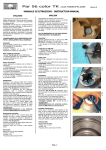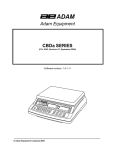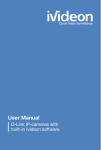Transcript
INFOSIGN QUICK START USER GUIDE File duration (ppt, pdf, doc,excel is automatically 1. Log in to system with browser using user and password. detected).You can even 2. Schedule content to displays pressing display name or just drag-and-drop scheduling area to calendar to limit select page range to open scheduling window. There are priorities low, nomal, high to choose for each booking. Same time and publish(like powerpoint same level booking are seen in order from top to down. pages 12-16) 3. Content (ppt, doc, excel, pdf, flash, pictures, video, open office, ) can uploaded directly to calendar timeline from your pc (new file) , http links or remote files from network can be also auto syncronize to timeline (new url), Content can also be selected from built-in media or text gallery. Media gallery to import files and backgrounds 9. player status show view 4. Rich text editor to create and edit text, tables or add RSS feed to background files 5. You can make bookings for multi zone displays by selecting ”multi zone” as booking option. zones can be added to display in admin side manage>displays>select display> create subdisplays 6. Ready displays layouts and models can be saved and loaded back to different displays. 7. Default scheduling times, fonts, backgrounds can be set on user or display base on admin pages. 8. Schedule service commands to players like reboot, update remotely 9. Quick messages to scroll above content . Text gallery for messages and ready texts