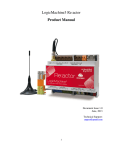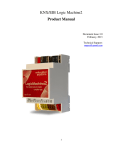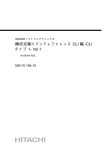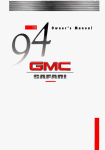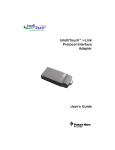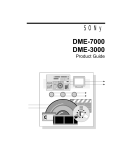Download homeLYnk User Guide - Schneider Electric
Transcript
homeLYnk
User Guide
AR1740 EdC
February 2015
homeLYnk
User Guide
2015 Schneider Electric. All rights reserved.
homeLYnk
User Guide
AR1740 EdC
February 2015
Version
Description
Created
1.0
Initial release
1.8.2013
A
Updated for firmware 1.2.0
8.4.2014
B
Updated for firmware 1.2.1
15.5.2014
C
Updated for firmware 1.3.0
1.3.2015
2015 Schneider Electric. All rights reserved.
homeLYnk
User Guide
AR1740 EdC
February 2015
Contents
1
2
3
Product Security ............................................................................................................................ 10
1.1
Connectivity ........................................................................................................................... 10
1.2
Security Features ................................................................................................................... 10
1.3
Operation .............................................................................................................................. 10
1.4
Maintenance.......................................................................................................................... 10
1.5
Patch Management ............................................................................................................... 11
1.6
Factory Reset ......................................................................................................................... 11
1.7
Limitations ............................................................................................................................. 11
Quick Start Guide........................................................................................................................... 12
2.1
Start Page .............................................................................................................................. 13
2.2
Default Configuration ............................................................................................................ 14
2.3
Discover homeLYnk IP Address ............................................................................................. 16
2.4
Firmware Upgrade................................................................................................................. 18
2.5
homeLYnk for KNX/EIB Network Configuration Management with ETS3 ............................. 19
2.6
homeLYnk for KNX/EIB Network Configuration Management with ETS4 ............................. 20
2.7
homeLYnk for KNX/EIB Network Configuration Management with ETS5 ............................. 21
2.8
KNX and IP Router Settings ................................................................................................... 22
2.9
Create Visualization for iPad/PC............................................................................................ 23
2.9.1
Import Objects ............................................................................................................... 23
2.9.2
Create ‘Building/Floor’ Structure and Add Objects to the Map .................................... 24
2.9.3
Add Objects to Newly Created Visualization Map......................................................... 26
2.9.4
Launching Visualization on Smartphone Device (iPod in this case) .............................. 27
2.9.5
Launching vis. on PC, Tablet or Any Other Touch Device with Large Screen ................ 27
Advanced Guide ............................................................................................................................ 28
3.1
Configurator’s Main Page ...................................................................................................... 28
3.2
Utilities .................................................................................................................................. 30
3.2.1
Import ESF file ............................................................................................................... 30
3.2.2
Import Neighbours ........................................................................................................ 30
3.2.3
Reset / clean-up............................................................................................................. 31
3.2.4
Factory reset .................................................................................................................. 31
3.2.5
Date and time ................................................................................................................ 32
3.2.6
Install updates ............................................................................................................... 32
Page 3
2015 Schneider Electric. All rights reserved.
homeLYnk
User Guide
AR1740 EdC
February 2015
3.2.7
Backup ........................................................................................................................... 32
3.2.8
Restore .......................................................................................................................... 33
3.2.9
General Configuration ................................................................................................... 33
3.2.10
Vis.configuration ........................................................................................................... 34
3.3
System ................................................................................................................................... 35
3.3.1
System System .......................................................................................................... 35
3.3.2
System Network........................................................................................................ 37
3.3.3
System Services ........................................................................................................ 44
3.3.4
System Status ........................................................................................................... 45
3.4
Objects................................................................................................................................... 48
3.4.1
Object parameters......................................................................................................... 49
3.4.2
Event Script.................................................................................................................... 49
3.4.3
Set object value ............................................................................................................. 50
3.4.4
Object Visualization Parameters ................................................................................... 50
3.4.5
Custom Text Value......................................................................................................... 52
3.4.6
Object Control Bar ......................................................................................................... 52
3.4.7
Object filter.................................................................................................................... 53
3.4.8
Mass edit ....................................................................................................................... 53
3.5
Object Logs ............................................................................................................................ 54
3.6
Schedulers ............................................................................................................................. 55
3.6.1
Add new scheduler ........................................................................................................ 55
3.6.2
Scheduler Events ........................................................................................................... 56
3.6.3
Scheduler Holidays ........................................................................................................ 56
3.7
Trend logs .............................................................................................................................. 57
3.7.1
3.8
Add New Trend Log ....................................................................................................... 59
Vis. Structure ......................................................................................................................... 60
3.8.1
Levels ............................................................................................................................. 60
3.8.2
Second level................................................................................................................... 60
3.8.3
Plan ................................................................................................................................ 61
3.8.4
Layout ............................................................................................................................ 62
3.8.5
Widget ........................................................................................................................... 63
3.8.6
Visualization Structure Example .................................................................................... 64
3.8.7
Plan ................................................................................................................................ 64
3.8.8
Layout ............................................................................................................................ 65
Page 4
2015 Schneider Electric. All rights reserved.
homeLYnk
User Guide
3.8.9
Widget ........................................................................................................................... 65
3.8.10
Visualization Object Order ............................................................................................ 66
3.9
4
AR1740 EdC
February 2015
Visualization .......................................................................................................................... 67
3.9.1
Structure ........................................................................................................................ 68
3.9.2
Visualization Map .......................................................................................................... 69
3.9.3
Plan editor ..................................................................................................................... 69
3.9.4
Object ............................................................................................................................ 70
3.9.5
Link ................................................................................................................................ 73
3.9.6
Camera .......................................................................................................................... 74
3.9.7
Graph ............................................................................................................................. 75
3.9.8
Text label ....................................................................................................................... 76
3.9.9
Image ............................................................................................................................. 76
3.9.10
Gauge............................................................................................................................. 77
3.9.11
Frame............................................................................................................................. 78
3.10
Vis. graphics ........................................................................................................................... 79
3.11
User access ............................................................................................................................ 80
3.12
Scripting ................................................................................................................................. 82
3.12.1
Event based ................................................................................................................... 83
3.12.2
Resident ......................................................................................................................... 84
3.12.3
Scheduled ...................................................................................................................... 84
3.12.4
User libraries ................................................................................................................. 85
3.12.5
Common functions ........................................................................................................ 85
3.12.6
Start-up script ................................................................................................................ 85
3.12.7
Tools .............................................................................................................................. 86
3.12.8
General scripting description ........................................................................................ 87
3.12.9
Script Editor ................................................................................................................... 88
3.13
Alerts ..................................................................................................................................... 90
3.14
Logs ........................................................................................................................................ 91
3.15
Error Log ................................................................................................................................ 92
3.16
Help ....................................................................................................................................... 92
Modbus RTU and Modbus TCP ...................................................................................................... 93
4.1
Characteristics ....................................................................................................................... 93
4.3
Modbus Device Profiles ......................................................................................................... 94
4.3.1
Page 5
New profile definition ................................................................................................... 95
2015 Schneider Electric. All rights reserved.
homeLYnk
User Guide
4.4
6
Characteristics of Modbus RTU Interface...................................................................... 97
4.4.2
RS 485 Bus Topology Characteristics ............................................................................. 97
4.4.3
Modbus RTU Configuration Commands ...................................................................... 100
Modbus TCP Interface ......................................................................................................... 103
4.5.1
Characteristics of Modbus TCP Interface .................................................................... 103
4.5.2
Modbus TCP configuration commands ....................................................................... 103
4.6
Modbus Function Codes and Corresponding Master Functions ......................................... 104
4.7
Modbus Master Functions .................................................................................................. 108
4.8
Modbus slave functions ...................................................................................................... 109
4.8.1
Receive data from master ........................................................................................... 109
4.8.2
Set modbus mapping of slave device .......................................................................... 109
4.8.3
Handle slave ................................................................................................................ 109
4.8.4
Get functions ............................................................................................................... 109
4.8.5
Set functions ................................................................................................................ 109
4.8.6
Callback functions........................................................................................................ 109
Port Forwarding ........................................................................................................................... 111
5.1
Introduction ......................................................................................................................... 111
5.2
HTTP and HTTPS .................................................................................................................. 111
5.2.1
HTTP............................................................................................................................. 111
5.2.2
HTTPS ........................................................................................................................... 111
BACnet ......................................................................................................................................... 112
6.1
Characteristics ..................................................................................................................... 112
6.2
homeLYnk Configuration ..................................................................................................... 112
6.3
Object export ....................................................................................................................... 112
6.4
BACnet Configuration .......................................................................................................... 113
6.4.1
Configuration ............................................................................................................... 113
6.4.2
BACnet objects ............................................................................................................ 113
6.5
BACnet Standardized Device Profile.................................................................................... 114
6.5.1
List all BACnet Interoperability Building Blocks (BIBBs) Supported ............................ 114
6.5.2
BACnet Object Types Supported ................................................................................. 114
6.5.3
Data Link Layer Options............................................................................................... 114
6.6
7
Modbus RTU Interface .......................................................................................................... 97
4.4.1
4.5
5
AR1740 EdC
February 2015
Building Operation Workstation ......................................................................................... 115
RS-232 Serial Line ........................................................................................................................ 116
Page 6
2015 Schneider Electric. All rights reserved.
homeLYnk
User Guide
AR1740 EdC
February 2015
7.1
Characteristics ..................................................................................................................... 116
7.2
Configuration Commands.................................................................................................... 116
8
USB 2.0 ........................................................................................................................................ 118
8.1
Characteristics ..................................................................................................................... 118
8.2
Configuration Commands.................................................................................................... 118
8.3
Send and receive SMS messages via attaching USB GSM adapter. .................................... 118
8.3.1
9
Command syntax: ........................................................................................................ 119
Block Programming ..................................................................................................................... 120
9.1
Introduction ......................................................................................................................... 120
9.2
Block programming interface .............................................................................................. 120
9.3
Usage Examples ................................................................................................................... 122
9.3.1
AND of two KNX objects .............................................................................................. 122
9.3.2
IF object value exceed maximum, alert is created. ..................................................... 122
9.4
Custom Function Blocks ...................................................................................................... 123
9.5
Special Function Blocks ....................................................................................................... 125
9.5.1
General ........................................................................................................................ 125
9.5.2
Convertors ................................................................................................................... 125
9.5.3
Logical .......................................................................................................................... 125
9.5.4
Statistical ..................................................................................................................... 125
10
LUA – Programming Language ................................................................................................ 126
10.1
Object Functions.................................................................................................................. 126
10.2
Group Communication Functions ....................................................................................... 127
10.3
Returned object functions ................................................................................................... 127
10.4
Data type Functions............................................................................................................. 128
10.5
Data Types ........................................................................................................................... 128
10.6
Data Storage Functions ....................................................................................................... 129
10.7
Alert Functions .................................................................................................................... 130
10.8
Log Functions....................................................................................................................... 131
10.9
Time Functions .................................................................................................................... 131
10.10
String Functions ............................................................................................................... 131
10.11
Input and Output Functions ............................................................................................ 138
10.12
Script Control Function .................................................................................................... 138
10.13
Conversions ..................................................................................................................... 138
10.14
Bit Operators ................................................................................................................... 139
Page 7
2015 Schneider Electric. All rights reserved.
homeLYnk
User Guide
AR1740 EdC
February 2015
10.15
Input and Output Facilities .............................................................................................. 139
10.16
Mathematical functions .................................................................................................. 140
10.17
Table manipulation.......................................................................................................... 142
10.18
Operating System Facilities ............................................................................................. 143
10.19
Extended Function Library............................................................................................... 144
11
Script Examples ....................................................................................................................... 147
11.1
Binary Filter ......................................................................................................................... 147
11.2
Binary Gate with Bit Gate .................................................................................................... 147
11.3
Gate with Byte Gate ............................................................................................................ 148
11.4
Or - Port (2 in 1 0ut) ............................................................................................................ 148
11.5
And - Port (2 in 1 0ut) .......................................................................................................... 149
11.6
Or - Port (5 in 2 0ut) ............................................................................................................ 149
11.7
And - Port (5 in 2 0ut) .......................................................................................................... 150
11.8
Telegram Transformer (0/1 bit to 0-255 byte) .................................................................... 151
11.9
Compare Value .................................................................................................................... 151
11.10
Save Scene 1 (RGB value) ................................................................................................ 151
11.11
Call Scene 1 (RGB value) .................................................................................................. 152
11.12
RGB object ....................................................................................................................... 152
11.12.1
How to operate the RGB object .............................................................................. 152
11.12.2
Script for controlling RGB LED color ........................................................................ 154
11.12.3
Script for reading status from the RGB LED ............................................................ 154
11.13
Hysteresis ........................................................................................................................ 155
11.14
Random byte value .......................................................................................................... 155
11.15
Cyclic Repeater (delay 60 seconds) ................................................................................. 156
11.16
Stepper / Counter Positive input ..................................................................................... 156
11.17
Stepper / Counter Negative input ................................................................................... 156
11.18
Reset Stepper / Counter .................................................................................................. 157
11.19
On Delay (button set to ’update only internal’) .............................................................. 157
11.20
Average ............................................................................................................................ 157
11.21
Off Delay .......................................................................................................................... 157
11.22
Stare Case Timer (with variable time object) .................................................................. 157
11.23
Value Memory (write to storage) .................................................................................... 158
11.24
Value Memory (get from storage) ................................................................................... 158
11.25
Multiplexer (1 in / 3 out) ................................................................................................. 158
Page 8
2015 Schneider Electric. All rights reserved.
homeLYnk
User Guide
AR1740 EdC
February 2015
11.26
Round Function Using Common Functions ..................................................................... 158
11.27
Write Data and Time to KNX Group Addresses ............................................................... 159
11.28
Write Data to Groups with Tags ...................................................................................... 159
12
Application Note Documents .................................................................................................. 161
12.1.1
Actual List of Released Application Notes: .................................................................. 161
12.1.2
Application Notes Availability...................................................................................... 161
Page 9
2015 Schneider Electric. All rights reserved.
homeLYnk
User Guide
1
AR1740 EdC
February 2015
Product Security
1.1 Connectivity
- IP connection
- USB
- RS232
- RS485
- WIFI through IP connection and wireless router
1.2 Security Features
-
Secure protocol HTTPS://IP:Port
-
Network security must be set up at the appropriate level. homeLYnk should be part of a
secure network with limited access. In case of connection to the Internet network is strictly
recommended to use VPN or HTTPS channel.
-
Security method is determined by the ability of other network elements (firewall, protection
against virus and malware threats).
-
It is strongly recommended to change password regularly e.g. every 90 days. The new
password should be different and not similar to the previous one.
1.3 Operation
-
It is strictly recommended to store the files containing your backups in a safe place without
access of unauthorized persons.
-
Entering the password should not be too simple, it should contain small / large letter,
numeric character, at least 8 characters.
-
In case you find a cyber security incidents or vulnerabilities, please contact us through
this page:
http://www2.schneider-electric.com/sites/corporate/en/support/cybersecurity/contact-form.page
1.4 Maintenance
-
Page 10
In case of problems or questions regarding operation of homeLYnk, please contact your
supplier or contact the Schneider Electric helpdesk in your country.
Please be aware of higher security risk in case of remote access to your local network.
2015 Schneider Electric. All rights reserved.
homeLYnk
User Guide
AR1740 EdC
February 2015
1.5 Patch Management
-
See chapter 3.3.1 for steps how to upgrade the firmware.
-
Every upgrade must be manually performed. Please backup before an upgrade. See chapter
3.2.7 for backup procedure.
1.6 Factory Reset
-
See chapter 3.2.4 for description how to reset the device.
1.7 Limitations
-
Page 11
Schneider Electric is not liable for damages caused by unqualified manipulation with the
homeLYnk settings as well as not responsible for any security failure (e.g. by unauthorized
access).
2015 Schneider Electric. All rights reserved.
homeLYnk
User Guide
2
AR1740 EdC
February 2015
Quick Start Guide
Follow the steps listed to help you get started with homeLYnk.
1. Mount the device on DIN rail.
2. Connect the bus cables (KNX, ModBus, and/or RS232) and/or flash drive.
3. Connect 24V power supply to the device (Positive conductor to the red clamp, negative
conductor to the blue clamp).
4. Recommended accessory - Power supply REG/24V DC/0,4A, article No.: MTN693003.
5. Connect Ethernet cable from the PC.
6. Default IP address of the homeLYnk device is 192.168.0.10. Change the IP address of the
computer to the same range e.g. 192.168.0.9; mask 255.255.255.0.
7. Run Google Chrome or Mozilla Firefox (for OS Windows), Safari (for OS X) and go to
192.168.0.10.
NOTE: Internet Explorer is not supported.
Page 12
2015 Schneider Electric. All rights reserved.
homeLYnk
User Guide
AR1740 EdC
February 2015
2.1 Start Page
Start page is providing a dashboard-like view, pointing to the key areas of homeLYnk. The following
options are located on the start page.
PC/Tablet Visualization – This icon navigates to the rich visualization with
maps containing individual objects. It is ideal for PCs, iPads and Android tablets (preferably
10’’ or bigger display size).
Smartphone Visualization – This icon navigates to the simple list
visualization designed for iPhone/iPod/iPad/Android smart phones/ Android tablets (7’’ or
smaller display size). All objects which are added in homeLYnk Configurator by default are
visible in this Smartphone visualization (if there is no Hide in Smartphone option enabled).
Scheduler – This icon navigates to a user friendly interface for the end-user
to manage scheduler tasks for example, to specify thermostat values depending on the day
of the week, time and holidays.
Trends – This icon navigates to a user friendly display of Trend logs with the
ability to compare data between two different dates. It can display trends for up to 10 years.
Configurator – This icon navigates to programming, settings and
configuration interface. Access is restricted to administrators.
NOTE: Configurator is not supported in mobile devices; it can be used only in desktop browsers.
Page 13
2015 Schneider Electric. All rights reserved.
homeLYnk
User Guide
AR1740 EdC
February 2015
2.2 Default Configuration
homeLYnk Configurator
Login
Password
admin
admin
NOTE: It is strongly recommended to change the
default password. Reminder appears on every start of
the homeLYnk Configurator with default password.
IP address on LAN
192.168.0.10
Networks mask on LAN
255.255.255.0
Page 14
2015 Schneider Electric. All rights reserved.
homeLYnk
User Guide
AR1740 EdC
February 2015
Change IP Settings
In Configurator Utilities System Network
Interfaces window, click on the specific interface to
change the IP settings.
Protocol – Specific protocol used for addressing:
Static IP – Static IP address (default
192.168.0.10).
DHCP – DHCP protocol used to fetch IP
configuration.
IP address – IP address received from the DHCP
server. This field appears only if the IP address is
given or else it is hidden.
Network mask – Network mask (default
255.255.255.0 (/24)).
Gateway IP – Gateway IP address.
DNS server 1 – Primary DNS server IP address.
DNS server 2 – Secondary DNS server IP address.
Mtu – Maximum Transmission Unit, the largest size
of the packet which is passed in the communication
protocol (By default 150).
When changes are made, the
icon
appears in the top-right corner. This should be applied
for changes to take effect. homeLYnk will
automatically reboot after these changes are applied.
Page 15
2015 Schneider Electric. All rights reserved.
homeLYnk
User Guide
AR1740 EdC
February 2015
2.3 Discover homeLYnk IP Address
Windows PC
Option 1:
Use the utility Service Browser which can be
downloaded here:
http://marknelson.us/attachments/2011/bonjourwindows/ServiceBrowserExe.zip
Apple bonjour is required (it is part of iTunes):
http://support.apple.com/kb/DL999
Option 2:
If host is not changed and only one homeLYnk is on
the network, type in browser :
http://homeLYnk.local - Firefox
http://homeLYnk.local - Chrome
NOTE: Installed Bonjour service needed.
Linux PC
The utility called Avahi, can be downloaded here:
www.avahi.org
Page 16
2015 Schneider Electric. All rights reserved.
homeLYnk
User Guide
AR1740 EdC
February 2015
Android
The freely available app called ZeroConf Browser, can
be downloaded in Google Play.
iOS/Mac OS
The freely available app called Discovery bonjour
browser can be downloaded from the App Store.
For iPad install the iPhone/iPod version of the utility.
Page 17
2015 Schneider Electric. All rights reserved.
homeLYnk
User Guide
AR1740 EdC
February 2015
2.4 Firmware Upgrade
NOTE: Before each upgrade please backup the visualization, scripts and object in Configurator
Utilities Backup. During the upgrade the device will not respond as it will be rebooting.
After each upgrade, it is strongly recommended to clean the browser cache.
Use the web browser to perform the homeLYnk software upgrade. Firmware is available in the form
of images and can be downloaded from the support page of SE office /Shopping kiosk. (Available
only for SE authorized persons).
Schneider recommends saving your project to an external drive after each project modification.
Complete System Upgrade
Configurator Utilities System System
Upgrade firmware
Page 18
2015 Schneider Electric. All rights reserved.
homeLYnk
User Guide
AR1740 EdC
February 2015
2.5 homeLYnk for KNX/EIB Network Configuration Management with ETS3
In order to use homeLYnk with KNXnet/IP functionality and to program with the other KNX bus
devices, the device should be added into the ETS Connection Manager.
Extras Options Communication
Configure interfaces
1. Enter any Name for the connection.
2. Choose Type, and select KNXnet/IP from
the drop-down.
3. Press Rescan , and then select homeLYnk
from the drop-down.
4. Press OK.
5. In the Options Communication window,
select the newly created interface as
Communication Interface from the dropdown.
6. To test the communication with ETS, press
Test.
7. Make sure that the bus status is Online –
press
Page 19
button in ETS.
2015 Schneider Electric. All rights reserved.
homeLYnk
User Guide
AR1740 EdC
February 2015
2.6 homeLYnk for KNX/EIB Network Configuration Management with ETS4
In order to use homeLYnk with KNXnet/IP functionality and to program with the other KNX bus
devices, the device should be added into the ETS Connection Manager. ETS programming through
homeLYnk is available only when KNX IP features are enabled. Function “Bus monitor” is not included
in homeLYnk.
Settings Communication
Newly added homeLYnk will be discovered
automatically if it is connected in the same network as
the PC running ETS4 software.
1. Choose Select to move it to the Configured
connections.
2. homeLYnk KNX individual address and
mask can be set by pressing Local settings.
3. Select Use project connection if available
check box to make it a default project
connection.
4. Select Use direct KNX-IP connection if
available option for direct communication in
IP network.
5. Press New to add homeLYnk manually.
6. Enter any Name for the device.
7. Set IP address, Port, and NAT mode (if
needed).
8. Press OK to save changes.
9. To test the communication with ETS, press
Test.
10. Press Apply changes for changes to take
effect.
Page 20
2015 Schneider Electric. All rights reserved.
homeLYnk
User Guide
AR1740 EdC
February 2015
2.7 homeLYnk for KNX/EIB Network Configuration Management with ETS5
In order to use homeLYnk with KNXnet/IP functionality and to program with the other KNX bus
devices, the device should be added into the ETS Connection Manager. ETS programming through
homeLYnk is available only when KNX IP features are enabled. Function “Bus monitor” is not included
in homeLYnk.
Bus Connections Interfaces
If your homeLYnk is in the same network with
computer running ETS5, it is possible to discover the
homeLYnk interface automatically. If your
homeLYnk is discovered, choose the interface by
double-click on item in Discovered Interfaces list.
If your interface is not discovered, follow steps below:
1. Click green + icon next to the Configured
Interfaces.
2. Select IP Tunneling.
3. Click New Connection (0.0.0.0:3671), which
is created in Configured Interfaces.
4. In the setting tab on right-hand side set Name
of your connection, Server (IP address of
homeLYnk) and Port.
5. Select the interface, which you have
configured in previous step.
6. To test the communication with ETS, press
Test in lower-right corner.
7.
If test is OK, select the interface as active by
double click on item in list of Configured
Interfaces.
8.
Current Interface is set.
Page 21
2015 Schneider Electric. All rights reserved.
homeLYnk
User Guide
AR1740 EdC
February 2015
2.8 KNX and IP Router Settings
KNX specific configuration is located in:
Configurator Utilities System Network
KNX connection.
General Tab
Mode: KNX connection mode.
TP-UART- (built-in by default) – Physical
connection via twisted pair.
EIBnet/IP Tunneling- Point-to-point
connection over a communication channel is
established between the EIBnet/IP server and
client.
EIBnet/IP Tunneling (NAT mode) –
Tunnelling mode with Network address
translation.
EIBnet/IP Routing- Exchange of KNX/EIB
telegrams between different EIBnet/IP servers.
An EIBnet/IP server forwards only those
telegrams that correspond to the filter criteria.
Routing uses multicast telegrams.
ACK all group telegrams: If selected, then
homeLYnk acknowledges every group telegram.
KNX address: KNX physical address of the device.
KNX IP features: Use this device with KNX IP
features. For example, KNXnet/IP network
configuration.
Multicast IP: Multicast IP address.
Multicast TTL: Multicast TTL (Time To Live).
Maximum telegrams in queue: Count of maximum
telegrams in the queue.
NOTE: If KNX TP is not connected to the device,
Routing mode should be used to update the group
addresses correctly.
When changes are done, the
icon appears in the top-right corner.
This should be applied for changes to take effect.
homeLYnk will automatically reboot after these
changes are applied.
Page 22
2015 Schneider Electric. All rights reserved.
homeLYnk
User Guide
AR1740 EdC
February 2015
2.9 Create Visualization for iPad/PC
2.9.1 Import Objects
In order to complete ETS3 project, generate *.ESF file
from ETS through:
File Extract dataExport to OPC server
Import *.ESF file to
Configurator Utilities Import ESF file
In order to complete ETS4 or ETS5 project,
generate* .ESF file from ETS project through:
ExtrasExport OPC
Import *.ESF file to:
Configurator Utilities Import ESF file
Or, connect homeLYnk to the KNX bus and it will
detect objects automatically in the Objects tab once
they are activated (KNX telegram is sent).
This option can be Enabled/Disabled in
Configurator Utilities General Configuration
Discover new objects
NOTE: Objects can be added manually as well.
Page 23
2015 Schneider Electric. All rights reserved.
homeLYnk
User Guide
AR1740 EdC
February 2015
2.9.2 Create ‘Building/Floor’ Structure and Add Objects to the Map
Go to Configurator Vis.structure
Vis. Structure allows creating all building levels and
visualizations plans. Additionally, it can create
Layouts and Widgets for visualization plans.
Levels
To add new Level press
button. Main level usually is
the project name (additional levels can be added later).
Starting new project, only Layouts and Widgets
folders are visible. Adding new level allows, defining
a specific Plan of ‘flat’. Layouts and Widgets are
additional tools which are not mandatory for basic
visualization; they can be defined and implemented in
many other Plans.
Second level
If additional levels are needed, press on
next to the main level.
Select Add second level and provide name and sort order.
Each level can be duplicated with sublevels and plans by pressing the
duplicate icon
Page 24
next to the level.
2015 Schneider Electric. All rights reserved.
homeLYnk
User Guide
AR1740 EdC
February 2015
Plans
To add Plans press on
, and select Add plan.
Parent: Parent directory.
Name: Name of the plan.
Plan size: Size of the plan. User defined or predefined
from list.
Layout: Layout for the plan. All Objects from the
Layout will be duplicated on the plan including the
background color and the plan image, if they are not
defined separately.
PC/Tablet visualization [Show, Show, make default,
Hide]: Visibility for this particular plan in PC/Tablet
visualization.
Smartphone visualization [Show, Show, make
default, Hide]: Visibility for this particular plan in
Smartphone devices visualization.
Pin code: Set the code, which is needed to enter this
particular plan of visualization. If it is not defined, no
code is asked by entering the visualization plan.
Primary background image: Select the background
previously added to Vis. Graphics
Images/Backgrounds.
Secondary background image: Select the secondary
background previously added to Vis. Graphics
Images/Backgrounds for parallax projection.
Background color: Choose the background color of
the plan for PC/Tablet Visualization.
Smartphone background color: Choose the
background color of the plan for Smartphone
Visualization.
Repeat background image: To show the image once
or repeat it and fill the whole plan.
Fixed primary background: Primary plan is static in
parallax projection.
NOTE: Each plan can be duplicated together with all
components on a plan by pressing duplicate icon next
to the plan
.
Page 25
2015 Schneider Electric. All rights reserved.
homeLYnk
User Guide
AR1740 EdC
February 2015
2.9.3 Add Objects to Newly Created Visualization Map
Go to Configurator Visualization.
Once the Level and plan’s structure are defined in Vis.structure tab, it can be visualized in the
Visualization tab. Controlled and monitored objects can be added and managed in this section. Both
sidebars can be minimized by pressing the left or the right arrow icon which will make the map
appear more visible especially on smaller displays.
Existing objects can be added to the map by clicking on Unlock current plan for editing. After
defining the object parameters, press Add to plan and a newly created object appears. This object
can be moved to the desired location but whilst in editing mode the object will not work. When all
the necessary objects are added, press Save and reload plan, so that the objects can be visualized.
Page 26
2015 Schneider Electric. All rights reserved.
homeLYnk
User Guide
AR1740 EdC
February 2015
2.9.4 Launching Visualization on Smartphone Device (iPod in this case)
In order to do so, please follow the next steps:
1. Make sure the iPod is connected wirelessly to the homeLYnk
(through separate access point – wireless router).
2. Enter homeLYnk IP (default 192.168.0.10) in iPod web browser.
3. Click on the Smartphone visualization icon
.
4. Application’s link can be saved. Provide a shortcut in the iPod for
easy access.
2.9.5 Launching vis. on PC, Tablet or Any Other Touch Device with Large Screen
In order to do so, please follow the next steps:
1. Ensure the PC/Tablet device is able to access homeLYnk, and enter the IP in the browser
(default 192.168.0.10).
2. Click on PC/Tablet visualization
3. Select the desired Plan.
4. Sidebar can be minimized by pressing on
Page 27
icon to make the map more visible.
2015 Schneider Electric. All rights reserved.
homeLYnk
User Guide
3
AR1740 EdC
February 2015
Advanced Guide
3.1 Configurator’s Main Page
Configurator’s main page - top bar:
Neighbours - Switch to next homeLYnk in the same network. This selection appears only if any other
homeLYnks or homeLYnks are discovered.
Language - Switch language of the operational interface to English, Czech, Danish, Dutch, French,
German, Italian, Portuguese, Russian, Spanish or Turkish.
Start page - Link to the main visualization page.
Configurator’s main page - bottom bar:
Version: 1.3 - This is the actual firmware version of the homeLYnk.
CPU/IO: 0.59 0.44 0.2|5, Memory 11% - Load average numbers 0.59 0.44 0.25 represent averages
over progressively longer periods of time (one, five and fifteen minute average). The lower number
the better.
Bridge traffic analogy to processes:
Load of 0.50
Load of 1.00
Load of 1.70
NOTE: Inspect your running tasks if the load exceeds the level 0.70!
Page 28
2015 Schneider Electric. All rights reserved.
homeLYnk
User Guide
Memory
AR1740 EdC
February 2015
–
(minimum occupied memory in %)
See System / Status / System status / Memory usage. Beware of Linux terminology. Linux calls
cached and buffered memory “used” even if it could be understood as “free” for new applications.
KNX/IP: Each time the Configurator is opened, the homeLYnk checks if the KNX bus is connected. If
not connected, then an error message appears stating that: Scripting, visualization and other
features will not work. Do you want to switch to KNX/IP instead?
Selected connection and its status are visible in the right bottom corner:
NOTE: KNX interface has to be changed back to TP-UART once KNX bus is connected under
SystemNetworkKNX connectionMode. KNX interface change must be confirmed by rebooting
homeLYnk (manually or pressing the
button).
Sync project data: This button is useful after some bigger change in the project. When pressed,
project will be immediately synchronized to the microSD card.
Automatic synchronization is performed every 30 minutes only and all unsaved changes may be lost.
Page 29
2015 Schneider Electric. All rights reserved.
homeLYnk
User Guide
AR1740 EdC
February 2015
3.2 Utilities
Below is the Utilities tab screenshot.
3.2.1 Import ESF file
Imports the ETS object file. It is essential to set correct
data types for imported objects. Existing objects will
not be overwritten. Objects with the same name are
considered duplicates and might not be imported. List
of imported and discarded object is displayed after
each import.
(See chapter 1.8.1 for ETS3, ETS4 and ETS5 import
details.)
3.2.2 Import Neighbours
If there is more than one homeLYnk on the same IP
network, Import neighbours button will appear under
Utilities. It allows importing the exported objects from
another homeLYnk. System will ask for Remote
password of the second device from which data will be
exported.
Export option must be activated for Objects to be
shared between the homeLYnks. Enabling will make
those objects visible via BACNet and remote services
(XML/JSON).
Page 30
2015 Schneider Electric. All rights reserved.
homeLYnk
User Guide
AR1740 EdC
February 2015
3.2.3 Reset / clean-up
Delete selected items from the homeLYnk. If you
select Objects, they will be deleted from the
visualization part as well.
NOTE: Backup all important data before proceeding
with Reset /clean-up.
3.2.4 Factory reset
Delete all configurations and reset to the factory
default settings. System settings will stay unchanged.
To perform total factory reset, double long press on
the RESET button located on the back side of the
homeLYnk device (10 seconds press, release and press
again for 10 seconds).
IP address after HW factory reset with HW button is
always 192.168.0.10.
When factory reset is performed by SW button in the
main menu
IP address will stay
unchanged and visualization graphic will be kept as
well.
For default IP address with preserved project press
HW reset button for 10s.
NOTE: Total reset with hardware button is meant
especially for situations where homeLYnk is not
accessible due to wrong settings.
Page 31
2015 Schneider Electric. All rights reserved.
homeLYnk
User Guide
AR1740 EdC
February 2015
3.2.5 Date and time
Network time protocol (NTP) is implemented. Along
with the internet connection, homeLYnk will
automatically update time from servers defined in
Utilities/System/Services/NTP client:
0.europe.pool.ntp.org
1.europe.pool.ntp.org
2.europe.pool.ntp.org
3.europe.pool.ntp.org
NOTE: It is important to select the correct time zone.
If there is no internet connection, click on Get from
the system to adopt time from the PC.
NOTE: Without power, homeLYnk will maintain time
and date settings only for a limited period of time (app.
5 minutes).
3.2.6 Install updates
For partial updates or adding of pre-fabricated
solutions.
Install homeLYnk update file *.lmup. homeLYnk will
reboot after the successful update.
3.2.7 Backup
Backup all the objects, trends, logs, scripts, icons,
images, backgrounds, visualization and KNX filter
table to the backup-dd.mm.yyyy-hh.mm.tar.gz file
(actual homeLYnk time and date is used when the
backup is generated).
Created backup file is placed into the browser
Downloads folder.
File can be renamed to match project structure.
NOTE: Maximum backup size is 16MB. Check the
size of the backup once you create it. If it is bigger
than 16MB, you won't be able to restore it. System
configuration, network settings, passwords or KNX
settings are not backed up. Filter table is backed up.
Page 32
2015 Schneider Electric. All rights reserved.
homeLYnk
User Guide
AR1740 EdC
February 2015
3.2.8 Restore
Restores configuration from backup.
3.2.9 General Configuration
Interface language: Interface language (English,
Czech, Danish, Dutch, French, German, Italian,
Portuguese, Russian, Spanish and Turkish).
List items per page: Count of lines per page for
example, Objects, Object logs, Alerts etc. (Maximum
value is 50).
Automatic address range start: Newly added group
objects will start addressing from defined range.
Discover new objects: KNX object sniffer is enabled.
If YES is selected, all new objects automatically
appear in the Objects list.
Object log size: Count of object logs. (Maximum value
is 10000).
Default log policy: Log status for all objects or only
for checked objects can be selected.
Alert log size: Count of alerts logged. (Maximum
value is 5000).
Log size: Count of logs. (Maximum value is 5000).
Error log size: Count of errors logged. (Maximum
value is 5000).
NOTE:
Enable block editor: Enabling/disabling function
block editor in Scripting.
Code editor tab size: Pressing TAB in scripting editor
results in insertion of defined count of spaces
homeLYnk reboot is required when changing List items per page or
Language parameter.
(Clear the browser cache).
homeLYnk keeps the log objects above the limit for 15 minutes; after the
time elapse, all records above the limit will be cleared. It is necessary to be
aware while logging large amount of data in time.
Excessive object logging degrades homeLYnk performance.)
Page 33
2015 Schneider Electric. All rights reserved.
homeLYnk
User Guide
AR1740 EdC
February 2015
3.2.10 Vis.configuration
PC/Tablet sidebar: [Show docked / Show as overlay /
Hide] Enable sidebar with list of plans in visualization
docked/with auto-hide option/ hidden.
PC/Tablet view: [Align plans to top left, no size
limits / Center plans, limit size /Center plans,
enable auto-sizing / Center horizontally, auto size
width]
NOTE: Auto sizing works only in web browsers with
Web Kit engine (Chrome, Safari) and Firefox.
PC/Tablet page transition: [No transition / Flip X /
Flip Y / Shrink / Expand / Slide Up / Slide Down /
Slide Left / Slide Right / Slide Up Big / Slide Down
Big / Slide Left Big / Slide Right Big] Selection of
transition effect for page changing in visualization.
PC/Tablet auto/size upscaling: Enable automatic
re/scaling for multiple screen resolutions.
PC/Tablet background color: Common background
color for visualization.
PC/Tablet background image: Common background
image for visualization.
Custom font: Common font for visualization.
Use dark theme: Inversion of colors, fonts and
controls to match dark palettes visualizations.
Dim inactive visualization after:? minutes: Feature to
save energy of battery powered devices.
Dim inactive visualization after:? minutes: Feature to
save energy of battery powered devices.
Dimming level ?%:
screen.
Brightness level of dimmed
Show alerts in PC/Tablet: After triggering new alerts,
it will appear in PC/Tablet visualization.
Page 34
2015 Schneider Electric. All rights reserved.
homeLYnk
User Guide
AR1740 EdC
February 2015
3.3 System
3.3.1 System System
System
Allows managing router functionality on KNX/EIB
homeLYnk as well as access control management and
firmware upgrade.
KNX connection
See chapter 3.3.2 for details.
Admin access
Password settings for administrator account. Username
is admin by default. The login and password
configuration for User access is located in main menu.
Remote services
For enabling/disabling remote access of homeLYnk for
service purposes.
Page 35
2015 Schneider Electric. All rights reserved.
homeLYnk
User Guide
AR1740 EdC
February 2015
Upgrade firmware
System Upgrade firmware is used to perform
complete upgrade of the system (both OS as well
as homeLYnk part).
NOTE: After each upgrade, it is strongly
recommended to clean the browser cache.
During firmware upgrade the device will not
respond, because homeLYnk will reboot several
times.
Reboot
By executing System Reboot command,
homeLYnk will restart.
Shutdown
By executing System Shutdown command,
homeLYnk will shut down.
NOTE: It is strongly advised to shutdown the system
before the unit is powered off, so that the database can
be saved securely. The system is shutdown, when LED
no. 1 stops blinking. The only way to switch
homeLYnk ON again is to disconnect and re-connect
power supply. It can’t be switched ON remotely.
Page 36
2015 Schneider Electric. All rights reserved.
homeLYnk
User Guide
AR1740 EdC
February 2015
3.3.2 System Network
Interfaces
Ethernet interface is listed in the first tab. Traffic
flowchart can be opened by using
button on the right side.
graph
By clicking on the interface, the configuration
window appears.
Protocol – Specific protocol used for addressing.
None – No protocol is used.
Static IP – Static IP address. By default
192.168.0.10.
DHCP – Use DHCP protocol to get IP
configuration.
Current IP – The IP address got from
DHCP server. This field appears only if
the IP address is given otherwise it is
hidden.
IP address – By default 192.168.0.10.
Network mask – Network mask. By default is
255.255.255.0 (/24).
Gateway IP – Gateway IP address.
DNS server 1 – Primary DNS server IP address.
DNS server 2 – Secondary DNS server IP
address.
Mtu – Maximum transmission unit, the largest
size of the packet which could be passed in the
communication protocol. (Default 1500).
Ethernet interface data put through graph - On
the main window of the Ethernet tab, if you
click on the
button, a new window is
opened. It draws a real-time graph of the traffic
flow passing the interface (both In and Out).
There is a possibility to switch the units of
measurement – bite/s or Byte/s and graph Auto
Scale follow or Up.
Page 37
2015 Schneider Electric. All rights reserved.
homeLYnk
User Guide
AR1740 EdC
February 2015
Routes
Routing table is a data table that lists the routes
to a particular network destination. It contains
information about the topology immediately
around it. System routing table is located in
Network Routes menu. The window is
divided in two parts –Dynamic and Static
routes.
Dynamic
List of self learned network destinations and
automatic selection of the ‘best route’.
Flag Name
Meaning
1
RTF_PROTO1
Protocol specific routing flag 1
2
RTF_PROTO2
Protocol specific routing flag 2
3
RTF_PROTO3
Protocol specific routing flag 3
B
RTF_BLACKHOLE
Just discard pkts (during updates)
b
RTF_BROADCAST
The route represents a broadcast address
C
RTF_CLONING
Generate new routes on use
c
RTF_PRCLONING
Protocol-specified generate new routes on
use
D
RTF_DYNAMIC
Created dynamically (by redirect)
G
RTF_GATEWAY
Destination requires forwarding by
intermediary
H
RTF_HOST
Host entry (net otherwise)
L
RTF_LLINFO
Valid protocol to link address translation
M
RTF_MODIFIED
Modified dynamically (by redirect)
R
RTF_REJECT
Host or net unreachable
Static
Manual entering of routes into the homeLYnk
routing table, they do not change automatically.
S
RTF_STATIC
Manually added
U
RTF_UP
Route usable
W
RTF_WASCLONED
Route was generated as a result of cloning
Interface – Interface name.
X
RTF_XRESOLVE
External daemon translates proto to link
address
Interface – Interface name indicates the locally
available interface that is responsible for
reaching the gateway.
Destination – Destination subnet IP address
describes together with Network mask the
Network ID.
Gateway – Gateway IP address points to the
gateway through which the network can be
reached.
Network mask – Network mask.
Flags –Helps in troubleshooting your network
problem, see the attached coding table.
Destination – Destination IP address.
Gateway – Gateway IP address.
Network mask – Network mask.
Flags – Helps in troubleshooting your network
problem, see the attached coding table.
Page 38
2015 Schneider Electric. All rights reserved.
homeLYnk
User Guide
AR1740 EdC
February 2015
BACnet settings
BACnet objects
NOTE: Maximum amount of Bacnet objects is
limited to 150 in homeLYnk.
See chapter 5 for more details.
ARP table
Address Resolution Protocol table is listed in
Network ARP table.
It is used for resolution of network layer
addresses into link layer addresses; it converts IP
address to a physical address.
Page 39
2015 Schneider Electric. All rights reserved.
homeLYnk
User Guide
AR1740 EdC
February 2015
KNX connection
KNX specific configuration is located in
Configurator -> Utilities -> NetworkNetwork
KNX connection window.
General
Mode - KNX connection mode. homeLYnk has
TP-UART interface by default built-in.
TP-UART – Twisted pair connection via
black/red plug. Transfer rate 9.6 kB/s.
EIBnet/ IP Tunneling – IP connection,
minimal 1000x faster than TP-UART.
homeLYnk as a server. Unicast,
acknowledged data exchange, additional
individual address per tunneling
connection.
EIBnet/ IP Tunneling (NAT mode) –
Network Address Translation mode –
Allows multiple devices to connect to
public network using the same public
IPv4 address. It modifies the IP address
information in the IPv4 headers while in
transit across a traffic routing device.
EIBnet/IP Routing – Multicast,
unacknowledged data transfer. homeLYnk
as a Line or Backbone Coupler.
ACK all group telegrams – If homeLYnk
communicates directly with another KNX
device it must acknowledge received
telegrams. Unselect if homeLYnk
operates as a sniffer of group addresses
only.
KNX address – KNX physical address of the
device.
KNX IP features – Use this device with KNX IP
features for example, KNXnet/IP network
configuration. If not active, then all IP
communication from KNX is blocked.
Multicast IP – Multicast IP address.
Multicast TTL – Default value is 1; it allows
communication between different sub-networks.
Page 40
2015 Schneider Electric. All rights reserved.
homeLYnk
User Guide
AR1740 EdC
February 2015
Maximum telegrams in queue – Count of
maximum telegrams in the queue.
NOTE: If KNX TP is not connected to the
device, Routing mode should be used in order to
ensure the group addresses are updated
correctly. Device will reboot after applying the
changes.
Page 41
2015 Schneider Electric. All rights reserved.
homeLYnk
User Guide
AR1740 EdC
February 2015
IP >TP filter
Filter accepts or drops received telegrams from
the defined KNX devices/physical addresses. All
outgoing telegrams are not filtered.
Apply filter to tunneling – This filter was
created to provide enhanced functionality in
comparison to a standard KNX router. Defined
filter can be applied even to tunneling mode
now, by default it passes all telegrams. This
option relates to both directions (IP > TP filter &
TP > IP filter)
SRC policy [No filter / Accept selected
individual addresses / Drop selected individual
addresses] – Policy to apply to the list of source
addresses.
Ind. address list – Lists individual or group
addresses. One address per line. Use * (e.g. 1.1.*
or 1/1/*) to filter all the addresses in the given
line.
DST group policy
Destination group filter accepts or drops
received telegrams belonging to one group as
1/2/3 or subgroup as 1/2/*. All outgoing
telegrams are not filtered.
DST group filter [No filter / Accept selected
individual addresses / Drop selected individual
addresses] – Policy to apply to the list of
destination group addresses.
Group address list – List of group addresses.
One address per line .Use *(e.g. 1/1/*) to filter
all the addresses in the given line.
NOTE: KNX IP features should be enabled for
filters to work. This applies to incoming
telegrams only!
Page 42
2015 Schneider Electric. All rights reserved.
homeLYnk
User Guide
AR1740 EdC
February 2015
TP >IP filter
Filter accepts or drops received telegrams from
the defined KNX devices/physical addresses. All
the outgoing telegrams are not filtered.
Apply filter to virtual objects – Virtual object
serves for internal data exchange inside
homeLYnk (e.g. from Modbus to Visu). If
command gr.update() is used in Lua, then the
group address is not written to TP, but is written
to IP only. If this option is ticked, the listed
groups are filtered (=not written) from IP and
thus virtual.
SRC policy [No filter / Accept selected
individual addresses / Drop selected individual
addresses] – Policy to apply to the list of source
addresses.
Ind. address list – List of individual or group
addresses. One address per line. Use * (for
example, 1.1.* or 1/1/*) to filter all addresses in
the given line.
DST group policy – Destination group filter
accepts or drops the received telegrams
belonging to one group as 1/2/3 or subgroup as
1/2/*. All outgoing telegrams are not filtered.
DST group filter [No filter / Accept selected
individual addresses / Drop selected individual
addresses] – Policy to apply to the list of the
destination group addresses.
Group address list – List of group addresses.
One address per line .Use *(e.g. 1/1/*) to filter
all addresses in the given line.
NOTE: KNX IP features should be enabled for
filters to work. This applies to the incoming
telegrams only!
Page 43
2015 Schneider Electric. All rights reserved.
homeLYnk
User Guide
AR1740 EdC
February 2015
3.3.3 System Services
NTP client
Network Time Protocol (clock synchronization)
Servers 1- 4.
Define the server from which date and time is
obtained.
NOTE: Reboot needed.
FTP server
FTP server of homeLYnk can be accessed by
enabling Service FTP Server.
Server status – Secure tunnel mode.
Port – Port of the service.
Username – Login name, ftp.
Password – Password, length 4-20 symbol.
Default password is ftp.
Passive mode min port– Minimum port for
passive mode.
Passive mode max port – Maximum port for
passive mode.
System monitoring
Definition of system auto check and auto reboot.
Page 44
2015 Schneider Electric. All rights reserved.
homeLYnk
User Guide
AR1740 EdC
February 2015
3.3.4 System Status
System status
System information is shown is the following
tabs:
General
Information about hardware provided by kernel.
Memory usage
Current memory used by the system.
Partitions
List of partitions available in the system.
Serial ports
List of serial ports available in the system.
Network status
Page 45
2015 Schneider Electric. All rights reserved.
homeLYnk
User Guide
AR1740 EdC
February 2015
Network utilities
Ping
The Computer network tool id used to test
whether a particular host is reachable across an IP
network.
Trace route
The computer network diagnostic tool is used for
displaying the route (path) and measuring transit
delays of packets across an Internet Protocol (IP)
network.
System log
Log entries
Log files are automatically created and
maintained by homeLYnk of all the activities
performed.
Page 46
2015 Schneider Electric. All rights reserved.
homeLYnk
User Guide
AR1740 EdC
February 2015
Running processes
Page 47
2015 Schneider Electric. All rights reserved.
homeLYnk
User Guide
AR1740 EdC
February 2015
3.4 Objects
List of KNX network objects appear in the Objects menu. The object is listed accordingly:
1. Captured by sniffing the bus for telegrams from unknown group addresses (if enabled in
Utilities).
2. Added manually.
3. Importing ESF file (in Utilities).
0bjects are sorted with the following parameters– Group address, Object name, IP>TP filter, TP>IP
filter, Event script, Data type, Current value, Log, Export, Tags, Updated at, Set value,
Vis.parameters and Custom values.
Objects are further distinguished by color of their background for quick overview:
Green – Object value actually updated.
Yellow – Object actually discovered by a bus sniffer.
Page 48
2015 Schneider Electric. All rights reserved.
homeLYnk
User Guide
AR1740 EdC
February 2015
3.4.1 Object parameters
Object name – Name for the object.
To change the settings for existing or new objects, click on the
specific list entry address or name.
Group address – Group address of this object.
Data type – KNX data type for the object. This
has to be set once the homeLYnk sniffs the new
object for actual work.
Current value– Actual value of the object.
Tags – Assigns this object to some tag which can
be later used in the writing scripts, for example,
All_lights_first_floor. (Please refer to the Script
library for use cases).
Unit/suffix – Add unit/suffix to value of object.
Units which cannot be created from keyboard can
be created in external editor and pasted into the
browser.
Log – Enable logging for this object. Logs appear
in the Object logs tab.
High priority log – This option shifts high
priority logs up on the screen listing (tab Logs). If
defined limit of logs is exceeded, low priority
logs at the end of listing are deleted first. This
function secures that high importance logs stay
visible for a longer period of time.
Export – Makes object visible by remote XML
requests.
Poll interval (seconds) – Performs automatic
object read after the selected time interval.
Object comments –Object’s further description.
Can be also used for filtering.
3.4.2 Event Script
By pressing button
in the Object list, the
Script editor will open and the event based script
can be created. Script will run each time the
telegram is sent to the selected group. If the script
is attached to a group, icon changes to green
Page 49
.
2015 Schneider Electric. All rights reserved.
homeLYnk
User Guide
AR1740 EdC
February 2015
3.4.3 Set object value
In the object list, by pressing on the
the state of the object can be changed.
button,
The appearance of the New value window
depends on what the visualization parameters are
set for specific objects.
3.4.4 Object Visualization
Parameters
By pressing on the button
, the corresponding
object specific visualization parameters for this
type can be set.
1-bit
Control Type – Types of the visual control
element:
Toggle
Checkbox
4-bit (3-bit controlled)
Step size – Step size example for blinds control:
2-bit (1-bit controlled), 1-byte unsigned integer
(scale), 1-byte signed integer, 2-byte unsigned
integer, 2-byte signed integer, 2-byte floating
point (temperature), 4-byte unsigned integer, 4byte signed integer, 4-byte floating point.
Control type – Types of the visual elements:
Direct +/Slider
Circular slider
Custom value select
Minimum value – Define minimum value for
visualization only.
Maximum value – Define maximum value for
visualization only.
Step – If defined, value changes depending on
the defined step.
Page 50
2015 Schneider Electric. All rights reserved.
homeLYnk
User Guide
AR1740 EdC
February 2015
Vertical slider – Vertical position of slider e.g.
for Blinds control.
Invert vertical slider – Inverts direction of
vertical slider.
Slider color – Defines slider filling color.
Background color – Defines background of
circular slider.
Round line cap – Rounding edges of circular
slider.
Hide title – Hide Object/custom name in
visualization.
Hide min/max/step buttons – Hide buttons in
visualization for touch screen enabled devices.
Line thickness – Thickness of circular slider
control line (1-50%).
Size – Size of circular slider (150-500 pixels).
Page 51
2015 Schneider Electric. All rights reserved.
homeLYnk
User Guide
AR1740 EdC
February 2015
3.4.5 Custom Text Value
In the object list, by pressing the
button,
custom text can be added to the object values.
Custom text values can be set only to Boolean or
integer values.
Default text – Text displayed if value is not
defined.
Object value – Add custom value, select Object
value and define Display text.
Sample of displayed value from above settings in
visualization.
3.4.6 Object Control Bar
Add new object – Manually add new objects to
the list.
Auto update enabled – Specifies either the object
list is updated automatically or not.
Clear – Clear the list of filtered group addresses.
Mass edit – For mass edit of filter selected
objects.
Next/Previous page – Move to the next or
previous page.
Refresh – Refresh the object list.
TP>IP policy – Selected filtering policy.
Page 52
2015 Schneider Electric. All rights reserved.
homeLYnk
User Guide
AR1740 EdC
February 2015
3.4.7 Object filter
On the left side of the object list, you can filter.
To perform the Object filter, enter the Name or
group address, tag or specify the Data type of the
object and press Apply filter button.
3.4.8 Mass edit
Objects filtered in Object filter can be mass edited
by
Page 53
2015 Schneider Electric. All rights reserved.
homeLYnk
User Guide
AR1740 EdC
February 2015
3.5 Object Logs
Object’s historical telegrams are available in Object logs tab. After logging is enabled for object, all
the historical and future data will be logged in.
Filtering is available when there is a need to find specific period information:
Start date – Start date and time for log filtering
End date – Start date and time for log filtering
Name or group address – Specific name or group address of the object
Tags – Group objects with the same tags filtered
Value – Specific object value
Source address – Specific source address
All logs can be cleared by pressing the Clear button.
For important objects, activate the parameter High Priority log together with Log parameter. This
function will list the selected objects on the top of the Object logs list.
NOTE: Logging memory is set up in the Utilities Configurations.
Page 54
2015 Schneider Electric. All rights reserved.
homeLYnk
User Guide
AR1740 EdC
February 2015
3.6 Schedulers
Schedulers allow the end user to control KNX group address values based on the date or day of the
week.
3.6.1 Add new scheduler
Object – The object group address which will be
controlled by the scheduler.
Active – Defines whether a scheduler is active or
not.
Name – Name of the scheduler.
Starts date – Start date of the scheduler.
End date – End date of the scheduler.
Page 55
2015 Schneider Electric. All rights reserved.
homeLYnk
User Guide
AR1740 EdC
February 2015
3.6.2 Scheduler Events
Event can be added both in the administrator
interface and by the end user in the special User
mode schedulers interface.
Active – Defines the event to be active or not.
Value – Value to send to the group address when
the event will be triggered.
Start time – Start time for the event.
Days of the week – Days of the week when the
event will be triggered.
Hol – Holidays which are defined in the Holidays
tab.
3.6.3 Scheduler Holidays
Once the event will be marked to run on Hol,
Holiday entries will be activated.
NOTE: Scheduler visualization is not supported
in the Smartphone visualization.
Page 56
2015 Schneider Electric. All rights reserved.
homeLYnk
User Guide
AR1740 EdC
February 2015
3.7 Trend logs
Trend logs or so called data logging allows the end user to store the selected data and compare the
different time periods from the past.
Selecting period of trend(s).
Show previous – enable/disable function of previous values for selected time period
(Day/Month/Year) for data comparation.
Current – for selection of current date.
Previous – for selection of previous date.
Page 57
2015 Schneider Electric. All rights reserved.
homeLYnk
User Guide
AR1740 EdC
February 2015
Selection between displaying single and multiple trends (in dark theme).
Selection of visible trends is done in Trends list.
Data can be also displayed in numeric format and exported in CSV format for further use.
Page 58
2015 Schneider Electric. All rights reserved.
homeLYnk
User Guide
AR1740 EdC
February 2015
3.7.1 Add New Trend Log
Object – Choose from the list of objects the one
to make the trends for.
Name – Name of the trend.
Log type – Type of the log.
Counter - Used to count the data.
Absolute value – Saves the actual readings.
Floating point precision – If the object is
floating type, then the precision needs to be
selected. Example, 1.1111 = precision is 4.
1 minute data – Average value of 1 minute for
specific time interval data will be shown on the
trend. Example, if 1 hour – trend step will be 1
hour with average 60 readings data.
Hourly data – Time of storage of hourly data.
(Max.5 years.)
Daily data – Time of storage of daily data. (Max. 10
years).
NOTE: Trend logs are stored in internal SD card
memory.
NOTE: Please note that if the log type is set to
Counter it cannot have permanently decreasing
tendency. For this option use Counter with
negative delta.
Trends visualization is not supported in the
Smartphone visualization.
Page 59
2015 Schneider Electric. All rights reserved.
homeLYnk
User Guide
AR1740 EdC
February 2015
3.8 Vis. Structure
Vis. Structure is used for creating all building levels and visualizations plans. Additionally, it can create
Layouts and Widgets for the plans visualization.
Starting new project, only Layout and Widget folders are visible. Adding new level, allows the end
user to define specific Plan of the flat. Layouts and Widgets are additional tools which are not
mandatory for basic visualizations; they can be defined and implemented in other Plans.
3.8.1 Levels
To add new Level, press
Main level usually is the project name.
Additional levels can be added later.
To import Level press
button.
button.
Imported level can be added or replace the
original plan.
3.8.2 Second level
Second level is used in buildings with multiple
floors.
If you need additional levels press
next to the main level.
button
Select Add second level and give it a name and
sort order.
Each level can be duplicated or imported
together with sublevels and plans by pressing the
duplicate icon next to the level.
Page 60
2015 Schneider Electric. All rights reserved.
homeLYnk
User Guide
AR1740 EdC
February 2015
3.8.3 Plan
Plan can show either one room in a flat with
cumulated functions or one function (as lighting or
heating) of the whole flat.o add Plans press
button next to a level under which the plan is to
be added and select Add plan.
Name – Name for the plan.
Plan size – Size of the plan. For pre-defined
sizes pop-up menu
.
Layout – Layout for this specific plan. All
objects from Layout will be duplicated on this
particular plan, including the background color
and the plan image. If they are not defined
separately for this specific plan. Layout should
be created before adding the Plan.
PC/Tablet visualization
[Show, Show and make default, Hide] –
Visibility for this particular plan in the
PC/Tablet visualization.
Smartphone visualization
[Show, Show and make default, Hide] –
Visibility for this particular plan in the
Smartphone visualization.
Pin code – Possibility to protect each plan with
Pin code.
Primary background image – Choose the
primary background of the plan.
Secondary background image – Choose the
secondary background of the plan for parallax
look of the visualization. Select background
previously added to Vis. graphics ->
Images/Backgrounds.
Background color – Choose the background
color of the plan.
Smartphone background color – Choose the
background color of the plan for Smartphone
Page 61
2015 Schneider Electric. All rights reserved.
homeLYnk
User Guide
AR1740 EdC
February 2015
visualization.
Repeat background image – Either to show the
image once, or repeat it and fill the whole plan.
Fixed primary background – Static primary
picture in Parallax projection.
Each Plan can be duplicated together with all the
components on a plan by pressing the duplicate
icon next to the plan
.
NOTE: Content of the created Plan should be
defined under the Visualization tab.
Empty plan (no objects) will be not visible in
visualization.
3.8.4 Layout
Layout is advanced background for plans. Any
object from the editor can be placed on the
layout which later can be attached to one or
many plans. All objects from the layout will be
visible on the plan, but all the objects on the plan
will be above the objects from the layout.
To add Layout press
button next to a Layout
folder or
button.
Each Layout can be duplicated together with all
the components by pressing the duplicate icon
next to the Layout
.
NOTE: Content of this layout should be defined
under the Visualization tab.
Page 62
2015 Schneider Electric. All rights reserved.
homeLYnk
User Guide
AR1740 EdC
February 2015
3.8.5 Widget
Widget is a small web page which can be
attached to a button and pop-up when activated.
To add the widgets press
button next to the
widgets folder or
button. Each
widget can be duplicated together with all the
components by pressing the duplicate icon next
to the widget
.
NOTE: Content of this widget should be defined
under the Visualization tab.
Widget size always has to be smaller than the
plan on which it is placed on.
Empty widget (no objects) will be not visible in
visualization.
Page 63
2015 Schneider Electric. All rights reserved.
homeLYnk
User Guide
AR1740 EdC
February 2015
3.8.6 Visualization Structure Example
3.8.7 Plan
Page 64
2015 Schneider Electric. All rights reserved.
homeLYnk
User Guide
AR1740 EdC
February 2015
3.8.8 Layout
3.8.9 Widget
Page 65
2015 Schneider Electric. All rights reserved.
homeLYnk
User Guide
AR1740 EdC
February 2015
3.8.10 Visualization Object Order
Each object on visualization, has its priority which is described from the highest to the lowest order:
1. Object on plan
2. Plan link as text on plan
3. Plan link as icon on plan
4. Camera on plan
5. Graph on plan
6. Gauge on plan
7. Text label on plan
8. Image on plan
9. Frame on plan
10. Object on layout
11. Plan link as text on layout
12. Plan link as icon on layout
13. Camera on layout
14. Graph on layout
15. Gauge on layout
16. Text label on layout
17. Image on layout
18. Frame on layout
19. Background of plan
20. Background of layout
NOTE: Order of objects with the same priority is not defined and it can differ in the editor and PC/Tablet visualization.
Page 66
2015 Schneider Electric. All rights reserved.
homeLYnk
User Guide
AR1740 EdC
February 2015
3.9 Visualization
This tab is split into three sections:
1. Structure – Navigation tree for levels, plans, widgets which were created under the
visualization structure tab.
2. Visualization map – Actual visualization field where you can add all visualization
components.
3. Plan Editor – All parameters of the component are set up here.
Both side bars can be minimized by pressing
displays.
Page 67
icon making the plan more visible especially on small
2015 Schneider Electric. All rights reserved.
homeLYnk
User Guide
AR1740 EdC
February 2015
3.9.1 Structure
To navigate between the plans, layouts and widgets using the navigation tree in the structured view.
In the editing mode the following additional parameters are available:
Size of plans, layouts or widgets.
Source picture / background color
NOTE: Size of the plan should be positioned correctly against the background. Widget size has to be
always smaller than the plan on which it is placed. Always use the component position to align the
objects.
Predefined size of the plan:
To order the object in the Smartphone visualization, press
Reorder Smartphone objects button
.
Next to the icon Reorder Smartphone objects there are two
icons
Page 68
for a quick:
Preview in PC/Tablet.
Preview in Smartphone.
2015 Schneider Electric. All rights reserved.
homeLYnk
User Guide
AR1740 EdC
February 2015
3.9.2 Visualization Map
Each newly added object will be placed on the top left corner of the plan with vertical and horizontal
spacing predefined in object menu.
Selected object can be resized by pulling strip on the bottom or right side, deleted or duplicated
(duplicated object will be displayed with predefined spacing).
3.9.3 Plan editor
Plan editor is located on the right side of the visualization map. Editing mode can be accessed by
pressing Unlock current plan for editing.
Page 69
2015 Schneider Electric. All rights reserved.
homeLYnk
User Guide
AR1740 EdC
February 2015
3.9.4 Object
Every control or monitoring objects are
configured under this tab. Different data types
have different parameters.
Object visualization parameters can be changed
via pressing icon
in the Objects tab.
. It refers to Vis.parameter
Main object – List of existing group addresses on
KNX/EIB bus, the ones available for
configuration in the Objects tab. In order to speed
up the selection, it is recommended to start
writing group address.
Status object – List of the status objects on
KNX/EIB bus. Control object can also be used as
status.
Custom name – Name for the object. Custom
name is important for Smartphone Visualization;
if the name is left blank, the group address name
is used instead.
Read-only – The object is read-only, no write
(control) permission.
Hide in Smartphone – Do not show this object in
the Smartphone Visualization.
Hide background– Hide icon background.
Send fixed value– Allows sending specific value
to the bus each time the object is pressed.
No bus write – Value will not be written in to
KNX bus. Useful for triggering scripts with bus
load limitation.
Pin code – Via adding a pin you can protect the
object. Each time the value is changed the pin
code will be requested to enter.
Widget –Widget can be attached to a button
which needs to be created before. Widget cannot
be tested in the editor mode; but only in
PC/Tablet Visualization.
Display mode [icon and value; icon; value] –
How to display the object.
Page 70
2015 Schneider Electric. All rights reserved.
homeLYnk
User Guide
AR1740 EdC
February 2015
Smartphone Icon– Default icon for Smartphone
if differ from PC/tablet one.
On icon – On state icon for binary-type objects.
Off icon – Off state icon for binary-type objects.
Additional classes– Create additional class,
which can be used in custom CSS file in order to
modify particular group of graphical objects.
Font size– For value display text style can be
defined.
Text styles– [Bold / Italic / Underscore] option.
Custom font– selection from installed fonts.
Font size– Size of selected font.
Show control – If enabled, any control button
graphics will change from a symbol to a switch
. Visible only in PC/Tablet
Visualization.
For value-type objects, additional button appears
while specifying parameters – Additional icons.
Different icons for different object values can be
defined in the window.
For value display text style can be defined.
After defining the object parameters, press Add to
plan button and a newly created object appears.
The object can be moved to any location of the
plan.
NOTE: In the editing mode, the object does not
work. When all the necessary objects are added,
press Save and reload floor plan button so that
the objects start functioning.
Each added object can be edited while clicking on
it in the Editing mode. Press
after each change.
button
Each object can be duplicated via pressing
button on the left side.
button will set the object parameters
to default settings.
Page 71
2015 Schneider Electric. All rights reserved.
homeLYnk
User Guide
AR1740 EdC
February 2015
Element position– Can be added manually or by
drag and drop of object for X and Y axis position
on the plan.
Element size– Can be added manually or by
dragging vertical horizontal strip o f the object.
Object size can be reset to default size by pressing
reset icon
.
Aspect ratio of object can be locked by pressing
lock icon
.
Page 72
2015 Schneider Electric. All rights reserved.
homeLYnk
User Guide
AR1740 EdC
February 2015
3.9.5 Link
In order to make the visualization more
convenient, there are plan links integrated.
Special icons on the map can be added which
would act as a link to other plans.
Link to – Select plan link.
Custom name –Name for the link.
Hide in Smartphone – Do not show this plan link
in Smartphone Visualization.
Hide background – Hide the icon background
Display mode [icon; value] – how to display the
plan link.
Icon – Icon which will be shown in the
visualization. If only text is selected, text
parameters are selected.
Active state icon – If icon is selected, then the
active plan icon is available.
Additional classes– Create additional class,
which can be used in custom CSS file in order to
modify particular group of graphical objects.
Font size – Size of font.
Text style – Text style – bold, italic, underscore.
Custom font – Font name.
Font color – Font color.
Element size and position – see Plan editor>
Object tab.
NOTE: It is recommended to use the Layout for
menu and plan link creation. Time can be saved
while adding it to different plans and later when
making changes. By adding it to different plans it
would save time and be beneficial when changes
are required.
Page 73
2015 Schneider Electric. All rights reserved.
homeLYnk
User Guide
AR1740 EdC
February 2015
3.9.6 Camera
homeLYnk supports third party IP web camera
integration into its visualization.
NOTE: Only cameras which support HTTP
MJPEG streaming in web browser can be
visualised.
Source url – Source address of the video stream.
Window size – Width and height for displaying the
graph.
Custom name – Name for the object.
Auto open window – Automatically open video
window when plan is open.
Additional classes– Create additional class,
which can be used in custom CSS file in order to
modify particular group of graphical objects.
Hide background– Hide icon background.
Sort order – Order cameras for touch
visualization
NOTE:
If IP camera requires user name and
password, enter the url accordingly:
http://USER:PASSWORD@IP
Feel free to change icon or its label for your
camera
homeLYnk is only a redirecting stream from
camera to the browser. If the stream does not
work, it is a web browser issue not the
homeLYnk.
If it is a cameras issue, please check if the
video stream is available in the browser.
If the camera is available from external, the
IP of the camera need to be port forwarded
trough the router. While adding the external
camera, IP with the correct port has to be
used (IP:port). If the local IP is used, then
the camera will not be available externally.
Contact Technical support of the camera
manufacturer if the direct video stream is
hidden by the manufacturer.
Page 74
2015 Schneider Electric. All rights reserved.
homeLYnk
User Guide
AR1740 EdC
February 2015
3.9.7 Graph
Real-time graphs can be integrated into visualization
system to monitor the current and the old value of the
scale-type objects. Make sure logging is enabled for
the object in the Object tab where values are planned
to be shown in the graph.
Data object – Group address of the object.
Object must have Log option activated for Graph to be
active in Visualization.
Custom name – Name of the object.
Icon– Icon to launch the graph.
Window size – Width and height for displaying the
graph.
Number of points – Number of data points to show in
the graph.
Auto open window – Graph window is automatically
opened.
Hide background – Hide icon background.
Additional classes – Create additional class,
which can be used in custom CSS file in order to
modify particular group of graphical objects.
Once the graph parameters are defined, press Add to
plan button and newly created object will appear. The
object can be moved to the desired location.
NOTE: In the editing mode, the graph will not work.
Press Save and reload plan button so that the objects
start functioning. (With delay for obtaining relevant
data.) Object from which the data are obtained must be
set as logged in Object’s properties.
Page 75
2015 Schneider Electric. All rights reserved.
homeLYnk
User Guide
AR1740 EdC
February 2015
3.9.8 Text label
Text labels can be added and moved across the
visualization map.
Text – Label text
Font size – Label font size
Text style – Style of the text – bold, italic,
underscored.
Custom font – Font name.
Font color– Label font colorAdditional classes – For custom CSS styles.
Once the label parameters are defined, press Add new
object button and newly created label will appear on
the map. The object can be moved to the desired
location. Press on Save and reload floor plan button
so the label starts functioning.
Last two rows in the color palette refer to the
predefined Schneider Electric corporate colors.
3.9.9 Image
Image section allows adding images from Local
storage or from the internet into the visualization map.
External image is useful for example, to grab dynamic
weathercast images.
Image source [Local, Remote] – Select image source.
Select image – Select image previously added to Vis.
graphics -> Images/Backgrounds.
Image url – Source URL of the image.
Width – Width of the image.
Height – Height of the image.
External link – External link URL when pressing the
image example: http://www.schneider-electric.com/
Additional classes – For custom CSS styles.
Once the image parameters are defined, press Add to
plan button and newly created object will appear on
the map. The object can be moved to the desired
location. Image can be freely resized via holding the
edge of the image and move. Press Save and reload
plan to apply changes.
Page 76
2015 Schneider Electric. All rights reserved.
homeLYnk
User Guide
AR1740 EdC
February 2015
3.9.10 Gauge
Gauge allows dynamic way of visualization and
changing the object value in the gauge.
Data object – KNX group address.
Gauge size – Size of the gauge.
Custom name – Custom name for the object.
Read only – Make the gauge read only.
Additional classes – Create additional class, which
can be used in custom CSS file in order to modify
particular group of graphical objects.
After defining the gauge parameters press Add to plan
button and newly created object will appear on the
map. The object can be moved to the desired location.
Press Save and reload plan button so that the gauge
starts functioning.
Page 77
2015 Schneider Electric. All rights reserved.
homeLYnk
User Guide
AR1740 EdC
February 2015
3.9.11 Frame
Frame allows displaying internal or external webpage
in visualization. Schedulers and Trends can be
integrated into the frame.
Source – Select Scheduler, Trend log or external URL.
Url: - Source URL of external webpage.
Frame Size: Width/Height of the frame
Custom name - Specify the title of the frame.
Hide in Smartphone - When ticked, not available in
the Smartphone visualization.
After defining the frame parameters, press Add to plan
button and newly created object will appear on the
map. The frame can be moved to the desired location.
Frame can be freely resized via holding the edge of the
Frame and move. Press Save and reload plan button
so the frame starts functioning.
NOTE:
Some web pages have java script which
prevent from using frame, if this is
implemented, the webpage will open in full
screen rather in the frame
It is recommended to stretch the frame to
maximum width if Scheduler or Trend is
used. Recommended minimum width is 1024.
Frame is only visible under PC/Tablet
Visualization.
Do not allow Scheduler or Trend to be
viewed from Smartphone visualization.
Settings are available in Vis. structure under
dedicated plan.
Page 78
2015 Schneider Electric. All rights reserved.
homeLYnk
User Guide
3.10
AR1740 EdC
February 2015
Vis. graphics
This tab is split into three sections. Icons where all object icons are located, Images/Backgrounds for
all the locally stored pictures and Edit custom CSS to create or edit the custom cascade style sheets.
Press Add new icon button to add a new entry. The system accepts any icon size.
Jpeg, Gif, PNG and SVG formats are supported. Name can contain letters, numbers, underscore and
minus sign.
ZIP archive containing multiple graphics can be uploaded, each item cannot exceed 2MB, and whole
archive size cannot exceed 16MB.
Name (optional) – The name of the icon. It will appear in the list when adding new object. It can
contain letters, numbers, underscore and minus sign.
File – Icon file location.
CSS style can be changed via uploading new file. CSS define all control buttons, Smartphone
visualization, Scheduler and Trend. For more information on how to modify the CSS file, please
contact your local front office for additional document.
NOTE: Clear cache of the browser after uploading new CSS file.
Page 79
2015 Schneider Electric. All rights reserved.
homeLYnk
User Guide
3.11
AR1740 EdC
February 2015
User access
User access menu allows creating and managing user’s accounts.
NOTE: Amount of users is limited to 8 in homeLYnk.
Page 80
2015 Schneider Electric. All rights reserved.
homeLYnk
User Guide
AR1740 EdC
February 2015
Adding new user
Click on
icon to add new user.
User name – Name of account.
Login – Length 2 to 20 characters, accepted
characters: "-", "_", "a-z", "A-Z", "0-9".
Password – Length 6 to 20 characters. Any character
accepted.
Visualization/Schedulers/Trend access –
[None/Partial/Full]. When Partial access selected,
particular Visualization plans/Schedulers/Trend logs
can be selected.
User access settings
Click on
settings.
icon to manage user access
Disable password access – When active password
protection is disabled.
Visualization pin code –When active password is
disabled access can be protected by common Pin code.
Length 3 to 8 characters numbers only.
Page 81
2015 Schneider Electric. All rights reserved.
homeLYnk
User Guide
3.12
AR1740 EdC
February 2015
Scripting
Scripting menu allows adding and managing various scripts, depending on the type of the script. Lua
programming language is used to implement user scripts. Most of the Lua language aspects are
covered in the first edition of Programming in Lua which is freely available at http://lua.org/pil/.
Page 82
2015 Schneider Electric. All rights reserved.
homeLYnk
User Guide
AR1740 EdC
February 2015
3.12.1 Event based
NOTE: Data format — in most cases data is stored
and transferred between homeLYnk parts using hexencoded strings (2 bytes per 1 byte of data).
These are scripts that are executed when a group event
occurs on the bus. Usually used when real-time
response is required.
When pressing the arrow on the lower side of the
Event-based, Resident or Scheduled buttons, two
options appear:
List view – Sort scripts in list view.
Add new script – Add new script to the list
The following fields should be filled when adding a
new script:
Script name – The name of the script.
Group address/tag – Group addresses must be entered.
Tags are listed in the drop-down.
Group address - Allows to enter only digits from 0.9
and / as a separator. When
icon appears on the
right side of the text-box, wrong address form is used.
Correct form of the group-address is, for example,
1/1/1.
Tag – Script can run on tags. If group addresses have
tag attached to and script is using tag, then any
telegram which is sent to the group with this tag will
execute the script.
Active– Specifies whether the script is active (green
circle) or disabled (red circle).
Execute on group read– Specifies whether the script
is executed on KNX group read telegram.
Category – A new or existing name of the category the
script will be included. This will not affect on script
action, helps only by grouping the scripts and watching
by categories in
script listings page.
Description– Description of the script.
NOTE: If the script is run only on read request, use the following script
example:
if event.type == 'groupread' then
-- script here
end
Page 83
2015 Schneider Electric. All rights reserved.
homeLYnk
User Guide
AR1740 EdC
February 2015
3.12.2 Resident
Script name – The name of the script
Sleep interval (seconds) – Interval after which the
script will be executed.
Active– Specifies whether the script is active (green
circle) or disabled (red circle).
Category – A new or existing name of the category the
script will be included. This will not affect on script
action, helps only by grouping the scripts and watching
by categories in
listings page.
Description– Description of the script
3.12.3 Scheduled
Script name – The name of the script.
Minute – Minute.
Hour – Hour.
Day of the month – Day of the month.
Month of the year – Month of the year.
Day of the week – Day of the week.
Active– Specifies whether the script is active (green
circle) or disabled (red circle).
Category – A new or existing name of the category the
script will be included. This will not affect on script
action, helps only by grouping the scripts and watching
by categories in
script listings page.
Description– Description of the script.
Page 84
2015 Schneider Electric. All rights reserved.
homeLYnk
User Guide
AR1740 EdC
February 2015
3.12.4 User libraries
User libraries usually contain user defined functions
which are later called from other scripts.
Secure the Code
There is an option Keep source available for user
libraries. Once disabled, the code is compiled in the
binary form and cannot be seen for further editing. If
this option is enabled, the source code is seen in the
editor.
Auto load library option will load selected script when
homeLYnk starts.
Include the Library in the Scripts
To use functions defined in user library, they should be
included in the beginning of the script, for example,
user library with the name ‘test’ should be included as
below :
require('user.test')
User Libraries can be backed up and restored/added
from archive.
3.12.5 Common functions
Common functions contain library of globally used
functions. They can be called from any script, any
time, without special inclusions with User libraries.
Functions like sunrise/sunset; Email is included by
default in Common functions.
3.12.6 Start-up script
Init script is used for initialization on specific system
or bus values on system start. Init script is run each
time after the system has restarted (power up, reboot in
the SW or via hardware RESET push button).
Page 85
2015 Schneider Electric. All rights reserved.
homeLYnk
User Guide
AR1740 EdC
February 2015
3.12.7 Tools
Export helpers – Export scripting helpers, save with
the right mouse click.
Import helpers – Import scripting helpers.
Restore helpers – Restore default scripting helpers.
Backup user scripts – Backup all scripts in *.gz file.
NOTE: Script backup does not backup user libraries,
those have to be backed up separately.
Restore scripts – Restore script from archive (*.gz) file
with two possibilities:
Remove existing scripts and import from
backup.
Append keeping existing (s) scripts.
Print script listings – Shows all scripts with codes in
list format sorted by Categories.
Show logs window – All log data are listed here; it is a
duplicated window Configuration/Logs. It allows
debugging a script and in parallel checking the logged
data.
Page 86
2015 Schneider Electric. All rights reserved.
homeLYnk
User Guide
AR1740 EdC
February 2015
3.12.8 General scripting description
There are five actions you can do with each script:
Page 87
Duplicate – Duplicate the script with its source code.
Editor – Enter scripting editor to write specific code for the particular program.
Active – Make script active (green) or deactivate it (red).
Edit – Edit script name, description, category and other parameters.
Delete – Delete the script. When pressing this icon the confirmation is asked to accept the
delete.
2015 Schneider Electric. All rights reserved.
homeLYnk
User Guide
AR1740 EdC
February 2015
3.12.9 Script Editor
When a script is added
icon appears in the Editor
column that allows opening a script in the scripting
editor and re-working it with built-in code snippets.
Code snippets save time and make the coding
convenient. After clicking on the appropriate snippet,
it automatically adds code to the editor field.
Keyboard shortcuts are implemented for help with
script writing.
Logs and error window are also available.
Ctrl + F – Find syntax in a code, text will be
highlighted in yellow.
Ctrl + G – After finding a text via Ctrl+F, we can use
Ctrl +G to select the next syntax in a script.
Shift + Ctrl + G – Select previous syntax.
Shift + Ctrl + F – Replace syntax in a script by
another one. You will be allowed to choose one by one
if you want to change it.
Shift + Ctrl + R - Replace all syntaxes in a script by
another one at once.
Ctrl + Space – Helps to auto detect code and write for
you. Press Ctrl + Space and write first letter of a
command, then select the correct one from the list.
There are six main groups of Script editor:
Helpers – Predefined code snippets, like if-then
statement. Helpers consist of eleven main sub-groups:
Conditionals – If Else If, If Then etc.
Loops and iterators – Array, Repeat...Until
etc.
Math – Random value, Ceiling, Absolute
value, Round etc.
Objects/KNX bus – Get object value, Group
read, Group write, Update interval etc.
Storage – Get data from storage, Save data to
storage.
Script control – Get other script status,
enable or disable other scripts.
Page 88
2015 Schneider Electric. All rights reserved.
homeLYnk
User Guide
AR1740 EdC
February 2015
Alerts and logs – Alert, Log variables,
Formatted alert.
Time functions – Delay script execution.
Miscellaneous – Sunrise/sunset etc.
Serial – Communication through internal
homeLYnk I/O ports.
Modbus – Create RTU/TCP connection,
Write register, Read register etc.
Group addresses – Existing group addresses on the
KNX bus.
Objects by name – Chose object by name.
Tags – Choose object by tag.
Data types – Choose object by data type.
Scripts – List of already made scripts consist 4 subgroups:
Event –based- List of event-based scripts.
Resident- List of resident scripts.
Scheduled – List of scheduled scripts.
User libraries - List of common functions a
Star-up (init) scripts.
Page 89
2015 Schneider Electric. All rights reserved.
homeLYnk
User Guide
3.13
AR1740 EdC
February 2015
Alerts
In the Alerts tab a list of alert messages defined with alert function in scripts are located. The
messages are stored in the main database.
alert(message, [var1, [var2, [var3]]])
Stores alert message and current system time in the main database.
Example:
temperature = 25.3
if temperature > 24 then
-- resulting message: 'Temperature levels are too high: 25.3'
alert('Temperature level is too high: %.1f', temperature)
end
Page 90
2015 Schneider Electric. All rights reserved.
homeLYnk
User Guide
3.14
AR1740 EdC
February 2015
Logs
Logs can be used for scripting code debugging. The log messages appear defined by log function.
log(var1, [var2, [var3, ...]])
Converts variables to human-readable form and stores them.
Example:
-- log function accepts Lua nil, boolean, number and table (up to 5 nested levels) type variables
a ={ key1 ='value1', key2 =2}
b ='test'
c =123.45
-- logs all passed variables
log(a, b, c)
Page 91
2015 Schneider Electric. All rights reserved.
homeLYnk
User Guide
3.15
AR1740 EdC
February 2015
Error Log
Error messages from scripts are displayed in Error log tab.
3.16
Page 92
Help
2015 Schneider Electric. All rights reserved.
homeLYnk
User Guide
AR1740 EdC
February 2015
4 Modbus RTU and Modbus TCP
4.1 Characteristics
The Modbus open standard allows you to receive a more in-depth analysis of consumption in all
areas of your building.
You can connect up to 31 Modbus slave devices of the following types of meters based on Modbus
remote terminal unit (RTU) within one Modbus line:
Schneider Electric energy meters
Schneider Electric power meters
Schneider Electric Smart Interface Modules (SIM10M module)
Schneider Electric Smartlink
Non-Schneider Electric Modbus TCP/RTU devices (offering you greater flexibility)
With the information which the homeLYnk provides, you can visualize energy or media consumption.
This can also be used to reduce consumption through the use of control strategies within the KNX/IP
network.
Modbus RTU is supported over RS485 interface. Modbus TCP is supported over Ethernet port.
Modbus communication settings is done using Modbus table in homeLYnk Configurator. Modbus
registers can be easily mapped using predefined Modbus profiles.
Modbus Master can be controlled directly from scripts (usually resident script is used to read
Modbus values after some specific time interval and write them into KNX object or visualization).
Once script is added, you can add the code in the Script Editor. There are lots of predefined code
blocks in the Helpers.
NOTE: Do not use Modbus settings using profiles together with Modbus controlled from scripts.
Interference of those two settings can cause communication errors. We strongly recommend you to
use rather Modbus device profiles than configuration by scripting.
Application Example:
Requirements
• Measure and visualize how much energy is used for lighting an office building.
• Measure the gas and water consumption of the building.
• Monitor the quality of the network to ensure the operational safety of the IT equipment.
Solution
• Install an iEM3150 meter to measure the energy consumed by the lights.
• Install an iEM3255 meter to determine the power mains quality.
• Install a SIM10M module to measure gas and water consumption using pulse meters.
• Connect the devices to each other via Modbus.
Page 93
2015 Schneider Electric. All rights reserved.
homeLYnk
User Guide
AR1740 EdC
February 2015
4.3 Modbus Device Profiles
There are plenty of ready to use device profiles, which are used for mapping the Modbus addresses
(registers) to KNX group objects in homeLYnk. If there is a need to read/write some Modbus register,
you only set the mapping rules, which allows you to access Modbus register by read/write of KNX
group objects.
List of ready-to-use Modbus profiles in homeLYnk:
Modbus device
RTU scan
Modbus device
RTU scan
No
iEM-iEM3250
Yes
No
iEM-iEM3255
Yes
No
iEM-iEM3350
Yes
No
iEM-iEM3355
Yes
PM-PM1200
No
PM-PM710
No
PM-PM210
No
PM-PM750
No
PM-PM3250
Yes
PM-PM810
No
PM-PM3255
Yes
PM-PM820
No
PM-PM5110
No
PM-PM850
No
PM-PM5111
No
PM-PM870
No
PM-PM5310
No
PM-PM9C
No
PM-PM5330
No
SIM10M
No
PM-PM5350
No
Smartlink-RTU
Yes
iEM-iEM3150
Yes
Smartlink-TCP
No
iEM-iEM3155
Yes
Compact_NSXCompact_NSX_E
Masterpact_NT_NWMasterpact_A
Masterpact_NT_NWMasterpact_H
Masterpact_NT_NWMasterpact_P
You can find Modbus devices connected to homeLYnk over Modbus RTU using scan function. This
function is placed here: Configurator -> Modbus -> RTU scan.
NOTE: Devices, which are marked as “RTU scan = No”, cannot be discovered using automatic scan
function.
Page 94
2015 Schneider Electric. All rights reserved.
homeLYnk
User Guide
AR1740 EdC
February 2015
4.3.1 New profile definition
If your Modbus device profile is not present in the list of ready-to-use profiles in homeLYnk
Configurator, you can define your own profile.
Modbus device profiles are distributed in *.json files. You can use common text editor (e.g. Notepad)
in order to create and edit your profile. While saving the file set extention to *.json. The following
example shows the structure of new device profile:
{
"manufacturer": "Schneider Electric",
"description": "Example device",
"mapping": [
{ "name": "Output 1", "bus_datatype": "bool", "type": "coil", "address": 0, "writable": 1 },
{ "name": "Input 1", "bus_datatype": "float16", "type": "inputregister", "address": 0,
"value_multiplier": 0.001, "units": "V" }
]
}
Each line of “mapping” table of the json file contains mapping information of one Modbus register,
coil, input or output. All the possible mapping settings are listed in the table below.
Parameter
Description
Type
Required
Name
Object name, e.g. Output 2
String
Yes
Bus_datatype
KNX object data type, key from dt table, e.g. float32
String /
Number
Yes
Type
Modbus register type, possible values: coil, discreteinput,
register, inputregister.
Strinf
Yes
Address
Register address (0-based)
Number
Yes
Writable
Set to true to enable writing to register if type is either coil
or discreteinput
Boolean
No
Datatype
Modbus value data type. If set, conversion will be done
automatically. Possible values: boolean, uint16, int16,
float16, uint32, int32, float32, uint64, int64, quad10k, s10k
String
No
Value_delta
New value is sent when the difference between
previously sent value and current value is larger than
delta. Defaults to 0 (send after each read).
Number
No
Value_multiplier
Multiply resulting value by the specified number, value =
value_base + value * value_multiplier.
Number
No
Value_bitmask
Bit mask to apply, shifting is done automatically based on
least significant 1 found in the mask.
Number
No
Page 95
2015 Schneider Electric. All rights reserved.
homeLYnk
User Guide
AR1740 EdC
February 2015
Value_nan
Array of 16-bit integers. If specified and read operation
returns the same array no further processing of value is
done.
Array
No
Value_conv
Apply one of built-in conversion functions
String
(Internal)
No
Value_custom
Name of a built-in enumeration or a list of key -> value
mapping, resulting value will be 0 if key is not found.
Strinfg /
Object
No
Internal
Not visible to user when set to true, should be used for scale
registers.
Units
KNX object units/suffix
String
No
Address_scale
Address of register containing value scale, value = value *
10 ^ scale
Number
No
Read_count
Number of register to read at once (for devices that only
support reading of a specific block of registers)
Number
No
Read_swap
Swap register order during conversion (endianness)
Boolean
No
Read_offset
Position of first register of data from the block of
registers (0-based).
Number
No
Boolean
No
Once you create your .json file, which contains all the information of your profile, you can upload it
easily into your homeLYnk by Configurator -> Modbus -> Profiles ->Add profile.
Page 96
2015 Schneider Electric. All rights reserved.
homeLYnk
User Guide
AR1740 EdC
February 2015
4.4 Modbus RTU Interface
4.4.1 Characteristics of Modbus RTU Interface
Supported over RS 485 physical interface
Can act as Modbus/RTU Master or Modbus/RTU Slave
Supported Function Codes: #01, #02, #03, #04, #05, #06, #07, #0F, #10
Maximum 32 devices on bus
RS 485 interface is not isolated!
4.4.2 RS 485 Bus Topology Characteristics
Main RS 485 Characteristics
Mode of operation:
differential
Voltage at any bus terminal: -7 V to +12 V
Receiver Input Sensitivity:
+/-200 mV
Sink/Source current:
60 mA
Built-in asymmetrical protection against transient voltages resulting from electrostatic
discharge (ESD), electrical fast transients (EFT), and lighting.
Not isolated RS-485 interface
Common Ground Wires
In order to keep the voltage between drivers and receivers within the allowed range (-7 V to
+12 V), an additional third wire (in 2-wire systems) is required.
This wire will be used as common circuit and must therefore be directly connected to
protective ground, preferably at one point only for the entire bus.
As grounding point for the entire bus you should choose the master device or its tap.
CAUTION: No terminal for cable shield. For longer cable in harsh environment we
recommend you to place additional shield clamp close to the controller in order to drain EMC
disturbances.
CAUTION: Earthed connectors from USB, RS232, LAN and Modbus are interconnected. Earth
leakage currents may harm the operation of the controller.
Maximum Number of Devices without Repeater
An RS 485 network can principally have a maximum load of 32 devices.
Page 97
2015 Schneider Electric. All rights reserved.
homeLYnk
User Guide
AR1740 EdC
February 2015
If you want to connect more than 32 devices to a standard RS 485 driver, then integrate a
repeater in your network.
Biasing the Network
When there is no data activity on the Modbus bus, i.e. all nodes are in receive mode and
there is no active driver available, the state of the line is unknown. In these cases the line is
subjected to external noise or interference. In order to prevent the receivers from adopting
improper states, the line needs to be biased, i.e. the constant state of the line must be
maintained by an external pair of resistors connected to the RS 485 balanced pair.
RC Termination
To prevent unintended effects, like reflections, from occurring in your Modbus SL
application, make sure to terminate the transmission lines properly.
Use RC termination to minimize the loop current and the line reflections. Furthermore RC
termination increases the noise margin.
Choose two serial capacitors of 1 nF(10 V minimum) and two resistors of 120 Ω (0.25 W) as
line termination. Integrate these components at both ends of your Modbus SL
communication line.
R Termination Only
If the client insist on the R=150 Ohm termination only (not RC), he must connect external
polarization resistors himself 450 - 650 Ohm (at the master's tap).
See the scheme in picture below.
Modbus interface isolation
Modbus interface of homeLYnk is not isolated. We strongly recommend to use optocoupler
separation of Modbus line and homeLYnk RS485 interface. It will increase robustness of the
Modbus network and reduce noise in the bus traffic.
Termination, polarization and separation using Schneider Electric devices
Schneider Electric delivers devices for RS 485 termination, polarization and separation
Refer to following product numbers:
TWD XCA ISO
TWD XCA T3J
TWD XCA ISO and TWD XCA T3J devices can be used in order to ensure recommended RS 485
connection scheme (see the picture below). For more detailed information about TWD XCA
ISO and TWD XCA T3J please refer to product documentation on Schneider Electric website.
Page 98
2015 Schneider Electric. All rights reserved.
homeLYnk
User Guide
AR1740 EdC
February 2015
Maximum cable length without termination
When cable is not terminated, you must adjust the transmission rate to cable length.
Page 99
2015 Schneider Electric. All rights reserved.
homeLYnk
User Guide
AR1740 EdC
February 2015
4.4.3 Modbus RTU Configuration Commands
Create Modbus RTU object
require('luamodbus')
mb = luamodbus.rtu()
Open Modbus RTU connection
-- 19200 baud rate, even parity, 8 data bits, 1 stop bit, half duplex
mb:open('/dev/RS485', 19200, 'E', 8, 1, 'H')
mb:connect()
Terminal name:
'/dev/RS485'
Supported Baud rates:
300 bit/s
600 bit/s
1200 bit/s
2400 bit/s
4800 bit/s
9600 bit/s
19200
bit/s
38400
bit/s
57600
bit/s
115200 bit/s
230400 bit/s
Parity:
„N“
„E“
„O“
None
Even
Odd
Data bits and stop bits
Data bits: [Number of data bits = 5, 6, 7, 8]
Stop bits: [Number of stop bits 1, 2]
Page 100
2015 Schneider Electric. All rights reserved.
homeLYnk
User Guide
AR1740 EdC
February 2015
Duplex:
„H“
“F”
Half duplex
Full duplex (not supported in RS-485)
The Baud rate is set depending on the distance between Modbus RTU devices. For instance,
with a Baud rate of 9600 bit/sec the maximum communication distance between 1 - 15
Modbus RTU device is 1,200 metres. With the Baud rate of 19200 bit/sec the maximum
communication distance is 900 metres, as shown in the table:
Parity refers to the technique of checking if transmission has been successful when
transmitting between the devices. It lets you know if some data has been lost during
transmission.
Setting of Parity
The Modbus supports only 11 bit frames. "Parity" refers to the number of 1s in a given
binary number. Odd parity means there are an odd number of 1s and even parity means
that there is an even number of 1s. Parity bits are used as a means of error detection as
digital data is transmitted and received.
Both the Gateway and Meter must always be set to the same as one another, odd, even or
none. The default parity mode of Modbus is "even" parity.
• Parity = None: choose between one and two stop bits
• Parity = Even: one stop bit is set
• Parity = Odd: one stop bit is set
Delay Between Frames
Some devices require considerable time after the end of response until they are ready to receive the
following request from the master. Henceforth, it applies to Schneider Electric SEPAM power devices
and legacy slave devices. As they are slow in dealing with the original request they may miss the
following request.
The time between the requests should be greater than 3.5 characters according to the Modbus
specification. However, these legacy devices need more time. Please use delay command
appropriately:
--Wait for 1.5 seconds
os.sleep(1.5)
Communication itself takes care of minimal 3, 5 character delay.
Set slave address:
--set slave address to 123
mb:setslave(123)
[1..247]
Page 101
2015 Schneider Electric. All rights reserved.
homeLYnk
User Guide
AR1740 EdC
February 2015
Read registers:
--read from address 1000 and write it to value
value = mb:readregisters(1000)
Close modbus connection:
mb:close()
Example:
--init modbus on first script execution
if not mb then
require('luamodbus')
mb = luamodbus.rtu()
mb:open('/dev/RS485', 38400, 'E', 8, 1, 'H')
mb:connect()
end
mb:setslave(30)
mb:flush()
Timeout interval between two consecutive bytes of the same message
mb:getbytetimeout()
mb:setbytetimeout(timeout)
Timeout interval used to wait for a response:
mb:getresponsetimeout()
mb:setresponsetimeout(timeout)
Timeout interval used to for an incoming indication from master (slave mode only):
mb:getreceivetimeout()
mb:setreceivetimeout(timeout)
Page 102
2015 Schneider Electric. All rights reserved.
homeLYnk
User Guide
AR1740 EdC
February 2015
4.5 Modbus TCP Interface
4.5.1 Characteristics of Modbus TCP Interface
Supported over Ethernet interface 10Mb, 100Mb
Can act as Modbus/TCP-IP Client or Modbus/TCP-IP Server
DHCP support
Max. opened TCP connections: 100
Supported Function Codes: #01, #02, #03, #04, #05, #06, #07, #0F, #10
Grounding-Isolation:
Metal cover of the RJ45 socket is connected to device ground
4.5.2 Modbus TCP configuration commands
Create Modbus TCP object
require('luamodbus')
mb = luamodbus.tcp()
Open Modbus TCP connection
-- IP: 192.168.1.2, port: 1234
mb:open('192.168.1.2', 1234)
mb:connect()
All the rest of commands needed to configure the Modbus TCP connection are the same as for
Modbus RTU.
Page 103
2015 Schneider Electric. All rights reserved.
homeLYnk
User Guide
AR1740 EdC
February 2015
4.6 Modbus Function Codes and Corresponding Master Functions
All the possible Modbus function codes, which can be used in homeLYnk, are listed below.
There is a Lua function in homeLYnk for each function code.
All the functions described bellow can be used both for Modbus TCP and Modbus RTU.
FC#01 Read Coils:
Name
Command
Arguments
Returned values
Exception codes:
“Read single coil”
coil = mb:readcoils(address)
[address]: address of the coils
1: ON, 0: OFF
01 or 02 or 03 or 04
Name
Command
Arguments
“Read Multiple coil”
coil= mb:readcoils(start, count)
[start]: address of first coil to read
[count]: number of coils to read (max 2000)
1: ON, 0: OFF
01 or 02 or 03 or 04
coil1,coil2,coil3= mb:readcoils(1000, 3)
Value read from coil address 1000 is returned into variable coil1.
Value read from coil address 1001 is returned into variable coil2.
Value read from coil address 1002 is returned into variable coil3.
Returned values
Exception codes
Example
FC#02 Read Discrete Inputs:
Name
Command
Arguments
Returned values
Exception codes:
“Read discrete input”
value = mb:readdiscreteinputs(address)
[address]: address of the input
1: ON, 0: OFF
01 or 02 or 03 or 04
Name
Command
Arguments
“Read discrete inputs”
value = mb:readdiscreteinputs(start,count)
[address]: address of first input to read
[count]: number of inputs to read (max 2000)
1: ON, 0: OFF
01 or 02 or 03 or 04
bool1, bool2= mb: readdiscreteinputs(10,2)
Value read from discrete input address 11 is returned into variable bool1.
Value read from discrete input address 12 is returned into variable bool2.
Returned values
Exception codes:
Example
Page 104
2015 Schneider Electric. All rights reserved.
homeLYnk
User Guide
AR1740 EdC
February 2015
FC#03 Read Holding Registers:
Name
Command
Arguments
Returned values
Exception codes:
Example
“Read registers”
value = mb:readregisters(address,count)
[address]: address of first register to read
[count]: number of registers to read (max 125)
2byte values
01 or 02 or 03 or 04
int1, int2= mb: readregisters(1100,3)
Value read from register address 1100 is returned into variable int1.
Value read from register address 1101 is returned into variable int2.
Value read from register address 1102 is returned into variable int3.
FC#04 Read Input Registers:
Name
Command
Arguments
Returned values
Exception codes:
Example
“Read input registers”
value = mb:readinputregisters(address,count)
[address]: address of first input register to read
[count]: number of input registers to read (max 125)
2byte values
01 or 02 or 03 or 04
value1, value2, value3, value4 = mb:readinputregisters(1015,4)
Value read from input register address 1015 is returned into variable value1.
Value read from input register address 1016 is returned into variable value2.
Value read from input register address 1017 is returned into variable value3.
Value read from input register address 1018 is returned into variable value4.
FC#05 Write Single Coil:
Name
“Write single bit”
Command
value = mb:writebits(1000, value)
[starting address, value “true” or “false”/”0”]
FC#06 Write Single Register:
Name
“Write single register”
Command
value = mb:writeregisters(1000, 123)
[address, value]
FC#0F Write Multiple Coils:
Name
“Write multiple bits”
Command
value = mb:writebits(1000, true, false,true,…)
[address, bit value1, bit value2,..{max 1968 bits}]
Page 105
2015 Schneider Electric. All rights reserved.
homeLYnk
User Guide
AR1740 EdC
February 2015
FC#10 Write Multiple Registers:
Name
“Write multiple registers”
Command
value = mb:writeregisters(1000, 123, 321,222,..)
[address, value1, value2, ..{max 123 registers}]
Exception codes
mb:readcoils(start, count)
mb:readdiscreteinputs(start, count)
mb:readregisters(start, count)
mb:readinputregisters(start, count)
These commands read one or more registers/coils from the start address and return all values in case
of success. In case of error, three variables are sent back:
Nil
Exception code description
Exception code
Page 106
2015 Schneider Electric. All rights reserved.
homeLYnk
User Guide
AR1740 EdC
February 2015
The following information is taken from the Modicon Web site (http://modbus.org) and the Modbus
application protocol manual.
MODBUS Exception Codes
Code
Name
Meaning
01
Illegal Function
The Function Code received in the query is not an allowable action for the
server (or slave). This may be because the function code is only applicable to
newer devices, and was not implemented in the unit selected. It could also
indicate that the server (or slave) is in the wrong state to process a request of
this type, for example because it is not configured and is being asked to return
register values.
02
Illegal Data Address
The data address received in the query is not an allowable address for the server
(or slave). More specifically, the combination of reference number and transfer
length is invalid. For a controller with 100 registers a request of offset 96 and a
length of 5 will generate exception 02.
03
Illegal Data Value
The value contained in the query data field is not an allowable value for the
server (or slave). This indicates a fault in the structure of the remainder of a
complex request, such as that the implied length is incorrect. It specifically does
NOT mean that a data item submitted for storage in a register has a value
outside the expectation of the application program, since the MODBUS protocol
is unaware of the significance of any particular value of any particular register.
04
Failure In Associated
Device
An Unrecoverable error occurred while the server (or slave) was attempting to
perform the requested action. (See Note 1)
05
Acknowledge
Specialized in conjunction with programming commands.
The server (or slave) has accepted the request and is processing it, but long
duration of time will be required to do so. This response is returned to prevent a
timeout error from occurring in the client (or master). The client (or master) can
next issue a poll program complete message to determine if processing is
completed.
06
07
Busy, Rejected
Message
Specialized use in conjunction with programming commands.
NAK – Negative
Acknowledgement
The program function just requested cannot be performed.
The server (of slave) is engaged in processing a long-duration program
command. The client (or master) should retransmit the message later when the
server (or slave) is free.
Issue poll to obtain detailed device dependent error information. Valid for
Program/Poll 13 and 14 only.
08
Memory Parity Error
Specialized use in conjunction with function codes 20 and 21 and reference type
6, to indicate that the extended file area failed to pass a consistency check.
The server (or slave) attempted to read record file, but detected a parity error in
the memory. The client (or master) can retry the request, but service may be
required on the server (or slave) device.
Page 107
2015 Schneider Electric. All rights reserved.
homeLYnk
User Guide
0A
0B
AR1740 EdC
February 2015
Gateway Path
Unavailable
Specialized use in conjunction with gateways.
Gateway Target
Device Failed to
respond
Specialized use in conjunction with gateways.
Indicates that the gateway was unable to allocate an internal communication
path from the input port to the out port for processing the request.
Indicates that no response was obtained from the target device. Usually means
that the device is not present on the network.
4.7 Modbus Master Functions
Functions listed below can be used for Modbus RTU master or Modbus TCP client.
mb:setslave(slaveid)
sets slave id to read/write data from/to
mb:readcoils(start, count) [01]
start – address of first coil to read
count – number of coils to read
mb:readdiscreteinputs(start, count) [02]
start – address of first discrete input to read
count – number of discrete inputs to read
mb:readregisters(start, count) [03]
start – address of first holding register to read
count – number of holding registers to read
mb:readinputregisters(start, count) [04]
start – address of input register to read
count – number of input registers to read
returns all values on success and nil, error description on error
mb:writebits(start, v1, [v2, [v3, ...]]) [05]
writes values to coils from start address
mb:writeregisters(start, v1, [v2, [v3, ...]]) [06]
writes values to registers/coils from the start address
single write will be used when only one value is supplied, multiple write otherwise
returns all of values written on success and nil, error description on error
mb:reportslaveid()
reads slave internal data
returns values on success
returns nil, error description on error
Page 108
2015 Schneider Electric. All rights reserved.
homeLYnk
User Guide
AR1740 EdC
February 2015
4.8 Modbus slave functions
4.8.1
Receive data from master
mb:receive()
receives data from master with 1 minute timeout
returns data as a binary string on success
returns nil, error description on error
4.8.2 Set modbus mapping of slave device
mb:setmapping(coils, inputs, holding_regs, input_regs)
creates memory mapping for the registers with size specified for each type
4.8.3 Handle slave
mb:handleslave()
waits for an incoming indication from master and sends a reply when necessary
4.8.4 Get functions
mb:getcoils(start, count)
mb:getdiscreteinputs(start, count)
mb:getinputregisters(start, count)
mb:getregisters(start, count)
gets one or many register/coil/input values from mapping from the start address
returns all values on success
returns nil, error description on error, exception code if applicable
4.8.5 Set functions
mb:setcoils(start, v1, [v2, [v3, ...]])
mb:setdiscreteinputs(start, v1, [v2, [v3, ...]])
mb:setinputregisters(start, v1, [v2, [v3, ...]])
mb:setregisters(start, v1, [v2, [v3, ...]])
sets values to register/coil mapping from the start address
returns true on success
returns nil, error description on error, exception code if applicable
4.8.6 Callback functions
mb:setwritecoilcb(fn)
mb:setwriteregistercb(fn)
sets a callback function for coil/register write event
Page 109
2015 Schneider Electric. All rights reserved.
homeLYnk
User Guide
AR1740 EdC
February 2015
callback should accept two parameters - coil/register address and value (boolean or number)
for multiple writes callback is executed for each coil/register separately
use nil to remove a callback.
Note: For more details about Modbus slave settings refer to application note document
AN_016_homeLYnk_as_a_Modbus_slave.
Page 110
2015 Schneider Electric. All rights reserved.
homeLYnk
User Guide
5
AR1740 EdC
February 2015
Port Forwarding
5.1 Introduction
Port forwarding is used to get remote access to IP device on local network, like homeLYnk. Settings
have to be done in the network router. Manual of the particular router explains, how to set port
forwarding. In case of issues, contact of the technical support of the router provider may be needed.
5.2 HTTP and HTTPS
homeLYnk uses two possible ways of connection.
5.2.1 HTTP
Default one is through HTTP and port 80. HTTP is not encrypted and is not a secured way of
connection. This connection is safe to use on local network, but not recommended to use for remote
connection. If this is selected, then in the router, port 80 has to be forwarded with the IP of the
homeLYnk.
To connect to homeLYnk using port forwarding with HTTP connection, following has to be entered in
the web browser address bar:
HTTP://IP:Port
Where IP is an IP of the internet connection of the house. This information can be found inside the
router or the contact the internet provider support.
5.2.2 HTTPS
HTTPS is a secured and an encrypted connection, and is strongly recommended to be used as a
remote connection. Using the secure connection, port 443 has to be forwarded in the router.
To remotely connect through the secured HTTPS connection, following has to be entered in the web
browser address bar:
HTTPS://IP:Port
Where IP is an IP of the internet connection of the house. This information can be found inside the
router or the contact the internet provider support.
NOTE: Apple devices with OS7.0 and above using the remote connection must forward (port+1) for
correct status feedback in visualization. For port 80 it would be feedback port 81.
If using a custom port A, you need to forward port A to homeLYnk's port 80, and port A + 1 to
homeLYnk's port 81. For example, if user wants remote access to visualization and uses port 1234 to
access his HL, he must forward port 1234 to homeLYnk's port 80, port 1235 to homeLYnk's port 81.
NOTE: If you want to use different port number than default ports 80 and 443, you can set the
additional ports in Configurator -> Utilities -> System -> Services -> HTTP server.
Page 111
2015 Schneider Electric. All rights reserved.
homeLYnk
User Guide
6
AR1740 EdC
February 2015
BACnet
6.1 Characteristics
BACnet is a communication protocol for Building Automation and Control Networks. It is an ASHRAE –
American Society of Heating, Refrigerating and Air-Conditioning Engineers, ANSI – American National
Standards Institute, and ISO – International Organization for Standardization protocol.
homeLYnk has been certified by BACnet Testing Laboratories (BTL) as BACnet Application Specific
Controller (B – ASC).
BACnet is designed to allow communication of building automation and control systems for
application such as heating, ventilation, air conditioning control, lighting control, access control, fire
detection systems and their associated equipment. BACnet protocol provides exchange information
for building automation devices, regardless of the particular building service they perform.
6.2 homeLYnk Configuration
Interconnection of homeLYnk and other BACnet device is done over Ethernet physical layer.
homeLYnk can act as a BACnet server only. It means that homeLYnk serves data which can be read by
BACnet client device and BACnet client device can write data to the server.
As homeLYnk is KNX based device the connection to BACnet network comes from KNX group objects,
which are exported to BACnet.
6.3 Object export
All the KNX objects in homeLYnk object list (Configurator Objects) has the parameter “Export”.
By selecting this “Export” checkbox the specific KNX object will be visible in BACnet as BACnet object.
Binary objects will appear as binary values, numeric values will appear as analogue values.
Other data types are not supported.
Page 112
2015 Schneider Electric. All rights reserved.
homeLYnk
User Guide
AR1740 EdC
February 2015
6.4 BACnet Configuration
BACnet configuration consists of setting BACnet server parameters in homeLYnk. The BMS - Building
Management System discovers the exposed data.
6.4.1 Configuration
homeLYnk acts as a BACnet server which has to be
configured under Configurator Utilities System
Network BACnet settings
Server enabled – Enable/Disable BACnet server
Device ID – BACnet device ID which must be unique
on BACnet network
Password – BACnet password
Objects priority – Define to which priority array
homeLYnk will write to. By default, homeLYnk does
not write to priority array only to Relinquish Default
Property
Port – BACnet port, default 47808
BBMD IP – BACnet router IP.
BBMD port – BACnet router port
BBMD lease time (seconds) – registration resend
interval
6.4.2 BACnet objects
List of BACnet objects with its parameters is available
under:
Configurator Utilities System Network
BACnet objects
Device name is combined from Hostname and Device
ID
BACnet objects can be downloaded to CSV file via
Download CSV button
NOTE: Download CSV button is hidden, if browser
does not support this feature.
NOTE: Maximum number of BACnet objects is 150.
Page 113
2015 Schneider Electric. All rights reserved.
homeLYnk
User Guide
AR1740 EdC
February 2015
6.5 BACnet Standardized Device Profile
homeLYnk has been tested at the BACnet Testing Labs (BTL) and found to comply with all the
necessary interoperability requirements.
More details and results from BTL testing can be found here:
http://www.bacnetinternational.net/catalog/index.php?m=20&p=1201
6.5.1 List all BACnet Interoperability Building Blocks (BIBBs) Supported
ReadProperty-B
DS-RP-B
ReadPropertyMultiple-B
DS-RPM-B
WriteProperty-B
DS-WP-B
COV-B
DS-COV-B
Dynamic Device Binding-B
DM-DDB-B
Dynamic Object Binding-B
DM-DOB-B
Data Sharing
DeviceCommunicationsControl-B DM-DCC-B
Device and Network Management
TimeSynchronization-B
DM-TS-B
UTCTimeSynchronization-B
DM-UTC-B
ReinitializeDevice-B
DM-RD-B
6.5.2 BACnet Object Types Supported
Device
Analog Value
Binary Value
6.5.3 Data Link Layer Options
Media: BACnet IP
Option: Register as a Foreign Device
Page 114
2015 Schneider Electric. All rights reserved.
homeLYnk
User Guide
AR1740 EdC
February 2015
6.6 Building Operation Workstation
Schneider Electric StruxureWare is a BACnet certified Building Management System.
Building Operation WorkStation is a software used to configure and commission Enterprise Server
and the Automation Server which can retrieve and send data to homeLYnk.
There is a dedicated document, which describes the interoperability between homeLYnk and Building
Operation Workstation over BACnet. If you look for more details about this topic please refer to
application note AN001_homeLYnk integration using BACnet_v1.4.pdf.
Page 115
2015 Schneider Electric. All rights reserved.
homeLYnk
User Guide
AR1740 EdC
February 2015
7 RS-232 Serial Line
7.1 Characteristics
The RS-232 serial interface communication standard has been in use for many years. It is one of the
most widely used connections for serial data transmitting because it is simple and reliable.
The RS232 serial interface standard still retains its popularity and remains in widespread use. It is still
found on some computers and on many interfaces, often being used for applications ranging from
data acquisition to supply a serial data communications facility in general computer environments.
The long term and widespread use of the RS232 standard has meant that products are both cheap
and freely available, and in these days of new higher speed standards, the reliable, robust RS232
standard still has much to offer. The interface is intended to operate over distances of up to 15
meter; it is based on one Master/ one Slave rule.
Application Example:
Connection to simple devices or other bus sub systems.
Audio/video, IR system integration.
7.2 Configuration Commands
Open connection:
require('serial')
port = serial.open('/dev/RS232', {baudrate = 9600})
Write to port:
port:write('test data')
Blocking read:
-- script will block until 10 characters are read
data = port:read(10)
Timeout read:
-- script will wait for 10 characters for 20 seconds
data = port:read(10, 20)
Close serial port:
port:close()
Page 116
2015 Schneider Electric. All rights reserved.
homeLYnk
User Guide
AR1740 EdC
February 2015
NOTE: RS-485 serial line is controlled in the same way using the same Configuration Commands as
mentioned above. The only diffetend is in the serial.open command:
port = serial.open('/dev/RS485', {baudrate = 9600})
NOTE: For more details about RS-232 communication please refer to application note
AN010_RS232 control with homeLYnk_v1.0.pdf
Page 117
2015 Schneider Electric. All rights reserved.
homeLYnk
User Guide
8
AR1740 EdC
February 2015
USB 2.0
8.1 Characteristics
USB 2.0 provides a bandwidth of 480 Mbit/s, corresponding to an effective image data rate
of 40 MB/s.
Integrated voltage supply (5 VDC) for devices in the 4-pole cable. Devices complying with the
USB specification may consume a total of 500 mA from the bus. Devices with a power of up
to 2.5 W can therefore be supplied via the bus.
USB cable must only be 4.5 m long at the maximum.
Data transmission is possible in both directions
Application Example:
USB interface can be used for extending memory capacity via attaching USB flash drive.
8.2 Configuration Commands
io.readfile (file)
Read whole file at once. Returns file contents as a string on success or nil on error.
io.writefile (file, data)
Writes given data to a file. Data can be either a value convertible to string or a table of such values.
When data is a table, then each table item is terminated by a new line character. Return Boolean as
write result when file can be open for writing or nil when file cannot be accessed.
NOTE: USB flash drive supports FAT, FAT32 and NTFS file system. Maximum size of Flash drive is
32GB.
8.3 Send and receive SMS messages via attaching USB GSM adapter.
Page 118
Use Huawei E173 modem.
The modem has to be plugged into USB port of homeLYnk and it starts operating
immediately.
Specific functions should be added into user script library with PIN code setting and
telephone number white-list which will be able to receive and send SMS messages.
2015 Schneider Electric. All rights reserved.
homeLYnk
User Guide
AR1740 EdC
February 2015
8.3.1 Command syntax:
In order to change object value using sms or read value of object by SMS request, you have to send
sms in the format described below.
Write to bus:
SMS command format: W ALIAS VALUE
Read from bus:
SMS command format: R ALIAS
On read request, script will reply with SMS message containing current value of selected
object
ALIAS can be:
Group address (e.g. 1/1/1)
Name (e.g. Obj1). If name contains homes, then it must be escaped using double quotes (e.g.
“Room Temperature”)
NOTE: Object data type and name must be set in Configurator -> Objects tab. Otherwise, script will
not be able to read and write to object.
NOTE: Only ASCII symbols are accepted in the message.
NOTE: For more details about sending SMS please refer to application note document
AN011_Email SMS and FTP in homeLYnk_v1.0.pdf.
Page 119
2015 Schneider Electric. All rights reserved.
homeLYnk
User Guide
9
AR1740 EdC
February 2015
Block Programming
9.1 Introduction
homeLYnk programming can be done either using Lua scripts or block programming. For those who
are programming beginners, it is recommended to start with block programming. It is based on Lua
scripting but visualized in more friendly way.
9.2 Block programming interface
In order to create blocks, enable this functionality in Utilities General configuration Enable
Block Editor.
Once the script is added, you can see puzzle icon
to access Block editor.
Blocks are sorted by categories on the left side. Each block is puzzle based and can be put only in
appropriate location / other block.
Page 120
2015 Schneider Electric. All rights reserved.
homeLYnk
User Guide
AR1740 EdC
February 2015
Hole in the right side of the block denotes input of the block. Left side segment of the block denotes
output of the block. See example below:
Block “set var1 to” has input on the right side, where it reads value to be written into
variable var1.
Block “Get current value of object 0/0/1” has output on the left side, where the current value
of object 0/0/1 is returned.
When the blocks are given together, variable var1 is set to current value of object 0/0/1.
If the block is indicated with the blue label on the top left corner, you can define the structure of the
block (e.g.”if..do..else”).
Click right-mouse button and select “Delete Block” or drag the block to the basket if you want to
delete it
You can always look at the LUA code by clicking on Show/Hide Lua code button. This will allow you to
learn the scripting language.
Page 121
2015 Schneider Electric. All rights reserved.
homeLYnk
User Guide
AR1740 EdC
February 2015
NOTE: Script created in function blocks can be transferred into Lua script, but it cannot be
transferred back into block function script. In order to transfer block function script into Lua script,
save and close your script and open it in script editor using this icon
.
9.3 Usage Examples
This subchapter shows how to use function blocks correctly. Examples with description help to better
understand the concept of block programming.
9.3.1 AND of two KNX objects
Current value of object 0/1/0 is read and saved into variable named “variable 1”.
Current value of object 0/1/1 is read and saved into variable named “variable 2”.
Logical function AND is performed with variables “variable 1” and “variable 2”.
The logical result is saved into KNX object 0/1/2.
9.3.2 IF object value exceed maximum, alert is created.
Current value of object 0/0/2 is read.
Current value of object 0/0/2 is compared with static value 70.
If value of object 0/0/2 is greater than 70, alert message is created.
Page 122
2015 Schneider Electric. All rights reserved.
homeLYnk
User Guide
AR1740 EdC
February 2015
9.4 Custom Function Blocks
In Scripting menu there is Block functions button. Here you can create custom block functions which
can be later used as ready block in Block editor.
Each function must have a special comment. Remember, that special keywords (Function, Comment,
Input, optionally Color) must be used in the function comment in order to create the block function.
The keywords are highlighted in the description below.
Function block comment:
1. First line must have Function keyword followed by the function name
2. Second line contains short function description which is shown as block title
3. If third line contains Comment keyword, all following lines until Input will be added to block
comment tooltip.
4. Optionally, block color may be specified in hexadecimal format (#f00 or #ff9900) or numeric
format as hue value between 0 and 359.
5. Keyword Input specifies that all the following lines will list the description of inputs.
6. Following lines contain input list. Each block can have any number of inputs.
Inputs are a function parameter
7. If input definition has [object], [storage] or [tag] in its name then the input is replaced with
object, storage or tag selection input.
Each output variable is assigned to the corresponding function return value.
Page 123
2015 Schneider Electric. All rights reserved.
homeLYnk
User Guide
AR1740 EdC
February 2015
Example:
--- Function invert
--- Write inverted value
--- Comment
--- Set target object value to
--- inverse of source object value
--- Color #f90
--- Input
--- Source object [object]
--- Target object [object]
function invert(a, b)
local value = grp.getvalue(a)
grp.write(b, not value, dt.bool)
end
Once block function is added, it is available as a block in Block editor in section Custom functions.
Page 124
2015 Schneider Electric. All rights reserved.
homeLYnk
User Guide
AR1740 EdC
February 2015
9.5 Special Function Blocks
There is number of special function blocks, which are placed in the Custom functions section. These
function blocks are very easy to use even without any programming experience.
More detailed description of function blocks listed below can be found
in application note document AN024_Block functions for spaceLYnk and homeLYnk controller.pdf.
9.5.1 General
Process kill (PID)
Scene
Write with delay
9.5.2 Convertors
Date (time) to string
9.5.3 Logical
AND
OR
9.5.4 Statistical
AVG
MIN
MAX
Page 125
2015 Schneider Electric. All rights reserved.
homeLYnk
User Guide
10
AR1740 EdC
February 2015
LUA – Programming Language
LUA is a powerful, fast, lightweight, embeddable scripting language. LUA combines simple procedural
syntax with powerful data description constructs based on associative arrays and extensible
semantics. LUA is dynamically typed, runs by interpreting byte code for a register-based virtual
machine, and has automatic memory management with incremental garbage collection, making it
ideal for configuration, scripting, and rapid prototyping.
Programming in LUA as scripting language for homeLYnk is primary based on the writing functions.
Functions in LUA are first-class values with proper lexical scoping.
What does it mean for functions to be first-class values? It means that, in LUA, a function is a value
with the same rights as conventional values like: numbers and strings. Functions can be stored in
variables (both global and local) and in tables. They can be passed as arguments, and can be returned
by other functions.
What does it mean for functions to have lexical scoping? It means that the functions can access
variables of its enclosing functions.
10.1
Object Functions
The grp provides simplified access to objects stored in the database and group address request
helpers.
Most functions use alias parameter — object group address or unique object name. (e.g. '1/1/1' or
'My object')
grp.getvalue(alias)
Returns value for the given alias or LUA nil when object cannot be found.
grp.find(alias)
Returns single object for the given alias. Object value will be decoded automatically only if the
data type has been specified in the 'Objects' module. Returns LUA nil when object cannot be
found, otherwise, it returns LUA table with the following items:
address — object group address
updatetime — latest update time in UNIX timestamp format. Use LUA os.date() to convert to
readable date formats
When object data type has been specified in the 'Objects' module the following fields are
available:
name — unique object name
datatype — object data type as specified by user
decoded — set to true when decoded value is available
value — decoded object value
Page 126
2015 Schneider Electric. All rights reserved.
homeLYnk
User Guide
AR1740 EdC
February 2015
grp.tag(tags, mode)
Returns LUA table containing objects with the given tag. Tags parameter can be either
LUA table or a string. Mode parameter can be either 'all' (return objects that have all of the given
tags) or 'any' (default — returns objects that have any of the given tags). You can use Returned
object functions on the returned table.
grp.alias (alias)
Converts group address to object name or name to address. Returns LUA nil when object cannot
be found.
10.2
Group Communication Functions
These functions should only be used if it is required to access objects by group address directly, it is
recommended to use single or multiple object functions.
grp.write (alias, value, datatype)
Sends group write requests to the given alias. Data type is taken from the database if not specified
as third parameter. Returns LUA boolean as the result.
grp.response (alias, value, datatype)
Similar to grp.write. Sends group response request to the given alias.
grp.read(alias)
Sends group read requests to the given alias.
NOTE: This function returns immediately and cannot be used to return the result of read request.
Use event-based script instead.
grp.update(alias, value, datatype)
Similar to grp.write, but does not send any value to KNX TP bus. It only sends telegrams to KNX
IP, when KNX IP features are turned on. Useful for objects that are used in visualization only.
10.3
Returned object functions
Objects received by using grp.find(alias) or grp.tag(tags, mode) have the following functions
attached to them:
Always check that the returned object was found otherwise calling these functions will result in
an error. See the example below.
object:write(value, datatype)
Sends group write requests to object's group address. Data type is taken from the database if not
specified as second parameter. Returns LUA boolean as the result.
object:response(value, datatype)
Similar to object:write. Sends group response request to object's group address.
object:read()
Sends group read requests to object's group address.
Page 127
2015 Schneider Electric. All rights reserved.
homeLYnk
User Guide
AR1740 EdC
February 2015
NOTE: This function returns immediately and cannot be used to return the result of read request.
Use event-based script instead.
object:update(value, datatype)
Similar to object:write, but does not send new value to the bus. Useful for objects that are used
in visualization only.
10.4
Data type Functions
knxdatatype
Object provides data encoding and decoding between LUA and KNX data formats.
knxdatatype.decode(value, datatype)
Converts hex-encoded data to LUA variable based on given data type. Data type is specified
either as KNX primary data type (integer between 1 and 16) or a secondary data type (integer
between 1000 and 16000). Return values:
success — decoded data as LUA variable (type depends on data type), value length in bytes
error — nil, error string
10.5
Data Types
The following data types can be used for encoding and decoding of KNX data. Data representation on
LUA level and predefined constants (in bold) is given below:
bool 1 bit (boolean) - dt.— boolean
2 bit (1 bit controlled) - dt.bit2 — number
4 bit (3 bit controlled) - dt.bit4 — number
1 byte ASCII character - dt.char — string
1 byte unsigned integer - dt.uint8 — number
1 byte signed integer - dt.int8 — number
2 byte unsigned integer - dt.uint16 — number
2 byte signed integer - dt.int16 — number
2 byte floating point - dt.float16 — number
3 byte unsigned integer – 232.600 RGB color
3 byte time / day - dt.time — table with the following items:
o day — number (0-7)
o hour — number (0-23)
o minute — number (0-59)
o second — number (0-59)
3 byte date - dt.date — table with the following items:
o day — number (1-31)
o month — number (1-12)
o year — number (1990-2089)
4 byte unsigned integer - dt.uint32 — number
4 byte signed integer - dt.int32 — number
4 byte floating point - dt.float32 — number
4 byte access control - dt.access — number, currently not fully supported
Page 128
2015 Schneider Electric. All rights reserved.
homeLYnk
User Guide
AR1740 EdC
February 2015
14 byte ASCII string - dt.string — string, null characters ('\0') are discarded during decoding
10.6
Data Storage Functions
storage object provides persistent key-value data storage for user scripts. Only the following LUA
data types are supported:
boolean
number
string
table
storage.set(key, value)
Sets new value for the given key. Old value is overwritten. Returns Boolean as the result and an
optional error string.
storage.get(key, default)
Gets value for the given key or returns default value (nil if not specified) if key is not found in the
data storage.
NOTE: All user scripts share the same data storage. Make sure that the same keys are not used to
store different types of data.
Example:
The following examples show the basic syntax of storage.set. Result will return
boolean true since the passed parameters are correct.
result=storage.set('my_stored_value_1', 12.21)
This example will return false as the result because we are trying to store a function which is
not possible.
testfn=function(t)
return t * t
end
result =storage.set('my_stored_value_2', testfn)-- this will result in an error
The following examples show the basic syntax of storage.get. Assuming that key value was
not found, first call will return nil while the second call will return number 0 which was
specified as a default value.
result =storage.get('my_stored_value_3')-- returns nil if value is not found
result =storage.get('my_stored_value_3', 0)-- returns 0 if value is not found
When storing tables, make sure to check the returned result type. Assume we have created a
storage item with key test_object_data.
objectdata={}
Page 129
2015 Schneider Electric. All rights reserved.
homeLYnk
User Guide
AR1740 EdC
February 2015
objectdata.temperature=23.1
objectdata.scene='default'
result =storage.set('test_object_data',
'test_object_data'
objectdata)--
store
objectdata
variable
as
Now we are retrieving data from storage. Data type is checked for correctness.
objectdata=storage.get('test_object_data')
if type(objectdata)=='table'then
if objectdata.temperature> 24 then
-- do something if temperature level is too high
end
end
10.7
Alert Functions
Alert (message, [var1, [var2, [var3]]])
Stores alert message and current system time in the main database. All alerts are accessible in
the "Alerts" module. This function behaves exactly as LUA string.format.
Example:
temperature = 25.3
if temperature > 24 then
-- resulting message: 'Temperature levels are too high: 25.3'
alert('Temperature level is too high: %.1f', temperature)
end
Page 130
2015 Schneider Electric. All rights reserved.
homeLYnk
User Guide
10.8
AR1740 EdC
February 2015
Log Functions
Log (var1, [var2, [var3, ...]])
Converts variables to human-readable form and stores them in the main database. All items are
accessible in the "Logs" module.
Example:
-- log function accepts LUA nil, boolean, number and table (up to 5 nested levels) type variables
a ={ key1 ='value1', key2 =2}
b ='test'
c =123.45
-- logs all passed variables
log(a, b, c)
10.9
Time Functions
os.sleep(delay)
Delay the next command execution for the delay seconds.
os.microtime ()
Returns two values: current timestamp in seconds and timestamp fraction in nanoseconds.
os.udifftime (sec, usec)
Returns time difference as floating point value between now and timestamp components passed
to this function (seconds, nanoseconds).
10.10
String Functions
This library provides generic functions for string manipulation, such as finding and extracting
substrings, and pattern matching. When indexing a string in LUA, the first character is at position 1
(not at 0, as in C).
Indices are allowed to be negative and are interpreted as indexing backwards, from the end of the
string. Thus, the last character is at position -1, and so on.
The string library provides all its functions inside the table string. It also sets a metatable for strings
where the __index field points to the string table. Therefore, you can use the string functions in
object-oriented style. For instance, string.byte(s, i) can be written as s:byte(i). The string library
assumes one-byte character encodings.
string.trim (str)
Trims the leading and trailing spaces off a given string.
Page 131
2015 Schneider Electric. All rights reserved.
homeLYnk
User Guide
AR1740 EdC
February 2015
string.split (str, sep)
Splits string by given separator string. Returns LUA table.
string.byte (s [, i [, j]])
Returns the internal numerical codes of the characters s[i], s[i+1], ···, s[j]. The default value for i is
1; the default value for j is i.
NOTE: that numerical codes are not necessarily portable across platforms.
string.char (···)
Receives zero or more integers. Returns a string with length equal to the number of arguments, in
which each character has the internal numerical code equal to its corresponding argument.
NOTE: Numerical codes are not necessarily portable across platforms.
string.find (s, pattern [, init [, plain]])
Looks for the first match of pattern in the string s. If it finds a match, then find returns the indices
of s where this occurrence starts and ends; otherwise, it returns nil. A third, optional numerical
argument init specifies where to start the search; the default value is 1 and can be negative. A
value of true as a fourth, optional argument plain turns off the pattern matching facilities, so the
function does a plain "find substring" operation, with no characters in the pattern being
considered "magic".
NOTE: If plain is given, then init must be given as well. If the pattern has captures, then in a
successful match the captured values are also returned, after the two indices.
string.format (formatstring, ···)
Returns a formatted version of its variable number of arguments following the description given in
its first argument (which must be a string). The format string follows the same rules as the printf
family of standard C functions. The only differences are that, the options/modifiers *, l, L, n, p,
and h are not supported and that there is an extra option, q. The q option formats a string in a
form suitable to be safely read back by the LUA interpreter: the string is written between double
quotes, and all double quotes, newlines, embedded zeros, and backslashes in the string are
correctly escaped when written. For instance, the call:
string.format('%q', 'a string with "quotes" and \n new line')
will produce the string:
"a string with \"quotes\" and \
new line"
The options c, d, E, e, f, g, G, i, o, u, X, and x all expect a number as argument whereas, q and s
expect a string. This function does not accept string values containing embedded zeros, except as
arguments to the q option.
Page 132
2015 Schneider Electric. All rights reserved.
homeLYnk
User Guide
AR1740 EdC
February 2015
string.gmatch (s, pattern)
Returns an iterator function that, each time it is called, returns the next captures from pattern
over string s. If the pattern specifies no captures, then the whole match is produced in each call.
As an example, the following loop:
s = "hello world from LUA"
for w in string.gmatch(s, "%a+") do
print(w)
end
will iterate over all the words from string s, printing one per line. The next example collects all
pairs key=value from the given string into a table:
t = {}
s = "from=world, to=LUA"
for k, v in string.gmatch(s, "(%w+)=(%w+)") do
t[k] = v
end
For this function, a '^' at the start of a pattern does not work as an anchor, as this would prevent
the iteration.
string.gsub (s, pattern, repl [, n])
Returns a copy of s in which all (or the first n, if given) occurrences of the pattern have been
replaced by a replacement string specified by repl, which can be a string, a table, or a function.
gsub also returns, as its second value, the total number of matches that occurred.
If repl is a string, then its value is used for replacement. The character % works as an escape
character: any sequence in repl of the form %n, with n between 1 and 9, stands for the value of
the n-th captured substring (see below). The sequence %0 stands for the whole match. The
sequence %% stands for a single %.
If repl is a table, then the table is queried for every match, using the first capture as the key; if the
pattern specifies no captures, then the whole match is used as the key.
If repl is a function, then this function is called every time a match occurs, with all captured
substrings passed as arguments, therefore; if the pattern specifies no captures, then the whole
match is passed as a sole argument.
If the value returned by the table query or by the function call is a string or a number, then it is
used as the replacement string; otherwise, if it is false or nil, then there is no replacement (that is,
the original match is kept in the string).
Example:
x = string.gsub("hello world", "(%w+)", "%1 %1")
--> x="hello hello world world"
x = string.gsub("hello world", "%w+", "%0 %0", 1)
Page 133
2015 Schneider Electric. All rights reserved.
homeLYnk
User Guide
AR1740 EdC
February 2015
--> x="hello hello world"
x = string.gsub("hello world from LUA", "(%w+)%s*(%w+)", "%2 %1")
--> x="world hello LUA from"
x = string.gsub("home = $HOME, user = $USER", "%$(%w+)", os.getenv)
--> x="home = /home/roberto, user = roberto"
x = string.gsub("4+5 = $return 4+5$", "%$(.-)%$", function (s)
return loadstring(s)()
end)
--> x="4+5 = 9"
local t = {name="LUA", version="5.1"}
x = string.gsub("$name-$version.tar.gz", "%$(%w+)", t)
--> x="LUA-5.1.tar.gz"
string.len (s)
Receives a string and returns its length. The empty string "" has length 0. Embedded zeros are
counted, so "a\000bc\000" has length 5.
string.lower (s)
Receives a string and returns a copy of this string with all uppercase letters changed to lowercase.
All other characters are left unchanged. The definition of what an uppercase letter, depends on
the current locale.
string.match (s, pattern [, init])
Looks for the first match of pattern in the string s. If it finds one, then the match returns the
captures from the pattern; otherwise, it returns nil. If the pattern specifies no captures, then the
whole match is returned. A third, optional numerical argument init specifies where to start the
search; its default value is 1 and can be negative.
string.rep (s, n)
Returns a string that is the concatenation of n copies of the string s.
string.reverse (s)
Returns a string that is the string s reversed.
string.sub (s, i [, j])
Returns the substring of s that starts at i and continues until j; i and j can be negative. If j is absent,
then it is assumed to be equal to -1 (which is the same as the string length). In particular, the call
string.sub(s,1,j) returns a prefix of s with length j, and string.sub(s, -i) returns a suffix of s with
length i.
Page 134
2015 Schneider Electric. All rights reserved.
homeLYnk
User Guide
AR1740 EdC
February 2015
string.upper (s)
Receives a string and returns a copy of this string with all lowercase letters changed to uppercase.
All other characters are left unchanged. The definition of what a lowercase letter is, depends on
the current locale.
Page 135
2015 Schneider Electric. All rights reserved.
homeLYnk
User Guide
AR1740 EdC
February 2015
Patterns
Character Class:
A character class is used to represent a set of characters. The following combinations are allowed in
describing a character class:
• x: (where x is not one of the magic characters ^$()%.[]*+-?) represents the character x
itself.
• .: (a dot) represents all characters.
• %a: represents all letters.
• %c: represents all control characters.
• %d: represents all digits.
• %l: represents all lowercase letters.
• %p: represents all punctuation characters.
• %s: represents all space characters.
• %u: represents all uppercase letters.
• %w: represents all alphanumeric characters.
• %x: represents all hexadecimal digits.
• %z: represents the character with representation 0.
• %x: (where x is any non-alphanumeric character) represents the character x. This is the
standard way to escape the magic characters. Any punctuation character (even the non
magic) can be preceded by a '%' when used to represent itself in a pattern.
• [set]: represents the class which is the union of all characters in set. A range of characters
can be specified by separating the end characters of the range with a '-'. All classes %x
described above can also be used as components in set. All other characters in set represent
themselves. For example, [%w_] (or [_%w]) represents all alphanumeric characters plus the
underscore, [0-7] represents the octal digits, and [0-7%l%-] represents the octal digits plus
the lowercase letters plus the '-' character.
• The interaction between ranges and classes are not defined. Therefore, patterns like [%a-z]
or [a-%%] have no meaning.
• [^set]: represents the complement of set, where set is interpreted as above.
For all classes represented by single letters (%a, %c, etc.), the corresponding uppercase letter
represents the complement of the class. For instance, %S represents all non-space characters.
Page 136
2015 Schneider Electric. All rights reserved.
homeLYnk
User Guide
AR1740 EdC
February 2015
The definitions of letter, space, and other character groups depend on the current locale. In
particular, the class [a-z] may not be equivalent to %l.
Pattern Item:
A pattern item can be:
• a single character class, which matches any single character in the class;
• a single character class followed by '*', which matches 0 or more repetitions of characters
in the class. These repetition items will always match the longest possible sequence;
• a single character class followed by '+', which matches 1 or more repetitions of characters
in the class. These repetition items will always match the longest possible sequence;
• a single character class followed by '-', which also matches 0 or more repetitions of
characters in the class. Unlike '*', these repetition items will always match the shortest
possible sequence;
• a single character class followed by '?', which matches 0 or 1 occurrence of a character in
the class;
• %n, for n between 1 and 9; such item matches a substring equal to the n-th captured string
(see below);
• %bxy, where x and y are two distinct characters; such item matches strings that start with
x, end with y, and where the x and y are balanced. Henceforth, if one reads the string from
left to right, counting +1 for an x and -1 for a y, the ending y is the first y where, the count
reaches 0. For instance, the item %b() matches expressions with balanced parentheses.
Pattern:
A pattern is a sequence of pattern items. A '^' at the beginning of a pattern anchors the match at the
beginning of the subject string. A '$' at the end of a pattern anchors the match at the end of the
subject string. At other positions, '^' and '$' have no special meaning and represent themselves.
Captures:
A pattern can contain sub-patterns enclosed in parentheses; they describe captures. When a match
succeeds, the substrings of the subject string that match captures are stored (captured) for future
use. Captures are numbered according to their left parentheses. For instance, in the pattern
"(a*(.)%w(%s*))", the part of the string matching "a*(.)%w(%s*)" is stored as the first capture (and
therefore, has number 1); the character matching "." is captured with number 2, and the part
matching "%s*" has number 3.
As a special case, the empty capture (), captures the current string position (a number). For instance,
if we apply the pattern "()aa()" on the string "flaaap", there will be two captures: 3 and 5. A pattern
cannot contain embedded zeros. Use %z instead.
Page 137
2015 Schneider Electric. All rights reserved.
homeLYnk
User Guide
10.11
AR1740 EdC
February 2015
Input and Output Functions
io.exists (path)
Checks if given path (file or directory) exists. Return boolean.
io.readfile (file)
Reads whole file at once. Return file contents as a string on success or nil on error.
io.writefile (file, data)
Writes given data to a file. Data can be either a value convertible to string or a table of such
values. When data is a table, then each table item is terminated by a new line character. Return
boolean as write result when file can be open for writing or nil when file cannot be accessed.
10.12
Script Control Function
script.enable('scriptname')
Enable the script with the name scriptname.
script.disable('scriptname')
Disable the script with the name scriptname.
status = script.status('scriptname')
Returns true/false if script is found, nil otherwise.
10.13
Conversions
Compatibility layer: lmcore is an alias of cnv.
cnv.strtohex (str)
Converts given binary string to a hex-encoded string.
cnv.hextostr (hex [, keepnulls])
Converts given hex-encoded string to a binary string. NULL characters are ignored by default, but
can be included by setting second parameter to true.
cnv.tonumber (value)
Converts the given value to number using the following rules: numbers and valid numeric strings
are treated as is, boolean true is 1, boolean false is 0, everything else is nil.
cnv.hextoint(hexvalue, bytes)
Converts the given hex string to and integer of a given length in bytes.
cnv.inttohex(intvalue, bytes)
Converts the given integer to a hex string of given bytes.
cnv.strtohex(str)
Converts the given binary string to a hex-encoded string.
Page 138
2015 Schneider Electric. All rights reserved.
homeLYnk
User Guide
AR1740 EdC
February 2015
cnv.hextostr(hexstr)
Converts the given hex-encoded string to a binary string.
10.14
Bit Operators
bit.bnot (value)
Binary not
bit.band (x1 [, x2...])
Binary and between any number of variables
bit.bor (x1 [, x2...])
Binary and between any number of variables
bit.bxor (x1 [, x2...])
Binary and between any number of variables
bit.lshift (value, shift)
Left binary shift
bit.rshift (value, shift)
Right binary shift
10.15
Input and Output Facilities
The I/O library provides two different styles for file manipulation. The first one uses implicit file
descriptors; that is, there are operations to set a default input file and a default output file, and
all input/output operations are over these default files. The second style uses explicit file
descriptors.
When using implicit file descriptors, all operations are supplied by table io. When using explicit
file descriptors, the operation io.open returns a file descriptor, and then all the operations are
supplied as methods of the file descriptor.
The table io also provides three predefined file descriptors with their usual meanings from C:
io.stdin, io.stdout, and io.stderr. The I/O library never closes these files.
Unless otherwise stated, all I/O functions return nil on failure (plus an error message as a second
result and a system-dependent error code as a third result) and some value different from nil on
success.
io.close ([file])
Equivalent to file:close(). Without a file, closes the default output file.
io.flush ()
Equivalent to file:flush over the default output file.
io.input ([file])
When called with a file name, it opens the named file (in text mode), and sets its handle as the
default input file. When called with a file handle, it simply sets this file handle as the default
Page 139
2015 Schneider Electric. All rights reserved.
homeLYnk
User Guide
AR1740 EdC
February 2015
input file. When called without parameters, it returns the current default input file. In case of
errors this function raises the error, instead of returning an error code.
io.lines ([filename])
Opens the given file name in read mode and returns an iterator function that, each time it is
called, returns a new line from the file. Therefore, the construction will iterate over all lines of
the file. When the iterator function detects the end of file, it returns nil (to finish the loop) and
automatically closes the file.
for line in io.lines(filename) do body end
The call io.lines() (with no file name) is equivalent to io.input():lines(); that is, it iterates over the
lines of the default input file. In this case, it does not close the file when the loop ends.
io.open (filename [, mode])
This function opens a file, in the mode specified in the string mode. It returns a new file handle,
or, in case of errors, nil plus an error message. The mode string can be any of the following:
• "r": read mode (the default);
• "w": write mode;
• "a": append mode;
• "r+": update mode, all previous data is preserved;
• "w+": update mode, all previous data is erased;
• "a+": append update mode, previous data is preserved; writing is only allowed at the end of
file.
The mode string can also have a 'b' at the end, which is needed in some systems to open the file
in binary mode. This string is exactly what is used in the standard C function fopen.
io.output ([file])
Similar to io.input, but operates over the default output file.
10.16
Mathematical functions
This library is an interface to the standard C math library. It provides all its functions inside the
table math.
math.abs (x)
Returns the absolute value of x.
math.acos (x)
Returns the arc cosine of x (in radians).
math.asin (x)
Returns the arc sine of x (in radians).
Page 140
2015 Schneider Electric. All rights reserved.
homeLYnk
User Guide
AR1740 EdC
February 2015
math.atan (x)
Returns the arc tangent of x (in radians).
math.atan2 (y, x)
Returns the arc tangent of y/x (in radians), but uses the signs of both parameters to find the
quadrant of the result. (It also handles correctly the case of x being zero.)
math.ceil (x)
Returns the smallest integer larger than or equal to x.
math.cos (x)
Returns the cosine of x (assumed to be in radians).
math.cosh (x)
Returns the hyperbolic cosine of x.
math.deg (x)
Returns the angle x (given in radians) in degrees.
math.exp (x)
Returns the value
.
math.floor (x)
Returns the largest integer smaller than or equal to x.
math.fmod (x, y)
Returns the remainder of the division of x by y that rounds the quotient towards zero.
math.frexp (x)
Returns m and e such that x =
[0.5, 1) (or zero when x is zero).
, e is an integer and the absolute value of m is in the range
math.huge
The value HUGE_VAL, a value larger than or equal to any other numerical value.
math.ldexp (m, e)
Returns
, (e should be an integer).
math.log (x)
Returns the natural logarithm of x.
math.log10 (x)
Returns the base-10 logarithm of x.
math.max (x, ···)
Returns the maximum value among its arguments.
math.min (x, ···)
Returns the minimum value among its arguments.
math.modf (x)
Returns two numbers, the integral part of x and the fractional part of x.
Page 141
2015 Schneider Electric. All rights reserved.
homeLYnk
User Guide
AR1740 EdC
February 2015
math.pi
The value of pi.
math.pow (x, y)
Returns
. (You can also use the expression x^y to compute this value.)
math.rad (x)
Returns the angle x (given in degrees) in radians.
math.random ([m [, n]])
This function is an interface to the simple pseudo-random generator function rand provided by
ANSI C. (No guarantees can be given for its statistical properties.)
When called without arguments, returns a uniform pseudo-random real number in the range
[0,1). When called with an integer number m, math.random returns a uniform pseudo-random
integer in the range [1,m]. When called with two integer numbers m and n, math.random returns
a uniform pseudo-random integer in the range [m, n].
math.randomseed (x)
Sets x as the "seed" for the pseudo-random generator: equal seeds produce equal sequences of
numbers.
math.sin (x)
Returns the sine of x (assumed to be in radians).
math.sinh (x)
Returns the hyperbolic sine of x.
math.sqrt (x)
Returns the square root of x. (You can also use the expression x^0.5 to compute this value.)
math.tan (x)
Returns the tangent of x (assumed to be in radians).
math.tanh (x)
Returns the hyperbolic tangent of x.
10.17
Table manipulation
This library provides generic functions for table manipulation. It provides all its functions inside
the table. Most functions in the table library assume that the table represents an array or a list.
For these functions, when we talk about the "length" of a table we mean the result of the length
operator.
table.concat (table [, sep [, i [, j]]])
Given an array where all elements are strings or numbers, returns table[i]..sep..table[i+1] ···
sep..table[j]. The default value for sep is the empty string, the default for i is 1, and the default
for j is the length of the table. If i is greater than j, it returns the empty string.
Page 142
2015 Schneider Electric. All rights reserved.
homeLYnk
User Guide
AR1740 EdC
February 2015
table.insert (table, [pos,] value)
Inserts element value at position pos in table, shifting up other elements to open space, if
necessary. The default value for pos is n+1, where n is the length of the table, so that a call
table.insert(t,x) inserts x at the end of table t.
table.maxn (table)
Returns the largest positive numerical index of the given table, or zero if the table has no positive
numerical indices.(To do its job, this function does a linear traversal of the whole table).
table.remove (table [, pos])
Removes from table the element at position pos, shifting down other elements to close the
space, if necessary. Returns the value of the removed element. The default value for pos is n,
where n is the length of the table, so that a call table.remove(t) removes the last element of table
t.
table.sort (table [, comp])
Sorts table elements in a given order, in-place, from table[1] to table[n], where n is the length of
the table. If comp is given, then it must be a function that receives two table elements, and
returns true when the first is less than the second (so that not comp(a[i+1],a[i]) will be true after
the sort). If comp is not given, then the standard LUA operator < is used instead.
The sort algorithm is not stable; that is, elements considered equal by the given order may have
their relative positions changed by the sort.
10.18
Operating System Facilities
os.date ([format [, time]])
Returns a string or a table containing date and time, formatted according to the given string
format. If the time argument is present, this is the time to be formatted (see the os.time
function for a description of this value). Otherwise, date formats the current time.
If format starts with '!', then the date is formatted in Coordinated Universal Time. After this
optional character, if format is the string "*t", then date returns a table with the following fields:
year (four digits), month (1--12), day (1--31), hour (0--23), min (0--59), sec (0--61), wday
(weekday, Sunday is 1), yday (day of the year), and isdst (daylight saving flag, a boolean).
If format is not "*t", then date returns the date as a string, formatted according to the same
rules as the C function strftime.
When called without arguments, date returns a reasonable date and time representation that
depends on the host system and on the current locale (that is, os.date() is equivalent to
os.date("%c")).
os.difftime (t2, t1)
Returns the number of seconds from time t1 to time t2. In POSIX, Windows, and some other
systems, this value is exactly t2-t1.
Page 143
2015 Schneider Electric. All rights reserved.
homeLYnk
User Guide
AR1740 EdC
February 2015
os.execute ([command])
This function is equivalent to the C function system. It passes command to be executed by an
operating system shell. It returns a status code, which is system-dependent. If the command is
absent, then it returns nonzero if a shell is available and zero otherwise.
os.exit ([code])
Calls the C function exit, with an optional code, to terminate the host program. The default
value for code is the success code.
os.getenv (varname)
Returns the value of the process environment variable varname, or nil if the variable is not
defined.
os.remove (filename)
Deletes the file or directory with the given name. Directories must be empty to be removed. If
this function fails, it returns nil, plus a string describing the error.
os.rename (oldname, newname)
Renames file or directory named oldname to newname. If this function fails, it returns nil, plus a
string describing the error.
os.time ([table])
Returns the current time when called without arguments, or a time representing the date and
time specified by the given table. This table must have fields year, month, and day, and may
have fields hour, min, sec, and isdst (for a description of these fields, see the os.date function).
The returned value is a number, whose meaning depends on your system. In POSIX, Windows,
and some other systems, this number counts the number of seconds since some given start time
(the "epoch"). In other systems, the meaning is not specified, and the number returned by time
can be used only as an argument to date and difftime.
os.tmpname ()
Returns a string with a file name that can be used for a temporary file. The file must be explicitly
opened before its use and explicitly removed when no longer needed. On some systems (POSIX),
this function also creates a file with that name, to avoid security risks. (Someone else might
create the file with wrong permissions in the time between getting the name and creating the
file.) You still have to open the file to use it and to remove it (even if you do not use it).
When possible, you may prefer to use io.tmpfile, which automatically removes the file when the
program ends
10.19
Extended Function Library
toboolean(value)
Converts the given value to boolean using the following rules: nil, boolean false, 0, empty string,
'0' string are treated as false, everything else as true.
string.split(str, sep)
Splits the given string into chunks by the given separator. Returns LUA table.
Page 144
2015 Schneider Electric. All rights reserved.
homeLYnk
User Guide
AR1740 EdC
February 2015
knxlib.decodeia(indaddressa, indaddressb)
Converts the binary-encoded individual address to LUA string. This function accepts either one or
two arguments (interpreted as two single bytes).
knxlib.decodega(groupaddressa, groupaddressb)
Converts the binary-encoded group address to LUA string. This function accepts either one or
two arguments (interpreted as two single bytes).
knxlib.encodega(groupaddress, separate)
Converts the LUA string to binary-encoded group address. Returns group address a single LUA
number when second argument is nil or false and two separate bytes otherwise.
ipairs (t)
Returns three values: an iterator function, the table t, and 0, so that the construction will iterate
over the pairs (1,t[1]), (2,t[2]), ···, up to the first integer key absent from the table.
for i,v in ipairs(t) do body end
next (table [, index])
Allows a program to traverse all fields of a table. The first argument is a table, and the second
argument is an index in this table. Next returns the next index of the table and its associated
value. When called with nil as its second argument, next returns an initial index and its associated
value. When called with the last index, or with nil in an empty table, next returns nil. If the
second argument is absent, then it is interpreted as nil. In particular, you can use next(t) to check
whether a table is empty. The order in which the indices are enumerated is not specified, even
for numeric indices. (To traverse a table in numeric order, use a numerical for or the ipairs
function.) The behavior of next is undefined if, during the traversal, you assign any value to a
non-existent field in the table. You may however modify the existing fields. In particular, you may
clear existing fields.
pairs (t)
Returns the three values: the next function, the table t, and nil, so that the construction will
iterate over all key–value pairs of table t.
for k,v in pairs(t) do body end
tonumber (e [, base])
Tries to convert its argument to a number. If the argument is already a number or a string
convertible to a number, then tonumber returns this number; otherwise, it returns nil.
An optional argument specifies the base to interpret the numeral. The base may be any integer
between 2 and 36, inclusive. In bases above 10, the letter 'A' (in either upper or lower case)
represents 10, 'B' represents 11, and so forth, with 'Z' representing 35. In base 10 (the default),
the number can have a decimal part, as well as an optional exponent part. In other bases, only
unsigned integers are accepted.
tostring (e)
Receives an argument of any type and converts it to a string in a reasonable format. For
complete control of how numbers are converted, use string.format.
If the metatable of e has a "__tostring" field, then tostring calls the corresponding value with e as
argument, and uses the result of the call as its result.
Page 145
2015 Schneider Electric. All rights reserved.
homeLYnk
User Guide
AR1740 EdC
February 2015
type (v)
Returns the type of its only argument, coded as a string. The possible results of this function are
"nil" (a string, not the value nil), "number", "string", "boolean", "table", "function", "thread", and
"userdata".
Page 146
2015 Schneider Electric. All rights reserved.
homeLYnk
User Guide
11
AR1740 EdC
February 2015
Script Examples
11.1
Binary Filter
Create two 1-bit group addresses under Object tab where:
1/1/1 input
1/1/2 output
Create event–based script and attach it to group 1/1/1. Script will run each time group 1/1/1 receive
telegram.
Add the following code to the Script editor:
value_1 = grp.getvalue('1/1/1')
if value_1 == true then
-- do nothing
elseif value_1 == false then
grp.write('1/1/2', false)
end
11.2
Binary Gate with Bit Gate
Create three 1-bit group addresses under Object tab where:
1/1/1 input
1/1/2 gate
1/1/3 output
Create event –based script and attach it to group 1/1/1. Script will run each time group 1/1/1 receive
telegram.
Add the following code to the Script editor:
value_1 = grp.getvalue('1/1/1') --input
value_2 = grp.getvalue('1/1/2') --gate
if value_2 == true then
-- do nothing
elseif value_2 == false then
grp.write('1/1/3', value_1) --output
end
Page 147
2015 Schneider Electric. All rights reserved.
homeLYnk
User Guide
11.3
AR1740 EdC
February 2015
Gate with Byte Gate
Create three group addresses under Object tab where:
1/1/1 input – any type but the same as output
1/1/2 gate- byte object
1/1/3 output – the same as input
Create event–based script and attach it to group 1/1/1. Script will run each time group 1/1/1 receive
telegram.
Add the following code to the Script editor:
value_1 = grp.getvalue('1/1/1') -- input
value_2 = grp.getvalue('1/1/2') --gate
if value_2 == 0 then
-- do nothing
elseif value_2 < 0 or value_2 > 0 then
grp.write('1/1/3', value_1) --output
end
11.4
Or - Port (2 in 1 0ut)
Create three 1-bit group addresses under Object tab where:
1/1/1 value 1
1/1/2 value 2
1/1/3 output
Add tag OR1 to value1 and value2 group addresses.
Create event–based script and attach it to Tag OR1. Script will run each time group 1/1/1 or group
1/1/2 receive telegram.
Add the following code to the Script editor:
value_1 = grp.getvalue('1/1/1')
value_2 = grp.getvalue('1/1/2')
if value_1 == true or value_2 == true then
grp.write('1/1/3', true)
else
grp.write('1/1/3', false)
end
Page 148
2015 Schneider Electric. All rights reserved.
homeLYnk
User Guide
11.5
AR1740 EdC
February 2015
And - Port (2 in 1 0ut)
Create three 1-bit group addresses under Object tab where:
1/1/1 value 1
1/1/2 value 2
1/1/3 output
Add tag AND1 to value1 and value2 group addresses.
Create event–based script and attach it to Tag AND1. Script will run each time group 1/1/1 or group
1/1/2 receive telegram.
Add the following code to the Script editor:
value_1 = grp.getvalue('1/1/1')
value_2 = grp.getvalue('1/1/2')
if value_1 == true and value_2 == true then
grp.write('1/1/3', true)
else
grp.write('1/1/3', false)
end
11.6
Or - Port (5 in 2 0ut)
Create group addresses under Object tab where:
1/1/1 value 1 - 1bit
1/1/2 value 2 - 1bit
1/1/3 value 3 - 1bit
1/1/4 value 4 - 1bit
1/1/5 value 5 - 1bit
1/1/6 bit_output - 1bit
1/1/7 byte_output - 1byte
Add tag OR2 to group addresses value1, value2, value3, value4 and value 5.
Create event–based script and attach it to Tag OR2. Script will run each time groups 1/1/1, 1/1/2,
1/1/3, 1/1/4, 1/1/5 receive telegram
Add the following code to the Script editor:
Page 149
2015 Schneider Electric. All rights reserved.
homeLYnk
User Guide
AR1740 EdC
February 2015
value_1 = grp.getvalue('1/1/1')
value_2 = grp.getvalue('1/1/2')
value_3 = grp.getvalue('1/1/3')
value_4 = grp.getvalue('1/1/4')
value_5 = grp.getvalue('1/1/5')
if value_1 == true or value_2 == true or value_3 == true or value_4 == true or value_5 == true then
grp.write('1/1/6', true) -- bit to 1
grp.write('1/1/7', 255) -- byte to 255
else
grp.write('1/1/6', false) -- bit to 0
grp.write('1/1/7', 0) -- byte to 0
end
11.7
And - Port (5 in 2 0ut)
Create group addresses under Object tab where:
1/1/1 value 1 - 1bit
1/1/2 value 2 - 1bit
1/1/3 value 3 - 1bit
1/1/4 value 4 - 1bit
1/1/5 value 5 - 1bit
1/1/6 bit_output - 1bit
1/1/7 byte_output - 1byte
Add tag AND2 to group addresses value1, value2, value3, value4 and value 5.
Create event–based script and attach it to Tag AND2. Script will run each time groups 1/1/1, 1/1/2,
1/1/3, 1/1/4, 1/1/5 receive telegram
Add the following code to the Script editor:
value_1 = grp.getvalue('1/1/1')
value_2 = grp.getvalue('1/1/2')
value_3 = grp.getvalue('1/1/3')
value_4 = grp.getvalue('1/1/4')
value_5 = grp.getvalue('1/1/5')
if value_1 == true and value_2 == true and value_3 == true and value_4 == true and value_5 == true
then
grp.write('1/1/6', true) -- bit to 1
grp.write('1/1/7', 255) -- byte to 255
else
grp.write('1/1/6', false) -- bit to 0
grp.write('1/1/7', 0) -- byte to 0
end
Page 150
2015 Schneider Electric. All rights reserved.
homeLYnk
User Guide
11.8
AR1740 EdC
February 2015
Telegram Transformer (0/1 bit to 0-255 byte)
Create two group addresses under Object tab where:
1/1/1 input – 1-bit
1/1/2 output – 1-byte
Create event–based script and attach it to group 1/1/1. Script will run each time group 1/1/1 receive
telegram.
Add the following code to the Script editor:
value_1 = grp.getvalue('1/1/1')
if value_1 == true then -- bit value (in)
grp.write('1/1/2', 255) -- byte value (out)
else
grp.write('1/1/2', 0) -- byte value (out)
end
11.9
Compare Value
value_1 = grp.getvalue('1/1/1')
value_2 = grp.getvalue('1/1/2')
if value_1 == value_2 then
grp.write('1/1/3', true) -- bit to 1
grp.write('1/1/4', 255) -- byte to 255
else
grp.write('1/1/3', false) -- bit to 0
grp.write('1/1/4', 0) -- byte to 0
end
11.10
Save Scene 1 (RGB value)
value_1 = grp.getvalue('1/1/1') --RED
value_2 = grp.getvalue('1/1/2') --GREEN
value_3 = grp.getvalue('1/1/3') --BLUE
storage.set('Scene1_Red', value_1)
storage.set('Scene1_Green', value_2)
storage.set('Scene1_Blue', value_3)
Page 151
2015 Schneider Electric. All rights reserved.
homeLYnk
User Guide
11.11
AR1740 EdC
February 2015
Call Scene 1 (RGB value)
value_1 = storage.get('Scene1_Red')
value_2 = storage.get('Scene1_Green')
value_3 = storage.get('Scene1_Blue')
if not value_1 then
--if storage value does not exist do nothing
else
grp.write('1/1/1', value_1) --RED
end
if not value_2 then
--if storage value does not exist do nothing
else
grp.write('1/1/2', value_2) --GREEN
end
if not value_3 then
--if storage value does not exist do nothing
else
grp.write('1/1/3', value_3) --BLUE
end
11.12
RGB object
11.12.1
How to operate the RGB object
Create object and define Object parameters in Configurator/Objects/double click on the
object
Page 152
2015 Schneider Electric. All rights reserved.
homeLYnk
User Guide
AR1740 EdC
February 2015
Set RGB color in Configurator/Objects/Set value
Set Object visualization parameters in Configurator/Objects/Vis. Params
If the option Send after each color pick is ticked, a new updated object with selected color will be
automatically sent to bus after releasing the left mouse button (PC) or release finger (touch screen)
in the Visualization screen
(see PC/Tablet Visualization)
Set RGB color in Configurator/Visualization (identical to Configurator/Objects/Set value)
Page 153
2015 Schneider Electric. All rights reserved.
homeLYnk
User Guide
AR1740 EdC
February 2015
Set color as a User in PC/Tablet Visualization
11.12.2
Script for controlling RGB LED color
---------------------------------------------------------------------------------------------------------------- This script is splitting 1 x 3byte RGB object in to 3 x 1byte value objects
-- Create event based script which will run from the 3 byte RGB object
-- Fill configurable parameters with group addresses or groups names
-- RGB and 1 byte objects must have correct data type
------------------- Configurable parameters ---------------------------------------------------------redGroup = '1/1/5' --- modify ether group address or name of group
greenGroup = 'LED1 Green Value' --- modify ether group address or name of group
blueGroup = '1/1/7' --- modify ether group address or name of group
---------------------------------------------------------------------------------------------------------------value = event.getvalue()
Blue= bit.band(value, 0xFF)
Green = bit.rshift(bit.band(value, 0xFF00), 8)
Red = bit.rshift(bit.band(value, 0xFF0000), 16)
grp.write(redGroup, Red, dt.uint8)
grp.write(greenGroup, Green, dt.uint8)
grp.write(blueGroup, Blue, dt.uint8)
This script splits one 3 byte RGB object into three 1 byte value objects what control the single
reg/green/blue colors.#
11.12.3
Script for reading status from the RGB LED
------------------------------------------------------------------------------------------------------------------ This script is converting 3 x 1byte status objects in to 1 x 3byte RGB object
-- Create event based script which will run from a unique TAG, this tag must be
-- attached to red, green, blue 1 byte status objects
Page 154
2015 Schneider Electric. All rights reserved.
homeLYnk
User Guide
AR1740 EdC
February 2015
-- Fill configurable parameters with group addresses or groups names
-- It is recommended to use 1 byte status object for the inputs
-- RGB object must have correct data type
-------------------------------------------------------------------------------------------------------------------------------- Configurable parameters --------------------------------------------------------redGroup = '1/1/1' --- modify ether group address or name of group
greenGroup = 'LED1 Green Status' --- modify ether group address or name of group
blueGroup = '1/1/3' --- modify ether group address or name of group
rgbGroup = 'RGB Value' --- modify ether group address or name of group
-------------------------------------------------------------------------------------------------------------red = grp.find(redGroup)
green = grp.find(greenGroup)
blue = grp.find(blueGroup)
redHex = red.datahex
greenHex = green.datahex
blueHex = blue.datahex
RGB = lmcore.hextoint(redHex..greenHex..blueHex)
grp.write(rgbGroup, RGB)
11.13
Hysteresis
(do not change object 1/1/2 when value of object 1/1/1 is between 100 and 200)
value_1 = grp.getvalue('1/1/1') -- byte value
if value_1 < 100 then
grp.write('1/1/2', false) -- bit to 0
elseif value_1 > 200 then
grp.write('1/1/2', true) -- bit to 0
end
11.14
Random byte value
steps = 255 -- possible steps change this value to lower value to make bigger steps
random = math.random(0, (steps - 1)) * 255 / (steps - 1)
outcome = (math.floor(random))
value_1 = grp.getvalue('1/1/1')
grp.write('1/1/1', outcome) -- Write random byte value to object
Page 155
2015 Schneider Electric. All rights reserved.
homeLYnk
User Guide
11.15
AR1740 EdC
February 2015
Cyclic Repeater (delay 60 seconds)
value_1 = grp.getvalue('1/1/1')
if value_1 == true then
repeat
value_1 = grp.getvalue('1/1/1')
if value_1 == true then
grp.write('1/1/2', true)
-- wait for 60 seconds
os.sleep(60)
end
until value_1 == false
end
11.16
Stepper / Counter Positive input
value_1 = grp.getvalue('1/1/1') -- Positive input
if value_1 == true then
Stepper_Value = storage.get('Value_Stepper_1')
if not Stepper_Value then
Stepper_Value = 0
end
if Stepper_Value == 255 then
else
Stepper_Value = Stepper_Value + 1
end
storage.set('Value_Stepper_1', Stepper_Value)
grp.write('1/1/4', Stepper_Value)
end
11.17
Stepper / Counter Negative input
value_1 = grp.getvalue('1/1/2') -- Negative input
if value_1 == true then
Stepper_Value = storage.get('Value_Stepper_1')
if not Stepper_Value then
Stepper_Value = 0
end
if Stepper_Value == 0 then
else
Stepper_Value = Stepper_Value - 1
end
storage.set('Value_Stepper_1', Stepper_Value)
grp.write('1/1/4', Stepper_Value)
end
Page 156
2015 Schneider Electric. All rights reserved.
homeLYnk
User Guide
11.18
AR1740 EdC
February 2015
Reset Stepper / Counter
value_1 = grp.getvalue('1/1/3')
if value_1 == true then
storage.set('Value_Stepper_1', 0)
grp.write('1/1/4', 0)
end
11.19
On Delay (button set to ’update only internal’)
value_1 = grp.getvalue('1/1/1')
if value_1 == true then
os.sleep(3) -- Delay time
grp.write('1/1/1', true)
end
11.20
Average
value_1 = grp.getvalue('1/1/1')
value_2 = grp.getvalue('1/1/2')
Average = value_1 + value_2
Average = (Average / 2)
value_3 = grp.getvalue('1/1/3')
grp.write('1/1/3', Average)
11.21
Off Delay
value_1 = grp.getvalue('1/1/1')
if value_1 == true then
os.sleep(3) -- Delay time
grp.write('1/1/1', false)
end
11.22
Stare Case Timer (with variable time object)
value_1 = grp.getvalue('1/1/1')
value_2 = grp.getvalue('1/1/2') -- Variable value
if value_1 == true then
os.sleep(value_2)
grp.write('1/1/1', false)
end
Page 157
2015 Schneider Electric. All rights reserved.
homeLYnk
User Guide
11.23
AR1740 EdC
February 2015
Value Memory (write to storage)
value_1 = grp.getvalue('1/1/1')
storage.set('Storage_Value_Memory_1', value_1)
11.24
Value Memory (get from storage)
Value_Memory_1 = storage.get('Storage_Value_Memory_1')
if not Value_Memory_1 then
-- do nothing
else
grp.write('1/1/1', Value_Memory_1)
end
11.25
Multiplexer (1 in / 3 out)
NOTE: Object type needs to be the same.
value_1 = grp.getvalue('1/1/1')
grp.write('1/1/2', Value_1)
grp.write('1/1/3', Value_1)
grp.write('1/1/4', Value_1)
11.26
Round Function Using Common Functions
Add following code to common functions
-- Rounds a number to the given number of decimal places...
function round(num, idp)
local mult = 10^(idp or 0)
return math.floor(num * mult + 0.5) / mult
end
Create script in script editor
-- Round function (with global function)
value_1 = grp.getvalue('1/1/1')
round(value_1, 2) -- using function round from common functions
grp.write('1/1/1', Value_2)
Page 158
2015 Schneider Electric. All rights reserved.
homeLYnk
User Guide
11.27
AR1740 EdC
February 2015
Write Data and Time to KNX Group Addresses
-- get current data as table
now = os.date('*t')
-- system week day starts from sunday, convert it to knx format
wday = now.wday == 1 and 7 or now.wday - 1
-- time table
time = {
day = wday,
hour = now.hour,
minute = now.min,
second = now.sec,
}
-- date table
date = {
day = now.day,
month = now.month,
year = now.year,
}
-- write to bus
grp.write('1/1/2', time, dt.time)
grp.write('1/1/1', date, dt.date)
11.28
Write Data to Groups with Tags
Create few 1-bit group addresses and add tag ‘Light’ to them
Create one more group different one from the others to trigger script.
1/1/1 – Lihgt1 – Tag
1/1/2 – Lihgt2 – Tag
1/1/3 – Lihgt3 – Tag
1/1/4 – Lihgt4 – Tag
1/1/5 – Lihgt5 – Tag
1/1/6 – Lihgt6 – Tag
‘Light’
‘Light’
‘Light’
‘Light’
‘Light’
‘Light’
1/1/10 – Scene active group – no tag attached!
Create event–based script and attach it to group 1/1/10. Script will run each time group 1/1/10
receive telegram.
Add the following code to the Script editor:
AllLights = grp.tag('Light')
AllLights: write(true)
All lights will be switched on each time group 1/1/10 receive telegram.
Page 159
2015 Schneider Electric. All rights reserved.
homeLYnk
User Guide
AR1740 EdC
February 2015
NOTE: Do not start the script from the same tag or group addresses containing the same tag. This will
create an infinite loop, which will generate traffic on a bus and high load on processor.
If infinite loop is created, stop the script and reboot homeLYnk.
Page 160
2015 Schneider Electric. All rights reserved.
homeLYnk
User Guide
AR1740 EdC
February 2015
12 Application Note Documents
Detailed description of selected topics with focus on easy implementation can be found in
application notes documents. The list of application notes documents is continuously updated.
12.1.1 Actual List of Released Application Notes:
AN001_homeLYnk integration using BACnet_v1.4
AN003_Modbus power meters and homeLYnk_v1.3
AN006_Advance techniques in visualization (homeLYnk)_v1.2
AN007_How to replace micro SD card in homeLYnk
AN010_RS232 control with homeLYnk
AN011_Email, SMS and FTP in homeLYnk
AN012_homeLYnk and SONOS
AN013_Fetch weather forecast to homeLYnk
AN015_homeLYnk visualization shortcut on the desktop
AN017_Addressable limits of the homeLYnk controller_v1.1
AN020_Philips Hue lamp controlled from homeLYnk
AN024_Block functions for spaceLYnk and homeLYnk controller
12.1.2 Application Notes Availability
All application note documents can be downloaded from Schneider Electric website.
It is possible to use search field on the top of Schneider Electric webpage in order to find the
requested document.
Page 161
2015 Schneider Electric. All rights reserved.