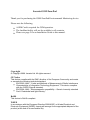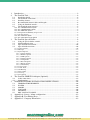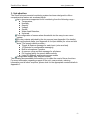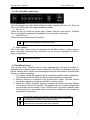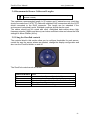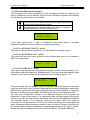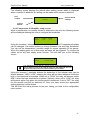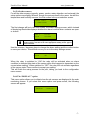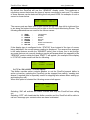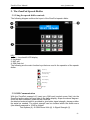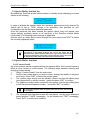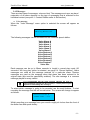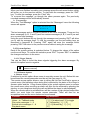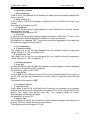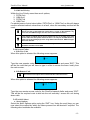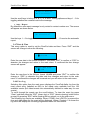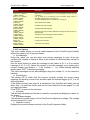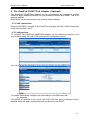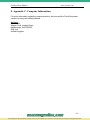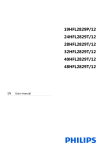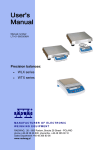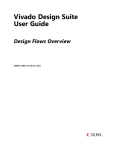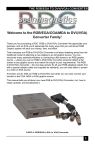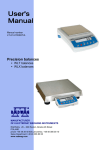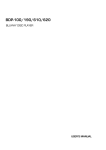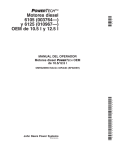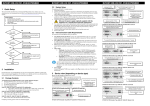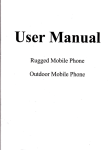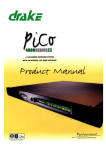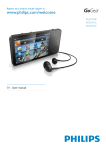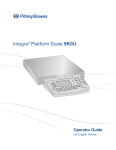Download ZonePod GSM User Manual
Transcript
:ONE0OD'3-5SER-ANUAL V 3CANMAGNETICS/Y\(ELSINKI&INLAND\0UH\&AX\%MLJACARTA;A=SCANMAGNETICSFI Jacarta GSM ZonePod Thank you for purchasing the GSM ZonePod Environmental Monitoring device. Please note the following; A SIM Card is required for GSM operation. The landline facility will not be available in all countries. Please see page 2 for an Installation Guide to this manual. Copyright © Copyright 2009. Jacarta Ltd. All rights reserved CE Notice This device complies with the EMC directive of the European Community and meets or exceeds the following technical standard: EN 55022:1998 ± ³/LPLWVDQG0HWKRGVRI0HDVXUHPHQWRI5DGLRLQWHUIHUHQFH Characteristics of informatLRQ7HFKQRORJ\(TXLSPHQW´7KLVGHYLFHFRPSOLHV with the CISPR Class B standard. EN 55024:1998 ±´(OHFWURPDJQHWLFFRPSDWLELOLW\± Generic immunity standard 3DUW5HVLGHQWLDODQGOLJKWLQGXVWU\´ RoHS This device is RoHS compliant. WEEE In accordance with the European Directive 2002/96/EC on Waste Electrical and Electronic Equipment (WEEE) Jacarta will arrange for the appropriate disposal of the product (at the end of its serviceable life). )NTRODUCTION 4HE:ONE0OD5NIT )NSTALLATION'UIDE 4HE:ONE0ODCONNECTIONS )NSTALLING3ENSORS 2ECOMMENDED3ENSOR#ABLESAND,ENGTHS 5SINGTHE:ONE0ODCONTROLS 4HE:ONE0ODMENUSTRUCTURE 4HEh3%.3/234!453vOPTION 4HEh3%.3/23%450vOPTION 4HEh0/243%4vOPTION 4EMPERATURE(UMIDITYSETUPSCREENS !LLOTHERSENSORS 4HEh$)30,!9vOPTION 4HEh$)!,,%2vOVERRIDEOPTION 4HE:ONE0OD3PEECH$IALLER 5SINGTHESPEECHDIALLERCONTROLS '3-#OMMUNICATION 3PEECH$IALLERFUNCTIONLIST 3PEECH$IALLERFUNCTIONS #ONTACT$ETAILS -ESSAGES 3YSTEM/PTIONS 4RIGGER0OLARITY 2EMOTE/PTIONS 3-3/PTIONS $ISPLAY/PTIONS 4EMPERATURE 2ECORD/PTIONS 2EPORT/PTIONS ,INE0RIORITY !CCESS#ODES !CK!BORT #ALL2OUTING $ATE4IME 6IEW,OG 4EST/PTIONS 4HE:ONE0OD3.-07EB!DAPTOR/PTIONAL #ABLECONNECTIONS #ONFIGURATION :/.%0/$3%.3/23).34!,,!4)/.).3425#4)/.3 4%-0%2!452%(5-)$)49 7!4%2 3-/+% 6/,4!'% 3%#52)49 $29#/.4!#4#!",% !PPENDIX!3ENSOR!LARMCONFIGURATION !PPENDIX"4EXT%DITING+EYS !PPENDIX##OMPANY)NFORMATION 3CANMAGNETICS/Y\(ELSINKI&INLAND\0UH\&AX\%MLJACARTA;A=SCANMAGNETICSCOM ZonePod User Manual www.jacarta.com 1. Introduction The ZonePod environmental monitoring system has been designed to offer a comprehensive feature set as shown below. Up to six sensors supported for full monitoring from the following range :Ź Temperature, Ź Humidity, Ź Security Ź Voltage, Ź Smoke, Ź Water Leak Detection, Ź Universal. Full configuration of sensor alarm thresholds via the easy-to-use menu system Six relay outputs activated by the six sensors (see Appendix A for details) Six input speech dialler (see Appendix A for input details) for voice and text alerts. The speech dialler provides :Ź Trigger & Restore message for each input (voice and text) Ź 10 contacts for configurable messaging Ź Built in microphone / speaker Ź A common voice and text message for all alarms Ź Full logging facility for speech dialler activity Ź Listen-in, talkback and remote access modes Configurable display (two different modes) The following documentation will enable you to make the most of these functions. For more information regarding support of the unit, new products, ordering information and all other enquiries, please look for the appropriate contact details in Appendix C. -1- ZonePod User Manual www.jacarta.com 2. The ZonePod Unit 2.1. Installation Guide Determine the best location for your ZonePod based on required access, the required location of your ZonePod sensors and telephone connectivity. Mount the ZonePod unit using the mounting holes provided on the rear of the unit and the base of the unit. The following is an overview of the steps required to get the ZonePod up and running: (1) (2) (3) (4) (5) (6) (7) Plug in the ZonePod sensors and power up the unit. Configure required thresholds for Temperature, Humidity and Universal/Dry Contact Sensors (if installed). Record Alarm messages and input required detail for Text messages. Input required Contact Details and alarm Routing Options. Insert a GSM SIM Card in to the ZonePod. Turn off Dialler Override to activate the Dialler. Connect and Configure the SNMP/Web Adaptor if supplied. The relevant information for each of the above steps can be found on the following pages. (1) (2) (3) (4) (5) (6) (7) Page(s) 3 Page(s) 3-8 Page(s) 11-12 Page(s) 10, 16 Page(s) 9 Page(s) 8 Page(s) 19 Following the above seven steps will give you a unit that is ready to monitor and alert upon alarms. We recommend that whenever any configuration takes place the dialler override is switched back on to avoid the possibility of false alarms during that process. ! Please note that the landline facility will not work in all countries. -2- ZonePod User Manual www.jacarta.com 2.2. The ZonePod connections a. Phone Line This port accepts the 4pin white telephone cable supplied with the unit. Plug the other end of this cable into a spare telephone socket. b. Ports 1 ± 6 These are the six ZonePod sensor ports. Please read the next section: Installing Sensors for details regarding the installation and connection of sensors. c. 12VDC Power This is the power socket for the ZonePod. ! Please do not use power adapters other than those supplied with the unit. Doing so will invalidate the warranty for the unit. d. Relay Output: This is the relay output socket for attaching the ZonePod alarms to other devices. More information regarding this connection can be found in Appendix A: Alarm / Relay configuration. i 7KHILQDOSRUWODEHOOHG³8QXVHG´RQWKHXQLWLVQRWIRUJHQHUDOXVDJHDQG can therefore be ignored. 2.3. Installing Sensors The sensors of the ZonePod can be freely swapped from one port to another or swapped with a different type of sensor whilst the ZonePod is monitoring (see box below). Bearing this in mind a few precautions should be accounted for to avoid false alarms or erroneous readings. 1. The sensor should be installed into its monitoring position before attachment. This will save time and effort should you find the position is unfeasible. 2. Before a sensor is connected to the ZonePod WKH ³'LDOOHU 2YHUULGH´ IHDWXUH should be enabled to avoid the possibility of a false callout. 3. %HIRUHWKH³'LDOOHU2YHUULGH´IHDWXUHLVHQDEOHGWKUHVKROGVDQGUHOD\VHWWLQJV for the sensor should be checked. This applies to the dry contact, temperature and humidity sensors mainly as the ZonePod will use factory defaults when these sensors are connected, which may not be suitable for the monitoring application of the sensor. ! i The ZonePod VPRNHVHQVRULVWKHRQO\VHQVRUWKDWFDQ¶WEHKRW-swapped. To change ports with this sensor requires the ZonePod to be switched off first and powered on with the sensor in the new port. To avoid false alarms when installing sensors, ZonePod will not register alarms on the first scan of the sensor after installation. -3- ZonePod User Manual www.jacarta.com 2.4. Recommended Sensor Cables and Lengths i The recommended cable for ZonePod sensors is CAT5 FTP (Fullyshielded or Foiled). The maximum recommended length is 25 meters and if extensions are used they should be made from CAT5 FTP cable with shielded RJ45 connectors with the CAT5 shield connected to the RJ45 connector. This length can be extended if the environment is electrically quiet. Shielded couplings should also be used. The cables should not be routed with other unshielded data cables where high frequency signals (10MHz and above) can induce sufficient noise and where the field strength is above 33dBm (4V/m). 2.5. Using the ZonePod controls The controls listed in this section allow you to configure thresholds for each sensor, control the way the sensor alarms are treated, change the display configuration and also turn the ZonePod dialler on and off. The ZonePod controls work as follows: ZonePod button S T X W OK effect Increases value of currently selected item Decreases value of currently selected item Select next item (scrolls to next line for bottom items) Select previous item Selects item / confirms settings -4- ZonePod User Manual www.jacarta.com 2.6. The ZonePod menu structure The ZonePod menus are accessible from the monitoring screen by holding in the select / confirm key for one second. Once the menu selection appears on the display the following menu structure is accessible. ! i When using the ZonePod menus monitoring of the sensor ports will cease. The sensors will not be scanned until the menus are exited and you return to the default monitoring screen. The default monitoring screen referred to in this section is the first screen that is displayed on the ZonePod display when the unit is switched on, showing information for each of the six sensor ports. SENSOR STATUS <SENSOR SETUP> ,Q WKH PHQX V\VWHP WKH ³´ DQG ³!´ characters mark which option is currently selected. Pressing the select / confirm key selects that option. 2.6.1.7KH³6(162567$786´RSWLRQ This option, when selected, will return you to the default monitoring screen. 2.6.2.7KH³6(16256(783´RSWLRQ This option will move the menu system into the configuration menu for the sensors, which is shown below. PORT SET <DISPLAY> DIALLER EXIT 2.6.3.7KH³32576(7´RSWLRQ This option runs through the configuration process for sensor ports, allowing you to check and modify the settings for individual ports. The first screen that appears upon selection of this option allows you to select the port to configure (port 1 ± 6). SELECT PORT TO CONFIGURE PORT <6> The port number can be changed using the increase / decrease keys and confirmed using the select key. Once the port is selected the following configuration options will apply to the selected port and will be displayed with the current settings, so pressing the select / confirm key immediately will confirm the options as staying the same. The first port configuration screen to be displayed allows you to change the thresholds for the current sensor. For temperature and humidity sensors this screen allows you to alter the high and low thresholds that form the acceptable temperature and humidity range to be monitored, producing an alarm when the range is exceeded. For all other sensors, the Port Set screen will allow you to set whether the alarm is triggered when the sensor contact is open or closed. Sensors other than the dry contact sensors will be defaulted to a setting appropriate for the type of sensor, though this can be changed should you require the sensor to operate differently. -5- ZonePod User Manual www.jacarta.com The following screen displays the default alarm setting screen which is displayed when no sensor is attached. No setting can be made until a sensor is attached. Port number PORT 4 Alarm EMPTY Current alarm settings Type of Sensor 2.6.4.Temperature & Humidity setup screens When a temperature or humidity sensor is attached to the unit, the following screen will be displayed allowing the user to configure the thresholds. PORT 2 <LOW> HIGH HUMID 030 075 Using the increase / decrease buttons the threshold values of Temperature/humidity can be changed. Use select buttons to change between Low and High thresholds. You can set the temperature / humidity range for normal operation of the sensor. When the reading goes out of this range an alarm will be triggered. To confirm the values set at any time simply press confirm. This will take you to the following screen. PORT 2 HUMID ! Relay HIGH/LOW It is important to note that the internal relays control the alarms on the speech dialler as well as the external relay port. See Appendix A to see the plan of how the port alarms interact with the speech dialler. Using the increase / decrease buttons the behaviour of the internal relay can be DOWHUHGEHWZHHQ³+,*+/2:´PHDQLQJWKHUHOD\ZLOOEHDFWLYHZKHQHYHUHLWKHUWKH high or low thresholGLVEUHDFKHG:KHQVHWWR³+,*+´WKHUHOD\ZLOOEHFRPHDFWLYH 21/< ZKHQWKHKLJKWKUHVKROGLVEUHDFKHG6LPLODUO\ ZKHQVHWWR³/2:´WKHUHOD\ ZLOOEHFRPHDFWLYHRQO\ZKHQWKHORZWKUHVKROGLVEUHDFKHG,IVHWWR³2))´WKHUHOD\ for this specific port will be switched off. Once you have chosen the appropriate setting press the confirm button. This will finish the setup process for the port, taking you back to the configuration menu screen. -6- ZonePod User Manual www.jacarta.com 2.6.5.All other sensors For all the other sensors (security, power, smoke, water detection and universal) the setup options are slightly different, though the process itself is the same. As with the temperature and humidity sensors, the first screen is the port selection screen. SELECT PORT TO CONFIGURE PORT <6> The first change will be in the next screen, the alarm settings screen, which instead of displaying thresholds displays whether the alarm is active when contacts are open or closed. PORT 1 SECUR i Alarm CLOSED The ZonePod, upon detecting the security, water detection, power and smoke sensors, sets this to the most appropriate setting for the type of sensor attached. Use the increase / decrease keys to change the alarm setting and the confirm button to save your choice. This will then move you on to the relay settings screen. PORT 1 SECUR Relay ON When the relay is switched to ³21´ WKH UHOD\ ZLOO EH DFWLYDWHG ZKHQ DQ DODUP condition is detected (the state of the sensor when this happens is dependant on the FXUUHQWDODUPVHWWLQJ:KHQVZLWFKHGWR³2))´WKHUHOD\ZLOOQRWDFWLYDWHUHJDUGOHVV of the sensor state. Press confirm to accept your setting. This will finish the setup process for the port, taking you back to the configuration menu screen. 2.6.6.7KH³',63/$<´RSWLRQ This menu option allows you to dictate how the six sensors are displayed in the main monitoring screen. If you select this menu option and press select, the following screen will appear. SELECT DISPLAY TYPE SENSOR <STATUS> -7- ZonePod User Manual www.jacarta.com By default the ZonePod ZLOO XVH WKH ³6(1625´ GLVSOD\ PRGH 7KLV SURGXFHV D monitoring screen that shows the types of sensor connected to each port. The status of these sensors can be deduced using the front panel LEDS. An example of such a screen is shown below. SECUR EMPTY EMPTY HUMID DRY CO EMPTY The sensor ports are listed one to three across the top line, from left to right and four to six along the bottom line from left to right on the Zonepod Monitoring Screen. The following abbreviations are used for the sensor names. Ź Ź Ź Ź Ź Ź Ź TEMP HUMID SMOKE SECUR POWER WATER DRY CO - Temperature Humidity Smoke Security Power Water Leak Detection Universal ,IWKHGLVSOD\W\SHLVFRQILJXUHGWREH³67$786´When instead of the type of sensor being displayed, the current sensor reading is displayed. The sensors are arranged LQWKHVDPHPDQQHUDVZLWKWKH³6(1625´RSWLRQRQHWRWKUHHIRXUWRVL[WKRXJK any ports that are not currently hosting a sensor will appear blank (as opposed to the ³6(1625´PRGHLQZKLFKWKHODEHO³(037<´ZLOODSSHDU$QH[DPSOHRIWKHGLVSOD\ LQ³67$786´PRGHZRXOGORRNOLNHWKHIROORZLQJ 060% 019°C NORMAL ALARM NORMAL 2.6.7.7KH³',$//(5´RYHUULGHRSWLRQ The dialler override option controls whether or not the ZonePod speech dialler is active or inactive, meaning the ZonePod can be stopped from calling / sending text alarms if required (this is especially useful for stopping false alarms when setting up and testing the unit). When this option is selected the following screen shall appear. DIALLER OVERRIDE? <ON> OFF 6HOHFWLQJ ³21´ ZLOO DFWLYDWH WKH GLDOOHU RYHUULGH DQG VWRS WKH ZonePod from calling out. 6HOHFWLQJ³2))´ZLOOGHDFWLYDWHWKHGLDOOHURYHUULGHDQGWKH ZonePod will be able to call out / message your contacts when an alarm is detected. -8- ZonePod User Manual www.jacarta.com 3. The ZonePod Speech Dialler 3.1. Using the speech dialler controls The following diagram outlines the layout of the ZonePod speech dialler. KEY: 1. Two ± tone backlit LCD display 2. Keyboard 3. MIC grill 4. SIM card slot The following are the main function keys that are used in the operation of the speech dialler. S c r o ll u p R e c o r d / s p e c ia l c h a r a c te r k e y S c r o ll d o w n CCle leaarr C le a r d is p la y Ent E n te r /P la y Esc Escape 3.2. GSM Communication With the ZonePod powered off, insert your SIM card (angled corner first) into the ZonePod on the upper left hand side of the dialler display, as per the above diagram. Once the SIM is inserted, power on the ZonePod. An attached external aerial is provided to give better signal strength, please position the aerial as needed. The signal strength can be checked within the dialler menu (the default password is 1234) as follows: Test Options (0) Æ GSM Phone Utils (6) Æ Signal Strength (2) -9- ZonePod User Manual www.jacarta.com 3.3. Speech Dialler function list By default the ZonePod speech dialler resides in standby mode displaying a screen similar to the following. 08:31 SD3 28Jan04 In order to activate the speech dialleUWKHRSHUDWRU¶VSDVVFRGHPXVWEHHQWHUHG%\ GHIDXOW WKLV LV VHW WR ³´ WKRXJK LI DQ DOWHUQDWLYH ZDV VSHFLILHG IRU SUHconfiguration this will be the programmed passcode. Once the passcode has been entered the speech dialler menu will appear (see screen below), providing access to all elements of the ZonePod speech dialler functionality. The following menu structure is applicable. 8VHWKHVFUROOXSGRZQNH\VWRVFUROOWKURXJKWKHPHQXRSWLRQVDQG³(17´WRVHOHFW the currently displayed option. ENT to Select Contact Details ! To Reset the Speech Dialler pass code please turn the Zonepod off, press and hold the 9 key whilst powering the unit on. An option will be displayed on the Speech diallers LCD screen, if you want to reset the unit to factory default please press enter. Please note this will not only reset the passcode but the whole unit will be reset to factory default. 3.4. Speech Dialler functions 3.4.1.Contact Details Up to ten contacts can be programmed into the speech dialler. Each contact space is either a voice contact or a text contact. The following steps describe entering and changing contact details. 1. 6HOHFW³&RQWDFW'HWDLOV´IURPWKHPDLQPHQX 2. Scroll to the contact space you wish to enter / change the details of using the VFUROONH\V3UHVV³(17´WRVHOHFWWKHFRQtact space. 3. The contact name should now be editable, please use the text editing keys VHH$SSHQGL[%WRHGLWWKHFRQWDFWQDPHDQGSUHVV³(17´WRFRQILUP 4. The telephone number entry screen will now appear. Use the text editing keys to edit the coQWDFWWHOHSKRQHQXPEHUDQGSUHVV³(17´WRFRQILUP ! 5. Please make sure you have permission to use the contact number entered for messaging purposes from the person who runs the line / will receive the messages. The message type selection screen will now appear. Use the scroll buttons to VHOHFWEHWZHHQ³92,&(´PHVVDJLQJIRUWKHFRQWDFWDQG³7(;7´PHVVDJLQJ 3UHVV³(17´WRFRQILUP\RXVHOHFWLRQ - 10 - ZonePod User Manual www.jacarta.com 3.4.2.Messages There are two types of messages, voice and text. The message sent upon an alarm / restoration of an alarm depends on the type of messaging that is selected for the individual contact (see point 1. Contact Details earlier in this section). a. Voice message :KHQ WKH ³9RLFH 0HVVDJH´ PHQX RSWLRQ LV VHOHFWHG WKH VFUHHQ ZLOO DSSHDU DV follows. Voice Alarm A Ź 3OD\Ɣ 5HFRUG The following messages can be recorded into the ZonePod speech dialler. Voice Alarm A Voice Alarm B Voice Alarm C Voice Alarm D Voice Alarm E Voice Alarm F Voice Restore A Voice Restore B Voice Restore C Voice Restore D Voice Restore E Voice Restore F Voice Site Each message can be up to fifteen seconds in length in normal play mode (30 seconds if the long play option is selected, see page 14 µRecord options¶). Alarm messages are used as the message received for a particular alarm. Restore messages are used as the message when that alarm has been restored to its original state (this must be specifically enabled). The site message is a common message played for every callout. i It is recommended that the alarm message indicates the form of acknowledgement reqXLUHGIURPWKHUHFLSLHQWLH³3OHDVHSUHVVRQ\RXU WHOHSKRQHWRDFNQRZOHGJHWKLVPHVVDJH´ To select which message is going to be recorded use the scroll buttons. To start recording the message use the red record button. The screen will change to appear as follows. Record Alarm A SPEAK NOW...01s Whilst recording your message have your mouth roughly six inches from the front of the dialler face and speak clearly. - 11 - ZonePod User Manual www.jacarta.com When you have finished recording your message press the red record button, which will return you to the previous sFUHHQ 7R SOD\ EDFN WKH PHVVDJH SUHVV WKH ³(17´ NH\7RFOHDUWKHPHVVDJHSUHVVWKH³&OHDU´NH\ To re-record the message, go through the same process again. The previously recorded message will be automatically cleared. b. Text message :KHQWKH³7H[W0HVVDJH´RSWLRQLVVHOHFWHGIURPWKH³0HVVDJHV´PHQXWKHIROORZLQJ screen will appear. Text Alarm A> Alarm A The text messages work in the same fashion as the voice messages. There are four alarm messages (A, B, C and D) and four restore messages (A, B, C and D) as well as a common site message. 8VLQJWKHVFUROOEXWWRQVZLOOUXQWKURXJKWKHPHVVDJHVDQGSUHVVLQJ³(17´ZLOODOORZ you to edit the message itself. To edit the message use the text editing keys as GHVFULEHG LQ $SSHQGL[ % 3UHVVLQJ ³(17´ DJDLQ ZLOO VDYH WKH PHVVDJH ZKLlst SUHVVLQJ³(6&´ZLOOUHWXUQWRWKHSUHYLRXVVFUHHQZLWKRXWVDYLQJWKHPHVVDJH 3.4.3.System Options Each of the system options is explained below. To change the values of the option use WKHVFUROONH\V7RFRQILUPWKHVHOHFWLRQSUHVV³(17´RUSUHVV³(6&´WRDbandon the changes and return to the menu. 3.4.3.1.Trigger Polarity This can be used to invert the alarm signals triggering the alarm messages. By default this option is set to negative. ! Please do not change the value of this option as it will cause the ZonePod to behave erratically. 3.4.3.2.Remote Options a. Remote Access If switched to on this option allows users to remotely access the unit. Before this can be achieved the remote passcode must be set first (see page 14-15). The remote access option allows a user to either dial into the ZonePod to access a remote menu (the behaviour when doing this is affected by the status of the Rings to Answer option and the 1 Ring Answer option in the system options menu) or access the remote menu when receiving an alarm call (this can be achieved by pressing the star key on your telephone during the call and before the alarm is acknowledged). When the remote option is activated there will be a series of high pitched beeps after which you must enter the remote access passcode. There will then be an acceptance tone and the menu below can be accessed. Function Key Sequence Listen ± in / Talkback mode Play voice messages 1 ± 8 Record voice messages 1 ± 8 Play back memo [ * ] [ 3 ] to select and [ 3 ] to toggle [ 4 ] followed by [ 1 ] ± [ 8 ] [ * ] [ 4 ] followed by [ 1 ] ± [ 8 ] [0] - 12 - ZonePod User Manual www.jacarta.com Record memo [*][0] Stop recording / playback [0] Quit remote access and hang up [#] The listen-in and talkback options allow you to communicate with the site directly through the handset and vice-versa through the ZonePod. Initially, listen-in mode is activated, so you will be able to hear the ZonePod site. Pressing 3 on your phone will allow you to talk to the site instead. To exit talkback mode, press 0. The mode can also be switched from the ZonePod E\SUHVVLQJWKH³(17´NH\RQWKH speech dialler. b. Rings to answer This option allows you to set the number of rings that occur before the ZonePod answers the phone for remote access (assuming that it is enabled, otherwise this option has no effect). The valid range is between never (which will disable remote access) and 20 rings. By default this option is set to 10 rings. c. One Ring Answer If this option is switched ON the answer defeat feature is enabled. This means that to obtain remote access to the ZonePod, the user must dial the number, then wait whilst the line rings two or three times (though not more than the number of rings set in Rings to Answer.) The user must then hang the phone up and redial within sixty seconds, if achieved the ZonePod will pick up first time. If this option is OFF (default) the ZonePod will answer any incoming calls after the number of rings specified in Rings to Answer. 3.4.3.3.SMS Options a. SMS Call Number (for Landline use only) This option allows you to change the service number used for sending SMS messages from the ZonePod. By default the O2 SMS centre is used. Service Provider Telephone Number Protocol (see next section) O2 ± UK +44 (0) 7860 980 480 8, N, 1 One2One ± UK +44 (0) 7958 879 889 7, E, 1 Vodafone ± UK +44 (0) 7785 499 993 8, N, 1 b. SMS Format This allows you to switch communication modes when using the SMS service centre. Check with the service centre being used for the correct setting (the settings for the previously listed centres are in the protocol column). By default this is set to 8, N, 1 for communication with the O2 SMS centre. c. SMS Protocol This option allows you to configure which messaging protocol to use when messaging through a SMS message centre. The available options are TAP and UCP. d. SD2 Tel. Number This allows you to change the number from which the SD2 appears to have sent the message. This change will appear in the SMS message, and not affect the actual messaging method. - 13 - ZonePod User Manual www.jacarta.com 3.4.3.4.Display Options a. Flash on Message If this is set to ON (default) and a message is waiting then the display backlight will flash on and off. b. Beep on Message If this is set to ON and a message is waiting then the ZonePod will beep every minute. The default for this option is OFF. c. Temp Display If switched ON the speech dialler display on the ZonePod will show the internal temperature of the unit. The default for this option is OFF. d. Line Fault If switched ON the ZonePod VSHHFK GLDOOHU ZLOO GLVSOD\ ³/,1( )$8/7´ ZKHQ D OLQH fault is detected, whilst producing an audible tone every 60 seconds. By default this is switched OFF. It should be noted that regardless of this setting all line faults are logged by the ZonePod. 3.4.3.5.Temperature a. Temperature High This allows you to set the high threshold for the ZonePod internal temperature sensor. Range is 0 ± 50°c. Default is 40°c. b. Temperature Low This allows you to set the low threshold for the ZonePod internal temperature sensor. Range is 0 ± 50°c. Default is 5°c. 3.4.3.6.Record Options a. Long Play If switched ON this option doubles the available message length for voice messages DQGPHPR¶VWKRXJKWKHTXDOLW\LVUHGXFHG By default this option is set to OFF. b. Auto Record If set to µON¶ the ZonePod will record a 30 second message whenever an alarm is set off. This can then be listened to as a memo locally or using the remote access feature. The default for this option is µOFF¶. 3.4.3.7.Report Options a. Auto Reporting If this option is set to ON the ZonePod will send the site message to all contacts enabled in the auto-report routing table (see page 15-16) at the time specified in the Report Time option (see below) every day. The message does not require acknowledgement from the recipient. By default this is set to OFF. b. Report Time Use this option to set the hour at which the Auto-Report messages (see above) will be sent. The hour can be set using the scroll keys. The default value for this option is 12:00. - 14 - ZonePod User Manual www.jacarta.com 3.4.3.8.Line Priority Within the Line Priority menu there are 4 options; 1. PSTN Only 2. GSM Only 3. PSTN First 4. GSM First For added peace of mind select either µPSTN First¶ or µGSM First¶ as this will always use the selected method unless there is a fault, when the secondary method will be used. i Setting the dialler to PSTN First means that all voice calls and SMS messages will be sent out via the PSTN line unless there is a fault. In that situation, any voice calls and SMS messages are then sent via the GSM connection. i If you require a leading digit to get an external line (e.g. 9) to make voice calls via the PSTN line then please note that there is no way for the GSM dialler to know to drop the leading digit when using GSM communication. SMS messages will not be affected. i If the PSTN line is disconnected there is a delay of around 30 seconds before the dialler switches over to GSM. 3.4.4.Access Codes a. Edit User Code When this option is selected the following screen appears. New User Code? Ű Type the new operator code for the ZonePod VSHHFKGLDOOHUDQGSUHVV³(17´7KLV will be the code that you will have to type in order to access the menu locally from the main screen. b. Edit Remote Code ! The remote access option will not work until this code has been set. When this option is selected the following screen appears. New Remote Code? Ű Type the new remote access code for the ZonePod VSHHFKGLDOOHUDQGSUHVV³(17´ This will be the required code to dial into the unit remotely / access the unit during alarm calls. 3.4.5.Ack & Abort a. Abort Options 6HOHFWWKH$ERUW2SWLRQVRSWLRQXVLQJWKH³(17´NH\8VLQJWKHVFUROONH\V\RXFDQ now select the method by which the alarm process can be aborted if required. The following abort methods are available. - 15 - ZonePod User Manual www.jacarta.com Abort Method Description None (Default) The alarm process cannot be aborted without being acknowledged from a call receiver. Passcode Only Enter the operators passcode to abort the alarm. Code or Restore Enter the passcode or return the condition of the sensor to within normal limits to abort the alarm. Restore Only Return the sensor to within normal limits to cancel the alarm. b. Clear By Options When the ZonePod calls a contact, the recipient must press the number 8 on their telephone to acknowledge the alarm. What happens after a call has been acknowledged by a contact depends on the status of this option. See the following: Clear By Options Description Anyone (Default) No One If a call is acknowledged by the receiver the alarm process finishes. The ZonePod will contact all contacts regardless of call acknowledgement. 3.4.6.Call Routing The purpose of this menu is to allow you to route messages only to the contacts you VSHFLI\ 3UHVV ³(17´ WR FRQILUP FKDQJHV PDGH DQG ³(6&´ WR JR EDFN ZLWKRXW confirmation from these screens. a. Trigger Alarm This menu option allows you to route the alarm messages A, B, C, D, E and F to specific contacts. When selected the following screen will appear. Route A Alarm To 1234567890 Using the scroll keys you can switch between selecting contacts for alarms A, B, C, D, E and F. The numbers correspond to individual contacts 1 ± 10 (0 represents the tenth contact). By default alarm messages are routed to all contacts. To switch off a contact press the corresponding number for the contact (for example 4 would toggle contact number four). The number will be replaced by a star to indicate the alarm will not be routed to the contact. b. Trigger Restore ! Restore messages are not routed to contacts by default and therefore no restore messages will be sent until selected here. This menu option allows you to route the restore messages A, B, C, D, E and F to the individual contacts 1 ± 10. By default no contacts are selected for routing messages so the screen will appear as follows. - 16 - ZonePod User Manual www.jacarta.com Route A Restore To ********** Use the scroll keys to bring up A, B, C, D, E and F routing options and keys 1 ± 0 for toggling whether the contacts receive the message. c. Auto ± Report By default the auto report message is only routed to contact number one. The screen will appear as shown below. Route Auto Rep. To 1********* Use the keys 1 ± 0 to toggle whether or not the contacts 1 ± 10 receive the automatic report. 3.4.7.Date & Time This menu option is used to set the ZonePod GDWH DQG WLPH 3UHVV ³(17´ DQG WKH screen will change to show the following. Enter New Date !Ű EnWHUWKHQHZGDWHLQWKHIRUPDW''00<<DQGSUHVV³(17´WRFRQILUPRU³(6&´WR abandon the changes and return to the main menu. If confirmed the time change screen will appear. Enter New Time !Ű Enter the new time in the 24-KRXU IRUPDW ++00 DQG SUHVV ³(17´ WR FRQILUP the FKDQJH RU ³(6&´ WR DEDQGRQ WKH GDWH DQG WLPH FKDQJHV DQG UHWXUQ WR WKH PDLQ menu. If confirmed the changes will be saved and you will return to the main menu. 3.4.8.View Log Selecting this option from the main menu displays the ZonePod dialler log from the most recent entry (labelled as 000) to the oldest entry available from the 128 available events (the oldest events are automatically deleted to make way for new events). To scroll through the events use the scroll buttons. To clear the event log press ³&OHDU´DQGWKHQHLWKHUWKH³(17´FOHDUVORJRU³(6&´DERUWVFOHDULQJEXWWRQDWWKH SURPSW%\SUHVVLQJ³(6&´ZKLOVWYLHZLQJWKHORJUHWXUQV\RXWRWKHPDLQPHQX The following log events are available. Where <TIME> and <DATE> is present the time and date sWDPSIRUWKHHYHQWZLOOEHGLVSOD\HG:KHUH³&RQWDFWQ´LVVKRZQWKH log event will display the currently programmed name for that contact. - 17 - ZonePod User Manual www.jacarta.com Display Description Trig 1 to 4 > Contact n <TIME> <DATE> Rstr 1 to 4 > Contact n <TIME> <DATE> Ack > Contact n <TIME> <DATE> User Abort <TIME> <DATE> Time Changed: <TIME> <DATE> Date Changed: <TIME> <DATE> Line Fault <TIME> <DATE> Line Restored <TIME> <DATE> Remote Access <TIME> <DATE> Memo Left <TIME> <DATE> Memo Cleared <TIME> <DATE> Alarm A to D (corresponds to 1 to 4) message has been sent to ³&RQWDFWQ´ Log of Alarm A to D returning to the non-alarm state, where a PHVVDJHKDVEHHQVHQWWR³&RQWDFWQ´ $QDFNQRZOHGJHPHQWZDVUHFHLYHGIURP³&RQWDFWQ´ Alarm aborted from dialler. ZonePod time was changed. ZonePod date was changed. Telephone line has not been detected for at least 40 seconds prior to this log event. Telephone line connectivity has been restored. Remote Access was initiated. A memo was recorded. The memo was cleared. 3.4.9.Test Options This menu option allows you to test certain aspects of the ZonePod speech dialler without the need to set of genuine alarms. a. Test Messages Using this option you can test alarm and restore messages to each of the ten contacts (the method of testing is down to the method of communication set up for the contact). Use the scroll buttons to select the message to test (alarm A, B, C or D or restore message A, B, C or D). Select the contact to test the message on by entering the contact number (use buttons 1 ± 0 for contacts 1 ± 10). When finished selecting please SUHVV³(17´WRWHVWWKHPHVVDJLQJ 7KH YRLFH PHVVDJHV FDQ EH DFNQRZOHGJHG XVLQJ WKH QXPEHU ³´ RQ WKH UHFHLYHU¶V handset. b. Test Triggers This allows you to check that the sensors correctly activate the correct alarm message. By sending a sensor into its alarm state the relevant trigger (A, B, C or D) will be activated. If the dialler override (see page 8) is activated on the ZonePod this facility will not work. Also, if a particular sensor port has its relay switched off (see pages 7) it will not trigger the alarm. 3UHVV³(6&´WRUHWXUQWRWKHWHVWPHQX c. Test Line This will test the telephone line that is currently connected and display the status on the screen. d. Test Power Supply This will test the power supply for the ZonePod and display the voltage. This voltage should be around 12 volts. e. Software Version Displays the current software revision for the ZonePod speech dialler. - 18 - ZonePod User Manual www.jacarta.com 4. The ZonePod SNMP/Web Adaptor (Optional) The ZonePod¶V 6103:HE DGDSWRU FDQ EH FRQQHFWHG to the network to provide ZonePod alarm status information via your browser interface and SNMP. This is an optional addition. Email alerts can be sent in the event of alarm status changes. 4.1. Cable connections Connect the DB15 connector to the ZonePod relay port and the 2 RJ45 connectors to the sensor ports 1 and 2. 4.2. Configuration To configure the ZonePod¶V 6103:HE DGDSWRU RQ WKH QHWZRUN FRQQHFW WR LW YLD your browser using 192.168.0.100 to access the configuration menu. You can change the description at any time by clicking on the sensor name. a. Mail To receive Email alerts configure the mail settings in the Mail menu tab. b. Network The default IP address of the unit is 192.168.0.100, this can be changed via the Network menu tab and if required the unit can be set to use DHCP. - 19 - ZonePod User Manual www.jacarta.com 5. ZONEPOD SENSORS INSTALLATION INSTRUCTIONS ZonePod sensors are automatically detected after approx. 6 seconds following connection to the sensor ports on the bottom of the unit. A green LED will illuminate and the appropriate sensor description will appear on the ZonePod display. 5.1. TEMPERATURE/HUMIDITY Connect the temperature or humidity sensor to one of the RJ45 sensor ports on the bottom of the ZonePod. Configuration of high and low thresholds can be carried out via the ZonePod menu buttons. 5.2. WATER Connect the water sensor to one of the RJ45 sensor ports on the bottom of the ZonePod. Please follow these instructions to install the water leak detection system: Lay out the sensor cable in its intended location, taking care to keep it free from oil and grease and away from metal surfaces. Fix down the self-adhesive clip which fits around the junction between the leak sensor cable and the plastic coated interconnecting flex. Attach the alarm module to the chosen surface using the self-adhesive hook and loop tape strip. If required, fix the sensor cable using the cable clips. Please take care not to damage the sensor cable when fixing the clips. DO NOT CUT OFF ANY SURPLUS CABLE. When fixing cable clips, wear eye protection as hardened steel nails can fracture when hit. To test the unit, drip a small quantity of water onto the sensor cable. The red sensor port LED on the ZonePod alarm illuminate after a few seconds. When the cable has dried out completely, the LED will revert to green. 5.3. SMOKE Remove the power to the ZonePod and connect the smoke detector cable to one of the sensor ports on the bottom of the unit. The sensor can be tested once the ZonePod has been switched back on by pressing the TEST button for a few seconds. 5.4. VOLTAGE Connect the interface cable to one of the sensor ports on the bottom of the ZonePod and the voltage detector. Connect the mains power lead between the voltage detector and the power supply that you wish to monitor. The voltage detector will provide an alarm when the mains power is removed from the supply being monitored. 5.5. SECURITY Locate the alarm contacts in their intended location. The sensor will provide an alarm when the contacts are in the open position. Connect the security sensor interface cable to one of the RJ45 sensor ports on the bottom of the ZonePod. 5.6. DRY CONTACT CABLE Connect the cable to the device that you wish to monitor and one of the RJ45 ports on the bottom of the ZonePod. Configuration of your preferred monitoring mode (normally open or normally closed) can be carried out via the ZonePod browser interface (default is Normally Open). ! Disclaimer: The ZonePod and its sensors are only intended to be used to monitor environments for unusual conditions, and should only be used for that purpose. The ZonePod has not been designed as a human safety device and must not be used for that purpose. - 20 - ZonePod User Manual www.jacarta.com 6. Appendix A: Sensor / Alarm configuration The six sensor ports on the ZonePod interact with the alarm / restore messages in the following manner. Ź The sensor in sensor port 1 activates alarm / restore message A Ź The sensor in sensor port 2 activates alarm / restore message B Ź The sensor in sensor port 3 activates alarm / restore message C Ź The sensor in sensor port 4 activates alarm / restore message D Ź The sensor in sensor port 5 activates alarm / restore message E Ź The sensor in sensor port 6 activates alarm / restore message F Using the relay settings for the sensor ports (see pages 6±7) individual sensor ports can be restricted from activating the alarm / restore messages. Using the dialler override (see page 8) all sensor ports can be restricted from activating alarm / restore messages. 7KH UHOD\ RXWSXW SRUW RQ WKH =RQH3RG FDQ EH XVHG WR FRQQHFW WR -DFDUWD¶V SNMP/Web adapter or alarm beacon/sounder. - 21 - ZonePod User Manual www.jacarta.com 7. Appendix B: Text Editing Keys The following table shows the character mappings for entering text into the ZonePod speech dialler. Entering text works on a similar basis to entering text on a mobile phone, in that you have to press a key an appropriate number of times to get the character required. The cursor will automatically advance after a moment if you require two characters from the same key in succession. Key Character 1 . , ? ! 1 @ ³ & µ 2 a b c 2 A B C 3 d e f 3 D E F 4 g h i 4 G H I 5 j k l 5 J K L 6 m n o 6 M N O 7 p q r s 7 P Q R S 8 t u v 8 T U V 9 w x y z 9 W X Y Z 0 0 , # * Scroll buttons can be used to move cursor left / right. Clear deletes a character at the cursor position. ENT will confirm the text entry. :KHQHQWHULQJWHOHSKRQHQXPEHUVWKHƔEXWWRQFDQEHXVHGWRLQVHUWDVWDUKDVKRU pause (for internal exchanges) into the telephone number. - 22 - :ONE0OD5SER-ANUAL WWWJACARTACOM !PPENDIX##OMPANY)NFORMATION )RUPRUHLQIRUPDWLRQUHJDUGLQJ-DFDUWDSURGXFWVVHUYLFHVDQGWKH=RQH3RGSOHDVH FRQWDFWXVXVLQJWKHIROORZLQJGHWDLOV $GGUHVV -DFDUWD/WG :DJRQ<DUG/RQGRQ5RDG 0DUOERURXJK:,/76+,5( 61/+ 8QLWHG.LQJGRP 3CANMAGNETICS/Y\(ELSINKI&INLAND\0UH\&AX\%MLJACARTA;A=SCANMAGNETICSCOM