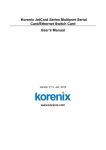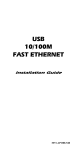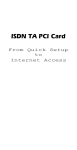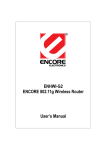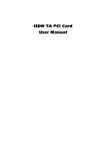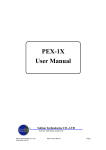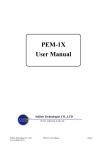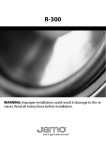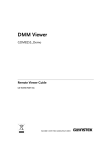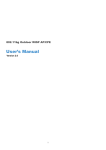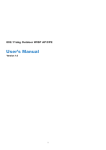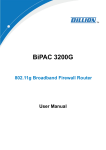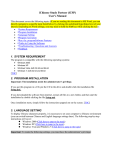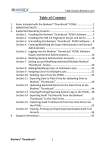Download Korenix JetCard Series Multiport Serial Card User's Manual
Transcript
Korenix JetCard Series Multiport Serial Card User’s Manual First Edition, March 2005 www.korenix.com Korenix JetCard Series Multiport Serial Card User’s Manual Copyright Notice Copyright © 2005 Korenix Technology Co., Ltd. All rights reserved. Reproduction in any form or by any means without permission is prohibited. Table of Contents Chapter 1 Introduction ........................................................................................................ 1-1 Overview...................................................................................................................................1-2 Product Features........................................................................................................................1-2 Package Checklist .....................................................................................................................1-3 Installation Guide......................................................................................................................1-3 Chapter 2 Hardware Installation......................................................................................... 2-1 Introduction...............................................................................................................................2-2 Panel Layout .............................................................................................................................2-3 DIP Switch and Jumper Settings...............................................................................................2-4 Installing Your JetCard .............................................................................................................2-5 Removing Your JetCard............................................................................................................2-5 Chapter 3 Software Installation .......................................................................................... 3-1 Windows ...................................................................................................................................3-2 Windows XP/2003 ........................................................................................................... 3-2 Windows 2000 ................................................................................................................. 3-9 Windows 98/ME ............................................................................................................ 3-12 Windows NT .................................................................................................................. 3-15 Linux .......................................................................................................................................3-18 Chapter 4 Korenix JetCard Utility ...................................................................................... 4-1 Installing Korenix JetCard Utility.............................................................................................4-2 Using Korenix JetCard Utility ..................................................................................................4-5 JetCard Diagnostic Test ................................................................................................... 4-5 Uninstalling Korenix JetCard Utility ........................................................................................4-7 Chapter 5 Cable Selection and Cable Wiring .................................................................... 5-1 Cable Selection and Pin Assignments.......................................................................................5-2 JetCard 1204/1208 ........................................................................................................... 5-2 JetCard 1402/1402i .......................................................................................................... 5-2 JetCard 1404/1404i .......................................................................................................... 5-3 RS-232/422/485 Cable Wiring..................................................................................................5-3 Appendix A Specifications.....................................................................................................A-1 1 Chapter 1 Introduction Welcome to Korenix JetCard Series Multiport Serial Card. Korenix JetCard Series Multiport Serial Card is a high performance Universal PCI card. JetCard Series can bring you high-speed and high-quality serial communication service. The following topics are covered in this chapter: Overview Product Features Package Checklist Installation Guide Overview Korenix JetCard Series Multiport Serial Card is a high performance Universal PCI card. JetCard Series can bring you high-speed and high-quality serial communication service. JetCard Series products use high-integrated Oxford chipset, which provides up to 921.6 kbps data transmission speed. JetCard Series products also come with 128-byte FIFO, which allows JetCard to occupy the least system resources even when operating with full speed and full loading. In order to cope with harsh industrial environments, Korenix engineers select high quality components, ensuring that JetCard can still operate efficiently and stably under extremely high/low temperature. JetCard is also equipped with built-in surge protection and optical isolation, greatly prevent JetCard and your serial devices from noise or sudden electric surge often exist in industrial environments. For this reason, JetCard products can provide you with stable and reliable communications under any harsh environment. No matter what your application is, JetCard is the ideal choice for your systems, bringing you the most reliable and cost-effective solution. JetCard Product Family Model Name RS-232 Ports JetCard JetCard JetCard JetCard JetCard JetCard 1204 1208 1402 1402i 1404 1404i 4 8 2 2 4 4 RS-422/485 Ports 128 Bytes FIFO ● ● ● ● ● ● 921.6 Kbps Speed ● ● ● ● ● ● Surge Protection ● ● ● ● ● ● ● Optical Isolation Board Connector ● DB37 DB62 DB9 DB9 DB37 DB37 Female Female Male * 2 Male * 2 Female Female Product Features Korenix JetCard Series products have the following features: High Performance UPCI Multiport Serial Card High Speed Up to 921.6 Kbps 2 KV optical isolation Built-in surge protection Built-In Termination Resistors Automatic Hardware Flow Control for 2-wire RS-485 Plug and Play for Easy Installation Wide Operating Temperature: -10 to 70℃ Korenix JetCard Utility 1-2 Korenix JetCard Series Multiport Serial Card User’s Manual Introduction Package Checklist Korenix JetCard Series products are shipped with the following items: 1 Korenix Multiport Serial Card Documentation and Software CD Quick Installation Guide If any of the above items is missing or damaged, please contact your local sales representative. Installation Guide JetCard Series products are easy to install and use. Please follow the steps below to test your JetCard. Korenix JetCard Series Multiport Serial Card User’s Manual 1-3 2 Chapter 2 Hardware Installation This chapter includes information about how to install your JetCard. The following topics are covered in this chapter: Introduction Panel Layout DIP Switch and Jumper Settings Installing Your JetCard Removing Your JetCard Introduction 2-2 Korenix JetCard Series Multiport Serial Card User’s Manual Hardware Installation Panel Layout JetCard 1204 JetCard 1208 JetCard 1402 JetCard 1402i JetCard 1404 JetCard 1404i Korenix JetCard Series Multiport Serial Card User’s Manual 2-3 DIP Switch and Jumper Settings Before you start using JetCard RS-422/485 products (JetCard 1402, JetCard 1402i, JetCard 1404, and JetCard 1404i), configure the DIP Switch and Jumper settings of each port. DIP Switch can configure RS-422, 4-wire RS-485, or 2-wire RS-485. Jumper can be used to configure JetCard’ built-in Termination Resistors. RS-422 without Termination RS-422 with Termination 4-wire RS-485 without Termination 4-wire RS-485 with Termination 2-wire RS-485 without Termination 2-wire RS-485 with Termination 2-4 Korenix JetCard Series Multiport Serial Card User’s Manual Hardware Installation Installing Your JetCard Follow the steps below to install your JetCard. 1. Power off the PC. 2. Remove the PC case. 3. Remove the slot cover. 4. Insert the JetCard into the PCI card. 5. Tighten the JetCard with screws. 6. Place the PC case back. Removing Your JetCard 1. Power off the PC. 2. Remove the PC case. 3. Remove the screws from the JetCard. 4. Remove the JetCard. 5. Place the PC case back. Korenix JetCard Series Multiport Serial Card User’s Manual 2-5 3 Chapter 3 Software Installation This chapter includes information about installation and configuration. The following topics are covered in this chapter: Windows ¾ Windows XP/2003 ¾ Windows 2000 ¾ Windows 98/ME ¾ Windows NT Linux Windows Korenix JetCard Series products support Windows 2003/XP/2000/98/ME/NT OS. Follow the steps below to install the driver and configure COM ports. Windows XP/2003 Installing the Driver 1. Follow the hardware installation instructions in the previous chapter to install the JetCard first. Windows XP/2003 will automatically detect the new JetCard after you power on your PC. 2. Insert the JetCard software CD into the CD-ROM. 3. In the Found New Hardware Wizard window, select No, not this time, and click on Next to continue. Sometimes, this window might not appear. It depends on your Windows XP/2003 version. 4. In the window to open next, select Install from a list or specific location (Advanced), and click on Next to continue. 3-2 Korenix JetCard Series Multiport Serial Card User’s Manual Software Installation 5. In the window that opens next, select Search for the best driver in these locations, and check Include this location in the search. Click on Next to start installing the driver. 6. The window to open next will show you that wizard starts installing the driver. In the window that prompts next, click on Continue Anyway to proceed the driver installation. Korenix JetCard Series Multiport Serial Card User’s Manual 3-3 7. A Completing the Found New Hardware Wizard window will open when the driver installation is complete. Click on Finish to leave the installation window. 8. Next, you need to install JetCard Auxiliary Function and COM ports. The steps for installing COM ports are almost the same. Follow the windows instructions and repeat several times until each COM port is installed. How to Check the Installation After the driver installation is complete, follow the steps below to check if the installation is successful. 1. Click on StartÆControl PanelÆSystem. 3-4 Korenix JetCard Series Multiport Serial Card User’s Manual Software Installation 2. Select Hardware tab, and click on the Device Manager button. 3. Select Multi-port serial adapters to check if your JetCard is installed. Korenix JetCard Series Multiport Serial Card User’s Manual 3-5 4. Select Port (COM & LPT) to check if each port of the JetCard is installed successfully. The port number depends on which JetCard model you installed. In this case, 4 COM ports of JetCard 1204 were installed. COM Port Configuration This section includes information of how to configure COM ports. 1. Click on StartÆSettingsÆControl Panel ÆSystemÆHardwareÆDevice Manager. And then double click on the COM port you wish to configure. 3-6 Korenix JetCard Series Multiport Serial Card User’s Manual Software Installation 2. Select Settings tab. This window is for you to configure the basic settings of the COM port. If you wish to reconfigure COM port mapping, click on Advanced…button. 3. In this Advanced Settings for COM window, you can remap this COM port. Korenix JetCard Series Multiport Serial Card User’s Manual 3-7 4. Select FIFOs tab to configure FIFO settings. In this window, you can adjust FIFO Interrupt levels and XON/XOFF Flow Control threshold. Removing the Driver Click on StartÆSettingsÆControl Panel ÆSystemÆHardwareÆDevice Manager. Select the JetCard and Auxiliary Function, and click on the Uninstall icon located in the tool bar. 3-8 Korenix JetCard Series Multiport Serial Card User’s Manual Software Installation Windows 2000 Installing the driver 1. Follow the hardware installation instructions in the previous chapter to install the JetCard first. Windows 2000 will automatically detect the new JetCard after you power on your PC. 2. Insert the JetCard software CD into the CD-ROM. 3. The window to open next indicates that the Hardware Wizard found the new hardware. Click on Next to install. 4. Select Search for a suitable driver for my device (recommended), and click on Next to continue. Korenix JetCard Series Multiport Serial Card User’s Manual 3-9 5. Select Specify a location, and click on Next to continue. 6. Use Browse… to locate the driver file on the CD. 7. The window that opens next shows the driver files search results. Click on Next to continue. 3-10 Korenix JetCard Series Multiport Serial Card User’s Manual Software Installation 8. The Digital Signature Not Found window will prompt next. Click on Yes to continue. 9. After the driver installation is complete, click on Finish to leave the installation window. 10. Next, you need to install JetCard Auxiliary Function and COM ports. The steps for installing COM ports are almost the same. Follow the windows instructions and repeat several times until each COM port is installed. How to Check the Installation Follow the instructions in How to Check the Installation section in Windows XP/2003. COM Port Configuration Follow the instructions in COM Port Configuration section in Windows XP/2003. Removing the Driver Follow the instructions in Removing the Driver section in Windows XP/2003. Korenix JetCard Series Multiport Serial Card User’s Manual 3-11 Windows 98/ME Installing the Driver 1. Follow the hardware installation instructions in the previous chapter to install the JetCard first. Windows 98/ME will automatically detect the new JetCard after you power on your PC. 2. Insert the JetCard software CD into the CD-ROM. Windows 98 Windows ME 3. The window to open next indicates that the Hardware Wizard found the new hardware. Click on Next to install. 3. Select Specify the location of the driver (Advanced). Click on Next to install. Windows 98 Windows ME 4. Select Display a list of all the drivers in a specific location, so you can select the driver you want, and click on Next to continue. 4. Select Display a list of all the drivers in a specific location, so you can select the driver you want, and click on Next to continue. 3-12 Korenix JetCard Series Multiport Serial Card User’s Manual Software Installation 5. Select Other Devices, and click on Next to continue. 6. Click on Have Disk… to locate the driver file. 7. Locate the driver file on the CD, and click on OK to continue. Korenix JetCard Series Multiport Serial Card User’s Manual 3-13 8. Click on Next to continue. 9. Click on Next to start installing the driver. 10. After the driver installation is complete, click on Finish to leave the installation window. 11. Next, Windows 98/ME will start to install COM ports automatically. Sit back and wait for the COM port installation to finish. How to Check the Installation Follow the instructions in How to Check the Installation section in Windows XP/2003. 3-14 Korenix JetCard Series Multiport Serial Card User’s Manual Software Installation COM Port Configuration Follow the instructions in COM Port Configuration section in Windows XP/2003. Removing the Driver Follow the instructions in Removing the Driver section in Windows XP/2003. Windows NT Installing the Driver 1. Insert the JetCard software CD into the CD-ROM. 2. Open the \jetcard_driver\windows_nt\ folder located on the CD-ROM, and click on KXInstaller icon to start the driver installation. 3. Click on Next to continue. 4. In the window to open next, select INSTALL, and in the License Agreement window, click on Yes to agree to the terms. Korenix JetCard Series Multiport Serial Card User’s Manual 3-15 5. After the driver installation is complete, click on Exit to leave the installation window. How to Check the Installation 1. Click on StartÆSettingsÆControl Panel. 2. Double clicks on the Devices icon. 3-16 Korenix JetCard Series Multiport Serial Card User’s Manual Software Installation 3. Windows NT Devices List will open next. Check if Korenix PCI Serial Driver is in the list. Click on Close to close the window. 4. The next step is to check COM ports installation. Double click on Ports icon in Control Panel. 5. The COM Ports list will open next. Check if the COM Ports are all successfully installed. Click on Cancel to close the window. Removing the Driver 1. Repeat step 1 to 3 of Installing the Driver in Windows NT. 2. Click on Uninstall to uninstall the driver. Korenix JetCard Series Multiport Serial Card User’s Manual 3-17 3. Click on Exit to leave the uninstallation window. Linux Installing the Linux Driver Note: use root as the username to log in. Note: mount your CD device and insert Korenix JetCard CD first. 1. Copy the driver file to the hard disk and decompress. # mkdir korenix # cp /mnt/cdrom/jetcard_driver/linux/jetcarddrv.tgz korenix # cd korenix # tar xfz jetcarddrv.tgz 2. Compile the driver file. # cd jetcarddrv # make 3. Create the device files. # ./mknod.jetcard 4. Now the JetCard driver is installed correctly. JetCard driver will be loaded into your system automatically during the next boot up. Or you could start to load the driver manually right now with the command below: #/etc/init.d/jetcard start Testing JetCard Under Linux Korenix provides a test program “rstest” for testing your JetCard under Linux. Before you start to test, finish the JetCard hardware and driver installation. “rstest” program can test to see if two serial ports communicate with each other. You need to connect two serial ports’ TX, RX, RTS, and CTS for testing (“rstest” uses hardware handshaking mode). The test procedures are described below: 1. You need to compile the test program if you are using “rstest” for the first time. #cd /……/korenix/jetcarddrv/rstest #make 2. The commands of the test program are as follows: #./rstest [-d] [-m] [-s n] </dev/ttyJn1> </dev/ttyJn2> [-d] disable RX/TX transfer test [-m] enable modem control line test [-s n] The highest test baud rate n = 9, baud rate = 230K n = 10, baud rate = 460K n = 11, baud rate = 921K For Example: Ex1. Test to see if ttyJ0 and ttyJ1 communicate with each other with baud rate up to 921 Kbps. # ./rstest –s 11 /dev/ttyJ0 /dev/ttyJ1 Ex2. Test to see the modem line status of ttyJ0 and ttyJ1. # ./rstest –d –m /dev/ttyJ0 /dev/ttyJ1 3-18 Korenix JetCard Series Multiport Serial Card User’s Manual 4 Chapter 4 Korenix JetCard Utility This chapter includes information about how to use Korenix JetCard Utility to test and diagnose your JetCard. The following topics are covered in this chapter: Installing Korenix JetCard Utility Using Korenix JetCard Utility ¾ JetCard Diagnostic Test Uninstalling Korenix JetCard Utility After you finish JetCard’s hardware and software installation, you can use the provided Korenix JetCard Utility to test functions of your communication system. Installing Korenix JetCard Utility Note: Korenix JetCard Utility can be operated under Windows 2003/XP/2000/ME/98. 1. Insert the JetCard software CD into the CD-ROM. Locate the setup file in jetcard_utility folder. 2. Click on Yes to continue. 3. Click on Next to continue. 4-2 Korenix JetCard Series Multiport Serial Card User’s Manual Korenix JetCard Utility 4. In the License Agreement window, select I accept the agreement, and click on Next to continue. 5. In the Information window, the setup program will inform you of the recommended system requirements. Click on Next to continue. 6. The setup program will ask you to select the destination where you wish to install the Korenix JetCard Utility. Click on Next to continue. Korenix JetCard Series Multiport Serial Card User’s Manual 4-3 7. The window to open next will ask you where you wish to place the JetCard Utility in the Start Menu. Click on Next to continue. 8. The window to open next will ask if you wish to create a desktop icon. Check the Create a desktop icon box if you wish to have a JetCard Utility icon on your desktop. Click on Next to continue. 4-4 Korenix JetCard Series Multiport Serial Card User’s Manual Korenix JetCard Utility 9. The window to open next will allow you to confirm whether all of the settings are correct. If you wish to make changes, click on Back to do so. If the settings are correct, click on Install to start the installation process. 10. The JetCard Utility installation is complete. If you wish to start up the utility right away, check the Launch Korenix JetCard Diagnostic box and click on Finish. Otherwise uncheck the Launch Korenix JetCard Utility box, and click on Finish to leave the installation window. Using Korenix JetCard Utility Korenix JetCard Utility comprises of JetCard Diagnostic Internal Test and External Test. The Internal Test of the JetCard Diagnostic Test can allow you to check JetCard’s status, while the External Test can allow you to check if the pins and cables needed for communications are functioning normally (please use loop back circuit for your test environment). JetCard Diagnostic Test 1. Double click on JetCard Utility Icon to launch the program. 2. The JetCard Utility will automatically detect how many JetCards are installed in your PC. Korenix JetCard Series Multiport Serial Card User’s Manual 4-5 3. Click on DiagnoseÆConfig to open the Diagnostic window. Click on Communication Parameters tag to set up serial communication basic parameters. 4. Click on Test Item tag to select the test you wish to perform. The Internal Test can allow you to check JetCard’s status, while the External Test can allow you to check if the pins and cables needed for communications are functioning normally (please use loop back circuit for your test environment). 4-6 Korenix JetCard Series Multiport Serial Card User’s Manual Korenix JetCard Utility 5. After finishing setting all of the parameters, click on DiagnoseÆGo or the Go icon to start the test. If the JetCards and pins are functioning normally, you will see OK message on the Test Report. If connections are not correct, you will see ERR message on the Test Report. You can save or print the report by clicking on the icons of the menu bar. Uninstalling Korenix JetCard Utility 1. Click on StartÆProgramÆJetCard UtilityÆUninstall. 2. In the window to open next, click on Yes to start the uninstallation. 3. The uninstallation is now complete. Click on OK to leave the uninstallation window. Korenix JetCard Series Multiport Serial Card User’s Manual 4-7 4-8 Korenix JetCard Series Multiport Serial Card User’s Manual 5 Chapter 5 Cable Selection and Cable Wiring This chapter includes information of how to select cables for your systems and cable pin assignments. The following topics are covered in this chapter: Cable Selection and Pin Assignments ¾ JetCard 1204/1208 ¾ JetCard 1402/1402i ¾ JetCard 1404/1404i RS-232/422/485 Cable Wiring Cable Selection and Pin Assignments JetCard 1204/1208 Korenix provides 2 types of cables for JetCard 1204, which are CM37M9x4 and CM37M25x4. These 2 cables can convert JetCard 1204’s DB37 connectors into 4 sets of DB9 or DB25 male connectors. Korenix provides 2 types of cables for JetCard 1208, which are CM62M9x4 and CM62M25x4. These 2 cables can convert JetCard 1208’s DB62 connectors into 4 sets of DB9 or DB25 male connectors. The pin assignments of DB9 and DB25 connector are shown in the figure below. DB9 Male Connector DB25 Male Connector JetCard 1402/1402i JetCard 1402/1402i is equipped with 2 standard DB9 male connectors. The pin assignments of RS-422, 4-wire RS-485, and 2-wire RS-485 are different. See the figure below. 5-2 Korenix JetCard Series Multiport Serial Card User’s Manual Cable Selection and Cable Wiring JetCard 1404/1404i Korenix provides 2 types of cables for JetCard 1404/1404i, which are CM37M9x4 and CM37M25x4. These 2 types of cables can convert JetCard 1404/1404i’s DB37 connector into 2 sets of DB9 or DB25 male connectors. The pin assignments of RS-422, 4-wire RS-485, and 2-wire RS-485 are different. See the figure below. RS-232/422/485 Cable Wiring In this section, we will talk about RS-232/422/485 cable wiring in detail by presenting several wiring examples. Korenix JetCard Series Multiport Serial Card User’s Manual 5-3 Example 1 Topology Type Point-to-Point RS-232 Model Name JetCard 1204, JetCard 1208 In this example, you can use standard DB9 or DB25 cross-over cables to connect 2 PCs with JetCard Series RS-232 Multiport Serial Cards installed. Since the handshaking signals (CTS, RTS, DTR, DSR) are connected too, you can select Hardware Handshaking options in your application software for communications. Please note that RS-232 transmission distance is up to 15m (50ft). Example 2 Topology Type Point-to-Point RS-422 Model Name JetCard 1402, JetCard 1402i JetCard 1404, JetCard 1404i In this example, you can use 4 twisted pairs of cables and a ground cable to connect 2 PCs with JetCard Series RS-422/485 Multiport Serial Cards installed. These JetCards are configured to RS-422 mode. Since 2 of the twisted pairs of cables (CTS+(B), CTS-(A), RTS+(B), RTS-(A)) are connected too, you can select Hardware Handshaking options in your application software for communications. Please note that RS-422 transmission distance is up to 1200m (5000ft). Example 3 Topology Type Point-to-Point 2-wire RS-485 Model Name JetCard 1402, JetCard 1402i JetCard 1404, JetCard 1404i In this example, you can use 1 twisted pair of cables and a ground cable to connect 2 PCs with JetCard Series RS-422/485 Multiport Serial Cards installed. These 2 JetCards are configured to 2-wire RS-485 mode. Please note that RS-485 transmission distance is up to 1200m (5000ft). 5-4 Korenix JetCard Series Multiport Serial Card User’s Manual Cable Selection and Cable Wiring Example 4 Topology Type Point-to-Point 4-wire RS-485 Model Name JetCard 1402, JetCard 1402i JetCard 1404, JetCard 1404i In this example, you can use 2 twisted pairs of cables and 1 ground cable to connect 2 PCs with JetCard Series RS-422/485 Multiport Serial Cards installed. These 2 JetCards are configured to 4-wire RS-485 mode. Please note that RS-485 transmission distance is up to 1200m (5000ft). Example 5 Topology Type Multidrop 2-wire RS-485 Model Name JetCard 1402, JetCard 1402i JetCard 1404, JetCard 1404i In this case, you can use 1 twisted pair of cables and 1 ground cable to connect multiple PCs with JetCard Series RS-422/485 Multiport Serial Cards installed via Bus interface. All JetCards are configured to 2-wire RS-485 mode. Please note that RS-485 transmission distance is up to 1200m (5000ft). In this topology, the number of connected devices (JetCards) can be up to 32. Korenix JetCard Series Multiport Serial Card User’s Manual 5-5 Example 6 Topology Type Multidrop 4-wire RS-485 Model Name JetCard 1402, JetCard 1402i JetCard 1404, JetCard 1404i In this example, you can use 2 twisted pairs of cables and 1 ground cable to connect multiple PCs with JetCard Series RS-422/485 Multiport Serial Card installed. All JetCards are configured to 4-wire RS-485 mode. Please note that RS-485 transmission distance is up to 1200m (5000ft). In this topology, the number of connected devices (PCs) can be up to 32. Example 7 Topology Type RS-422 Broadcasting Model Name JetCard 1402, JetCard 1402i JetCard 1404, JetCard 1404i In this example, you can use 2 twisted pairs of cables and 1 ground cable to connect 1 host PC and multiple RS-422 devices. The host PC is configured to RS-422 mode. Please note that RS-422 transmission distance is up to 1200m (5000ft). In this topology, the number of connected RS-422 devices can be up to 32. 5-6 Korenix JetCard Series Multiport Serial Card User’s Manual A Appendix A Specifications JetCard 1204 JetCard 1208 Bus Interface 32-bit Universal PCI 32-bit Universal PCI Number of Ports 4 8 Max. Number of Boards 4 4 IRQ Assigned by PCI plug and play Assigned by PCI plug and play Data Bits 5, 6, 7, 8 5, 6, 7, 8 Stop Bits 1, 1.5, 2 1, 1.5, 2 Parity Bits None, Even, Odd, Space, Mark None, Even, Odd, Space, Mark Controller 16C950C compatible (Oxford) 16C950C compatible (Oxford) FIFO Size 128 bytes 128 bytes Speed 50 bps to 921.6 Kbps 50 bps to 921.6 Kbps Data Signals TxD, RxD, RTS, CTS, DTR, DSR, DCD, GND TxD, RxD, RTS, CTS, DTR, DSR, DCD, GND Surge Protection Embedded 15KV ESD Surge Protection Embedded 15KV ESD Surge Protection Power Consumption 120 mA (+5V) 130 mA (+5V) Dimensions 120 x 80 mm 120 x 80 mm Operating Temperature -10℃ to 70℃ (14℉ to 158℉) -10℃ to 70℃ (14℉ to 158℉) Operating Humidity 5 to 95% Relative Humidity, non-condensing 5 to 95% Relative Humidity, non-condensing Storage Temperature -20℃ to 85℃ (-4℉ to 185℉) -20℃ to 85℃ (-4℉ to 185℉) OS Supported Windows 98/ME/NT/2000/XP/2003, Linux Windows 98/ME/NT/2000/XP/2003, Linux Regulatory Approvals FCC, CE FCC, CE Board Connector DB37 Female DB62 Female Cable Connection DB9 Male or DB25 Male, 100 cm DB9 Male or DB25 Male, 100 cm Cable Model CM37M9x4-100 or CM37M25x4-100 (optional) CM62M9x4-100 or CM62M25x4-100 (optional) JetCard 1402/1402i JetCard 1404/1404i Bus Interface 32-bit Universal PCI 32-bit Universal PCI Number of Ports 2 4 Max. Number of Boards 4 4 IRQ Assigned by PCI plug and play Assigned by PCI plug and play Data Bits 5, 6, 7, 8 5, 6, 7, 8 Stop Bits 1, 1.5, 2 1, 1.5, 2 Parity Bits None, Even, Odd, Space, Mark None, Even, Odd, Space, Mark Controller 16C950C compatible (Oxford) 16C950C compatible (Oxford) FIFO Size 128 bytes 128 bytes Speed 50 bps to 921.6 Kbps 50 bps to 921.6 Kbps RS-422 Signals Tx+, Tx-, Rx+, Rx-, RTS+, RTS-, CTS+, CTS-, GND Tx+, Tx-, Rx+, Rx-, RTS+, RTS-, CTS+, CTS-, GND 4-wire RS-485 Signals Tx+, Tx-, Rx+, Rx-, GND Tx+, Tx-, Rx+, Rx-, GND 2-wire RS-485 Signals Data+, Data-, GND Data+, Data-, GND RS-485 Data Control Hardware data flow/direction control (2-wire) Hardware data flow/direction control (2-wire) Surge Protection Embedded 15KV ESD Surge Protection Embedded 15KV ESD Surge Protection Isolation Protection 2KV Optical Isolation (only JetCard 1402i) 2KV Optical Isolation (only JetCard 1404i) Terminator Built-in termination resistors Built-in termination resistors Power Consumption 590 mA (+5V) 1.6A (+5V)(1404)/1.02A (+5V)(1404i) Dimensions 120 x 80 mm 138 x 108 mm Operating Temperature -10℃ to 70℃ (14℉ to 158℉) -10℃ to 70℃ (14℉ to 158℉) Operating Humidity 5 to 95% Relative Humidity, non-condensing 5 to 95% Relative Humidity, non-condensing Storage Temperature -20℃ to 85℃ (-4℉ to 185℉) -20℃ to 85℃ (-4℉ to 185℉) OS Supported Windows 98/ME/NT/2000/XP/2003, Linux Windows 98/ME/NT/2000/XP/2003, Linux Regulatory Approvals FCC, CE FCC, CE Board Connector DB9 Male x 2 DB37 Female Cable Connection DB9 Male or DB25 Male, 100 cm (optional) Cable Model CM37M9x4-100 or CM37M25x4-100 (optional) A-2 Korenix JetCard Series Multiport Serial Card User’s Manual