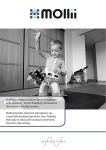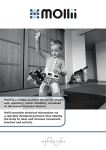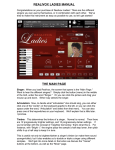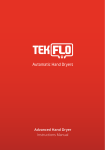Download TOP-TOY User's Guide - TOP
Transcript
Page 1 TOP-TOY User’s Guide Table of Contents How do I change the language of the site? ....................................................................................................... 2 How do I login? .................................................................................................................................................. 2 Have you forgot your username or password? ................................................................................................. 2 How do I change my user info and password? .................................................................................................. 2 How do I create, edit or delete my staff? .......................................................................................................... 2 Where do I find my orders?............................................................................................................................... 3 How do I make my ordering? ............................................................................................................................ 3 Page 2 How do I change the language of the site? You can change the language at the upper-left corner near the TOP-TOY logo, BR logo or TRU logo. How do I login? You can login with your username and password at the upper-right corner, as default your username and password is your store number, so if for example your store number is 2101, then both your username and password is 2101. You can always change your password when you are logged in. If you have put a checkmark in “Remember me”, then your username is remembered in future (not your password). Have you forgot your username or password? You will find the link “Forgot username or password?” in the menu, on that page you can choose if you have forgot your username or password and write the store manager e-mail that is associated with your user. If you have chosen that you have forgot your username, then your username is send to the store manager e-mail. If you have chosen that you have forgot your password, then a new password is send to the store manager e-mail. How do I change my user info and password? You will find the link “Your user info” in the upper-right corner, on that page you can change your user info and password. How do I create, edit or delete my staff? You will find the link “Your staff” in the upper-right corner, on that page you can create, edit and delete your staff. The sizes of tops, bottoms etc. will only be used when running campaigns. Page 3 Where do I find my orders? You will find the link ”Your order history” in the upper-right corner, there you can see all of your orders. How do I make my ordering? If it’s for the ladies, men or other kind of ordering, you will find the links in the menu. Before you are able to order for the ladies or men, then you have to create your staff first. In step 1 of 2 you choose the staff you want to order for at the top of the page, then you choose how many pcs of the different products you would like to order, then press the button at the bottom of the page to proceed (there is also a comment box if you would have a comment on your order). In step 2 of 2 you need to confirm your order (check if your order is as it should be), press the button of the bottom of the page to confirm the ordering, if the button is not shown then it means there is an error in your order for example if a staff is entitled to 5 pcs of tops and you have tried to order 7. Once you have confirmed your order in step 2 by pressing the button at the bottom, then your order will be saved in the system and you will receive an email with your order at the store manager e-mail.