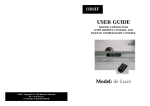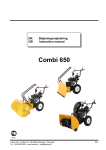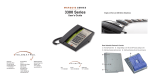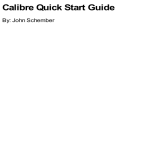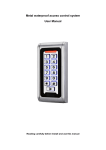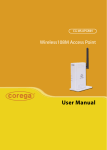Download USER GUIDE Model: de Luxe
Transcript
ODSIF USER GUIDE DIGITAL CURTAIN RAIL WITH REMOTE CONTROL AND/OR WIRELESS WALL SWITCH AND BUILT-IN TEMPERATURE CONTROL Model: de Luxe 11 CONTENTS Introduction ................................................................................................................... 3 Safety .............................................................................................................................. 3 Warrenty and liability .................................................................................................. 3 Overview of the curtain rail ......................................................................................... 4 Overview of the digital curtain rail ................................................................................. 4 Overview of the display and control buttons .................................................................. 4 Picture of brackets and screws ........................................................................................ 4 Mounting........................................................................................................................ 5 Use .................................................................................................................................. 6 Generally ......................................................................................................................... 6 Standard setting............................................................................................................... 6 Menu system ................................................................................................................... 7 Menu item Standard ........................................................................................................ 7 Menu item Settings ......................................................................................................... 7 Menu item Manual .......................................................................................................... 9 Menu item Holiday ......................................................................................................... 9 Menu item Individual.................................................................................................... 10 Fixed times .................................................................................................................... 11 Use of ODSIF remote control ..................................................................................... 12 Menu item Remote control ........................................................................................... 13 Grouping of curtain rails ............................................................................................... 14 Use of X10 switch ........................................................................................................ 15 Use of IR remote control ............................................................................................ 16 Temperature control ................................................................................................... 17 Briefly about curtains ................................................................................................. 18 Dismounting and disposal ......................................................................................... 18 Trouble-shooting ......................................................................................................... 18 Technical data .............................................................................................................. 19 Features ........................................................................................................................ 19 Contact address ........................................................................................................... 20 2 INTRODUCTION Congratulations with your new digital curtain rail from ODSIF. Please, read this user guide prior to using the curtain rail to obtain the best possible benefits out of the curtain rail. The curtain rail has been set to the standard program by the producer (See the chapter: Standard setting), but there are various other programming possibilities to adapt the function to individual life patterns (See the chapter: Menu system). The next chapters will give you an overview of the curtain rail as well as accessories, instructions for mounting and dismounting of the curtain rail, description of the day-to-day use, explanation of the menu system, use of ODSIF remote control as well as IR remote control, wireless wall switch etc. WE HOPE THAT THE INTELLIGENT CURTAIN RAIL WILL BRING YOU A LOT OF PLEASURE SAFETY This curtain rail is delivered with power supply 4V DC and does not expose the user to any danger if it is used according to this user guide. Please, observe all safety instructions marked with CAUTION in this user guide. Non-observance may lead to damage of the curtain rail. Please, also have in mind that this is an automatic curtain rail drawing curtains back and forth automatically - so keep this in mind, if you light candles in the windows, where the automatic rail is used. WARRANTY AND LIABILITY ODSIF grants 2 years warranty on material and production defects. Our liability for damages cannot exceed the invoice amount of the defective goods. Under no circumstances ODSIF is responsible for operational loss, loss of profit or other economic consequential loss. 3 OVERVIEW OF THE CURTAIN RAIL Overview of the digital curtain rail End piece Wall bracket Antenna Curtain rail Socket for power supply Wall bracket Display and control buttons Gliders End piece Remote control Figure 1 Overview of display and control buttons Control buttons IR-receiver Gliders OLED-display Figure 2 Picture of brackets and screws Picture of angled bracket for ceiling mounting Figure 3 4 MOUNTING Unpack the curtain rail and check that all parts have been delivered: 1 curtain rail, 1 remote control or wall switch, 2 or 3 brackets, 2 or 3 stop screws for brackets, 2 or 3 screws, and 2 or 3 rawlplugs and power supply. 1. Measure and mark on the wall where the wall brackets are to be placed. On concrete or plaster walls, drill out holes for rawlplugs. Use rawlplugs suited for the wall on which the wall brackets are to be mounted. The delivered rawlplugs are for concrete walls. 2. Insert the screw in the pipe of the bracket and fasten the bracket into the wall with a screw driver suited for the delivered screws. 3. The curtain rail is delivered including the number of gliders that according to standard procedure are used for the length of the curtain rail in question. I.e. one glider per 5 cm. To remove or insert gliders, do as follows. Loosen the end glider and simple remove or add gliders, and then put the end glider back into its place. 4. Carefully hang the curtain rail on to the wall brackets. Screw the small stop screws into the holes on top of the brackets to ensure proper fastening of the curtain rail. 5 Now, you can hang the curtains on the curtain hooks of the rail. The curtain rail is intended for curtains with heading tape and conventional curtain hooks for standard gliders. 6. Connect the power supply into the socket at the rear of the curtain rail. Connect the power supply into wall socket (220V). CAUTION: DO NOT PULL THE CURTAIN MANUALLY, THIS MIGHT DAMAGE THE MECHANICS INSIDE THE RAIL. 7. The curtain rail can also be ceiling-mounted - in this case angled brackets are delivered (figure 4) Screw the screw from beneath and up into the ceiling and hang the curtain rail on to the brackets the same way as with the wall brackets. 8. Flat brackets for ceiling mountings can be delivered on request til mount the curtain rail as close to the ceiling as possible. 5 USE Generally To the right side of the display there are three control buttons. With the upper button, you go back in the menu system and with the lower button, you go forward in the menu system. The button in the middle is used to confirm your selection. Back Confirm Forward Standard setting The curtain rail is set to standard program from the producer. The curtains will be opened/closed according to the times for sunrise and sunset. Time limits have been entered when the curtains are opened/closed at the earliest and at the latest on weekdays and a later time has been entered for weekends and holidays like Easter, Christmas etc. On weekdays, the curtains are not opened until 7.00 o’clock and not later than 8.00 o’clock and they are not closed earlier than 17.00 o’clock. During weekends and holidays, the curtains are opened at 9.30 o’clock and are not closed earlier than 17.00 o’clock. If you wish to use the standard setting: 1. Connect the curtain rail. 2. The display shows ENTER DATE: 22:00:00 Set the date by means of the upper or lower button. The numbers for day - month - year will be highlighted as they are to be set. When today’s date is shown on the display, press the middle button to confirm. Now the display shows which day it is. 00:00:00 3. The display shows ENTER TIME: Set the time by means of the upper or lower button. The numbers for hours are highlighted and must be set first, next the minutes are highlighted and must be set, and finally tenths of seconds. When the time is shown on the display, press the middle button to confirm. Synchronising: If you have more curtain rails than one, it might be a good idea to synchronise the time on the curtain rails, so that all curtains are drawn at the same time. Let another person help you to read the time from the first curtain rail and then set the time on the next curtain rail according to the time he/she reads. Continue to set the time of all curtain rails that way. 4. Now, the curtain rail will run by itself according to the times of the standard setting. 6 USE 5.If you wish to open/close the curtain manually at other times of the day - simply push the lower button. The curtains will be drawn in the opposite direction of what they did the last time. I.e. if they were closed and you press the lower button, they will be opened and vice verse. If you press the upper button, the display will show the present time and when the curtains will be opened (top) and closed (bottom) that particular day. You can also use the remote control to draw the curtains at other times. The curtain rail will still remember to open or close according to set times. Menu system It is possible to program the curtain rails to suit different life patterns. The following chapter will describe the whole menu system. If you press the middle button, the display will turn on and show the text INFO. Above and below the previous and next menu item will be shown in a smaller font size. You can go forward and back in the menu by using the upper and lower button. The main menu contains the following menu items: Info, Holiday, Individual, Standard, Settings, Temperature, ODSIF Remote, X10 switch, IR remote, Manual. Menu item Info Info If you press the middle button in the INFO menu, the display will show the present time and when the curtains will be opened (top) and closed (bottom) that day. Menu item Standard When time and date have been set, the curtain rail will be set to standard. If you press the middle button, the display will show: Standard If you press the middle button again, the display shows: Std. set to confirm that the standard setting HAS been set. Menu item Settings If you go forward to the next menu item, the display will show: Settings Press the middle button to get into the menu item. Then you can select: Time 7 USE Here you can set the time as explained on the previous page. Then you can select: Date Her you can set the date as explained on the previous page. Next menu item is: Curt. close If you press the middle button, you can close the curtain. Next menu item is: Curt. open If you press the middle button, you can open the curtain. Next menu item is: Advanced This menu item is for the producer only and cannot be entered. Next menu item: Curt. Type Curtain type lets you choose between: Light, Medium and Heavy depending on how heavy your curtains are. From the producer, the rail is set to Light. The setting should in most cases be Light or possibly Medium. Only in rare cases on Heavy - in case of any doubt, please consult the producer. Nest menu item of settings, is: Loosen Here you can set how far the curtains should loosen, when they are opened. I.e. when the curtains are opened, they will be closed a little again in order not to hang too tight. This setting can be set between 01 and 20 seconds. Use the upper og lower button to set the seconds and confirm with the middle button. The setting is set to 05 seconds from the producer. Wait until the display turns off, or select “Back” to go back in the menu system. Next menu item is: Reset When pressing Reset (middle button) the rail will be reset to factory settings. After that date and time have to be set again by entering the menu item Settings and the date and time must be set again. Since this model has integrated battery backup, it is not sufficient to disconnect the rail from the power to reset it as the battery backup will take over. If you wish to reset the curtain rail to factory settings, you will have to use the “Reset”-function. 8 USE Next menu item: Screensaver Press the middle button to enter, and select between: None Show time Show date Show temp. Press the screensaver you wish end press enter to confirm. The display will now show the selected screensaver permanently (turns off, while the curtain is drawn). Last menu item: Autostart Autostart can be activated ON or deactivated OFF. If it is set ON, the curtain rail will not require any setting of time or date when the power is conneted. This function is suited for rail only used with manual setting, e.g. for demonstration in shops, where the power is disconnected at closing time. Then it is not necessary to set the time every day, when the power gets back on. Menu item Manual Scrolling to the next menu item, the display will show: Manual Press the middle button to enter the menu item. Here you can choose between: Manual: On and Manual: Off If Manual is ON; the curtain rails must be operated manually by means of the lower button to draw the curtains or by using the remote control/switch. Press the middle button to confirm your selection and wait until the display turns off or choose the previous or next menu item. 9 USE Menu item Holiday (when staying home in your holidays) If you go on to the next menu item, the display will show: Holiday Press the middle button to enter the menu item. Here you can choose between: Holiday On and Holiday Off If you stay at home during your holidays and wish to sleep a little longer in the morning, you can use the Holiday function. If Holiday is set to ON, the curtains will be drawn according to the times for weekends/holidays in the standard settings. Remember, to set the function to Off after your holiday. Confirm with the middle button and wait until the display turns off. If you go on to the next menu item, the display will show:: Individual Here you can program each weekday individually. Press the middle button to enter the menu item. The display now shows Monday Press the middle button to enter the menu item where you can program Monday: The display now shows: Open earl. Open lat. Press the middle button to enter the menu item and set the time (hours, minutes), when the curtains should be opened at the earliest and the latest. Now, the curtains will be opened according to the times of sunrise, however not earlier than and later than the set times. Press the middle button to confirm, and move on to: 10 USE Close earl. Close lat. Press the middle button to enter the menu item and set the time (hours, minutes), when the curtains should be closed at the earliest and the latest. Now, the curtains will be closed according to the times of sunset, however not earlier than and later than the set times. Press the middle button to confirm, and move on to: Offset open Offset close Press the middle button to enter the menu item and set the time (hours, minutes). This time is an offset time in relation to the times of sunrise and sunset. From the producer “Offset open” is set to 00:30 and “Offset close” to 00:35. I.e. the curtains will be opened 30 minutes before the time of sunrise and closed 35 minutes after the time of sunset. This is because it is in fact bright outside a little earlier and later than the official sunrise and sunset times. Confirm by pressing the middle button and go on to the next day to program or select Back to end the programming. Fixed times If you wish your curtains to be drawn at fixed times, set the times Open earliest/Open latest and Close earliest/Close latest to the same time. Then the curtains will then be drawn at the set time. 11 USE OF ODSIF REMOTE CONTROL With the remote control you can choose to control one curtain rail at a time. The remote control can control up to 4 individual curtain rails. Press the left button shortly to close the curtain. Pressing the button shortly again will stop the curtain. Press the right button shortly to open the curtain. Pressing the button shortly again will stop the curtain. The illustration shows: z Button 1 controls the curtain rail in the left window (red line). z Button 2 controls the curtain rail in the second window (blue line) z Button 3 controls the curtain rail in the third window (yellow line) z Button 4 controls the curtain rail in the right window (green line) The curtain in each of the 4 windows can be drawn with the belonging buttons. Each curtain rail can be individually programmed. 12 USE OF ODSIF REMOTE CONTROL Menu item Odsif Remote control Press the middle button on curtain rail and go to menu item Odsif Remote Control. Odsif Remote In this menu item the remote control can learn the setting of a curtain rail or group. It is also possible to delete the settings for a curtain rail or group. See example of grouping on next page. Link the curtain rail to e.g. button 1 on the remote control. Enter the menu item Odsif Remote Press the middle button to ENTER. The display shows: Learn 1 Press e.g. left button 1 on the remote control and now the curtain rail is linked to button 1. The display confirms this by showing: Learned It is possible to link more curtain rails to button 1 - so that e.g. 2 curtain rails belong to this group, which is controlled with button 1. On delivery of more curtain rails all the rails will on delivery be linked to button 1, which has been set by the producer, unless otherwise agreed at the order. If you wish to link another curtain rail - e.g. curtain rail No. 2 to button 2, enter the menu item Odsif Remote Control by using the buttons on the curtain rail. Now the display shows: Learn 1 Press e.g.left button 2 on the remote control and the rail will be linked to button 2. It is also possible to delete a rail from a group. Enter the menu item Odsif Remote control and go to the menu item: Delete 1 Press enter and the rail is deleted. Deleted 13 USE OF ODSIF REMOTE CONTROL Grouping of the curtain rails With the remote control it is possible to divide the curtain rails into groups. E.g. 2 windows, 1 door, 1 window and all windows at once. The illustration shows: z Button 1 on the remote control controls the curtain rail in window 1 and 2 at once (red circle). z Button 2 controls the curtain rail above the door (blue circle). z Button 3 controls the curtain rail in the window at the right side (yellow circle) z Button 4 controls all 4 curtain rails at once (green circle) The curtain in each of the 4 groupings can be drawn with the belonging buttons. I.e. button 1 draws the curtain back and forth in the two windows at the left side. Button 2 draws the curtain above the door. Button 3 draws the curtain in the window at the right side. Button 4 draws all curtains at once. 14 USE OF X10 SWITCH Menu item X10 remote Press the middle button on curtain rail and go to menu item X10 remote. Press the middle button to enter the menu and the display shows: X10 Curt. open Now, press the middle button to enter, and the display shows: Press X10 Press the button on the X10 wall switch - on the left side. Now, the wall switch is linked to the curtain rail. The display confirms this by showing. X10 code learned Go to the next menu item: X10 Curt. close Now, press the middle button to enter, and the display shows: Press X10 Press the button on the X10 wall switch - on the right side. Now, the wall switch is linked to the curtain rail. The display confirms this by showing: X10 code learned Now the wall switch can be used to operate the curtain rail. When pressing the left side of the button on the switch, the curtain will open. When pressing the right side of the button on the switch, the curtain will close. 15 USE OF IR REMOTE CONTROL You can use IR remote control from e.g. B&O to control your curtain rail. On the remote control from B&O, you can use the menu “VMEM”. By pressing this you can close your curtains with the number button 1, and open with 2 and with button 3, you can enter the menu. In the menu, you can scroll with the buttons 1 and 2 whereas button 3 works as Enter-button. If you wish to use another button on the IR remote to control the curtain rail, you can do this by entering the menu item on the curtain rail: IR remote Press the middle button to enter the menu: The first menu item is: Curt. close Press the middle button to enter the menu item. Now, the curtain rail asks you to press the button on the IR remote control , which you wish to use for the action “Curtain close”. Next menu item is: Curt. open Press the middle button to enter the menu item. Now, the curtain rail asks you to press the button on the IR remote control , which you wish to use for the action “Curtain open”. Last menu item is: Menu By pressing the middle button on the curtain rail, you will enter the menu system corresponding to the menu system for ODSIF remote control. Please, note that with IR remote control you will have to point to the curtain rail with the remote control not too far away from the display. 16 TEMPERATURE CONTROL Model de Luxe has built-in temperature control, which can close the curtains, if it gets too hot in a room. Go to menu item: Temp. By pressing the middle button, you get to the menu item: Activate Press enter again to choose, whether temperature control should be On or Off: Temp. Off Temp. On Next menu item is: Temp. open In this menu item, you set at which temperature the curtains should be opened: °C back: 21 Set the temperature with the upper or lower button and press enter (middle button), when the desired temperature is shown on the display. Next menu item is: Temp. close In this menu item, you set at which temperature the curtains should be closed: °C forth: 28 Set the temperature with the upper or lower button and press enter (middle button), when the desired temperature is shown on the display. In this case, the curtains will be closed, when the temperature is 28°C in the room and opened again, when the temperature is 21°C in the room. Last menu item is: Show temp. Press the middle button, and the display will show the actual temperature in the room. For example: 23,0°C 17 BRIEFLY ABOUT CURTAINS The curtain rails are intended for curtains with traditional gliders and hooks. Usually, the width of the curtain must be two times the length of the curtain rail, so therefore the curtain rod is delivered with the number of gliders inserted for standard length. It is possible to insert/remove gliders (See Mounting item 4). If you use your existing curtains, you might have to adapt the length of them depending on at which height you mount the digital curtain rail in relation to your previous curtain rail. DISMOUNTING AND DISPOSAL Dismount the curtain rails in the opposite row of mounting them. Loosen stop screws on wall/ceiling brackets. Take down the curtain rail. Unscrew the brackets and take them down. Dispose of the curtain rails according to national regulations . TROUBLESHOOTING In case of an error, e.g. if the motor runs for more than two minutes and the curtains have not been drawn, the display will show MOTOR ERR. (Motor Error). If the reason for this is known and has been remedied, it is possible to remove this message by disconnecting from the power supply and conntect again. If the problem persists, contact ODSIF for assistance. We also refer to our website to FAQ, where we will continously add replies to frequently asked questions about the curtain rails and their functionality. 18 TECHNICAL DATA Tecnical data Material - curtain rail Material - brackets Aluminium Stainless steel Finish Anodized and polished, or RAL-painted. Rail diameter Ø36 mm Length wall bracket Length ceiling bracket Standard 80mm or according to customer request Standard 80mm or according to customer request Display OLED Batteries Built-in backup Backup time for battery The battery works as backup in case of power failure. Maximum curtain weight 2,5 kg per meter Remote controls and wall switch Remote control with radio technology - can control up to 4 curtain rails or groups. Can also be operated with IR remote control e.g. B&O. Can be operated from wireless wall switch (X10) Features Programs Information Standard, Individual, Manual, Holiday, Temperature, ODSIF remote control, X10 switch, IR remote control. Present time, times for curtains drawn back/forth Actual temperature. Screensaver, if set ON. Safety The system disconnects in case of malfunction Summer/winter time Automatic switch 19 ODSIF - Topstykket 31 - 3460 Birkerød - Denmark Tel: + 45 45 81 22 11 - Fax: +45 45 81 22 09 www.odsif.dk - E-mail: [email protected] 20