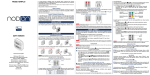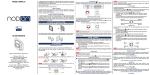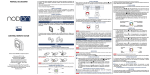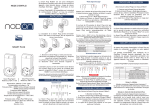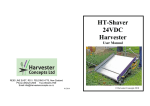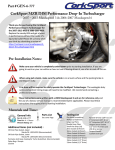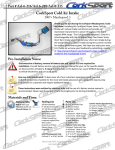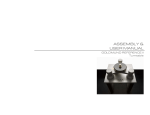Download USER GUIDE WALL SWITCH
Transcript
USER GUIDE The NodOn® wall switch can be added and operated in any Z-Wave® network with other Z-Wave® certified devices from other manufacturers and/or other applications. All non-battery operated nodes within the network will act as repeaters regardless of vendor to increase reliability of the network. WALL SWITCH INTERFACE The wall switch has 4 buttons and one LED located on the top of the product. LED Button Button Button Button It has 2 distinctive working modes: 1. «STANDALONE» MODE The wall switch can control Z-Wave® compatible devices directly, such as the NodOn® Smart Plug or a light dimmer, whoever is the manufacturer. Note: No home automation gateway is involved and necessary in this mode. 2. «GATEWAY» MODE The wall switch is in “Gateway” Mode as soon as it is added in a Z-Wave® network managed by a home automation gateway. The wall switch becomes then the gateway’s assistant, capable to launch up to 16 different scenes through it (SCENE Profile) or directly associated to your Z-Wave® compatible devices (MONO or DUO Profile). BATTERY LEVEL In order to know the battery level, a simultaneous short press on 1 and 2 must be performed. The LED will display the battery level according to below table: LED state Green Orange Red Battery level Above 50% Between 50 and 20% Below 20% INSTALLATION The wall switch can be screwed (screws not included) or bonded thanks of the adhesive tape included. FACTORY RESET A factory reset will completely delete the memory of the wall switch and restore all the parameters to default value. A simultaneous long press (1sec) on 3 and 4 will perform this factory reset. When you put in place your wall switch on a plane surface, make sure that the battery holder is on the bottom part. WALL SWITCH The LED will blink red and green to validate the reset USAGE PUTTING INTO SERVICE For the first application, take care to remove the battery protector. Wall switch NodOn® Reference: CWS-3-1-0x Power supply: CR2032 battery Radio frequency: 868MHz Range up to 80 meters outdoor Range up to 40 meters indoor Operational temperature: 0°C / 40°C IP20 Radio protocol: Z-Wave Plus® (500 series) Dimensions: 80 mm (L) x 80 mm (l) x 15 mm (h) Weight: 52 g Warranty: 2 years BATTERY CHANGE The wall switch NodOn® works thanks to a CR2032 battery (included). In order to change the battery, detach the frame of the wall switch and pull out then the two buttons from their support. Or Slide the battery with your thumb without pull on the battery contact holding the battery. Careful : If you pull too much on the battery contact in order to change the battery, you risk to break it. Careful : In “Standalone” Mode, make sure to remove all the devices added or associated in the wall switch’s network before performing a factory reset. In “Gateway” Mode, use the factory reset procedure only when the Primary Controller (i.e. the gateway) is missing or defective. Reset the wall switch does not mean that it has been removed from the Primary Controller memory. Remove the wall switch (through the Primary Controller) before performing a factory reset. « STANDALONE » MODE By default, the wall switch is in “Standalone” Mode. It means it can control compatible Z-Wave® devices without involving the gateway. The wall switch acts as the Primary Controller of the network. While the wall switch is in “Standalone” Mode, you can: •Control one or several devices (up to 8) with only 1 button: MONO Profile. •Control one or several devices (up to 8) with 2 buttons: DUO Profile. Careful : You must not unplug a Z-Wave® device definitely without removing it from the wall switch’s Z-Wave® network first (See the “Exclusion” part below). This can have a serious impact on the battery lifetime. ASSOCIATION Careful : Before associating a device which was not recently bought, please perform an ”EXCLUSION” first. Please refer to the “Exclusion” section below. Association is performed in 3 steps: 1 Push 3 times (quickly) on the 1 button to activate the “Association” Mode. The LED glows in blue 2 Choose which button will control your device, within 10 seconds. • A short press on one of the buttons of the wall switch (1, 2, 3 or 4) will activate the MONO Profile. The pressed button will then control your device. • A long press on the 1 button will activate the DUO Profile, combined with the 3 button. The 1 (ON) and 3 (OFF) buttons will then control your device. • A long press on the 2 button will activate the DUO profile, combined with the 4 button. The 2 (ON) and 4 (OFF) buttons will then control your device. The LED blinks in blue to confirm your choice 3 Place the device you want to associate in “Learning” Mode, within 10 seconds. To do so, please refer to your device’s user guide. The LED of the wall switch blinks green to confirm the association process Careful : In case of a too long association process or others problems during the process, the LED will blink red. Please restart the procedure. Once the association is validated, your wall switch is able to control your device. Different actions are possible. 1. MONO PROFILE This profile allows controlling your associated device(s) using just a single button of the wall switch. A short press on 1, 2, 3 or 4 (depending on your choice during association process) will activate (ON) your associated device(s), a second short press will deactivate (OFF) your associated device(s). If your device has dimming features (light dimmer, roller shutter, etc.): • A long press on the 1, 2, 3 or 4 (depending on your choice during association process) will dim up your associated device (light, roller shutter, etc.) until you release the button. • A second long press on the same button will dim down your associated device (light, roller shutter, etc.) until you release the button. ON & OFF Up & Down ON & OFF Up & Down Up & Down ON & OFF Up & Down ON & OFF 2. DUO PROFILE This profile allows controlling your associated device(s) with two mutual buttons. • A short press on 1 (or 2 depending on your combination choice during association process) will activate (ON) your associated device(s). • A short press on 3 (or 4 depending on your combination choice during association process) will deactivate (OFF) your associated device(s). If your associated device(s) has dimming features (light dimmer, roller shutter, etc.): • A long press on 1 (or 2 depending on your combination choice during association process) will dim up your associated device (light, roller shutter, etc.) until you release the button. • A long press on 3 (or 4 depending on your combination choice during association process) will dim down your associated device (light, roller shutter, etc.) until you release the button. ON Up Down OFF ON Up Down OFF Carful : It is not possible to cumulate a MONO and DUO profile on the same button. Repeat the association process as many times as you want to associate a new device. DISASSOCIATION The disassociation deletes any association relationship between the device and the wall switch’s buttons. However, your device will remain in your wall switch’s Z-Wave® network. 1 Push 3 times (quickly) on the 2 button. The LED blinks in blue 2 Place the device you want to disassociate in “Learning” Mode, within 10 seconds. To do so, please refer to your device’s user guide. The LED blinks in green to confirm the disassociation INCLUSION Inclusion allows adding a device into the wall switch’s Z-Wave® network, without associating it with any buttons of the wall switch. The wall switch will then not be able to control your added device. 1 Push 3 times (quickly) on the 3 button. The LED blinks in blue 2 Place the device you want to add in “Learning” Mode, within 10 seconds. To do so, please refer to your device’s user guide. The LED blinks in green to confirm the inclusion EXCLUSION Exclusion allows removing your device from the wall switch’s Z-Wave® network. 1 Push 3 times (quickly) on the 4 button. The LED blinks in blue 2 Place the device you want to remove in “Learning” Mode, within 10 seconds. To do so, please refer to your device’s user guide. The LED blinks in green to confirm the exclusion « GATEWAY» MODE When the wall switch NodOn® is in “Gateway” Mode, it only communicates with the home automation gateway, in order to launch scenes when the buttons are pressed. However, if your home automation gateway does not support scenes features, it is still possible to create direct association between the wall switch and the compatible devices you want to control, through configuration parameters and association groups. Nonetheless, if supported, it is strongly advised to use scenes, in order to enjoy the best experience and increase the battery lifetime. In order to put your wall switch into “Gateway” Mode, you just have to add the wall switch into the gateway’s Z-Wave® network. Procedure as following: 1 Place your home automation gateway into “Inclusion” Mode. To do so, please refer to your gateway’s user guide. 2 Simultaneously push on 1 and 2, during 1sec. The LED glows in pink to confirm the selection 3 Push on 1, within 10 seconds. The LED blinks in pink to confirm your choice The LED blinks in green to confirm the procedure Warning : If your wall switch added some devices in “Standalone” Mode, these devices will remain orphans. Make sure you remove (or reset) all devices previously added or associated into the wall switch’s network, before placing the wall switch in “Gateway” Mode. If your home automation gateway supports the “ Controller shift” feature, you can recover the existing wall switch’s network (while it is in “Standalone” Mode) when you pass into “Gateway” Mode. Your home automation gateway will be added into the wall switch’s network, and set as the main controller. All the information related to the added devices will be automatically copied to the home automation gateway during this process. However, all existing association between the wall switch and devices will be lost, and would need to be set-up again, using your home automation gateway interface. The existing network of the gateway will be lost as well. The procedure is as following: 1 Place your home automation gateway into “Learning” Mode. To do so, please refer to your gateway’s user guide. 2 Simultaneously push on 1 and 2, during 1sec. The LED glows in pink to confirm the selection 3 Push on 2, within 10 seconds. The LED blinks in pink to confirm your choice The LED blinks in green to confirm the procedure REMOVE THE WALL SWITCH FROM THE NETWORK In order to remove the wall switch from the gateway’s Z-Wave® network: 1 Place your gateway into “Exclusion” Mode. To do so, please refer to your gateway’s user guide. 2 Simultaneously push on 1 and 2, during 1sec. The LED glows in pink to confirm the selection 3 Push on 1, within 10 seconds. The LED blinks in pink to confirm your choice The LED blinks in green to confirm the procedure Expert Note: It is possible to send just a single NIF by following this procedure: 1 Simultaneously push on 1 and 2, during 1sec 1 2 MONO DUO The LED glows in pink to confirm the selection SCENE TYPE 2 Push on 3, within 10 seconds The LED blinks in pink to confirm your choice “GATEWAY MODE” FEATURES Warning : Make sure your gateway supports all the features of the wall switch (compatible gateways are listed on www.nodon.fr/en ). INCLUSION ON BEHALF OF THE GATEWAY 1 Push 3 times (quickly) on the 1 button. The LED blinks in blue 2 Place the device you want to add in “Learning” Mode, within 10 seconds. To do so, please refer to your device’s user guide. The LED blinks in green to confirm the inclusion EXCLUSION ON BEHALF OF THE GATEWAY 1 Push 3 times (quickly) on the 4 button. The LED blinks in blue 2 Place the device you want to remove in “Learning” Mode, within 10 seconds. To do so, please refer to your device’s user guide. The LED blinks in green to confirm the exclusion ASSOCIATION GROUPS Once set-up through the gateway, association groups allow direct communication between the wall switch and the Z-Wave® devices you want to control, without involving the gateway in the communication. The wall switch has 7 associations groups: Group 1 2 3 4 5 6 7 Group Name Lifeline Button 1 - Mono - Controlled nodes Button 2 - Mono - Controlled nodes Button 3 - Mono - Controlled nodes Button 4 - Mono - Controlled nodes Button 1&3 - Duo - Controlled nodes Button 2&4 - Duo - Controlled nodes Group 1 – Lifeline Maximum number of devices in group: 1 This group is dedicated for the home automation gateway. Group 2/3/4/5 Maximum number of devices in group: 8 Devices associated in these groups are controlled by the corresponding button, according to MONO Profile (in the exact same way as « Standalone » Mode). Group 6/7 Maximum number of devices in group: 8 Devices associated in these groups are controlled by the corresponding buttons, according to DUO Profile (in the exact same way as « Standalone » Mode). CONFIGURATION PARAMETERS Buttons’ profile (MONO/DUO/SCENE), in « Gateway » Mode, are set-up through several configuration parameters. BUTTONS 1&3 PROFILE Parameter Number Default Value 1 0 To set-up the profile of buttons 1 & 3 Value Description 0 SCENE 1 MONO 2 DUO Size 1 [byte] BUTTONS 2&4 PROFILE Parameter Number Default Value 2 0 To set-up the profile of buttons 2 & 4 Value Description 0 SCENE Size 1 [byte] Parameter Number Default Value Size 3 0 1 [byte] To choose the way of sending Scene to the gateway Value Description 0 CENTRAL SCENE 1 SCENE ACTIVATION We strongly advise you to use « CENTRAL SCENE », which is more user-friendly. However, some home automation gateways don’t support « CENTRAL SCENE » yet, then you can still use the previous standard « SCENE ACTIVATION ». The user interface of your gateway will then allow you to set-up scenes. BUTTON 1 CONFIGURATION Parameter Number Default Value Size 4 0 1 [byte] To set-up the how button 1 behaves, when set in MONO Profile Value Description 0 Control Group 2 1 All Switch ON 2 All Switch OFF BUTTON 2 CONFIGURATION Parameter Number Default Value Size 5 0 1 [byte] To set-up the how button 2 behaves, when set in MONO Profile Value Description 0 Control Group 3 1 All Switch ON 2 All Switch OFF BUTTON 3 CONFIGURATION Parameter Number Default Value Size 6 0 1 [byte] To set-up the how button 3 behaves, when set in MONO Profile Value Description 0 Control Group 4 1 All Switch ON 2 All Switch OFF BUTTON 4 CONFIGURATION Parameter Number Default Value Size 7 0 1 [byte] To set-up the how button 4 behaves, when set in MONO Profile Value Description 0 Control Group 5 1 All Switch ON 2 All Switch OFF When the selected profile is « SCENE » (default value), the wall switch communicates only with the home automation gateway. The user interface of your gateway will then allow you to set-up scenes based on which (and which way) you press the different buttons. To do so, please refer to your gateway’s user guide. The different actions that can be handled by the wall switch are: • Simple press (on 1, 2, 3 or 4) • Double press (on 1, 2, 3 or 4) • Long press (on 1, 2, 3 or 4) • Button released (on 1, 2, 3 or 4) Which makes a total of 16 different actions. It is strongly advised to use this profile if supported by your gateway. However, if your home automation gateway does not support these features, you can still use association groups and set-up your buttons as • MONO Profile, to control the corresponding group or activate the Z-Wave® « All Switch ON » or « All Switch OFF » features. • DUO Profile, to control the corresponding groups. LED MANAGEMENT Parameter Number 8 Default Value 0 How to set up LED behaviour Size 1 [byte] Value Description 0 No LED 1 Flash Blue after button press 2 Blinking to confirm command 3 Both options above (1&2) Warning : In order that the wall switch takes into account the update of association groups and/or configuration parameters just modified through your home automation gateway, it is necessary to wake it up. To do so, press on any button of the wall switch. The new associations and/or configuration parameters will be then effective. COMMAND CLASS The wall switch supports the following Command Class: COMMAND CLASS VERSION All switch* V1 Application status* V1 Association V2 Association Group Information V1 Basic* V1 Battery V1 Central Scene** V2 Configuration V1 Device Reset Locally V1 Manufacturer Specific V2 Multilevel Switch* V3 Power Level V1 Scene Activation* V1 Version V2 Wake-Up** V2 V2 Z-Wave® Plus info** * Controlled only (not supported) ** Controlled AND supported DECLARATION OF CONFORMITY EN 60950-1:2006 +A11:2009 + A1:2010 + A12:2011 + A2:2013 EN 300 220-2 V2.4.1: EN301 489-1 V1.9.2 & EN301 489-3 V1.6.1 EN 62479:2010 LOGOTYPE This product is compliant with all relevant European standards. When sorting your waste, please observe the disposal regulations in force. Please place your waste in the facilities provided for that purpose and with all due respect for the environment. This product must be used indoor only. This product is compatible with Z-Wave® and Z-Wave Plus® protocol. CONTACT NodOn® by ID-RF: ID-RF SAS 121 rue des Hêtres 45590 St CYR EN VAL (FRANCE) AFTER SALES www.nodon.fr section “support” [email protected] For user guides in other languages, please visit www.nodon.fr/notices