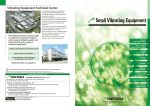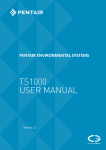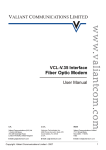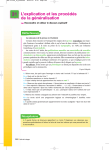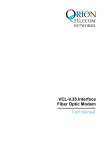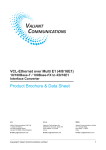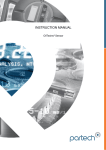Download www.nicholl.co.uk DiVA Series 2 HWL Digital Spectrometer User
Transcript
www.nicholl.co.uk DiVA Series 2 HWL Digital Spectrometer User Guide DiVA 32 Version 2.0 Sep 2003 DiVA Serial No. 2/1121 Updates will be posted with new versions of the DiVA 32 software. Please check that you are running the latest version. Next upgrade expected Nov 2003 DiVA ( Digital Visible light Analyser)is a simple to use fibre optic entry spectrometer sensitive to the full visible spectrum. It is based on the Microparts VIS spectrometer, which is a monolithic device, bonded to a Hamamatsu linear photodiode array of 256 elements. For details of the device please visit www.microparts.de. The illustrations in the pdf file on that site make a very useful teaching aid for students using DiVA. DiVA is designed for educational use. The Microparts device is not affected by humidity or temperature and DiVA requires only the care normally required by an electronic bench top instrument. DiVA provides new teaching opportunities for colour filtering, emission, absorption, reflection, near infrared and long UV detection. For students it is an inspirational taster of modern instrumentation technology and helps them to consolidate their understanding of spectra and appreciate the vital role it plays in modern science and instrumentation. Applications DiVA produces spectral graphs for: Emission from discharge lamps, lasers and LED’s Transmission/Absorbance through colour filters and solutions Transmission/Absorbance through translucent materials including polymers, leaves, inks, dyes etc. Reflection from coloured surfaces, fabrics, paints, metals etc. Luminescence and Fluorescence Mains Power Supplies DiVA Series 2 requires a 12V 500mA DC power supply with 2.1x 5mm centre positive connector. 1 Optical Range The Microparts device has a quoted range of 380 to 780 nm. However it is sensitive beyond that range and the current version of DiVA 32 has a displayed wavelength range of 300 to 900nm. Sampling an infrared LED (typically peaking at 850nm) shows DiVAs sensitivity up to 900nm. The sharp drop-off as the trace approaches 900nm is apparent. Care is required with interpreting data at the extremes of the range. Fig.1 Infrared led. Peak wavelength 860nm Fibre Optic probe The steel reinforced silica glass fibre optic probe has a minimum bend radius of 2 cm It must be handled with care. The reinforcement makes it look tough, but it is possible to break the fibre. The reinforcement is designed to protect it from accidental damage as far as possible but students should be warned to handle it with care. Replacements are available at approx. £60.00 each direct from Nicholl or via your distributor. Connection to DiVA is via the SMA threaded connector. This is a standard telecommunications fibre optic connector. Always replace the dust caps immediately and keep them in the sealable bag provided. To clean the fibre ends, use lens tissue and alcohol. Dust can be blown away with a cleaning air jet canister. The fibre faces are brought into physical contact by the spring-loaded connector. Any grit or dust can damage the fibre faces. In practice the fibre optic connector and adapter will not require cleaning if the dust caps are replaced immediately in a clean environment. The end of the probe is housed in a machined alloy holder designed for holding in a laboratory clamp. The fibre optic end face is recessed 1mm from the metal face to avoid damage if the probe comes into contact with a surface such as the glass of a spectrum lamp or an LED. Reasonable care must be taken to avoid damage to the fibre end. The fibre optic entry allows lasers and UV sources to be used safely since the light can be directed away from the user’s field of view. Normal precautions 2 must be taken. If in doubt consult the appropriate adviser/inspector/safety officer responsible Operation Connect the serial connector to a PC running Windows 95 or higher. Connect the power supply and check that the power LED is on. Run DiVA 32.exe Note that the File New icon is greyed out. Go to the Options Menu and click on Connect to DiVA. After a few seconds DiVA will connect and the File New icon will go yellow. The green Sampling LED will flash. DiVA is continuously sampling the photodiode array. The rate of flashing depends on the integration time set in Settings. Integration time is the “exposure time” for the photodiode array. If the integration time is too long, the spectrum trace will go off scale or “saturate”. If this happens, either reduce the integration time or move the light source away from the probe. Go to the Settings menu and set the integration time to 5. The units are centiseconds. The default setting on start up is 10. Also in Settings, set the number of readings to 1. (See signal averaging below) Point the probe at a light source such as a bulb or daylight. Click on the File New icon. Wait while DiVA runs the sampling process. A progress bar will appear. Certain menu items will be greyed out during this period. After a few seconds a trace will appear. This is a sample reading. The y axis is displayed in % saturation. At 100% saturation the photodiode array is at maximum output. DiVA has to check data before displaying a trace. The delay is proportional to the integration time and the number of averaging readings being taken. To run a second sample in a new Window, click File New again. To overwrite in the same window (the previous data will be lost, but DiVA asks first) go to the Options menu and select Add Sample Reading (pressing F2, Enter is the keyboard equivalent) Use the cursor to obtain precise wavelength readings in the status bar window Working off line option: Allows DiVA32 to run without DiVA connected. This is useful when studying saved data because the software runs faster. Use the commands in the Options menu. When Disconnect DiVA is selected, menu items, which require DiVA, are greyed out. Note that Read Continuous Data is permanently greyed out. This feature is not yet available. 3 Display Options • Spectral display: the graph line displays the spectrum colour in the visible range. • Graph fill: the area under the graph is filled with the visible spectrum • Spectrum intensity: the colour display intensity is proportional to the trace height. This gives an approximation to the view through a conventional spectroscope. • Auto scale: This forces the highest point to the full graph height. The Y axis re-scales to maintain the same % saturation readings. This feature is very useful for revealing low strength emission peaks. All three of the spectral display options above can be selected simultaneously from the tool bar icon. Alternatively use the View drop down menu. Auto scale can also be selected from the tool bar icon File Export: DiVA files can be exported to spreadsheets as .csv files. Spreadsheet packages such as Excel have a range of display and mathematical options which can be applied to DiVA traces. Go to the File menu. Signal Averaging: Significant noise reduction can be obtained by taking multiple samples and averaging them. The number of readings is set in the Settings menu. Five readings is usually optimum. However, there is a time penalty to pay, especially at longer integration times. If you are taking reference and dark readings DiVA will force the same number of averaging readings on reference, sample and dark readings. Unless the signal/noise ratio is poor, the number of readings should be set at 1. The number of averaging readings is displayed at the top of the graph. Averaging over three readings is optimum. Taking a dark reading IMPORTANT DiVA will give an output even with no light entering the probe. This is a result of the way the instrument amplification is set up. This is why the trace is not zero even with no light and a ripple effect can sometimes be seen. The dark reading allows the base level of the trace to be lowered. The dark reading can be subtracted from the sample and reference readings. Significant noise reduction can be achieved by subtracting the dark reading. To take a dark reading, cover the probe so that no light is let in, go to the Options menu. To subtract the dark reading, go to the View menu Transmission %: For taking readings through filters or solutions. A reference reading can be taken from a bright white light source. (a 12 volt halogen lamp is ideal) 4 A sample reading is then taken into the same window. Follow the Options menu. Once one reference reading is taken, any number of samples can be taken and saved against it. To view Transmission % DiVA demands that a Dark reading is taken. Absorbance An alternative to Transmission % is Absorbance. Having taken a Reference Reading and Dark Reading go to the View menu and select Absorbance. Absorbance is the inverse of Transmission, but on a Log10 scale. Absorbance = Log10 (100 / % transmission) The Absorbance scale is from 0 to 2 absorbance units and values would normally lie between 0.5 and 1.5. Note that the log scale accentuates low transmission values as peaks between 1 and 2 on the Y-axis. Physicists tend to use Transmission (how much gets through) whereas chemists tend to use Absorbance (which wavelengths are absorbed most, indicating the presence of particular substances) However, BE WARNED that the physical position of the reference light source and the DiVA probe MUST NOT CHANGE between reference and sample readings. If the experimental set up is changed the readings obtained may be meaningless. For very dark filters or solutions the sample reading may be low and relatively noisy. Note that the transmission % and Absorbance views have a wavelength axis restricted to the 400-700nm band. Outside this band the low signal/noise ratios make transmission and Absorbance data unreliable. The 400 to 700 waveband for Transmission % is the industry standard for colour filters. Comparing two sources without viewing transmission %: To compare different sources without viewing transmission % you can take a reference reading and then change the experimental set up to take a sample reading for comparison. Note DiVA32 will not allow any change to the integration time when working in the same window. If the integration time is reset, DiVA will ignore the change until a new window is opened. Also note that transmission % data will not be reliable because the set up has been changed. NOTE: In October 2003 an upgrade will allow multiple readings to be displayed. Download from www.nicholl.co.uk To compare different sources using different integration times, export the files to a spreadsheet and create a multi-line chart. Alternatively use Tile in the Windows menu. 5 Smooth data: The very low parts of a DiVA trace have a low signal/noise ratio. The smooth data option in VIEW applies a rolling average to the trace for values below 30%. This is a purely cosmetic operation designed to mask the effects of low signal/noise ratios. The Smooth data command is in the View menu Integration time: for the sampling process is set from the Settings menu. This is the “exposure” time for the photodiode array measured in 1/100ths of a second. For bright sources close to the probe, select a short integration time. The lowest integration time is 1 which needs to be used for Class2 Lasers (see Hints) and quartz halogen lamps at close range. The maximum integration time is 500 (5 seconds), which is required for low intensity sources. Note DiVA32 will not allow any change to the integration time when working in the same window. If the integration time is reset, DiVA will ignore the change until a new window is opened. The Sampling LED flashes when each sample is taken. At an integration time of 100, the LED will flash once per second. The integration time is displayed at the top of the graph. DiVA responds to a wide range if light intensity from low intensity spectrum lamps to LEDs , lasers and daylight, DiVA is not designed to detect very low light levels. For low light levels the signal/noise ratio becomes too low for reliable readings. At high intensity the photodiode array will “saturate” giving a line, which is cut off at 100. DiVA is not damaged by saturation, but the data is meaningless. To take a sample click on File New or the File New icon. The Comms LED will light momentarily. Reference readings (see Transmission) A reference source (usually a bright white light source such as a halogen bulb) can be saved. Any number of sample readings can be taken against it and saved. Once a window is open and a sample has been recorded, go to the Options menu and select Add Reference Reading. Note the keyboard short cut F3 Calibration: DiVA 32 needs to be set up with the following calibration constants before being used for accurate measurement. DiVA Serial No. 2/1121 Calibration: wavelength = array x3.54 +291.5 NOTE: NEW SOFTWARE VERSION WILL ALLOW NEW DEFAULT FIGURES TO BE SET. AVAILABLE OCT 2003 FROM www.nicholl.co.uk The calibration tool bar in the View menu allows the X-axis to be adjusted by adjusting the scaling (x) and offset (+). In View check Spectrum Lines. This will show emission lines for some common elements. You can use fluorescent ceiling strip lights for calibration since these emit clear mercury peaks. Increasing the scale factor (x) stretches the sample spectrum. Increasing the offset (+) shifts the sample spectrum to the right on the display. 6 Interpreting Data For most monochromatic or near monochromatic sources, the data displayed by DiVA is unambiguous. For white sources or transmission through broad band pass filters, the data must be interpreted with care. Typically a white source will give a broad bell shaped graph, which tails off at the UV and IR ends. THIS IS NOT A “WHITE” LIGHT SPECTRUM. What you are seeing is partly the efficiency curve of the grating and array system. A true white light spectrum will rise from left to right with less drop off as wavelength increases because it is the left hand side of a black body curve which will extend into the infrared, beyond the range of DiVA. To correct for this effect a near white light reference can be taken and stored. Transmission through a filter can then be viewed as a percentage of the reference signal. This effectively normalises the sample trace. Some objects and filters give unexpected results. Blue fabrics and filters reflect and transmit large amounts of red light. Many filters also transmit a lot of infrared. You can reduce this with an infrared filter, but it is probably best to discuss this point and live with it. This is one reason why 700nm is the limit for transmission % graphs. Colour perception The spectral colour display is created from an RGB combination. It is not possible to recreate pure spectral colours from RGB. The DiVA spectral display is a close approximation. HINTS FOR SUCCESS Where possible set the probe in a clamp and provide holders for filters and light sources. The end results will be far more consistent. Take reference readings with over 80% saturation on the y axis. More light means proportionally less noise. Avoid very dense filters or solutions. The sample reading will be relatively weak. If you need to increase the integration time you will need to open a new window. Tile the windows to compare spectra, or export to Excel and plot a chart. Use a scaling factor in Excel to compensate for differences in intensity. Using lasers A class 2 laser will saturate the array even at an integration time of 1. The easiest way to reduce the intensity is to move the beam off centre so that is just grazing the fibre optic probe end. 7 Using reflected light Illuminate the surface at 90° and set the probe at 45° or vice versa. What to do with interesting spectra or projects? Send them to us! If they are genuinely interesting, we will post them on our web site for the world to see. Mail to [email protected] with explanatory text. We will acknowledge the source. Troubleshooting Software running slowly off line Auto connect is on. Switch it off in Options DiVA not responding Go to Options and Connect DiVA. If DiVA will not connect, shut the software down and remove power from DiVA. Then start again. DiVA will then re-set to an integration time of 30. No Trace Reason: Not enough light. Solution: move the probe closer to the light source, increase the integration time Saturated trace Reason: Too much light Solution: Move the probe away from the light source, reduce the integration time.. Still saturated at integration time = 1 Reason: DiVA cannot accept this much light. Solution: Reduce the intensity by moving the probe away from the light source or use a neutral density filter. Data varies from one reading to the next Reason: The probe is moving. Solution: Use a clamp to keep the probe position relative to the source constant. Small differences in angle and distance can change the amount of light entering the probe dramatically. Trace is always full scale Reason: Auto Scale is on. Solution: Toggle it off from the toolbar icon or uncheck in the View menu when a graph is displayed. 8 Integration time refuses to change You must open a new window. DiVA will not allow a change of integration time in the same window. This ensures that reference and sample readings are compared under the same conditions. Readings are very slow Check that the number of readings is set to 1 Software refuses to start or crashes with error messages Check the web site to ensure that you are running the latest version of DiVA 32. Delete the software registry entry for DiVA and restart the software. www.nicholl.co.uk 9