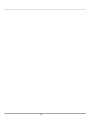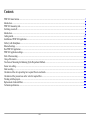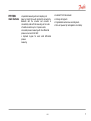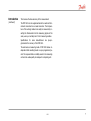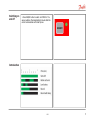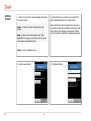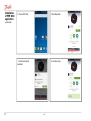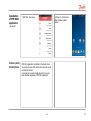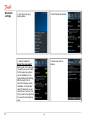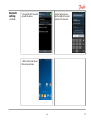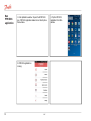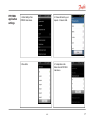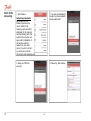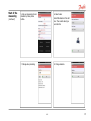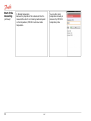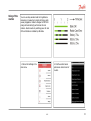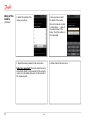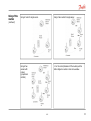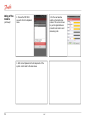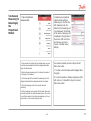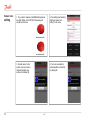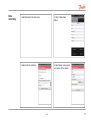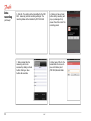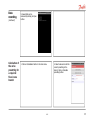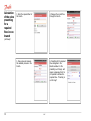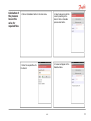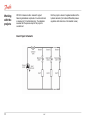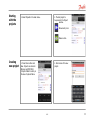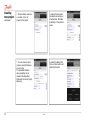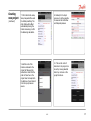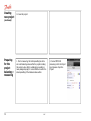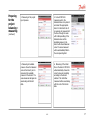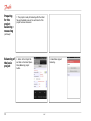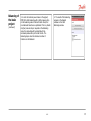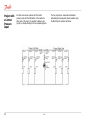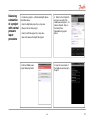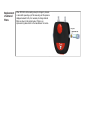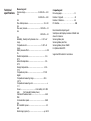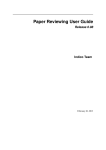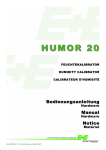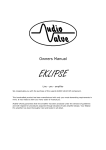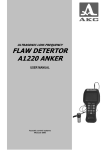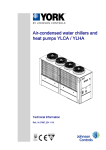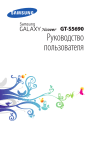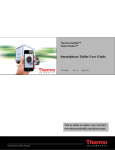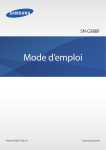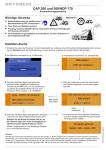Download User Guide:
Transcript
User Guide: PFM 5001 Measuring Instrument HEC Contents PFM 5001 main features.............................................................................................................................................................................5 Introduction.................................................................................................................................................................................................6 PFM 5001 measuring unit...........................................................................................................................................................................8 Switching on and off...................................................................................................................................................................................9 Introduction.................................................................................................................................................................................................9 Getting started...........................................................................................................................................................................................10 Installation of PFM 5001 application........................................................................................................................................................11 Delivery with Smartphone.........................................................................................................................................................................13 Bluetooth settings......................................................................................................................................................................................14 Run PFM 5001 application.......................................................................................................................................................................16 PFM 5001 application settings..................................................................................................................................................................17 Start of the measuring................................................................................................................................................................................18 Using of the routers...................................................................................................................................................................................21 Two Sensors Measuring for Balancing by the Proportional Method........................................................................................................25 Sensor zero setting.....................................................................................................................................................................................26 Data recording...........................................................................................................................................................................................27 Calculation of the valve presetting for a required flow in one branch......................................................................................................29 Calculation of the pressure loss on the valve for required flow................................................................................................................31 Working with the projects.........................................................................................................................................................................32 Replacement of sintered filters..................................................................................................................................................................44 Technical specifications............................................................................................................................................................................46 HEC HEC PFM 5001 main features • Separated measuring unit and computing unit based on Smart Phone with Android OS connected by Bluetooth with the convertor and convertor is connected by radio with the measuring unit or router. • Possible connection up to 10 pressure units • Accurate pressure measuring with true differential pressure sensor and 24 bit ADC • Hydraulic by-pass for exact small differential pressure measuring HEC • • • • External PT-100 thermometer Working with projects Programmable autonomous recording mode Main unit powered by rechargeable Li-Ion battery 5 Introduction PFM 5001 has been designed to create hydraulic balance in heating and cooling systems. It enables mea- The flow meter automatically corrects the flow for different types of mediums being measured, such as an- suring of pressure, flow and temperatures in a system. Using differences in pressure, PFM 5001 is capable of tifreeze liquids in cooling systems. PFM 5001 can calculate complicated multi-branch turning these two pressures on both sides of a valve into flow. Flow through individual branches of the sys- heating systems by simulating the hydraulic system with balancing calculations based on two measuring in tem can be measured, creating perfect balance in the whole system. each branch. During balancing calculations, the PFM 5001 utilises a PFM 5001 has a number of key features, that makes it easy to use. sophisticated method for calculating hydraulic resistances within the system. As a result, the PFM 5001 Complete set of PFM 5001 consists of: two separate measuring units - measuring unit for comes up with a proposal for the lowest energy loss. This function dramatically decreases the time required measuring pressure, flow and temperature computing unit for displaying results and data for balancing. PFM 5001 has the advantage of high class digital tech- analysis convertor nology, which enables to compensate for inaccuracies, normally associated with pressure measurements, routers, max. 3 pcs – optional accessories The main pressure unit is extremely robust, with a sturdy frame. Inside the measuring unit is a hydraulic part with an integrated true differential pressure sensor for accurate digital data processing. 6 HEC such as temperature dependency and non-linearity. In order to increase the accuracy of low pressure measuring and to enable deaeration of the pressure hoses, the main pressure unit is designed with incoming bypass for hydraulic zero setting. Introduction (continued) This increase the base accuracy of the measurement. The PFM 5001 can be supplemented with an external thermometer connected via a coaxial connector. The temperature of the working medium can easily be measured by inserting the thermometer into the measuring nipples of the valve, were you normally insert 3 mm measuring needles. Specifications for valve manufacturers are pre-programmed in the memory of the PFM 5001. The autonomous measuring mode of PFM 5001 allows independent data recording based on a pre-programmed period. The acquired data are initially saved in the measuring unit and can subsequently be analysed in computing unit . HEC 7 PFM 5001 measuring unit 8 HEC Switching on and off 1. Press ON/OFF button to switch on PFM 5001. The sensor switches off automatically 60 minutes after the end of communication with Smart phone. Introduction HEC 9 Getting started 1. Smart phone has touch-sensitive display and usually three basic buttons: Home – it serves for return to Smart phone main window. Back – it returns the current window back. While application is running, you can return up to the phone main window and application stops. 2. Insert SIM card to your Smart phone. Unlock SIM card by standard procedure for mobile phones. Make sure that you have arranged internet services to your SIM card due to downloading about 50 MB of data during Smart phone activation. Next amount of data will be charged during PFM 5001 application download. Menu – phone or application menu. 3. Create Google Account. 10 4. Fill requested fields. HEC Getting started (continued) Installation of PFM 5001 application 5. You have created Google account after some standard steps. 1. Enter Google Play 2. Search for PFM 5001 application. HEC 11 Installation of PFM 5001 application 3. Choose PFM 5001. 4. Click Download. 5. Continue Accept & download 6. Continue Open. (continued) 12 HEC Installation of PFM 5001 application 7. PFM 5001 main menu. 8. Return to Smart phone Main Window by Back button. (continued) Delivery with Smart phone PFM 5001 application is installed on the Smart phone. You need only insert SIM card to phone and set up call and internet services. It is necessary to create Google account if you want later download upgrades of PFM 5001 application. HEC 13 Bluetooth settings 14 1. Enter Phone set up by Settings Button 2. Enter Wireless & networks. 3. Switch On Bluetooth. Notice! Very important! Before switch On the bluetooth connection you have to switch On the measuring units and wait for initalisation for 4s (green led diod stop blinking), after that switch On the convertor and again wait for initalisation. In the last step switch On bluetooth on your smart phone. If you don´t do that, you will not see (not find) the convertor and measuring units. 4. Continue by Scan for devices. HEC Bluetooth settings (continued) 5. Choose PFM 5001 convertor pair with this device. 6. Enter password: xxxx – last four digits of the serial number of the convertor. 7. Return to the Smart phone Main window by Home. HEC 15 Run PFM 5001 application 1. Enter Aplications window. Tap and hold PFM 5001 icon. PFM 5001 application makes link on Smart phone Main window. 3. PFM 5001 application is running. 16 HEC 2. Tap the PFM 5001 application from Main window. PFM 5001 application settings 1. Enter Settings from PFM5001 main menu. 2. Choose all items by your request – Pressure Units. 3. Flow Units. 4. Temperature units. Return back to PFM 5001 main menu. HEC 17 Start of the measuring 1. Enter Measure. 2. You need permit Bluetooth module if you have Bluetooth module switched off. Notice! Very important! Before switch On the bluetooth connection you have to switch On the measuring units and wait for initalisation for 4s (green led diod stop blinking), after that switch On the convertor and again wait for initalisation. In the last step switch On bluetooth on your smart phone. If you don´t do that, you will not see (not find) the convertor and measuring units. 3. Select your PFM 5001 convertor. 18 4. Measuring - Main Window. HEC Start of the measuring (continued) 5. Set your measuring to real situation by Menu phone button. 6. Select valve: 7. Change valve preseting. 8. Change medium. Select Manufacturer from list box. Then select valve type and click Ok. HEC 19 Start of the measuring (continued) 20 9. Medium temperature: Because the properties of the medium and thus the measured flow rate for non-freezing mediums depend on the temperature, PFM 5001 must know media temperature. HEC You can either enter temperature manually or measure it by PFM 5001 temperature probe. Using of the routers You can use relay wireless mode for long distance measuring or measuring in project with heavy radio waves propagation. Router is designed in PFM 5001 casing with external high performance thin-rod antenna. Router needs only switching power On and OFF and its state is indicated by LED diode. 1. Click on the Settings in the main menu. 2. Find the section Sensor preferences. Select count of routers. HEC 21 Using of the routers (continued) 3. Select the quantity of the routers you will use. 4. Now you have to insert the adress of the routers. Click on the Adress of router 1. Enter adress – digits of the serial number of the router. The S/N is written on the router label. 5. Repeat the same procedure for all used routers. Notice Very important! The router adress has to be set correctly. Router 1 is the nearest the the convertor, router 2 is in the middle and router 3 is the nearest to the measuring unit. 22 HEC 6. Return back to the main menu. Using of the routers Using of router for single sensor. Using of two routers for single sensor. Using of two sensors with routers (proportional method). 1. For the correct placement of the routers push the button Signal on routers in main menu window. (continued) HEC 23 Using of the routers (continued) 2. Choose the PFM 5001 convertor from the displaied menu. 3. On the next window switch on the button Use routers. This screen shows to you the signal between convertor and routers and measuring units 4. After correct placement of all components of the system return back to the main menu 24 HEC Two Sensors Measuring for Balancing by the Proportional Method 1. Tap on Proportional measure button 2. Balancing by proportional method window will open. Measuring is on line from the both measuring units. The datas from the measuring unit 1 are displayed in the left side of the screen, measuring unit 2 is displayed in the right side of the screen. Units for the flow and pressure you have to choose in the Main menu/ Settings. 3. If you choose for the flow unit the Lambda value, you have to set also the requested flow from the displayed menu after tap on the Menu button. the routers are placed you have to tap on the left button Use routers. 3. Select reference measuring unit, for instance the number 1 in the upper of the window. 4. In the lower part of the window the measuirng unit 2 will display the datas from the balanced valve from the branch. 5. For both measuring units, set the correct valve and presetting. 7. The flow on the both valves will be displayed like a bar graph. 8. You can choose like a reference measuring unit the both units, so it´s important to tap on the correct button Use routers! 6. By the measuring we are moving with the smart phone and convertor away from the reference measuring unit. So we have to use the the routers by the reference measuring unit (in our case number 1) not to loose the signal. When HEC 25 Sensor zero setting 26 1. If you want to measure small differential pressures less than 500Pa, on the PFM 5001 measuring unit should be set to zero. 2. Zero setting is achieved by clicking on Sensor zero setting in the menu. 3. Connect sensor to the system, turn zero valve to horizontal position and continue by clicking OK. 4. Turn zero valve back to vertical position and confirm by clicking OK. HEC Data recording 1. Select Records in the main menu. 2. Click on Menu/New button. 3. Select units for recording 4. Select place, name, period and number of the records. HEC 27 Data recording (continued) 28 5. Click OK. The setting will be transmitted to the PFM 5001 measuring unit and recording will begin. The recording status will be indicated by PFM 5001 LED. 6. Clicking on New or Read button during recording will pop up a message. Only answer this at the end of the recording period. 7. Data recorded into the measuring unit can be accessed by clicking on Read button. Clicking on Save button will save data. 8. Enter name of file for the loaded data. File is save to save onto Memory card /PFM 5001/Records folder. HEC Data recording (continued) Calculation of the valve presetting for a required flow in one branch 9. Saved data can be accessed by clicking on Open button. 1. Click on Calculations button in the main menu. HEC 2. Select valve and enter the current presetting in the branch. Click on Calculate presetting button. 29 Calculation of the valve presetting for a required flow in one branch 3. Enter the required flow for the branch. 4. Measure the current flow through the branch. 5. Close valve and measure the available pressure in the branch. 6. Presetting for the required flow will appear in the Results window. For the presetting out of range will appear a message, that it is not possible to achieve the required flow - “Preseting is out of range” (continued) 30 HEC Calculation of the pressure loss on the valve for required flow 1. Click on Calculations button in the main menu. 2. Select valve and enter the current presetting in the branch. Click on Calculate pressure loss button. 3. Enter the required flow for 4. Answer will appear in the Results window. the branch. HEC 31 Working with the projects PFM 5001 includes a built-in module for project balancing calculations comprised of one horizontal and a maximum of 100 vertical branches. The calculation assumes that the pressure input of the project is constant and Basic Project Schematic 32 HEC that the project is devoid of negative feedback of the hydraulic elements (for instance differential pressure regulators within branches or thermostatic valves). Starting with the projects 1. Select Projects in the main menu. 2. The last project to be opened in the Project window. Manual entry Icon Measure Icon Creating new project 1. Press Menu button and New. Projects are stored in Memory card/PFM 5001 /Projects folder for safety in the case of system failure. 2. Enter name of the new project. HEC 33 Creating new project (continued) 4. Select Common valve manufacturer and type in checked state. Fill Initial presetting of the common valve. 3. Check Common valve box or uncheck, if it is not present in the project. 6. Select the Branch tab. Click on Menu button and Add branch button. 5. You can measure Input pressure using the Measure icon in its line. The calculated Common valve presetting can be viewed in the Presetting Window at the end of project balancing. 34 HEC Creating new project (continued) 8. Similarly to the Input pressure, it will be possible to measure the Initial flow and Disposal pressure. 7. Fill in the Branch name, Valve, Requested flow and the Initial presetting. The other fields will be filled automatically during the branch measuring or after the balancing calculation. 10. The correct order of branches in the project can be set by moving selected branch up or down in the project structure. 9. Add the rest of the branches included in the project by following the instructions. Note that the order of branches in the project must correspond to the distance of each branch from the input pressure source. HEC 35 Creating new project 11. Save the project. Preparing for the project balancing – measuring 1. Prior to measuring, the Initial presetting has to be set on all balancing valves within the project including the common valve. When re-balancing an existing or newly designed project, it is most effective to enter the actual presetting of the balanced valves within. (continued) 36 HEC 2. Connect PFM 5001 measuring unit to the Project input pressure. Open the Project. Preparing for the project balancing – measuring 3. Measuring of the project input pressure. 4. Connect PFM 5001 measuring unit to the balanced valve at any branch and select the appropriate branch in the Branch tab. It is necessary to measure both the Flow through the valve with Initial presetting of the balanced valve and the Available pressure in the branch with closed balanced valve. The value measured will be automatically filled in the corresponding field. 5. Measuring of available pressure. Close the balanced valve in the branch prior to measuring the available pressure in the branch. The value measured will again be saved along with branch data. 6. Measuring of the Initial flow in the branch. PFM 5001 will automatically choose the correct valve and presetting according to the branch selected. The Initial flow measured will be saved along with the rest of the branch data. (continued) HEC 37 Preparing for the project balancing – measuring 7. The project is ready for balancing after the Initial flow and Available pressure for each branch of the project has been measured. (continued) Balancing of the basic project 38 1. Return to the Project tab and click on the Smart phone Menu/Balancing project button. 2. Select Basic project balancing. HEC Balancing of the basic project (continued) 3. In order to minimize power losses in the project, PFM 5001 starts balancing with a 3kPa pressure drop on the balancing valve in the last branch. Next, the non-balanced branches are optimized. If for any branch a higher pressure drop is required on the balancing valve, the computing will be restarted with an increased pressure drop in the last branch. The balancing stops when the minimum number of branches is not balanced. HEC 4. The result of the balancing appears in the Results window on the Start Balancing window. 39 Project with a Central Pressure Input 40 We often come across systems with the central pressure input with the distribution of the medium to either side of the input. It is possible to balance such project by virtually dividing it into two separate projects. HEC The two projects are measured and balanced individually and subsequently drawn together using the Bind Projects command as follows. Balancing calculation of a project with central pressure input procedure 1. Create two projects - Left Side and Right Side as describted above. - Close the Right Side project by a stop valve. - Measure the Left Side project. - Close the Left Side project by a stop valve. 2. Return to the Project tab and open one side of the middle powered project – for instance Project2. Click on the Smart phone Menu/Balancing project button. - Open and measure the Right Side project. 3. Click on Middle power project balancing button. 4. Open the second side of the middle powered project – Project3. HEC 41 Balancing calculation of a project with central pressure input – procedure 5. PFM 5001 will balance the two projects separately. Next, it will rebalance the side of the project that requires higher pressure after the common valve. Finally, will be corrected the preseting of the common valve. (continued) Measuring actual flow 42 1. Click on Branch tab and select branch to measure. Click on Measure icon at Real flow line. 2. The flow value measured will be entered under the “Real flow” parameter of the selected branch. HEC Replacement of sintered filters When PFM 5001 starts reacting slowly to changes in pressure or when after powering up of the measuring unit the pressure displayed exceeds 5 kPa, it is necessary to change sintered filters as shown in the picture below. If there is no improvement, please return to the manufacturer for service. Technical specifications Measuring unit Pressure range................................... 0-1000 kPa ~ 0-10 bar 0-2000 kPa ~ 0-20 bar Max. static pressure........................................... 10 or 20 bar Max. over pressure................................... 1200 kPa ~ 12 bar 2200 kPa ~ 22 bar Reliability, linearity and hysteresis error......... 0.15 % of range Temperature error....................................... 0.25 % of range Static pressure effect.............................................. ± 200 Pa Medium temperature........................................... - 5 to 90° C Ambient temperature.......................................... - 5 to 50° C Storage temperature.......................................... -10 to 70° C Temperature probe........................................... Pt 100 digital Temperature measuring range.......................... -20 to 120° C Temperature measuring error..................................... ± 1° C Power........................................ Li lon battery 3.6 V 950 mAh (for Nokia 6230 mobile phone) Interface RF wireless band.......................................868 MHz Communication speed.............................................9600 bps RF transmitter power.................................................25 mW Radio range (open air).........................................up to 30 Computing unit Menu languages . . . . . . . . . . . . . . . . . 11 Number of projects . . . . . . . . . . . .. . . .20 Number of branches . . . . . . . . . . .. . . .60 PC interface . . . . . . . . . . . . . . . . . . . . .USB Recommended computing unit: Smartphone with display resolution 320x480 and above for instance: Samsung Galaxy Ace Samsung Galaxy Ace Plus Samsung Galaxy Xcover S5690 LG Optimus Black P970 Supported OS Android 2.1 and above