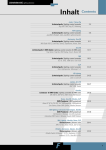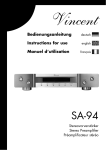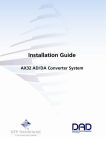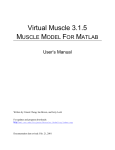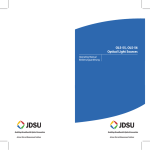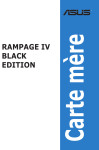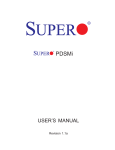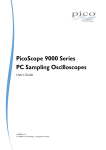Download User Manual AX32 AD/DA Converter System
Transcript
AX32 AD/DA Converter System User Manual User Manual AX32 IMPORTANT SAFETY INSTRUCTIONS READ AND KEEP THESE INSTRUCTIONS WARNING – when using electric products, basic precautions should be followed, including the following: Read all of the safety and installations instructions and explanation of graphic symbols before using the product. 1 Do not use this apparatus near water. 6 Protect the power cord from being walked on or pinched particularly at plugs, convenience receptacles, and the point where they exit from the apparatus. 7 Only use attachments/accessories specified by the manufacturer. 2. Clean only with dry cloth. 3. Do not block any ventilation openings. Install in accordance with the manufacturer's instructions. 4. Do not install near any heat sources such as radiators, heat registers, stoves, or other apparatus (including amplifiers) that produce heat. 5. Do not defeat the safety purpose of the polarized or grounding-110 to 125V type plug according to UL 817 and CSA C22.2 no. 42. A polarized plug has two blades with one wider than the other. A grounding type plug has two blades and a third grounding prong. The wide blade or the third prong are provided for your safety. If the provided plug does not fit into your outlet, consult an electrician for replacement of the obsolete outlet. 8. Use only with the cart, stand, tripod, bracket, or table specified by the manufacturer, or sold with the apparatus. When a cart is used, use caution when moving the cart/apparatus combination to avoid injury from tip-over. 9 Unplug this apparatus during lightning storms or when unused for long periods of time. 10 Refer all servicing to qualified service personnel. Servicing is required when the apparatus has been damaged in any way, such as power-supply cord or plug is damaged, liquid has been spilled or objects have fallen into the apparatus, the apparatus has been exposed to rain or moisture, does not operate normally, or has been dropped. DANGER Improper connection of the equipment-grounding can result in a risk of electric shock. Do not modify the plug provided with the product – if it will not fit the outlet have a proper outlet installed by a qualified electrician. Do not use an adapter which defeats the function of the equipment-grounding conductor. If you are in doubt as to whether the product is properly grounded, check with a qualified serviceman or electrician. Doc no. AX32-8001-A-4 Rev. date 140107 Page 2 of 31 User Manual AX32 The product must be grounded. If it should malfunction or breakdown, grounding provides a path of least resistance for electric current to reduce the risk of electric shock. This product is equipped with a power supply cord having an equipment-grounding conductor and a grounding plug. The plug must be plugged into an appropriate outlet which is properly installed and grounded in accordance with all local codes and ordinances. WARNING • This product, either alone or in combination with an amplifier and speakers or headphones, may be capable of producing sound levels that could cause permanent hearing loss. Do not operate at a high volume level or at a level that is uncomfortable. If you experience any hearing loss or ringing in the ears, you should consult an audiologist. • The product should be located so that its location or position does not interfere with its proper ventilation. • The power-supply cord of the product should be unplugged from the outlet when left unused for a long period of time. When unplugging the power supply, do not pull on the cord, but grasp it by the plug. • Care should be taken so that objects do not fall and liquids are not spilled into the enclosure through openings. SERVICE • Do not attempt to service the product beyond that described in the user maintenance instructions. All other servicing should be referred to qualified service personnel. • The product should be serviced by qualified service personnel when: 1. 2. 3. 4. The power supply cord or plug has been damaged, or Objects have fallen, or liquid has spilled into the product, or The product has been exposed to rain, or The product does not appear to be operating normally or exhibits a marked change in performance, or 5. The product has been dropped, or the enclosure damaged. WARNING – Hazardous moving parts inside the AX32. Keep fingers and other body parts away. Doc no. AX32-8001-A-4 Rev. date 140107 Page 3 of 31 User Manual AX32 Contents INTRODUCTION 6 BEFORE YOU START 6 OVERVIEW OF THE AX32 6 Key features 6 GENERAL DESCRIPTION 7 Clock and synchronisation system 8 Router functions and principle 8 OPERATION 9 Front panel LED’s 9 Front panel status display 10 Reconfig button 11 DADMAN CONTROL SOFTWARE 12 Assigning the IP address for the computer and the AX32 12 Top bar functions 13 Operation 13 AD Section 15 DA Section 16 Connections 16 General 17 NETWORK FUNDAMENTALS 20 What is a network? 20 The physical connection 20 Addressing 21 REAR PANEL CONNECTIONS. 24 Digital I/O Connections 24 Analogue I/O Connections 26 SPECIFICATIONS 27 Audio Specifications 27 Mechanical specifications 28 Environmental specifications. 28 APPENDIX A, GUIDE TO ESTABLISH CONNECTION TO A PRO TOOLS PRE Doc no. AX32-8002-A-4 Rev. date 140124 29 Page 4 of 31 User Manual AX32 Revision History Version 1.0 Date 2014-01-24 Author MV/JL Status 1. release, basic user manual Comment Reflecs: AX32 FW. V.1.3 DADman SW v. 4.0 © 2014 All rights reserved. DAD - Digital Audio Denmark is a registered Trademark of NTP Technology A/S, who is the legal owner of the brand. Product features and specifications are subject to change without notice. NTP Technology A/S shall not be liable for technical or editorial errors contained herein, nor for incidental or consequential damages resulting from the furnishing, performance or use of this manual. Company Address: NTP Technology A/S, Nybrovej 99, DK-2820 Gentofte, Denmark Fax. +45 44 53 11 70, E-mail: [email protected], Web: www.digitalaudio.dk. All trademarks are recognized as the property of their respective owners. Doc No. AX32-8002-A-4 rev.1 Doc no. AX32-8002-A-4 Rev. date 140124 Page 5 of 31 User Manual AX32 Introduction Congratulations, and thank you for purchasing the DAD AX32 Converter System. AX32 is an extremely capable multi channel audio converter and microphone preamplifier for independent simultaneous analogue-to-digital (A/D) and digital-to-analogue (D/A) conversion as well as digital-to-digital format conversion and signal routing. AX32 can interface a total 48 analogue input and output channels depending on the configuration of the unit, and has fixed installed 8 stereo AES3 inputs and outputs (16 I/O channels), dual DigiLink connection for 64 input and output channels interface to Pro Tools HDX™, one coaxial 64 channel MADI input and output connection, and optionally by installing a mini I/O module additionally two optical 64 channel MADI input and output connectors via “Small form-factor pluggable” (SFP) transceiver modules. Further more 64 input and output channels of Ethernet IP audio powered by Dante™ is supported by installing the internal IP audio option. As standard the basic chassis is equipped with one fixed power supply. For redundant power operation two power supplies can be installed. Before you start This user manual provides basic information about the operation and use of the AX32. For more detailed information related to the installation of the AX32 please refer to the installation guide on the DAD website, www.digitalaudio.dk. Overview of the AX32 The AX32 features are quite comprehensive and are listed below: Key features • 8 to 48 analogue channels with 8 channels on a card. • 8 ch. Line input AD card, 8 ch. Mic/Line input AD card and 8 ch. Line output DA card with output level control. • Microphone preamplifier with relay based gain circuit. • Digital router and format converter between all analogue and digital inputs and outputs. • Sample rates 44.1 kHz up-to 384 kHz as well as DSD64/DSD 128 with high precision internal clock and PLL. • Synchronisation via Word Clock, AES11, Video, and all digital audio inputs. • Sample rate can be adapted to the setting of an external device. • 8 AES3 interfaces with 16 I/O channels • MADI coax interface with 64 I/O channels. • 64 channel interface for Pro Tools™ Primary/expansion ports. • Ethernet IP audio interface for 64 I/O channels using Dante™ network. • Compliant with the Dante™ Controller and Dante™ Virtual Sound Card. • Some settings can be controlled on the front panel. • Operation via DADman control software for Windows and OSX. • All settings are controlled via the Ethernet interface. • Ultra low noise internal fan with speed adaptation to the temperature. Doc no. AX32-8002-A-4 with two DigiLink ports, configurable as Primary or Rev. date 140124 with configurable redundant Page 6 of 31 User Manual AX32 General Description The AX32 Converter System is a modular unit with a basic digital I/O and processing card. The chassis has eight card slots where up to six 8 channel analogue input or output cards can be installed. The chassis can be fitted with one or two power supplies. One power supply is sufficient when using a maximum of 5 cards. In that situation, it is possible to have a second power supply installed as a redundant power supply. When 6 cards are installed, two power supplies must be installed in order to keep the temperature in the power supply at a reasonable level. An AX32 with 6 cards can operate on one power supply only, so the AX32 will not go down if one of the power supplies fail. However it is not recommended to leave the AX32 operating like this for several days as the lifetime of the remaining power supply may be reduced considerably. AX32 has a slot for an optional I/O mini module. The module can be a dual optical MADI I/O interface using “Small form-factor pluggable” (SFP) transceiver modules, providing 2 x 64 optical MADI channels. The IP audio option for AX32 is established by installing a Dante™ Brooklyn II module internally in the unit. The IP audio will interface to the Ethernet connector via an internal Ethernet switch on the basic digital I/O and processing card. The switch operates as a bridge between the two RJ 45 Ethernet connectors on the rear panel and the internal controller and the Dante™ Brooklyn II module. In normal operation both connectors can be used for connecting to Ethernet, and as switch to expand the connection to other units. When the IP audio option is operating in redundant mode the two connectors have redundant IP audio streams. In this case the control of the unit is made via network connector 1. AX32 is a remote controlled unit. The control interface is the Ethernet connector and the DADman software controls the units via Ethernet. Some front panel control of the units is also possible. In addition to the AD/DA conversion and digital I/O functionality, AX32 provides a very powerful router matrix functionality as well. All input signals can be patched to one or more output interfaces on a mono channel basis. So in fact the AX32 is also a digital patch bay. Figure 1 shows an overall block diagram for the AX32 Converter System. I/O Card 8 ch. Analogue in or out Main board AD/mic pre or DA 1xD25 Connector PSU 1 Optional PSU I/O Card 8 ch. Analogue in or out Mains 1 AD/mic pre or DA 1xD25 Connector PSU 2 Mains 2 FPGA based router matrix, DSP processor and controller 0 to 6 x I/O Modules 1xXLR Connector AES11 Sync input I/O Card 8 ch. Analogue in or out AD/mic pre or DA 1xD25 Connector 2xBNC Connectors WC/VBB in WC sync out 2xBNC Connectors 1xMADI, 64 ch. I/O 2xD25 Connectors 8xAES3, 16 ch I/O Mini Module 2xMADI, 128 ch. I/O 2xOptical SFP Connector 2xSDR-mini Connectors 2xDigiLink, 16/64 ch. I/O 2xRJ45 Connectors 2xGB Ethernet Control and 64 ch. IP Audio I/O IP Audio option Dante Brooklyn II module Ethernet GigaBit Switch Figure 1, AX32 block diagram Doc no. AX32-8002-A-4 Rev. date 140124 Page 7 of 31 User Manual AX32 Clock and synchronisation system The clock system of AX32 supports various internal and external clock modes. AX32 has a precise and very high quality internal sample clock generator, which also can be clocked also from an external clock signal by means of a very accurate Digital Phase Locked Loop (DPLL) system. The AX32 clock system has to be set to the correct sample rate with which the units should operate. This is the case both when operating with the internal sample clock generator as master clock or when synchronised to an external clock source. The Sample rates supported is either based on 44.1 or 48 kHz sampling. An external clock must always have a correct base rate in relation to the sample rate used. Figure 2, AX32 Sample clock circuit The sample rate with which the AX32 should operate can be set manually via DADman or the front display, or the sample rate can be adapted to an external digital device e.g. a Pro Tools DAW system. When using the IP Audio interface powered by Dante™ the sample rate of the Dante™ I/O node to the IP Audio network can be set to follow the sample rate of the AX32. When more AX32 units are operating in the same set up or IP Audio network they must be set to the same sample rate. For information on how to configure the synchronisation and sample rates, please refer to the Operation section of this manual. Router functions and principle The AX32 Converter System includes a very flexible router matrix. All input signals can be patched to one or more output interfaces on a mono channel basis. In order to set up the correct signal flow in the AX32, the correct connections have to be set in the matrix. This is done via the DADman user interface. Any one of the analogue or digital inputs installed in the AX32 can be patched to any analogue or digital output or split into multiple outputs. This means that the e.g. 16 analogue input channels can be patched to the Pro Tools output and the Pro Tools input can be patched to a MADI output. And at te same time two channels can be patched to the analogue output. Furthermore, e.g. 8 AES3 channels can at the same time be patched to the optical MADI output. Doc no. AX32-8002-A-4 Figure 3, AX32 router matrix Rev. date 140124 Page 8 of 31 User Manual AX32 It is essential that all digital signals connected to the AX32 are synchronised to the same basic clock signal. In order to patch IP Audio channels between different devices, the Dante Controller software tool from Audinate has to be used. For details on how to configure the routing matrix, please refer to the section Operation in this manual. Operation The AX32 is controlled via the DADman software and some simple control and status viewing can be made via the front panel of the unit. The DADman control program interfaces to the unit via one of the rear panel Ethernet connectors. On the front panel two rows of LED indicators are available for indication of the AD and DA signal level, an LCD display is available for simple control and for showing various settings of the AX32. 4 buttons are available for accessing the settings shown in the display. Figure 4, Front panel layout Front panel layout 1. 16 LED indicators for signal level indication of the analogue AD input. 2. 16 LED indicators for signal level indication of the analogue DA output. 3. 4 buttons for operating the status display. 4. Status display. Front panel LED’s AX32 has two rows of 16 LED indicators on the front panel showing the signal status for the AD inputs and DA outputs. Doc no. AX32-8002-A-4 AD OL/Signal Signal of AD channel 1-16. Yellow indicates signal input above -42dB FS, and red indicates signal above -0.5 dB FS. DA Signal/carrier Signal of DA channel 1-16. Yellow indicates signal above -42dB FS. Green indicates signal below -42dB FS and a valid digital input source/carrier. Rev. date 140124 Page 9 of 31 User Manual AX32 Front panel status display The display of the AX32 has four rows for displaying information and four knobs for entering and scrolling information. The display can show more pages and each page can consist of rows where settings can be changed, and with rows for just showing status information. The display functions for the basic page are described below. More pages are available depending on the firmware version of the AX32. For more information on these pages please refer to the user manual. Operating buttons Setting Pushing the button scrolls trough the settings rows. The > curser marks the selected row/function. Up Pushing the button scrolls up the value/ setting of the selected function. Down Pushing the button scrolls down value/setting of the selected function. Page Pushing the button scrolls trough the available display pages. the Basic display page – sample rate, synchronization, ID and alarms Sample Rate Shows sample rate of the AX32. If an asterisk * is shown the sample rate is controlled via an external digital audio interface. SRate Adapt Shows which external digital audio interface that controls the sample rate or shows “Intern” for internal sample rate control. Sync Source Shows the external synchronisation clock source or shows “Intern” when the AX32 uses the internal clock. Unit ID /Name Shows unit ID number and unit name. This is set via DADman. Alarm/status Shows alarm status: Sync OK = Clock sync is OK SyncErr = Clock sync failure TempErr = temperature inside AX32 is above 60ºC / 140ºF. Check that the AX32 is installed in accordance with the instructions. Fan Err = One of the two fans is not working correctly. Contact a DAD representative or the factory. CardErr = Fault in one of the A/D or D/A cards. Contact a DAD representative or the factory. Psu Err = Power supply failure. Contact a DAD representative or the factory. Doc no. AX32-8002-A-4 Rev. date 140124 Page 10 of 31 User Manual AX32 Reconfig button The “Reconfig” button on the back of the AX32 should not be used during normal installation. It is generally intended as an ultimate recovery function in case something goes wrong during programming of IP addresses or a software upgrade, e.g. an unintended power loss. It allows the AX32 to start in various “basic” modes so it can be restored without having to be returned to the factory. The “Reconfig” button is accessed via a hole in the rear panel using a pen or a similar pointed item. A green LED is visible through the hole. When the “Reconfig” button is activated, the LED will light up indicating the two reconfig modes of the AX32. Recovery mode “Reconfig” pushed while the unit is powering up Green LED turns ON The AX32 enters a recovery mode. In this mode only a basic boot software is operative in the unit, and new software can be downloaded via the DADman software. This mode is used if the software in the AX32 for some reason is not operative or broken. The IP address settings of the unit are the last setting used in the unit. “Reconfig” short push while the unit is in reconfig mode and Green LED is on The AX32 remains in reconfig mode as described above. The IP address settings of the unit is however set to DHCP. In case there is no DHCP server on the network, the AX32 will default to IP address 10.0.7.20 / 255.255.0.0 after approx. 2 minutes. Green LED turns OFF The selection of either of the two recovery modes are fixed after selection. The AX32 will start with a basic boot software and IP configuration. The AX32 will not be operational until a proper firmware has been downloaded via the DADman software and it has been restarted. By enabling recovery mode with default IP address and network configuration the unit can always be identified on a network via the default setup. Note that the IP address referred to is the IP address of the controller/management interface of the unit. This is not the IP address of the IP audio interface if a such is installed. This IP address can not be accessed in recovery or restore defaults mode. Restore defaults Push “Reconfig” for 10 sec. while the unit is in normal operation. Release “Reconfig” button Green LED OFF Doc no. AX32-8002-A-4 The AX32 enters a restore default mode. In this mode all setting of the unit is initialized to the factory programmed defaults. The IP address settings of the unit are remain unchanged and do NOT return to factory default. When the “Reconfig” button is released the firmware of the unit restarts with the factory default settings and enter normal operation automatically. Rev. date 140124 Page 11 of 31 User Manual AX32 DADman control software The DADman control software runs on Windows or MAC-OSX computers. Once DADman is installed on your computer you can open the application. DADman controls the AX32 via Ehernet. Before you can operate one or more AX32 units the correct network configuration has to be applied. Assigning the IP address for the computer and the AX32 When the DADman program is installed you are able to finalise the network configuration of the AX32 by connecting AX32 one by one. You have the option of using fixed IP addresses or IP addresses assigned via DHCP. Fixed IP address You must have a preferred range of IP addresses, and a network mask for the computer network and the connected AX32 units. Configure your computer IP address and network mask via the computer control panel to e.g. 10.0.7.25 | 255.255.255.0 Select the AX32 in the DADman Settings/ Device List menu by right clicking the unit line and select ‘Network settings’ when using a Windows PC. On MAC-OSX you use the ‘Action’ button to select ‘Network Settings’. Configure via DADman each AX32 in turn with a unique IP address and the preferred network mask e.g. 10.0.7.21 | 255.255.255.0. In this window you can also configure the IP audio network settings When you are done you can connect more than one AX32 to the network, and they will appear in the DADman Device List. Automatic IP address You must have a network with a DHCP server which will allocate the IP addresses. Configure your computer IP address via the computer control panel to DHCP. Select the AX32 in the DADman Tools / Device List menu by right clicking the unit line and select ‘Network settings’. Configure via DADman each AX32 in turn to DCHP. When you are done you can connect more than one AX32 to the network, and they will appear in the DADman Device List. Figure 5, DADman Device list in Windows Doc no. AX32-8002-A-4 Rev. date 140124 Page 12 of 31 User Manual AX32 Figure 6, DADman Device list in MAC-OSX Top bar functions The top bar in DADman gives you access to the File menu and the Settings menu. On a MAC, there is also a DADman menu item. The File menu gives you access to save and load configuration files, i.e. when you have set up an AX32 as you want it, you can save the configuration so you can reload it later on if required. An important function is the Options menu under Settings (Windows) or Preferences menu under DADman (MAC). If the “Open last file at startup” is checked, DADman will automatically load the latest configuration file you used and download it to the AX32. This gives you a well-defined starting point in case other users have changed the configuration of the AX32. However, as more user can operate the AX32 simultaneously, it also means that you may disturb their work on the AX32. The GUI Layout lets you choose between three different colour schemes on DADman. Operation DADman is a channel strip oriented software showing all the units connected in the device list from left to right also including DAD AX24 converters which can be connected via USB. The units are shown in a sequence according the unit ID number. Each unit will have a coloured border surrounding the functions of the unit. The settings of an AX32 is always stored in the unit it self, so when connected DADman will show this status. A complete DADman preset can also be saved on the computer storing all setting and network configuration. DADman can be set to automatically load the preset when the program is started. If a preset is not loaded the connection to the AX32 units in the device list has to be re established when starting DADman. DADman can also be automated from various external sources. DADman can be connected via MIDI to Pro Tools emulation a Protools Pre, vi MIDI for a MIDI controller or via EuCon for interfacing to AVID/Euphonix consoles Please refer to appendix A for a guide to install the connection to Pro Tools Pre Doc no. AX32-8002-A-4 Rev. date 140124 Page 13 of 31 User Manual AX32 The DADman windows are separated into the four functions: AD, DA, Connections and General as shown below. Most of the functions are quite intuitive. In the following section, the configuration and operation of the AX32 is explained in more details. Each subsection can be hidden by clicking on the - symbol. Doc no. AX32-8002-A-4 Rev. date 140124 Page 14 of 31 User Manual AX32 More AX32 units and also AX24 and NTP Penta 721units can be operated via DADman as well. Note that the order from left to right in which DADman shows the units are defined via the unit ID number which is stored in the units. The number can be changed by clicking the ID field in the corresponding section in the DADman window. The name of each unit can also be edited by clicking the name Window. This name is stored in the unit, and can be seen in the AX32 display. Also names for each analogue input and output channel can be assigned. This name is only stored in the DADman settings file and not in the AX32 unit. AD Section The AD section refers to the mic/line AD and line AD cards. If there are no AD cards in the AX32, the section will be blank. MIC/LINE Phase invert selection Phantom Mute power ON/OFF MIC gain setting Selected channel Mono/stereo selection Signal above -42 dB FS LINE clipping level Signal above -0.5 dB FS LINE clipping level, fine-tune The screendump above shows the various settings in the AD section. The sliders for the MIC gain can be adjusted with the mouse or with the UP/DOWN and PAGE UP/DOWN keys. The mouse moves the gain setting in steps of 0.5 dB whereas the UP/DOWN keys move it in steps of 0.1 dB. Doc no. AX32-8002-A-4 Rev. date 140124 Page 15 of 31 User Manual AX32 DA Section The DA section refers to DA cards in the AX32. If there are no DA cards, the section will be blank. Mute Valid carrier Mono/stereo selection Signal above -42 dB FS Signal above -0.5 dB FS Output level The above screendump shows the DA section. Connections The setting in the DADman matrix is shown below The left side of the frame and the horizontal lines are the inputs, and top side and the vertical lines are the outputs. DADman will show the available inputs and outputs which will reflect the actual installed options and the number of channels available as a result of configuration and the actual sample rate of the AX32. The matrix consists of an overview matrix to the left and a detailed matrix, to the right, which appears when you select a cross point between two interfaces in the overview matrix. A cross point is set by clicking in the junction of the mono input and Doc no. AX32-8002-A-4 Rev. date 140124 Page 16 of 31 User Manual AX32 output channels you what to connect. Using ‘shift’ and mouse click you connect two consecutive channels. By using ‘control’ and mouse click you select a complete diagonal. Selecting the cross point again will disconnect the signals. A connection is marked by a blue square. The is some more helpful information available in the matrix view. In the top row of the output signal names a blue square will be visible if the output is already connected. The square will be light blue if the output is connected to an input not shown in the detailed matrix. The square will be dark blue if the output is connected to an input shown in the detailed matrix. It is always possible to override this connection by just connecting to an other input. In the left side of the detailed matrix, there is a status indication next to each channel. These indicate: Green On a digital input, it indicates that there is a valid input and carrier. It does NOT indicate whether there is an audio signal in the channel. For an analogue channel, it indicates the card is present. Yellow Indicates sync loss or sample rate mismatch. Red Shows an error with the interface, typically no input signal. General The General section is divided into sub-sections such as Synchronization, ProTools HD interface, MADI Coax interface and Optical 1 and Optical 2 (if present). Synchronization The DADman settings for controlling the synchronization and sample rate are shown below: You can set the following parameters: Source, Sampling rate, Adapt to, Dante Rate, Word Clock Out and Sync termination. The following table shows which settings are available. Please note that DADman will only show the settings that are relevant in the given configuration. Parameter Options Description Source Internal, Word clock, AES 11, Video, AES/EBU 1-8, MADI Coax, MADI Opt. 1-2, Dante IP This determines the clock source of the AX32. Sampling 44.1 kHz, 48 kHz This determines the sample rate of the AX32 if the “Adapt to” setting is set to Internal. If the “Adapt to” setting is set to any of the digital inputs, only the actual sample rate will be shown. 88.2 kHz, 96 kHz 176.4 kHz, 192 kHz DSD 64 fs, DSD 128 fs DXD, 384 kHz Adapt to Doc no. AX32-8002-A-4 Internal, AES 11, AES/EBU 1-8, Pro Tools 1-2, MADI Coax, MADI Opt. 1-2, Dante IP Rev. date 140124 The sample rate of the AX32 can either be set manually by selecting Internal, or it can follow Page 17 of 31 User Manual AX32 any of the digital inputs. For example, if it is set to Pro Tools 1, the sample rate will automatically follow the sample rate in your Pro Tools project. Out Word clock Word clock, base Sync term. High Z This parameter sets whether the Word Clock output should only follow the base sample rate (44.1 kHz / 48 kHz) or follow the actual sample rate (44.1k / 48k / 88.2k / 96k / 176.4k / 192k). This parameter sets whether the Word Clock input is terminated internally in the AX32 with 75 ohm, or left unterminated. It is strongly recommended that the Word Clock input is terminated in 75 ohm for optimum performance. 75 ohm Pro Tools Interface The 2 Pro Tools interfaces can be configured as either 2 x Primary or as Primary/Extension. Furthermore they can be configured to emulate either 2 x HD-IO or HD-MADI, providing 32 channels in each interface. MADI Coax Interface The MADI Coax interface can be configured for compatibility with different implementations of MADI. Frame rate can be set to “Legacy” or “High”, but only if the sample rate is higher than 48 kHz. If the sample rate is 44.1 kHz or 48 kHz, the Frame rate is always Legacy. In Legacy mode, the MADI Frame length is maintained and adjacent channels are “merged” into one channel. In High mode, the MADI Frame length is reduced rate and consequently the Frame rate is increased. Because of this difference, the High mode has lower latency than the Legacy mode. Please note rd that some 3 party MADI products may not support High mode. Frame size can be set to “Normal” or “Extended”. Normal mode supports up to 56 channels whereas extended mode supports up to 64 channels. Ch. status can be set to “Default” or “Transparent”. The Ch. status setting is only relevant when routing incoming AES/EBU or MADI channels to a MADI output. In Default mode, the MADI Channel status bits are defined by the AX32, whereas in Transparent mode the channel status bits from the relevant source (AES/EBU or MADI) are transferred to the outgoing MADI signal. In most general cases it is best to leave it in Default mode. Input rate can be set to “Auto” or “As AD”. In Auto mode, the AX32 will try to determine the sample rate of the incoming MADI signal. In As AD mode, the AX32 will assume that the incoming MADI has the same sample rate as the AX32. It is usually recommend to leave this in Auto mode, however there may rd occasionally be compatibility issues with 3 party products. In that case, setting it to As AD may solve the problem. Doc no. AX32-8002-A-4 Rev. date 140124 Page 18 of 31 User Manual AX32 Optical 1 / Optical 2 Interface The Optical MADI interfaces can be configured compatibility with different implementations of MADI. for Mode can be set to Disabled, MADI or NTP HotLink. The optical interface board can be fitted with one or two SFP optical interface modules. It is recommended to Disable the optical interface if no SFP optical module is installed. The MADI mode defines that the interface operates as a MADI signal. The NTP Hotlink mode is never used. Frame rate can be set to “Legacy” or “High”, but only if the sample rate is higher than 48 kHz. If the sample rate is 44.1 kHz or 48 kHz, the Frame rate is always Legacy. In Legacy mode, the MADI Frame length is maintained and adjacent channels are “merged” into one channel. In High mode, the MADI Frame length is reduced rate and consequently the Frame rate is increased. Because of this difference, the High mode has rd lower latency than the Legacy mode. Please note that some 3 party MADI products may not support High mode. Frame size can be set to “Normal” or “Extended”. Normal mode supports up to 56 channels whereas extended mode supports up to 64 channels. Ch. status can be set to “Default” or “Transparent”. The Ch. status setting is only relevant when routing incoming AES/EBU or MADI channels to a MADI output. In Default mode, the MADI Channel status bits are defined by the AX32, whereas in Transparent mode the channel status bits from the relevant source (AES/EBU or MADI) are transferred to the outgoing MADI signal. In most general cases it is best to leave it in Default mode. Input rate can be set to “Auto” or “As AD”. In Auto mode, the AX32 will try to determine the sample rate of the incoming MADI signal. In As AD mode, the AX32 will assume that the incoming MADI has the same sample rate as the AX32. It is usually recommend to leave this in Auto mode, however there may rd occasionally be compatibility issues with 3 party products. In that case, setting it to As AD may solve the problem. Doc no. AX32-8002-A-4 Rev. date 140124 Page 19 of 31 User Manual AX32 Network fundamentals The following is a basic introduction to networks and how to set them up in relation to the AX32. Covering the entire subject of “network” would require several hundred pages so we will focus on the “need-toknow” parts of it. What is a network? A network allows multiple devices, such as PC’s, printers and many others to communicate with each other. As opposed to traditional audio signals such as AES and MADI, which are point-to-point connections, a network allows any device on the network to communicate with any other device on the network. A network consists of one or more subnets. A subnet is typically a local network in building. A subnet can operate as a closed network with no external connections or it can be connected to the Internet. There are different types of devices in a network, e.g. PC’s, printers, AX32’s, switches and routers. The physical connection The devices in a network can be connected through a wide range of media. The most common for local connections is the UTP (Unshielded Twisted Pair) cable. This is also referred to as CAT5, CAT5e or CAT6. There are also other “CAT”-types, but the 3 mentioned here are the most common. The UTP cables are normally terminated in an RJ-45 connector. Other types of media can be fiber cables, wireless (Wi-Fi), coaxial cables and even power cables. As the AX32 and most computers have an RJ45 connector for use with UTP cables, we will focus on this type of interface. When using UTP cables, it is possible to use different bit rates, typically 10 Mbit/s, 100 Mbit/s or 1000 Mbit/s (1 Gb/s). The network interface on the AX32 and on most computers today support 1 Gb/s. It is therefore important that the cabling supports this bit rate to ensure a stable connection. Cat5 cables do NOT support gigabit transmission, so never use this type of cable. CAT5e and CAT6 cables both support 1 Gb/s, so make sure to use either of these two types. The CAT-type is usually printed on the cable, so it is easy to identify. CAT5e and CAT6 cables contain 4 twisted pairs, so a total of 8 wires. In order to achieve gigabit transmission, all four pairs must be used. If only 2 pairs are used, the cable can only support 100 Mbit/s transmission. If you look closely at the RJ45 connector on a network cable, you can easily see whether 2 or 4 pairs are used. Twisted pair cable like CAT5e and CAT6 comes in two main varieties, solid and stranded. Solid CAT5 cable supports longer length runs and works best in fixed wiring configurations like office buildings. Stranded Doc no. AX32-8002-A-4 Rev. date 140124 Page 20 of 31 User Manual AX32 CAT5 and CAT6 cable, on the other hand, is more pliable and better suited for shorter-distance, movable cabling such as on-the-fly patch cabling. The maximum cable length for 1 Gb/s Ethernet is 100m when using solid cables, for both CAT5e and CAT6. NEVER assume you can go any further than that. Finally, network cables are available as either “straight” or “crossed” cables. This is a legacy from “old days” when connecting e.g. two PC’s directly to each other. Nowadays most network equipment automatically find out whether they should operate with “straight” or “crossed” connections and adapt to that, if necessary. SUMMARY 1. Only use cat5e or cat6 cables. 2. Make sure all 4 pairs in the cable are used. 3. Make sure to use solid cables and not stranded cables for long cable runs. 4. Never exceed 100m distance. Infrastructure There are different types of network devices which perform different functions. The main ones are a switch and a router. Switches are used for connecting local devices together. Switches have a number of ports, typically, 5, 8 16, 24, 32 and upwards. Each port can connect to one device, so an 8-port switch allows you to interconnect e.g. 8 PC’s. Switches are generally non-intelligent so they simply provide a connection between the devices. Routers are used when a subnet needs to connect to another subnet or the Internet. Routers are intelligent and act as a “gateway” to other networks. They will handle all traffic that is destined for the “outside world” as well as take care of any traffic coming from the outside. Only one router is allowed in a network. Most routers nowadays also perform other functions such as firewall and DHCP-server (see later for more on DHCP). Most routers also have a built-in switch to make installations easier. SUMMARY Switches are used for local connections between devices. Routers are used for connections to other networks. Routers are only required if the network has to connect to other networks or the Internet. Addressing As there can be many devices on a network, it is necessary that each of them has a unique address. This is called an IP (Internet Protocol) address and each device in a network must be assigned one. The IP address can either be provided automatically by a so-called DHCP-server or configured manually in the device as a fixed IP address. As mentioned earlier, most Internet routers have a built-in DHCP-server. When using a DHCP-server, a device is automatically assigned an IP address every time it is powered up or restarted. The DHCP-server ensures that no two devices get the same IP address. As the IP address is assigned to a device on power-up, it means the address can be different after a restart, as the DHCP-server simply assigns the device the first available IP-address. If the device on the other hand is configured with a fixed IP address, the IP address remains the same after a restart. It is perfectly legitimate to build a network where some devices have fixed IP addresses and other devices have DHCP-assigned IP addresses. However, it is important to ensure that no devices get the same IP address. If you have a device with a fixed IP-address, it is important that you ensure this IP-address does not interfere with other devices on the network. In addition to the IP address, the device must also have a “subnet mask”. The subnet mask helps the device identify which other devices are on the same subnet and which are on a different subnet. Doc no. AX32-8002-A-4 Rev. date 140124 Page 21 of 31 User Manual AX32 Let’s have a look at how this works in real life, using an AX32 as an example. The following is a screenshot from the DADman software showing how to set the IP address of the AX32. On the left-hand side you will find the network settings of the AX32 itself. On the right-hand side you will find the network settings for the Dante Audio over IP module, if it is installed in the AX32. If you look at the AX32 settings, the first choice is between “Obtain an IP address automatically” or “Use the following IP address”. If you choose “Obtain an IP address automatically”, the AX32 will be assigned an IP address, Subnet mask and Default gateway automatically by a DHCP-server, if a DHCP-server is present on the network. If you instead choose “Use the following IP address” you must enter the IP address, Subnet mask and optionally Default gateway. “IP address” is obviously the IP address of the unit. “Subnet mask” is used to determine which devices are on the same subnet. Devices on the same subnet can communicate directly with each other whereas devices on different subnets can only communicate through a router. “Default gateway” is an optional parameter. Default gateway is the IP address of the router which would allow the AX32 to communicate with a device on another subnet. There is no need to provide a Default gateway if the AX32 does not need to communicate with devices on other subnets. So which IP address should you choose? If you use a DHCP-server, then it’s most likely already configured and you don’t need to worry about it. If you don’t have DHCP-server, you will need to choose IP addresses. IP addresses consist of 4 bytes (numbers), usually written with a decimal point between them, e.g. 192.168.0.1. This means IP address can range from 0.0.0.0 to 255.255.255.255, giving a total of approx. 4.3 billion addresses. The IP addresses are however reserved for different purposes, so for example some are public (i.e. used on the Internet) and other are private (i.e. only used on local networks). In order to avoid any problems, it is best to use the addresses reserved for private use, which are: 10.0.0.0 to 10.255.255.255 172.16.0.0 to 172.31.255.255 192.168.0.0 to 192.168.255.255 The subnet mask is necessary to identify which addresses are on the same subnet, and which are outside the subnet. A subnet mask of e.g. 255.255.255.0 means that all IP addresses where the first 3 numbers are Doc no. AX32-8002-A-4 Rev. date 140124 Page 22 of 31 User Manual AX32 the same, are on the same subnet. For example, 192.168.0.5 is on the same subnet as 192.168.0.21 because the first 3 numbers (192.168.0) are the same, whereas 192.168.1.10 is not on the same subnet as rd the 3 number is different. With a subnet mask of 255.255.255.0, there can be 256 devices on the same subnet, as the last number in the IP address goes from 0 to 255. If you need more than 256 devices on the same subnet, you can change the subnet mask to e.g. 255.255.254.0 which will give you an additional 256 devices, so a total of 512. Explaining how the subnet mask is used is rather complicated, so we recommend that you use 255.255.255.0. SUMMARY IP address is the address of a device in a network. Subnet mask is used to identify which devices are on the same network and which are outside the network. Default gateway is the IP address of the router, in case a connection is required outside the local network. Doc no. AX32-8002-A-4 Rev. date 140124 Page 23 of 31 User Manual AX32 Rear panel connections. Figure 4, Rear panel layout Rear panel layout 1. Card slot 1 to card slot 8. 25 pole female D-sub connector with Tascam pin-out. Up to 6 pcs. 8channel analogue input or output cards can be installed. Slots 2 and 6 are currently not used. 2. Mini module slot for dual optical MADI I/O via SFP. 3. Power switch. 4. Mains inlet. The same mains inlet is used even when a redundant power supply is installed. 5. AES/EBU I/O channels 1-4. 25 pole female D-sub connector with Tascam pin-out. 6. AES/EBU I/O channels 5-8. 25 pole female D-sub connector with Tascam pin-out. 7. MADI I/O BNC connectors. 8. DigiLink™interface port for Pro Tools™HDX, Primary port. 9. DigiLink™interface port for Pro Tools™HDX, Primary port or Expansion port (configurable). 10. Word Clock or Video Black Burst synchronization input (configurable), BNC connector. 11. Word Clock synchronization output BNC connector. 12. AES11/AES3 synchronization input, female XLR connector. 13. Ethernet control and IP audio Primary port (net 1) RJ45 connector. Control port in redundant IP audio mode. 14. Ethernet control and IP audio Secondary port (net 2) RJ45 connector 15. Reconfigure button, and status LED Digital I/O Connections Dual MADI SFP optical I/O mini-module The Dual SFP optical module, can be installed with one or two “Small form-factor pluggable” (SFP) transceiver modules. The SFP modules are standard types which support various types of optical interfaces with LED or Laser diodes, various wavelengths and fibertypes. Each SFP module has a receiver and a transmitter part, Doc no. AX32-8002-A-4 Rev. date 140124 Page 24 of 31 User Manual AX32 and can be used for MADI audio I/O. The right part of the SFP connector is the receiver and the left part is the transmitter. AES11 Sync input, Female XLR connector Pin 1. TX. + Pin 2. TX. – Pin 3. RX. + Ethernet, RJ45 connector, Gigabit Pin 1. BI_DA+ Pin 2. BI_DA- Pin 3. BI_DB+ Pin 4. BI_DC+ Pin 5. BI_DC- Pin 6. BI_DB- Pin 7. BI_DD+ Pin 8. BI_DD- AES/EBU I/O 25 pole female D-sub connectors The top connector provides the connection for AES/EBU I/O channels 1-4. The lower connector provides the connection for AES/EBU I/O channels 5-8, providing a total of 8 AES/EBU I/O channels. Below is listed the connections for the combined input and output 25 pole D-sub connector. The pinning is according to the proprietary standard by the company Tascam. Connections channel 1-4 / channel 5-8 Pin out Doc no. AX32-8002-A-4 Pin no Func. Pin no Func. 1 DOUT 4/8 + 14 DOUT 4/8 - 2 GND 15 DOUT 3/7 + 3 DOUT 3/7 - 16 GND 4 DOUT 2/6 + 17 DOUT 2/6 - 5 GND 18 DOUT 1/5 + 6 DOUT 1/5 - 19 GND 7 DIN 4/8 + 20 DIN 4/8 - 8 GND 21 DIN 3/7 + 9 DIN 3/7 - 22 GND 10 DIN 2/6 + 23 DIN 2/6 - 11 GND 24 DIN 1/5 + 12 DIN 1/5- 25 GND 13 N.C. Rev. date 140124 Page 25 of 31 User Manual AX32 Analogue I/O Connections Analogue I/O 25 pole female D-sub connectors. There are three types of optional analogue card for the AX32: • CARD-AX32-L8, 8 ch. Line AD Card • CARD-AX32-M8, 8 ch. Mic/Line AD Card • CARD-AX32-DA8, 8 ch. Line DA Card These are interfaced via a 25 pole D-sub connectors on the card which is accessible from the rear panel of the AX32 chassis. This connector type is used both for the analogue input card and for the analogue output card. Below is listed the connection for the 25 pole D-sub connector. The pinning is according to the proprietary standard by the company Tascam. For more a detailed description of the two cards please refer to the AX32 user manual. Connections channel 1-8 Pin out Doc no. AX32-8002-A-4 Pin no Func. Pin no Func. 1 AIN/OUT 8 + 14 AIN/OUT 8 - 2 GND 15 A/IN/OUT 7 + 3 AIN/OUT 7 - 16 GND 4 AIN/OUT 6 + 17 AIN/OUT 6 - 5 GND 18 AIN/OUT 5 + 6 AIN/OUT 5 - 19 GND 7 AIN/OUT 4 + 20 AIN/OUT 4 - 8 GND 21 AIN/OUT 3 + 9 AIN/OUT 3 - 22 GND 10 AIN/OUT 2 + 23 AIN/OUT 2 - 11 GND 24 AIN/OUT 1 + 12 AIN/OUT 1- 25 GND 13 N.C. Rev. date 140124 Page 26 of 31 User Manual AX32 Specifications Audio Specifications Analogue input Sampling, resolution 5bit sigma/[email protected] or 6.144 MHz, 24 bit PCM PCM (DXD) sample rates 44,1, 48, 88.2, 96, 174.4, 192, 352.8, 384 kHz DSD sample rates 2.8224 & 5.6448 Mhz (64 & 128 fs) Dynamic range (A) > 123 dB THD+N(A) < -117 dB@-3dB FS / 0,00014% Cross talk < -120 dB Input Impedance (differential) > 10 k Ohm Max input level Adjustable from 9 dBu to 30 dBu in steps of 0.1 dB Microphone input gain range/accuracy Adjustable from -18 to +70 dB, in steps of 0.1 dB, ± 0.25 dB accuracy Microphone equivalent input noise (A) < -133dB Analogue output Modulator resolution, format 32 x oversampling, 1 bit DSD, 24 bit PCM PCM (DXD) sample rates 44,1, 48, 88.2, 96, 174.4, 192, 352.8, 384 kHz DSD sample rates 2.8224 & 5.6448 Mhz (64 & 128 fs) Dynamic range (A) > 128 dB THD+N(A) < -110 dB@-3dB FS Cross talk < -120 dB Max output level Adjustable from -60 dBu to 24 dBu in steps of 0.1 dB Digital I/O and Synchronisation Digital I/O formats/ Supported sample rate AES/EBU, Pro Tools™ DigiLink™, Dante™ IP Audio/up to 192 kHz.MADI / up to 384 kHz and DSD Synchronization/sample rate AES11, Word Clock, All digital inputs, Video Sync (word clock connector)/ PAL, NTSC, SECAM Network Interface Interface Doc no. AX32-8002-A-4 1000BASE-T, RJ45 connector, 4-pair connection Rev. date 140124 Page 27 of 31 User Manual AX32 Electrical Specifications Power consumption 90 VA max. Input voltage 90 – 260 VAC 100 – 240 VAC Nominal, 47 - 63 Hz Mains fuse, mounted in IEC connector 1 A, T1AH/250V Safety compliance EN 60950-1:2006 Power supply cord must be min. light sheathed flexible cord according to IEC60227 (designation 60227 IEC 52) and include a protective earth conductor having a green-and-yellow insulation. Cross-sectional areas min. 3x0.75mm2” Mains line plug type Correct type acc. to standard 110-125V UL817 and CSA C22.2 no 42 220-230V CEE 7 page VII, SR section 107-2-D1/IEC 83 page C4. 240V BS 1363 of 1984.Specification for 13A fused plugs and switched and unswitched socket outlets Mechanical specifications Chassis standard 19”, 2 RU Chassis depth, without connectors mounted 35.0 cm / 13.8” Chassis body width 43.5 cm / 17.2” Weight, not including I/O cards 5 kg / 11 lbs. Chassis air flow from front to rear Environmental specifications. Operating Temperature 0 – 45 ºC / 32 - 113ºF Humidity EMC compliance EN 55103-1, part 1: emission EN 55103-2, part 2: Immunity FCC 47 CFR part 15 (B): emission Doc no. AX32-8002-A-4 Rev. date 140124 Page 28 of 31 User Manual AX32 Appendix A, guide to establish connection to a Pro Tools Pre This Appendix describes how to connect AX32 to Pro Tools to control the microphone preamps from within the Pro Tools environment (Mac) 1. Preparation In the beginning you need to create two busses in the Audio-MIDI Setup’s IAC Driver. To access Audio-Midi-Setup you can either go in the Finder to Applications>Utilities>Audio Midi Setup, or you go in Pro Tools to Setup>MIDI>MIDI Studio. Once opened you have to click the MIDI-Devices tab. In this field you will find an icon named IAC-Driver. Double click and click More Information if needed. Now you should see the Ports panel. Add two new busses as in the picture. They both need just 1 MIDI In and 1 MIDI Out. After doing so, Save and quit AudioMIDI-Setup. Doc no. AX32-8002-A-4 Rev. date 140124 Page 29 of 31 User Manual AX32 2. Settings in DADman Now launch DADman SW, go to Settings>MIDI Settings. In the little window choose Bus 1 as MIDI Input and Bus 2 as MIDI Output. MIDI Mode needs to be set to ProTools PRE. Click the little red button in the top right corner to close the window. Leave DADman running 3. Settings in Pro Tools In Pro Tools you go to Setup>Peripherals and click the Mic Preamps tab. As Type you choose PRE from the popup menu for as many AX24s as connected. For the first 8 channels that the AX32 will Receive needs to be set to Predefined>IAC-Driver, Bus 2>Channel-1. Continue for all other 8 channel groups of the AX32s with Predefined>IAC-Driver, Bus 2>Channel-2 and so on. The Pre MIDI channels will correspond to 8 per 8 channel consecutive as they are listed in the DADman view. This actually covers any AX24 or AX32 input channel sequence. Set up in DADman. Doc no. AX32-8002-A-4 Rev. date 140124 Page 30 of 31 User Manual AX32 For AX32 Sent To needs to be set to Predefined>IAC-Driver, Bus 1>Channel-1. Continue for all other AX32s with Predefined>IAC-Driver, Bus 1>Channel-2 and so on. Close the Peripherals dialog by clicking OK. Go to Setup>I/O Setup>Mic Preamps. Now click with the little pencil tool on the first channel where the AX24 is physically connected. Close the I/O Setup dialog by clicking OK. 4. Controlling AX32 from within Pro Tools or from a control surface If you choose one of the hardware inputs with AX24 attached, Pro Tools will automatically call up the Mic Preamp control for that input. If it is not visible in Pro Tools@ Mix window, you need to go to View>Mix Window Views>Mic Preamps. All changes made here are reflected within DADman as far as they can controlled from Pro Tools. The controllable items are: • • • • • • • Mic and DI selects the microphone input setting in AX32, Line selects the line input setting. The Fader has a range of 69 dB -Pad moves the fader 18 dB down. In pad mode he level of the micpre can be adjusted in a range from -18 dB to +51 dB. -Filter enables the high pass filter of AX24@s mic input -48v enables the phantom power at the mic input. -ø flips the phase of the mic input by 180°. -Insert has no effect Doc no. AX32-8002-A-4 Rev. date 140124 Page 31 of 31