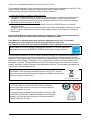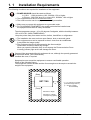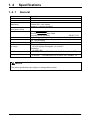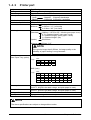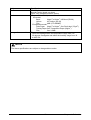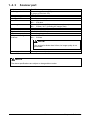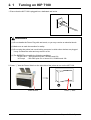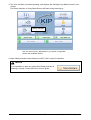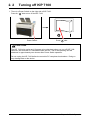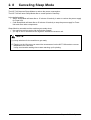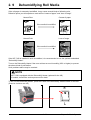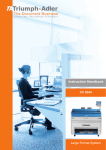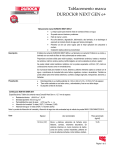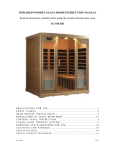Download KIP 7100 - User Manual - Konica
Transcript
KIP 7100 ‐ User Manual Version A1 Thank you for purchasing the Multi-Function Printer KIP 7100. This Hardware Operation Guide contains functional and operational explanations for the KIP 7100. Please read this Hardware Operation Guide carefully before using the printer. Please keep this Hardware Operation Guide for future reference. 1. When this product is installed in North America. This device complies with part 15 of the FCC Rules. Operation is subject to the following two conditions: (1) This device may not cause harmful interference, and (2) this device must accept any interference received, including interference that may cause undesired operation. 2. When this product is installed in Europe This equipment complies with the requirements in Pub.22 of CISPR Rules for a Class B computing device. Operation of this equipment in a residential area may cause unacceptable interference to radio and TV reception requiring the operator to take whatever steps are necessary to correct the interference. Do not install Machine around other electronic equipment or other precision instruments. Other devices may be effected by electrical noise during operation. If the Machine is installed near other electronic equipment, such as a TV or a radio, interference to said equipment, such as noise or flickering, may occur. Use a separate power line and install the PRINTER as far as possible from said equipment. As an ENERGY STAR ® Partner, Katsuragawa Electric Co., Ltd. has determined that this product meets the ENERGY STAR ® guidelines for energy efficiency. The International ENERGY STAR ® Office Equipment Program is an international program that promotes energy saving through the penetration of energy efficient computers and other office equipment. The program backs the development and dissemination of products with functions that effectively reduce energy consumption. It is an open system in which business proprietors can participate voluntarily. The targeted products are office equipment such as computers, monitors, printers, facsimiles, copiers, scanners, and multifunction devices. Their standards and logos are uniform among participating nations. The symbol shown indicates that this product conforms to Directive 2002/96/EC of the European Parliament and the council of 27 January 2003 on waste electrical and electronic equipment (WEEE) and does not apply to countries outside of EU. The symbol shown indicates that this product conforms to SJ/T11364-2006 of People’s Republic of China Electronic Industry Standard and does not apply to countries outside of People’s Republic of China. The symbol shown indicates that this product conforms to GB 18455-2001 11364-2006 of National Standard of the People’s Republic of China and does not apply to countries outside of People’s Republic of China. (1) 1. 1 Installation Requirements The following conditions are required for installation of the equipment. 1. POWER SOURCE should be rated as follows. In U.S.A. : 120V plus/minus 10%, 50/60Hz, 15A or higher In Europe : 220-240V plus 6% or minus10%, 50/60Hz, 10A or higher 2. The equipment must be on an exclusive circuit. 3. The outlet must be near the equipment and easily accessible. 1. Make sure to connect this equipment to a grounded outlet. 2. For PLUGGABLE EQUIPMENT, the socket-outlet shall be installed near the equipment and shall be easily accessible. The site temperature range = 10 to 32 degrees Centigrade, with the humidity between 15% to 85% RH. (NON CONDENSING) Keep the printer away from water sources, boilers, humidifiers or refrigerators. 1. The installation site must not have open flames, dust or ammonia gases. 2. The equipment must not be exposed to the air vents from air conditioners. It may affect the image quality. 3. The equipment should not be exposed to the direct sunlight. Please draw curtains to block any sunlight. When you open the Movable Unit, do not expose the Photoconductive Drum to strong (intense) light as this will damage the Drum. Ozone will be generated while this equipment is use, although the quantity generated is within safe levels. (see certifications) Ventilate the room, if required. Keep ample room around the equipment to ensure comfortable operation. (Refer to the following figure.) The equipment must be leveled and the floor strength must be ample to sustain the weight of the equipment. 30cm/12” or larger (Rear) KIP 7100 L* R* (Front) * L + R = 35cm/14” or larger (R must be larger than L) (L = 5cm/2” or larger recommended) 80cm/32” or larger 90cm/35.4” or larger for Paper Tray (option) 1-2 Chapter 1 Before Use 1. 4 Specifications 1. 4. 1 General Subject Model Configuration Power consumption (Maximum) Power consumption (Low power mode) Acoustic noise Ozone Dimensions Weight Environmental condition for usage Interface Rating Input Power Specification KIP 7100 Console 1,440W (US model) 1,680W (EU / Asia model) (scanner / controller included) 30W or less Idling Max. 60db Printing Max. 65db (impulse sound excluded) EN ISO 7779 Max. 0.05ppm (Measurement method under UL Standard) 1346mm (Width) x 704mm (Depth) x 1105mm (Height) (UI, Tray excluded) About 244kg (538lb) (Temperature) 10 to 32 degrees Centigrade / 50 to 89.6 F (Humidity) 15 to 85% RH Network Interface (10 BASE-T / 100 BASE-TX / 1000 BASE-T) In the US : 120V plus/minus 10%, 50/60Hz, 12A In Europe : 220-240V plus 6% or minus 10%, 50/60Hz, 7A NOTE The above specifications are subject to change without notice. 1-5 Chapter 1 Before Use 1. 4. 2 Printer part Subject Printing method Photoreceptor Print speed Print head Resolution of print head Print width Print length Specification LED Array Electro photography Organic Photoconductive Drum 80mm per second (Inch) 3.4ppm/E 5.8ppm/D Landscape (Metric) 3.3ppm/A0 5.6ppm/A1 Landscape LED Array 600dpi x 600dpi Maximum 914mm / 36” Minimum or 297mm / 11” (roll media) or 210mm / 8.5” (cut sheet) Maximum (Standard) 6,000mm / 19.7ft for 36” / A0 wide (plain paper / bond) or “5 x Standard length” (plain paper / bond) “2 x Standard length” (tracing paper / vellum) “1 x Standard length” (film) (Option) 200,000mm Minimum 210mm / 8.5” NOTE If the print is longer than 6,000mm, its image quality or the reliability of paper feeding is not guaranteed. Print size (from Paper Tray, option) ISO (mm) Width Length 420 297 594 X 420 297 X X 210 X ANSI (inch) Width Length 18 17 12 11 Warm up time First print time Fusing method Development method 24 X 22 18 17 12 X X 11 9 8.5 X X X X X Shorter than 4 minutes 30 seconds (At 23oC, 60%RH, the rated voltage, and plain paper is used) 18 seconds (D Landscape) (At 23oC, 60%RH, the rated voltage, and plain paper is used) Heat and Pressure Rollers Dry type non-magnetic mono-component toner NOTE The above specifications are subject to change without notice. 1-6 Chapter 1 Before Use Subject Media source Media Storage of consumables Specification 2 Roll Decks Manual Feeder (single cut sheet) Paper Tray (multiple cut sheet, option) (Recommended Media) US model: Bond 64g/m2 to 80g/m2, US Bond (PB-20) Vellum US Vellum (XV-20) Film 4MIL (PF-4DDME) Europe/Asia model: Plain Paper 64g/m2 to 80g/m2, Oce Red Label (75g/m2) Tracing Paper Oce Transparent Paper (80g/m2) Film Oce 3.5MIL (Toner cartridge) Store the cartridge within the temperature range from 0 to 35 degrees Centigrade and within the humidity range from 35 to 85% RH. NOTE The above specifications are subject to change without notice. 1-7 Chapter 1 Before Use 1. 4. 3 Scanner part Subject Scanning method Light source Setting of original Starting point of scan Scan width Scan length Margin area Optical resolution Digital resolution Original transportation Transportable original thickness Specification Contact Image Sensor (CIS) (5 pieces of A4 sized CIS) LED (R/G/B) Face up Center Max: 914.4mm / 36” Min : 279.4mm Max: 6,000mm / 19.7ft (Including the margin area) Min : 210mm / 8.5” (Including the margin area) 3mm from leading, trailing and both side edges 600dpi 200 / 300 / 400 / 600 dpi Sheet through type Max: 1.60mm Min : 0.05mm NOTE If the original is thicker than 0.6mm, its image quality is not guaranteed. Scanning speed 60 mm per second (max) NOTE The above specifications are subject to change without notice. 1-8 Chapter 1 Before Use 2. 1 Turning on KIP 7100 1. Ensure that the KIP 7100 is plugged into a dedicated wall outlet. WARNING (1) Do not handle the Power Plug with wet hands, or you may receive an electrical shock. (2) Make sure to earth the machine for safety. (3) Do not plug the printer into a multi-wiring connector in which other devices are plugged. It may overheat the outlet and may result in a fire. (4) The OUTLET must satisfy the following conditions. In the U.S.A. : 120V plus/minus 10%, 50/60Hz and 15A In Europe : 220-240V plus 6% or minus 10%, 50/60Hz and 10A 2. Press “ | ” side the Power Switch on the right side of the printer to turn on the KIP 7100. Power Switch Press “ | “ side. 2-2 Chapter 2 Basic Operation 3. The User Interface (UI) starts operating, and displays the following Copy Mode Screen in one minute. The Ready Indicator on Copy Mode Screen will flash during warming up. Ready Indicator The UI screen may vary depending on your system configuration. (Shown with available options) 4. When Ready Indicator stops flashing, the KIP 7100 is ready for operation. NOTE It is impossible to make any prints while Ready Indicator is flashing in orange. Please wait until it turns in green. 2-3 Chapter 2 Basic Operation 2. 2 Turning off KIP 7100 1. There is a Power Switch on the right side of KIP 7100. Press its “ ” side to turn off the KIP 7100. Power Switch Press “ ” side. CAUTION The KIP 7100 print engine and UI appear to be shut down when you turn off KIP 7100. However, the controller PC embedded inside the KIP 7100 is still operating and will shutdown in approximately two minutes after Power Switch operation. Do not unplug the KIP 7100 before the controller PC completes its shutdown. Doing so may damage data or the device. 2-4 Chapter 2 Basic Operation 2. 8 Canceling Sleep Mode The KIP 7100 has two Sleep Modes to reduce the power consumption. The KIP 7100 will enter Sleep Mode after a certain period of inactivity. In the default setting; • Warm Sleep Mode will start after a 15 minute of inactivity in order to reduce the power supply for Fuser Unit. • Cold Sleep Mode will start after a 60 minute of inactivity to stop the power supply for Fuser Unit and some other components. Sleep Mode is canceled and the machine gets ready when; • the machine receives a print job through the network. • you tap on the UI screen then an original is inserted the scanner unit. NOTE (1) It may take time for the machine to get ready. (2) Tapping on the UI screen can cancel the screensaver but the KIP 7100 needs to recover temperature on Fuser Unit. It may need another waiting time to start warming up for printing. 2-19 Chapter 2 Basic Operation 2. 9 Dehumidifying Roll Media If the roll paper is extremely humidified, it may cause several kinds of defective print. Defective prints you will experience most will be “crease of paper” and “loss of image”. Normal Print Crease of paper If the media is humidified; Normal Print Loss of image If the media is humidified; If the KIP 7100 is installed in such a condition, it is recommended to use the optional embedded “Dehumidify Heater”. Turn on the Dehumidify Heater if the room air has too much humidity (65% or higher) to prevent the above kinds of print defect. Such problems above may be resolved. NOTE KIP 7100 is equipped with the Dehumidify Heater (optional for the US) If needed, contact the service personnel for detail. To turn on the Dehumidify Heater, press the H side of the Dehumidify Heater Switch on the rear. (Press its L side to turn off.) H L 2-20 Chapter 2 Basic Operation