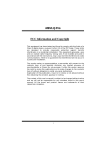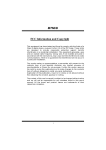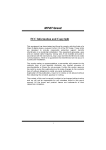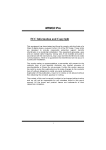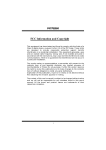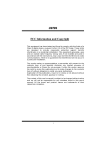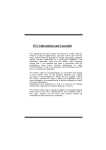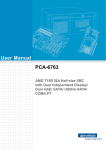Download Biostar M6VLQ Grand Owner's Manual
Transcript
M M66V VLLQ QG Grraanndd FCC Information and Copyright This equipment has been tested and found to c omply with the limits of a C lass B digital device, pursuant to Part 15 of the FCC Rules . T hese limits are designed to provide reasonable protection agains t harmful interference in a residential installation. This equipment generates , uses and can radiate radio frequency energy and, if not ins talled and used in accordance with the instructions, may c ause harmful interference to radio communications . There is no guarantee that interference will not occur in a partic ular installation. The vendor makes no representations or warranties with respec t to the contents here of and specially disclaims any implied warranties of merchantability or fitness for any purpose. F urther the vendor reserves the right to revise this publication and to make changes to the c ontents here of without obligation to notify any party beforehand. Duplication of this publication, in part or in whole, is not allowed without firs t obtaining the vendor’s approval in writing. The c ontent of this user’s manual is subject to be changed without notice and we will not be responsible for any mistakes found in this us er’s manual. A ll the brand and product names are trademarks of their respective c ompanies . i C Coonntteenntt LAYOUT OF M6VLQ GRAND ............................................................... 1 COMPONENT INDEX............................................................................. 2 ENGLIS H................................................................................................... 3 M6VLQ Pro Features ..................................................................................3 Package contents.......................................................................................4 How to setup Jumper .................................................................................5 CPU Installation.........................................................................................5 DIMM Modules: DIMM1/ DIMM2 ....................................................................6 Jumpers, Headers, Connectors & Slots.........................................................7 ES PAÑOL ................................................................................................ 12 Características del M6VLQ Pro.................................................................. 12 Contenido del Paquete ............................................................................. 13 Cómo instalar un Puente........................................................................... 14 Instalación de la CPU................................................................................ 14 Módulos DIMM: DIMM1/ DIMM2.................................................................. 15 Puentes, Cabezales, Conectores y Ranuras ................................................ 16 WATCHDOG TECHNOLOGY ............................................................. 21 WARPSPEEDER..................................................................................... 22 Introduction............................................................................................. 22 System Requirement................................................................................ 22 Installation .............................................................................................. 23 Usage..................................................................................................... 24 S TUDIOFUN!TM (OPTIONAL) ............................................................. 32 Introduction............................................................................................. 32 Hardware Requirements............................................................................ 32 Installation and Usage.............................................................................. 32 TROUBLE S HOOTING......................................................................... 33 SOLUCIÓN DE PROBLEMAS ............................................................. 34 ii Layout of M6VLQ Grand ※NOTE: ●represents the f irst pin. 1 Component Index A. Power Source Selection for Keyboard and mouse (JKBV1) B. Power Source Selection for USB K. Front USB Header (JUSB 1) L. PCI BUS Slots (PCI 1-3) M. Communication Net work Ri ser Slot (JUSBV1) (CNR1) C. Back Panel Connector N. S ystem Fan Header ( JSF AN1) D. ATX Po wer Connector (JATXPWR1) O. FloppyDi sk Connector (FDD1) E. Front Audio Head er (JAUDIO1) P. Front Panel Connector (JPANEL1) F. CD Audio-In Header (JCDIN2) Q. Clear CMOS Function (JCMOS1) G. CD Audio-In Header (JCDIN1) R. Case Open Connector (JCI 1) H. Power Source Selection for USB (JUSBV2) S. IDE Connectors (IDE 1-2) T. DIMM Modules (DIMM1-2) I. Digital Audio Connector (JS PDIF1) U. CPU Fan Head er (JCFAN 1) J. Front USB Header (JUSB 2) V. W ake On LAN Header ( JWOL1) 2 English M6VLQ Pro Features A. Hardware CPU Prov ides Socket 370. Supports Celeron™ processor PPGA (FC-PGA & FC-PGA2) and the Pentium® III Micro-Processor (FC-PGA & FC-PGA2) and VIA C3 Ezra and Ezra-T Samuel 2 for high-end workstations and serv ers. Front Side Bus at 66/100/133 MHz. Chipset North Bridge: VIA CLE266 CE. South Bridge:VIA VT8235. Main Memory Supports up to 2 DDR devices. Supports 200/266 MHz (without ECC) DDR devices. Maximum memory size of 2GB. Lan Chip (optional) Chip: VIA VT6103. Supports 10 Mb/s and 100 Mb/s auto-negotiation Half / Full duplex capability. Slots Three 32-bit PCI bus master slots. One CNR slot. On Board IDE Supports four IDE disk drives. Supports PIO Mode 4, Bride Mode and Ultra DMA 33/66/100/133 Bus Master Mode. Super I/O Chip: ITE IT8705. Prov ides the most commonly used legacy Super I/O functionality. Env ironment Control initiatives - H/W Monitor - Fan Speed Controller - ITE's "Smart Guardian" f unction On Board AC’97 Sound Codec Chip: VIA VT1612A. AC’97 2.2 S/PDIF extension compliant codec. 18-bit stereo full duplex. 3 On Board Peripherals a.Rear side 1 serial port. 1 VGA port. 1 parallel port. (SPP/EPP/ECP mode) 1 audio port in horizontal position. 1 LAN jack. PS/2 mouse and PS/2 keyboard. 2 USB2.0 ports. b.Front Side 1floppy port supports 2 FDDs with 360K, 720K, 1.2M, 1.44M and 2.88Mbytes. 4USB2.0 ports. 1 S/PDIF Out Connector. Dimensions Micro ATX Form Factor: 19 X 24.4cm (W X L) B. BIOS & Software BIOS Award legal Bios. Supports APM1.2. Supports ACPI. Supports USB Function. Software TM TM TM Supports Watchdog , 9th Touch , FLASHER™, StudioFun! (optional), TM Warpspeeder . Off ers the highest performance for Windows 98 SE, Windows 2000, Windows Me, Windows XP, SCO UNIX etc. Pack age contents HDD Cable X1 FDD Cable X1 User’s Manual X1 USB Cable X1 (optional) Rear I/O Panel f or ATX Case X1 (optional) Fully Setup Driv er CD X1 S/PDIF Cable X1 (optional) StudioFun! Application CD X1 (optional) 4 How to setup Jumper The illustration shows how jumpers are setup. When the Jumper cap is placed on pins, the jumper is “close”. If no jumper cap is placed on the pins, the jumper is ”open”. The illustration shows a 3-pin jumper whose pin 1and 2 are “close” when jumper cap is placed on these 2 pins. Jumper close Jumper open Pin1-2 close CPU Installation Step1: Pull the lever sideway s away from the socket and then raise the lever up to a 90-degree angle. Step2: Look for the white dot/cut edge. The white dot/cut edge should point towards the lev er piv ot. The CPU will f it only in the correct orientation. Step3: Hold the CPU down f irmly, and then close the lever. Step4: Put the CPU f an on the CPU and buckle it. Connect the CPU fan power cable to the JCFAN1. This completes the installation. Step1 Step2 Step3 5 Step4 CPU Fan Header: JCFAN1 Pin No. 1 2 3 1 JCFAN1 Assignment Ground +12V FAN rpm Rate Sense S ystem Fan Header: JSFAN1 3 1 JSFAN1 Pin No. 1 2 3 Assignment Ground +12V FAN rpm Rate Sense DIMM Modules: DIMM1/ DIMM2 DRAM Access Time: 2.5V Unbuffered DDR 200/266 MHz Type required. DRAM Type: 64MB/ 128MB/ 256MB/ 512MB/ 1GB DIMM Module (184 pin) Total Memory Size with Unbuffere d DIMMs DIMM Socket Location DDR Module DIMMB1 64MB/128MB/256MB/512MB/1GB *1 DIMMB2 64MB/128MB/256MB/512MB/1GB *1 ***Only for reference*** Installing DDR Module 1. Unlock a DIMM slot by pressing the retaining clips outward. Align a DIMM on the slot such that the notch on the DIMM matches the break on the slot. 2. Insert the DIMM f irmly and vertically into the slot until the retaining chip snap back in place and the Dimm is properly seated. 6 Total Memory Size (MB) Max is 2GB Jumpers, Headers, Connectors & Slots Floppy Disk Connector: FDD1 The motherboard provides a standard f loppy disk connector that supports 360K, 720K, 1.2M, 1.44M and 2.88M floppy disk types. This connector supports the prov ided f loppy drive ribbon cables. Hard Disk Connectors: IDE1/ IDE2 The motherboard has a 32-bit Enhanced PCI IDE Controller that provides PIO Mode 0~4, Bus Master, and Ultra DMA 33/ 66/ 100/ 133 functionality. It has two HDD connectors IDE1 (primary) and IDE2 (secondary). The IDE connectors can connect a master and a slave driv e, so you can connect up to f our hard disk driv es. The f irst hard drive should alway s be connected to IDE1. Peripheral Component Interconnect Slots: PCI 1-3 This motherboard is equipped with 3 standard PCI slots. PCI stands f or Peripheral Component Interconnect, and it is a bus standard for expansion cards. This PCI slot is designated as 32 bits. Communication Network Riser S lot: CNR1 The CNR specification is an open Industry Standard Architecture, and it defines a hardware scalable riser card interf ace, which supports modem only. Power Connectors: JATXPWR1 10 1 20 11 JATXPWR1 PIN 1 Assignment +3.3V PIN 11 Assignment +3.3V 2 +3.3V 12 -12V 3 4 Ground +5V 13 14 Ground PS_ON 5 6 Ground +5V 15 16 Ground Ground 7 8 9 Ground PW_OK Standby Voltage +5V +12V 17 18 19 Ground -5V +5V 20 +5V 10 7 Front Panel Connector: JPANEL1 P WR_LED S LP ON/ OF F (+) (+) (-) IR 24 2 JPANEL1 1 23 (+) (-) S PK Pin 1 Assignment +5V 3 HLED R ST IR Function Pin 2 Assignment Sleep Control Function Sleep NA Speaker 4 Ground Button 5 NA Connector 6 NA NA 7 Speaker 8 Power LED (+) POWER 9 HDD LED (+) Hard Drive 10 Power LED (+) LED 11 HDD LED (-) LED 12 Power LED (-) 13 Ground Power Button Reset Control Reset Button 14 15 16 Ground 17 NA 18 KEY 19 NA IrDA 20 KEY IrDA 21 +5V Connector 22 Ground Connector 23 IRTX 24 IRRX Power-on Button Front USB Header: JUSB1/2 2 10 1 9 JUSB1/2 Pin 1 3 Assignment +5V(f used) USBP4- Pin 2 4 Assignment +5V(fused) USBP5- 5 7 9 USBP4+ Ground KEY 6 8 10 USBP5+ Ground NA Power S ource Selection for Keyboard/ Mouse: JKBV1 JKBV1 Assignment Description +5V for key board and mouse 1 3 +5V Pin 1-2 close 8 1 +5V Standby Voltage 3 PS/2 Mouse and PS/2 Keyboard are powered with +5V standby v oltage Pin 2-3 close Note: In order to support this function “Pow er-on the system via keyboard and mouse”, “JKBV1” jumper cap should be placed on pin 2-3. Power S ource Selection for USB: JUSBV1/ JUS BV2 JUSBV1/JUSBV2 1 Assignment Description +5V JUSBV1: 5V for USB connectors located at the JUSBLAN1 connector port 3 Pin 1-2 close JUSBV2: 5V for USB connectors located at the JUSB1/2 connector ports 1 3 Pin 2-3 close +5V Standby JUSBV1: JUSBLAN1 port powered with standby v oltage of 5V Voltage JUSBV2: JUSB1/2 ports powered with standby v oltage of 5V Note: In order to support this function “Pow er-on the system via USB devices”, “JUSBV1/ JUSBV2” jumper cap should be placed on pin 2-3 respectively. Clear CMOS Jumper: JCMOS1 JCMOS1 Assignment 3 Normal Operation (default) 1 Pin 1-2 Close 3 Clear CMOS Data 1 Pin 2-3 Close 9 The following procedures are for resetting the BIOS passw ord. It is important to follow these instructions closely. ※ Clear CM OS Procedures: 1. Remov e AC power line. 2. Set the jumper to “Pin 2-3 Close”. 3. Wait for fiv e seconds. 4. Set the jumper to “Pin 1-2 Close”. 5. Power on the AC. 6. Reset y our desired password or clear the CMOS data. Case Open Connector: JCI1 Pin Assignment 1 1 Case Open Signal JCI1 2 Ground CD-ROM Audio-In Header: JCDIN1/ JCDIN2 Pin 4 1 JCDIN1/2 1 Assignment Left Channel Input 2 Ground 3 Ground 4 Right Channel Input Front Panel Audio Header: JAUDIO1 2 1 Pin 10 9 JAUDIO1 Assignment Mic In Pin 1 2 Assignment Ground 3 Mic Power 4 Audio Power 5 Right Line Out/ Speaker Out Right 6 Right Line Out/ Speaker Out Right 7 Reserv ed 8 Key 9 Left Line Out/ Speaker Out Left 10 Left Line Out/ Speaker Out Left 10 Digital Audio Connector: JS PDIF1 Pin 3 1 JSPDIF1 1 Assignment +5V 2 SPDIF_OUT 3 Ground Wake On LAN Header: JWO L1 1 3 JWOL1 Pin 1 Assignment 2 3 Ground +5V Standby Wake up Back Panel Connectors JUSBLAN1 LAN PS/2 (Optional) Mouse PS/2 Keyboard JKBMS1 USB JPRNT1 JGAME1 Parallel Port Game Port COM1 VGA1 JCOM1 JVGA1 11 Speaker Mic Out In Line In Español Características del M6VLQ Pro A. Hardware CPU Proporciona Socket 370. Soporta procesador Celeron™ PPGA (FC-PGA & FC-PGA2) y Pentium® III Micro-Procesador (FC-PGA & FC-PGA2) y VIA C3 Ezra and Ezra –T Samuel 2 para estaciones de trabajo y serv idores de alta capacidad. Front Side Bus a 66/100/133 MHz. Chipset North Bridge: VIA CLE266 CE. South Bridge:VIA VT8235. Memoria Principal Soporta hasta 2 dispositivos DDR. Soporta dispositivos DDR 200/266 MHz (sin ECC). Tamaño máxima de memoria 2GB. Lan Chip (opcional) Chip: VIA VT6103. Soporta 10 Mb/s y 100 Mb/s auto-negociación Half / Full duplex. Ranuras Tres ranuras 32-bit PCI bus master. Una ranura CNR. IDE Onboard Soporta cuatro IDE disk drives. Soporta Modo PIO 4, Modo Bride y Ultra DMA 33/66/100/133 Modo Bus Master. Super I/O Chip: ITE IT8705. Proporciona el más alto f uncionamiento de uso común para Super I/O. Env ironment Control initiatives - Monitor H/W - Controlador de Velocidad del Ventilador - Función ITE "Smart Guardian" AC’97 Sound Codec Onboard Chip: VIA VT1612A. AC’97 2.2 S/PDIF extensión del codec. 18-bit estéreo full duplex. 12 Periféricos Onboard a.Parte Trasera 1 puerto en serie. 1 puerto VGA. 1 puerto paralelo. (modos SPP/EPP/ECP) 1 puerto de audio enposición horizontal. 1 LAN jack. Ratón PS/2y tecladoPS/2. 2 puertos USB2.0. b.Parte Delantera 1 puerto para disquetera soportando 2 FDDs de 360K, 720K, 1.2M, 1.44M y 2.88Mbytes. 4 puertos USB2.0. 1 Conector S/PDIF Out. Dimensiones Forma de Factor Micro ATX: 19 X 24.4cm (W X L) B. BIOS & Software BIOS Award legal Bios. APM1.2. ACPI. Función USB. Software TM TM TM Soporta Watchdog , 9th Touch , FLASHER™, StudioFun! (opcional), TM Warpspeeder . Of rece el más alto funcionamiento para Windows 98 SE, Windows 2000, Windows Me, Windows XP, SCO UNIX etc. Contenido del Paquete Cable HDD X1 Cable FDD X1 Manual del Usuario X1 Cable USB X1 (opcional) Panel trasero I/O para carcasa ATX X1 (opcional) Conf iguración completa del CD X1 Cable S/PDIF X1 (opcional) Aplicación del CD StudioFun! X1 (opcional) 13 Cómo instalar un Puente La ilustración muestra cómo instalar un puente. Cuando el Jumper Cap está ubicado en los contactos, el puente está en “close”. Si no hay Jumper Cap ubicado en los contactos, el puente está en ”open”. La siguiente ilustración muestra un contacto 3 en el que los contactos 1 y 2 están “close” cuando el Jumper Cap está ubicado en los dos contactos. Puente open Puente close Contacto 1-2 close Instalación de la CPU Paso 1: Empuje la palanca hacia afuera del socket y levante la palanca hasta un ángulo de 90 grados. Paso 2: Fíjese por el punto blanco o márgen cortado. El punto blanco o márgen cortado debería apuntar hacia el piv ote de la palanca. La CPU solamente se f ijará en una sola correcta orientación. Paso 3: Tome el CPU f irmemente hacia abajo, y cierre la palanca para completar la instalación. Paso 4: Ponga el ventilador de la CPU en el CPU y asegúrelo. Conecte el cable de corriente del v entilador de la CPU al JCFAN1. Ésto completa la instalación. paso1 paso 2 paso 3 14 paso4 Cabezal del Sistema de Ventilación del CPU: JCFAN1 Conrtacto No. 1 2 3 1 JCFAN1 Asignación T ierra +12V FAN rpm Rate Sense Cabezal del Sistema de Ventilación: JS FAN1 3 1 JSFAN1 Contacto No. 1 2 3 Asignación T ierra +12V FAN rpm Rate Sense Módulos DIMM: DIMM1/ DIMM2 DRAM Tiempode Acceso: 2.5V UnbufferedDDR 200/266 MHz Tipo requerido. DRAM Tipo: 64MB/ 128MB/ 256MB/ 512MB/ 1GB Módulo DIMM (184 contactos) Total del Tamaño de Me moria Unbuffe red DIMMs Localiza ción del Socket DIMM Módulo DDR DIMMB1 64MB/128MB/256MB/512MB/1GB DIMMB2 Total del Tamaño de Memoria (MB) *1 Máximo 64MB/128MB/256MB/512MB/1GB 2GB *1 ***Solamente para referencia*** Instalación del Módulo DDR 1. Abra una ranura de DIMM presionando el clip de retención hacia af uera. Aliñe el DIMM en la ranura tales que la muesca en el DIMM encaje en la cumbrera de la ranura. 2. Inserte el DIMM v erticalmente y firmemente en la ranura hasta que el clip de retención v uelva a su posición original y el DIMM esté correctamente colocado. 15 Puentes, Cabezales, Conectores y Ranuras Conector de Disquetera: FDD1 La placa madre proporciona un conector estándar para disquete que soporta disquetera de 360K, 720K, 1.2M, 1.44M y 2.88M. Éste conector utiliza cables proporcionados por el disquete. Conector del Disco Duro: IDE1/ IDE2 La placa madre tiene un controlador de 32-bit PCI IDE que proporciona Modo PIO 0~5, Bus Master, y funcionalidad Ultra DMA 33/ 66/ 100. Tiene dos conectores HDD: IDE1 (primario) y IDE2 (secundario). Los conectores IDE puede conectar a un disco master y uno esclavo, así puede conectar hasta cuatro discos duros. El primer disco duro debe estar siempre conectado al IDE1. Ranuras de Interconexión del Componente Periférico: PCI1-3 Ésta placa madre está equipada con 3 ranuras estándar PCI. PCI es la sigla para Interconexión del Componente Perif érico, y es un bus estándar para tarjetas de expansión. Ésta ranura PCI está diseñado con 32 bits. Ranura de Banda de S uspensión de Comunicación y Red: CNR1 La especificación CNR es una abierta Industria de Arquitectura Estándar, que def ine una tarjeta de interf ace escalable del hardware en el que soporta solamente modem. Conectores de Corriente: JATXPWR1 10 1 20 11 JATXPWR1 Contactos 1 Asignación +3.3V Contactos 11 Asignación +3.3V 2 3 +3.3V Tierra 12 13 -12V Tierra 4 +5V 14 PS_ON 5 6 Tierra +5V 15 16 Tierra Tierra 7 8 9 Tierra PW_OK Voltaje Standby +5V +12V 17 18 19 Tierra -5V +5V 20 +5V 10 16 Conector del Panel Frontal: JPANEL1 P WR_LED S LP (+) (+) (-) ON/ OF F IR 24 2 JPANEL1 1 23 (+) (-) S PK Contacto Asignación 1 +5V HLED R ST Función IR Contacto 2 Asignación Control de Suspension 4 Tierra Conector Función Botón de Suspension 3 NA 5 NA 6 NA NA 7 Altav oz 8 Corriente LED (+) Corriente 9 HDD LED (+) 10 Corriente LED (+) LED 12 Corriente LED (-) 14 Botón de Encendido 11 del Altav oz LED HDD LED (-) del Disco Duro Botón de Reinicio 13 Tierra 15 Control de Reinicio 16 Tierra 17 NA 18 KEY 19 NA 21 +5V 23 IRTX Conector IrDA 20 KEY 22 Tierra 24 IRRX Botón de Encendido Conector IrDA Cabezal Frontal US B: JUS B1/2 2 10 1 9 JUSB1/2 Contactos 1 3 5 7 Asignación +5V (f used) USBP4USBP4+ Tierra Contactos 2 4 6 8 Asignación +5V (f used) USBP5USBP5+ Tierra 9 KEY 10 NA 17 Fuente de Corriente Selección para Teclado/ Ratón: JKBV1 JKBV1 Asignación Descripción +5V para teclado y ratón 1 +5V 3 Contacto 1-2 close 1 Voltaje Standby +5V 3 Ratón PS/2 y Teclado PS/2 son encendidos con unv oltaje standby de +5V Contacto 2-3 close Nota: Para soportar la función “Encendiendo el sistema por medio del teclado y ratón”, el jumper cap del “JKBV1” debe ser ubicado en el contacto 2-3. Fuente de Corriente Selección para USB: JUSBV1/ JUS BV2 JUSBV1/JUSBV2 1 3 Asignación Descripción +5V JUSBV1: 5V para conectores USB ubicados en el puerto JUSBLAN1 Contacto 1-2 close JUSBV2: 5V para conectores USB ubicado el el puerto JUSB1/2 1 3 Contacto 2-3 close JUSBV1: puerto JUSBLAN1 Voltaje Standby +5V encendidos con voltaje standby de 5V JUSBV2: puertos JUSB1/2 encendidos con v oltaje standby de 5V Nota: Para soportar la función “Encendiendo el sistema por medio del dispositivo USB”, el jumper cap del “JUSBV1/ JUSBV2” debe ser ubicado en el contacto 2-3 respectivamente. 18 Puente de Borrar CMOS : JCMOS1 JCMOS1 Asignación 3 Operación Normal (default) 1 Contacto 1-2 Close 3 Borra datos del CMOS 1 Contacto 2-3 Close Los siguientes procesos son para reiniciar la ~ contrasena del BIOS. Es importante que siga los s i g u i e n t e s p a s os c ui d a do s a m e n t e . ※ Procedim ientos para Borrar CM OS: 1. Quite el cable de corriente del AC. 2. Fijar el puente en el “contacto 2-3 close”. 3. Espere 5 segundos. 4. Fijar el Puente en el “contacto 1-2 close”. 5. Encienda AC. 6. Reconf igure la contraseña deseada o borre datos CMOS. Conector de la Carcasa Abierta: JCI1 Contactos Asignación 1 1 Señal de la Carcasa Abierta JCI1 2 Tierra Cabezal de Entrada de Audio CD-ROM: JCDIN1/ JCDIN2 4 Contactos 1 Asignación Entrada del Canal Izquierdo 1 2 Tierra 3 Tierra 4 Entrada del Canal Derecho JCDIN1/2 19 Cabezal de Audio del Panel Frontal: JAUDIO1 2 1 Contactos 10 9 JAUDIO1 Asignación Entrada del Mic Contactos 3 Corriente del Mic 4 Corriente de Audio 5 Salida de Línea Derecho/ Salida del Altavoz Derecho 6 Salida de Línea Derecho/ Salida del Altav oz Derecho 7 Reserv ado 8 Key 9 Salida de Línea Izquierdo/ Salida del Altavoz Izquierdo 10 Salida de Línea Izquierdo/ Salida del Altav oz Izquierdo 1 Asignación Tierra 2 Conector Digital de Audio: JSPDIF1 Contactos 3 1 JSPDIF1 1 Asignación +5V 2 SPDIF_OUT 3 Tierra Conectores del Panel Trasero JUSBLAN1 Raton PS/2 Teclado PS/2 J KBMS1 LAN (Opcional) JPRNT1 Puerto Paralelo USB COM1 VGA1 J COM1 JVGA1 20 JGAME1 Puerto de Juego Entrada Salida del del Mic Altavoz Entrada de Linea Watchdog Technology It is important to know that when overclocking, the system can be at a v ulnerable state. Theref ore, the BIOSTAR Watchdog Technology was designed to protect y our PC under dangerous over-clock situations. Any ov er-clocking that reaches the threshold settings, the Watchdog Technology will disable y our system from rebooting in the BIOS setting. Under this circumstance, please power off your PC. After that, press <Insert> and power on y our system simultaneously to restart your system. This user-f riendly design can sav e y ouf rom squandering your time on opening the case just to clear the CMOS. In the end, thanks to the Watchdog Technology, everything si back at a saf e and sound! 21 WarpSpeeder Introduction [ WarpSpeeder™ ], a new powerf ul control utility, f eatures three user-f riendly functions including Ov erclock Manager, Ov ervoltage Manager, and Hardware Monitor. With the Ov erclock Manager, users can easily adjust the frequency they prefer orthey can get the best CPU perf ormance with just one click. The Ov ervoltage Manager, on the other hand, helps to power up CPU core v oltage and Memory voltage. The cool Hardware Monitor smartly indicates the temperatures, voltage and CPU fan speed as well as the chipset inf ormation. Also, in the About panel, you can get detail descriptions about BIOS model and chipsets. In addition, the frequency status of CPU, memory, AGP and PCI along with the CPU speed are synchronically shown on our main panel. Moreov er, to protect users' computer systems if the setting is not appropriate when testing and results in system f ail or hang, [ WarpSpeeder™ ] technology assures the system stability by automatically rebooting the computer and then restart to a speed that is either the original system speed or a suitable one. System Requirement OS Support: Windows 98 SE, Windows Me, Windows 2000, Windows XP DirectX: DirectX 8.1 or above. (The Windows XP operating system includes DirectX 8.1. If y ou use Windows XP, y ou do not need to install DirectX 8.1.) 22 Installation 1. Execute the setup execution f ile, and then the following dialog will pop up. Please click “Next” button and f ollow the default procedure to install. 2. When y ou see the f ollowing dialog in setup procedure, it means setup is completed. If the “Launch the WarpSpeeder Tray Utility” checkbox is checked, the Tray Icon utility and [WarpSpeeder™] utility will be automatically and immediately launched after y ou click “Finish” button. 23 Usage The following figures are just only for reference, the screen printed in this user manual will change according to your motherboard on hand. [WarpSpeeder™] includes 1 tray icon and 5 panels: 1. Tray Icon: Whenev er the Tray Icon utility is launched, it will display a little tray icon on the right side of Windows Taskbar. 24 This utility is responsible f or conveniently invoking [WarpSpeeder™] Utility. Y ou can use the mouse by clicking the left button in order to inv oke [WarpSpeeder™] directly from the little tray icon or you can right-click the little tray icon to pop up a popup menu as following f igure. The “Launch Utility” item in the popup menu has the same function as mouse left-click on tray icon and “Exit” item will close Tray Icon utility if selected. 2. Main Panel If you click the tray icon, [ WarpSpeeder™ ] utility will be inv oked. Please ref er do the following f igure; the utility’s f irst window y ou will see is Main Panel. Main Panel contains features as follow s: a. Display the CPU Speed, CPU external clock, Memory clock, AGP clock, and PCI clock inf ormation. b. Contains About, Voltage, Overclock, and Hardware Monitor Buttons f or invoking respective panels. c. With a user-friendly Status Animation, it can represent 3 ov erclock percentage stages: Duck walking => overclock percentage from 100% ~ 110 % Duck running => overclock percentage from 110% ~ 120% Duck burning => overclock percentage from 120% ~ abov e 25 3. Voltage Panel Click the Voltage button in Main Panel, the button will be highlighted and the Voltage Panel will slide out to up as the f ollowing figure. In this panel, you can decide to increase CPU core voltage and Memory voltage or not. The def ault setting is “No”. If y ou want to get the best performance of ov erclocking, we recommend y ou click the option “Y es”. 26 4. Overclock Panel Click the Ov erclock button in Main Panel, the button will be highlighted and the Overclock Panel will slide out to left as the f ollowing figure. 27 Overclock Panel contains these features: a. “–3MHz button”, “-1MHz button”, “+1MHz button”, and “+3MHz button”: provide user the ability to do real-time overclock adjustment. Warning: Manually overclock is potentially dangerous, especially w hen the overclocking percentage is over 110 %. We strongly recommend you verify every speed you overclock by click the Verify button. Or, you can just click Auto overclock button and let [ WarpSpeeder™ ] automatically gets the best result for you. b. “Recovery Dialog button”: Pop up the following dialog. Let user select a restoring way if system need to do a f ail-safe reboot. 28 c. “Auto-ov erclock button”: User can click this button and [ WarpSpeeder™ ] will set the best and stable performance and frequency automatically. [ WarpSpeeder™ ] utility will execute a series of testing until system f ail. Then system will do f ail-saf e reboot by using Watchdog f unction. After reboot, the [ WarpSpeeder™ ] utility will restore to the hardware def ault setting or load the verif ied best and stable frequency according to the Recovery Dialog’s setting. d. “Verify button”: User can click this button and [ WarpSpeeder™ ] will proceed a testing f or current frequency. If the testing is ok, then the current f requency will be sav ed into system registry. If the testing f ail, system will do a fail-safe rebooting. After reboot, the [ WarpSpeeder™ ] utility will restore to the hardware default setting or load the verif ied best and stable frequency according to the Recovery Dialog’s setting. Note: Because the testing programs, invoked in Auto-overclock and Verify, include DirectDraw , Direct3D and DirectShow tests, the DirectX 8.1 or newer runtime library is required. And please make sure your display card’s color depth is High color (16 bit) or True color( 24/32 bit ) that is required for Direct3D rendering. 29 5. Hardware Monitor Panel Click the Hardware Monitor button in Main Panel, the button will be highlighted and the Hardware Monitor panel will slide out to left as the f ollowing figure. In this panel, you can get the real-time status information of y our system. The information will be ref reshed ev ery 1 second. 6. About Panel Click the About button in Main Panel, the button will be highlighted and the About Panel will slide out to up as the following f igure. In this panel, you can get model name and detail inf ormation in hints of all the chipset that are related to overclocking. Y ou can also get the mainboard’s BIOS model and the Version number of [ WarpSpeeder™ ] utility. 30 Note: Because the overclock, overvoltage, and hardware monitor features are controlled by several separate chipset, [ WarpSpeeder™ ] divide these features to separate panels. If one chipset is not on board, the correlative button in Main panel will be disabled, but will not interfere other panels’ functions. This property can make [ WarpSpeeder™ ] utility more robust. 31 TM StudioFun! (Optional) Introduction TM StudioFun! is a media-player based on optimized GNU/Linux distribution to bring a “Room Theater” experience into lif e. It plays DVD, VCD, MP3, Audio CD and other multimedia. Furthermore, Users can take snapshots of video and customize the sav ed images as screensavers or photo slideshows. Of course, the images can be stored in USB mass storage dev ices like f lash disks and USB floppy disks. Hardware Requirements The supported hardware list of StudioFun! updates regularly. So please check the “hwreq.txt” located in the root of StudioFun! CD to get the latest supporting information. Installation and Usage Please ref er to the manual, located in the “Manual” f older under the root of StudioFun! CD, to get the most updated and detailed information of StudioFun. The manual comes in 3 different f ormats – Word format, PDF f ile f ormat, or HTML f ormat. Users can choose the f avorite one. 32 Trouble Shooting PROBABLE SOLUTION No power to the system at all Power light don’t * Make sure power cable is securely plugged in illuminate, fan inside power supply does not turn * Replace cable on. Indicator light on keyboard does not turn on * Contact technical support PROBABLE SOLUTION System inoperative. Keyboard lights are on, * Using even pressure on both ends of the power indicator il ghts are lit, hard drive is DIMM, press down firmly until the module snaps into place. spinning. PROBABLE SOLUTION System does not boot from hard disk drive, can * Check cable running from disk to diskcontroller be booted from CD-ROM drive. board. Make sure both ends are securely plugged in; check the drive type in the standard CMOS setup. * Backing up the hard drive is extremely important. All hard dis ks are capable o breaking down at any time. PROBABLE SOLUTION System only boots from CD-ROM. Hard disk can * Back up data and applications files. Reforma be read and applications can be used but the hard drive. Re-install applications and data using backup disks. booting from hard disk is impossible. PROBABLE SOLUTION Screen message says “Invalid Configuration” or * Review system’s equipment . Make sure “CMOS Failure.” correct information is in setup. PROBABLE SOLUTION Cannot boot system after installing second hard * Set master/slave jumpers correctly. drive. * Run SET UP program and select correct drive types. Call drive manufacturers for compatibility with other drives. 33 Solución de Problemas CAUSA PROB ABLE SOLUCIÓN No hay corriente en el sistema. La luz de * corriente no ilumina, ventilador dentro de la fuente de alimentación apagada. Indicador de * luz del teclado apagado. * Asegúrese que el cable de transmisión esté seguramente enchufado. Reemplace el cable. Contacte ayuda técnica. CAUSA PROBABLE SOLUCIÓN Sistema inoperativo. Luz del teclado encendido, * Presione los dos extremos del DIMM, presione luz de indicador de corriente iluminado, disco para abajo firmemente hasta que el módulo rígido está girando. encaje en el lugar. CAUSA PROBABLE SOLUCIÓN Sistema no arranca desde el disco rígido, puede * Controle el cable de ejecución desde el disco ser arrancado desde el CD-ROM drive. hasta el disco del controlador. Asegúrese de que ambos lados estén enchufados con seguridad; controle el tipo de disco en la configuración estándar CMOS. * Copiando el disco rígido es extremadamente importante. T odos los discos rígidos son capaces de dañarse en cualquier momento. CAUSA PROB ABLE SOLUCIÓN Sistema solamente arranca desde el CD-ROM. * Copie datos y documentos de aplicación Disco rígido puede leer y aplicaciones pueden Vuelva a formatear el disco rígido. Vuelva a ser usados pero el arranque desde el disco instalar las aplicaciones y datos usando e rígido es imposible. disco de copiado. CAUSA PROB ABLE SOLUCIÓN Mensaje de pantalla ”Invalid Configuration” o * Revise el equipo del sistema. Asegúrese de “CMOS Failure.” que la información configurada sea correcta. CAUSA PROB ABLE SOLUCIÓN No puede arrancar después de instalar el * Fije correctamente el puente master/esclavo. segundo disco rígido. * Ejecute el programa SET UP y seleccione e tipo de disco correcto. Llame a una manufacturación del disco para compatibilidad con otros discos. 34 08/13/2003 35 M6VLQ Grand BIOS Setup BIOS Setup........................................................................................1 1 Main Menu..................................................................................................... 3 2 Standard CMOS Features .............................................................................. 6 3 Advanced BIOS Features............................................................................... 9 4 Advanced Chipset Features.......................................................................... 12 5 Integrated Peripherals .................................................................................. 16 6 Power Management Setup ........................................................................... 20 7 PnP/PCI Configurations ............................................................................... 25 8 PC Health Status .......................................................................................... 28 9 Frequency Control ....................................................................................... 30 i M6VLQ Grand BIOS Setup BIOS Setup Introduction This manual discussed Award™ Setup program built into the ROM BIOS. The Setup program allows users to modify the basic system configuration. This special information is then stored in battery-backed RAM so that it retains the Setup information when the power is turned off. The Award BIOS™ installed in your computer system’s ROM (Read Only Memory) is a custom version of an industry standard BIOS. This means that it supports AMD® processor input/output system. The BIOS provides critical low-level support for standard devices such as disk drives and serial and parallel ports. Adding important has customized the Award BIOS™, but nonstandard, features such as virus and password protection as well as special support for detailed fine-tuning of the chipset controlling the entire system. The rest of this manual is intended to guide you through the process of configuring your system using Setup. Plug and Play Support These AWARD BIOS supports the Plug and Play Version 1.0A specification. ESCD (Extended System Configuration Data) write is supported. EPA Green PC Support This AWARD BIOS supports Version 1.03 of the EPA Green PC specification. APM Support These AWARD BIOS supports Version 1.1&1.2 of the Advanced Power Management (APM) specification. Power management features are implemented via the System Management Interrupt (SMI). Sleep and Suspend power management modes are supported. Power to the hard disk drives and video monitors can be managed by this AWARD BIOS. 1 M6VLQ Grand BIOS Setup PCI Bus Support This AWARD BIOS also supports Version 2.1 of the Intel PCI (Peripheral Component Interconnect) local bus specification. DRAM Support DDR SDRAM (Double Data Rate Synchronous DRAM) are supported. Supported CPUs This AWARD BIOS supports the Intel® CPU. Using Setup In general, you use the arrow keys to highlight items, press <Enter> to select, use the <PgUp> and <PgDn> keys to change entries, press <F1> for help and press <Esc> to quit. The following table provides more detail about how to navigate in the Setup program by using the keyboard. Keystroke Up arrow Down arrow Left arrow Right arrow Move Enter PgUp key PgDn key + Key - Key Esc key F1 key F5 key F7 key F10 key Function Move to previous item Move to next item Move to the item on the left (menu bar) Move to the item on the right (menu bar) Move to the item you desired Increase the numeric value or make changes Decrease the numeric value or make changes Increase the numeric value or make changes Decrease the numeric value or make changes Main Menu – Quit and not save changes into CMOS Status Page Setup Menu and Option Page Setup Menu – E xit Current page and return to Main Menu General help on Setup navigation keys Load previous values from CMOS Load the optimized defaults Save all the CMOS changes and exit 2 M6VLQ Grand BIOS Setup 1 Main Menu Once you enter Award BIOS™ CMOS Setup Utility, the Main Menu will appear on the screen. The Main Menu allows you to select from several setup functions. Use the arrow keys to select among the items and press <Enter> to accept and enter the sub-menu. !! WARNING !! The information about BIOS defaults on manual (Figure 1,2,3,4,5,6,7,8,9) is just for reference, please refer to the BIOS installed on board, for update information. Figure 1. Main Menu Standard CMOS Features This submenu contains industry standard configurable options. Advanced BIOS Features This submenu allows you to configure enhanced features of the BIOS. Advanced Chipset Features This submenu allows you to configure special chipset features. Integrated Peripherals This submenu allows you to configure certain IDE hard drive options and Programmed 3 M6VLQ Grand BIOS Setup Input/ Output features. Power Management Setup This submenu allows you to configure the power management features. PnP/PCI Configurations This submenu allows you to configure certain “Plug and Play” and PCI options. PC Health Status This submenu allows you to monitor the hardware of your system. Frequency/ Voltage Control This submenu allows you to change CPU Vcore Voltage and CPU/PCI clock. (However, this function is strongly recommended not to use. Not properly change the voltage and clock may cause CPU or M/B damage!) Load Optimized Defaults This selection allows you to reload the BIOS when the system is having problems particularly with the boot sequence. These configurations are factory settings optimized for this system. A confirmation message will be displayed before defaults are set. Set Supervisor Password Setting the supervisor password will prohibit everyone except the supervisor from making changes using the CMOS Setup Utility. You will be prompted with to enter a password. Set User Password If the Supervisor Password is not set, then the User Password will function in the same way as the Supervisor Password. If the Supervisor Password is set and the User Password is set, the “User” will only be able to view configurations but will not be able to change them. 4 M6VLQ Grand BIOS Setup Save & Exit Setup Save all configuration changes to CMOS(memory) and exit setup. Confirmation message will be displayed before proceeding. Exit Without Saving Abandon all changes made during the current session and exit setup. message will be displayed before proceeding. Upgrade BIOS This submenu allows you to upgrade bios. 5 confirmation M6VLQ Grand BIOS Setup 2 Standard CMOS Features The items in Standard CMOS Setup Menu are divided into 10 categories. Each category includes no, one or more than one setup items. Use the arrow keys to highlight the item and then use the<PgUp> or <PgDn> keys to select the value you want in each item. Figure 2. Standard CMOS Setup 6 M6VLQ Grand BIOS Setup Main Menu Selections This table shows the selections that you can make on the Main Menu. Item Options Date mm : dd : yy Set the system date. Note that the ‘Day’ automatically changes when you set the date. Time hh : mm : ss Set the clock. IDE Primary Master Options are in its sub menu. Press <Enter> to enter the sub menu of detailed options IDE Primary Slave Options are in its sub menu. Press <Enter> to enter the sub menu of detailed options. IDE Secondary Master Options are in its sub menu. Press <Enter> to enter the sub menu of detailed options. IDE Secondary Slave Options are in its sub menu. Press <Enter> to enter the sub menu of detailed options. Drive A 360K, 5.25 in Select the type of floppy disk drive installed in your system. 1.2M, 5.25 in Drive B 720K, 3.5 in Description system internal 1.44M, 3.5 in 2.88M, 3.5 in None Video EGA/VGA CGA 40 CGA 80 MONO 7 Select the default device. video M6VLQ Grand BIOS Setup Item Halt On Options Description All Errors Select the situation in which No Errors you want the BIOS to stop All, but Keyboard All, but Diskette the POST process and notify you. All, but Disk/ Key Base Memory N/A Displays the amount of conventional memory detected during boot up. Extended Memory N/A Displays the amount of extended memory detected during boot up. Total Memory N/A Displays the total memory available in the system. 8 M6VLQ Grand BIOS Setup 3 Advanced BIOS Features Figure 3. Advanced BIOS Setup Boot Seq & Floppy Setup First/ Second/ Third/ Boot Other Device These BIOS attempt to load the operating system from the device in the sequence selected in these items. The Choices: Floppy, LS120, HDD-0, SCSI, CDROM, HDD-1, HDD-2, HDD-3, ZIP100, USB-FDD, USB-ZIP, USB-CDROM, USB-HDD, LAN, HPT370, Disabled, Enabled. Swap Floppy Drive For systems with two floppy drives, this option allows you to swap logical drive assignments. The Choices: Disabled (default), Enabled. Boot Up Floppy Seek Enabling this option will test the floppy drives to determine if they have 40 or 80 tracks. Disabling this option reduces the time it takes to boot-up. The Choices: Disabled, Enabled (default). 9 M6VLQ Grand BIOS Setup Cache & Shadow Setup CPU Internal Cache Depending on the CPU/chipset in use, you may be able to increase memory access time with this option. The Choices: Enabled (default) Enable cache. Disabled Disable cache. External Cache This option you to enable or disable “Level 2” secondary cache on the CPU, which may improve performance. The Choices: Enabled (default) Enable cache. Disabled Disable cache. CPU L2 Cache ECC Checking This item allows you to enable/disable CPU L2 Cache ECC Checking. The Choices: Enabled (default), Disabled. Video BIOS Shadow Determines whether video BIOS will be copied to RAM for faster execution. The Choices: Enabled (default) Optional ROM is enabled. Disabled Optional ROM is disabled. Virus Warning This option allows you to choose the Virus Warning feature that is used to protect the IDE Hard Disk boot sector. If this function is enabled and an attempt is made to write to the boot sector, BIOS will display a warning message on the screen and sound an alarm beep. Disabled (default) Virus protection is disabled. Enabled Virus protection is activated. Processor Number feature This item allows you enable or disable processor number feature. The Choices: Enabled (default), Disabled. Quick Power On Self Test Enabling this option will cause an abridged version of the Power On Self-Test (POST) to execute after you power up the computer. Enabled (default) Enable quick POST. Disabled Normal POST. Boot Up NumLock Status Selects the NumLock. State after power on. 10 M6VLQ Grand BIOS Setup On (default) Off Numpad is number keys. Numpad is arrow keys. Gate A20 Option Select if chipset or keyboard controller should control Gate A20. Normal A pin in the keyboard controller controls Gate A20. Fast (default) Lets chipset control Gate A20. Typematic Rate Setting When a key is held down, the keystroke will repeat at a rate determined by the keyboard controller. When enabled, the typematic rate and typematic delay can be configured. The Choices: Disabled (default), Enabled. Typematic Rate (Chars/Sec) Sets the rate at which a keystroke is repeated when you hold the key down. The Choices: 6 (default), 8,10,12,15,20,24,30. Typematic Delay (Msec) Sets the delay time after the key is held down before it begins to repeat the keystroke. The Choices: 250 (default), 500,750,1000. Security Option This option will enable only individuals with passwords to bring the system online and/or to use the CMOS Setup Utility. System A password is required for the system to boot and is also required to access the Setup Utility. Setup (default) A password is required to access the Setup Utility only. This will only apply if passwords are set from the Setup main menu. OS Select For DRAM > 64MB A choice other than Non-OS2 is only used for OS2 systems with memory exceeding 64MB. The Choices: Non-OS2 (default), OS2. Summary Screen Show This item allows you to enable/ disable display the Summary Screen Show. The Choices: Disabled (default), Enabled. 11 M6VLQ Grand BIOS Setup 4 Advanced Chipset Features This submenu allows you to configure the specific features of the chipset installed on your system. This chipset manage bus speeds and access to system memory resources, such as DRAM. It also coordinates communications with the PCI bus. The default settings that came with your system have been optimized and therefore should not be changed unless you are suspicious that the settings have been changed incorrectly. Figure 4. Advanced Chipset Setup DRAM Clock/ Drive Control To control the Clock. If you highlight the literal “Press Enter” next to the “DRAM Clock” label and then press the enter key, it will take you to a submenu with the following options: DRAM Clock This item determines DRAM clock following 100MHz, 133MHz or By SPD. The Choices: 100MHz, 133MHz, By SPD (default). DRAM Timing This item determines DRAM clock/ timing follow SPD or not. The Choices: By SPD (default), Manual. DRAM CAS Latency When DRAM is installed, the number of clock cycles of CAS latency depends on the DRAM timing. The Choices: 2.5 (default), 2. 12 M6VLQ Grand BIOS Setup Bank Interleave This item allows you to enable or disable the bank interleave feature. The Choices: Disabled (default). Precharge to Active (Trp) This items allows you to specify the delay from precharge command to activate command. The Choices: 2T, 3T (default). Active to Precharge (Tras) This items allows you to specify the minimum bank active time. The Choices: 7T, 6T (default). Active to CMD (Trcd) Use this item to specify the delay from the activation of a bank to the time that a read or write command is accepted. The Choices: 2T, 3T (default). DRAM Command Rate This item controls clock cycle that must occur between the last valid write operation and the next command. The Choices: 1T Command, 2T Command (default). AGP & P2P Bridge Control If you highlight the literal “Press Enter” next to the “AGP & P2P Bridge Control” label and then press the enter key, it will take you a submenu with the following options: AGP Aperture Size Select the size of the Accelerated Graphics Port (AGP) aperture. The aperture is a portion of the PCI memory address range dedicated for graphics memory address space. Host cycles that hit the aperture range are forwarded to the AGP without any translation. The Choices: 64M (default), 256M, 128M, 32M, 16M, 8M, 4M. AGP Mode This item allows you to select the AGP Mode. The Choices: 4X (default), 2X, 1X. AGP Driving Control By choosing “Auto” the system BIOS will the AGP output Buffer Drive strength P Ctrl by AGP Card. By choosing “Manual”, it allows user to set AGP output Buffer Drive strength P Ctrl by manual. The Choices: Auto (default), Manual. AGP Driving Value While AGP driving control item set to “Manual”, it allows user to set AGP driving. The Choices: DA (default). 13 M6VLQ Grand BIOS Setup AGP Master 1 WS Write The Choices: Enabled, Disabled (default). AGP Master 1 WS Read When Enabled, read to the AGP (Accelerated Graphics Port) are executed with one wait states. The Choices: Disabled (default), Enabled. CPU & PCI Bus Control If you highlight the literal “Press Enter” next to the “CPU & PCI Bus Control” label and then press the enter key, it will take you a submenu with the following options: CPU to PCI Write Buffer When enabled, up to four Dwords of data. Can be written to the PCI bus without interrupting the CPU. When disabled, a write buffer is not used and the CPU read cycle will not be completed until the PCI bus signals that it is ready to receive the data. The Choices: Enabled (default), Disabled. PCI Master 0 WS Write When Enabled, writes to the PCI bus are executed with zero-wait states. The Choices: Enabled (default), Disabled. PCI Delay Transaction The chipset has an embedded 32-bit posted write buffer to support delay transactions cycles. Select Enabled to support compliance with PCI specification. The Choices: Disabled, Enabled (default). Memory Hole At 15M-16M You can reserve this area of system memory for ISA adapter ROM. When this area is reserved it cannot be cached. The user information of peripherals that need to use this area of system memory usually2 discussed their memory requirements. The Choices: Disabled (default), Enabled. System BIOS Cacheable Selecting the “Enabled” option allows caching of the system BIOS ROM at F0000h-FFFFFh which can improve system performance. However, any programs writing to this area of memory will cause conflicts and result in system errors. The Choices: Enabled, Disabled (default). Video RAM Cacheable Enabling this option allows caching of the video RAM, resulting a better system performance. However, if any program writes to this memory area, a system error may result. The Choices: Disabled (default), Enabled. 14 M6VLQ Grand BIOS Setup VGA Share Memory Size This item allows you to select the VGA share memory size. The Choices: 32M (default), 16M, 8M, Disabled. Memory Parity/ ECC Check This item allows you to enable or disable memory parity/ ECC checking. The Choices: Disabled (default), Enabled. 15 M6VLQ Grand BIOS Setup 5 Integrated Peripherals Figure 5. Integrated Peripherals USB 2.0 Support This item allows you to enable or disable USB 2.0 supports. The Choices: Enabled (default), Disabled. VIA Onchip IDE Device The chipset contains a PCI IDE interface with support for two IDE channels. Select “Enabled” to activate the first and / or second IDE interface. If you install a primary and / or secondary add-in IDE interface, select “Disabled” to desactivate an interface. If you highlight the literal “Press Enter” next to the “Onchip IDE Control” label and then press the enter key, it will take you a submenu with the following options: OnChip IDE Channel 0/1 The motherboard chipset contains a PCI IDE interface with support for two IDE channels. Select “Enabled” to activate the first and/or second IDE interface. Select “Disabled” to deactivate an interface if you are going to install a primary and/or secondary add-in IDE interface. The Choices: Enabled (default), Disabled. IDE Prefetch Mode The “onboard” IDE drive interfaces supports IDE prefetching for faster drive access. If the interface does not support prefetching. If you install a primary 16 M6VLQ Grand BIOS Setup and/or secondary add-in IDE interface, set this option to “Disabled”. The Choices: Enabled (default), Disabled. Primary / Secondary Master / Slave PIO The IDE PIO (Programmed Input / Output) fields let you set a PIO mode (0-4) for each of the IDE devices that the onboard IDE interface supports. Modes 0 through 4 provides successively increased performance. In Auto mode, the system automatically determines the best mode for each device. The Choices: Auto (default), Mode0, Mode1, Mode2, Mode3, Mode4. IDE Primary / Secondary Master / Slave UDMA Ultra DMA/100 functionality can be implemented if it is supported by the IDE hard drives in your system. As well, your operating environment requires a DMA driver (Windows 95 OSR2 or a third party IDE bus master driver). If your hard drive and your system software both support Ultra DMA/100, select Auto to enable BIOS support. The Choices: Auto (default), Disabled. VIA OnChip PCI Device VIA-3058 AC97 Audio This item allows you to decide to enable/ disable to support AC97 Audio. The Choices: Auto (default), Disabled. VIA-3068 MC97 Modem This item allows you to decide to enable/ disable to support AC97 Modem. The Choices: Auto (default), Disabled. VIA-3043 OnChip LAN This item allows you to enable or disable the onboard LAN chip. The Choices: Enabled (Default), Disabled. Onboard LAN Boot ROM This item allows you to enable or disable the onboard LAN Boot ROM. The Choices: Disabled (Default), Enabled. Super IO Device Press Enter to configure the Super I/O Device. Onboard FDC Controller Select Enabled if your system has a floppy disk controller (FDC) installed on the system board and you wish to use it. If install and FDC or the system has no floppy drive, select Disabled in this field. The Choices: Enabled (default), Disabled. Onboard Serial Port 1 Select an address and corresponding interrupt for the first and second serial ports. 17 M6VLQ Grand BIOS Setup The Choices: 3F8/IRQ4 (default), Disabled, Auto, 2F8/IRQ3, 3E8/IRQ4, 2E8/IRQ3. UART Mode Select This item allows you to determine which Infrared (IR) function of onboard I/O chip. The Choices: Normal(default), ASKIR, IrDA, SCR . UR2 Duplex Mode Select the value required by the IR device connected to the IR port. Full-duplex mode permits simultaneous two-direction transmission. Half-duplex mode permits transmission in one direction only at a time. The Choices: Half (default), Full. Onboard Parallel Port This item allows you to determine access onboard parallel port controller with which I/O Address. The Choices: 378/IRQ7 (default), 278/IRQ5, 3BC/IRQ7, Disabled. Parallel Port Mode The default value is SPP. SPP (default) EPP ECP ECP+EPP Using Parallel port as Standard Printer Port. Using Parallel port as Enhanced Parallel Port. Using Parallel port as Extended Capabilities Port Using Parallel port as ECP & EPP mode. ECP Mode Use DMA Select a DMA Channel for the port. The Choices: 3 (default), 1. Game Port Address Game Port I/O Address. The Choices: 201 (default), 209, Disabled. Midi Port Address Midi Port Base I/O Address. The Choices: 330 (default), 300, Disabled. Midi Port IRQ This determines the IRQ in which the Midi Port can use. The Choices: 10 (default), 5. Init Display First This item allows you to decide to active whether PCI Slot or on-chip VGA first. The Choices: Onboard/AGP, PCI Solt (default). 18 M6VLQ Grand BIOS Setup OnChip USB Controller This item allows you to set the onchip USB. The Choices: All Enabled (default), All Disabled, 1&2 USB Port, 2&3 USB Port, 1&3 USB Port, 1 USB Port, 2 USB Port, 3 USB Port. USB Keyboard Support The default value is Disabled. Enabled Disabled (default) Enable USB Keyboard Support. Disable USB Keyboard Support. IDE HDD Block Mode Block mode is also called block transfer, multiple commands, or multiple sector read / write. If your IDE hard drive supports block mode (most new drives do), select Enabled for automatic detection of the optimal number of block mode (most new drives do), select Enabled for automatic detection of the optimal number of block read / write per sector where the drive can support. The Choices: Enabled (default), Disabled. 19 M6VLQ Grand BIOS Setup 6 Power Management Setup The Power Management Setup Menu allows you to configure your system to utilize energy conservation and power up/power down features. Figure 6. Power Management Setup ACPI function This item displays the status of the Advanced Configuration and Power Management (ACPI). The Choices: Enabled (default), Disabled. ACPI Suspend Type The item allows you to select the suspend type under the ACPI operating system. The Choices: S1 (POS) (default) Power on Suspend S3 (STR) Suspend to RAM S1 & S3 POS+STR Power Management This category allows you to select the type (or degree) of power saving and is directly related to the following modes: 1.HDD Power Down. 2.Suspend Mode. There are four options of Power Management, three of which have fixed mode settings 20 M6VLQ Grand BIOS Setup Min. Power Saving Minimum power management. Suspend Mode = 1 hr. HDD Power Down = 15 min Max. Power Saving Maximum power management only available for sl CPU’s. Suspend Mode = 1 min. HDD Power Down = 1 min. User Defined (default) Allows you to set each mode individually. When not disabled, each of the ranges are from 1 min. to 1 hr. except for HDD Power Down which ranges from 1 min. to 15 min. and disable. Video Off Method This option determines the manner in which the monitor is goes blank. V/H SYNC+Blank This selection will cause the system to turn off the vertical and horizontal synchronization ports and write blanks to the video buffer. Blank Screen This option only writes blanks to the video buffer. DPMS Support (default) Initial display power management signaling. HDD Power Down When enabled, the hard disk drive will power down and after a set time of system inactivity. All other devices remain active. The Choices: Disabled (default), 1 Min, 2 Min, 3 Min, 4 Min, 5 Min, 6 Min, 7 Min,8 Min, 9 Min, 10 Min, 11 Min, 12 Min, 13 Min, 14 Min, 15Min. Suspend Mode When enabled and after the set time of system inactivity, all devices except the CPU will be shut off. The Choices: Disabled (default), 1Min, 2Min, 4Min, 8Min, 12Min, 20Min, 30Min, 40Min, 1Hour. 21 M6VLQ Grand BIOS Setup Video Off Option This field determines when to activate the video off feature for monitor power management. The Choices: Suspend→Off (default), Always on, All Modes→Off. Video Off Method This option determines the manner in which the monitor is goes blank. V/H SYNC+Blank (default) This selection will cause the system to turn off the vertical and horizontal synchronization ports and write blanks to the video buffer. Blank Screen This option only writes blanks to the video buffer. DPMS Initial display power management signaling. Modem Use IRQ This determines the IRQ, which can be applied in MODEM use. The Choices: 3 (default),4 / 5 / 7 / 9 / 10 / 11 / NA. Soft-Off by PWR-BTTN Pressing the power button for more than 4 seconds forces the system to enter the Soft-Off state when the system has “hung.” The Choices: Delay 4 Sec, Instant-Off (default). Run VGABIOS if S3 Resume Choosing Enabled will make BIOS run VGA BIOS to initialize the VGA card when system wakes up from S3 state . The system time is shortened if you disable the function , but system will need AGP driver to initialize the card . So , if the AGP driver of the VGA card does not support the initialization feature , the display may work abnormally or not function after S3 . The Choices:Auto (default), Yes, No. State After Power Failure This field determines the action the system will automatically take when power is restored to a system that had lost power previously without any subsequent manual intervention. There are 3 sources that provide current to the CMOS area that retains these Power-On instructions; the motherboard battery (3V), the Power Supply (5VSB), and the Power Supply (3.3V). While AC is not supplying power, the motherboard uses the motherboard battery (3V). If AC power is supplied and the Power Supply is not turned on, 5VSB from the Power Supply is used. When the Power Supply is eventually turned on 3.3V from the Power Supply will be used. 22 M6VLQ Grand BIOS Setup The Choices: Auto, On, Off (default). IRQ/ Event Activity Detect If you highlight the literal “ Press Enter” next to the “IRQ/ Event Activity Detect” label and then press the enter key, it will take you to a submenu with the following options: VGA When set to on, any event occurring at a VGA port will awaken a system which has been powered down. The Choices: Off (default), On. LPT & COM When set to On, any event occurring at a LPT/COM Port will awaken a system which has been powered down. The Choices: LPT/COM (default), COM, LPT, NONE. HDD & FDD When set to On (default), any event occurring at a hard or floppy drive will awaken a system which has been powered down. The Choices: On (default), Off. PCI MASTER When set to On, any event occurring at PCI will awaken a system which has been powered down. The Choices: Off (default), On. PowerOn by PCI Card This item allows you to enable or disable Power on by PCI Card. The Choices: Disabled (default), Enabled. Modem Ring Resume This item allows you to enable or disable modem ring resume. The Choices: Disabled (default), Enabled. Wake Up On LAN/Ring To use this function, you need a LAN add-on card which support power on function. It should also support the wake-up on LAN jump. The Choices: Disabled (default), Enabled. RTC Alarm Resume When “Enabled”, you can set the date and time at which the RTC (real-time clock) alarm awakens the system from Suspend mode. The Choices: Disabled (default), Enabled. Date (of Month) You can choose which month the system will boot up. Resume Time (hh: mm: ss) You can choose the hour, minute and second the 23 M6VLQ Grand BIOS Setup system will boot up. Primary INTR IRQs Activity Monitoring When set to ON (default), any event occurring at Primary INTR will awaken a system, which has been powered down. When set to ON (default), any event occurring at Primary INTR will awaken a system which has been powered down. The following is a list of IRQ, Inter ReQuest, which can be exempted much as the COM ports and LPT ports above can. When an I/P device wants to gain the attention of the operating system, it signals this by causing an IRQ to occur. When the operating system is ready to respond to the request, it interrupts itself and performs the services. As above, the choices are On and Off. Off is the default. When set On, activity will neither prevent the system from going into a power management mode nor awaken it. Primary INTR IRQ3 (COM2) IRQ4 (COM1) IRQ5 (LPT2) IRQ6 (Floppy Disk) IRQ7 (LPT1) IRQ8 (RTC Alarm) IRQ9 (IRQ2 Redir) IRQ10 (Reserved) IRQ11 (Reserved) IRQ12 (PS2/Mouse) IRQ13 (Coprocessor) IRQ14 (Hard Disk) IRQ15 (Reserved) 24 M6VLQ Grand BIOS Setup 7 PnP/PCI Configurations This section describes configuring the PCI bus system. PCI, or Personal Computer Interconnect, is a system which allows I/O devices to operate at speeds nearing the speed of the CPU itself uses when communicating with its own special components. This section covers some very technical items and it is strongly recommended that only experienced users should make any changes to the default settings. Figure 7. PnP/PCI Configurations PNP OS Installed When set to “Yes”, BIOS will only initialize the PnP cards used for booting (VGA, IDE, SCSI). The rest of the cards will be initialized by the PnP operating systems, like WindowsTM 95. When set to “ No” , BIOS will initialized all the PnP cards. Therefore for non-PnP operating system (DOS, NetwareTM), this option must set to “ No”. The Choices: No (default),Yes. Reset Configuration Data The system BIOS supports the PnP feature which requires the system to record which resources are assigned and protects resources from conflict. Every peripheral device has a node, which is called ESCD. This node records which resources are assigned to it. The system needs to record and update ESCD to the memory locations. These locations (4K) are reserved in the system BIOS. If the Disabled (default) option is chosen, the system‘s ESCD will update only when the new configuration varies from the last one. If the Enabled 25 M6VLQ Grand BIOS Setup option is chosen, the system is forced to update ESCDs and then is automatically set to the “Disabled” mode. The above settings will be shown on the screen only if “Manual” is chosen for the resources controlled by function. Legacy is the term, which signifies that a resource is assigned to the ISA Bus and provides non-PnP ISA add-on cards. PCI / ISA PnP signifies that a resource is assigned to the PCI Bus or provides for ISA PnP add-on cards and peripherals. The Choices: Disabled (default), Enabled. Resources Controlled By By Choosing “Auto(ESCD)” (default), the system BIOS will detect the system resources and automatically assign the relative IRQ and DMA channel for each peripheral.By Choosing “Manual”, the user will need to assign IRQ & DMA for add-on cards. Be sure that there are no IRQ/DMA and I/O port conflicts. IRQ Resources This submenu will allow you to assign each system interrupt a type, depending on the type of device using the interrupt. When you press the “Press Enter” tag, you will be directed to a submenu that will allow you to configure the system interrupts. This is only configurable when “Resources Controlled By” is set to “Manual”. IRQ-3 IRQ-4 IRQ-5 IRQ-7 IRQ-9 IRQ-10 IRQ-11 IRQ-12 IRQ-14 IRQ-15 assigned to assigned to assigned to assigned to assigned to assigned to assigned to assigned to assigned to assigned to PCI Device PCI Device PCI Device PCI Device PCI Device PCI Device PCI Device PCI Device PCI Device PCI Device PCI / VGA Palette Snoop Choose Disabled or Enabled. Some graphic controllers which are not VGA compatible take the output from a VGA controller and map it to their display as a way to provide boot information and VGA compatibility. However, the color information coming from the VGA controller is drawn from the palette table inside the VGA controller to generate the proper colors, and the graphic controller needs to know what is in the palette of the VGA controller. To do this, the non-VGA graphic controller watches for the Write access to the VGA palette and registers the snoop data. In PCI based systems, where the VGA controller is on the PCI bus and a non-VGA graphic controller is on an ISA bus, the Write Access to the palette will not show up on the 26 M6VLQ Grand BIOS Setup ISA bus if the PCI VGA controller responds to the Write. In this case, the PCI VGA controller should not respond to the Write, it should only snoop the data and permit the access to be forwarded to the ISA bus. The non-VGA ISA graphic controller can then snoop the data on the ISA bus. Unless you have the above situation, you should disable this option. Disabled (default) Disables the function. Enabled Enables the function. Assign IRQ For USB Lets the user choose which IRQ to assign for USB. The Choices: Enabled (default), Disabled. Assign IRQ For VGA Lets the user choose which IRQ to assign for the VGA. The Choices: Enabled (default), Disabled. 27 M6VLQ Grand BIOS Setup 8 PC Health Status Figure 8. PC Health Status Shutdown Temperature This item allows you to set up the CPU shutdown Temperature. This item only effective under Windows 98 ACPI mode. The Choices: 60℃/ 140°F, 65℃/ 149°F, 70℃/ 158°F, Disabled (default). CPU Vcore/ +3.3V/ +5V/ +12V/ -12V/ -5V/ 5V (SB)/ Battery Voltage Detect the system’s voltage status automatically. Current CPU Temp Show you the current CPU temperature. Current CPU FAN Speed This field displays the current CPU FAN speed. Current SYS FAN Speed This field displays the current SYS FAN speed. 28 M6VLQ Grand BIOS Setup Show H/W Monitor in POST If you computer contain a monitoring system, it will show PC health status during POST stage. The item offers several delay time to select you want. The Choices: Enabled (default), Disabled. Chassis Open Warning This item allows you to enable or disable Chassis Open Warning beep. The Choices: Disabled (Default), Enabled. 29 M6VLQ Grand BIOS Setup 9 Frequency Control Figure 9. Frequency Control VIA C3 Clock Ratio This item allows you to select the C3 clock ratio. The Choices: Default (default), x3, x3.5, x4, x4.5, x5, x5.5, x6, x6.5, x7, x8, x9, x10, x9.5, x12, x8.5, x10.5, x11, x12, x12.5, x13, x14, x14.5, x15, x15.5, x16. CPU Voltage This item allows you to select CPU Voltage Regulator. The Choices: Default (default), +5.1%, +3.4%, +1.7%. DDR Voltage This item allows you to select DDR Voltage Regulator. The Choices: 2.6V (default), 2.7V, 2.8V. Auto Detect PCI/ DIMM Clk This item allows you to enable or disable auto Detect PCI/ DIMM Clock. The Choices: Enabled (default), Disabled. 30 M6VLQ Grand BIOS Setup CPU Clock This item allows you to select CPU Clock, and CPU over clocking. If unfortunately, the system’s frequency that you are selected is not functioning, there are two methods of booting-up the system. Method 1: Clear the COMS data by setting the JCOMS1 ((2-3) closed)) as “ON” status. All the CMOS data will be loaded as defaults setting. Method 2: Press the <Insert> key and Power button simultaneously, after that keep-on pressing the <Insert> key until the power-on screen showed. This action will boot-up the system according to FSB of the processor. ※ It’s strongly recommended to set CPU Vcore and clock in default setting. If the CPU Vcore and clock are not in default setting, it may cause CPU or M/B damage. Intel CPU Ratio This item allows you to select the CPU Ratio. The Choices: Default (default), x3. x3.5, x4, x4.5, x5, x5.5, x6, x6.5, x7, x7.5, x8, x8.5, x9, x9.5, x10, x10.5, x11, x11.5, x12, x13, x14, x15, x16. 31