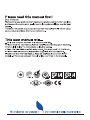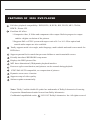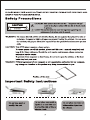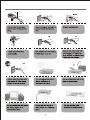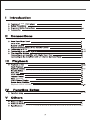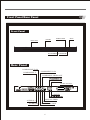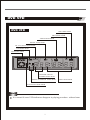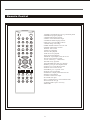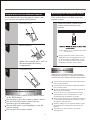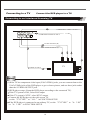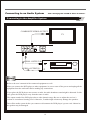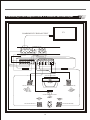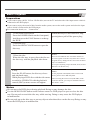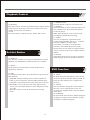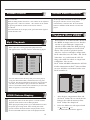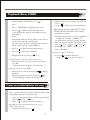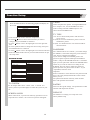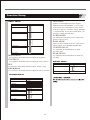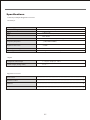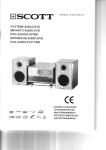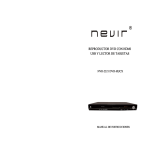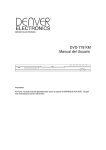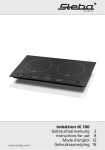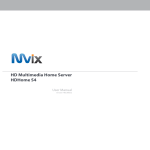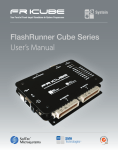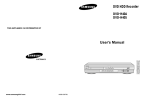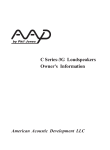Download Beko DVD 2008 User's Manual
Transcript
FEATURES OF 2008 DVD PLAYER Full discs playback compatibility: DVD,DVD±R,DVD±RW, DVCD, MP3, CD-DA, HDCD , Picture CD. Excellent AV effect: 1.Composite video, S-Video and component video output. Built-in progressive output enables a higher resolution of the pictures. 2.Supports PAL or NTSC system with aspect ratio of 4:3 or 16:9. Fiber optical and coaxial audio outputs are also available. Totally supports multi view-angle, multi-language, multi-subtitle and multi screen mode for DVD discs. Supports parental lock control that prevents children to watch unsuitable scenes. Friendly-interfaced WINDOWS setup menu. Displays the JPEG picture files. MP3 three-dimensional (3D)dynamic playback interface. Possesses agile zoom function, and pictures can be zoomed during playback. NTSC/PAL/AUTO compatible, no compression of pictures. Dynamic screen saver function. Supports setup of video quality. Software update automatically. Notes: "Dolby" and the double-D symbol are trademarks of Dolby Laboratories Licensing Corporation. Manufactured under license from Dolby laboratories. Confidential unpublished works. C 1992-1997 Dolby Laboratories. Inc. All rights reserved. 1 OPEN/CLOSE POWER MUTE 1 2 3 4 5 6 AUDIO SUBTITLE 7 8 0 +10 9 RETURN SEARCH CLEAR ANGLE TITLE DISPLAY MENU PBC ENTER SETUP VIDEO PLAY STOP FB FF A-B REPEAT SLOW ZOOM PAUSE/STEP PREV - VOL PROGRAM NEXT + N/P SCART Cord 2008 Playback Playback DIVX VIDEO 20-22 23 24 25 Front Panel/Rear Panel Front Panel STOP OPEN/CLOSE POWER DISC TRAY VFD SCREEN PLAY/PAUSE Rear Panel COMPONENT Cb/Pb COMPONENT Y COMPONENT Cr/Pr COMPOSITE VIDEO OUT SUBWOOFER SCART OUTPUT 2008 SBN CENTER AUDIO (L) AUDIO (R) OPTICAL FIBER S-VIDEO COAXIAL OUTPUT 6 DVD VFD DVD VFD MP3 INDICATOR PBC INDICATOR ANGLE INDICATOR DOLBY INDICATOR CD, VCD, SVCD INDICATOR DTS INDICATOR DVD INDICATOR SVCD PBC ALL CHAPTER / TRACK NUMBER INDICATOR REPEAT PLAYBACK INDICATOR TIME INDICATOR PLAY/PAUSE INDICATOR Notes: It is normal if some VFD indicators disappear in playing procedure without harm. 7 Remote Control OPEN/CLOSE POWER MUTE 1 2 3 4 5 6 7 8 9 0 +10 RETURN SEARCH AUDIO SUBTITLE CLEAR ANGLE TITLE DISPLAY MENU PBC ENTER SETUP VIDEO PLAY STOP FB FF A-B REPEAT SLOW ZOOM PAUSE/STEP PREV - VOL PROGRAM NEXT + N/P 1.POWER: switch DVD player on or go to standby mode 2.PROGRAM: program playback 3.AUDIO:audio language selector 4.ANGLE: select DVD camera angle 5.SUBTITLE:subtitle language selector 6.PBC:open or close the PBC(VCD2.0) 7.ZOOM: enlarge video image 8.DIRECTION BUTTONS: select an item 9.ENTER: acknowledge selection 10.MUTE: mute sound 11.STOP: stop playback 12.PLAY: start playback 13.FB: fast reverse playback 14.FF: fast forward playback 15.REPEAT: repeat chapter, track, title or disc 16.A-B: repeat a specific segment 17.VOL: volume up +; volume down 18.SLOW: slowly playback 19.PAUSE/STEP:pause and step playback 20.PREV: go to a previous chapter or track 21.NEXT: go to a next chapter or track 22.MENU: access menu of a disc 23.SEARCH: go to a specific scene 24.TITLE: title of a DVD disc 25.DISPLAY: to display information of a disc 26.SETUP: setup function 27.VIDEO: switch video output 28.CLEAR: clear input 29.0-9,+10,numerical key: select numbered items 30.N/P:switch the TV type 31.OPEN/CLOSE: open or close tray 32.RETURN 8 Operating with the Remote Control Preparations for the Remote Control Insert the batteries into the remote control, and you can use it to operate DVD player. 1 This section shows you how to use the remote control. Point the remote control at the remote sensor and press the buttons. Open the cover OPEN/CLOSE POWER MUTE 1 3 2 AUDIO 5 4 6 SUBTITLE 8 7 9 0 +10 RETURN SEARCH CLEAR ANGLE TITLE DISPLAY MENU PBC ENTER SETUP VIDEO PLAY 2 STOP FB FF A-B REPEAT SLOW ZOOM PAUSE/STEP PREV - VOL PROGRAM NEXT + N/P Insert batteries Angle: About 30°in each direction of the remote sensor. + + - Make sure to match the + and - to the mark inside the battery compartment. 3 Close the cover. Do not expose the remote sensor of the DVD player to a strong light source such as direct sunlight or illumination. If you do so, you may not be able to operate the DVD player with the remote control. Notes on Batteries Improper use of batteries may cause battery leakage and corrosion. To operate the remote control correctly, follow the instructions below. Do not insert the batteries into the remote control in the wrong direction. Do not leave the discarded or exhausted batteries in the remote control. Do not use different types of batteries together, or mix old and new batteries. Notes on the Remote Control Direct the remote control at the remote sensor of the DVD player. Do not drop or give the remote control a shock. Do not leave the remote control near an extremely hot or humid place. Do not spill water or put anything wet on the remote control. Do not open the remote control. 9 If you do not use the remote control for a long period of time, remove the batteries to avoid possible damage from battery corrosion. If the remote control does not function correctly or if the operating range becomes reduced, replace all batteries with new ones. If battery leakage occurs, wipe the battery liquid from the battery compartment, then insert new batteries. The battery can last for about 1 year when normally used. Connecting to a TV Connect the DVD player to a TV. Connecting to an Interlaced Scanning TV COMPONENT VIDEO OUTPUT MODEL:SH318H COMPOSITE VIDEO OUTPUT AUDIO OUTPUT (R) AUDIO OUTPUT (L) TV S-VIDEO OUTPUT Notes: (1)If the TV has component video input (YcbCr/YPbPr) jacks, you can connect them to the YcbCr/YPbPr jacks of the DVD player to get a clearer picture, and use these jacks rather than the S-VIDEO OUTPUT jack. (2)DVD player setup: (Setup the DVD player according to the connected TV.) If the TV system is PAL, select PAL output. If the TV system is NTSC, select NTSC output. Connect the DVD player to the wide screen TV, set the “TV TYPE” as“16:9 ” in FUNCTION SETUP. If the DVD player is connected to an ordinary TV, set the “TV TYPE” to “4:3 PS” or “4:3 LB” in FUNCTION SETUP. 10 Connecting to a TV Connect the DVD player to a TV. Connecting to a Progressive Scanning TV COMPONENT VIDEO OUTPUT SCART OUTPUT AUDIO OUTPUT (R) AUDIO OUTPUT (L) Notes: 1.Select progressive when you have a TV that can accept progressive signals to enjoy accurate color reproduction and high quality images. 2.If your TV has a component video (YPbPr) input connector , connect the YPbPr video out jacks on the DVD player to corresponding input on the TV. 3.If your TV has a SCART input connector , connect the SCART out jacks on the DVD player to the corresponding input on the TV. 11 TV Connecting to an Audio System You can enjoy the sound of discs in stereo. Connecting to the Amplifier System COMPOSITE VIDEO OUTPUT TV MODEL:SH318H AUDIO OUTPUT(R) AUDIO OUTPUT(L) Notes: Refer to the user’s manual of the connected equipment as well. When you connect the DVD player to other equipment, be sure to turn off the power and unplug all the equipment from the wall outlet before making any connections. If you place the DVD player near a tuner or radio, the radio broadcast sound might be distorted. In this case, place the DVD player away from the tuner or radio. The output sound of the DVD player has a wide dynamic range. Be sure to adjust the receiver’s volume to a moderate listening level. Otherwise, a sudden high volume may damage the speakers. Turn off the audio system before you connect or disconnect the DVD player’s power cord. Otherwise, the speaker may be damaged. 12 Connecting to an Audio System Connecting to the Amplifier with Digital Input Port Dolby Digital Dolby Digital is the surround sound technology used in theatres showing the latest movies, and is now available to reproduce this realistic effect at home. You can enjoy motion picture and live concert DVD video discs with this dynamic realistic sound by connecting the DVD player to a 5.1-channel amplifier with a Dolby Digital decoder or Dolby Surround decoder, you will obtain the full benefit from the DVD movies that provide full 5.1-channel Dolby Digital sound tracks, as well as from those with the Dolby Surround mark. COMPOSITE VIDEO OUTPUT TV OPTICAL FIBER OUTPUT COAXIAL OUTPUT 13 Connecting to the Amplifier with 5.1-channel Surround Input TV COMPONENT VIDEO OUTPUT SURROUND (L) SURROUND (R) CENTER SUBWOOFER AUDIO IN FRONT (R ) V C D L D D V D V C R TUNER AC-3/5 1/2CH IN R SR C L SL SW SPEAKERS IMPEDANCE 8Ω S-WOOFER OUT FRONT (L) CEN SR SL R L + + - CENTER SURROUND FRONT CENTER SPEAKER FRONT SPEAKER (L) FRONT SPEAKER (R) SUBWOOFER SPEAKER REAR SPEAKER(R) REAR SPEAKER (L) 14 Basic Playback Preparations If you want to play a DVD, VCD or CD-DA disc, turn on the TV and select the video input source which is connected to the DVD player. If you want to enjoy the sound of disc from the audio system, turn on the audio system and select the input source which is connected to the DVD player. For connection details, see ‘Connections’. 1.Turn on the DVD player Press the POWER button on the front panel, And then press the PLAY button to wakeup the DVD. When the Player is not used for a long period,please pull off the power plug. 2.Open the tray Press the OPEN/CLOSE button to open the disc tray. 3.Place the disc When the disc tray is open, place the disc on the disc tray, with the playback side down.. Notes: There are two different disc sizes.Place the disc in the correct guide on the disc tray.If the disc is out of the guide,It may damage the disc and cause the DVD player to malfunction. Do not place anything except the DVD,VCD,CD and MP3 discs on the disc tray. 4.Play Notes: Press the PLAY button, the disc tray closes For the playback control(PBC)of the VCD2.0 and SVCD, please refer to PBC Playback. and playback starts. When playing a DVD disc with the title menu When not using the menu screen(with PBC) of the recorded or VIDEO CD with the playback VCD2.0 or SVCD, you can press the PBC button to turn off the “PBC”. control (PBC),a menu screen will appear. Notes Do not move the DVD player during playback.Doing so may damage the disc. Use the OPEN/CLOSE button on the remote control or DVD player to open or close the disc tray. Do not push or touch the disc tray while moving. Doing so may cause the DVD player to malfunction. Do not push up on the disc tray or put any objects other than discs on the disc tray.Doing so may cause the DVD player to malfunction. 15 Enjoy pictures of higher quality Sometimes when playing DVD discs, on the TV screen there is unusual interference that are not common in ordinary television broadcast. This is because the high-resolution pictures of DVD discs contain a wide range of information. The extent of the interference depends on the TV set connected with the DVD player, and it is recommended that you set the TV set to a low contrast ratio when watch a DVD disc. Playback Control 1.Direction Buttons Press the direction buttons to move the cursor to the selected item, then press the ENTER button to confirm it. 2.Play Press this button to play the disc. 3. Pause/Step Press this button once to pause the playback. and press this button twice to step the playback 4.Clear Press this button to clear the input digits (displays on the screen) when programming tracks or in searching operation. 5.Number Buttons When playing a VCD disc, press the number buttons directly to play your favorite track in PBC off status. If the track number is from 1 to 9, you can directly press the number. If the track number is more than 9, you should use button 10+ and the other number buttons together to select the track, eg.: for track 25, first, press the +10 button twice, then press button 5. 6.STOP When playing a DVD disc, press this button the first time during playback, the DVD player memorizes the location where you stopped (press PLAY to resume playback from the memorized point). Press this button again to stop the disc (then press PLAY to start playing from the beginning of the disc). 7.FF / FB You may speed up a DVD , CD, VCDor Mp3 disc by pressing the FF / FB buttons on the Remote control . You can fast reverse at 2X,4X,8X and 20X. 8.SLOW The DVD player allows for Slow Motion playback . Press this button to select :1/2-1/3-1/4-1/5-1/6-1/7 Press PLAY button to resume normal playback. 9.NEXT /P REV Press skip to select the next (previous) chapter (for DVD) or track (for VCD/CD/MP3). 10.ZOOM This feature allows you to enlarge the picture on screen 2X , 3X, 4X,1/2X,1/3X, and 1/4X the original size . Press the ZOOM button to cyclically scroll through the available strengths 16 11.A-B You can replay a specific portion of a disc repeatedly using this function Press the A-B button on the Remote control to select the starting point for the section to be repeated. Press the A-B button on the Remote control again to select the ending point This section will now continue to repeat until; A-B is pressed for a third time to resume normal playback 12. REPEAT This function can be used to repeatedly play a Title Chapter , Track or other part of a disc. DVD-Press REPEAT on the Remote Control to cyclically select CHAPTER REPEAT-TITLE REPEAT -REPEAT ALL-REPEAT OFF . CD/VCD - When PBC is off , Press REPEAT on the Remote Control to cyclically select REPEAT ONE-REPEAT ALL-REPEAT OFF. 13. PROGRAM You can program the player to play a customised order of specific tracks , title or chapters . To program a DVD follow the instructions below. 1)Press the PROGRAM button to initiate the program function 2)Press LEFT or RIGHT to highlight either T for title or C for CHAPTER 3)Press the Numeric button of the desired title and chapter 4)Highlight PLAY on the screen using the direction button and press ENTER. Your programmed list w will now be set 5)Press the PLAY button after programming to begin playback of the memorised play-list . The memory is erased if the disc tray is opened . The unit is powered OFF or the STOP button is pressed twice. For CD programming follow the above steps 1-5.For steps 2-3, enter the track number instead of the title and chapter numbers Playback Control 14.SEARCH Press this button to search the playback point by chapter number or title time (for DVD discs), disc time or track time or track number (for SVCD/VCD/CD discs) 15.N/P Press this button to swith the TV type ,NTSC-PAL-AUTO Set Hot Button 16. DISPLAY Press this key to display on TV the time information of current playback. For different discs, different choices are available. 17. MENU For DVD discs, press this button to enter DVD menu (if supported by the discs). 19. OPEN/CLOSE Press this button to open or close the disc tray. 20. POWER When this button is pressed, the DVD player will enter standby status. Press this button again to resume the player. Note: When the Player is not used for a long period,please pull off the power plug. 21. VIDEO The user can adjust the output mode of the pictures among INTERLACE-YUV , TV-RGB P-SCAN YPBPR or S-Video output. This button is a hot button, it has the same function as the VIDEO SETUP item in the SETUP menu. As for details of connection with the TV set, please refer to the CONNECTIONS chapter. 22. AUDIO This button allows the user to select a preferred audio language from those included on the disc. DVD Function 18. PBC For SVCD or VCD2.0 discs, press this button to open/close the PBC functions. a.In the PBC display of the SVCD or VCD2.0, if the PLAY button is pressed, the player will enter PBC playback status. If the PBC is turned off, the disc will be played as VCD1.0/1.1. b.When PBC is set to ON, menu of the disc appears on the screen, press the number buttons to select and play the track you want. c.Press this button to return to the interface of selecting tracks. 17 23. TITLE For DVD discs,press this button to enter the title menu, then press the direction buttons and PLAY button to select and play.(If it is supported by the discs.) 24. ANGLE Press this button to change the camera angle of the scene you are watching if the scene was recorded from multiple angles. (It needs support of the discs.) 25. SUBTITLE For those DVD discs that have multiple languages of caption recorded, press this button to change the caption to different languages. Screen Saver Function Volume Control 26. VOLUME With an analog Audio connection . The volume can be adjusted using the VOL+ and VOL- buttons . The volume can be muted by pressing the MUTE button on the remote control. 27. MUTE Press this button to set the play mute, press this button again to cancel the mute state. In the stop status and when no discs in the player, the player will enter screen saving status automatically 3 minutes later. Press the PLAY button or OPEN/CLOSE button to resume the player. Playback Divx© VIDEO Mp3 Playback When Mp3 disc is being played,the playback menu will appear on the screen,as shown in the following figure. [1MMEGFMF]TRACK1.MP3 01:1MMEGFMF 01:TRACK1 02:1OMMEGFM 02:TRACK2 03:2MMFGFMF 03:TRACK3 04:3MMEGFMG 04:TRACK4 05:4MMEGFMG 05:TRACK5 06:5MMEGFMJ 06:TRACK6 07:6MMEGFMN 07:TRACK7 08:7MMEGFMC 08:TRACK8 09:8MMEGFMC 09:TRACK9 DivX Video is an encoder/decoder, based on the MPEG-4 compression sys tem, which is used to encrypt and display compressed video data.This enables the DVD player to play back videos compressed in the DivX© format. This results in playback quality with less artefacts and higher compression. DivX© video files have the suffix .AVI. DivX© Video data are packed into the AVI file along with audio data which is compressed as MP3 data, this means: DivX© Video and MP3 audio form the AVI file. Further information on DivX© Video and how to create AVI files can be found under www. DivX Networks.de. 10:9MMEGFMC [-] D01_DIVX1_.AVI 01.— 01.D01_DIVX1_ 02.E01_PRELOA You can either into the directory that you want to play by using the directional button, and then the first song will be played. The directional button can also be used to choose any file you would like to play in the file area.When the cursor is in left film column, Press number key to select file. When in right one it can select document. 03.E02_PRELOA 04.E03_INTER4 05.E04_AES_EN 06.E05_8AUDIO 07.E06_LONGER 08.E07_LONGER 09.E08_8SUBTI 10.F01_44KHZ_I JPEG Picture Display The playback menu of the JPG picture is similar to MP3 playback menu. Please refer to MP3 playback. When playing the JPG pictures, press STOP button to enter the picture previewing mode. After entering this mode, operate with the direction buttons and play button. Press PLAY or ENTER button to return to the playback mode. 18 1 After the disc compartment shuts and the DivX© Video CD is scanned, the file browser (the table of contents) of the DivX© Video CD is displayed. 2 Select the folder or track required with >> << or >> <<. - A list of sub-directories appears. Playback Divx© VIDEO 3 Open the folder with È >>OK<< or >> <<. 2 Move the freeze frame step by step forwards with >> << . to resume normal playback. 3 Press >> << È Note: Press >> RETURN << È to go back one level. 4 to start playback of the track. Press >> << È - The playing time appears in the display on the DVD player. Notes: Information about the DivX Video track selected can be called up with >>ENTER<<. The contents of the DivX© Video CD (file browser) È be called up with >> RETURN <<. can © 5 Press >> << È to interrupt playback (pause). 6 Press >> 7 End playback by pressing >> ■ << .È to resume playback. <<È 2 During playback select the desired track with >>1...0<< - Playback begins with the selected track. È Select the next track by pressing >> << during playback. Select the previous track by pressing >> << . - Playback begins with the selected track. Frame search(DivX © Video CD only) You can select different speeds (2-fold, 4-fold, 8-fold and 20-fold forwards and backwards). 1 2 Select the desired playback speed during playback with >> << or >> << . to resume normal playback. Press >> << È Switching freeze frames forwards step-by-step (DivX© Video CD only) 1 1 During playback or pause, press >>ZOOM<< È - Display: for example >> ZOOM 2 << , the DVD player enlarges a picture section. 2 Move the picture section around the screen with >> << or >> <<, >> <<or>> <<. 3 Switch back to " normal " picture size with >> ZOOM << . 1 Press >> << È on the DVD player - Display: >> << the disc tray opens. Selecting a track in steps (SKIP) 1 various picture sections. Removing a DivX© Video CD Selecting specific tracks using the number keys 1 Enlarging the picture-zoom (DivX© Video CD only) This function allows you to enlarge During playback, press >> << . 19 Function Setup Press the SETUP button, the following graphic will display on the screen. SYSTEM SETUP TV SYSTEM SCREEN SAVER VIDEO TV TYPE PASSWORD RATING DEFAULT EXIT SETUP SYSTEM SETUP SYSTEM SETUP NTSC PAL SCREEN SAVER >> VIDEO >> TV TYPE >> PASSWORD >> RATING >> DEFAULT >> EXIT SETUP Video setup has four options . If using INTERLACEYUV output to TV , choose INTERLACE-YUV mode. If using P-SCAN YPBPR output to TV , choose P-SCANYPBPR mode TV TYPE 1.Press the SETUP menu to enter the setup menu. 2.Use the / button to choose the menu item you want to change, then press ENTER to confirm it. 3.Use the button to move the high light icon to the right side item. 4.Use the up/down button to change the current setup, then press the ENTER button to confirm it. 5.Use the button to move the high light icon to the left side item. 6.Select the EXIT SETUP item or press the SETUP button to quit the setup menu. TV SYSTEM >> VIDEO AUTO ON OFF INTERLACE - YUV P-SCAN YPBPR TV-RGB S-VIDEO 4:3 PS 4:3 LB 16:9 ----- NO ADULT KID SAFE VIEW ALL RESTORE TV SYSTEM the TV output mode can be : NTSC , PAL or AUTO . Set up the system of your DVD player to match the system of your TV . 16:9-To view broad mode picture with the broad screen TV set 4:3(LB)-To view the standard 4:3 picture or the cut standard 4:3 picture. 4:3(PS)- 4:3 subtitle block to view the full width of the broad mode PASSWORD The default mode is set at LOCK , you cannot change the RATING , and cannot change the password in this state. Factory setup(password 0000) If you want to change the RATING grade or the password, please input the initial password 0000 to unlock , and press the ENTER button first . Thereafter input your new password and enter the ENTER button. If later on you want to make a new setting for the RATING. And you want to change the password , please input the new password as set above . If you input 0000,it will also work. Important: Please remember to write down the new password and keep it in a safe place(Ex.behind the remote control battery cover). The parent lock function will only work on DVD discs with parental control marks RATING There are three grade ratings . The performance of this function will depend on the discs DEFAULT SCREEN SAVER When in ON mode , if you do not make any operation or are in stop mode for 3 minutes , the screen saver picture will appear. 20 The default is to change your setup state to the factory default setup Function Setup LANGUAGE SETUP OSD LANGUAGE >> AUDIO LANG >> SUBTITLE LANG >> MENU LANG >> AUDIO SETUP LANGUAGE SETUP ENGLISH GERMAN SPANISH FRENCH TURKISH CHINESE ENGLISH TURKISH FRENCH SPANISH PORTUGUESE LATIN GERMAN CHINESE ENGLISH TURKISH FRENCH SPANISH PORTUGUESE GERMAN OFF CHINESE ENGLISH TURKISH FRENCH SPANISH PORTUGUESE GERMAN LATIN AUDIO OUT >> AUDIO SETUP SPDIF/OFF SPDIF/RAW SPDIF/PCM EXIT SETUP AUDIO OUT Audio output includes three different types : for common AV output , pleased choose SPDIF/OFF , for coaxial or optical please choose SPDIF/RAW or SPDIF/PCM. EXIT SETUP OSD LANGUAGE OSD has five languages :English, German,Spanish,French, Turkish. AUDIO LANG To choose the audio language , the disc must be equipped with different languages . It is possible that the disc may have more audio languages than shown above . Use the AUDIO button on the remote control to change to the desired languager SUBTITLE LANG To choose a subtitle language , the disc must be equipped with different subtitle languages . It is possible that the disc may have more subtitle languages than shown above . Use the SUBTITLE button on the remote control to change to the desired subtitle language MENU LANG The Menu can be in different languages :Chinese , English , Turkish ,French , Spanish , Portuguese , German Latin etc. To choose a menu language , the disc must be equipped with multi-language menus . 21 Function Setup VIDEO SETUP DOWNMIX VIDEO SETUP - - - - - - - - - - - - - - - BRIGHTNESS>> CONTRAST>> HUE>> - SATURATION>> - LT/RT is recommended if the discs support PROLOGIC DOLBY STEREO , you can enjoy clear and superior sound effect as in the cinema. If the discs support 5.1 channal output , STEREO is recommended . If you choose VSS mode , you will enjoy virtual surround effect 12 10 8 6 4 2 0 12 10 8 6 4 2 0 SUBWOOFER The subwoofer could open or close ,choose this option to open or close +6 +4 +2 0 -2 -4 -6 12 10 8 6 4 2 0 BASS MODE There are three BASS mode you could choose ALL LG SPK , ALL SM SPK, MIXED SPK CENTER DELAY Use Up/Down directional buttons to adjust the center delay EXIT SETUP REAR DELAY BRIGHTNESS Use Up/Down directional buttons to adjust the brightness CONTRAST Use Up/Down directional buttons to adjust the colour contrast Use Up/Down directional buttons to adjust the rear delay DIGITAL SETUP DIGITAL SETUP HUE DYNAMIC RANGE>> - Use Up/Down directional buttons to adjust the hue setup SATURATION Use Up/Down directional buttons to adjust the colour saturation EXIT SETUP SPEAKER SETUP DOWNMIX>> SUBWOOFER>> BASS MODE>> CENTER DELAY>> REAR DELAY>> SPEAKER SETUP LT/RT STEREO VSS OFF OFF ON ALL LG SPK ALL SM SPK MIXED SPK - + - - 4MS - - 2MS - - 0MS - + - - 12MS - - 6MS - - 0MS EXIT SETUP 22 -FULL -6/8 -4/8 -2/8 -OFF On Handing Discs On Discs Do not touch the playback side of the disc. Disc mark Contents Maximum playback time Disc size Approx.2 hours(single sided single layer disc) Playback side DVD video discs Audio+video (motion picture) 12cm Approx.4 hours(single sided double layer disc) Approx .4 hours(double sided single layer disc) Do not attach paper or tape to discs. Approx.8 hours(double sided double layer disc) VCD On Cleaning discs Fingerprints and dust on the disc may cause picture and sound deterioration.Wipe the disc from the center outwards with a soft cloth.Always keep the disc clean. If you cannot wipe off the dust with a soft cloth, wipe the disc lightly with a slightly moistened soft cloth and finish with a dry cloth. Do not use any type of solvent such as thinner, benzine, commercially available cleaners or antistatic spray for viny1 LPs. They may damage the disc. Audio+video (motion picture) 12cm Approx .74 minutes Approx .74 minutes Audio CD-DA Audio 12cm MP 3 Audio 12cm This DVD player adopts NTSC/PAL color system, so it can not respond to discs that are produced in other color systems (such as SECAM). Notes on Copyright It is forbidden by law to copy, broadcast, show on cable, play in public, and rent copyrighted material without permission. DVD video discs are copy protected, and any recordings made from these discs will be distorted. On Storing Discs Do not store discs in a place subject to direct sunlight or near heat sources. Do not store discs in places subject to moisture and dust such as a bathroom or near a humidifier. Store discs vertically in a case. Stacking discs or placing objects on the case may warp the discs. About this User’s Manual This user’s manual explains the basic instruction of this DVD player. Some DVD video discs are produced in a manner that allows specific or limited operation during playback. As such, the DVD player may not respond to all operating commands. Refer to instruction notes of discs. 23 Type of TV System Please connect this DVD player to a TV compatible with PAL/NTSC system . Notes on Service Check the following guide for the possible cause of a problem before contacting service. Symptom Cause No power The power plug is disconnected Measure Connect the power plug into the wall outlet securely The TV is not set to receive DVD signal output No picture No sound The video cable is not connected securely Connect the audio cable into the jacks securely. The audio cable is not connected securely Connect the audio cable into the jacks securely The power of the equipment connected with the audio cable is turned off. Turn on the equipment connected with the audio The setting of output sound type is not correct. The playback picture has occasional distortion Brightness is unstable or noises are produced on playback pictures Set the audio setting correctly Eject the discs and clean it The disc is dirty It is in fast forward or fast reverse playback The copy protection effect. Sometimes a small amount of picture distortion may appear. This is not malfunction. Connect the DVD player to the TV directly Insert a disc No disc is inserted The DVD player does not start playback Select the appropriate video input mode on the TV so the picture from the DVD player appears on the TV screen. An unplayback disc is inserted Insert a disc(Check the disc type and color system.) The disc is placed upside down. Place the disc on the disc tray correctly inside the guide The disc is not placed within the guide. Place the disc on the disc tray correctly inside the guide. The disc is dirty Clean the disc A menu is on the TV screen. Press the SETUP button to turn off the menu screen Cancel the parental lock function or change the parental The parental lock function is set. lock level. Buttons do not Power supply fluctuations or other abnormalities Turn the power on or off with the POWER button. Or such as static electricity may interrupt correct disconnect the power plug and insert it into the wall work. operations. outlet again. The remote control is not pointed at the remote Point the remote control at the remote sensor of the DVD player. The remote sensor of the DVD player. control does not The remote control is too far from the DVD Operate the remote control within about 7m work properly. player. The batteries in the remote control are exhausted. Replace the batteries with new ones. 24 Specifications DVD Player/Outputs/Supplied Accessories DVD Player Power Supply ~110V-~240V AC,50/60HZ Power Consumption ≤15W (Normal Playback State) Mass Size Signal system Laser 2.5Kg+0.25 430x255x38mm(W/H/D) PAL/NTSC Semiconductor Laser ( wavelength 650nm,780nm) Frequency Response 土3db(20HZ-20KHZ) Signal-to-noise ratio ≥90db Audio dynamic range ≥80db Temperature:-5.C ~40.C, Operation status: Horizontal Operating conditions Outputs Composite Video Output 1.0±0.2 Vp-p,75Ω Audio Output (analog audio) 2.0 +0.2 -1.0 Supplied Accessories Scart Cord -------------------------------------------1 Remote Control -------------------------------------------1 Batteries -------------------------------------------2 User’s Manual/Maintenance Card -------------------------------------------1 25