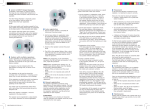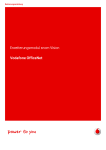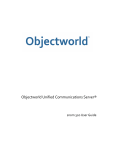Download Phone User Guide Transferring calls on Snom phones 1. Via Button
Transcript
Phone User Guide Transferring calls on Snom phones 1. Via Button Whilst on a call if you want to transfer it to another extension user, press the button that corresponds with their phone. To transfer directly without speaking internally just press the transfer button and put the phone down. Alternatively you can let the extension answer the call, speak to them, and then press transfer to put the call through. 2. Via Directory Whilst on a call, press directory, and select the extension you wish to transfer to (you can scroll with the silver disc or use the alphanumeric keys), press tick and then (as above) press transfer either before or after the extension has answered. Accessing the phone through the web interface Each phone has its own unique web interface which you can use to access all of the features of the system such as directory, ring tone etc. To go into your phones interface, you need to establish the IP address, you can find this by pressing the ? button on the Snom phones (with the exception of the Snom 300). It will look something like 192.168.1.10 When you have the IP address you just open a web browser and enter that address. If you have any problems finding the IP address please call us and we can tell you what it is. We suggest that you save this into the favourites section of your web browser so you can go back to it. Navigating your way around the interface is fairly intuitive, if you are unsure of anything there is a link to a manual at the bottom left hand corner. This should answer most questions, if you have any other queries please do not hesitate to ask us. Using the Voicemail System 1. To access your mailbox From any phone you can dial 8500 to enter the voicemail system. If you have a message waiting notification on your phone, indicated by a flashing message button and/or an envelope in the display then you can access the voicemail system by pressing the envelope button. When prompted to do so, enter the mailbox number, you will then be asked for the password, these are initially set to be the same as the mailbox number, but we strongly recommend that you change this straight away to prevent unauthorized access to the mailbox. Enter the password and you will be presented with the main menu for your mailbox. The menu is fairly self explanatory but if you have any questions please ask. 3. To record your greeting From the main menu press 0 and then 1, you will be the asked to record your greeting after the tone and then press the # (she says pound!) key when you have finished (she says done!). You will then have the option to accept this recording, listen to it, or try again. 4. Remote access to voicemail To access the voicemail from outside the system, you can dial 02034685818 and follow the procedure outlined above. 5. Voicemail to email Each voicemail box is set up to send messages to a designated email address as a .wav file attachment. If this method is used to retrieve messages please note that the messages will not be deleted when listened to, so it will be necessary to periodically “purge” the mailbox.