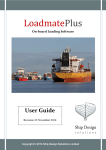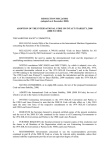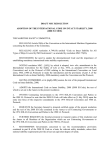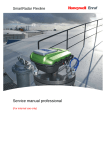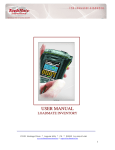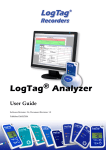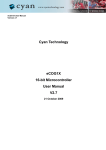Download User's Guide - Ship Design Solutions
Transcript
User’s Guide SDS Loadmate © 2006 Ship Design Solutions Limited SDS Loadmate Contents 1. Introduction ............................................................................. 2 1.1. System Requirements.......................................................................................... 2 1.2. Installation........................................................................................................... 2 1.2.1. Download from the internet ...................................................................2 1.2.2. Installation from a CD Rom...................................................................3 1.2.3. Licensing................................................................................................3 1.2.4. Vessel data .............................................................................................3 1.3. Operations (General)........................................................................................... 5 1.3.1. Evaluation Mode. ...................................................................................5 1.3.2. Data Preparation Mode. .........................................................................5 1.4. Start Up Screen ................................................................................................... 6 2. Operations (Evaluation Mode)................................................. 7 2.1. 2.2. 2.3. 2.4. 2.5. 2.6. 2.7. 2.8. 2.9. Vessel Selection Screen ...................................................................................... 8 Conditions Screen ............................................................................................... 9 Solid Cargo Screen ........................................................................................... 12 Fluid Cargo Screen ........................................................................................... 14 Deck Operations Screen.................................................................................... 17 Results Screen................................................................................................... 20 Print Screen....................................................................................................... 22 Docking Screen ................................................................................................. 24 Anchor Handling/ Output Results..................................................................... 27 3. Error/Warning Messages....................................................... 29 © 2008 Ship Design Solutions Limited 1 SDS Loadmate 1. Introduction Loadmate is an onboard loading computer system which aids the Master of a vessel to load efficiently and safely. 1.1. System Requirements To function properly, Loadmate requires: SuperVGA (800x600) graphics card and colour monitor Intel PC Microsoft Windows 9x / NT 4 / Windows 2000/XP Printer Port A4 printer supported by MS-Windows. 1.2. Installation An installation kit for Loadmate can be downloaded from the Ship Design Solutions website, or may be supplied on a CD Rom, usually with data for a specific ship. To install Loadmate follow the relevant instructions which follow: 1.2.1. Download from the internet To install Loadmate from the internet do the following: 1. Download the installation kit by going to the page http://www.shipdesign.co.uk/wb/pages/loadmate/download.php, clicking on the Download button and selecting Run or Save. The User Guide should also be downloaded. 2. If Save was selected, choose a suitable temporary location to download to and press OK. When the download has finished, run the install program Loadmate_v6b6.exe, where x is the Loadmate build number. 3. By default, Loadmate will be installed into the C:\Program Files\Loadmate folder and example data into a sub-folder called Vessels\Example.ves. However, the user may change the program folder, if he/she wishes. 4. This version of Loadmate uses a license file called Loadmate.lic for verifying that the user is entitled to run the program. When first installed, the license will be a trial (or demo) license, which will allow the user to run the program with the supplied example vessel for a maximum of 30 days. When a user purchases a license from Ship Design Solutions, he/she will be issued with either an on-board Evaluation, or a data preparation license. This license © 2008 Ship Design Solutions Limited 2 SDS Loadmate must be copied to the program folder, overwriting the trial license. Note that this version of Loadmate does not use, or recognise a Tribon dongle. 5. You should now be able to run Loadmate. 1.2.2. Installation from a CD Rom To install Loadmate from a CD supplied by SDS: 1. Insert the CD into a CD Rom drive and run Setup.exe from the CD. If Autorun is enabled, this will usually happen automatically when the CD is inserted. 2. By default, Loadmate will be installed into the C:\Program Files\Loadmate folder and the vessel data into a sub-folder called Vessels\<vessel>.ves, where <vessel> is the name of the ship. However, the user may change the program folder, if he/she wishes. 3. This version of Loadmate uses a license file called Loadmate.lic for verifying that the user is entitled to run the program. This will also be installed from the CD. Note that this version of Loadmate does not use, or recognise a Tribon dongle. 4. You should now be able to run Loadmate. 1.2.3. Licensing Permission to run the program is controlled by a license file, called Loadmate.lic, which must be in the same folder as the program’s executable file. When the program is first installed by downloading from the SDS website, this will be a trial, or demo, license, which will allow the user 30 days to evaluate the software. With this license, only the supplied Example ship can be run. When the user purchases a license, the Loadmate.lic file will be replaced with one that will allow Loadmate to be used on-board or for data preparation. If the program has been supplied on a CD, the license file will usually be a full license for the customer’s ship. 1.2.4. Vessel data By default, Loadmate searches the Vessels folder for the subdirectories with the “.ves” extension which contain the vessel data, eg © 2008 Ship Design Solutions Limited 3 SDS Loadmate If the vessel definitions are to be located in a different directory; to enable Loadmate to find these files, do the following: Windows 9x Add the following line to your “AUTOEXEC.BAT” file: SET LM_DATA=’the specific path name’ e.g. SET LM_DATA=C:\LOADMATE\VESSELS Windows NT Set up an environmental variable via the ‘System Properties’ dialogue, ‘Environment tab’. Entering LM_DATA in the Variable: input field and ‘the specific path name’ (e.g. C:\LOADMATE\VESSELS) in the Value: input field. Windows 2000/XP Set up an environmental variable via the ‘System Properties’ dialogue, selecting the ‘Advanced tab’ and then pressing the ‘Environment Variables...’ button. Next enter LM_DATA in the Variable: input field and ‘the specific path name’ (e.g. C:\LOADMATE\VESSELS) in the Value: input field. If a path is not set, then a ’Warning’ dialogue with the message ’Environmental Variable LM_DATA not set!’ will appear every time the Note that this does not affect the program’s operation. © 2008 Ship Design Solutions Limited button is pressed. 4 SDS Loadmate 1.3. Operations (General) There are two main operation modes in Loadmate: 1.3.1. Evaluation Mode. This mode allows the user to use a selected vessel’s data to assess various loading conditions. The system provides the facility to create/load/save/delete loading conditions, run hydrostatic and strength calculations as well as output results to the printer. 1.3.2. Data Preparation Mode. This mode allows the user to create/modify vessel specific data including all hydrostatic/strength/tank calibration tables and is only available to authorised personnel. Note: During operations in data preparation mode, the system creates separate subdirectories for different vessels with extension “.ves”. If the user creates data for several vessels with similar names like ’TEST VESSEL’ and ’TEST VESSEL-2’, then the system will replace the first character of the name with the digit 0-9, so it is not possible to create more than 10 vessel datastores with similar names. In every vessel's subdirectory, the system creates a vessel datastore, “VESSEL.DAT”, which contains all the ship data in binary format and also multiple “CONDITIO.nnn” files which contain conditions data, where nnn represents a number in the range 001 to 999, so a maximum number of 999 conditions can be created. Standard conditions can be protected from deletion or overwriting by using the DOS command ATTRIB. In any operation mode, the ship outline drawing and section/GZ drawing can be expanded/collapsed by clicking the mouse on those areas. If the logo is displayed, the expansion feature is disabled (for layout see StartUp Screen section of this manual). The following pages present the normal operation sequence and a description of the layouts and controls in the Loadmate screens. © 2008 Ship Design Solutions Limited 5 SDS Loadmate 1.4. Start Up Screen Once the user starts Loadmate in the Windows environment, the Start Up screen appears containing the following items: 1. 2. 3. 4. Caption bar with the program name and version. System menu. Minimise button. Group of Main control buttons. On start up, Loadmate enters the evaluation mode, and initially only two buttons from this group are and enabled; must press the . To continue in evaluation mode the user button. To enter the data preparation mode, press the mode change button so that it appears as: . Conversely to the return to evaluation mode, press the mode change button so that it appears as: . To exit, press the button . Note: If the data preparation mode is not available in this installation, the mode change button does not appear (see the figures in Chapter 2). 5. Vessel Name field. This field is reserved to display the ship name when the user selects the vessel. 6. Condition Name field. Displays the name of the condition currently in use. 7. Critical KG bar indicator and percentage display (reflects calculated KG). Disabled at this stage of operation. 8. Bending Moment and Shear Force indicators and percentage displays. Disabled at this stage of operation. 9. Ship outline area. Disabled at this stage of operation. 10. Ship section/GZ curve display area. Disabled at this stage of operation. 11. Calculated Drafts display area. Disabled at this stage of operation. 12. Calculated Hydrostatics display area. Disabled at this stage of operation. 13. Angle of heel display area. Disabled at this stage of operation. Mode change button. Press for access to the ship data. Allows the user to view and/or modify all ship data. Available only to authorised personnel. Copyright messages. © 2008 Ship Design Solutions Limited 6 SDS Loadmate 2. Operations (Evaluation Mode) © 2008 Ship Design Solutions Limited 7 SDS Loadmate 2.1. Vessel Selection Screen If the user presses the button in the main control button group, the system displays the vessel selection screen. The main controls are: 1. 2. Vessels List box. Displays all available vessel datastores located on the hard disk. Select Vessel button. Pressing this button the user can select the current vessel for calculations/ modifications. After successful selection of the vessel all main control buttons are enabled and the general ship particulars are updated. The ship outline area displays the ship profile and the vessel name. Zero drafts are also displayed. Note: In the case of an onboard installation only one ship is likely to be available, thus the system automatically loads it on entering this screen. After Selecting the vessel users are advised to select the current condition in the Conditions screen by clicking on the © 2008 Ship Design Solutions Limited button. 8 SDS Loadmate 2.2. Conditions Screen After Selecting the vessel the system allows the user to load ship conditions already defined in the system by pressing the main controls on this screen are: © 2008 Ship Design Solutions Limited button on the main control bar. The 9 SDS Loadmate 1. 2. 3. 4. Condition list box. Contains all condition names defined already for the current vessel. The user should click on the desired condition name before any of the following actions, or if a new condition is to be created, the user should type the condition name in the input area. Select Condition button. Having selected the condition name in the list box this button actually loads the condition data into memory. This condition becomes current, it’s name is displayed in the condition name display field and all modifications of loads will be applied to this condition. After loading, the system performs hydrostatic calculations and displays any warnings, in the warnings area below the conditions list. Save Condition button. Having created the appropriate condition data (solid loads, fluids, vehicles...) as explained later, the user can save the data by pressing this button. Delete Condition button. Physically deletes a condition data file from the disk. Recovery is not possible. If though, the condition file is protected by the ATTRIB command, deletion will not occur. Note: Users are always advised to check the current condition name below the main control bar for a proper selection, as all load modifications are applied to that condition. Attributes of the currently selected Condition, such as strength and stability criteria and the filename used, are displayed above the condition list. © 2008 Ship Design Solutions Limited 10 SDS Loadmate © 2008 Ship Design Solutions Limited 11 SDS Loadmate 2.3. Solid Cargo Screen This facility allows the user to place items of cargo in predefined spaces. The Solid Cargo Screen can be accessed by pressing the button on the main control panel in the evaluation mode. Check if the mode button displays controls for this screen are: 1. 2. 3. 4. 5. 6. 7. 8. 9. 10. 11. . The Compartment List. Contains the list of all solid cargo compartments defined for the current ship. Selecting a compartment, displays the list of loads already defined in the compartment. Clear Compartment button. Clears all cargo items (loads) already defined in the selected compartment. Limits list box. Contains the limits (Weight, COG) defined for this compartment. This is a read-only field. Cargo Item input field. Area in which to type the cargo item name. It is recommended that the names are different since the system will not accept duplicated names. Weight input field. Area in which to type the cargo item weight in tonnes. LCG, TCG, VCG input fields. Cargo item COG in metres. For each cargo item a Free Surface Moment can be specified and the extent over which it is to be distributed for strength calculations. Add button. To add a new cargo item to the selected compartment. At this stage the system checks the user input against limits defined in the limits list box. If the data entered is invalid, the system does not add the item to the list and moves the cursor to the invalid entry. Set button. To modify an existing cargo item (highlighted in the list) in the compartment. The same correction logic is applied as for Add button. Delete button. To delete a cargo item from the selected compartment. Clear All Cargo button. To clear all cargo items from all compartments. Use with care! Load coordinates controls. The load coordinates may be displayed/entered as absolute values relative to AP or values relative to compartment corner (aft, port, bottom corner of the compartment). Note: When adding, setting or deleting cargo items on this screen, the system executes hydrostatic calculations which update the drafts, hydrostatic data, the KG bar and the GZ curve areas. Warning messages are redirected to the warning area below the list of loads. Strength recalculations are not performed, so the strength curves and BM/SF bars are reset to zero. © 2008 Ship Design Solutions Limited 12 SDS Loadmate © 2008 Ship Design Solutions Limited 13 SDS Loadmate 2.4. Fluid Cargo Screen The Fluid Cargo Screen can be accessed by pressing the button on the main control panel. Check if the mode change button shows . This screen allows the user to manipulate the fluid cargo in a convenient way and contains the following controls: 1. Extended fluid tanks list. Shows Tank Name, Tank Group(Contents), Volume, Percentage Volume (of maximum), Sounding, Specific gravity, Weight and Free Surface. Note: For all the following operations the user must select(highlight) one or several tanks with the mouse or keyboard. Multiple selections are made by holding the <Shift> button while moving up or down with the arrow keys, or by simply holding the left mouse button while moving it up or down. 2. 3. 4. 5. 6. 7. Set button. For the selection of tanks, the user may enter/modify any of the Volume, Percentage, Sounding, Specific Gravity or Weight fields. Appropriate interpolations of the calibration tables are performed to keep the result within the boundaries defined in these tables. As in the Solid Cargo Screen, hydrostatic calculations are executed and ship drafts/hydrostatics/KG/GZ are updated. Strength calculations are not performed. Warnings are redirected to the warnings area below the tank list. Clear Tank button. Clears contents from the selected tank(s) to the first sounding entry in the calibration table, so even setting the percentage volume to zero may result in residual volumes in tank(s). Fill Tank button. Equivalent of setting the percentage volume for the current selection of tanks to 100%. Empty All button. Clears the contents of all tanks to minimum sounding. Use with care! Options area. To switch between Soundings and Ullages in all tanks. Note: Pressing the <Enter> key in this screen is the equivalent of clicking on the Set button. © 2008 Ship Design Solutions Limited 14 SDS Loadmate © 2008 Ship Design Solutions Limited 15 SDS Loadmate Note: A user may only edit the contents of a locked tank by entering the correct password, in the Action Password Protected dialogue, when requested. (Locked tanks are prefixed by (L).) Figure 2:5. Action Password Protected Dialogue. © 2008 Ship Design Solutions Limited 16 SDS Loadmate 2.5. Deck Operations Screen The Deck Operations Screen can be accessed by pressing the button on the main control panel in the evaluation mode. Check if the mode button displays This screen provides the user with the ability to place different load types on to defined decks and to simulate crane lifts. The user selects the deck, a layout (combination of No-Go and available regions) and crane (if required) for loading. The user defines different load types, from vehicles to crane loads, and locates these loads in available regions on the deck. Crane lifts from/to the deck or from/to an outside source (e.g. quay or barge) can be simulated in steps. The user can select one or more loads for relocation by clicking on the displayed image of the load. The current load selection is displayed in red. Note: Loads currently selected for relocation are highlighted in the Items Loaded List. Note: Load types are saved in a special configuration file called the "LOADMATE.INI", in the Windows system directory. The system allows the user to perform "Drag-Drop" operations with the mouse on selected loads, say vehicles. Fine position adjustment can be done with horizontal and vertical arrow buttons. To simulate crane lifts follow the steps below: Note: The Factor which can be specified by the user in the crane section of the screen, is a ’Load’ or ’Safety factor’. The crane load’s weight is multiplied by the factor, for example a load weight of 15 tonnes with a factor of 2 will be treated by the program as a weight of 30 tonnes. Loading from a quay: (1) (2) (3) (4) select crane to be used from the crane section and input the outreach and slewing angle that defines the load’s position. if the load has not already been defined, under the Load Types section enter the details of the load and select Add. highlight the load from the list and select Lift in the Load Types section. the crane load will then appear in the Items Loaded List. © 2008 Ship Design Solutions Limited 17 SDS Loadmate Unloading to a quay: © 2008 Ship Design Solutions Limited 18 SDS Loadmate (1) (2) (3) select crane and adjust the outreach and slewing angle to the required position for unloading in the Crane section. highlight the load to be unloaded either from the displayed image or list of Items Loaded. select Unload in the Items Loaded section. Lifting a load from the deck: (1) (2) (3) select crane to be used from the crane section. highlight load to be lifted either from the displayed image or list of Items Loaded. select Lift in the Items Loaded section (note: crane automatically moves to the correct position updating the outreach and slewing angle). Dropping a load to the deck: (1) (2) (3) select crane and adjust the outreach and slewing angle to the required position for dropping onto the deck in the Crane section. highlight load to be dropped either from the displayed image or list of Items Loaded. select Drop on Deck in the Crane section. Note: At any stage of the crane’s movement the vessel’s condition can be seen in the Hydrostatics section of the screen, along with the critical KG bar indicator. © 2008 Ship Design Solutions Limited 19 SDS Loadmate 2.6. Results Screen The Results Screen can be accessed by pressing the button on the main updating drafts/hydrostatic data/KG bar/GZ curve/Heel. When the screen appears, all warning messages are displayed at the bottom with the results list above. Controls on this screen are: 1. 2. 3. 4. Specific gravity of water. An input field to update the water SG for the current condition which will affect the calculated draughts. This density will also be used to derive the actual displacement if actual drafts are 3 entered. Default = 1.025 t/m . Saved with the condition data. Number of Passengers. Input data which is saved with the condition. In the calculations 75kg is assumed for each passenger and applied at the maximum depth and 0.25LBP forward of the AP. Criteria list boxes. Strength and Stability Criteria selection lists. Current selections are saved with the condition data. Observed Data Area. There are four input fields for Aft, Fwd, Port and Starboard drafts. The ON/OFF switch is used to correct to the observed drafts or not. The Perps/Marks is used to specify whether entered draft values are at the perps or marks. If the ship is equipped with automatic draft sensors, the Manual/ Automatic switch should be set to the appropriate position. If the user clicks on the Automatic button, the system reads the current drafts from the driver but does not continually update them. Also contained in this section are the Trim, Mean Draft, Displacement and KGf which represent the vessel’s condition taking into account the observed drafts. These can be compared with the calculated values which appear at the top of the screen. The observed mean draft is automatically corrected for hog or sag. A selection list allows the user to choose whether to base the unaccounted weight VCG upon either the Deadweight VCG or the Cargo VCG. 5. Calculate button. To perform hydrostatic and strength calculations. Very Important: Only at this stage are strength curves and SF/BM bars updated. 6. Results list. Contains all calculation results for the current condition and is scrollable with the scroll bars or arrow keys. It is also expandable by double clicking the mouse. This is a read-only Field. Note: The unaccounted weight represents the difference between the observed and calculated displacements. The program gives an indication of the centroid of the unaccounted weight. The vertical centroid can be selected to be based either on the © 2008 Ship Design Solutions Limited 20 SDS Loadmate cargo centroid (excludes fluids) or the deadweight centroid. The unaccounted weight should be minimised by careful assessment of the onboard deadweight. Note: With the Observed data switch ON and the Calculate button pressed, the report will contain data corrected as per the Dtp’s Merchant Shipping notice No. M.1413. If the observed data switch is OFF the corrections will not be applied. Note: Summary of corrections applied with reference to the Department of Transport’s Merchant Shipping Notice No. M.1413. Draft observed -Draft calculated T < –2cm –2cm ≤ T ≤ 2cm T > 2cm 7. Draft and trim used to select permissible KGf KGf used for comparison Observed Calculated Calculated Calculated Observed Corrected As part of the results list, a Strength Summary table is included listing the peak and maximum percentage values for SF and BM. The peak SF and BMs are found by examining all x locations in the lightweight distribution at which values have been calculated and taking the maximum absolute value. If the location of the peak lies outside the extent of the authority regulatory limit a percentage value cannot be calculated, so a value of 0 is stated. The Max. percentage SF and BMs are found by examining all x locations in the lightweight distribution between the extents of the authority regulatory limit. For each of these locations an authority regulatory limit can be interpolated to enable a percentage to be calculated; the maximum percentage value being taken. A maximum percentage thus can never lie outside the extents defining the authority regulatory limits. © 2008 Ship Design Solutions Limited 21 SDS Loadmate 2.7. Print Screen The Print Screen can be accessed by pressing the bar. Controls on this screen are: 1. 2. 3. button on the main control Setup button. Causes the Windows printer driver control dialogue to appear. Not normally used! Printer Name field. Shows the currently configured Windows default printer. Changes if setup is performed. Print Options area. There are two main print options. The first, Official Declaration, causes the system to print all text output, which can be viewed on the results screen, together with Strength Plots (BM/SF curves) and GZ curve plot. If the Itemized Cargo Output option is activated, all individual cargo items are listed instead of just a summary for each compartment. This also applies to the second main print option, Selected Details, which allows the user to select from the following parts of the printout: Condition Details prints all text output excluding the GZ table and strength table. Stability & Strength Tables prints the GZ table and strength table. Stability & Strength Plots plots the GZ curve and strength curves. 4. Print button. To start the actual plotting/printing. Once pressed, a printing dialogue appears, printing may be cancelled if the user clicks on the Cancel button. Note: Due to use of True Type fonts, printing/plotting may not be immediate. Printing must be only performed after all calculations have been done (See Calculate button description on the Results Screen). © 2008 Ship Design Solutions Limited 22 SDS Loadmate Figure 2:8. The Print Screen. © 2008 Ship Design Solutions Limited 23 SDS Loadmate 2.8. Docking Screen The system can perform basic docking calculations for a vessel docking ’aft first’. This involves both stability and strength aspects. There is no requirement for data preparation as all the additional information is entered by the user in Evaluation mode through the Docking screen (press access). to The following additional inputs are required: 1. 2. 3. 4. 5. The location of the Aft Cut Up (ACU), measured relative to the AP. Minimum allowable docking GM (default value of 0.15m). The slope of the dock blocks (in degrees). Limiting block loading (default value of 204 t/m2). The distribution of blocks has to be defined. The user enters the distance from the ACU where a set of blocks starts, the number of blocks in the set, the spacing between each, length and area of a block within the set. Note: entered. The above input information is saved with the condition for which it is Having entered the required data the user presses the Calculate button to perform the docking calculations. The system provides the following outputs (both on-line and in the report): 1. 2. The calculated docking metacentric height, GMDock (metres). The percentage of the Minimum allowable GM, calculated using the formula: %age = GMDock.100 GMMin Thus if the percentage exceeds 100, GMMin has been satisfied. 3. 4. 5. The maximum grounding force (tonnes), at the ACU. The draft clearance (metres), at the FP when the ACU first touches down. Tabular output for each block, giving its centre from ACU, length, area and the weight and loading on it. © 2008 Ship Design Solutions Limited 24 SDS Loadmate 6. A summary table highlighting the block with the highest percentage loading. © 2008 Ship Design Solutions Limited 25 SDS Loadmate 7. 8. A graphical plot of the modified weight distribution. A bar chart displaying the loading on each block. Important Notes: 1. The system distributes the weight aft of the ACU over the first few blocks. This addition follows a parabolic distribution with parabola length L equal to 8/3 times the overhang length, and height equal to 9W/16L. 2. Weight forward of the last block is also added into the total distribution. However it is simply added to the last block, i.e. there is no distribution. This must be recognised and the resulting block pressures ’smoothed’ manually. 3. Loadmate does not recognise the hull shape. i.e. the position of the ACU and the forward block must be determined by inspection. Without this, the system distributes load on blocks which are not in contact with the hull (aft of the ACU & forward of the FCU). 4. The weight curve is produced by direct addition. Heavy loads on deck are therefore transferred directly to the keel blocks with no longitudinal diffusion or spreading. This causes high ’point’ loads which must again be ’smoothed’ manually. 5. When docking bow first, i.e. with fwd trim, the magnitude of the grounding force may be evaluated by entering the FCU (Forward Cut Up) location from the AP instead of the ACU. Note that the ACU must be reset to allow calculation of block loads. © 2008 Ship Design Solutions Limited 26 SDS Loadmate 2.9. Anchor Handling/ Output Results The following is a short summary of the rules included in the Loadmate Software: Rules implemented from Emergency Guidelines for Supply Boats and Tugs engaged in Anchor Handling Sjøfartsdirektoratet (Norwegian Maritime Directorate) 16.05.2007 Paragraph 3.1 in these guidelines states that the maximum allowed heeling moment that gives the least of the following angles of heel, shall be calculated: 1. The angle corresponding to a GZ value, which is 50% of the maximum GZ. 2. The angle that gives water on the working deck, assuming a flat deck. 3. 15 degrees. The ship's personnel must ensure that the actual moment applied, when handling an anchor, does not exceed the maximum moment. Below is an example of the anchor handling output created by Loadmate © 2008 Ship Design Solutions Limited 27 SDS Loadmate © 2008 Ship Design Solutions Limited 28 SDS Loadmate 3. Error/Warning Messages ERROR: Displacement outside the range of hydrostatic data ! The displacement is greater (or less) than the range available in the program’s hydrostatic datastore, hence no calculations can be performed. If this error is found then the deadweight of the vessel should be adjusted until a valid displacement is obtained. ERROR: Calculated trim outside range of hydrostatic data ! As for displacement, but this time the trim is greater (or less) than the range available in the program’s hydrostatic datastore, hence no calculations can be performed. If this error is found then the trim of the vessel must be reduced by moving deadweight towards the centreline and/or removing items completely until a valid trim is obtained. ERROR: Observed trim is outside hydrostatic data range As for calculated trim but this time the observed trim is greater (or less) than the range available in the program’s hydrostatic datastore, hence no calculations can be performed. ERROR: Observed drafts outside hydrostatic data range The observed draft is greater (or less) than the range available in the program’s hydrostatic datastore, hence no calculations can be performed. ERROR: Calculated Displacement outside range of Cross curves table data. The displacement calculated by the computer is greater (or less) than the range available in the program’s cross curve datastore, hence no calculations can be performed. If this error is found then the deadweight of the vessel should be adjusted until a valid displacement is obtained. ERROR: Calculated midships Draft greater than max permissible operational (***). Here the displacement and draft calculated by the computer is correct but is greater than an operational limit imposed on the vessel. This is normally a loadline limit, but it may be associated with other operational restrictions. It is recommended that the deadweight be reduced so that the draft falls within the operational limits. ERROR: Calculated midships Draft less than min permissible operational (***). As above but the draft is less than the applicable operational limit. ERROR: Calculated Trim exceeds permissible operational (***). © 2008 Ship Design Solutions Limited 29 SDS Loadmate The trim is greater (or less) then the applicable operational limits. It is recommended that the trim is adjusted by moving deadweight aft (or fwd) and/or removing items from the vessel until a valid result is obtained. ERROR: Calculated Draft is not within CRITICAL KG table range. The displacement and hence midships draft calculated by the computer is greater (or less) than the range available in the program’s critical KGf curve datastore, so although hydrostatics and GZ curves can be produced it is not possible to determine whether the stability meets the prescribed regulations. If this error is found then the deadweight and hence draft of the vessel must be adjusted until a valid critical KGf is obtained. ERROR: Observed Draft is not within CRITICAL KG table range. The observed midships draft is greater (or less) than the range available in the program’s critical KGf curve datastore, so although hydrostatics and GZ curves can be produced it is not possible to determine the critical KG. ERROR: KGf greater than max permissible KGf. The KGf (derived from the calculated condition or the observed data) is in this case valid, but exceeds the limit imposed on the vessel by the maximum permissible KGf (interpolated for the calculated condition or the observed data). Therefore this is not a valid sailing state and the KG of the deadweight must be reduced until an acceptable KGf is obtained. This is probably best achieved by lowering the KG of the deadweight or removing deadweight items on the upper decks. ERROR: Calculated BM greater than max permissible BM The bending moment of the condition calculated by the computer is in this case valid, but exceeds the limit imposed on the vessel by the regulatory authority. Therefore this is not a valid sailing state and the bending moment must be reduced until an acceptable figure is obtained. This is probably best achieved by redistributing the deadweight on the vessel. ERROR: Calculated BM less than min permissible BM The bending moment of the condition calculated by the computer is in this case valid, but exceeds the limit imposed on the vessel by the regulatory authority. Therefore this is not a valid sailing state and the bending moment must be reduced until an acceptable figure is obtained. This is probably best achieved by redistributing the deadweight on the vessel. © 2008 Ship Design Solutions Limited 30 SDS Loadmate ERROR: Calculated SF greater than max permissible SF. The shear force of the condition calculated by the computer is in this case valid, but exceeds the limit imposed on the vessel by the regulatory authority. Therefore this is not a valid sailing state and the shear force must be reduced until an acceptable figure is obtained. This is probably best achieved by redistributing the deadweight on the vessel. ERROR: Major trim discrepancy - re-work sailing condition The derived LCG of the unaccounted weight lies outside the range defined by the vessel’s AP and FP. This message appears only when the draft difference (observed calculated) is <= -2cm or >= 2cm. The sailing condition defined does not resemble the ship’s actual state and should be reworked. ERROR: The Deck VCG definition doesn’t include the whole deck (X) An item has been loaded on to a part of the deck for which the deck VCG has been insufficiently defined in the longitudinal direction. The user should check and adjust the deck definition in the data preparation mode (if available). ERROR: The Deck VCG definition doesn’t include the whole deck (Y) An item has been loaded on to a part of the deck for which the deck VCG has been insufficiently defined in the transverse direction. The user should check and adjust the deck definition in the data preparation mode (if available). WARNING: Observed/Calculated trim difference greater than 10cm The difference in trim between the observed and calculated has exceeded 10cm. This message appears only when the draft difference (observed - calculated) is > -2cm and < 2cm. The sailing condition defined does not accurately match the ship’s actual state and so should be checked to see if any deadweight has been distributed incorrectly. WARNING: Following data derived using OBSERVED draft and trim, CALCULATED KGf. Appears in report when the draft difference (observed - calculated) is < -2cm. The KGf derived from the calculated condition is compared with the maximum permissible KGf derived from the observed draft and trim. WARNING: Following data derived using CALCULATED draft and trim, CALCULATED KGf. Appears in report when the draft difference (observed - calculated) is >= -2cm and <= 2cm. The KGf derived from the calculated condition is compared with the maximum permissible KGf derived from the calculated draft and trim. WARNING: Following data derived using OBSERVED draft and trim, CORRECTED KGf. © 2008 Ship Design Solutions Limited 31 SDS Loadmate Appears in report when the draft difference (observed - calculated) is >2cm. The KGf derived from the corrected condition (includes the unaccounted weight) is compared with the maximum permissible KGf derived from the observed draft and trim. PROCESSING ERRORS The following errors may also occur during analysis:Error: Invalid Lightweight or Compartment Data : Ship weight assigned Lightweight Error: Interpolation of Bonjean waterlines data (***.***) failed for waterline *** Interpolation of buoyancy data (***.***) failed for *** Interpolation of LightWeight data (***.***) failed for *** In each of these cases the error is associated with inadequate information in the datastores and it is unlikely that the user will be able to rectify the situation. It would however, be useful to make a small modification to the deadweight data (e.g. move an LCG a few cm) and see if the program will then produce a satisfactory result. A floating point error message may be produced by the system on different stages of analysis. This is associated with a division by zero 0 floating point overflow/ underflow conditions. The user should check the condition data for invalid items such as a zero width for the vehicle etc. 2 Should the error remain then the user should contact their approved Technical Support contact to rectify the problem. © 2008 Ship Design Solutions Limited 32