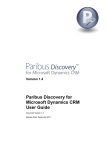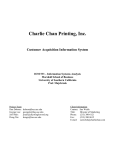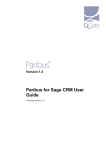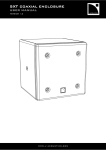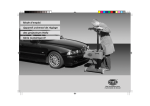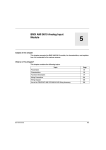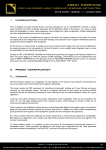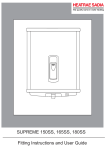Download Sage 50 Link for Microsoft Dynamics CRM - User Guide
Transcript
Version 1.3.4 User Guide Document Version 1.4 QGate Software Limited D2 Fareham Heights, Standard Way, Fareham Hampshire, PO16 8XT United Kingdom Tel +44 (0)1329 222800 [email protected] www.QGate.co.uk © QGate Software Limited – All rights reserved Notices Notices Copyright Information This document and all subject matter outlined within this document remain the copyright of QGate Software Limited. It may not be reproduced in part or whole or any manner, digitised, transcribed, translated or mass distributed without written permission from QGate Software Limited. Copyright 2014 - QGate Software Limited. Trademarks QGate Link™ is a trademark of QGate Software Limited. Sage 50™ is a trademark of Sage (UK) Limited. Microsoft is a registered trademark of Microsoft Corporation. All rights reserved. Disclaimer Although every effort has been made to ensure the processing performed by this software product will not damage or corrupt your data, we strongly recommend you perform appropriate actions to safeguard against such eventualities. In the unlikely event that data becomes lost or corrupted, QGate Software Limited cannot be held responsible. © QGate Software Limited – All rights reserved 3 Table of Contents Notices ................................................................................................................................ 3 Copyright Information ........................................................................................................................ 3 Trademarks........................................................................................................................................ 3 Disclaimer .......................................................................................................................................... 3 Table of Contents ............................................................................................................... 4 Overview ............................................................................................................................. 5 Other Sage 50 Link for Microsoft Dynamics CRM Reference Information ........................................ 5 What is Sage 50 Link for Microsoft Dynamics CRM? ...................................................... 6 Using Sage 50 Link for Microsoft Dynamics CRM ........................................................... 7 Linking a CRM Account to a Sage 50 Customer/Supplier................................................................. 7 Security Considerations ................................................................................................................................ 8 Automatically Copy Sage 50 Customers/Suppliers into CRM ........................................................... 8 Viewing Sage 50 Supplier/Customer information in CRM ................................................................. 9 Security Considerations .............................................................................................................................. 10 Creating an Opportunity, Quote or Order using Sage 50 Products ................................................. 10 Promoting an Order from CRM into Sage 50 .................................................................................. 11 Security Considerations .............................................................................................................................. 11 Foreign Currencies .......................................................................................................................... 11 Exchange Rate Synchronisation ................................................................................................................. 12 Foreign Currency Customers and Suppliers ............................................................................................... 12 Foreign Currency Orders ............................................................................................................................. 12 Product Prices ............................................................................................................................................. 12 Appendix A – What data is copied between systems? .................................................. 13 Account/Customer/Supplier data ..................................................................................................... 13 When a new Sage 50 customer/supplier is created .................................................................................... 13 When an existing Sage 50 customer/supplier is updated ............................................................................ 13 When a new CRM Account is created ......................................................................................................... 13 When an existing CRM Accounting Link is updated .................................................................................... 15 Order data ........................................................................................................................................ 15 Order Header .............................................................................................................................................. 15 Order Line ................................................................................................................................................... 15 Product Bundles in Microsoft Dynamics CRM 2015 ........................................................................ 16 Product Suggestions and Properties in Microsoft Dynamics CRM 2015 ........................................ 17 Sage 50 Link for Microsoft Dynamics CRM – Technical Support ................................. 18 General ............................................................................................................................................ 18 Fault Reporting ................................................................................................................................ 18 Upgrades and Service Releases ..................................................................................................... 18 Overview Overview This document is a guide to using Sage 50 Link for Microsoft Dynamics CRM. This guide covers the following: What is Sage 50 Link for Microsoft Dynamics CRM? Using Sage 50 Link for Microsoft Dynamics CRM. Other Sage 50 Link for Microsoft Dynamics CRM Reference Information For information on installing and configuring Sage 50 Link for Microsoft Dynamics CRM, see the Sage 50 Link for Microsoft Dynamics CRM – Installation and Configuration Guide. For up to date information on Sage 50 Link for Microsoft Dynamics CRM and other QGate products, please visit the QGate Software website at www.QGate.co.uk. Sage 50 Link for Microsoft Dynamics CRM – User Guide © QGate Software Limited – All rights reserved 5 What is Sage 50 Link for Microsoft Dynamics CRM? What is Sage 50 Link for Microsoft Dynamics CRM? Sage 50 Link for Microsoft Dynamics CRM is a system which facilitates sharing of data between your Sage 50 Accounting system and your Microsoft Dynamics CRM system. Sage 50 Link for Microsoft Dynamics CRM allows you to: 1) View your Sage 50 Customer/Supplier information within Microsoft Dynamics CRM. 2) Use your Sage 50 products and default pricing from within Microsoft Dynamics CRM. 3) Promote your Microsoft Dynamics CRM orders directly into Sage 50 without re-keying them. Sage 50 Link for Microsoft Dynamics CRM – User Guide © QGate Software Limited – All rights reserved 6 Using Sage 50 Link for Microsoft Dynamics CRM Using Sage 50 Link for Microsoft Dynamics CRM To be able to view your Sage 50 accounting information from within your CRM system: Your Sage 50 customers/suppliers must exist as Accounts within your CRM system. The Sage 50 customers/suppliers must be linked to their respective CRM Accounts. Linking a CRM Account to a Sage 50 Customer/Supplier You can manually create a link between a CRM Account and a Sage 50 Customer/Supplier in the following scenarios: Link an existing CRM Account to an existing Sage 50 customer/supplier. Link an existing CRM Account to a new Sage 50 customer/supplier that will be created for you in Sage 50. You can create a link as follows: 1) Open up an existing CRM Account. 2) Click on Accounting Links in the Common tab of the navigation panel: 3) Check the existing accounting links to make sure that the CRM Account is not already linked to the supplier/customer. 4) Click the Link to Accounting button in Actions section of the ribbon: Sage 50 Link for Microsoft Dynamics CRM – User Guide © QGate Software Limited – All rights reserved 7 Using Sage 50 Link for Microsoft Dynamics CRM 5) Select the appropriate option to create an new customer/supplier or link to an existing one: 6) Click the Create Record button or the Link to Existing button as appropriate. Notes The Microsoft Dynamics CRM standard ribbon buttons Add New Accounting Link and Add Existing Accounting Link, should not be used. Sage 50 Link does not support account references that contain single quotes (‘). Security Considerations To perform this action, you must be assigned to the QGate Link Administrators security role or equivalent. This feature must be enabled by your system administrator before it can be used. Automatically Copy Sage 50 Customers/Suppliers into CRM Once you have manually linked up any Sage 50 Customers/Suppliers with their corresponding CRM Account, you can turn on the automatic copy of Sage 50 Customers/Suppliers into CRM. This is a task that must be carried out by your system administrator. See the Installation and Configuration Guide for more information. Important Note: If a Sage 50 Customer/Supplier already exists in CRM, but you have not manually linked it, then the automatic copy will create a duplicate CRM Account. You must make sure that you have linked up any Sage 50 Customers/Suppliers to their corresponding CRM Account before enabling the automatic copy. Sage 50 Link for Microsoft Dynamics CRM – User Guide © QGate Software Limited – All rights reserved 8 Using Sage 50 Link for Microsoft Dynamics CRM Viewing Sage 50 Supplier/Customer information in CRM To view supplier/customer information from Sage 50 within Microsoft Dynamics CRM, proceed as follows: 1) Open up an existing CRM Account. 2) Click on the Accounting Links navigation section: 3) The CRM window will display a list of all of the Sage 50 customers/suppliers that are linked to this CRM Account: Sage 50 Link for Microsoft Dynamics CRM – User Guide © QGate Software Limited – All rights reserved 9 Using Sage 50 Link for Microsoft Dynamics CRM 4) Open up one of the accounting link records for more details: Security Considerations To view your Sage 50 data from within CRM, you must be assigned to the QGate Read-Only security role or equivalent. Creating an Opportunity, Quote or Order using Sage 50 Products Sage 50 Link for Microsoft Dynamics CRM can copy your Sage 50 products and default prices into Microsoft Dynamics CRM so that you can use them on Quotes and Orders. Make sure that your system administrator has enabled the option to copy products and that the scheduled task has completed before proceeding. To use your Sage 50 products and default prices in Microsoft Dynamics CRM, set the price list to the Sage Line 50 Price List. This price list in Microsoft Dynamics CRM will have been automatically created when the Sage 50 products were created in CRM. Sage 50 Link for Microsoft Dynamics CRM – User Guide © QGate Software Limited – All rights reserved 10 Using Sage 50 Link for Microsoft Dynamics CRM N.B. In addition to the Sage 50 products, you can also make use of write-in products. When you promote an Order to Sage 50 (see next section), the write-in order-line will be promoted as an S1 (taxable) special product. Promoting an Order from CRM into Sage 50 When you have an Order in Microsoft Dynamics CRM that you would like to copy into Sage 50, you can promote it as follows: 1) Make sure that the order is not likely to be changed in the future. Once you have promoted the order into Sage 50, any further updates will have to be made manually in Sage 50. 2) Open up the order in CRM. 3) Click on the Promote To Accounting button in the ribbon: The Promote to Accounting window will be shown: 4) Choose which Sage 50 customer you wish to promote the order against and click the Promote button. 5) Your order will be promoted into Sage 50 against the selected customer. Security Considerations To perform this action, you must be assigned to the QGate Link ReadWrite security role or equivalent. This feature must be enabled by your system administrator before it can be used. Foreign Currencies For Sage 50 Link to function correctly, the Sage 50 system must have the same base currency as the Microsoft Dynamics CRM system. This applies whether or not you are using the foreign currency features of Sage 50 Link. Sage 50 Link for Microsoft Dynamics CRM – User Guide © QGate Software Limited – All rights reserved 11 Using Sage 50 Link for Microsoft Dynamics CRM Exchange Rate Synchronisation Sage 50 Link can be configured so that it synchronises currency exchange rates from Sage 50 into Microsoft Dynamics CRM. This feature must first be enabled by your system administrator. See the Installation and Configuration Guide for more information. Once this feature is enabled, it will function for any currency which exists in both Sage 50 and Microsoft Dynamics CRM. When the currency exchange rate is updated in Sage 50, the change will be automatically copied into Microsoft Dynamics CRM. Foreign Currency Customers and Suppliers Sage 50 Customers and Suppliers which have a foreign currency can be linked to Microsoft Dynamics CRM Accounts in the same way as normal. Foreign Currency Orders Orders in the same currency as the Sage 50 Customer Orders in foreign currencies can be promoted in the same way as normal Orders as long as they are being promoted into a Sage 50 Customer that has the same currency as the Order. E.g. a US Dollar order being promoted to a US Dollar Customer in Sage 50. Orders in a different currency to the Sage 50 Customer To allow an Order to be promoted to a Sage 50 Customer that has a currency different to the Order currency, Sage 50 Link needs to know which currency to use (and optionally what exchange rate). To achieve this, your CRM system needs to be customised. See the Installation and Configuration Guide for more details. Product Prices When product prices are copied from Sage 50 into Microsoft Dynamics CRM, they are only copied in the base currency. Foreign currency prices in Microsoft Dynamics CRM must be maintained manually. Sage 50 Link for Microsoft Dynamics CRM – User Guide © QGate Software Limited – All rights reserved 12 Appendix A – What data is copied between systems? Appendix A – What data is copied between systems? Account/Customer/Supplier data The data that is copied between your Sage 50 system and your Microsoft Dynamics CRM system depends on whether new records are being created or existing records are being updated. The potential scenarios are: A new Sage 50 customer/supplier is being created. An existing Sage 50 customer/supplier is being updated. A new CRM Account is being created (with an associated Accounting Link record). An existing CRM Accounting Link is being updated. When a new Sage 50 customer/supplier is created The following fields are populated: Account Reference Account Name Address Contact Name Telephone Number Fax Number Payment Terms Web Address Email Address Currency When an existing Sage 50 customer/supplier is updated The following fields are updated: Telephone Number Fax Number Web Address Email Address When a new CRM Account is created The following fields are populated on the Account: Account Name Customer Type Address 1 Telephone 1 Sage 50 Link for Microsoft Dynamics CRM – User Guide © QGate Software Limited – All rights reserved 13 Appendix A – What data is copied between systems? Fax Web Site URL Email Address Account Number Credit Limit Credit On Hold Default Price List Currency The following fields are populated on the AccountingLink record: Account Reference Account Type Account Status Address Line 1-5 Analysis 1-3 Balance Contact Name Country Code Credit Limit Currency Default Nominal Code Default Tax Code Discount Percent Discount Type Email Fax Name On Hold Settlement Due Days Telephone Terms Turnover MTD Turnover YTD VAT Reg Number Web Address Sage 50 Link for Microsoft Dynamics CRM – User Guide © QGate Software Limited – All rights reserved 14 Appendix A – What data is copied between systems? When an existing CRM Accounting Link is updated To preserve the integrity of the CRM Account record, which could be linked to multiple Sage 50 customers and suppliers, only the Accounting Link record is updated in Microsoft Dynamics CRM when a customer/supplier is copied into CRM from Sage 50. The AccountingLink fields that are updated are the same as when a CRM Account is created (see above). Order data Order data is copied from Microsoft Dynamics CRM into Sage 50 when you choose to “Promote” it. The data that is copied is as follows: Order Header Company name – uses company name from Sage 50 customer Company address – uses registered address from Sage 50 customer Account reference – from the Customer chosen when promoting Order number – generated by Sage 50 Date – date of promotion Delivery address – uses registered address from Sage 50 Customer order number – from custom CRM field qglink_purchaseordernumber Customer telephone number – uses telephone number from Sage 50 customer Order taken by – Name of CRM user performing the promotion Notes – from CRM order description Order Line Product code – from CRM Product ID or S1 for write-in Description – from CRM Product name or write-in description Quantity – from CRM order line quantity Price – from CRM order line price Discount – from CRM manual discount amount Discount % - calculated based on discount Net – calculated using quantity/price/discount VAT – calculated Comment 1 – from CRM order line description field Units – from CRM Unit of Measure name Sage 50 Link for Microsoft Dynamics CRM – User Guide © QGate Software Limited – All rights reserved 15 Appendix A – What data is copied between systems? Product Bundles in Microsoft Dynamics CRM 2015 Microsoft Dynamics CRM 2015 offers the ability to add a collection of products to a bundle. This bundle can then be added to an order, allowing the products to be sold in a single group. Sage 50 Link can promote bundles from CRM to Sage 50. The specifics of how this works are described below. When you create an order containing a bundle in CRM 2015, the bundle appears on the order with the products contained in each bundle displayed beneath that bundle, as shown in the example below. The products in question are assigned a price of zero, with the full price of the bundle appearing on the bundle line. When this order is promoted to Sage 50, the bundle is brought across with the code of a write-in item, and the products in the bundle appear below this item with prices of zero, as in CRM. Sage 50 Link for Microsoft Dynamics CRM – User Guide © QGate Software Limited – All rights reserved 16 Appendix A – What data is copied between systems? Note that the products in the bundle appear in their quantities perbundle rather than the total quantities of these products. So in the example above, although there are 3 bundles, each containing 10 calculators, the number of calculators showing on the invoice in Sage 50 is still 10. Product Suggestions and Properties in Microsoft Dynamics CRM 2015 Microsoft Dynamics CRM 2015 provides the ability to add Suggestions to products, giving you the option to select more products to add to an order from the line of the product on the order itself. Products added in this manner are promoted to Sage 50 when promoting the order, just as with any other product lines on the order. Microsoft Dynamics CRM 2015 also provides the option to add Properties to products, allowing the user to specify more information about the product in question. These Properties are not supported by Sage 50 Link, and so will not be promoted across to Sage 50 when promoting an order from CRM 2015. Sage 50 Link for Microsoft Dynamics CRM – User Guide © QGate Software Limited – All rights reserved 17 Sage 50 Link for Microsoft Dynamics CRM – Technical Support Sage 50 Link for Microsoft Dynamics CRM – Technical Support General For general technical support on implementing Sage 50 Link for Microsoft Dynamics CRM, please contact your software supplier or QGate Technical Support within your region. For more information about Sage 50 Link for Microsoft Dynamics CRM or other products from QGate Software, see one of the QGate web sites: EMEA: www.QGate.co.uk Americas: www.QGateSoftware.com Fault Reporting If you wish to report a fault or an issue with Sage 50 Link for Microsoft Dynamics CRM, please contact your software supplier. Upgrades and Service Releases Revision upgrades and service releases of Sage 50 Link for Microsoft Dynamics CRM are available from your software supplier. Warning: We strongly recommend you review the release information provided with each release, to ensure each upgrade is suitable to apply. If you are in any doubt, we recommend you contact your Sage 50 Link for Microsoft Dynamics CRM software supplier. All major version release upgrades will require the purchase of a new licence. Sage 50 Link for Microsoft Dynamics CRM – User Guide © QGate Software Limited – All rights reserved 18