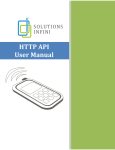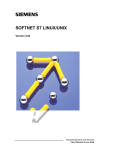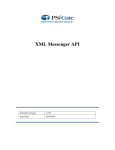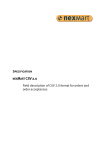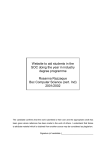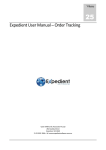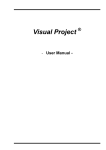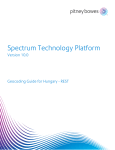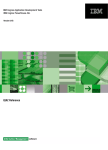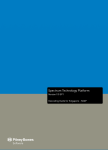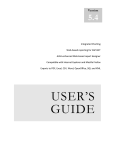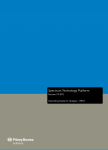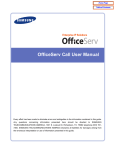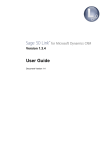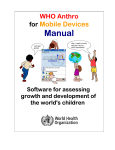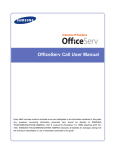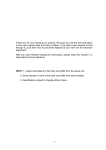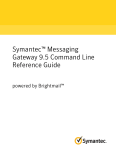Download Charlie Chan Printing, Inc. Customer Acquisition Information System
Transcript
Charlie Chan Printing, Inc. Customer Acquisition Information System IOM 533 – Information Systems Analysis Marshall School of Business University of Southern California Prof. Majchrzak Project Team Dan Dobson: George Lee: Jeff Muir: Dong Xie: [email protected] [email protected] [email protected] [email protected] Client Information Contact: Sue Welsh Title: Director of Marketing Phone: (213) 380-6121 Fax: (213) 380-9612 E-mail: [email protected] Executive Summary The purpose of this information system was to aid Charlie Chan Printing, Inc., a full service commercial printer, with their marketing process. Initially, the client asked for a simple database to help them keep track of customer and prospect information. However, after an in-depth interview process and a review of their current marketing efforts, the system was designed to addvalue to their business by improving the yield of their customer acquisition process, the process by which Charlie Chan turns prospects into customers. The system has four major functions. First, the information system allows the client to record and track all information regarding prospective customers. Secondly, the system has contact management functions that allow the user to enter and track all prospect contact activity as well as keep track of future dates when follow-up activity is due. The IS also allows the client to track current customers, their ordering activity and the status of current orders. Finally, the system enables the client to run ‘value-added’ reports based on the data in the system. These reports let the client see which customers order the most services, which type of customers (by affiliation) generate the most revenue, which geographical area (by zip code) generates the most sales, and how many quotations turn into actual orders (a measure of customer yield). Also, the system allows the user to see which salesperson generates the most sales and which method of contacting prospects is most effective. One benefit of the system was that it could perform all these functions with only minor changes to the business process. The organization and context (the interaction between the process and the outside world) did not change. Only a few new functions were added in the To Be process such as data entry functions and reporting functions, and there were only minor revisions to the current customer acquisition process. The main difference between the As Is and To Be processes is that now the client uses the information in the system to determine who to contact. This additional information should make the marketing department more effective and increase their yield. The system was implemented through a series of prototypes over a three-month period and the final version was implemented, tested and the client was trained without the need for any major revisions. Several lessons were learned during the course of the project. The team realized the importance of a good client relationship in order to facilitate communication and cooperation. We learned the benefits of constant prototyping as a means to get valuable feedback form the client and aid in the training process. The team experienced the need for effective project management skills to ensure a functional product was delivered by the deadline. Finally, we learned the importance of an effective training and implementation plan so that most of the revisions were addresses before the client took control of the system and the rest were easily found and addressed at the time of client training. The overall project was successful as the client received a fully functional information system that meets all the system requirements and was delivered by the promised date. The client was happy with the end product and showed enthusiasm about using it to enhance their customer acquisition process. I. Scope and Purpose: The basic purpose of the proposed information system is to assist the marketing process for Charlie Chan Printing, Inc. More specifically, the business process we addressed was the customer acquisition process, or the process by which Charlie Chan converts business prospects into customers. Previously, there was no systematic method for contacting current or prospective customers nor was there a systematic log of which prospects or customers were contacted and when they were last contacted. There are a number of expansion opportunities available to the company at this time so monitoring contacts has become a much more critical need. Furthermore, a tracking system for quotations was added to the customer acquisition process to reduce the redundancy of tasks between quotes and orders and to aid follow-up activity. The role of IS in this business is to provide a system which will allow entry of orders and quotations directly into Access. This system will be able to track customer contacts and provide valuable information based on the data in the database. It will allow the client to see which customers are purchasing which services, how often are they buying these services, which customers haven’t used Charlie Chan’s services in a while, and when the last time the client contacted a customer or prospect. It will allow them to target clients for certain promotions or opportunities and can be used to create mailing labels and form letters. This system will provide value to the client in terms of saved time, improved organization, and better yield on their marketing efforts due to better information. The main metric of success will be the ability of the system to increase ‘yield’ for the marketing aspect of the business. This means that the system will make them smarter about whom to contact, so that they will focus their efforts on those who are more likely to place an order. The IS will allow them to target sub-sections of their customer base more readily. Thus, another indirect success metric will be the ability of the system to increase sales. The system was implemented throughout the semester through a series of prototypes. II. Challenges and Risks Challenges - There were many challenges and risks associated with the development and implementation of this IS. Fortunately, our excellent relationship with the client and frequent communication mitigated most of these challenges. First and foremost was the challenge for the project team to really understand the client’s business process. This was accomplished with a series of meetings, which included detailed, in-depth interviews and an empathic review of the current business process and certain specific tasks. Another challenge was explaining to a client with limited experience with MS Access all the potential benefits and possibilities that the software could deliver. Again, this was overcome by implementing the system through a series of prototypes, beginning with a very simplistic first version. The inability for two people to simultaneously work on developing the database in the MS Access environment also became a challenge. This was overcome by designating one person to be in charge of the working version of the IS at all times. Finally, challenges regarding scheduling, time management and the coordination of efforts were experienced. These issues arise in any team oriented work group but were overcome by effective communication and the separation and delegation of duties. By breaking the project down into individual tasks, the team was able to work independently and then integrate the results during group meetings. Risks - The major risks involved in this project were related to the project scope, the limited project timetable, and the cost to the client (measured in hours of effort). Regarding the first risk, scope creep is a common problem in any IS implementation. The risk of expanding the project beyond the initial specifications could have serious impacts on the ability to delivery a functional system by the due date. To reduce this risk, the team and client agreed to stick to the original project scope and only add features if it would not extend the implementation timeline. Similarly, regarding the short development and installation period, a series of checkpoints and target benchmark dates were set at the beginning of the project to ensure the timely completion of the project. Finally, the main risk to the client was the opportunity cost related to investing their valuable time in the design, development and implementation of this system. Thus, building a close working relationship not only aided the development process but reduced the risk of the IS not meeting the clients needs (and leading to a waste of their time invested). III. Methodology and Software Development Life Cycle Our methodology and SDLC consisted of four primary phases (with some overlap): system planning, analysis, design and implementation. During the planning phase, we used traditional interviews and questioned the client about their business processes and found out how an IS could help the client improve the process and use information to add value to their marketing efforts. Furthermore, we used empathic techniques to observe the client in their business environment to gain a better understanding of the process. We also came up with initial system requirements and specifications as well as the acceptance criteria for the IS. In the analysis phase, we reviewed the client’s As-Is business process and refined the system requirements. We also used ARIS to analyze the As-Is context, process, function and organizational models. We used this information to look for non-value added steps in the process and identify opportunities for improvement as well as needed and wanted changes to the process. In the design phase, we identified the To-Be process and came up with changes to the current process utilizing ARIS. We also developed the actual database and created an IS that would promote use of the new process. Finally, in the implementation phase, we finished constructing the final deliverable system, tested the IS and gained customer approval and sign-off. We then installed the system at the client’s site and completed the training program. We incorporated prototyping throughout the lifecycle (primarily the later phrases) as a way of verifying and refining system requirements. We constructed prototypes and installed them on our client’s system. We let the client work with them to generate ideas for revisions of the system requirements. Through prototyping, we were able to obtain and modify system requirements which could only have been accomplished through feedback from the client. IV. Overview of “As-Is” Process Currently, when our client wants to proceed with contacting new prospects or existing customers, they decide which prospect to contact on an ad-hoc basis. If they choose to contact old customers, they may try to get relevant information from four sources: business cards, an electronic organizer, invoices, or the old customers’ artwork files. If the client chooses to contact a new prospect, they either choose a new business reference or a prospect from the “Most Wanted List.” (This is a running list of the most sought-after prospects which Ms. Welsh keeps on a white mark-up board in her office.) After the client finds the contact information, they try to contact these prospects or customers. If the prospect or customer shows interest but has no need for printing work, our client will send advertising brochures or other information and may record the contact activity in paper form. If the prospect has a need and requests pricing information a quote will be created, and then an order will be placed once the price is agreed upon. If a prospect or customer shows no interest, the client may also record the contact activity in paper form and file the information. Under the As-Is process, a lot of valuable information is buried and lost in the paper form. For example, our client does not have a clear idea of which customers are the most valuable to the company, which sales person generates the most sales, or how much time has elapsed before they contact a customer in order to maintain the relationship. V. Changes Needed to “As-Is” Process In the As-Is process, the information resource (mainly paper-based record keeping and other manually driven sources such as the “most-wanted” board) is used only when a client contact decision is made. In the To-Be process, the information is used for all marketing strategic decision analyses. Also, it benefits the client by allowing the users to create new customer information, modify the existing information and input new information (such as order and follow-up activity information). All of these are pertinent in future analyses. Although there is no change in the position title of the employees at Charlie Chan Printing, Inc., the information resource (or the IS system) will be exploited by the shop floor staff in addition to the CEO and the marketing director. From an organizational view, such a change will enhance the job-motivation and interest of the employees by giving them a bigger overall view of the business process. Also, the redundancy or the time wasted in duplicated tasks such as writing information on scratch paper and copying the data onto some other media is minimized. In the contact phase, the sequence of events in the To-Be process is similar to that in the As-Is process. However, in the To-Be process, activities such as the contact method used and type of services/products demanded by the clients are recorded directly into the IS system. All this information can be used toward the need of customer revenue analyses and the design of a better marketing program that is tailored for the changing competitive environment of the printing industry. In the As-Is process, this information is essentially lost in the paper shuffle and cannot be extracted for decision analysis purposes. VI. Specifications for “To-Be” Information System Functional Specifications • Order/Quotation system will allow user to: add new customers/prospects, find existing customers/prospects and show orders or contact activity for that particular customer/prospect, add new orders, change existing orders, create quotations for prospective customer orders. • It will have the ability to create reports showing/printing all orders due within a variety of timeframes (user-specified); show/print all outstanding orders; show/print all orders for a user-chosen customer. • Customer acquisition system will allow user to: enter new prospects, record date and method for contacting prospects and existing customers. • User will be able to query the database for information on which types of contact origins (networking, cold calling, direct mail, advertising, door-to-door) result in customers (sales), number of customers by zip code, prospects or customers or both that have not been contacted in a user-defined time period. • System will calculate the yield for the last month’s phone calls so that the user will be able to analyze if marketing efforts are being focused correctly. • System will be a stand-alone; it will not interface with other systems. • System will operate in a non-edit mode so that users cannot change it. Only one employee will be shown how to change the system. • System will consist of a Microsoft Access database file that can be easily copied to another computer with Microsoft Access. • System will minimize the users required understanding of Access by making most tasks point-andclick tasks, and by providing a tutorial for users to refer to. Hardware/Software Specification • IBM compatible PC • Pentium processor (min.) • 16 Megabytes of RAM memory • 10 Megabytes of free hard disk space. • Windows 95 • Microsoft Office 97 w/ Microsoft Access VII. Testing Plan & Results A. Alpha Testing 1. Objective: The objective of this testing will be to determine if the IS runs properly on the client hardware. - Are all fields formatted properly? - Are all screens sized and formatted properly? - Does the IS perform all functions within 5 seconds on the client’s computer? - Do all buttons work properly? - Do all queries return the correct values? - Does the client understand all field, screen and button labels? - Do all reports print out correctly and contain all the information needed by client? 2. Test Scenarios: We will instruct the client to step through each function available in the IS to simulate actual tasks: - Enter a new prospect or customer. - Enter and print a quotation for a prospect. - Log follow-up information about a prospect. - View follow-up history about a prospect. - View up-coming follow-up activities (with due dates in the next two weeks). - Enter a new customer order. - View the sales history of a customer. - View sales history by method of contact. - View sales history by Zip Code. - View overall sales history for past quarter. 3. Data Collection Plan: Data will be collected by watching the user perform each task and making note of any problems, questions, concerns or issues. Each of the above objective questions will be reviewed for each task performed. 4. Expected Results: The expected results are that all fields, screens, buttons, queries and reports will be formatted correctly and function properly. We do expect some minor confusion on the users part due to the newness of the IS, however all questions should be readily answered by the user guide in 2 minutes or less. B. Beta Testing 1. Objective: The objective of this testing will be to determine if the client can properly use the IS in an actual business scenario. - Does the IS perform all functions within 5 seconds on the client’s computer? - Do all buttons and queries work properly? - Does the client understand how to get to the appropriate function (can she/he navigate the IS)? - Does the client understand all field, screen and button labels? - Does is take less than 5 minutes to log a new prospect/customer record, order record, or follow-up record? - How many times does the user make a mistake? - How many times does the system crash or return an error message? - How long does it take for the user to find the answer to a question using the guide? - Can the user identify the most effective method of contacting a prospect? - Can the user find the most promising area (by zip code) and affiliation (by organization)? 2. Test Scenarios: We will give the client business scenarios to determine if they understand how to use the IS to perform the task. - You just came back from a conference with three new prospects’ cards – what do you do? - You want to type up a quotation for a new prospect – what do you do? - You just called a prospect and set up a meeting – how do you log the event? - You want to determine how many times you contacted a specific client – how? - You need to review all follow-up activities due next week – how? - How do you enter a new customer order? - How do you view the sales history of that same customer? - Find out which method of contact has yielded the most sales. - Print a report showing sales history by Zip code for the past quarter. - Look at a screen report of all sales, sorted by salesperson, for the past year. 3. Data Collection Plan: Data will be collected by watching the user perform each task and making note of any problems, questions, concerns or issues. A protocol analysis will be used to determine what the user is thinking while they are performing each task. A log of all ambiguities or user errors will be kept. 4. Expected Results: The expected results are that all functionalities will work properly but some of the buttons and reports may need to be clarified based on the users own terminology. Some initial hesitation is expected but any questions should be resolved by the user referring to the guide. C. Results The results of the testing were very positive. For the most part, the client understood the new process and was able to navigate the new information system with ease. The needed revisions that were identified during the testing process were grouped into three categories: functional corrections format revisions, and clarity revisions. Regarding the functional revisions, all queries and reports worked correctly except for the mail merge function which did not work on the client’s computer due to a file name problem in the file structure. This problem was easily corrected by creating the appropriate directory and moving the mail merge template accordingly so the feature would work properly. The need for several minor formatting revisions was also discovered during the testing process. Some field sizes needed to be expanded so that the entire field name could be viewed. Also, the titles of three reports were revised to more accurate descriptions and a disclaimer was added to the quotation report indicating that the quote consisted of estimated pricing that could be subject to change. Finally, some clarifying revisions were made which mainly consisted of renaming some buttons and fields to better identify the functions that they served and to improve the client’s understanding of their purpose. VIII. Training Plan 1. A user manual was developed (see appendix) which includes: - a description of each form, query and report in the IS - an explanation of why they would use that function - an explanation of how to use each function - an description of a business scenario when they would want to use each function 2. Training Needs: Frequent Users Occasional Users Training Content: Describe each function in detail and examples of business cases for each function. Demonstrate how to by-pass main menu and edit program. Review how IS and “ToBe” process will result in improved marketing yields and revenues. Why: So frequent users have thorough understanding of IS, the reasons to use it and the benefits of using it. How: Hold a 1-hr. class at client location for all frequent users followed by a hands-on trial and questions and answer period. Problem Solving: Users will be shown how to navigate MS Access help screens and how to refer to the User Guide. Content: Describe each function in detail and examples of business cases for each function. Why: So all users have an understanding of the IS and the reasons to use it. How: Appoint a client representative to train occasional users in-house. (Train the trainer) Problem Solving: Users will be shown how to navigate MS Access help screens and how to refer to the User Guide. User Guide Content: Describe each function, explain why the user cares about it, how to use it, and when it should be used. Why: So users will have easy reference to function descriptions and use-cases. How: Create a written and electronic Guide with illustrated examples (using screen captures). Problem Solving: Users will be shown how to use the index and table of contents in the Guide. Content: Describe each function, explain why the user cares about it, how to use it, and when it should be used. Why: So all users will have easy reference to function descriptions and use-cases. How: Create a written and electronic Guide with illustrated examples (using screen captures). Problem Solving: Users will be shown how to use the index and table of contents in the Guide. IX. “To-Be” Process and Organizational Models The To-Be customer acquisition process created by the new IS-system begins with the options to (1) enter new customer or prospect, (2) enter contact activity, (3) enter a customer order, (4) view existing information, and (5) retrieve synthesized information in a report format. This process is distinctive from the As-Is process since for the As-Is process, the only purpose for initialization is the contact of customers whilst the To-Be allows the users to perform all five tasks listed above. In the case when a customer has to be contacted, the CEO or the marketing director or one of the employees (whom are granted access to the system) would boot up the database and obtain the required information. The system guides the user on whom to contact in two ways, first, by showing the user what due dates are coming up and secondly, by providing information on which types of prospects are most likely to make an order (in the reporting function). After the prospect is contacted, there are three possible outcomes. The prospect/client contact can be interested, uninterested or show immediate need to place an order. If the prospect shows interest, advertising brochures with service and product info will be sent to the prospect or a meeting will be arranged. If the prospect shows immediate need, an order will be placed after price quotation/negotiation (if that is necessary). If the prospect shows no interest, the activity pertaining to this contact will be entered into the Contact Activity table. In the previous two scenarios, the prospect’s phone number, fax number, address, etc. will be entered into New Customer and Contact Activity tables. The major strength of the new IS driven To-Be process is that it documents the outcomes of each of the contact methods used and, consequently, helps the users to filter out the method for maximal yield in customer acquisition. X. How ERD and User Interface Screens Facilitate “To-Be” Process The ERD is essentially a tool that allows the IS analyst to have a bird’s eye view of the relationship between different entities (or tables from a user’s-screen perspective). For Charlie Chan Printing, Inc., it provides the groundwork for the physical design of the system using Access. For instance, items such as “Customer,” “Order” and “Follow-up Activity” are entities and displayed as tables while information describing these items are attributes and thus represented by fields in the respective table. The decision of which attributes to include in each entity table is very important since the IS system must provide the information that is aligned with the marketing strategy employed by Charlie Chan Printing. For example, Charlie Chan targets many customers according to which organization they belong to, so “affiliation” is a very important attribute of a customer. The ERD allows the system analysts to visualize beforehand how these entities are linked to each other so that any problems that may occur during query requests can be minimized. Also, a good ERD or conceptual design gives the final delivered product greater flexibility in terms of the number of reports that can be generated to provide the clients with all the pertinent information used for their business decisions. As mentioned earlier, our team’s focus is the strategic re-design of the marketing process in order to benefit Charlie Chan Printing in its expansion phase. Therefore, the invoice and other financial information are excluded from the To-Be IS system. On the first screen, users will see 5 buttons, which are: (1) (2) (3) (4) (5) Enter New Prospect/Customer Enter Customer Order Log a New Contact Activity View Info of Existing /Prospect Customer View Report Within the subsequent screens, the users can enter the required information into each field. Combo boxes / pull-down menu are used in certain fields to restrict the entry options so typos and simply entry errors will be minimized. Some examples of these limited fields are “Shipping Method”, “Terms” and “Customer Type”. Finally, in order to allow the clients to extract the marketing information from the IS system as part of the To-Be business process, a report generation functionality (“View Report” button) is built to present a summarized view of the information to our clients. XI. User Testimonials & Signoff After completion of the system testing, implementation and training, the client voiced their approval and gratitude for the project team’s hard work in developing the new customer acquisition information system. The client restated their enthusiasm for the new process and all the benefits that it would provide: saving time, keeping better track of customers and prospects, improving their marketing yield, and thus, increasing revenues. The client provided the team with a formal project signoff, which is attached in the appendix. XII. Lessons Learned The lessons learned during this IS project can be grouped into four areas: the importance of a good client relationship, the benefits of constant prototyping, the need for project management skills, and the necessity of a good training and implementation plan. Importance of client relationship – A successful IS implementation is based on a thorough understanding of the client’s business process. Since the project team comes from outside the organization, having a good relationship with the client is crucial to bridging the gap between the two parties and facilitating the process of truly understanding the business case for the IS. Furthermore, a good relationship paves the way for smooth communication between the project team and the client. Communication is essential throughout the development cycle, from the initial interviews and process reviews to the final training phase. Also, a good relationship allows the team to involve the client in the development, prototyping and testing of the system. All these factors increase the chance of a successful implementation and all are based on a solid relationship with the client. Benefits of constant prototyping – With regards to the actual information system, there are several benefits to using constant prototyping. First, prototyping gets the client involved in the development of the system and increases their buy-in and enthusiasm. The more the client is involved in creating the system the more personal stake they will take in making it work. Furthermore, prototyping provides a method of getting constant feedback from the client and ensures that the team stays on track and doesn’t stray form the client’s actual requirements. Finally, constant prototyping helps train the client staff. This implementation method affords the client the opportunity of seeing the IS and getting hands-on experience with it before the actual implementation. This familiarity greatly decreases the training requirements at the end of the project. Need for project management skills – Good project management skills are also an essential part of a successful IS project. Due to the complexity of the system, the human factors involved and the strict timeline, a well-organized project is mandatory. An on time and on budget IS implementation depends on the team’s ability to break the project into tasks, delegate duties and allocate resources effectively. A careful review of the team members’ individual strengths aids this process. Defining a specific project scope and timeline at the beginning of the project and getting the client’s agreement on it, then sticking to the plan is essential to avoiding costly delays and extensions. Again, communication within the team and with the client is important in achieving these goals, staying on track and on time. A series of checkpoints and target dates also helps manage the program and ensure a successful implementation. Importance of training and implementation plans – Creating a plan for the training and implementation of the IS is probably the most underrated part of a project. Creating the perfect system does nothing for the client if they don’t know how to use it. Making a system intuitive and user-friendly is only part of the battle. Making sure that the client is involved in the implementation, that the system works on the client’s platform (versus the machines the IS was developed on) and that a detailed training plan is created is vastly important to success. Realizing there may be needs for different levels of training is also essential. Clients who have been involved in the development and will be frequent users have different training needs than those with less experience and who will only be occasional users. Finally, good documentation is a must since the client will be using the system long after the project team is gone. Over the past three months there have been many lessons learned regarding information system development and implementation. While the above four categories cover the most important issues uncovered, they only touch on the myriad of interpersonal and technological concerns involved in a typical IS project. Appendix A Log of Client Meetings: #1 September 23, 1998, 9:00am to 11:00am, met with Sue Welsh and Charlie Chan. Discussed current business processes, business strategy, and initial wants and needs of new IS system. #2 September 30, 1998, 6:30pm to 7:10pm, analyzed old PC used for invoicing and current prospect tracking system. #3 October 5, 1998, 6:30pm to 9:15pm, Access Lab at USC. #4 October 14, 1998, 8:30am to 11:00am, further analysis of as-is customer acquisition process. #5 November 4, 1998, 10:00am to 11:30am, delivery and installation of simple database prototype. #6 November 25, 1998 9:00am to 11:00am, delivery, installation and review of a more advanced and functionally operating prototype. #7 December 9, 1998 9:30am to 1:30pm, final implementation and training session. Appendix B “As Is” Models of Current Customer Acquisition Process for Charlie Chan Printing As-Is Context Diagram Printing Needs, RFQ Quotation Customers Orders Marketing Information Charlie Chan Customer Acquisition Process Needs, RFQ Quotation Orders Order Information & Status Printing Services Charlie Chan Printing Services Prospects & Referrals As-Is Process Model Client should be contacted Marketing diretor Decide which to contacted CEO, Charlie Chan XOR operator New Prospect Chosen Old customers chosen Marketing diretor Decide which old client to contact Decide which new client to contact Vice Marketing director XOR operator XOR operator Most wanted list New Business references Old clients from Invoices file Clients from Business Cards Clients from Electronic Organizer OR operator Old clients from artwork file OR operator Find contact information Contact information acquired Call Client XOR operator Client show Interests Delivery Service Send Advertising Brochure Advertising Brochure Mailed Record Contact Activity Info. Client shows No Interest Record Contact Info. & File Client Info. is Filed Client shows needs Request Pricing Info. clients Pricing Info. sent Negotiate pricing Contact Activity Recorded Order Placed Contact Activity Recorded Order Placed Sales Staff Enter Order Marketing diretor Order Processed into the System As-Is Function Tree Customer Acquisition Process Decide which to contacted Decide which new client to contact Post-contact Decide which old client to contact Negotiate pricing Enter Order Contact client Request Pricing Info. Find contact information Call Client Recording Send Advertising Brochure Record Contact Info. & File Record Contact Activity Info. As-Is Organizational Model Charlie Chan Printing, Inc. CEO, Charlie Chan Marketing Printing Sales Staff Marketing diretor clients Vice Marketing director Appendix C “To Be” Models of Revised Customer Acquisition Process for Charlie Chan Printing To-Be Context Diagram Printing Needs, RFQ Quotation Customers Orders Marketing Information Charlie Chan Customer Acquisition Process Needs, RFQ Quotation Orders Order Information & Status Printing Services Charlie Chan Printing Services Prospects & Referrals To-Be Process Model To-Be Function Tree To-Be Organization Model To-Be ERD Model Appendix D User’s Guide Database System User’s Guide Version 1.0 December 1998 Welcome to the user’s guide for the Charlie Chan Printing, Inc. database system. This system can be used to maintain customer information, enter orders and quotations, log contact activity with customers and prospects and produce a variety of reports to assist in day-to-day management and long-term prioritizing. This guide will basically walk you through all the screens in the database and how to get around. There are a few things you should pay attention to, especially when first getting used to the system: 1. When entering data, pay attention to what field you are in so you enter data in the correct place. 2. Date and phone-number fields are pre-formatted, so you don’t need to enter parentheses, hyphens or other separators. 3. Read each button carefully, most of them have a self-explanatory title. 4. Read the user’s guide first, to further familiarize yourself with what to expect. There are many screen illustrations included in the guide so you can better visualize what your are doing. Good luck and enjoy. Section 1 - Using the Database Opening the Database After your computer has completed starting up, and Windows 95 or 98 is fully loaded, you need to run Microsoft Access. When Access opens, the screen shown below pops up: We want to make sure that ‘Open an Existing Database’ is selected, then double-click on ‘charliechan’ to open our database. The exact location of the database is ‘c:\chan\charliechan.mdb’ in case it is ever necessary to browse and find it. Examining the Opening Screen When you open the ‘charliechan’ database, the follow screen is the opening menu: There are seven activities for the user to choose from in the main screen. We will examine each of the following choices: Enter a New Customer / Prospect Enter an Order or Quote Log Contact Activity View Info for Existing Customer/Prospect View Reports Utilities Exit Access ENTER A NEW CUSTOMER / PROSPECT In order to take an order from a customer, give a quote to a customer or prospect, or log contact activities for various customers and prospects, it is necessary to first enter them into the database. This means that you cannot take an order from a customer that does not exist in the database. To “Enter a New Customer / Prospect,” single-click on this button. You will be taken to the following screen: In order to begin entering data, hit the <enter> key once. The cursor will then be in the ‘Company/Prospect’ field and you may begin entering the name of the customer. Whenever you finish typing within a data box, hit <enter> to go to the next box. The ‘Type’, ‘Affiliation’, and ‘Source of Contact’ fields are drop-down menus with pre-defined choices. In order to enter something in these fields, use the mouse to click on the arrow on the right side, select the choice you want and click again. If you want to pass these fields and leave them blank, just hit <enter> to go to the next field. The ‘State’ field will always default to California. The ‘Zip’ field will allow only a 5-digit zip code. All fields with phone numbers will automatically format the numbers, all you have to do is enter the digits. When you are satisfied with your entry, click on the button with the check mark to close this form and go back to the previous screen. ENTER AN ORDER OR QUOTE This button is used when you need to enter an order or quote into the database. This screen is typically used when you want to enter a NEW order or quote, although you can view previous orders as well. To enter a new order or quote, single-click this button, and the following screen appears: When you enter this screen, you will always enter a new, blank order form. At the very bottom of the screen you can see what record you are viewing. In the example screen above, we are looking at record number 7, which is a new, blank order. This means there are 6 previous records that we could view if we used the controls at the bottom of the screen. The record number at the bottom of the screen will not be the same as the ‘Order ID’ number which is assigned by the system. To select the customer that the order is for, click on the drop down menu on the right side of that field. You will then get a choice of all of the customers that have been entered in the database. Remember, you must enter a customer on the ‘Enter New Customer/Prospect’ screen before you can enter an order for that customer. After you select the customer, hit <enter> to go to the ‘Quote Date’ field. Only enter a value in this field if you are entering a quote. If you are entering an order, skip to the next field by hitting <enter>. There are drop-down menus on this form for ‘Ship Via’, ‘Terms’ and ‘Salesperson’. You may select from the choices on the menu or leave these fields blank if you like. Once you have satisfactorily entered your data on the top of the form, you are ready to enter the detail of the order. Use the mouse to click and select the ‘Line #’ record, start by entering a “1” for line 1, and hit <enter>. Enter the quantity of the item, hit <enter> and type in the description of the item, hit <enter> and enter the total price for that item, and hit <enter>. You will now be on a new line, and if there is more than one item for the order, you would type “2” for line 2, and continue as described above. Repeat this task for as many items as there are on the order. Finally, at the bottom by the total, if there is some reason for having no sales tax on this order, you may click the box labeled “Sales Tax Exempt?” and sales tax won’t be calculated. Once you are satisfied that you have entered the order as you like it, you have four choices, represented by the buttons on the upper right part of the screen. You may wish to enter another order, without printing this one out. Thus, you would select the “Enter New Order/Quote” button. This will give you a blank screen where you may begin the process again. You probably want to print out the order or quotation, in which case you have 2 choices. If this is an order, and you want to print out the JOB ORDER to send to the production facility, click the button labeled “Print Job Order”. This will take you to the following screen: This report will not show the prices for the order. If you instead want to print a quotation, which must have the price, or an order for the office that shows the prices, then you would select the “Print” button. This would produce a report as follows: As you can see, the two reports are basically identical, with the exception of the price showing on this one. The final choice you have in the order entry screen is to go back to the previous screen, which can be done by clicking the bottom button. LOG CONTACT ACTIVITY This button is used when you want to record a conversation or some other form of correspondence between you and a customer or prospect. Again, the customer must already be entered into the database before you can use this function. When you click this button, the following screen appears: This is a simple screen to use. You must use the drop-down menu to choose the customer or prospect that was contacted or contacted you. Then hit <enter> to move to the ‘Contact Date’ field and enter the date. Hit enter and type the date that follow-up is required, if one exists, or leave blank if this doesn’t apply. Use the drop-down menu on the ‘Contact Method’ field to choose how you contacted this customer. Finally, you may type in notes regarding this contact. When you are satisfied with your entry, click the button with the check mark to go back to the main screen. VIEW INFO FOR EXISTING CUSTOMER / PROSPECT When you want to look up information about a customer that is already in the database, click on this button. The following pop-up screen will appear and prompt you to select a customer by using the dropdown menu: When you select the customer you want, the following form will automatically open, showing the customer you selected: This is an extremely useful screen. It shows all the information about the company and the contact person, and at the bottom you have the ability to scroll through and look at all the orders or contacts logged with this customer. You cannot edit the data for the customer at the top of the screen. If you want to change something, click on the ‘Edit/Change’ button at the upper-right of the form. This will take you back into the customer entry screen, where you can make your changes. You can toggle back and forth between looking at the contact activity or order for a customer by clicking on the corresponding tabs in the middle of the screen. You can use the scroll bars to move down the list if there are multiple orders or contacts for the customer. If you want to print a report out showing all the information for the selected customer, click the ‘Print Profile’ button at the upper right part of the form, and the following report will appear on the screen: Click on the picture of the printer on the tool bar to actually print the report. Use the lower ‘x’ at the top right of the screen to close this report and return to the customer profile form. If you want to view information about another customer, click on the ‘Search’ button at the upper right of the form and the pop-up screen shown at the beginning of this section will reappear and allow you to select another customer. Click on the lower of the four buttons to close this form, and return to the main menu. VIEW REPORTS There are a variety of reports available from the database. In order to enter the reporting function, click the ‘View Reports’ button and the following screen appears: The report master screen displays a button for each of the categories of reports. There are reports based on contact activity, sales, outstanding orders and a form letter and label function. If you click the ‘View Report on Contact Activity Button’ the following screen appears: This screen will allow you to produce two types of report. The ‘List of All Companies in an Affiliation’ button will prompt the user to select a particular affiliation from the drop down menu and will then produce the following report: The ‘Follow-up Due within 15 Days’ button will produce the following report listing any companies where you entered a date in the required follow-up field that falls within the next 15 days. This report could be run weekly or daily to see with whom you need to follow-up. The next type of reports are the sales related reports, which can be accessed by clicking the ‘Sales Reports’ button in the report master screen. The following screen will appear: Any of these reports, when selected, will prompt the user to enter date parameters using the following pop-up screen: When you have entered the period of time you are interested in, click the Continue button and the report you selected will be created. All these reports are just variations of the same data, so this guide will not show each of the reports. Following is an example of the Sales By Day report: This report shows daily sales activity by employee, and can be used to produce daily, weekly, monthly, etc. sales reports. Another report available is a list of all sales by zip code, which can show if a particular area is generating more sales and should be concentrated on more. Yet another report shows sales by affiliation type, to provide information on which affiliation are resulting in the most sales. Also important to know is which methods of marketing (or contact) are resulting in more sales. Thus the Sales by Contact Type report shows all the sales during a period by contact type (networking, cold calling, door-todoor, etc.). Finally, there is a report of aggregate sales by employee for a given period. All of these reports can assist management in determining which marketing efforts are resulting in sales. Going back to the report master screen, the next button is ‘Reports on Outstanding Orders’, which if clicked makes the following screen appear: The ‘Orders Due Within 15 Days’ button is self-explanatory and produces the following report: The ‘Percentage of Quotes to Orders’ button, when clicked, will prompt the user to input a starting and ending date. After this is entered, a report will be produced which will show what happens for all quotes given within that period. This means that any call-in orders, that are not quotes to begin with, are not included in this report. It will show all quotes given within this period, the date an order was placed (if any), and the percentage of quotes which became orders during this period. This is a valuable report to see if potential customers who call to get quotes are calling back to place the order. If the percentage falls over time or seems to be low, management may want to investigate into why this may be happening. Here is an example of the report: The ‘List of Open Quotes’ button will create a similar report to the one described above. However, it will simply list out all customers or prospects that called to get a quote and never placed a subsequent order on that quote. The final button on the report master screen is the ‘Form Letters and Mailing Labels button. If clicked, it will open the following screen: When either the ‘Form Letter’ button or the ‘Mailing Labels’ button are clicked, they will prompt the user to select an affiliation from a drop down menu as shown below: If the user selected the ‘Mailing Labels’ button, once the affiliation is selected a pre-formatted report will be created to print mailing labels on Avery 5097 (1.5” x 4”) labels for all customers or prospects that are part of the selected affiliation. The user can then load the Avery 5097 labels into their printer and print the report. If the user selects the ‘Form Letter’ button, after the affiliation is entered, the user must click on the Microsoft Word icon, which is labeled “Merge into Word Document”, as shown below: When the Microsoft Word icon is clicked, the database will automatically open Microsoft Word and open the following document (Chanmerge.doc): The user can then customize the body of the letter for the particular affiliation. When the letter is complete to the users liking, they can click on the button at the top of the screen with the “<< ABC >>” on it. This button is located next to the ‘Insert Word Field’ at the top of the screen, and is called the ‘Show Merged Fields’ button. This will put it the correct data for all the customers in the selected affiliation and the user may now click on the ‘Print’ button to print the form letters. It is important that the user make all the changes to the letter BEFORE clicking the ‘Show Merged Fields’ button so that the changes appear on all the form letters. Once the letters are printed, the user may close Microsoft Word to get back to the database. UTILITIES This button allows you to modify some of the selections for the drop-down menus. When you click it you get the following pop-up screen: As the buttons above indicate, you can change existing entries or add new ones for the ‘affiliation’ list, the ‘source of contact’ list, the ‘contact method’ list, or the ‘employee’ list. An example of the affiliation list is show below: When you are finished making changes, click the lower ‘x’ at the top right of the screen to close the form. EXIT ACCESS When you are ready to leave for the day or want to close the database down, click on the ‘Exit Access’ button to exit Microsoft Access. You have basically walked through all the potential screens within the database. You are now ready to begin working. We have tried to label most of the buttons so that they are self-explanatory, so try to think about what it is you want to do and move forward logically. Always refer back to the guide if you get lost. List of all Tables and Fields Table: tblAffiliationType - stores possible values for affiliations. Affiliation: Any organization or group that a prospect or customer can be related Table: tblContactDetail - stores events of correspondence with a customer or prospect CustomerID – Used to relate to the customer table ContactID – Primary key, automatic counter ContactDate – Stores the date the contact was made FollowUpDate – Stores potential follow-up date, when contact needs to be made Contact Method – Type of contact made (called, met, faxed, etc.) ContactNotes – Stores notes about the contact event Table: tblCustomer - stores basic information about customers or prospects CustomerID – Primary key, uniquely identifies each customer or prospect CustomerName – Name of the company or organization Type – can either be a customer or a prospect AddressLine1 – Customer address AddressLine2 – Customer address City – Customer City State – Customer state, default to California ZipCode – Customer zip code ContactFirstName – First name of contact person ContactLastName – Last name of contact person ContactTitle – Job title of contact person General Line – Business phone Direct Line – Specific line for contact person FaxNumber – Business fax MobileNumber – Pager, voice-mail or cellular phone for contact person EmailAddress – E-mail for contact person or business Website – Internet address for company Affiliation – Optional classification for companies affiliated with a particular organization SourceOfContact – Notation for how this company was attained as a prospect or customer Table: tblCustomerOrder – stores information for each order or quotation taken OrderID – Primary key, uniquely identifies each order or quotation CustomerID – Relates each order to a particular customer PurchaseOrderNumber – Customer supplied purchase order number Terms – Payment terms (COD, Net 10, Net 30, Pre-pay) ShipVia – Shipment method (Will Call, Delivery, Messenger) QuoteDate – Date quotation was given, if any OrderDate – Date order was taken OrderDueDates – Date order is due to customer Employee – Charlie Chan employee that took the order SalesTaxNoYes – Yes/No switch in case order is exempt from sales tax Table: tblEmployee – stores Charlie Chan employees responsible for making sales Employee – Name of Employee Table: tblOrderDetail - stores line item detail for each order OrderID – Relates data to a particular order OrderLineNumber – Line number of each detail line for each order (Order 1, Line 1, Line 2, etc) Description – Description of each item to be produced or service to be rendered Quantity – Number of each item or service TotalPrice – Total price for each line; user defined; not a calculation Table: tblSourceOfContact – stores possible sources of a contact (cold calling; networking; etc) SourceOfContact – Cold calling, networking, door-to-door, etc. Appendix E Client Signoff