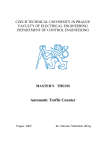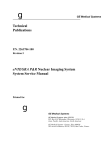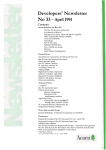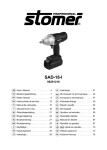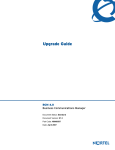Download Acorn 16-bit Audio Card User Guide
Transcript
Acorn 16-bit Audio Card User
Guide
Table of Contents
Introduction
I
Unpacking
2
Installing the hardware
2
The software
4
The Programmer's Interface
9
16-bit stereo sound support for RISC OS
24
New sound system SWI calls
25
New CMOS RAM sound configuration options
39
Introduction
The Acorn 16-bit Audio Card is an audio upgrade designed for the
Acorn Risc PC computer: It replaces the existing 8-bit logarithmic
sound system with a 16-bit linear system. It consists of a simple
hardware upgrade that fits onto the motherboard with the following
software support:
•
Emulation of the existing sound system with improved output
quality
•
A sample player application to play digital audio files
supporting a wide range of sample types and rates
•
Sound modules to provide 16-bit sound output from Acorn
Replay.
1
Unpacking
Unpacking
Your Acorn 16-bit Audio Card pack should include
1 the hardware card
2 a floppy disc
3 this manual
4 a registration card:
If any of these is missing, please contact your supplier: Please fill in
the registration card and return it to the address on the card:
Installing the hardware
Switch off the computer and unplug the mains lead:
Open up the machine following the instructions given in your
computer's Welcome Guide:
Remove any expansion cards that may be fitted to the computer:
The Acorn I6-bit Audio Card has two connectors as follows:
2
Acorn 16-bit Audio Card User Guide
The headers can be found on the Risc PC circuit board as follows:
On some early models of the Risc PC the header for the audio connector
was not fitted: If you have one of these machines, you can have a
header fitted under the Acorn on-site warranty provided with the Risc
PC.
1 Connect the 6-pin connector on the Acorn 16-bit Audio Card to
the 6-pin header on the Risc PC board, with the component
side of the card facing the front of the computer:
The audio header on the Risc PC board can have either four or
five pins fitted: The audio connector from the card is a 5-pin
connector:
2 Remove any links that are currently fitted to the audio header:
3 Fit the 5-pin connector with the brown wire fitted to the first pin
of the audio header (the one closest to the rear of the
computer):
4 Refit any expansion cards you may have removed, and
reassemble the computer as shown in the Welcome Guide:
Amplification
The output from the card will automatically play through the computer'
s own speaker: But to hear the output to the best quality you will
need to connect either headphones or an amplifier to the headphone
socket on the back of the computer:
3
The software
The software
The disc contains two applications: !Install and !Player: It also
contains examples of 16-bit digital samples in the directory
AudioDemo:
!Install
!Install provides a dialogue box with options to install or de-install
the new sound DMA and the new I6-bit Replay modules: Run this
application first and choose Install for both SoundDMA and Replay
modules: (Install copies the former into
!Boot . Choices . Boot . PreDesk . SoundDMA and updates
!ARMovie with the latter: It also configures the CMOS RAM to
indicate that the card has been installed:)
If for any reason you need to remove the card, run !Install and
choose De-Install: This will reset the CMOS RAM and return !
ARMovie to its previous state.
!Player
The !Player application provides a playback facility for a wide range
of digital sample types and sample rates. You will need to copy the
application from the floppy disc to your hard disc: You are
recommended to place it in the Apps directory on your hard disc: To
do this:
4
1
Open up the Apps directory :
2
Drag the !Player application to the Apps directory.
Acorn 16~bit Audio Card User Guide
The AudioDemos directory contains examples of 16-bit audio data
in a range of different styles. You are recommended to copy this
directory into the Sound directory on your hard disc.
!ARPlayer
The disc includes a later version of ARPlayer (1:30), modified for 16bit sound: Replace your current version (assuming it is earlier than
1:30) with this new one:
Playing Digital Audio
Run the !Player application from your hard disc:
Double-click on the !Player icon
Open up the AudioDemo directory and drag a file onto the !Player
icon: The main player window opens up:
Playing a sample is controlled by the following buttons:
Volume
While the sample is playing the volume can be controlled either by
clicking directly on the volume bar or using the arrows to the right of
the bar to increase or decrease the volume. The sound can be
muted by clicking on the mute icon.
5
The software
Sample types
Digital samples can take a variety of forms: The !Player application
recognises a number of the audio file types, including Acorn Replay,
AudioWorks and WAV: It will play the first track in a Replay file.
To run a file, drop it into !Player (note that double-clicking on a
sound file will not load it into !Player:). It will try to set the
parameters in the player using information from the file:
If !Player does not recognise the file format that you have provided,
it will ask you if you would like the file loaded as raw data: Choose
OK and the file will be loaded without setting the parameters. In
such cases you will need to set them yourself, using your knowledge
of how the file was created, or just by trial and error:
You can also change the parameters of known files to effect the way
that they are played: In particular you might want to change the sample
rate of playback: Click on the control button. A dialogue box to set
the parameters is displayed:
6
Acorn 16-bit Audio Card User Guide
Type
The module supports four types of digital storage:
•
•
Signed linear
Unsigned linear
•
Archimedes Haw, the logarithmic scale used by the
Archimedes sound system:
•
ADPCM, a compressed format which turns I6-bit data into 4
bits: Used by Acorn Replay:
Bits
ADPCM can only be 4 bits; Archimedes µ-law can only be 8 bits: The
linear types can be 8, 12 or 16 bits:
Channels
The channels used can be Mono or Stereo: If playing in stereo you
can swap the left and right channels by choosing Reversed:
Sample Rate
The menu provides a list of the standard sample rates available: You
can, however, choose any rate you wish by using the arrow icons or
by writing directly into the icon: 1f the sample type is ADPCM, the only
rates that are allowed are those provided in the menu:
Set and Cancel
Choose Set to enable the selected parameters' or Cancel to close
the Control dialogue box without changes:
Note: Changing parameters causes play to start from the beginning:
Sample playback quality
The card is designed for 16-bit output: Because of this the best
quality sounds will be those that have been sampled in 16 bits. The
sample rate will also effect the quality, as will any filtering used when
the sound was sampled. CDs store their data as
•
signed linear
7
The software
•
16 bits
•
stereo
•
44100Hz (44.1kHz).
Therefore you will get CD-quality sounds with samples in this format.
The quality of other sample types, bits and rates can vary considerably:
A number of existing files, particularly Acorn Replay movies, may
have been sampled at low sample rates and with 8 bits: This means that
they may have poor quality audio data. When playing these files back
through the old sound system the poor quality may not have been
discernible: However, when played back through the Acorn 16-bit
Audio Card using 16-bit output, any impurities in the sound may be
accentuated. The !Player module uses oversampling techniques to
try and ensure that files of all types will be played at the best quality
possible:
Oversampling
If the sample playback rate is less 25kHz then the !Player module
will play the data at two or more times the original sample rate.
Each sample is repeated enough times to give the exact sample rate
required but with increased quality: The process also uses a technique
called fractional interpolation to smooth out the jumps in the
repeated data, thus removing any noise introduced by the
oversampling.
8
Acorn 16-bit Audio Card User Guide
The Programmer's Interface
There are two levels of interface provided for the output of I6-bit
Audio: The first is a high-level interface to the player module and
the second is a low-level access to the SoundDMA handler:
The SamplePlayer module will attempt to extract the parameters
from the loaded sound sample: If an unknown file type is loaded, it
will use the existing parameters.
The Player Module *Commands
*AudioPlay
*AudioPlay <Rate>
Play data in memory at optional new sample rate:
The data played must first have been loaded as a file using
*AudioLoadFile or passed as memory pointers using
*AudioSamplePointer:
*AudioStop
Stop play.
*AudioPause
*AudioPause <boolean>
Pause play:
<boolean>
on
off
pause play
continue play
*AudioVolume
*AudioVolume <value>
Set the current volume to <value>: <value> can be between 0 (no
sound) and 128 (full volume): This can be done during playback:
9
The P/ayer Module *Commands
*AudioLoadFIle
*AudioLoadFile <filename>
Load a data file "filename" ready for playback: This can be raw data
or a recognised filetype.
*AudioData
*AudioData <Memptr> <Length>
Pass a pointer to sample data: Values expressed in decimal
notation: The data must be in RMA.
*AudioType
*AudioType <Bits> <Type> <Channels>
Set the type of data to be played: The data must be in RMA.
<Bits> 4, 8, 12 or 16; <Type> Signed, Unsigned, ArcLog or ADPCM;
<Channels> Mono or Stereo:
*AudioLoop
*AudioLoop <boolean>
Set the loop flag to on or off:
<boolean>
On
loop data
Off
do not loop data
If the loop flag is on then the data will be repeated continuously:
*AudIoReversed
*AudioReversed <boolean>
Set the stereo data reversed flag on or off.
<boolean>
On
data is reversed
Off
data is not reversed
This is used to reverse the stereo position of the data:
10
Acorn 16-bit Audio Card User Guide
*AudioMem
*AudioMem <value>
Set the maximum amount of RMA to use when loading a file: If
there is not sufficient space, play the data direct from disc.
*AudioPlayFile
*AudioPlayFile <Filename> <Control> <Set>
Play a file direct from disc — typically an Acorn Replay file: The way
that the file is played is determined by the <Control> parameter:
<Control>
KEY, MOUSE or POLL
KEY
Play the file until a key is pressed: The value in <Set>
is optional. If <Set> is not specified, the playback will
continue until any key is pressed. If <Set> is
specified, playback will continue until the key with
the ASCII value of <Set> is pressed.
MOUSE
Play the file until a mouse button is pressed: The
value in <Set> is optional: If <Set> is not specified,
playback will continue until any mouse button is
pressed: 1f <Set> is specified, playback will continue
until the mouse button with the value in <Set> is
pressed: 4 = Select, 2 = Menu, 1 = Adjust
POLL
Wait for a *AudioPlayPoll to continue: Thisenables
the playback routine to return control to the
calling program, to enable a WimpPoll to take
place, for example: A *AudioPlayPoll must be
executed regularly to prevent the playback from
pausing: <Set> is not required.
*AudioPlayPoll
*AudioPlayPoll
Used to control PlayFile.
See AudioPlayFile above.
11
SWI Ca//s
SWI Calls
Audio Set
(SWI &452C0)
To set up the values for the current data:
On entry
R0 = sample rate
0
read the current rate
>0
set a new rate
R1 = sample type
0
read current type
1
Signed linear
2
Unsigned linear
3
Archimedes log (µ-law)
4
ADPCM
R2 = number of channels
Bits 0 to 1
0
read the current number of channels
1
mono
2
stereo
Bits 2 to 5 - unused
Bit 6
Stereo reversed flag
Bit 7
Unused
R3 = bits per sample
0
read the current number of bits
4
set to 4 bits; only for ADPCM
8
8 bits (1 byte)
12
12 bits (stereo only 3 bytes)
16
16 bits (2 bytes)
On exit
12
R0 = current sample rate
R1 = current sample type
R2 = current channels
R3 = current bits
Acorn 16~bit Audio Card User Guide
Audio_Play (SWI &452C2)
Play the data currently in memory.
The data must first have been loaded using Audio_LoadFile or
AudioSamplePointer and the parameters set using Audio_Set
On entry
R0 = rate
0
>0
R1 = from
0
>0
return current rate in R0
set new rate for playback
start from the beginning
start from byte R1
R2 = to
0
>0
continue to the end
continue until R2 bytes into the data
On exit
R0 = current rate
13
Audio_Stop (SWI &452C3)
Audio_Stop
(SWI &452C3)
Stop playback immediately:
14
Acorn 16-bit Audio Card User Guide
Audio_Pause
(SWI &452C4)
Pause playback:
On entry
R0 = Boolean for pause on or off
0
1
-1
pause off
pause on
read pause state
On exit
R0 preserved, or pause state if R0 = -1 on entry.
15
Audio_Volume (SWI &452C5)
Audio_Volume
(SWI &452C5)
Set the volume level for playback:
This has immediate effect and can take place during playback:
On entry
R0 = volume level
-1
read current volume
0-128 set volume level
On exit
R0 = previous volume level
16
Acorn 16-bit Audio Card User Guide
Audio Mute
(SWI &452C6)
Mute sound:
On entry
R0 = Boolean for mute on or off
-1
read current value
0
mute off
1
mute on
On exit
R0 = current value
17
Audio_Loop (SWI &452C7)
Audio_Loop
(SWI &452C7)
Loop playback:
On entry
R0 = Boolean for loop on or off
-1
read current value
0
loop off
1
loop on
On exit
R0 = current value
18
Acorn 16-bit Audio Card User Guide
Audio_SamplePointer
(SWI &452C8)
Set data pointers to data information given.
On entry
R0 = data pointer
0
read current data pointer
>0
set data pointer to R0
R1 = Data length
0
read current data length
>0
set data length to RI
On exit
R0 = previous data pointer
R1 = previous length
Note: The data must be in RMA.
19
Audio_LoadFi/e (SWI &452C9)
Audio_LoadFile
(SWI &452C9)
Load a file into memory for later playback:
If the module recognises the file type, it will set the sample type
parameters accordingly:
On entry
R0 = filename pointer to null-terminated filename
On exit
R0 = sample rate
R1 = sample type
R2 = channels
R3 = bits
R4 = file length in bytes
20
Acorn 16-bit Audio Card User Guide
Audio_MaxMem
(SWI &452CA)
Set the maximum RAM to use for Load File, otherwise play from file.
On entry
R0 = Memory value
0
use whatever is available in RMA
>0
set value to R0
l
read current value
On exit
R0 = current memory value
21
Audio_PlayFile (SWI &452CB)
Audio_PlayFile
(SWI &452CB)
Play a file from disc:
This is typically an Acorn Replay file: The way the file is played is
determined by the value in RI; see *AudioPlayFile for further details.
On entry
R0 = Pointer to null-terminated filename
R1 = Control
1
2
3
play until a key is pressed
play until a mouse button is pressed
continue play on receipt of an Audio_Poll
R2 = Set, used for additional mouse & key information
0
if key then any key, if mouse then any button
>0
if mouse then specify mouse button - 1 2 4
if key then ASCII value of key
R3 = from
0
>0
start from the beginning
pointer to byte from which to play from
R4 = to
0
>0
22
continue to the end
pointer to end byte
Acorn 16-bit Audio Card User Guide
Audio_Poll
(SWI &452CC)
Used to keep track of playback and continue file playback if POLL is
selected in Audio_PlayFile.
On entry
On exit
R0 = current position in data
R 1 = stop flag
0
1
still playing
stopped
23
16-bit stereo sound support for RISC OS
16-bit stereo sound support for RISC OS
The Sound DMA
The Risc PC uses the VIDC20 video controller to provide both video
and sound output facilities. As standard, the VIDC20's internal sound
DACs are used to implement 8-channel stereo sound, using the 8bit Haw format to give wide dynamic range; this is fully backwardscompatible with the sound system provided on earlier Acorn 32-bit
RISC computers: VIDC20 also supports a digital sound output
interface, allowing for full 16-bit linear (CD-style) stereo sound output,
when used in conjunction with the Acorn 16-bit Audio Card. Only
one of these sound output mechanisms may be used at one time:
To support 16-bit sound output, a revised version of the RISC OS
SoundDMA system software module has been produced: This module
continues to support the original Haw format, both as normal on an
unexpanded Risc PC, and also by software emulation, with output
through the Acorn 16-bit Audio Card, when the Acorn 16-bit Audio
Card has been installed: Selection of the relevant modes of operation is
by means of new bits in the computer's CMOS RAM.
This following sections describe the facilities provided by the new
SoundDMA module (version 1:41 or later), to support sound output
through the Acorn 16-bit Audio Card.
Software emulation of µ-law sound
The SoundDMA module now supports the output of 8-bit Haw
format sound data in either of two different modes:
24
•
If the CMOS RAM configuration indicates that the computer does
not have 16-bit sound output hardware, then the standard VIDC20
internal µ-law DACs will be used, as before:
•
However if 16-bit sound output hardware is fitted, and this is
reflected in the CMOS RAM configuration, then all sound output (
originated in both µ-law and 16-bit linear formats) will be
performed through the 16-bit sound path and not through the
VIDC20 µ-law DACs. This is because the 16-bit sound
Acorn 16-bit Audio Card User Guide
upgrade disconnects the analogue sound output coming from
VIDC20, and routes the sound from the 16-bit DAC outputs
through the headphone socket and the internal speaker; this
maximises the sound quality achieved, but requires that software
emulation be performed to support µ-law sound, for compatibility:
µ-law format emulation is done transparently (albeit at a small
additional cost in processor time over direct hardware µ-law
output), and in general no difference from the standard sound
system will be apparent: However one point in particular — sample
rate support — needs to be considered: Most applications using µlaw format sound produce it at the system default sampling rate of
20.83kHz (48 microsecond sample period), and indeed many
applications can only use this rate — all the standard voice generators
assume it. However, a few applications may choose to use other
sample rates: The software emulation does provide for a wide range
of the sample rates available with the standard sound system, but
not all of them. In those cases where the exact sample period (in
microseconds), requested by means of the Sound_Configure SWI, is not
available, a nearby sample period value will be used instead. If exact
sample rate is important, an application which uses the
Sound_Configure SWI to set a particular rate can perform a second
call of the SWI, with all input registers set to 0, and check that the
current period value, returned in R2, is as required: It should be noted
that this method is only applicable for programs which produce µ-law
sound using the standard sound system interfaces: Programs
producing 16-bit linear sound should use the new SWI calls
documented below for all functions, including setting the sample rate:
New sound system SWI calls
Three new SWIs are implemented to support 16-bit sound: They
are:
•
Sound_Mode
•
Sound_LinearHandler
•
Sound_SampleRate.
25
Sound Mode (SWI &40144)
Sound_Mode
(SWI &40144)
Examine/control sound system configuration (16-bit sound):
On entry
R0 = function code
R1 = parameter as required for function
On exit
Registers set as determined by function code
Use
New sound applications, particularly those capable of 16-bit sound
output, should always use this SWI first, with function code 0, in order
to identify the current configuration of the internal sound system: If an
older version of the SoundDMA module (prior to 1:41) is currently
installed, it will appear as a system implementing only the original µlaw sound output facility: Function code I allows the automatic
oversampling facility to be controlled: The new CMOS RAM bits
defined below are read only when the SoundDMA module is
initialised; hence any adjustment of hardware configuration cannot be
performed without also re-initialising the SoundDMA module: However
automatic oversampling may be selected dynamically; on initialisation
it defaults to the value defined in CMOS RAM:
26
Acorn 16-bit Audio Card User Guide
Sound_Mode 0 (SWI &40144)
Read current sound system configuration:
On entry
R0 = 0 (function code)
On exit
R0 = 0: sound system supports original (Haw) sound only;
SWIs Sound_LinearHandler and Sound_SampleRate, and
all other functions of Sound_Mode, are not supported
R0 = 1: sound system is 16-bit capable (and supports µ-law sound
output by emulation): the SWI calls Sound_LinearHandler
and Sound_SampleRate, and full Sound_Mode functionality
are all available
RI is affected differently in different cases: For versions of the
SoundDMA module before 1:41, RI will be unaltered (and R0 will be
0): Otherwise, if R0 on return is 0, RI will also be set to 0; if R0 is 1 on
exit, RI indicates the current sound system configuration, as below:
bits 3 - 0 sound format/clock control, as read from
CMOS RAM at initialisation of SoundDMA
module:
0
never returned
1
16-bit output; sample rates 44:1 kHz,
22:05 kHz, 11:025 kHz, and
selected original µ-law system
compatible sample rates are available
2
16-bit output; selected original µ-law
system compatible sample rates only
3:.15 reserved values, not yet defined
bit 4
oversampling control:
27
Sound Mode 0 (SWI &40144)
0 - automatic linear 2x oversampling is disabled
1 - automatic linear 2x oversampling is enabled
bits 31 - 5 reserved for expansion, undefined
Interrupts
Interrupt status is undefined
Fast interrupts are enabled
Processor mode
Processor is in SVC mode
Re-entrancy
Not defined
Use
This SWI call should always be used before attempting to access any
of the other functionality introduced in support of 16-bit sound output:
It allows an application to determine whether 16-bit sound output is
supported by the configured sound output hardware:
If 16-bit hardware has been configured, indication is given of any
external sound clock hardware facilities present (a separate
oscillator is required to support CD-rate (44:1kHz) or other sample
rates) and the current state of the automatic oversampling flag is
also returned in R2, for convenience. A subset of the original sound
system's sample rates will be available — see the description of
Sound_SampleRate for more information:
If I6-bit sound output is not configured in CMOS RAM, R0 will be 0
on return, and only the original sound system SWIs, in particular
Sound_Configure, should be used to determine and control sound
output parameters such as sampling rate; the sound system will
behave in a fully-backwards-compatible manner:
28
Acorn 16~bit Audio Card User Guide
Sound_Mode 1
(SWI &40144)
Enable or disable automatic oversampling:
On entry
R0 = 1 (function code)
RI = new state:
0
disable linear 2x oversampling
1
enable linear 2x oversampling
other values - do not use
On exit
R0 preserved
R1 = old state of automatic oversampling
0
1
was previously disabled
was previously enabled
Interrupts
Interrupt status is undefined
Fast interrupts are enabled
Processor mode
Processor is in SVC mode
Re-entrancy
Not defined
Use
This SWI allows automatic oversampling to be used, when 16-bit
sound output hardware is fitted, to improve the output sound
quality at lower sample rates: If automatic oversampling is enabled,
then at all sample rates up to and including 25kHz, the output data
29
Sound Mode 1 (SWI &40144)
stream will be oversampled by a factor of two, by simple linear
interpolation, before it reaches the digital-to-analogue converters:
This reduces the audible level of the undesirable high frequency
image (sometimes inaccurately called the 'alias') of the sound
output signal which is sent to the loudspeaker or headphones: The
image signal appears in the analogue audio output as a
high-pitched noise correlated with the main signal; it is a
by-product of the digital-to-analogue conversion process, and is
generally audible only with lower sample rates: As a side effect of
the oversampling process, higher frequencies within the sound
output signal are slightly reduced in amplitude; however in most
cases this slight loss of 'treble' is outweighed in subjective terms by
the benefit of reduced image noise level: Note: Oversampling when
active consumes a small amount of processor time on each sound
system interrupt, at worst approximately 3% of a 30 MHz ARM610
processor with a selected sample rate of 25 kHz:
30
Acorn 16-bit Audio Card User Guide
Sound_LinearHandler
(SWI &40145)
Declare the 16-bit linear stereo sound handler:
On entry
R0 = function code:
0
return current handler
1
install new handler
R1 = new handler code address (if R0 = 1), or 0 to remove the
handler (value irrelevant if R0 = 0)
R2 = new handler parameter (if R0 = 1) (value irrelevant if R0 = 0)
On exit
R0 preserved
R1 = current/previous handler code address, or 0 if no handler is
was installed
R2 = current/previous handler parameter, or -1 if no handler is/was
installed
Interrupts
Interrupt status is undefined
Fast interrupts are enabled
Processor mode
Processor is in SVC mode
Re-entrancy
Not defined
31
Sound LinearHand/er (SWI &40145)
Use
The 16-bit sound handler is specified as two 32-bit quantities, a
code address, to which control will pass when more data is
required, and a parameter which will be passed to the handler in R0
as it is called: Typically the parameter will be a pointer to a data
area containing any information the handler may need to perform its
task. If no handler is installed, the code address is specified as 0:
This SWI must not be used unless 16-bit sound output is configured,
as determined by a preceding call of Sound_Mode 0:
The handler is passed the address of a buffer to fill with 16-bit linear
stereo sound data: The data in the buffer may already have been
produced by conversion from µ-law multi-channel data generated in
compatibility mode via the original sound system interfaces: In this
case (as indicated by the flags in R3 on the call), the handler may
either overwrite the data or else mix its own data with it, as selected
by a user-configurable option supported by the handler:
The handler will be called under the following conditions:
On entry
R0 = parameter value as specified on installation
R1 = base of quadword-aligned buffer, to fill with 16-bit stereo data,
stored as pairs of signed (2's complement) 16-bit values; each word
has bits 31-16 left channel data, bits 15-0 right channel data:
R2 = end of buffer (address of first word beyond buffer)
R3 = flags:
bits 2 - 0 initial buffer content indicator:
0
data in buffer is invalid and must be overwritten
1
data has been converted from N-channel µ-law sound
system, and is not all 0: It may be either overwritten,
or mixed with new data produced by the handler, at
the handler's option: Handlers should in general
be user-configurable in respect of this
behaviour
2
32
data in buffer is all 0: if handler would generate
Acorn 16-bit Audio Card User Guide
silent output, it may simply return: 3..
7
reserved values
bits 31 - 8 not yet defined — ignore
R4 = sample frequency at which data will be played, in units of
1/1024 Hz (e:g: for 20kHz, R4 would be 20000*1024 = 20480000).
On exit
R0-R10 may be corrupted
R11 ,R12, R13 must be preserved
Processor mode must be preserved
Interrupts
Interrupts may be enabled during execution of the handle:
Processor mode
Handler may be called in either IRO mode or SVC mode:
Notes
The size of the buffer passed to the handler is as determined by the
Sound_Configure SWI, and is independent of the number of channels of
Haw sound configured: RI as passed in to/out of Sound_Configure
indicates how many sample-times the data in the buffer represents.
Since with 16-bit linear stereo sound, the size of the data per sampletime is fixed at 32 bits, the size of the buffer is then just that number
of words: This is different from the case with multi-channel Haw
sound, where the buffer size passed to the channel handler is a
function of how many channels are active: The linear sound handler
is called to generate 16-bit stereo data before any oversampling is
performed. The value passed in R4 will therefore be the same as
would be returned by
Sound_SampleRate 1:
33
Sound Samp/eRate (SWI &40146)
Sound_SampleRate (
SWI &40146)
Determine/control sound sample rate
On entry
R0 = function code:
0
read number of sample rates, NSR
1
read current sample rate index and value
2
convert sample rate index to sample rate
3
set sample rate by index
R1 = parameter if required by function code
On exit
R0 preserved
R1, R2 = results as determined by function code
Interrupts (for all function codes)
Interrupt status is undefined
Fast interrupts are enabled
Processor mode (for all function codes)
Processor is in SVC mode
Re-entrancy (for all function codes)
Not defined
Use
See individual function code descriptions for further details: This
SW1 must not be used unless 16-bit sound output is configured, as
determined by a preceding call of Sound_Mode 0:
34
Acorn 16-bit Audio Card User Guide
Sound_SampleRate 0 (SWI &40146)
Read number of available sample rates, NSR
On entry
R0 = 0 (function code)
On exit
R0 preserved
R1 = total number of available sample rates, NSR:
R2 preserved
Use
Available sample rates are indexed by numbers in the range I ..NSR,
and increase with increasing index number: The number of available
sample rates, and the assignment of index values to specific sample
rates, is affected by the sound output hardware configuration:
Therefore this function code should in general be used before any
manipulation of sample rates is performed; in particular, the SWIs
Sound_SampleRate 2 and Sound_SampleRate 3 require that their
respective parameters be in the range 1..NSR.
Notes
Future hardware or software developments might result in a change
in the value of NSR for any given hardware configuration. For
maximum portability and compatibility with possible future
enhancements, sound applications should always fully determine
the working configuration of the sound system before using it, and
should not assume any particular value for NSR, or any particular
binding of sample rates to index values (see Sound_SampleRate 2
and 3):
35
Sound Samp/eRate 1 (SWI &40146)
Sound_SampleRate 1 (
SWI &40146)
Read current sample rate.
On entry
R0 = 1 (function code)
On exit
R0 = preserved
R1 = index of current sample rate
R2 = current sample rate value
Use
This call reads the current sample rate index; for convenience, the
current sample rate value is also returned. The sample rate index is
an integer in the range 1..NSR (as determined by
Sound_SampleRate 0):
The sample rate value is measured in units of 1/1024 Hz: Hence, 20kHz
(20,000 Hz), for example, would be reported as 20000*1024 =
20480000:
36
Acorn 16-bit Audio Card User Guide
Sound_SampleRate 2
(SWI &40146)
Convert sample rate index to sample rate value:
On entry
R0 = 2 (function code)
R1 = sample rate index to be converted, in range 1.NSR
On exit
R0 preserved
R1 preserved
R2 = sample rate value corresponding to given index
Use
This call allows the set of available sample rates to be determined
by repeated use of the SWI with varying values of R 1 : By setting RI
successively to all values in the range 1..NSR, the full set of rates
may be discovered; alternatively, if some particular sample rate is
required, a "binary chop" algorithm may be used to reduce the cost
of finding it (or the closest available rate, if an approximation is
acceptable), since sample rates increase monotonically with increasing
sample rate index: As usual, the returned sample rate value is
measured in units of 1/1024 Hz:
Notes
The mapping of index numbers to sample rates is fixed for any given
hardware & software configuration (i:e: with a particular set of
versions of the sound system modules, and a particular sound
system configuration setting in CMOS RAM) but is not guaranteed
to remain constant over future hardware or software changes.
37
Sound Samp/eRate 3 (SW/ &40146)
Sound_SampleRate 3
(SWI &40146)
Select sound sample rate
On entry
R0 = 3 (function code)
R1 = new sample rate index, in range 1 NSR
On exit
R0 preserved
R1 = previous sample rate index
R2 = previous sample rate value
Use
This SWI is provided to select a new sample rate by means of the
index given in RI on call: This must be in the range 1..NSR. The
previous values of sample rate index and associated value are returned
in RI and R2 respectively:
Notes
Never assume a given index corresponds to a particular sample rate
value; check first using Sound_SampleRate 2.
38
Acorn 16-bit Audio Card User Guide
New CMOS RAM sound configuration options
Three CMOS RAM bits have been allocated to hold new sound
hardware and software configuration options, particularly in
support of the 16-bit output facilities: They are defined below:
CMOS RAM address
&84
Bit assignments
Bits 4-0 = other unrelated functions; must be preserved
Bits 6-5 = 16-bit sound control, on VIDC20-based machines
including Risc PC:
0
no 16-bit sound output; use standard R-law (
default)
1 DAC clock is slave: 11:2896MHz external clock: selected
standard VIDC20 rates or 44:1 kHz/{ 1,2,4} can be
used
2
DAC clock is slave: no external clock: selected
standard VIDC20 rates only
3
DAC clock is master: external clock must be used
for 16-bit sound (suitable sound clock driver
must be installed).
Bit 7 = automatic interpolation flag
0
do not automatically interpolate
1
automatically interpolate at sample rates <=
25 kHz to improve sound output quality.
The functions of bits 5 to 7 may be summarised as follows:
Configuration can be set by:
*Configure SoundSystem 8bit I 16bit [oversampled] I <Value>
and read by:
*Status SoundSystem
The setting of bits 6-5 must be 0, on a machine without 16-bit sound
hardware fitted, or 1 for the standard Acorn 16-bit sound upgrade:
Bit 7 may be configured as required – refer to the description of
oversampling under SWI Sound_Mode 1 (see page Sound_Mode 1 (
SW1 &40144)29): Note that it is only effective when 16-bit sound
output hardware is fitted; it is ignored otherwise:
39
The Acorn 16-bit Audio Card product and this manual are copyright © 1994
Expressive Software Projects and © 1994 Acorn Computers Limited: All rights
reserved:
Published by Acorn Computers Technical Publications Department:
No part of this publication may be reproduced or transmitted, in any form or by any
means, electronic, mechanical, photocopying, recording or otherwise, or stored in any
retrieval system of any nature, without the written permission of the copyright owner
and the publisher, application for which shall be made to the publisher:
The product described in this manual is not intended for use as a critical component in
1ife support devices or any system in which failure could be expected to result in
persona1 injury:
The product described in this manual is subject to continuous development and
improvement: All information of a technica1 nature and particulars of the product and
its use (including the information and particulars in this manual) are given by Acorn
Computers Limited in good faith: However, Acorn Computers Limited cannot accept
any liability for any 1oss or damage arising from the use of any information or
particulars in this manual:
Acorn supplies its products through an international distribution network: Your
supplier is available to help resolve any queries you might have.
ACORN and the ACORN logo are trademarks of Acorn Computers Limited:
All other trademarks are acknowledged:
ADPCM decoding code by 1ack Jansen, used under the following copyright licence:
Copyright 1992 by Stichting Mathematisch Centrum, Amsterdam, The Netherlands. All
Rights Reserved: Permission to use, copy, modify, and distribute this software and its
documentation for any purpose and without fee is hereby granted, provided that the
above copyright notice appear in all copies and that both that copyright notice and
this permission notice appear in supporting documentation, and that the names of
Stichting Mathematisch Centrum or CWI not be used in advertising or publicity
pertaining to distribution of the software without specific, written prior permission:
STICHTING MATHEMATISCH CENTRUM DISCLAIMS ALL WARRANTIES WITH REGARD
TO THIS SOFTWARE, INCLUDING ALL 1MPLIED WARRANTIES OF MERCHANTABILITY
AND FITNESS, IN NO EVENT SHALL STICHTING MATHEMATISCH CENTRUM BE
LIABLE FOR ANY SPECIAL, INDIRECT OR CONSEQUENTIAL DAMAGES OR ANY
DAMAGES WHATSOEVER RESULTING FROM LOSS OF USE, DATA OR PROFITS,
WHETHER 1N AN ACTION OF CONTRACT, N E G L I G E N C E O R O T H E R T O R T I O U S
A C T I O N , A R I S I N G O U T O F O R I N CONNECTION WITH THE USE OR
PERFORMANCE OF THIS SOFTWARE:
Published by Acorn Computers Limited
Part number 0491,805
Issue 1, November 1994
40