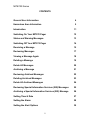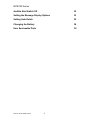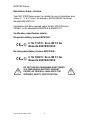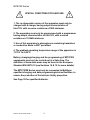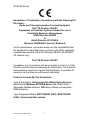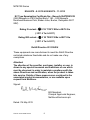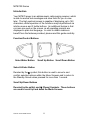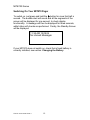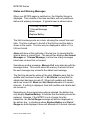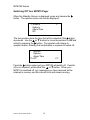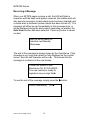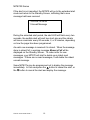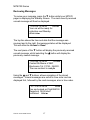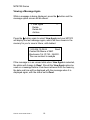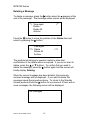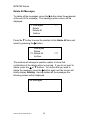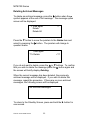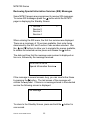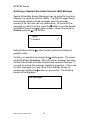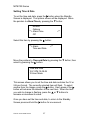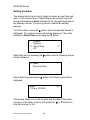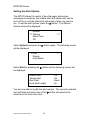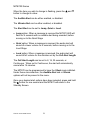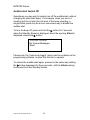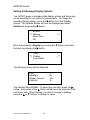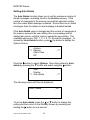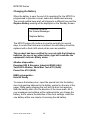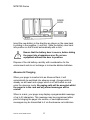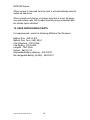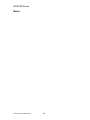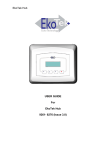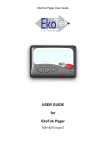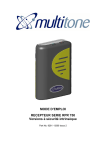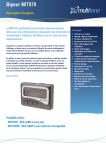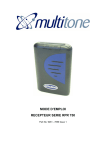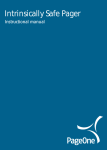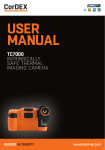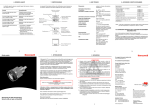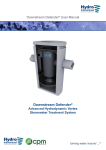Download MIT870IS Series USER GUIDE For MIT870IS SERIES
Transcript
MIT870IS Series
USER GUIDE
For
MIT870IS SERIES PAGING RECEIVER
9261- 8346 (Issue 4)
MIT870IS Series
CONTENTS
General User Information
4
Hazardous Area Information
5
Introduction
11
Switching On Your MIT870 Pager
12
Status and Warning Messages
13
Switching Off Your MIT870 Pager
14
Receiving a Message
15
Reviewing Messages
17
Viewing a Message Again
18
Deleting a Message
19
Delete All Messages
20
Archiving a Message
21
Reviewing Archived Messages
22
Deleting Archived Messages
23
Delete All Archived Messages
24
Reviewing Special Information Services (SIS) Messages
25
Archiving a Special Information Services (SIS) Message
26
Setting Time & Date
27
Setting the Alarm
28
Setting the Alert Options
30
2
MIT870IS Series
Audible Alert Switch Off
32
Setting the Message Display Options
33
Setting Auto Delete
35
Changing the Battery
36
User Serviceable Parts
38
Part No. 9261-8346 Issue 4
3
MIT870IS Series
General User Information
Radio Reception
Your pager has been designed to give optimum performance within
the coverage area of the transmitting system. As with any radio
system, there may be areas of poor coverage where reception may
be sporadic, or non-existent. If necessary, consult your system
administrator in order to familiarise yourself with these areas.
Hazardous Areas
Standard versions of this pager should not be taken into areas
where explosive gas, or dust products, may be present. This
Intrinsically Safe version is the only version available for use in such
environments.
Pager Care
Protect your pager from liquids, extreme temperatures and strong
magnetic fields. Do not leave your pager exposed to strong
sunlight, e.g. on a car dashboard, or a windowsill.
Servicing
Should your pager need repair, return it to the designated
service agent, or Multitone Electronics plc. Do not attempt
to open or repair the product, as it contains delicate
components and requires specialised test equipment. Only
qualified personnel in a Multitone Electronics authorised
workshop should perform repairs.
Part No. 9261- 8346 Issue 4
4
MIT870IS Series
Hazardous Areas - Europe
Your MIT 870IS Series pager, is suitable for use in hazardous area
Zones ‘0’, ‘1’ & ‘2’ (Gas), as defined in IEC/CENELEC technical
standard EN 60079-10.
Certification has been granted under the EU ATEX Directive
94/9/EC, to the standards EN60079-0 & EN60079-11.
Certification classification details:Disposable Battery Variant MIT870IS:-
II 1G T135°C: Ex ia IIB T4 Ga
Baseefa 09ATEX0183X
Re-chargeable Battery Variant MIT870ISR:-
II 1G T200°C: Ex ia IIB T3 Ga
Baseefa 09ATEX0183X
DO NOT USE RE-CHARGEABLE BATTERIES
IN A DISPOSABLE BATTERY VARIANT
PAGER, AS THIS WILL INVALIDATE THE
INTRINSIC SAFETY CERTIFICATION!
Part No. 9261-8346 Issue 4
5
MIT870IS Series
SPECIAL CONDITIONS FOR SAFE USE
1. The re-chargeable version of the apparatus must only be
charged with a charger having output characteristics of
Um=10V, with a source resistance of 59Ω minimum.
2. The apparatus must only be programmed with a programmer
having output characteristics of Um=10V, with a source
resistance of 1.84kΩ minimum.
3. Use of this apparatus in atmospheres containing hazardous
or conductive dusts is NOT permitted.
4. The ambient operating temperature range of the apparatus is
-10ºC≤ Ta ≤+55ºC.
Battery changing/charging and the programming of MIT870IS
equipments must only be carried out in a Safe Area. The
definition of hazardous areas may be found in the European
Standard EN 60079-10 (see Sections 14 & 15 for more details).
The MIT870ISR Series must only be connected to Multitone
specified charging and data programming/retrieval facilities, to
ensure the protection of the Intrinsic Safety properties.
See Page 38 for specified batteries.
Part No. 9261- 8346 Issue 4
6
MIT870IS Series
Declaration of Conformity In Accordance with the following EU
Directives:Radio and Telecommunication Terminal Equipment
R & TTE Directive 99/5/EC
Equipment or Protective System Intended for use in
Potentially Explosive Atmospheres
ATEX Directive 94/9/EC
&
RoHS Directive 2011/65/EU
(Decision 768/2008/EC Annex II, Module A)
As the manufacturer, we declare under our sole responsibility that
the equipment as specified below, conforms with all the applicable
essential requirements of the EU Directives 99/5/EC and 94/9/EC
(IS variants only).
R & TTE Directive 99/5/EC
Compliance is in accordance with the procedures of Annex II of the
Directive and the technical standards as listed below. The technical
documentation required to support this Declaration, is available for
inspection by the relevant enforcement authorities.
Products Covered By This Declaration:Type of Equipment: Intrinsically Safe Radio Paging Receiver;
Brand Name: Multitone MIT870IS Series; (IS variant utilises
disposable Alkaline batteries; ISR variant utilises re-chargeable
NiMH batteries).
Type Designation/Model: MIT872IS/ISR (VHF); MIT873IS/ISR
(UHF); Intrinsically Safe variants.
Part No. 9261-8346 Issue 4
7
MIT870IS Series
These equipments are designated as Class 1.7 (receive-only radio)
devices under the terms of the Directive and TCAM
(Telecommunication Conformity Assessment and Market
Surveillance Committee) classification scheme. As such, they may
be freely distributed and operated within those territories where the
Directive 99/5/EC has been implemented.
Technical Basis of Conformity:The product(s) identified above, conform(s) to the technical
requirements of the Directive, by compliance with the following
technical standards:ETSI EN 300 224-1 v1.3.1; ETSI EN 300 224-2 v1.1.1;
ETS EN 300719-1
(Directive article 3.2);
ETSI EN 301 489-1 v1.9.2; ETSI EN 301 489-2 v1.3.1
(Directive article 3.1{b});
EN 60950 2006 + A12:2011 (Directive article 3.1{a}).
ATEX Directive 94/9/EC
Products Covered By This Declaration:Type of Equipment: Radio Paging Receiver;
Brand Name: Multitone MIT870IS Series;
Type Designation/Model: MIT872IS/ISR, MIT873IS/ISR Intrinsically Safe variants.
Technical Basis of Conformity:The product(s) identified above, conform(s) to the technical
requirements of the Directive, by compliance with the following
technical standards:-
Part No. 9261- 8346 Issue 4
8
MIT870IS Series
EN 60079 - 0: 2012 & EN 60079 - 11: 2012
EC Type Examination Certificate No.:- Baseefa 09ATEX0183X
(SGS Baseefa is ATEX Notified Body 1180 – SGS Baseefa,
Rockhead Business Park, Staden Lane, Buxton, Derbyshire SK17
9RZ)
Rating IS variant: II 1G
(-10°C
Ta T135ºC
+55°C)EEx ia IIB T4 Ga
(-10ºC ≤ Ta ≤ +55ºC)
Rating ISR variant:- II 1G T200ºC EEx ia IIB T3 Ga
(-10ºC ≤ Ta ≤ +55ºC)
RoHS Directive 2011/65/EU
These equipments are manufactured to meet the RoHS Directive
restricted substance thresholds and do not make use of any
exemptions.
Attention!
The attention of the specifier, purchaser, installer or user, is
drawn to any special measures and limitations of use which
must be observed, in order to maintain compliance with the
above Directives and certification, when the product is taken
into service. Details of these measures are contained in the
associated product documentation, or are available upon
request from Multitone.
Signed:
B.R.Merchant,
Principal Approvals Engineer,
Multitone Electronics plc
Dated: 7th May 2013
Part No. 9261-8346 Issue 4
9
MIT870IS Series
FCC & Industry Canada Statement of Compliance
This device complies with Part 15 of the FCC Rules and Industry
Canada Standard RSSGEN & RSS210.
Operation is subject to the following two conditions: (1) this device
may not cause harmful interference and (2) this device must accept
any interference that may cause undesired operation.
Unauthorised modification to this equipment will void the user's
authority to continue to operate the device within the scope of the
Industry Canada and FCC Part 15 Rules.
Cet appareil est conforme au(x) standard(s) RSS exempt(s) de
licence d’Industrie Canada. Son fonctionnement est sujet aux deux
conditions suivantes: (1) cet appareil ne doit pas occasionner
d’interférence et (2) cet appareil doit supporter toutes les
interférences, y compris celles qui pourraient provoquer un mauvais
fonctionnement de cet appareil.
A full technical specification for this product may be obtained from
your Multitone representative, or www.multitone.com.
WEEE Directive & Product Disposal
At the end of its serviceable life, this product
should not be treated as household or
general waste. It should be handed over to
the applicable collection point for the
recycling of electrical and electronic
equipment, or returned to Multitone or their
agent, for disposal.
Part No. 9261- 8346 Issue 4
10
MIT870IS Series
Introduction
Your MIT870 pager is an alphanumeric radio-paging receiver, which
is able to receive text messages and store them for you to view
later. The high contrast screen is capable of displaying up to 150
characters, whilst operation of the functions may be performed via
intuitive menus and 3 tactile buttons. An additional feature is that
no icons are used on the screen, as all operating prompts are
displayed in plain text language. In order to obtain maximum
benefit from the features provided, please read this guide carefully.
Function/Control Buttons
Select/Enter Button
Scroll Up Button Scroll Down Button
Select & Enter Button
Denoted by the X symbol, this button is used to move to and
confirm selected options within the Menu Screens and to return to
the Standby Screen when pressed for more than 1 second.
Scroll Up/Down Buttons
Denoted by the S(Up) and T (Down) Symbols. These buttons
are used to scroll up and down the Menu Screens.
Part No. 9261-8346 Issue 4
11
MIT870IS Series
Switching On Your MIT870 Pager
To switch on, just press and hold the X button for more that half a
second. The audible alert will sound and all the segments of the
screen will be displayed for one second, to check display
functionality. A message will then be displayed for three seconds,
whilst other self-checks are performed. Finally, the Standby Screen
will be displayed:
11:34 AM 12.09.06
No Unread Messages
If your MIT870 does not switch on, check that a fresh battery is
correctly installed, see section: Changing the Battery.
Part No. 9261- 8346 Issue 4
12
MIT870IS Series
Status and Warning Messages
When your MIT870 pager is switched on, the Standby Screen is
displayed. This consists of the time and date, with any additional
status and warning messages. A typical screen is shown below:
11:34 AM 12.09.06
1 Unread Message
Silent
Replace Battery
Alarm
The first line always acts as a clock, showing the current time and
date. The time is shown to the left of the first line and the date is
shown in the centre. The time may be displayed in either a 12 or
24-hour format.
Alarm will show at the right side of the top line, to denote that the
internal alarm is currently set. The second line displays No Unread
Messages or 1 Unread Message, to show how many messages
have been received but not viewed.
Sometimes another message, Memory Full, may alternate with the
message status. This occurs when the memory is almost full and
the next message may overwrite the oldest read message.
The third line shows the status of the alert, Silent to warn that the
audible alert has been turned off, or No Vibrate to show that the
vibrate alert has been turned off. When both audible and vibrate
alerts are turned off, Silent and No Vibrate alternate at 2-second
intervals. If nothing is displayed, then both audible and vibrate alert
are turned on.
Depending on the programming options selected, the bottom line
may display Replace Battery, to indicate that the battery should be
replaced. Likewise, if the MIT870 is out of range from the
transmitter, the Out of Range message will also be displayed on
the bottom line. In situations where Replace Battery and Out of
Range are both displayed, these will alternate at 2-second intervals.
Part No. 9261-8346 Issue 4
13
MIT870IS Series
Switching Off Your MIT870 Pager
When the Standby Screen is displayed, press and release the X
button. The options screen will now be displayed:
**> Archive
Options
Alarm/Time
Off
<**
The two pointers show the item that will be selected if the X button
is pressed. Use the S or T buttons to move the pointers to Off and
select by pressing the X button. The pointers will change to
question marks, showing that confirmation is required to switch off:
Archive
Options
Alarm/Time
??> Off
<??
Press the X button again and your MIT870 will switch off. If switch
off is not required, press either the: S or T button. When your
MIT870 is switched off, any messages you have received will be
retained in memory and the internal clock will remain running.
Part No. 9261- 8346 Issue 4
14
MIT870IS Series
Receiving a Message
When your MIT870 pager receives a call, the LED will flash in
sequence with the beep code pattern received, the audible alert will
also sound in sequence (unless silent mode has been selected) and
a vibrate alert is produced (unless vibrate has been turned off). The
message will either be sent immediately to the message store, or
will be displayed during the alert period, depending on whether the
Auto View function has been selected. Press any button to cancel
an alert:
Your car will be ready for
collection next Monday
afternoon■
The end of the message is always shown by the character ■. If the
message is very long and cannot be fully displayed on the current
screen, then the last character will be a ►. This shows that the
message is continued on the next screen:
Contact Mr Moore of ABC
Electronics Tel: 01763-246391.
The new contract is ready for
signature can you sign this►
To see the rest of the message, simply press the X button:
before Wednesday. JILL■
Part No. 9261-8346 Issue 4
15
MIT870IS Series
If the alert is not cancelled, the MIT870 will go to the extended alert
mode and return to the Standby Screen, indicating that a new
message had been received:
3:54 PM 12.09.06
1 Unread Message
During the extended alert period, the alert LED will flash every two
seconds, the audible alert will emit two short pips and the vibrate
will issue a reminder every 90 seconds, 2, or 5 minutes, depending
on how the pager has been programmed.
As each new message is received it is stored. When the message
store is almost full, a warning message Memory Full will be
displayed on the Standby Screen. To make room for new
messages, your MIT870 will start to delete your oldest read
messages. If there are no read messages, it will delete the oldest
unread message.
Some MIT870's may be programmed not to display the message
immediately. In this case press the S button to cancel the alert, or
the T button to cancel the alert and display the message.
Part No. 9261- 8346 Issue 4
16
MIT870IS Series
Reviewing Messages
To review your message, press the T button whilst your MIT870
pager is displaying the Standby Screen. The most recently received
unread message will then be displayed.
4:38 PM 12.09.06
Unread
Your car will be ready for
collection next Monday
afternoon■
The top line shows the time and date that the message was
received and to the right, the message status will be displayed.
This will either be Unread or Read.
The next press of the T button will display the previously received
unread message, whilst selecting the S button will display the
previously viewed message.
9:05 AM 12.09.06
Unread
Contact Mr Moore of ABC
Electronics Tel: 01763 - 246391.
The new contract is ready►
Using the S and T buttons, allows navigation of the stored
messages. Unread messages are sorted in time order and are
displayed first, followed by the read messages, also in time order.
2:17 PM 12.09.06
Read
You are booked on Flight BA153.
Departs at 18:05 ticket
confirmed. Helen■
Part No. 9261-8346 Issue 4
17
MIT870IS Series
Viewing a Message Again
While a message is being displayed, press the X button and the
message option screen will be shown.
**> View Again
Delete
Delete All
Archive
<**
Press the X button again to select View Again and your MIT870
will display the last message again, which will then remain in the
memory for you to view in future, until deleted.
9:05 AM 12.09.06
Read
Contact Mr Moore of ABC
Electronics Tel: 01763 - 246391.
The new contract is ready►
If the message is in an unread state when View Again is selected,
the status will change to Read. Should the View Again option be
used on a message before it has been retrieved from the memory,
the date and time will be displayed with the message when it is
displayed again, with the status set to Read.
Part No. 9261- 8346 Issue 4
18
MIT870IS Series
Deleting a Message
To delete a message, press the X button when the ■ appears at the
end of the message. The message option screen will be displayed:
**> View again
Delete
Delete All
Archive
<**
Press the T button to move the pointers to the Delete item and
select by pressing the X button:
View again
??> Delete
Delete All
Archive
<??
The pointers will change to question marks to show that
confirmation of the delete action is required. If you do not want to
delete, press the S or T buttons. To confirm that you wish to
delete the message, press the X button again and the screen will
briefly display Deleting.
When the current message has been deleted, the previously
received message will be displayed. If you wish to delete this
message repeat the procedure above. To return to the Standby
Screen press and hold the X button for one second, if there are no
more messages, the following screen will be displayed:
No messages
Part No. 9261-8346 Issue 4
19
MIT870IS Series
Delete All Messages
To delete all the messages, press the X button when the ■ appears
at the end of the message. The message option screen will be
displayed:
**> View again
Delete
Delete All
Archive
<**
Press the T button to move the pointers to the Delete All item and
select by pressing the X button:
View again
Delete
??> Delete All
Archive
<??
The pointers will change to question marks, to show that
confirmation of the delete action is required. If you do not want to
delete, press the S or T buttons. To confirm that you wish to
delete the message, press the X button again and the screen will
briefly display Deleting. Having deleted all the messages the
following screen will be displayed:
No Messages
Part No. 9261- 8346 Issue 4
20
MIT870IS Series
Archiving a Message
Messages may be stored for long-term reference, by using the
archive facility. The MIT870 pager cannot automatically delete
archived messages when the message memory is full, only the user
can delete messages. At the end of the message you wish to
archive, press the X button to see the message option screen.
Move the pointers to the Archive item with the S or T button:
View again
Delete
Delete All
**> Archive
<**
Select Archive with the X button and the pointers will change to
question marks.
Confirm your selection by pressing the X button again. The screen
will briefly display Archiving. When the current message has been
archived, the screen will show the previously received message. If
you wish to archive this message, repeat the procedure. If there are
no other messages, you may return to the Standby Screen by
pressing and holding the X button for one second. The following
screen will be displayed:
No Messages
Part No. 9261-8346 Issue 4
21
MIT870IS Series
Reviewing Archived Messages
To review your archived messages, press the S button whilst your
MIT870 pager is displaying the Standby Screen. When the MIT870
has been programmed to use Special Information Services, the
Archive store can be accessed via the main menu:
10.50 AM 12.09.06
Archive
Bring 2 new demo models to the
meeting at 11.30 next Tuesday.
Ruth■
The first screen of the most recent archived message will be
displayed. You may select the archived message that you want to
review, by pressing the: S or T buttons until the first screen of the
message is displayed. If the archived message is several screens
long, you can view subsequent screens by pressing the button.
The last screen of the message will contain the ■ symbol.
The top line shows the time and date that the message was
received and to the right the message status Archive is displayed.
Part No. 9261- 8346 Issue 4
22
MIT870IS Series
Deleting Archived Messages
To delete an archived message, press the X button when the ■
symbol appears at the end of the message. The message option
screen will be displayed:
**> View again
Delete
Delete All
<**
Press the T button to move the pointers to the Delete item and
select by pressing the X button. The pointers will change to
question marks.
View again
??> Delete
<??
If you do not want to delete, press the S or T buttons. To confirm
that you wish to delete the message press the X button again and
the screen will briefly display Deleting.
When the current message has been deleted, the previously
archived message will be displayed. If you wish to delete this
message, repeat the procedure. If there are no more archived
messages, the following screen will be displayed:
No Archived Messages
To return to the Standby Screen, press and hold the X button for
one second.
Part No. 9261-8346 Issue 4
23
MIT870IS Series
Delete All Archived Messages
To delete all of the archived messages, press the X button when
the ■ symbol appears at the end of a message. The message
option screen will be displayed:
**> View again
Delete
Delete All
<**
Move the pointers to the Delete All item by pressing the T button.
Select by pressing the X button and the pointers will change to
question marks:
View again
Delete
??> Delete All
<??
If you do not want to delete all the messages press the: S or T
buttons. To confirm that you wish to Delete All the messages,
press the X button again and the screen will briefly display
Deleting:
No Archived Messages
To return to the Standby Screen press and hold the X button for
one second.
Part No. 9261- 8346 Issue 4
24
MIT870IS Series
Reviewing Special Information Services (SIS) Messages
Some MIT870 pagers are programmed to receive SIS messages.
To review SIS messages press the S button whilst the MIT870
pager is displaying the Standby Screen:
**> Service 1
Service 2
Service 3
Service 4
<**
When entering the SIS menu, the first four services are displayed.
There are a maximum of 12 services available, their order being
determined by the RIC and Function Code number selected. Use
the: S and T buttons to allow you to navigate the menus available,
to access the selected service press and release the X button.
The date and time that the message was received is displayed on
line one, followed by the message received:
10.50 AM 12.09.06
Special Information Service■
If the message is several screens long, you can view further these
by pressing the X button. The last screen of the message will
contain the ■ symbol. If there is no message stored in the selected
service the following screen is displayed:
No Message
To return to the Standby Screen, press and hold the X button for
one second.
Part No. 9261-8346 Issue 4
25
MIT870IS Series
Archiving a Special Information Services (SIS) Message
Special Information Service Messages may be stored for long-term
reference, by using the Archive Facility. The MIT870 pager cannot
automatically delete archived messages when the message
memory is full, the User can only delete these. At the end of the
message you wish to archive, press the X button to see the Special
Information Service message option screen. Move the pointers to
Archive using the Sor T buttons:
Menu
**> Archive
<**
Select Archive with the X button and the pointers will change to
question marks.
Confirm your selection by pressing the X button again. The screen
will briefly display Archiving. When the current message has been
archived, the screen will show the previously received message. If
you wish to archive this message, repeat the procedure. If there are
no other messages, you may return to the Standby Screen by
pressing and holding the X button for one second. The following
screen will be displayed:
No Messages
Part No. 9261- 8346 Issue 4
26
MIT870IS Series
Setting Time & Date
To set the time and date, press the X button when the Standby
Screen is displayed. The options screen will be displayed. Move
the pointers to Alarm/Time by pressing the T button:
Archive
Options
**> Alarm/Time
Off
<**
Select this item by pressing the X button:
**> Alarm
Time and Date
<**
Move the pointers to Time and Date by pressing the T button, then
select by pressing the X button:
Time and Date
12:21 PM 12.09.06
12 Hour Mode
This screen allows you to set the time and date and also the 12 or
24-hour format. The currently selected item will flash. To select
another item for change, press the X button. Each press of the X
button will advance the selection to the next item. When the item
you wish to change is flashing, press the S or T buttons to
increase or decrease its value.
Once you have set the time and date, to return to the Standby
Screen press and hold the X button for one second.
Part No. 9261-8346 Issue 4
27
MIT870IS Series
Setting the Alarm
The internal clock can be set to trigger an alarm at a set time and
date. At the chosen time, a triple beep will sound with a special
tone and the warning Alarm will flash at the top right hand side of
the Standby Screen. Press any button to cancel the audible
warning.
To set the alarm, press the X button when the Standby Screen is
displayed. The options screen will now be displayed. Move the
pointers to Alarm/Time by pressing the T button:
Archive
Options
**> Alarm/Time
Off
<**
Select this item by pressing the X button and the following screen
will be displayed:
**> Alarm
Time and Date
<**
Select Alarm by pressing the X button, the Alarm screen will be
displayed:
Alarm
7:30 pm 12.09.06
On
This screen allows you to set the time and the date of the alarm.
However, if the Alarm is set to ‘Off’ press the: S or T buttons to
turn this function to ‘On’.
Part No. 9261- 8346 Issue 4
28
MIT870IS Series
The top line of the screen indicates the status of the alarm. When
the alarm is switched on, the second line shows the time and date
that the alarm will sound.
The selected item will flash. To select the next item, press the X
button. Each press of the X button will advance the selection.
When the item you wish to change is flashing, press the: S or T
buttons to increase or decrease the value. Once you have set the
alarm, return to the Standby Screen by pressing and holding the X
button for one second.
If your MIT870 pager is switched off at the selected alarm time, the
pager will turn on and the audible warning will sound, the Alarm text
will flash and the display will show the time and date. Press any
button to cancel the alert, or after 16 seconds the alert will cancel
and the MIT will switch off again. To switch the MIT870 back on
again, press X button for more than half a second.
Part No. 9261-8346 Issue 4
29
MIT870IS Series
Setting the Alert Options
The MIT870 allows full control of how the pager alerts when
messages are received, the audible alert and vibrate alert can be
set to off or on and the start point and length of alert may also be
set. To set the alert options, press the X button. The Options
Screen will now be displayed:
Archive
**> Options
Alarm/Time
Off
<**
Select Options and press the X button again. The following screen
will be displayed:
**> Alert
Display
Auto-delete
<**
Select Alert by pressing the X button and the following screen will
be displayed:
Audible Alert
Vibrate Alert
Alert Start
Loud Alert Length
On
On
Quiet
8s
You are now able to modify the alert options. The currently selected
item will flash and each press of the X button will advance the
selection to the next menu item.
Part No. 9261- 8346 Issue 4
30
MIT870IS Series
When the item you wish to change is flashing, press the S and T
button to change its value:
The Audible Alert can be either enabled, or disabled.
The Vibrate Alert can be either enabled, or disabled.
The Alert Start can be set to Lamp, Quiet or Loud.
• Lamp option: When a message is received the MIT870 LED will
flash for 4 seconds with no audible alert being sounded, before
moving on to the Quiet Stage
• Quiet option: When a message is received, the audio alert will
sound at a lower volume for 4 seconds, before moving on to the
Loud Stage
• Loud option: When a message is received, the audio alert will
sound at full volume for the duration set by the Full Alert Length.
The Full Alert Length can be set to 8, 16, 32 seconds, or
Continuous. When set to Continuous, the alert will automatically
cancel after 14 minutes.
The MIT870 can be programmed to have the Silent mode inhibited.
Under these circumstances, the Audible Alert and or Vibrate
options will not be present in the menu.
Once your desired alert options have been selected, press and hold
the X button for one second and the MIT870 will return to the
Standby Screen.
Part No. 9261-8346 Issue 4
31
MIT870IS Series
Audible Alert Switch Off
Sometimes you may want to simply turn off the audible alert, without
changing the other alert items. For example, when you are in a
meeting and do not want the intrusion of the beep sounding, a
single button press may be a more convenient way to disable the
audible alert.
To turn the beep off, press and hold the X button for 7-seconds
when the Standby Screen is displayed, when the warning Silent is
displayed release the X button.
10:45 am 12.09.06
No Unread Messages
Silent
Please note: the "rapid mute toggle" option must be enabled via the
programming software, to allow this function to operate.
To restore the audible alert again, proceed in the same way holding
the X button depressed for three seconds, until the Silent warning
is removed from the Standby Screen.
Part No. 9261- 8346 Issue 4
32
MIT870IS Series
Setting the Message Display Options
Your MIT870 pager is equipped with display options and these may
be set according to your personal requirements. To change the
message display options, press the X button from the Standby
Screen. The Options Screen will now be displayed and select
Options by pressing the X button:
Archive
**> Options
Alarm/Time
Off
<**
Move the pointers to Display by pressing the T button and select
this item by pressing the X button:
Alert
**> Display
Auto-delete
<**
The following screen will be displayed:
Font
Backlight
Display Timeout
Contrast
2
On
16s
16
The selected item will flash. To select the next item, press the X
button. Each press of the X button will advance the selection to the
next menu item. When the item you wish to change is flashing,
press the S or T buttons to change its value.
Part No. 9261-8346 Issue 4
33
MIT870IS Series
The Font option can be set to 1, 2 or 3:
• Font option 1 - Corresponds to a text size allowing up to 6 lines
per screen (this text size option may be disabled via the
programming software).
• Font option 2 - Corresponds to a text size allowing up to 4 lines of
larger text per screen.
• Font option 3 - Corresponds to a text size allowing up to 4 lines
per screen of larger text, in a bold font (the date stamp can be
suppressed via the programming software, when this text size is
selected).
The Backlight can be either enabled, or disabled. When disabled,
it will help to prolong battery life.
The Display Timeout can be set to 8, 16 or 32 seconds. This
option determines the length of time that selected screen remains
on display before reverting back to the Standby screen, if no buttons
are selected.
The Display Contrast can be increased, or decreased.
When you have finished setting your display options, return to the
Standby Screen by pressing and holding the X button for 1 second.
Part No. 9261- 8346 Issue 4
34
MIT870IS Series
Setting Auto Delete
The Auto Delete function allows you to set the maximum number of
stored messages, excluding those in the Archive memory. If the
number of messages in the memory exceeds the selected number,
then the oldest Read message is deleted. Should there be no Read
messages, then the oldest un-read message is deleted instead.
If the Auto Delete value is changed and the number of messages in
the memory exceeds the new setting, then one message will be
deleted per minute, until the memory equals the new setting. The
available options are: OFF, 1, 2, 3, 5, 10, 25 and 50 messages. To
access the Auto Delete function, press X the button to display the
Options Screen.
Archive
**> Options
Alarm/Time
Off
<**
Press the X button to select Options. Move the pointers to Autodelete by pressing the T button and select using the X button:
Alert
Display
**> Auto-delete
<**
The following screen will then be displayed:
Auto - delete
Off
To set up Auto-delete, press the S or T button to change the
setting and then return to the Standby Screen by pressing and
holding the X button for one second.
Part No. 9261-8346 Issue 4
35
MIT870IS Series
Changing the Battery
When the battery is near the end of its operating life, the MIT870 is
programmed to provide a visual, audio and vibrate alert warning.
The normal audible beep alert will change to a different tone and the
Replace Battery warning will be displayed on the Standby Screen:
4:55 PM 12.09.06
No Unread Messages
Replace Battery
The MIT870 pager will continue to operate normally for several
days, to ensure that calls are not missed, the old battery should be
replaced with a fresh AAA sized cell as soon as possible.
This product has been certified for use only with the following
batteries, the use of any other battery type will invalidate the
equipment's Intrinsic Safety status.
Alkaline disposable:Energizer E92 & Energizer Industrial EN92 (AAA)
Varta 4003 Alkaline; Varta Maxi Tech 4703 (AAA)
Power One 4103 (AAA)
NiMH rechargeable:Enix NX Ready
To remove the battery door, insert the special tool into the battery
door lock aperture adjacent to the battery symbol on the rear of the
pager. While gently pressing the tool into the door lock aperture,
slide the battery door off in the direction of the arrow mark. All of
your messages and settings will be retained while you change the
battery, but to ensure the retention of the clock settings, insert the
new battery within one minute of removing the old battery.
Part No. 9261- 8346 Issue 4
36
MIT870IS Series
DOOR
LOCK
Insert the new battery in the direction as shown on the case back,
by sliding in the negative (-) end first. Slide the battery door back
into position so that it locks automatically with a click.
Ensure that the battery door is secure, before taking
the pager into a hazardous area. Do not use
equipment without this door in position.
Dispose of the old battery carefully with consideration for the
environment and do not recharge or incinerate alkaline batteries.
Absence & Charging
When your pager is inserted into an Absence Rack, it will
automatically be switched into absence mode. A pager which is
already on will reset and a pager which is off will switch on and
enter the absence mode. No paging calls will be accepted whilst
the pager is in the rack and any stored messages will be
erased.
When in a rack, your pager may display a programmable message
of up to 24 characters. This message may be programmed either
prior to bringing the pager into service, or new alphanumeric
messages may be transmitted to it via the absence rack data bus.
Part No. 9261-8346 Issue 4
37
MIT870IS Series
When a pager is removed from the rack, it will automatically enter its
switch-on sequence.
When a single-unit charger or charger-only rack is used, the pager
may still receive calls, but its radio sensitivity may be impaired and
the vibrate option inhibited.
16. USER SERVICEABLE PARTS
For replacements, quote the following Multitone Part Numbers: Battery Door - 0801-0103
Battery Door Tool - 8961-3053
Clip Hinge/lock - 0301-0548
Clip Sprung - 0301-0550
Lanyard - 7961-5055
Holster - 0801-0113
Disposable Battery (Alkaline) - 5601-0010
Re-chargeable Battery (Ni-MH) - 5603-0011
Part No. 9261- 8346 Issue 4
38
MIT870IS Series
Notes:
Part No. 9261-8346 Issue 4
39
MIT870IS Series
This document is for guidance only. Products and services offered
are subject to availability and may differ from those described or
illustrated in this document as a result of changes. Specifications
are subject to change without notice.
Multitone Electronics plc is part of Kantone Holding Ltd, a member
of the Champion Technology group of companies.
Registered office: Multitone Electronics plc, Shortwood Copse Lane,
Kempshott, Basingstoke, Hampshire, RG23 7NL. Registered in
England No. 256314.
www.multitone.com
© Multitone Electronics plc, Basingstoke 2013
Multitone reserve the copyright of this document, which is not to be
copied, reproduced, or disclosed to a third party, without prior
written consent.
Part No. 9261- 8346 Issue 4
40