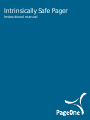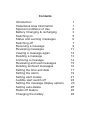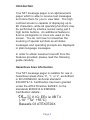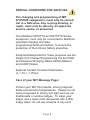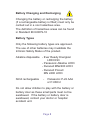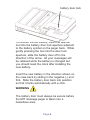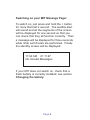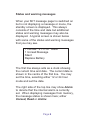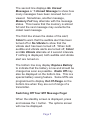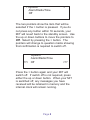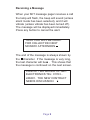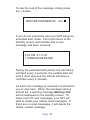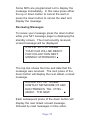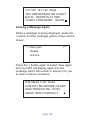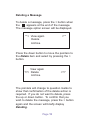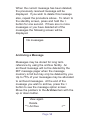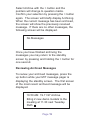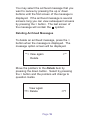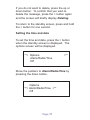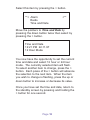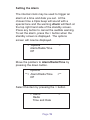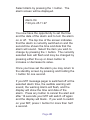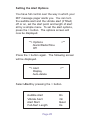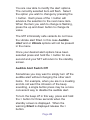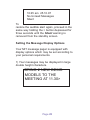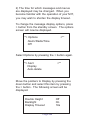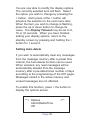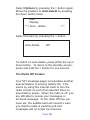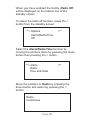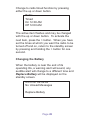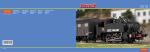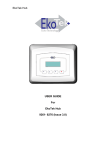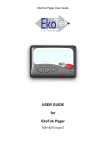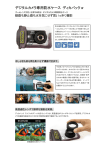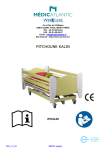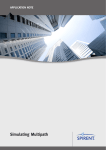Download Energizer HS200CV Pager User Manual
Transcript
Intrinsically Safe Pager Instructional manual Contents Introduction Hazardous Area Information Special Conditions of Use Battery Changing & recharging Switching on Status and warning messages Switching off Receiving a message Reviewing messages Viewing a message again Deleting a message Archiving a message Reviewing archived messages Deleting archived messages Setting the time and date Setting the alarm Setting alert modes Audible alert switch off Setting the message display options Setting auto-delete Radio off feature Changing the battery 1 1 2 3 5 6 7 9 11 12 13 14 15 16 17 19 21 22 23 25 26 28 Introduction Your MIT message pager is an alphanumeric pager which is able to receive text messages and store them for you to view later. The high contrast screen is capable of displaying up to 96 characters, while all operating functions may be performed by intuitive menus using just 3 high tactile buttons. An additional feature is that no pictograms or icons are used on the screen. You do not have to remember the meaning of special symbols as all status messages and operating prompts are displayed in plain language messages. In order to obtain maximum benefit from the features provided, please read the following guide carefully. Hazardous Area Information Your MIT message pager is suitable for use in hazardous areas Zone ‘0’, ‘1’, or ‘2’, as defined in IEC/CENELEC technical standard EN 60079-10. Certification has been granted under the ATEX Directive 94/9/EC, to the standards EN50014 & EN50020. Certification details:- II IG: EEx ia IIB T4 (-10° ≤Ta≤ +55°C) Baseefa 03 ATEX0720X Page 1 SPECIAL CONDITIONS FOR SAFE USE The charging and programming of MIT 470/570IS equipments, must only be carried out in a Safe Area. Any re-programming, or repair, must only be done by an approved service centre, or personnel. The Multitone MIT47*IS and MIT57*IS Series equipment, must only be connected to Multitone specified charging and data programming/retrieval facilities, to ensure the protection of the Intrinsic Safety properties. Equipmentdesignated for these purposes are the Single Unit Charger/Programming Pocket P660 and Absence/Charging Racks A3RQ (Master) and A3RR (Slave) External Contact Terminal Parameters Ui = 4V; Ii = 25mA Care of your MIT Message Pager Protect your MIT from liquids, strong magnetic fields and extreme temperatures. Please do not leave it exposed to strong sun light such as car dashboards or window ledges. To clean your pager, use a clean cloth dampened with a little soapy water, do not use solvents of any kind. Page 2 Battery Changing and Recharging Changing the battery or recharging the battery (if a rechargeable battery is fitted) must only be carried out in a non hazardous area. The definition of hazardous areas can be found in Standard EN 60079-10 Battery Types Only the following battery types are approved. The use of other batteries may invalidate the Intrinsic Safety Status of the product. Alkaline disposable - Ever Ready Energizer LR03 E93 - Panasonic Alkaline LR03 - Duracell MN2400 LR03 - Duracell Procell MN 2400 LR03 NiCd rechargeable - Panasonic P-22 AAA or P-03H/2 Do not allow children to play with the battery or battery door as these small parts must not be swallowed. If the battery or battery door is swallowed, contact your doctor or hospital accident unit. Page 3 battery door lock To remove the old battery, insert the special tool into the battery door lock aperture adjacent to the battery symbol on the pager back. While gently pressing the tool into the door lock aperture, slide the battery door off in the direction of the arrow. All your messages will be retained while the battery is changed but you should reset the clock after installing the new battery. Insert the new battery in the direction shown on the case back by sliding in the negative (-) end first. Slide the battery door back into position so that it locks automatically with a click. WARNING The battery door must always be secure before the MIT message pager is taken into a hazardous area. Page 4 Switching on your MIT Message Pager To switch on, just press and hold the > button for more that half a second. The audible alert will sound and all the segments of the screen will be displayed for one second so that you can check that they all function correctly. Then a message will be displayed for three seconds while other self checks are performed. Finally the standby screen will be displayed. 11:34 AM 21.11.97 No Unread Messages If your MIT does not switch on, check that a fresh battery is correctly installed; see section Changing the battery. Page 5 Status and warning messages When your MIT message pager is switched on but is not displaying a message or menu, the standby screen is displayed. This always consists of the time and date but additional status and warning messages may also be displayed. A typical screen is shown below with some of the status and warning messages that you may see. 11:34 AM 21.11.97 Alarm 1 Unread Message Silent Replace Battery The first line always acts as a clock showing the current time and date. The current date is shown in the centre of the first line. You may set the time, selecting either 12 or 24 hour mode and set the date. The right side of the top line may show Alarm to denote that the internal alarm is currently set. When displaying messages from memory, the message status is shown here; either Unread, Read or Archiv. Page 6 The second line displays No Unread Messages or 1 Unread Message to show how many messages have been received but not viewed. Sometimes, another message, Memory Full may alternate with the message status. This means that the memory is almost full and the next message may overwrite the oldest read message. The third line shows the status of the alert; Silent to warn that the audible alert has been turned off or No Vibrate to show that the vibrate alert has been turned off. When both audible and vibrate alerts are turned off, Silent and No Vibrate alternate at 2 second intervals. If nothing is displayed, both audible and vibrate alert are turned on. The bottom line may display Replace Battery to indicate that the battery is low and should be changed as soon as possible. Radio Off may also be displayed on the bottom line. This is a special battery saving feature. Some MITs are programmed to display Out Of Range on the bottom line when they are out of range of a transmitter. Switching Off Your MIT Message Pager When the standby screen is displayed, press and release the > button. The options screen will now be displayed. Page 7 **> Options Alarm/Radio/Time Off <** The two pointers show the item that will be selected if the > button is pressed. If you do not press any button within 16 seconds, your MIT will revert back to the standby screen. Use the up or down buttons to move the pointers to Off. Select by pressing the > button. The pointers will change to question marks showing that confirmation is required to switch off. Options Alarm/Radio/Time ??> Off <?? Press the > button again and your MIT will switch off. If switch off is not required, press either the up or down button. When your MIT is switched off, any messages you have received will be retained in memory and the internal clock will remain running. Page 8 Receiving a Message When your MIT message pager receives a call the lamp will flash, the beep will sound (unless silent mode has been selected), and it will vibrate (unless vibrate has been turned off). The message will be displayed immediately. Press any button to cancel the alert. YOUR CAR WILL BE READY FOR COLLECTION NEXT MONDAY AFTERNOON The end of the message is always shown by the character. If the message is very long, the last character will be > . This shows that the message is continued on the next screen. CONTACT MR MOORE OF ABC ELECTRONICS TEL: 01763 246391. THE NEW CONTRACT NEEDS DISCUSSION > Page 9 To see the rest of the message, simply press the > button. BEFORE WEDNESDAY. JILL If you do not cancel the alert your MIT will go to extended alert mode. First it will return to the standby screen and indicate that a new message had been received. 3:54 PM 21.11.97 1 UNREAD MESSAGE During the extended alert period, the alert lamp will flash every 2 seconds, the audible alert will emit 2 short pips and the vibrate will issue a reminder every 2 minutes. As each new message is received it is stored for you to view later. When the message store is almost full, a warning message Memory Full will be displayed on the standby screen. To make room for new messages, your MIT will start to delete your oldest, read messages. If there are no read messages, it will delete the oldest, unread message. Page 10 Some MITs are programmed not to display the message immediately. In this case press either the up or down button to cancel the alert or press the down button to cancel the alert and display the message. Reviewing Messages To review your message press the down button while your MIT message pager is displaying the standby screen. The most recently received, unread message will be displayed. 4:38 PM 20.11.97 Unread YOUR CAR WILL BE READY FOR COLLECTION NEXT MONDAY AFTERNOON The top line shows the time and date that the message was received. The next press of the down button will display the next oldest, unread message. 9:05 AM 20.11.97 Unread CONTACT MR MOORE OF ABC ELECTRONICS TEL: 01763 246391. THE NEW > Each subsequent press of the down button will display the next oldest unread message, followed by read messages in time order. Page 11 2:17 PM 19.11.97 Read YOU ARE BOOKED ON FLIGHT BA153. DEPARTS AT 1805 TICKET CONFIRMED. HELEN Viewing a Message Again While a message is being displayed, press the > button and the message option screen will be shown. **> View gain <** Delete Archive Press the > button again to select View again and your MIT will display again the last message which will remain in memory for you to view on future occasions. 9:05 AM 20.11.97 Read CONTACT MR MOORE OF ABC ELECTRONICS TEL: 01763246391 NEW CONTRACT > Page 12 Deleting a Message To delete a message, press the > button when the appears at the end of the message. The message option screen will be displayed. **> View again Delete Archive <** Press the down button to move the pointers to the Delete item and select by pressing the > button. View again ??> Delete Archive <?? The pointers will change to question marks to show that confirmation of the delete action is required. If you do not want to delete, press the up or down button. To confirm that you wish to delete the message, press the > button again and the screen will briefly display Deleting. Page 13 When the current message has been deleted, the previously received message will be displayed. If you wish to delete this message also, repeat the procedure above. To return to the standby screen, press and hold the > button for one second. If there are no more messages or you have deleted all of the messages the following screen will be displayed. No messages Archiving a Message Messages may be stored for long term reference by using the archive facility. An archived message will not be deleted by the MIT message pager when the message memory is full but may only be deleted by you. Up to 75% of your messages may be allocated to archived messages. At the end of the message you wish to archive, press the > button to see the message option screen. Move the pointers to the Archive item with the up or down button. View again Delete **> Archive <** Page 14 Select Archive with the > button and the pointers will change to question marks. Confirm your selection by pressing the > button again. The screen will briefly display Archiving. When the current message has been archived, the screen will show the previously received message. If there are no other messages, the following screen will be displayed. No Messages Once you have finished archiving the messages you may return to the standby screen by pressing and holding the > button for one second. Reviewing Archived Messages To review your archived messages, press the up button while your MIT message pager is displaying the standby screen. The first screen of the most recent archived message will be displayed. 10.50 AM 19.11.97 Archive Bring 2 new demo models to the meeting at 11.30 next Tuesday. Ruth Page 15 You may select the archived message that you want to review by pressing the up or down buttons until the first screen of the message is displayed. If the archived message is several screens long you can view subsequent screens by pressing the > button. The last screen of the message will contain the symbol. Deleting Archived Messages To delete an archived message, press the > button when the message is displayed. The message option screen will be displayed. **> View again Delete <** Move the pointers to the Delete item by pressing the down button. Select by pressing the > button and the pointers will change to question marks. View again ??> Delete Page 16 <?? If you do not want to delete, press the up or down button. To confirm that you wish to delete the message, press the > button again and the screen will briefly display Deleting. To return to the standby screen, press and hold the > button for one second. Setting the time and date To set the time and date, press the > button when the standby screen is displayed. The options screen will be displayed. **> Options Alarm/Radio/Time Off <** Move the pointers to Alarm/Radio/Time by pressing the down button. Options **> Alarm/Radio/Time <** Off Page 17 Select this item by pressing the > button. **> Alarm Radio Time and Date <** Move the pointers to Time and Date by pressing the down button twice then select by pressing the > button. Time and Date 12:21 PM 22.11.97 12 Hour Mode You now have the opportunity to set the current time and date and select 12 hour or 24 hour mode. The currently selected item will flash. To select another item to change, press the > button. Each press of the > button will advance the selection to the next item. When the item you wish to change is flashing, press the up or down button to increase or decrease its value. Once you have set the time and date, return to the standby screen by pressing and holding the > button for one second. Page 18 Setting the Alarm The internal clock may be used to trigger an alarm at a time and date you set. At the chosen time a triple beep will sound with a special tone and the warning Alarm will flash at the top right hand side of the standby screen. Press any button to cancel the audible warning. To set the alarm, press the > button when the standby screen is displayed. The options screen will now be displayed. **> Options Alarm/Radio/Time Off <** Move the pointers to Alarm/Radio/Time by pressing the down button. Options **> Alarm/Radio/Time Off <** Select this item by pressing the > button **> Alarm Radio Time and Date Page 19 <** Select Alarm by pressing the > button. The alarm screen will be displayed. Alarm On 7:30 pm 25.11.97 You now have the opportunity to set the time and the date of the alarm and to turn the alarm on or off. The top line of the screen indicates that the alarm is currently switched on and the second line shows the time and date that the alarm will sound. Select the item you wish to change by pressing the > button. The currently selected item will flash and may be changed by pressing either the up or down button to increase or decrease its value. Once you have set the alarm you may return to the standby screen by pressing and holding the > button for one second. If you MIT message pager is switched off at the selected alarm time, the audible warning will sound, the warning Alarm will flash, and the display will show the time and date of the alarm. Press any button to cancel the alert and after 16 seconds your MIT will switch off again and the display will blank. If you wish to switch on your MIT, press > button for more than half a second. Page 20 Setting the Alert Options You have full control over the way in which your MIT message pager alerts you. You can turn the audible alert and the vibrate alert (if fitted) off or on, set the start point and length of alert all by a simple menu. To set the alert options, press the > button. The options screen will now be displayed. **> Options Alarm/Radio/Time Off <** Press the > button again. The following screen will be displayed. **> Alert Display Auto-delete <** Select Alert by pressing the > button. Audible Alert Vibrate Alert Alert Start Full Alert Length Page 21 On On Quiet 8s You are now able to modify the alert options. The currently selected item will flash. Select the option you wish to change by pressing the > button. Each press of the > button will advance the selection to the next menu item. When the item you wish to change is flashing, press the up and down button to change its value. The MIT intrinsically safe variants do not have the vibrate alert fitted. In this case Audible Alert and or Vibrate options will not be present in the menu. Once your desired alert options have been selected press and hold the > button for one second and your MIT will return to the standby screen. Audible Alert Switch Off Sometimes you may want to simply turn off the audible alert without changing the other alert items. For example, when you are in a meeting and do not want the intrusion of the beep sounding, a single button press may be a more convenient way to disable the audible alert. To turn the beep off in this way, press and hold the > button for three seconds when the standby screen is displayed. When the warning Silent is displayed release the > button. Page 22 10:45 am 25.10.97 No Unread Messages Silent To restore the audible alert again, proceed in the same way holding the > button depressed for three seconds until the Silent warning is removed from the standby screen. Setting the Message Display Options Your MIT message pager is equipped with display options which may be set according to your personal requirements. 1) Your messages may be displayed in large double height characters. BRING 2 NEW DEMO MODELS TO THE MEETING AT 11.30> Page 23 2) The time for which messages and menus are displayed may be changed. When you become familiar with the operation of your MIT, you may wish to shorten the display timeout. To change the message display options, press > button from the standby screen. The options screen will now be displayed. **> Options Alarm/Radio/Time Off <** Select Options by pressing the > button again. **> Alert Display Auto-delete <** Move the pointers to Display by pressing the down button and select this item by pressing the > button. The following screen will be displayed. Double Height Backlight Display Timeout Page 24 Off On 16s You are now able to modify the display options. The currently selected item will flash. Select the option you wish to change by pressing the > button. Each press of the > button will advance the selection to the next menu item. When the item you wish to change is flashing, press the up or down button to change its value. The Display Timeout may be set to 8, 16 or 32 seconds. When you have finished setting your display options, return to the standby screen by pressing and holding the > button for 1 second. Setting Auto-delete If you wish to automatically clear any messages from the message memory after a preset time interval, the Auto-delete function can be used. When selected, any read messages will be automatically deleted from the message memory after a pre-determined number of days according to the programming of the MIT pager. Messages stored in the active memory and unread messages are not affected. To enable this function, press > the button to display the options screen. **> Options Alarm/Radio/Time Off Page 25 <** Select Options by pressing the > button again. Move the pointers to Auto-delete by pressing the down button twice. Alert Display **> Auto - delete <** Select this item by pressing the > button. Auto-delete Off To switch on auto-delete, press either the up or down button. To return to the standby screen, press and hold the > button for one second. The Radio Off Feature Your MIT message pager incorporates another special feature to prolong battery life. This works by using the internal clock to turn the radio circuits on and off at selected times to save battery power. When the radio is off, you are still able to review your messages or archived message. At the radio off time you have set, the audible alert will sound to warn you that the radio is switching off and messages will no longer be received. Page 26 When you have enabled the facility, Radio Off will be displayed on the bottom line of the standby screen. To select the radio off function, press the > button from the standby screen. **> Options Alarm/Radio/Time Off <** Select the Alarm/Radio/Time function by moving the pointers down by pressing the down button then pressing the > button. **> Alarm Radio Time and Date <** Move the pointers to Radio by pressing the down button and select by pressing the > button. Radio Continuous Page 27 Change to radio timed function by pressing either the up or down button. Radio Timed On 12:00 AM Off 12:00 AM The active item flashes and may be changed with the up or down button. To activate the next item, press the > button. When you have set the times at which you want the radio to be turned off and on, return to the standby screen by pressing and holding the > button for one second. Changing the Battery When the battery is near the end of its operating life, a warning alert will sound, any audible alert will change to a different tone and Replace Battery will be displayed on the standby screen. 4:55 PM 28.08.99 No Unread Messages Replace Battery Page 28