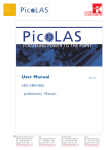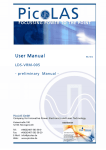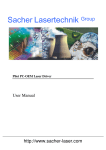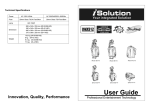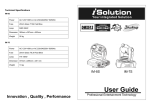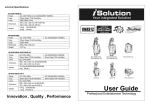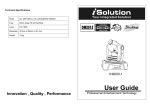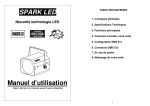Download iLaser User Guide
Transcript
EC Declaration of Conformity We declare that our products (lighting equipments) comply with the following specification and bears CE mark in accordance with the provision of the Electromagnetic Compatibility (EMC) Directive 89/336/EEC. iLaser EN55014-2: 1997 A1:2001, EN61000-4-2: 1995; EN61000-4-3:2002; EN61000-4-4: 1995; EN61000-4-5: 1995, EN61000-4-6:1996, EN61000-4-11: 1994. & Harmonized Standard EN60598-1: 2000+ALL:2000+A12:2002 Safety of household and similar electrical appliances Part 1 : General requirements User Guide Innovation , Quality , Performance Please read these instructions carefully before use 5. Troubleshooting Following are a few common problems that may occur during operation. Here are some suggestions for easy troubleshooting: A. If the unit does not work- no light output or fan is not working 1. Check the main power connection and the fuse. 2. Measure the mains voltage on the main power connector. 3. Check the power on LED. B. Not responding to DMX controller 1. DMX LED should be on. If not, check DMX connectors, cables to see if link properly. 2. If the DMX LED is on and no response to the channel, check the address settings and DMX polarity. 3. If you have intermittent DMX signal problems, check the pins on connectors or on PCB of the unit or the previous one. 4. Try to use another DMX controller. 5. Check if the DMX cables run near or run alongside to high voltage cables that may cause damage or interference to DMX interface circuit. C. Some units don’t respond to the easy controller 1. You may have a break in the DMX cabling. Check the LED for the response of the master/ slave mode signal. 2C D. No response to the sound 1. Check the unit that is not receiving DMX signal. 2. Check the unit that is not set to display mode. 3. Check microphone to see if it is good by tapping the microphone. E. One of the channels is not working well 1. The stepper motor might be damaged or the cable connected to the PCB is broken. 2. The motor’s drive IC on the PCB might be out of condition. 6. Fixture Cleaning The cleaning of internal and external optical lenses and/or mirrors must be carried out periodically to optimize light output. Cleaning frequency depends on the environment in which the fixture operates: damp, smoky or particularly dirty surrounding can cause greater accumulation of dirt on the unit’s optics. Clean with soft cloth using normal glass cleaning fluid. Always dry the parts carefully. Clean the external optics at least every 20 days. Clean the internal optics at least every 30/60 days. TABLE OF CONTENTS 1. Safety Instruction 2. Technical Specification 2.1 Beam Angel 3. How To Set The Unit 3.1 Control Panel 3.2 Main Function 4. How To Control The Unit 4.1 Master/Slave Built-In Preprogrammed Function. 4.2 Easy Controller 4.3 DMX Controller 4.3.1 Universal DMX Controller 4.3.2 IL-0824 Controller 4.4 DMX512 Configuration 4.5 DMX512 Connection 5. Troubleshooting 6. Fixture Cleaning 1. Safety Instruction 4.5 DMX512 Connection The DMX512 is widely used in intelligent lighting control, with a maximum of 512 channels. WARNING Please read carefully the instruction, which includes important information about the installation, usage and maintenance. The following points are important for safety as well as for the smooth installation and performance of the unit. • Unpack carefully and be sure that no damage has occurred during transportation. 1. If you using a controller with 5 pins DMX output, you need to use a 5 to 3 pin adapter-cable. • It is very important to ground the yellow/green conductor in order to meet regulations for 2. At last unit, the DMX cable has to be terminated with a terminator. Solder a 120 ohm 1/4W safety. • Do not connect the device to any dimmer pack. • The electrical work that is necessary for installation must be made by qualified personnel. • Be sure to locate the unit in a place with adequate ventilation at least 15 cm from the walls. Be sure that no ventilation slots are blocked. • Be careful that no liquids or other objects can enter the unit. If this ever happens, disconnect the main power immediately. • In the event of serious operating problems, turn off the power immediately. Never try to repair the unit yourself. Repairs carried out by non-qualified personnel can lead to serious damage or malfunction. Please contact your dealer for technical assistance. Always use genuine spare parts. • Always remember to unplug the unit from the power mains before any service is done. • When the laser starts up it is normal for output to vary. After several minutes the laser output will stabilize. IMPORTANT: Install the laser projector in a manner that prevents the audience from looking directly into the beams. The installation should assure that the beam will not strike the audience. •• DANGER•• VISIBLE LASER RADIATION-AVOID DIRECT EYE EXPOSURE resistor between pin 2(DMX-) and pin 3(DMX+) into a 3-pin XLR-plug and plug it in the 3C DMX-output of the last unit. 3. Connect the unit together in a “daisy chain” by XLR plug from the output of the unit to the input of the next unit. The cable can not be branched or split to a “Y” cable. DMX512 is a very high-speed signal. Inadequate or damaged cables, soldered joints or corroded connectors can easily distort the signal and shut down the system. 4. The DMX output and input connectors are pass-through to maintain the DMX circuit, when power is disconnected to the unit. 5. Each lighting unit needs to have an address set to receive the data sent by the controller. The address number is between 0-511 (usually 0 & 1 are equal to 1). 6. The end of the DMX512 system should be terminated to reduce signal errors. 7. 3 pin XLR connectors are more popular than 5 pin XLR. 3 pin XLR: Pin 1: GND, Pin 2: Negative signal (-), Pin 3: Positive signal (+) 5 pin XLR: Pin 1: GND, Pin 2: Negative signal (-), Pin 3: Positive signal (+) 4.4 DMX512 Configuration 2. Technical Specification Power supply - AC 120V~60Hz - AC 230/240/250V~50/60Hz Laser diode - Green laser diode x 1(4.9 mW or 30 mW) (Class IIIa for laser output < 4.9 mW) DMX Channels - Standard DMX512 signal addressing and can be controlled by any universal DMX controller. - Channel 1 = Laser on / off / dot on line / discontinuous lines - Channel 2 = Pattern - Channel 3 = Movement - Channel 4 = Rotation - Channel 5 = Zoom DMX address can be set remotely by iLead controller ( please refer to the user 4C manual of iLead controller ). No need to calculate the DMX channels of each fixture in the chain. When the MDX signal is off , the lights will switch to Master/Slave mode automatically . Easy installation , easy addressing , and easy operation. Dimension: 320 x 205 x 100 mm Weight: 2.24 kg 2.1 Beam Angel 3. How To Set The Unit 4.2 Easy Controller 3.1 Control Panel The easy remote control is used only in master/slave mode. By connecting to the 1/4” microphone jack of the first unit, you will find that the remote control on the first unit will control all the other units for Stand by, Function and Mode. Stand By Function Mode 1. Display 2. LED On On On Flashing DMX input present Master mode Slave mode Sound activation 3. Button MENU To select the programming functions DOWN To go backward in the selected functions UP To go forward in the selected functions ENTER To confirm the selected functions 4. Remote controller input By connect to the 1/4” microphone jack to control the unit for Stand by, Function and Mode Fixed pattern selection (8 patterns) Position/Latch (LED blinking) 4.3 DMX Controller To show the various menu and the selected functions . DMX MASTER SLAVE SOUND Blackout the unit Dot on line or Changeable discontinuous pattern selection line effect (16 patterns) Sound Sound (LED off) (LED on) 4.3.1 Univeral DMX Controller If you use a universal DMX controller to control the units, you have to set DMX address from 1 to 512 channel so that the units can receive DMX signal. 5C Press the MENU button up to when the is showing on the display. Pressing ENTER button and the display will blink. Use DOWN and UP button to change the DMX512 address. Once the address has been selected, press and keep ENTER button pressed up to when the display stops blinking or storing automatically 8 seconds later. To go back to the functions without any change press the MENU button again. Please refer to the following diagram to address your DMX512 channel for the first 4 units. function. 5. Microphone To receives audio signal for sound activation. 6. DMX input/output For DMX512 link, use 3-pin XLR plug cable to link the unit together. CAUTION: Use of controls or adjustments or performance of procedures other than as specified herein may result in hazardous radiation exposure. 4.3.2 IL-0824 Controller If you use iLead 0824 controller, Please refer to the following diagram to address your DMX512 channel for the first 4 units. DMX address can be set remotely by IL-0824 controller. No need to calculate the DMX channels of each fixture in the chain. ( Following DMX address setting is based on that all the lighting fixtures are linked together controlled by the 8-channel iLead IL-0824 controller). 4. How To Control The Unit 3.2 Main Function You can operate the unit in three ways: To select any of the given functions, press the MENU button up to when the required one is 1. By master/slave built-in preprogram function showing on the display. Select the function by ENTER button and the display will blink. Use 2. By easy controller DOWN and UP button to change the mode. Once the required mode has been selected, press 3. By IL-0824 ( please refer to the user guide of iLead controller ) or universal the ENTER button to setup or it will automatically return to the main functions without any DMX controller change after idling 8 seconds. To go back to the functions without any change press the MENU button. The main functions are showing below: No need to turn the unit off when you change the DMX address, as new DMX address setting will be effected at once. Every time you turn the unit on, it will show ILS-5 on the display and move all the motors to their ‘home’ position and you may hear some noises for about 20 seconds. After that the unit will be ready to receive DMX signal or run the built in programs. 4.1 Master/Slave Built In Preprogrammed Function By linking the units in master/slave connection, the first unit will control the other units to give an automatic, sound activated, synchronized light show. This function is good when you want an instant show. Its DMX input jack will have nothing plugged into it, and Its master LED will be 6C constantly on and sound LED will flash to the music. The other units will have to set in slave and select (normal) or (2 light show) mode, Their DMX mode cables plugged into the DMX input jacks (daisy chain) and the slave led lights will constantly on. 2-light show In (slave mode), means the unit works normally and show. In order to create a great light show, you can set contrast movement to each other, even if you have two units only. means 2-light on the second unit to get DMX512 Address Setting Display Inversion Press the MENU button up to when the is showing on the display. Pressing ENTER button and the display will blink. Use DOWN and UP button to change the DMX512 address. It is good for you to install the unit on the floor or under ceiling. Press the MENU button up to Once the address has been selected, press the ENTER button to setup or automatically return (display inversion), It will automatically store after 8 seconds. Or press the ENTER when the to the main functions without any change after 8 seconds. To go back to the functions without is blinking on the display. Use the ENTER button to change to the mode button again return to the mode the MENU button. any change press the MENU button again. (display normal). To go back to the functions press Display normal mode for the fixture putting on the floor. Slave Mode Press the MENU button up to when the Display inversion mode for the fixture fixing under ceiling. is showing on the display. Pressing ENTER button and the display will blink. Use DOWN and UP button to select the (normal) or Self-Test (2 light show) mode. Once the mode has been selected, press the ENTER button to setup or automatically return to the main functions without any change after 8 seconds. To go Press the MENU button up to when the is blinking on the display. Pressing ENTER button and the unit will run self-test by built in program. To go back to the functions press the back to the functions without any change press the MENU button again. MENU button again. Blackout Mode Press the MENU button up to when the 7C is showing on the display. Pressing ENTER button and the display will blink. Use DOWN and UP button to select the (yes blackout) or (no blackout) mode. Once the mode has been selected, press the ENTER button to setup or automatically return to the main functions without any change after 8 Fixture Hours Press the MENU button up to when the is blinking on the display. Pressing ENTER button and the display will show the number of working hours of the unit. To go back to the functions press the MENU button again. seconds. To go back to the functions without any change press the MENU button again. Reset Led Display Press the MENU button up to when the is showing on the display. Pressing ENTER button and the display will blink. Use DOWN and UP button to select the (Led on) or (Led off) mode. Once the mode has been selected, press the ENTER button to setup or automatically return to the main functions without any change after 8 seconds. To go back to the functions without any change press the MENU button again. Press the MENU button up to when the is blinking on the display. Pressing ENTER button and all channels of the unit will return to their standard position. To go back to the functions press the MENU button again.