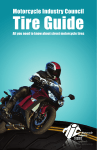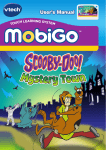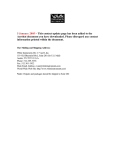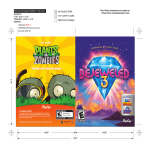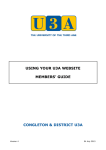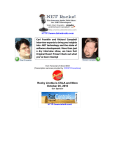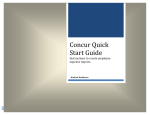Download EASINGWOLD & DISTRICT U3A WEBSITE USER GUIDE FOR
Transcript
EASINGWOLD & DISTRICT U3A
WEBSITE USER GUIDE FOR MEMBERS
Contents
1. INTRODUCTION ........................................................................................................................ 2
2. HOW TO ACCESS THE WEBSITE ............................................................................................ 2
3. HOW TO OBTAIN AN INITIAL PASSWORD .............................................................................. 3
4. HOW TO LOG IN........................................................................................................................ 4
5. HOW TO CHANGE YOUR PASSWORD .................................................................................... 5
6. HOW THE WEB PAGES ARE DISPLAYED ............................................................................... 6
7. ACCESS WITHIN THE WEBSITE .............................................................................................. 7
8. GROUP INFORMATION ............................................................................................................ 7
8.1 Groups by Day ...................................................................................................................... 8
8.2 Groups by Category .............................................................................................................. 9
8.3 Groups by Title...................................................................................................................... 9
8.4 Groups by Venue .................................................................................................................. 9
8.5 Groups by My Agenda .......................................................................................................... 9
8.6 Groups 7 Day Agenda ......................................................................................................... 10
9. JOINING A GROUP ................................................................................................................. 10
10. OUTINGS ............................................................................................................................... 12
11. MESSAGE BOARD ................................................................................................................ 13
12. OTHER MENU LINKS ............................................................................................................ 14
12.1 Monthly Meeting ................................................................................................................ 14
12.2 Picture Gallery .................................................................................................................. 14
12.3 Newsletter ......................................................................................................................... 14
12.1 Website Links.................................................................................................................... 14
13. MAILING FACILITIES ............................................................................................................. 14
June 2015
Easingwold & District U3A
Page 1 of 14
1. INTRODUCTION
This guide is for general use by members. It does not cover specific functions that Group Leaders
or Committee personnel might wish to undertake. We hope you find this guide a useful tool to
provide some insight into the layout of the website and how to interactively use some of the
features that you may wish to explore.
In addition to facilitating participation in U3A activities for all members, the website provides an
administrative tool for the Committee and Group Leaders by incorporation of a membership
database.
The revised website system is to be encouraged for use by all members where possible, but those
who do not have access to computers, or do not have email, shall not be impacted to the extent
that they cannot participate in U3A events. Alternative manual methods shall remain in place as an
option.
2. HOW TO ACCESS THE WEBSITE
Enter www.easingwold-u3a.org.uk into your web browser address bar. The following
image appears. The blue panel is only seen on first access, or after deleting browser
history. Click on the cross in the top right corner of the blue panel to remove from view.
You will now be able to browse the various menu item links displayed under the heading
“U3A Menu” without logging in.
To access the Members’ area and enjoy all the available functionality, you will have to
obtain a password and log in – See Sections 3 and 4 of this document.
June 2015
Easingwold & District U3A
Page 2 of 14
3. HOW TO OBTAIN AN INITIAL PASSWORD
NOTE:
If you have previously applied to join the U3A using the website online joining form, then please go
straight to Section 4 – ‘How to Log In’.
Click on the ‘Login’ button in the gold coloured strip towards the top of the webpage.
The blue panel shown below will appear.
Type your U3A Membership No. into the space indicated (without any leading zeros if
your number is below 100). Do not click the red LOG IN button.
Click on ‘Forgotten Password’.
Another screen appears. Enter your email address and your Membership No. again,
then click 'Submit'.
An automated email will be sent to you with a randomly generated password.
June 2015
Easingwold & District U3A
Page 3 of 14
4. HOW TO LOG IN
Having received a randomly generated password by email, click on the ‘Login’ button in the
gold coloured strip towards the top of the webpage. The blue panel below will appear.
Type your U3A Membership No. into the space indicated (without any leading zeros if your
number is below 100).
Enter the received password into the second space as indicated.
Click on the red ‘Log In’ button.
[Note: use of the return/enter key on your keyboard or keypad will not work!]
Although you are now able to navigate around the site using the menu buttons and links, it
is highly recommended that your next action is to change your password to something more
memorable to you and which will be your permanent password (until you forget it, or lose it!)
See Section 5 – ‘How to Change Your Password’.
June 2015
Easingwold & District U3A
Page 4 of 14
5. HOW TO CHANGE YOUR PASSWORD
Click on the ‘Change Password’ button in the gold coloured strip towards the top of the
webpage. A screen showing the entries required below will appear.
Type your previous password (ensure you type it exactly, with correct characters and upper
or lower case as applicable).
Type your chosen new password into the next space – there is no limit on length, format,
characters or whatever but please ensure it is a reasonably secure one – a combination of
alpha-numeric characters including both upper and lower case letters is recommended.
Confirm your new chosen password by typing again into the third space. [Note: The new
password must be entered exactly the same in both fields otherwise an error message will
be displayed and you will need to re-enter the data again].
Click the ‘Submit’ button.
Your password is now changed, so when you log out and log back in again next time, you
will need to use your new chosen password.
If you forget your password in future, repeat actions from Section 3.
June 2015
Easingwold & District U3A
Page 5 of 14
6. HOW THE WEB PAGES ARE DISPLAYED
All web pages are divided into four main panels as shown and identified in the image below.
HEADER PANEL
MENU PANEL
MESSAGE
SNIPPET
PANEL
CONTENT PANEL
Header Panel
This area at the top of the screen contains a number of buttons in a gold coloured strip that
allow access to different sections of the web site. When you click one of the buttons, the
displayed information changes in the ‘Content Panel’ area.
At the top right of every web page, alongside the gold menu strip, you will find a “Help” icon.
If you click this you will be provided with additional information about the specific content of
the page you are viewing at the time.
Menu Panel
This area to the left of the screen contains a list of menu item links to the most common
things that a web user might want to access, like information on Groups (in various
formats), Monthly Meetings, Outings Information, Message Board, Newsletter, etc.
Content Panel
This is the main area of the screen where detailed information is displayed depending upon
which option you have chosen from either the Header or Menu Panels.
Message Snippet Panel
This area lurks below the Menu Panel and provides snippets of messages that may be of
further interest. To view the full content of any message, click on the ‘Message Board’
menu link within the Menu Panel. [Note: You do not have to log in to do this!]
June 2015
Easingwold & District U3A
Page 6 of 14
7. ACCESS WITHIN THE WEBSITE
Where text is underlined on the screen, this denotes a “link”. If you click on that text, the
system will automatically link you to another area of the website.
There are several interactive features on the website and these can be initially accessed
from the links within the Menu Panel. By clicking on the various menu link options, or
buttons, you are able to review information about the U3A in general, Interest Group
Activities, Outings, view the Newsletter, etc.
From an administrative point of view, when someone logs on to the website they are only
allowed access to the areas, functions and data that are considered relevant to their needs
as a member.
Restricted authority levels are allocated to specific committee members. Group Leaders
have access to view details of their group members, but cannot edit them in any way.
8. GROUP INFORMATION
There are several menu links relating to Interest Group information. The resulting viewed
information is similar, merely being presented and ordered in different ways.
Three types of group are possible within the system – ‘Standard Group’, ‘Payment Group’ or a
‘Registration Group’.
Standard Groups
This group type is the most common and is created for activities where members take part
regularly, or for a specific number of sessions.
There is no up-front payment required for this type of group, but there may be small
contribution costs involved on the meeting day to cover the likes of room hire, car transport
or equipment (packs of cards, etc).
Payment Groups
This group type is created for activities where there is a more significant cost involved and
may require a deposit payment and subsequent balance payment – examples might be
some Out & About groups, Theatre, or Walking Holidays.
There is more likely to be a specified application date and closing date for member joining.
Registration Groups
These are only listed within the ‘Groups by Category’ view and are contained within the first
section at the top of the page, immediately below the column headings.
This group type is created to take account of those Interest Groups where members may
wish to only occasionally take part (depending on the specific event) but wish to receive any
updates as to new events in that particular Interest Group. It may also be used to gauge
interest in a potential event that has no specific date or time set until some interest is shown
and numbers are thought to be viable.
June 2015
Easingwold & District U3A
Page 7 of 14
8.1 Groups by Day
Clicking on the menu link ‘Groups by Day’ displays a new window that shows the
current list of activities being run, grouped by day of the week.
To find an activity running on Wednesday, scroll down the list until you see
‘Wednesdays’, or click ‘Select Day’ on the gold bar in the Header Panel.
Information displayed includes meeting time, group name, group leaders name (after
login), frequency and status. To see more details, click on the group name.
Status could display one of the following:
o Apply to Join Group - the Interest Group is open to accept new members.
o Apply to Join Group from {given date} - the Interest Group will be open to
accept new members from a given date.
o Member - you are already a member of the Interest Group.
o Fully Subscribed - denotes that the Interest Group membership is already at
its maximum, or the last planned session has now passed.
o Fully Subscribed, Join the Waiting List - denotes that the Interest Group
membership is at its current maximum, but that the Group Leader is prepared
to take further applications to join the waiting list.
o On Waiting List - you are on the waiting list for the Interest Group.
The background colour for each of the listed entries is also significant:
o White - Interest Groups with a white background are still running.
o Pink - Interest Groups with a pink background are no longer running.
June 2015
Easingwold & District U3A
Page 8 of 14
8.2 Groups by Category
Clicking on the menu link ‘Groups by Category’ displays a new window that shows
the current list of activities, grouped together under various categories such as
Crafts, Games, Out & About, Social, etc.
To find an activity, scroll down the list until you see the category heading which
interests you, or click ‘Select Category’ on the gold bar in the Header Panel.
As with the ‘Groups by Day’, key information regarding the Interest Group will be
displayed in the table. To see more details, click on the group name of interest.
8.3 Groups by Title
Clicking on ‘Groups by Title’ displays a new window that shows the list of activities, in
alphabetical order of group name.
8.4 Groups by Venue
Guess what! Clicking on ‘Groups by Venue’ displays a table of activities, grouped
together by meeting venue.
8.5 Groups by My Agenda
The option ‘My Agenda’ (which only appears after logging in) is, in essence, your
personal calendar of Interest Group activities that you have already joined. If you
haven’t joined any, it will be blank! The agenda can be reviewed and printed off if
required.
June 2015
If you have applied to join an Interest Group, an entry will appear in this list with the
suffix (A) denoting that you have applied and that your request is pending
consideration.
Easingwold & District U3A
Page 9 of 14
8.6 Groups 7 Day Agenda
This option allows you to view all Interest Group events to be run over the next seven
days - these are listed in date order. This list automatically rolls forward every day so
that you always get to see the next full week of programmed events.
As with the other Group formats, you can click on the linked group name to access
further information including the current group status, such as ‘Apply to Join’.
9. JOINING A GROUP
June 2015
Where the status column within one of the Interest Group views shows a link as
either ‘Apply to Join’ or ‘Fully Subscribed, Join the Waiting List’, you can click to
register interest (see 1st screen view below).
Alternatively you may click a similarly worded link when viewing an individual groups’
details (see 2nd screen view below).
In either case, a new window will be displayed where you should select the “Confirm”
option, or alternatively click on ‘Cancel’ if you change your mind.
Confirming to join triggers a system email that is automatically sent to the Group
Leader advising them of your interest.
The Group Leader will process your request as soon as personally practicable and
respond by email – confirming acceptance to join the group, or otherwise giving a
reason for any declination.
Easingwold & District U3A
Page 10 of 14
1st Screen View
2nd Screen View
June 2015
Easingwold & District U3A
Page 11 of 14
10. OUTINGS
June 2015
A summary of planned outings/trips may be accessed, without logging in, by clicking
on ‘Outings Information’ in the Menu Panel.
To participate in any outing it is essential that you apply to join the associated ‘Out &
About’ group via the ‘Groups by Category’ menu link.
When logged in, a reminder of the booking sequence is available via a link within the
Content Panel of the web page.
Easingwold & District U3A
Page 12 of 14
11. MESSAGE BOARD
June 2015
The message snippets seen in the panel below the menu links may be accessed in
their entirety, without logging in, by clicking on ‘Message Board’ in the Menu Panel.
The messages may promote other areas of the website, identify new groups, seek
interest in certain activities, etc.
When logged in, the words ‘Click here to request a message be added to the
Message Board’ appear below the page title.
If you have something that is U3A related and wish to promote, you are welcome to
click and send an email with as much detail as possible. The web administrator will
receive the mail and load the required detail onto the web page.
Easingwold & District U3A
Page 13 of 14
12. OTHER MENU LINKS
12.1 Monthly Meeting
Displays a list of meetings with brief information on date, speaker and topic.
12.2 Picture Gallery
View pictures of the local area or past activities. If you have some pictures that you
would like to display and share, then please contact the web administrator (click the
U3A Contacts menu button in the gold bar within the Header Panel).
If you are displaying pictures, be sure that anybody clearly appearing in them does
not object to them being placed in the public domain.
12.3 Newsletter
An electronic copy of the published newsletter that is available as a hardcopy at
Monthly Meetings.
[Note: If using a tablet device, it will always be best to use the ‘click here’ link above
the document viewing window. Some tablets display immediately (dependent on
download time), whilst others will place the document in the ‘Downloads’ section of
your device].
12.1 Website Links
Displays links to other websites that may provide useful information for U3A
members.
13. MAILING FACILITIES
The website features a number of areas where it is possible to utilise the data held
within the system to email other members.
The site is not intended to be a substitute for your own email client software or
webmail. However, there is some convenience when logged into the website in
having the ability to email someone there and then, without the need to know their
actual email address, without having to swap viewing windows, and potentially
without having to log in to your other email application.
Some mailing possibilities are:
o Contact Us: Only visible in the Menu Panel when logged out and sends a
message to a nominated U3A contact.
o Contact a Member: Available in the Menu Panel when logged in and may be
used to contact any other member who has provided an email address to the
U3A.
o U3A Contacts: Visible when logged in on a menu button within the gold bar of
the Header Panel. When clicked, a list of committee members is displayed
with an email link beside each.
o Group Leader: Contact using the email link alongside their name when
viewing their group detail page.
June 2015
Easingwold & District U3A
Page 14 of 14