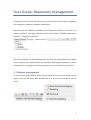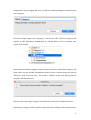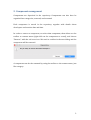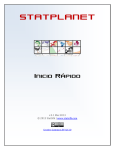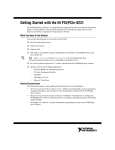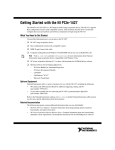Download User Guide: Repository management
Transcript
User Guide: Repository management Components are stored in the repository as assets. These assets can be organized into categories/domains, renamed, and deleted. Repository in the X-‐MAN is available as the “Repository Explorer” view. We can make it visible by selecting “Window-‐>Show View-‐>Other-‐>X-‐MAN-‐>Repository Explorer”. It appears as follows. There are categories or domains that have the icon of a yellow folder and a brick. Every category has a unique name and a number indicating the number of assets contained in it. A category contains assets that are represented as gray bricks. 1. Category management To create a category/domain, there are two ways. One is to use the toolbar at top right corner (of the view) and another one is to use the context menu (of the view). 1 Using either way to trigger the tool, we will see a dialog asking for a name for the new category. Provide a unique name, say “Category1”, and choose “OK”. The new category will appear in the repository immediately as shown below and it contains zero assets, as it should. Removing an existing category requires that we need to select that category and then either use the toolbar (mentioned before) or the context menu and choose “Remove” with red cross icon. We need to confirm in the next dialog and the category will be removed. Beware that removing a category will effectively remove all contained assets. Renaming a category will be similar using either the toolbar or the context menu. 2 2. Component management Components are deposited in the repository. Components can also then be organised into categories, removed, and renamed. Each component is stored in the repository together with details about developers and creation date and time. In order to remove a component, we select that component, then either use the toolbar or context menu (right-‐click on the component to reveal), and choose “Remove” with the red cross icon. We need to confirm in the next dialog and the component will be removed. A component can also be renamed by using the toolbar or the context menu, just like category. 3