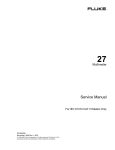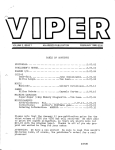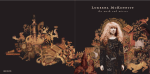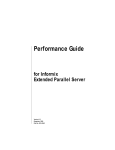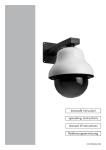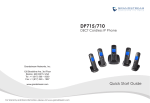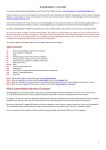Download 1 Distboard Manager – User guide Table of Contents
Transcript
Distboard Manager – User guide Thank you for taking an interest or purchasing Distboard Manager for Microsoft Excel 2002 & onwards. NOTE: All the databases and charts listed in this document including information contained within them are made up results. I hope it helps you as much as it has helped me during my ongoing career as an electrician, although much effort has already gone into the creation of Distboard Manager, I am always happy to receive any comments or concerns you may have purely in relation to Distboard Manager and its functionality to [email protected]. Distboard Manager's sole purpose is to help make your daily routine easier by helping you manage your LV system, from small scale single board domestic installations to large scale three phase industrial installations, you don't even need to be an electrician to use Distboard Manager, as long as you can comfortably navigate your way around Microsoft Excel and are familiar with electrical test results, you are already qualified. Use Distboard Manager to point out failures in LV Distribution Board schedules provided to you by highly paid consultants, pre-load them into Distboard Manager and by using Distboard Manager's "Search" engine create multiple reports of inconsistencies you know as an electrician go against your electrical installation background, a few examples such as: 1. 2. 3. 4. 5. Ring circuits with 1 single item on them. Radial circuits protected by devices greater than the current carrying capacity of the cable. Circuits feeding sockets for non-fixed appliances without RCD protection. Circuits which are longer than the recommended length for its conductor size. Circuits which have RCD protection for devices which form a life circuit and must be MCB only. Note Note Note Note 1: Where written DM simply means Distboard Manager. 2: When you open DM, you will see an information page, if you chose to disable macro's, the information page is all you will see. 3: When you close DM, you will not be asked to save, DM will automatically save upon exiting to ensure all data is saved. 4: When you select "Save As" DM will create a backup of itself called "Distboard Manager - Backup". Please be aware, before you can use Distboard Manager, it has to be locked to your PC within 2 open and close events, failure to lock will render Distboard Manager non-functional. 1. When you purchase DM, your registered Paypal email address will be the only email address used for all DM correspondence regards the request for a keycode for the unlocking / locking process. 2. Please ensure you have installed the component Visual Basic prior to running DM, DM will not function correctly without it. 3. When you open DM, you will be asked to enable/disable macro’s, please enable them. 4. Macro’s within DM are safe, they are small automated programs which run in the background, only run when called upon. 5. Each time DM is opened, you will be shown the “Access” page where you will need to enter your keycode. 6. To obtain your keycode, press either CTRL+Shift+Z or CTRL+Z keys to display your computer’s MAC address. 7. When asked “Can Distboard Manager be registered to this PC?”, press "Yes" 8. Send the onscreen MAC code to [email protected] from the registered Paypal email address. 9. From the return email, enter the keys exactly as detailed into DM / Access, this only needs to be done only once. 10. When the keys are entered, the message “UNLOCKED” should appear, if so, proceed to use DM. To help you understand and use DM, we will go through section in turn. Table of Contents 1. Problem Solving 2. System Requirements 3. Feedback 4. Access 5. Prefs 6. MCB's 7. Boards 8. Labels 9. Charts 10. System 11. Status 12. Active 13. Search 14. Test Schedules 1 to 80 15. Printing 16. Shortcut Keys 17. Macro's 18. Copying/Using Distboard Manager 19. N/a 20. N/a 1 Problem Solving If you try to use DM and find things are not working as they should do, try the following. 1. 2. 3. 4. 5. Close DM then Re-Open, when asked to enable/disable macro’s, please enable them. Status don't display DB details: Ensure in "System" you have entered details into Board Name & Location / Area column. Status, Active or Search don't display DB details: Ensure you press the "Refresh" buttons on each of the worksheets. Screen size does not automatically change: Ensure when you open DM, you enable macro's. Excel does not appear to be calculating or changing values: Ensure Excel Tools / Options / Calculations is set to "Automatic" Hyperlink issues arose after uninstalling Google Chrome on a Windows based PC, many DM hyperlinks ceased to function, there is an issue where the registry file is not completely reset during the uninstallation process, this can be fixed but recommend should be done only by users experienced in the Microsoft Windows system registry file, the fix is to search for all values labelled “ChromeHTML” or “FireFoxHTML” and rename them as “htmlfile”. System Requirements DM has been written within the parameters of Microsoft Excel version 2002 (v10.0), 32 bit running on a Microsoft Windows based PC. At the time of writing, the version's of Microsoft Windows were, XP version 7. The current version of DM has been tested using Excel 2003 (v11.0), 2007 (v12.0), 2010 (v14.0) without any issues. At the time of writing, is has not yet been tested on Excel 2013 (v15.0). Minimum requirements is to have a Windows based computer system running Excel 2002. Feedback If you use DM and believe you have an idea which could be integrated into DM and its future revisions, please feel free to email me your comments, if your idea does become a part of DM, as a thank you from me, I will ensure your version of DM including all future revisions of DM are fully activated and functional for as long as you use it. If you disagree with a comment or function I have written into DM, again feel free to comment: [email protected] Access This is how DM is unlocked, it must first be locked to a PC then each time you need to use it, press CTRL+Shift+Z or CTRL+Z keys. Prefs This is where you can adjust some of the parameters of DM, split into 9 sections as follows: 2 Welcome to Distboard Manager v1.09 41 Enter information for "Sw BSEN" - Leave Enter information for "Phase(s)" - Leave Enter information for "Cab I.D" - Leave Enter information for "Cab Type" - Leave Enter information for "CPC" - Leave Enter information for "Earthing" - Leave Enter information for "--" - Leave 6491B Uo Range 1 50 V < Uo = 120 V AC DC 0.8 Note 1 0.3 Note 1 Cable 6 > Cable 7 > Cable 8 > Cable 9 > Cable 10 > - Leave - Leave - Leave - Leave - Leave - Leave - Leave - Leave - Leave - Leave - Leave - Leave have Ext CPC's Enter "Board Specific" info for "Sw Model" Enter "Board Specific" info for "Sw Rating" Enter "Board Specific" info for "Sw BSEN" Enter "Boards" info for "Manufacturer" Enter "Boards" info for "Range" Enter "Boards" info for "Model" Enter "Boards" info for "Type" Enter "Boards" info for "BSEN" Enter "Boards" info for "BUS" Enter "Boards" info for "Ways" Enter "Boards" info for "kA" Enter "Boards" info for power if load "Split" Cable 1 > Cable 2 > Cable 3 > Cable 4 > Cable 5 > Info TN TT > > > > > > > > > > > > > > 80.00% 75.00% New 1 P Megger MFT1710 SN0122103556 01-Jan-2015 s 230 32 6491B I2 Type Trip kA mA BSEN Uo Range 2 120 V < Uo = 230 V AC DC 0.4 5 0.2 0.4 blank blank blank blank blank blank blank to exclude to exclude to exclude to exclude to exclude to exclude to exclude > > > > > > > Sw BSEN Phase(s) Cab I.D Cab Type CPC Earthing blank blank blank blank blank blank blank blank blank blank blank blank to to to to to to to to to to to to > > > > > > > > > > > > Sw Mod Sw Rtg Sw BSEN Mfr Rng Model Form BSEN BUS Ways kA Pwr exclude exclude exclude exclude exclude exclude exclude exclude exclude exclude exclude exclude Cable 1 > Cable 2 > Cable 3 > Cable 4 > Cable 5 > Uo Range 3 230 V < Uo = 400 V AC DC 0.2 0.4 0.07 0.2 2C SWA 3C SWA 4C SWA 3C FP400 3x4C SWA Cable 6 > Cable 7 > Cable 8 > Cable 9 > Cable 10 > Uo Range 4 Uo > 400 V AC 0.1 0.04 Any Voltage AC or DC 5 5 DC 0.1 0.1 Page Zoom % Access Yes Charts Yes Prefs Yes Status Yes 10 32 320 230 0.72 System Yes Active Yes Domestic & Commercial > General Use & Small Motors > High Inrush Current MCB's Yes Search Yes 32A > 4 0 1 4 0 0 2 3 1 2 3 0 1 2 1 1 2 0 5 0 Table MCB Types Calculating max Zs values - 5 steps Choose device type ( Type C - Max value ) Choose device rating ( 32A ) Multiply Type x Rating Uo Volts ( Generally 230v ) Divide answer of 4 by answer of 3 ( Ohms ) Md Time 2x4C SWA Maximum disconnection times for circuits using protective devices rated up to 32A 1 2 3 4 5 Ct Origin Sw Mod Sw Rtg Enter information for "Origin" - Leave blank to exclude > Enter information for "Sw Model" - Leave blank to exclude > Enter information for "Sw Rating" - Leave blank to exclude > Which cables Toggle Supply Info Information from System Information from Boards Toggle Board Info Cables used 1 2 3 4 5 6 7 8 9 10 11 12 Table 41.1 Enter the maximum % of BS7671 Zs value / Correction factor multiplier Enter the warning % of board population / Breaker Breakdown prefix Enter "Old" or "New" phase colours / Force cable as phase colour Test instrument "Type" or "Continuity & Resistance" Serial No Test instrument "Model" or "Earth Loop & PSC" Serial No Test instrument "Serial Number" or "RCD" Serial No Test instrument "Calibration Date" Enter an RCBO trip time code suffix Uo nominal phase voltage to earth ( TN ) Table 41.1 applies to circuits up to ( Amps ) Preferred CPC if running external to SWA Codes for Protective Device, Type, kA, mA, Cabling Type & Installation Method Preferred codes for "Protective Device BSEN" & "Trip Time" When copying a "Schedule" to "Chart", display "Chart" with vertical lines "Y" 1 2 3 4 5 6 7 8 9 10 11 12 13 14 1 2 3 4 5 6 7 8 9 10 as CPC's General Abbey Lodge Mill, Fictional Lane, Surrey, SK3 11HN Type 1 B 2 C 3 D 4 Boards Yes Test Sheets Min 2.7 3 4 5 7 10 Max 4 5 7 10 10 20 Labels Yes [ Future Use ] 90 For further information about this software, please email [email protected] 3 1. Top of screen Enter the site address which DM is to be used on e.g: "Abbey Lodge Mill", this area highlights green if empty. 2. General Info as follows. 2.1. Enter the % of BS7671 Zs value to remain, this is normally 80% / Multiply by a correction factor, normally "1". 2.2. Enter the max board population %, this is normally 75% / Breaker breakdown prefix, normally "P" 2.3. Enter "Old" or "New" phase colours, this is normally "New" / Force cable as phase colour, this is normally blank otherwise "Y" 2.4. Enter test instrument "Continuity & Resistance" Serial No, refer to instrument for its serial number. 2.5. Enter test instrument "Earth Loop & PSC" Serial No, refer to instrument for its serial number. 2.6. Enter test instrument "RCD" Serial No, refer to instrument for its serial number. 2.7. Enter test instruments "Calibration Date", Enter the date the test instruments were calibrated on, not when they expire. 2.8. Enter an RCBO trip time code suffix, normally "s" for seconds. 2.9. Enter the Uo nominal phase voltage to earth ( TN ), normally "230" 2.10. Table 41.1 applies to circuits up to ( Amps ), normally "32" 2.11. Preferred CPC if running external to SWA, normally "6491B" 2.12. Intentionally left blank 2.13. Intentionally left blank 2.14. When copying a "Schedule" to "Chart", display "Chart" with vertical lines "Y", normally left blank. 3. Toggle Supply Info: Adjust titles to be viewed in all test schedules to do with Supply Characteristics. 3.1. Enter information for "Origin", normally "Origin". 3.2. Enter information for "Sw Model", normally "Sw Mod". 3.3. Enter information for "Sw Rating", normally "Sw Rtg". 3.4. Enter information for "Sw BSEN", normally "Sw BSEN". 3.5. Enter information for "Phase(s)", normally "Phase(s)". 3.6. Enter information for "Cab I.D", normally "Cab I.D". 3.7. Enter information for "Cab Type", normally "Cab Type". 3.8. Enter information for "CPC", normally "CPC". 3.9. Enter information for "Earthing", normally "Earthing". 3.10. Intentionally left blank 4. Toggle Board Info: Adjust titles to be viewed in all test schedules to do with Distribution Boards. 4.1. Enter information for "Sw Model", normally "Sw Mod". 4.2. Enter information for "Sw Rating", normally "Sw Rtg". 4.3. Enter information for "Sw BSEN", normally "Sw BSEN". 4.4. Enter information for "Manufacturer", normally "Mfr". 4.5. Enter information for "Range", normally "Rng". 4.6. Enter information for "Model", normally "Model". 4.7. Enter information for "Type", normally "Type" or "Form". 4.8. Enter information for "BSEN", normally "BSEN". 4.9. Enter information for "BUS", normally "BUS" - Rating in Amps of the Busbar fitted within the Distribution Board. 4.10. Enter information for "Ways", normally "Ways" - For non-split load boards - enter No of ways in total. 4.11. Enter information for "kA", normally "kA". 4.12. Enter information for power of load "Split" - For split load boards - enter No of ways dedicated to Power. 5. Cables used as CPC’s. 5.1. This is a table for up to 10 types of cables used as CPC's, cable 1, normally "6491B", cables 2 to 10 not used. 6. Ext CPC’s: Enter the types of cables installed where you will run additional external CPC’s. 6.1. This is a table for up to 10 types of cables which you run external CPC's with. 6.1a. Cable 1, 2C SWA 6.1b. Cable 2, 3C SWA 6.1c. Cable 3, 4C SWA 6.1d. Cable 4, 3C FP400 6.1e. Cable 5, 3x4C SWA 6.1f. Cable 6, 2x4C SWA 6.1g. Cable 7, Not used 6.1h. Cable 8, Not used 6.1i. Cable 9, Not used 6.1j. Cable 10, Not used. 7. Table 41.1: This section is used by DM as a lookup table to obtain disconnection times for protective devices up to 32A depending upon which type of electrical system voltage range is in use, the standard range is "Uo Range 2" giving us in an "AC" circuit on a "TN" system "0.4" seconds and on a "TT" system "0.2" seconds. Any circuit using a protective device greater than "32" amps regardless of "AC" or "DC" voltage type will have a "5" second disconnection time. 8. Table for MCB Types: This table shows how to calculate the "Max Zs" for a protective device. The measured or calculated Zs for "Ze+R1+R2" must not go above the "Max Zs". 4 9. Page Zoom: If you are fed up with adjusting the page each time you view different worksheets, this section removes that issue. Here you can set each worksheet page zoom value as follows. Example for Access. Below the "Access" page tab are two empty boxes, the left box you enter "Yes" or "No". If you enter "Yes" leave the box to the right empty, automatic zoom is now in operation. If you enter "No" then enter in the box to the right the "%" of page zoom you want for that particular page. Do this for all the DM tabs except the tab labelled "Future Use". MCB’s This is a database of protective devices i.e. MCB / RCBO / Cartridge fuses etc, use their Max Zs values within all test schedules. MCB Database Code Ia Type kA 2D6 Manufacturer Model 2 D 6 mA BSEN 60898 Table BS7671 New Zs 2B10 2 B 10 60898 41.3 2C10 2 C 10 60898 41.3 9.20 3B10 3 B 10 60898 41.3 12.27 BS 1362 41.4 23.2 18.56 15.34 4.60 18.40 3 3 4D6 4 D 6 60898 4B10 4 B 10 60898 41.3 19.17 2.30 5 5 BS 1361 41.4 16.40 13.12 5 5 BS 3036 41.4 17.7 14.16 5T1 5 1 9.60 7.68 5T2 5 2 5.48 4.38 5T3 5 3 3.84 3.07 6B6 6 B 6 60898 6D6 6 D 6 60898 6B10 6 B 10 60898 41.3 6.13 6C10 6 C 10 60898 41.3 3.07 6D10 6 D 10 60898 41.3 1.53 6B1030 6 B 10 30 61009 41.3 6.13 6C1030 6 C 10 30 61009 41.3 3.07 6D1030 6 D 10 30 61009 41.3 6gG80 6 gG 80 BS 88-2.2 41.4 6T1 6 6T2 6 6T3 6 6.13 1.53 1.53 13.50 10.80 1 8.00 6.40 2 4.57 3.66 3 3.20 2.56 Note: Pressing a header box will sort the table in an ascending / descending order by the column header pressed. 1. Code: You can not enter details into this column but you will need the code produced here to enter into the test schedules. 2. la: Enter a current rating of device 3. Type: Enter the type of the device 4. kA: Enter the kA rating of the device 5. mA: Enter the mA rating of the device ( normally applies to RCBO’s ) 6. BSEN: Enter the BSEN of the device 7. Table: Enter the table from BS7671 where specific protective device Zs values are to be used from 8. BS7671: Enter the actual Zs value per protective device as detailed in BS7671 9. New Zs: You can not enter details into this column, this column displays the “New Zs” after the % of Zs to remain has been entered in the Prefs / General Info section. Note: If an entry in the column BS7671 is not used, a figure will be automatically calculated for you, this will take into account the percentage of Zs to remain entered in the Prefs / General Info section. Boards This is a database for all the different types of Distribution Boards you may use from different manufacturers. The details here are copied to all the test schedules, the two columns marked as Labels are used to set the widths of MCB labels specific to each distribution board. 5 Distribution Board Database Manufacturer ABB Range Model Type BSEN Bus Ways Protecta EPB25-1212S250CC B 60439 1&3 250A 2 x 12 LVSB B 60439 1&3 1000A 31 Schneider Acti 9 Isobar SEA9AN27 A 61439-3 125A 27 MEM / Eaton Memshield 2 BM241 B 60439-3 125A 24 MEM / Eaton Memshield 2 BM242 B 60439-3 200A 24 MEM / Eaton Memshield 3 EBM242 B 60439-3 125A MEM / Eaton Memshield 3 EBM242H B 60439-3 250A ABB Protecta EPB25-324C B 60439 1&3 ABB Protecta PBSMF B ABB Protecta PBSMG ABB Protecta PBSMS Schneider Acti 9 Isobar ABB kA Split Height Width Depth Labels Weight Hor 17.25 13.92 18 12.57 17.25 13.92 1010mm 800mm 2200mm 4400mm 600mm 530mm 417mm 117mm 24 1180mm 440mm 140mm 24 1501mm 440mm 140mm 250A 24 1140mm 400mm 125mm 60439 1&3 800A 24 2050mm 1470mm 240mm B 60439 1&3 800A 24 2050mm 1470mm 240mm B 60439 1&3 800A 24 2050mm 1470mm 240mm SEA9BN24 B 61439-3 250A 24 1024mm 470mm 140mm 18 12.57 Protecta ECS120C A 60439 1&3 100A 20 265mm 440mm 110mm 17.25 13.92 ABB Protecta EPB25-320C B 60439 1&3 250A 20 1001mm 400mm 125mm 17.25 13.92 MEM / Eaton Memera 2000 AP19 A 60439-3 100A 19 MEM / Eaton Memshield 3 EBM182 B 60439-3 125A 18 1021mm 440mm 140mm MEM / Eaton Memshield 3 EBM182H B 60439-3 250A 18 1342mm 440mm 140mm Schneider Powerpact 4 MG6C18 3B T2 60439 1&3 630A 18 36 1808mm 850mm 270mm 98kg Schneider Powerpact 4 MG8C18T 3B T2 60439 1&3 800A 18 50 2210mm 850mm 270mm 122kg Schneider Acti 9 Isobar SEA9AN18 A 61439-3 125A 18 16 300mm 489mm 117mm 18 12.57 Schneider Acti 9 Isobar SEA9BN18 B 61439-3 250A 18 16 862mm 470mm 140mm 18 12.57 MEM / Eaton Memshield 2 AM16 A 60439-3 125A 16 MEM / Eaton Memshield 2 BM161 B 60439-3 125A 16 MEM / Eaton Memshield 2 BM162 B 60439-3 200A 16 MEM / Eaton Memshield 3 EAM16 A 60439 1&3 125A 16 254mm 454mm 140mm ABB Protecta ECS116C A 60439 1&3 100A 16 265mm 368mm 110mm 17.25 13.92 ABB Protecta EPB25-316C B 60439 1&3 250A 16 830mm 400mm 125mm Schneider Acti 9 Isobar SEA9BN16 B 61439-3 250A 16 862mm 470mm 140mm GPS01 F4 T2 60439 1&3 2160A 15 2325mm 3010mm 750mm ELECSIS GPS 16 16 16 125mm Ver 1500Kg 20.2Kg 1500Kg 17.25 13.92 18 12.57 17.25 13.92 Note: Pressing a header box will sort the table in an ascending / descending order by the column header pressed. 1. Manufacturer: Enter the Distribution Board's manufacturer 2. Range: Enter the Distribution Board's range 3. Model: Enter the Distribution Board's model number 4. Type: Enter the Distribution Board's type, Type "A" normally single phase, Type "B" normally three phase. 5. BSEN: Enter the Distribution Board's BSEN number 6. Bus: Enter the Distribution Board's busbar rating in amps. 7. Ways: For non-split load boards - enter No of ways in total 8. kA: Enter the Distribution or Panel Board's kA rating. 9. Split: For split load boards - enter No of ways dedicated to Power. 10. Height: Enter the Distribution Board's external height dimensions 11. Width: Enter the Distribution Board's external width dimensions 12. Depth: Enter the Distribution Board's external depth dimensions 13. Weight: Enter the Distribution Board's total weight in Kg 14. Ver: Enter the Distribution Board's "Excel" depth of each of the MCB's, normally "17.25" 15. Hor: Enter the Distribution Board's "Excel" width between the two rows of MCB's, normally "13.92" Note: If you print a label and find its different from the value entered, you can adjust to find the "Excel" value. On the "Labels" tab, within the adjusting table, click the buttons till you find the correct label, enter those new values as "Ver"/"Hor". Labels This is where you can generate Distribution Board MCB labels, information here is used from details stored within the test schedules and when inserted, give the distribution board the professional finish, both external and internal busbar cover legends are generated. 6 35.00 L1 /\/\/\/\/\/\ DB 1 L2 No.1 87.50 L3 L1 \/\/\/\/\/\/ /\/\/\/\/\/\ DB 2 L2 No.2 140.00 157.50 175.00 192.50 \/\/\/\/\/\/ Motor L1 No.1 (1) Motor 3 L2 No.2 (1) Motor L3 No.3 (1) Cleaners L1 Sockets (10) Cleaners 4 L2 Sockets (7) Motor L3 No.4 (1) - - - BUSBAR PANEL - - - Bench Sockets.1 L1 /\/\/\/\/\/\ L1 DB L2 7 1 No.1 L3 \/\/\/\/\/\/ L3 Lighting L1 /\/\/\/\/\/\ L1 Lighting DB L2 8 2 1 Sockets.3 (6) Board Setup Lighting TP&N Row.1 No.2 TP&N Lighting L2 (1) (23) Row.2 8 Ver 18.00 Hor 12.57 0.25 0.15 17.25 13.92 (23) Lighting Lighting L3 \/\/\/\/\/\/ L3 Row.3 (22) (22) Recommended Size Motor /\/\/\/\/\/\ MCB Start No (22) (22) Row.3 7 Bench (6) Row.2 Sockets.2 (6) Bench Row.1 DB1 Bench L2 (1) (6) Sockets.3 Sockets.1 (6) Bench Sockets.2 Distribution Board Bench (6) L1 No.1 L1 /\/\/\/\/\/\ (1) Pump Set Motor L2 9 3 No.2 12 Ways Pump L2 (1) (1) Set 9 (1) Motor \/\/\/\/\/\/ ~ ~ ~ Charts by: [email protected] ~ ~ ~ 210.00 L3 ~ ~ ~ Charts by: www.alanwelsman.co.uk ~ ~ ~ 122.50 105.00 (1) ~ ~ ~ Charts by: [email protected] ~ ~ ~ 70.00 52.50 (1) ~ ~ ~ Charts by: www.alanwelsman.co.uk ~ ~ ~ 17.50 - - - EXTERNAL PANEL - - - DB1 - From MCB 1 L3 No.3 L3 \/\/\/\/\/\/ (1) Cleaners L1 Sockets SPLIT L1 (10) 1 Pwr 7 Cleaners L2 10 4 Sockets L2 10 (7) 6 Motor L3 No.4 L3 (1) 12 12 Mains / Meters DB1 - From MCB 1 Note: For best results, use Avery inkjet adhesive labels ref: J8167-100 199.6x289.1mm or if using a laser printer or copier use Avery laser adhesive labels ref: L7167-100 199.1x289.1mm. Printed in colour, these sheets produce an excellent finish, simply print the label, cut around the black boxes, peel the backing off then place inside the distribution boards. 1. Distribution Board: Select from the drop down arrow a specific distribution board. 2. MCB Start No: Select a starting point to print from. 3. Board Setup: This will tell you if your Distribution Board is single or three phase, simply click the result to have the legends automatically setup, note that single phase boards will be setup in their phase colour. 4. Recommended Size: Adjust the label width and height, when you find an exact print size matching your distribution board, enter its details as displayed into the Boards section, then from this point, each time this board is selected, the page will auto adjust for you. 5. Distribution Board Layout: This is to show you how your board is setup, for information only. 6. RESET: Pressing this button will reset the page to normal view, only the main label is adjusted in width. 7 Charts This is where you can generate Distribution Board charts, this is an automated process and has no direct text input. Distribution Board Reference DB1 Origin, Sw Rtg, Sw BSEN, Phase(s) Cab I.D, Cab Type, CPC, Earthing Earth Loop (? ) PSC (kA) MLV 1L123, 250A, 60947-2, 3 A1, 4C185SWA, C95, TN-S 0.06 / 0.06 / 0.06 3.4 / 3.4 / 3.4 D B1 1-12 Phase 1 2 3 4 5 Mfr, Rng, Model, Type, BSEN Sw Rtg, Sw BSEN, BUS, Ways ABB, Protecta, EPB25-312C, B, 60439 1&3 250A, 60947-3, 250A, 12 H: 718mm, W: 400mm, D: 125mm, Wt: 16.3Kg Location: Plantroom No.1 Circuit Description Circuit Cabling Ct Md Cct CPC Length Qty L1 20 B 6 60898 /\/\/\/\/\/\ Radial 4C SWA G2 31 2.50 2.50 66.00 1 L2 20 B 6 60898 DB No.1 Radial 4C SWA G2 31 2.50 2.50 66.00 1 L3 20 B 6 60898 \/\/\/\/\/\/ Radial 4C SWA G2 31 2.50 2.50 66.00 1 L1 32 C 10 60898 /\/\/\/\/\/\ Radial 4C SWA G2 31 4.00 4.00 35.00 1 L2 32 C 10 60898 DB No.2 Radial 4C SWA G2 31 4.00 4.00 35.00 1 L3 32 C 10 60898 \/\/\/\/\/\/ Radial 4C SWA G2 31 4.00 4.00 35.00 1 L1 6 D 10 60898 Motor No.1 Radial 3C SWA G2 31 1.50 1.50 18.00 1 L2 10 D 10 60898 Motor No.2 Radial 3C SWA G2 31 1.50 1.50 26.00 1 L3 16 D 10 60898 Motor No.3 Radial 3C SWA G2 31 2.50 2.50 32.00 1 L1 32 C 10 30 61009 0.4s Cleaners Sockets Ring 6491B D/B 10/4 4.00 4.00 86.00 10 L2 32 C 10 30 61009 0.4s Cleaners Sockets Ring 6491B D/B 10/4 4.00 4.00 48.00 7 L3 40 D 6 60898 Motor No.4 Radial 3C SWA G2 31 6.00 6.00 40.00 1 L1 63 C 10 60898 /\/\/\/\/\/\ Radial 4C SWA G2 31 10.00 10.00 112.00 1 L2 63 C 10 60898 DB No.3 Radial 4C SWA G2 31 10.00 10.00 112.00 1 L3 63 C 10 60898 \/\/\/\/\/\/ Radial 4C SWA G2 31 10.00 10.00 112.00 1 L1 32 C 10 30 61009 0.4s Bench Sockets.1 Ring 6491B D/B 10/4 4.00 4.00 35.00 6 L2 32 C 10 30 61009 0.4s Bench Sockets.2 Ring 6491B D/B 10/4 4.00 4.00 54.00 6 L3 32 C 10 30 61009 0.4s Bench Sockets.3 Ring 6491B D/B 10/4 4.00 4.00 28.00 6 L1 6 B 10 60898 Lighting Row.1 Radial 6491B D/B 10/4 1.50 1.50 80.00 22 L2 6 B 10 60898 Lighting Row.2 Radial 6491B D/B 10/4 1.50 1.50 80.00 23 L3 6 B 10 60898 Lighting Row.3 Radial 6491B D/B 10/4 1.50 1.50 80.00 22 L1 16 D 10 60898 /\/\/\/\/\/\ Radial 4C SWA G2 31 4.00 4.00 35.00 1 L2 16 D 10 60898 Pump Set Radial 4C SWA G2 31 4.00 4.00 35.00 1 L3 16 D 10 60898 \/\/\/\/\/\/ Radial 4C SWA G2 31 4.00 4.00 35.00 1 A B C D E F G H O (Other) PVC/PVC cables I.e T&E PVC cables in metalic conduit PVC cables in non-metalic conduit PVC cables in metalic trunking PVC cables in non-metalic trunking F1. PVC/AWA F2. PVC/SWA G1. XLPE/AWA G2. XLPE/SWA Mineral Insulated O1. FP200/LSF O2. FP400/SWA/LSF O3. SY/LSF I2 Type kA mA BSEN Time L1 6 L2 L3 7 8 9 L1 10 L2 L3 L1 11 L2 L3 L1 12 L2 L3 Cabling Type Codes ( Ct ) Installation Method Meanings ( Md ) - Refer to BS7671 table 4A2 for more information No. 4 - CCC. B No. 31 - CCC. E/F Non-sheathed cable(s) in conduit on a wooden or masonry wall or spaced less than 0.3 x conduit diameter from it No. 10 - CCC. B Non-sheathed cable(s) in suspended cable trunking Single-core or multicore cable(s) on perforated tray run horizontally or vertically 8 1. 2. 3. 4. Select any desired test schedule. Press the following key sequence CTRL+M To jump back to the specific test schedule, left mouse click the top Distribution Board Reference link. Up to 12 installation method's are detailed in the bottom section of the chart. Would you like your company logo inserted into the Chart? this can be done for you and at minimal cost. System This is where you manage the LV system, its primary role is to manage the sub-mains cabling, not the distribution cabling. It is split up into 5 sections, treat each row as one separate circuit, again by pressing a header will sort the database. LV System Setup Supply / Origin Details Livened Feed 05-01-2015 MLV 1L123 S.Mod Submains Cabling Board Name & Location Board & Switch Specifics SW BSEN Ph Uo Vt ID Cable CPC L Earth Board Area Location B.Mod 250A A1 4C185SWA C95 60 TN-S DB1 L0 Plantroom No.1 EPB25-312C 60947-2 3 2 S.Mod SW BSEN 250A 60947-3 ELR (∃ ) K PSC (kA) L1 L2 L3 L1 L2 L3 0.06 0.06 0.06 3.40 3.40 3.40 Supply / Origin Details 1. 2. 3. 4. 5. 6. 7. Livened: Enter the date at which this particular cable / board went live – enter as dd-mm-yyyy. Feed: Enter a circuit reference i.e. TXS 1L123, this will become the circuit origin. SW: Enter the switch/isolator/ACB ( air circuit breaker ) rating in amps. BSEN: Enter the BSEN number of switch/isolator/ACB ( air circuit breaker ). Ph: Enter the phase(s) of the supply, enter as L1, L2, L3 or 3. Uo: Enter the Uo Range from Prefs the above supply falls under, normally 2 Vt: Enter the Voltage Type the supply falls under, enter “X” for DC or leave blank for AC. Submains Cabling 1. 2. 3. 4. 5. ID: Enter an ID specific to the cable – this should be the reference to be used on site SWA cables. Cable: Enter the cable type, examples are 3x4C185SWA ( 3 x 4C 185mm ) or 4C16SWA ( 4C 16mm ) or 3C4FP400 ( 3C 4mm ). CPC: Enter the CPC material type, examples are C185 ( Copper 185mm ) or B-Bar ( Bus Bar ). L: Enter the length of the circuit, this applies to both feed & earth cables ( not combined length ). Earth: Enter the earthing arrangement, Enter as TT, TN-S or PME Board Name & Location 1. Board: Enter the distribution board reference as detailed on site drawings. 2. Area: Enter the area examples are L0N ( Level Zero North ), L1E ( Level 1 East ), L2S ( Level 2 South ), L3W ( Level 3 West ) etc. 3. Location: Enter the room or location the distribution board has been installed to. Board Specifics 1. Model: Enter the model of the distribution board – ensure to use the same model ref no as entered within the Boards section. 2. SW: Enter the switch/isolator rating in amps, this is the main switch fitted within the distribution board itself. 3. BSEN: Enter the BSEN number of switch/isolator. 4. K: If your distribution board is either single phase or a kit has been used to convert from 3 phase to single phase, enter “Y”. Note: You must enter a value in the "Area" column against your distribution board reference, "Status" may not display records. 9 ELR (Ohms) / PSC (kA) 1. 2. 3. 4. 5. 6. L1: Enter the L2: Enter the L3: Enter the L1: Enter the L2: Enter the L3: Enter the measured Earth Loop Resistance ( Ohms ) reading of the L1 phase to Earth ( not phase to phase ). measured Earth Loop Resistance ( Ohms ) reading of the L2 phase to Earth ( not phase to phase ). measured Earth Loop Resistance ( Ohms ) reading of the L3 phase to Earth ( not phase to phase ). measured Prospective Short Circuit ( kA ) reading of the L1 phase to Earth ( not phase to phase ). measured Prospective Short Circuit ( kA ) reading of the L2 phase to Earth ( not phase to phase ). measured Prospective Short Circuit ( kA ) reading of the L3 phase to Earth ( not phase to phase ). Repeat the above for all circuits of each of the PB’s panel-boards, not DB’s distribution boards. Status ( RED TAB ) This is where you can find up to date information about your LV system. 10 Distribution Status Match board or area: 75.00% Board & No of Ways Populated, Cabled, Dead & Live Tests 1 TXS 1-12 Y 6 88.89% 100.00% 43.75% 2 LVSB 1-12 Y 24 2 LVSB 13-24 Y 24 100.00% 100.00% 83.33% 3 PBSMS 1-12 Y 24 3 PBSMS 13-24 Y 24 66.67% 100.00% 64.58% 4 PBSMF 1-12 Y 24 4 PBSMF 13-24 Y 24 66.67% 100.00% 70.83% 5 PBSMG 1-12 Y 24 5 PBSMG 13-24 Y 24 80.56% 100.00% 74.14% 6 DBPLANT 1-12 Y 12 77.78% 100.00% 96.43% 7 DBLIFT1 1-12 Y 1 8 DBLIFT2 1-12 Y 1 9 DBLIFT3 1-12 Y 1 10 DBLIFT4 1-12 Y 1 11 DBLIFT5 1-12 Y 1 12 MCP-3-01 1-12 Y 48 12 MCP-3-01 13-24 Y 48 12 MCP-3-01 25-36 Y 48 12 MCP-3-01 37-48 Y 48 77.08% 100.00% 97.30% 13 CHILLER 1-12 Y 1 14 DBCU 1-12 Y 6 22.22% 100.00% 100.00% 15 DBVP1 1-12 Y 16 DBVP2 1-12 Y 17 DBVP3 1-12 Y 18 DBMAP1 1-12 Y 19 DBMAP2 1-12 Y 20 DBMAP3 1-12 Y 21 DBSP1 1-12 Y 16 21 DBSP1 13-24 Y 16 52.08% 100.00% 100.00% 22 DBSP2 1-12 Y 16 22 DBSP2 13-24 Y 16 56.25% 100.00% 100.00% 23 DBSP3 1-12 Y 16 23 DBSP3 13-24 Y 16 43.75% 100.00% 100.00% 24 DBSP4 1-12 Y 16 24 DBSP4 13-24 Y 16 64.58% 100.00% 100.00% 25 DBSP5 1-12 Y 16 25 DBSP5 13-24 Y 16 66.67% 100.00% 100.00% 26 DBSL1 1-12 Y 8 37.50% 100.00% 100.00% 27 DBSL2 1-12 Y 8 58.33% 100.00% 100.00% 28 DBSL3 1-12 Y 8 33.33% 100.00% 100.00% 29 DBSL4 1-12 Y 8 50.00% 100.00% 100.00% 30 DBSL5 1-12 Y 8 75.00% 100.00% 100.00% 31 DBIT3 1-12 Y 11 63.64% 100.00% 100.00% 32 DBFP1 1-12 Y 16 32 DBFP1 13-24 Y 16 52.08% 100.00% 100.00% 33 DBFP2 1-12 Y 16 33 DBFP2 13-24 Y 16 56.25% 100.00% 100.00% 34 DBFP3 1-12 Y 16 34 DBFP3 13-24 Y 16 43.75% 100.00% 100.00% 35 DBFP4 1-12 Y 16 35 DBFP4 13-24 Y 16 64.58% 100.00% 100.00% 36 DBFP5 1-12 Y 16 36 DBFP5 13-24 Y 16 70.83% 100.00% 100.00% 37 DBFL1 1-12 Y 8 37.50% 100.00% 100.00% 38 DBFL2 1-12 Y 8 58.33% 100.00% 100.00% 39 DBFL3 1-12 Y 8 37.50% 100.00% 100.00% 40 DBFL4 1-12 Y 8 45.83% 100.00% 100.00% 41 DBFL5 1-12 Y 8 66.67% 100.00% 100.00% 42 DBIT2 1-12 Y 11 63.64% 100.00% 100.00% 43 DBHSF 1-12 Y 8 12.50% 100.00% 100.00% 44 DBGP1 1-12 Y 16 44 DBGP1 13-24 Y 16 54.17% 100.00% 100.00% 45 DBGP2 1-12 Y 16 45 DBGP2 13-24 Y 16 52.08% 100.00% 100.00% 46 DBGP3 1-12 Y 16 46 DBGP3 13-24 Y 16 54.17% 100.00% 100.00% 47 DBGP4 1-12 Y 16 47 DBGP4 13-24 Y 16 56.25% 100.00% 100.00% 48 DBGP5 1-12 Y 16 48 DBGP5 13-24 Y 16 60.42% 100.00% 100.00% 49 DBGL1 1-12 Y 8 45.83% 100.00% 100.00% 50 DBGL2 1-12 Y 8 58.33% 100.00% 100.00% 51 DBGL3 1-12 Y 8 45.83% 100.00% 100.00% 52 DBGL4 1-12 Y 8 45.83% 100.00% 100.00% 53 DBGL5 1-12 Y 8 66.67% 100.00% 100.00% 54 DBK 1-12 Y 8 62.50% 100.00% 100.00% 55 DBIT1 1-12 Y 11 100.00% 100.00% 100.00% 56 DBHSG 1-12 Y 8 79.17% 100.00% 100.00% 57 DBFPX1 1-12 Y 4 75.00% 100.00% 88.89% 58 DBFPX2 1-12 Y 4 75.00% 100.00% 100.00% 100.00% 100.00% 100.00% 100.00% 100.00% 100.00% 100.00% 100.00% Cabling & Qty's Overall % Cabled & Tested 19C SWA 2.5 200 2x4C SWA 185.0 153 2C SWA 25.0 92 2C SWA 35.0 32 3C SWA 10.0 281 3x4C SWA 185.0 46 3C SWA 2.5 642 3C SWA 35.0 146 3C SWA 4.0 382 4C SWA 120.0 34 4C SWA 150.0 12 4C SWA 16.0 267 4C SWA 185.0 62 4C SWA 25.0 1701 4C SWA 35.0 335 4C SWA 50.0 265 4C SWA 70.0 122 5C SWA 4.0 5 6491B Brn 1.5 710 6491B Brn 10.0 57 6491B Brn 2.5 11564 6491B Brn 4.0 34303 6491B Brn 6.0 114 100.00% 93.18% 100.00% Circuits to cable Breakers connected DB way's populated 1055 1055 Breaker Breakdown 100.00% 100.00% 100.00% 100.00% 100.00% 100.00% 100.00% 100.00% 100.00% 100.00% 100.00% 100.00% 6491B 1.5 6491B 2.5 6491B 4 6491B 6 6491B 10 502 10762 34065 38 21 100.00% 100.00% 100.00% 100.00% 100.00% 100.00% 100.00% 100.00% 100.00% 100.00% 100.00% 100.00% 100.00% 100.00% 100.00% 100.00% 100.00% 100.00% 100.00% 100.00% 100.00% 100.00% 100.00% 100.00% 100.00% 100.00% 6491B 1.5 6491B 2.5 6491B 4 6491B 6 6491B 10 6491B 16 6491B 25 6491B 35 6491B 50 6491B 70 6491B 120 6491B 150 6491B 185 502 11404 34447 38 302 267 1793 513 265 122 34 12 261 1P 2D6 1P 4D6 2 7 1P 6D6 9 1P 10C6 1P 10D6 1P 16D6 1 2 2 1P 20D6 3P 2D6 3P 4D6 1 3 2 3P 10D6 3P 16D6 3P 20D6 4 12 5 3P 25D6 3P 40D6 1P 6B10 1 2 1 1P 6B1030 1P 6C10 1P 6C1030 14 116 61 1P 10B10 1P 10C10 1P 16B10 3 29 16 1P 16B1030 1P 16C10 1P 20B10 12 3 122 1P 20B1030 1P 20C10 1P 32B1030 31 1 275 1P 63C10 1P 63E35 1P 100E35 3 1 7 3P 16C10 3P 32C10 3P 63C10 1 1 3 3P 63E35 3P 80E35 3P 100E35 12 5 49 3P 200E35 3P 250E35 3P 400E35 1 2 5 3P 630E35 3P 1000E35 3P 1250E35 2 1 1 MCB / RCBO Codes Poles . Amps . Type . kA . mA 1P or 3P . 32 . C . 10 . 30 11 1. Distribution Status: In this box you can enter a unique distribution board by number i.e. 1 to 80 as presented down the left most column or to enter an area you made up within the System / Board Name & Location / Area column i.e. L0N, L1E, L2S, L3W. 2. If you leave the “Match board or area” box blank, you will be presented with the global totals of your LV system. 3. You can toggle between test schedule error checking or display the number of distribution board ways by clicking either message: “Board Reference” to show “Board & No of Ways” or “Populated, Cabled, Dead & Live Tests” to show “Board Reference”. 4. If an error message appears as the header title reads “Board Reference”, simply left click the distribution board reference to be taken to that schedule to see your error. 5. Displayed within the left hand side are details showing 1) % of board populated, 2) % of board populated which is cabled, 3) % of what is cabled, dead tested, 4) % of what is cabled, live tested, all results are shown per board. 6. The middle section relates to cabling, top displays sub-mains as well as phase orientated conductors in various sizes. 7. The middle section, middle displays neutral conductors and the bottom displays earthing conductors in various sizes. 8. The right hand section is to display global details, starting at the top in red shows the % of Live testing completed, below in green shows the % of Dead testing completed, below in blue shows the % of cabling completed, the number of circuits yet to cable, the number of breakers which have been cabled and the total number of populated ways. 9. The right hand section, bottom is to display all the protective devices in use, they are sorted into single and three pole devices, then into current ratings showing how many per type are installed. Note 1: You can adjust the % of board populated in the Prefs / General Info / Item 2 section. Note 2: When you create, modify or delete test schedules, ensure you press the "Refresh" button, this is a small square button located on the right hand side of the box labelled "Overall % Cabled & Tested", this button can be pressed any time. Note 3: When you match a board or area, the details of that distribution board will be detailed for you. Active ( GREEN TAB ) This is where you can see at a glance all the circuits installed throughout your entire LV system. 1055 MCB's installed Cabling Req > Board 1 2 2 3 3 4 4 5 5 6 TXS 1-12 LVSB 1-12 LVSB 13-24 PBSMS 1-12 PBSMS 13-24 PBSMF 1-12 PBSMF 13-24 PBSMG 1-12 PBSMG 13-24 DBPLANT 1-12 1055 Testing Req > MCB's currently installed throughout all the distribution boards 1L1 1L2 1L3 2L1 2L2 2L3 3L1 3L2 3L3 4L1 4L2 4L3 5L1 6L1 6L2 6L3 1L1 1L2 1L3 2L1 2L2 2L3 3L1 3L2 3L3 4L1 4L2 4L3 5L1 5L2 5L3 6L1 6L2 6L3 7L1 7L2 7L3 8L1 8L2 8L3 9L1 9L2 9L3 10L1 10L2 10L3 11L1 11L2 11L3 12L1 12L2 12L3 13L1 13L2 13L3 14L1 14L2 14L3 15L1 15L2 15L3 16L1 16L2 16L3 17L1 17L2 17L3 18L1 18L2 18L3 19L1 19L2 19L3 20L1 20L2 20L3 21L1 21L2 21L3 22L1 22L2 22L3 23L1 23L2 23L3 24L1 24L2 24L3 2L1 2L2 2L3 3L1 3L2 3L3 4L1 4L2 4L3 5L1 5L2 5L3 6L1 6L2 6L3 7L1 7L2 7L3 8L1 8L2 8L3 9L1 9L2 9L3 10L1 10L2 10L3 13L1 13L2 13L3 17L1 17L2 17L3 18L1 18L2 18L3 19L1 19L2 19L3 20L1 20L2 20L3 21L1 21L2 21L3 22L1 22L2 22L3 2L1 2L2 2L3 3L1 3L2 3L3 4L1 4L2 4L3 5L1 5L2 5L3 6L1 6L2 6L3 7L1 7L2 7L3 8L1 8L2 8L3 9L1 9L2 9L3 10L1 10L2 10L3 13L1 13L2 13L3 17L1 17L2 17L3 18L1 18L2 18L3 19L1 19L2 19L3 20L1 20L2 20L3 21L1 21L2 21L3 22L1 22L2 22L3 2L1 2L2 2L3 3L1 3L2 3L3 4L1 4L2 4L3 5L1 5L2 5L3 6L1 6L2 6L3 7L1 7L2 7L3 8L1 8L2 8L3 9L1 9L2 9L3 10L1 10L2 10L3 11L1 11L2 11L3 13L1 15L1 15L2 15L3 16L1 16L2 16L3 17L1 17L2 17L3 18L1 18L2 18L3 19L1 19L2 19L3 20L1 20L2 20L3 21L1 21L2 21L3 22L1 22L2 22L3 23L1 23L2 23L3 1L1 1L2 1L3 2L1 2L2 2L3 3L1 3L2 3L3 4L1 4L2 4L3 5L1 6L1 6L2 6L3 7L1 7L2 7L3 8L1 8L2 8L3 11L1 11L2 11L3 12L1 12L2 12L3 1. Cabling Req >: If you enter "Y" into this box, you will only see circuits yet to be cabled. 2. Testing Req >: If you enter "Y" into this box, you will only see circuits yet to be tested. 3. If you enter "Y" into both boxes, circuits where cabling and testing are yet to be completed are displayed. Note 1: By entering "Y" in either option above then selecting the "Search" tab, all circuits are given more detail. Note 2: Simply left click any distribution board reference to be taken to that schedule. Note 3: When you create, modify or delete test schedules, ensure you press the "Refresh" button, this is a small square button located on the right hand side of the box labelled "MCB's currently installed throughout all the distribution boards", this button can be pressed any time. 12 Search ( BLUE TAB ) This is where you can quickly find a circuit matching any criteria from a maximum total of 2880 circuits. Starting on the left side, between the words "No" and "Board" is a "Refresh" button, Note 3 above applies to this search page. Sheet Qty: 140 Length: 1473 Mtrs No Board Cct MCB Type kA mA BSEN Circuit Description Circuit Cabling CCT CPC Length Cabled 1 1 2 3 4 5 6 7 8 9 10 11 12 13 14 15 16 17 18 19 20 21 22 23 24 25 26 27 28 29 30 31 32 33 34 35 36 Attrib Qty N DBPLANT 1-12 DBPLANT 1-12 DBPLANT 1-12 DBPLANT 1-12 DBPLANT 1-12 DBPLANT 1-12 DBPLANT 1-12 DBPLANT 1-12 DBPLANT 1-12 DBSP1 1-12 DBSP1 1-12 DBSP2 1-12 DBSP2 1-12 DBSP2 1-12 DBSP4 1-12 DBSP4 1-12 DBSP5 1-12 DBSP5 1-12 DBSL1 1-12 DBSL2 1-12 DBSL2 1-12 DBSL4 1-12 DBSL5 1-12 DBSL5 1-12 DBSL5 1-12 DBIT3 1-12 DBIT3 1-12 DBFP1 1-12 DBFP1 1-12 DBFP2 1-12 DBFP2 1-12 DBFP2 1-12 DBFP4 1-12 DBFP4 1-12 DBFP5 1-12 DBFP5 1-12 2L2 2L3 4L3 5L1 11L1 11L3 12L1 12L2 12L3 7L3 10L1 5L3 7L2 11L3 7L2 8L2 9L2 11L2 3L3 4L1 5L3 3L2 7L2 7L3 8L3 6L2 7L2 7L3 9L3 5L3 7L2 11L3 7L2 8L2 9L2 10L2 20 6 20 20 20 20 63 63 63 20 20 20 20 32 20 20 20 20 6 6 6 6 6 6 6 6 63 20 20 20 20 32 20 20 20 6 B C B B B B C C C B B B B B B B B B B C C B C C C C C B B B B B B B B B 10 10 10 10 10 10 10 10 10 10 10 10 10 10 10 10 10 10 10 10 10 10 10 10 10 10 10 10 10 10 10 10 10 10 10 10 30 30 30 30 30 30 30 60898 60898 60898 60898 60898 60898 60898 60898 60898 61009 60898 60898 60898 61009 60898 60898 60898 60898 61009 60898 60898 61009 60898 60898 60898 60898 60898 61009 60898 60898 60898 61009 60898 60898 60898 61009 Modbus Power FCU RB2000 & Wifi FCU's Fire smoke Dampers TV Aerial Amplifier Paging System Pneumatic-Air /\/\/\/\/\/\ Surge Protection \/\/\/\/\/\/ Cleaners Sockets Stair.2 Automatic Doors Fire Smoke Dampers Fire Smoke Dampers Cleaners Sockets Fire Smoke Dampers Fire Smoke Dampers Fire Smoke Dampers Modbus Power FCU Stairwell No.2 Level-2 Riser & Management Store Day & Dining Room Stairwell No.1 Level-2 RB2000 Controller FCU's Office & Meeting Reception-Foyer & Riser I.T Lighting Surge Protection Cleaners Sockets Stair.2 Automatic Doors Fire Smoke Dampers Fire Smoke Dampers Cleaners Sockets Fire Smoke Dampers Fire Smoke Dampers Fire Smoke Dampers Ass'td WC Shaver Radial Radial Radial Radial Radial Radial Radial Radial Radial Ring Radial Radial Radial Ring Radial Radial Radial Radial Radial Radial Radial Radial Radial Radial Radial Radial Radial Radial Radial Radial Radial Ring Radial Radial Radial Radial 6491B 6491B 6491B 6491B 3C SWA 6491B 6491B 6491B 6491B 6491B 6491B 6491B 6491B 6491B 6491B 6491B 6491B 6491B 6491B 6491B 6491B 6491B 6491B 6491B 6491B 6491B 6491B 6491B 6491B 6491B 6491B 6491B 6491B 6491B 6491B 6491B 4.00 4.00 4.00 4.00 2.50 4.00 10.00 10.00 10.00 4.00 4.00 4.00 4.00 4.00 4.00 4.00 4.00 4.00 2.50 2.50 2.50 2.50 2.50 2.50 2.50 2.50 10.00 4.00 4.00 4.00 4.00 4.00 4.00 4.00 4.00 2.50 4.00 4.00 4.00 4.00 2.50 4.00 10.00 10.00 10.00 4.00 4.00 4.00 4.00 4.00 4.00 4.00 4.00 4.00 2.50 2.50 2.50 2.50 2.50 2.50 2.50 2.50 10.00 4.00 4.00 4.00 4.00 4.00 4.00 4.00 4.00 2.50 35.00 12.00 40.00 8.00 12.00 20.00 1.00 1.00 1.00 28.00 8.00 80.00 80.00 112.00 68.00 70.00 62.00 2.00 40.00 40.00 28.00 40.00 12.00 50.00 70.00 6.00 1.00 28.00 26.00 80.00 80.00 112.00 68.00 70.00 62.00 20.00 Y Y Y Y Y Y Y Y Y Y Y Y Y Y Y Y Y Y Y Y Y Y Y Y Y Y Y Y Y Y Y Y Y Y Y Y N N N N N N N N N N N N N N N N N N N N N N N N N N N N N N N N N N N N 1 2 3 1 1 1 1 1 1 2 1 8 3 8 5 9 8 1 7 2 6 7 2 3 11 2 1 2 2 8 3 4 5 9 8 1 You will see there is a header bar, beneath each title is a space to write a single word or a wildcard i.e. instead of writing the full word distribution you simply write *dis* and all entries with those letters inside them are listed, don't forget to add the stars. In this demonstration, I entered the letter "N" into the attribute column, the attribute column is included onto every test schedule. I have used the letter "N" instead of "New", typing this simply means show all the "New" circuits. This can be performed at the very end of the job to list the extra circuits for cost analysis. Any letter or code can be used, "A" could mean circuit "Amended", other codes could refer to site instructions for alterations etc. The searching layout is that of a typical test schedule, search for details using up to all of the search boxes. If more than 36 searches are found, simply change the number "1" ( top left ) to a higher number to continue the list. To select any of the displayed results, right mouse click that cell value to be transported to that particular's schedule and text box. If you wish to change multiple entries across all the test schedules so they are the same, carry out the following: 1. Use Search / Circuit Description's, 3 search boxes to find a circuit description of choice, this will search across all test schedules. 2. Inspect carefully from the list of descriptions, words you would like to change then press the title "Circuit Description" 3. A box labelled "Look for" will become visible, enter an exact text you want to change, press "OK" when done. 4. A box labelled "Change to" will become visible, enter the exact replacement text, press "OK" when done. 5. You will now be asked a simple "Yes" or "No" option as follows. 5a. "Yes" means to replace every entry looking for regardless if its a text on its own or part of a word and change it. 5b. "No" means to replace every entry looking for but only change where the word to be replaced is on its own with no other text. This feature can not be undone, you use this feature at your own risk as you will make changes to text in all schedules. Please use caution. 13 Test Schedules - DB1 1-12 This is 1 of up to 80 test schedules which can be managed using DM. Address: Abbey Lodge Mill, Fictional Lane, Surrey, SK3 11HN Supply: Origin: MLV1 1L123, Sw Mod: NSX400F, Sw Rtg: 400A, Phase(s): 3, Cab I.D: 1, Cab Type: 4C185SWA, CPC: SWA, Earthing: TN-S DB1 3 4 5 6 7 8 9 10 11 12 L3 L1 L2 L3 L1 L2 L3 L1 L2 L3 L1 L2 L3 L1 L2 L3 L1 L2 L3 L1 L2 L3 L1 L2 L3 L1 L2 L3 L1 L2 L3 B B C C C D D D C C D C C C 6 60898 60898 6 60898 6 60898 10 60898 10 60898 10 60898 10 60898 10 60898 10 10 30 61009 10 30 61009 60898 6 60898 10 60898 10 60898 10 32 32 32 6 6 6 16 16 16 C C C B B B D D D 10 30 61009 10 30 61009 10 30 61009 60898 10 60898 10 60898 10 60898 10 60898 10 60898 10 Circuit Description Circuit Cabling Type Type /\/\/\/\/\/\ DB No.1 \/\/\/\/\/\/ Motor No.1 Motor No.2 Motor No.3 Cleaners Sockets Cleaners Sockets Motor No.4 Radial 4C SWA G2 Radial 4C SWA G2 Radial 4C SWA G2 Radial 4C SWA G2 Radial 4C SWA G2 Radial 4C SWA G2 Radial 3C SWA G2 Radial 3C SWA G2 Radial 3C SWA G2 Ring 6491B D/B Ring 6491B D/B Radial 3C SWA G2 /\/\/\/\/\/\ DB No.3 \/\/\/\/\/\/ Radial 4C SWA G2 Radial 4C SWA G2 Radial 4C SWA G2 /\/\/\/\/\/\ DB No.2 \/\/\/\/\/\/ 0.4s 0.4s 0.4s 0.4s 0.4s Ct kA 20 20 32 32 32 6 10 16 32 32 40 63 63 63 Trip Time Bench Sockets.1 Bench Sockets.2 Bench Sockets.3 Ring Ring Ring 6491B D/B 6491B D/B 6491B D/B Lighting Row.1 Lighting Row.2 Lighting Row.3 Radial Radial Radial 6491B D/B 6491B D/B 6491B D/B /\/\/\/\/\/\ Pump Set \/\/\/\/\/\/ Radial 4C SWA G2 Radial 4C SWA G2 Radial 4C SWA G2 Notes / Exclusions * * * This document including its test results is an example * * * Md 31 31 31 31 31 31 31 31 31 10/4 10/4 31 31 31 31 10/4 10/4 10/4 10/4 10/4 10/4 31 31 31 Cable mm² CPC mm² Circuit ( R1 ) ( Rn ) ( R2 ) Total P-P< Length Phase Neutral Earth R1+R2 2.50 2.50 2.50 2.50 2.50 2.50 66.00 66.00 66.00 0.03 0.03 0.03 0.03 0.03 0.03 0.03 0.03 0.03 0.06 0.05 0.06 4.00 4.00 4.00 4.00 4.00 4.00 35.00 35.00 35.00 0.04 0.04 0.04 0.04 0.04 0.04 0.04 0.04 0.04 1.50 1.50 2.50 4.00 4.00 6.00 1.50 1.50 2.50 4.00 4.00 6.00 18.00 26.00 32.00 86.00 48.00 40.00 0.08 0.06 0.06 0.07 0.08 0.06 0.08 0.06 0.06 0.07 0.08 0.06 10.00 10.00 10.00 10.00 10.00 10.00 112.00 112.00 112.00 0.05 0.05 0.05 4.00 4.00 4.00 4.00 4.00 4.00 35.00 54.00 28.00 1.50 1.50 1.50 1.50 1.50 1.50 4.00 4.00 4.00 4.00 4.00 4.00 H: 1493mm, W: 850mm, D: 270mm, Wt: 89kg RCD ELR Misc P-P> P-N N-E E-P X1 X5 ELR Max N/a >200 >200 >200 >200 N/a >200 >200 >200 >200 >200 >200 >200 >200 >200 N/a N/a N/a N/a N/a N/a 0.15 0.14 0.15 1.84 1.84 1.84 0.08 0.07 0.08 N/a >200 >200 >200 >200 N/a >200 >200 >200 >200 >200 >200 >200 >200 >200 N/a N/a N/a N/a N/a N/a 0.17 0.16 0.17 0.58 0.58 0.58 0.08 0.06 0.06 0.07 0.08 0.06 0.15 0.11 0.12 0.04 0.04 0.12 >200 >200 >200 >200 >200 >200 >200 >200 >200 >200 >200 >200 >200 >200 >200 >200 >200 >200 >200 >200 >200 >200 >200 >200 >200 >200 >200 >200 >200 >200 N/a N/a N/a 28mS 28mS N/a N/a N/a N/a 19mS 19mS N/a 0.24 0.20 0.21 0.13 0.13 0.21 1.53 0.92 0.58 0.58 0.58 0.23 0.05 0.05 0.05 0.05 0.05 0.05 0.10 0.09 0.10 N/a >200 >200 >200 >200 N/a >200 >200 >200 >200 >200 >200 >200 >200 >200 N/a N/a N/a N/a N/a N/a 0.19 0.18 0.19 0.29 0.29 0.29 0.05 0.12 0.13 0.05 0.12 0.13 0.05 0.12 0.13 0.02 0.06 0.07 >200 >200 >200 >200 >200 >200 >200 >200 >200 >200 >200 >200 >200 >200 >200 28mS 28mS 28mS 19mS 19mS 19mS 0.11 0.15 0.16 0.58 0.58 0.58 80.00 80.00 80.00 0.48 0.45 0.47 0.48 0.45 0.47 0.48 0.45 0.47 0.95 0.90 0.94 >200 >200 >200 >200 >200 >200 >200 >200 >200 >200 >200 >200 >200 >200 >200 N/a N/a N/a N/a N/a N/a 1.04 0.99 1.03 6.13 6.13 6.13 35.00 35.00 35.00 0.23 0.23 0.23 0.23 0.23 0.23 0.23 0.23 0.23 0.46 0.45 0.46 N/a >200 >200 >200 >200 N/a >200 >200 >200 >200 >200 >200 >200 >200 >200 N/a N/a N/a N/a N/a N/a 0.55 0.54 0.55 0.58 0.58 0.58 QTY L3 L1 2 L2 mA I2 Type L1 20 B 1 L2 Trip BSEN Insulation Resistance Meg ? POL Sw Mod: NSX630F, Sw Rtg: 630A, Mfr: Schneider, Rng: Powerpact 4, Model: MG6C12, Form: 3B T2, BSEN: 60439 1&3, BUS: 630A, Ways: 12, kA: 36 CODE Board Inf: Circuit Ref Switch Room N o.1 CAB ELR1: 0.09? , ELR2: 0.09? , ELR3: 0.09? , PSC1: 3.4kA, PSC2: 3.4kA, PSC3: 3.4kA Earthing & Continuity Location & Dims L0N, Switch Room No.1 ELR/PSC: Fuse Board Legend, Build, Cable & Circuit Information Ref L0N Y Y Y Y Y Y Y Y Y Y Y Y Y Y Y OK OK OK OK OK OK OK OK OK OK OK OK OK N OK N OK N 1 1 1 1 1 1 1 1 1 10 7 1 1 1 1 Y Y Y Y Y Y Y Y Y OK OK OK OK OK OK OK OK OK 6 6 6 22 23 22 1 1 1 E-1 N/a mm N/a ? I-L1 630A 207A 33% M-1: Megger Test Date Monday 05-Jan-2015 E-2 N/a mm N/a ? I-L2 630A 211A 33% M-2: MFT1710 NICEIC Ref TBC E-3 N/a mm N/a ? I-L3 630A 225A 36% M-3: SN0122103556 Inspector E-4 N/a mm N/a ? I-N 630A 16.37A 3% Cal: Thursday 01-Jan-2015 Witness There are only a few rules which you must follow when creating or modifying test schedules. 1. Each test schedule can only hold 12 x 3 phase or 36 x 1 phase circuits - the chart shown is a TP&N chart showing 12 ways. 2. Always use references of letters i.e. “DB1” then a space then “1-12”, “13-24”, “25-36” or “37-48”. 3. Example: I have a 36 way distribution board and its reference is “DB1”. 4. Press the “HELP” button to become familiar with sheet buttons and from the available 6 buttons, press the "New Chart” button. 5. When asked to label the new test schedule, label as “DB1 1-12”, create another two called “DB1 13-24” and “DB1 25-36”. 6. As long as you have entered the details of “DB1” into the “System”, its “Supply”, “Board”, “ELR” & “PSC” details will be listed. 7. Press CTRL+F to format test schedules ( to set them up as single or 3 phase schedules ), can be used at any time to clean up. 8. Press CTRL+R to reset all RCBO values, don't perform this task if you have RCD test values entered. 9. As you have created, modified or deleted new test schedules, don't forget to press the “Refresh” buttons in the “Status”, “Active” and “Search” sheets. 10. DM can automatically enter your R1, Rn, R2 and R1+R2 results, ensure the ELR/PSC and ELR results are both present then press the small box in between the ( Rn ) and ( R2 ) boxes. 11. DM can automatically enter your ELR results, ensure the ELR/PSC and R1+R2 results are both present then press the small box in between the ( ELR ) and ( Max ) boxes. That’s the rules outlined, you can now start to fill in the test schedule. 1. Starting at the top right corner, enter a distribution board reference into the box labelled “Ref No:”, remember this reference also needs to be written into the System / Board Name & Location / Board column. 2. The schedule should now set itself up to show the number of ways, the number of ways for this particular distribution board should be written within Boards / Ways column, cross check against the model number, pressing CTRL+F should format the schedule. The following columns are user input fields: 14 Fuse Board Legend, Build, Cable & Circuit Information 1. MCB: Enter the current rating in Amps for the protective device. 2. Type: Enter the type of the protective device. 3. kA: Enter the kA rating of the protective device. 4. mA: Enter the mA rating of the protective device. 5. MCB BSEN: You can not write into this column. 6. Trip Time: You can not write into this column. 7. Circuit Description: Enter a brief description – try to keep text to 3 x 6 letter words with spaces in between them. 8. Circuit Type: Enter “Radial” or “Ring” 9. Cabling Type: Unless singles i.e. 6491B is written, all other entries must contain a space i.e. 3x4C SWA or 4C SWA or 3C FP400 10. Code / Ct: Enter a code from the bottom table found in Charts, example 6491B in metal conduit – enter “B” 11. Mthd: The installation method can be found by looking at table 4A2 from the current version of the BS7671 regulations. 12. Cable mm²: Enter the circuit phase & neutral conductor size in mm 13. CPC mm²: Enter the circuit copper protective conductor size in mm 14. Circuit Length: Enter the entire length of one of the conductors, normally the phase conductor. Up to this point are details normally found within distribution board charts, the details here or from any test schedule are transferred to Charts when you press CTRL+M. Earthing & Continuity 15. ( R1 ) Phase: Enter the resistance of the phase conductor in its entire length. 16. ( Rn ) Neutral: Enter the resistance of the neutral conductor in its entire length 17. ( R2 ) Earth: Enter the resistance of the earth conductor in its entire length 18. Total R1+R2: You can not write into this column, the total of R1+R2 will be automatically calculated for you as Radial or Ring. Insulation Resistance Meg-Ohms – Test instrument is set to twice the normal operating voltage, beware of connected equipment. 19. P-P<: For all single phase circuits, the entry will be “N/a”, For all other circuits a measured value must be entered i.e. >200 20. P-P>: For all single phase circuits, the entry will be “N/a”, For all other circuits a measured value must be entered i.e. >200 21. P-N: For all circuits a measured value must be entered i.e. >200 22. N-E: For all circuits a measured value must be entered i.e. >200 23. E-P: For all circuits a measured value must be entered i.e. >200 RCD – Test instrument is set to the mA rating of the protective device. 24. X1: The protective device must isolate the supply within a specified time depending upon the earthing arrangements. 25. X5: The protective device must isolate the supply within a specified time depending upon the earthing arrangements. ELR ( Earth Loop Resistance ) – Test instrument is set to Ohms. 26. ELR: This test measures the total resistance path of Ze ( Origin ) + R1+R2 ( Circuit ), the figure must fall below the permitted value as detailed in the Max column, if it fails, the value will be highlighted until it is fixed, i.e. change device or upgrade earthing. 27. Max: This is the figure your ELR value must not go above, the figure is the result of several calculations. Misc 28. CAB: This stands for “Cabled”, if the circuit has been cabled in its entirety, enter “Y” otherwise leave blank. 29. POL: This stands for “Polarity”, if the circuit’s accessories i.e. sockets & switches are correctly terminated, enter “OK” 30. CODE: This is to help “Search” find circuits matching your code, example “N” = New, “M” = Modified etc, you make up the code. 31. QTY: This stands for “Quantity”, enter all the accessories terminated to the circuit, count twin sockets as one item. The right hand side of the test schedule are details which make up the circuit’s test results, all the boxes must be filled in. It is assumed all circuits detailed above have been physically tested using a test instrument. Note, the above does not dictate how you must carry out electrical testing in any shape way or form, it is a merely a guidance note. The bottom section of the test schedule details as follow. 1. 2. 3. 4. 5. 6. 7. 8. Supplementary Earth Bonding: Conductor size in mm inc resistance values for services such as Gas, Water, Oil or User defined. Equipotential Earth Bonding: Conductor size in mm inc resistance values for services such as Gas, Water, Oil or User defined. Test Kit S/No.s & Cal Date: You can not write into this row, details are copied here from Prefs / General Info. Notes and/or Exclusions: Enter notes or exclusions for any circuit detailed on this test schedule. Test Date: You can not write into this box, details are entered here from System / Livened. NICEIC Ref: Enter the reference of the NICEIC serial number which makes up the test certificate. Inspector: Enter the person's name who has tested the electrical installation, does this person hold a C&G 2391 certificate? Witness: Enter the person's name who has witnessed the Inspectors testing procedure and can verify tested satisfactory. 15 Printing If your LV system ( combination of Panel-Boards and Distribution-Boards ), are greater than the maximum number of distribution boards DM can hold ( currently set at 80 test schedules ), you may need to clone DM to produce more distribution boards. If this is the case, you still have the ability to produce test schedules as though all have been printed from one version of DM. 1. When you fill out the NICEIC testing certificate, on the bottom will be a box to complete saying: Sheets ? of ?. 2. The NICEIC header forms normally have 3 sheets, then you need to add all the relevant test schedules. 3. Lets say you have 120 individual 12 way TP&N distribution boards, that's 120 test schedules to print. 4. The first 80 test schedules will come from DM copy 1, and the next 40 test schedules from DM copy 2. 5. So knowing the NICEIC sheets make the first 3 sheets, your total sheet count is 123. 6. Open DM copy 1, select the first test schedule tab, holding the shift key down, select the last test schedule tab. 7. This will select 80 test schedules, now press CTRL+P, you will be asked the following: 7a. "Do you need page numbers": Select "Yes", if you select "No" the test schedules will commence printing. 7b. "Do you want normal page numbers": Select "No", if you select "Yes" the test schedules will start at page 1 to 80 7c. "Please enter the first page": Enter number "4" as the NICEIC sheets take up numbers 1 to 3. 7d. "Please enter the last page": Enter number "123" as this is to produce test schedules 4 to 83 of 123. 8. Select the printer as "CutePDF", if you don't have "CutePDF" you can link to it from http://www.alanwelsman.co.uk/referrals.html 9. Name the PDF file as 4 to 83. 10. Close DM copy 1. 11. Open DM copy 2, select the first test schedule tab, holding the shift key down, select the last test schedule tab. 12. This will select 40 test schedules, now press CTRL+P, you will be asked the following: 12a. "Do you need page numbers": Select "Yes", if you select "No" the test schedules will commence printing. 12b. "Do you want normal page numbers": "No" 12c. "Please enter the first page": Enter number "84". 12d. "Please enter the last page": Enter number "123" as this is to produce test schedules 84 to 123 of 123. 13. Select the printer as "CutePDF". 14. Name the PDF file as 84 to 123. 15. Close DM copy 2. 16. You can join both PDF files together to create 1 single PDF file or print both PDF files to an A4 printer. Shortcut Keys 1. CTRL+Shift+Z: This will run the macro "InsertMACAddress" - This is a shortcut to display the PC's MAC address. 2. CTRL+Z: This will run the macro "GetPHYSAddress" - This is a shortcut to display the PC's MAC address. 3. CTRL+F: Use only when in a test schedule - Means "FORMAT SCHEDULE" - Use this option to reset or clean up schedules. 4. CTRL+M: Use only when in a test schedule - Means "MOVE DATA TO CHART" - Use this option to create new Charts. 5. CTRL+R: Use only when in a test schedule - Means "RESET RCBO SETTINGS" - Use this option on a blank schedule only. 6. CTRL+Shift+C: This will run the macro "TransferInfo" - This can transfer all the details from an active DM-Backup test schedule to an active DM test schedule, you must ensure both files are open prior to using this shortcut key. Macro's 1. 2. 3. 4. 5. 6. 7. 8. Chart: Use only when in a test schedule - Means "MOVE DATA TO CHART" - Use this option to create new Charts. Format: Use only when in a test schedule - Means "FORMAT SCHEDULE" - Use this option to reset or clean up schedules. GetPHYSAddress: This is a shortcut to display the PC's MAC address. HelpMe: Run this macro to display the tests schedule "Help" menu. InsertMACAddress: This is a shortcut to display the PC's MAC address. Master_Reset: Run this macro to delete all but the first test schedule. ResetRCD: Use only when in a test schedule - Means "RESET RCBO SETTINGS" - Use this option on a blank schedule only. ThreePh: Run this macro to display the tests schedule "Test Sheet Page Setup" menu. Copying/Using Distboard Manager When you purchase Distboard Manager and open it for the first time, you will be asked to lock the software to your PC, you have 2 open/close events to lock the software before the software becomes non-functional. When you request a keycode or assistance for Distboard manager, please communicate via email, a response will be returned to you if your email address matches the purchaser's verified paypal email address, this will be the only type of communication which will be entertained. When you lock the software to your PC, Distboard Manager records the current PC's environment, If you copy the software and attempt to use it on another PC, an environmental comparison check will be carried out, if the check fails, the software will cease to function, Distboard Manager remains the property of Alan Welsman at all times, any attempt to disassemble the software will be deemed as criminal damage. This user guide has been written by Alan Welsman and is subject to change without notice - DM v1.09 dated 31st January 2015 16