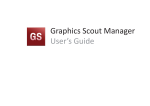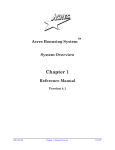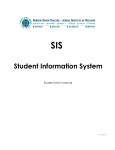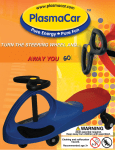Download User Guide Contents
Transcript
User Guide Contents Logging In ................................................................................................................................................ 2 Editing A Page ......................................................................................................................................... 3 Adding An Image To A Page .................................................................................................................... 4 Adding A Page ......................................................................................................................................... 5 Adding News, Jobs, Requests or Meetings ............................................................................................. 6 Adding An Award .................................................................................................................................... 7 Adding A Member ................................................................................................................................... 8 1 Logging In 1. Go to http://www.publisherspublicitycircle.co.uk/wp-admin. Enter your username and password to login. 2. You will then be logged in. From here you can edit the websites pages, add members etc. 2 Editing A Page 1. Login to the admin 2. On the left hand menu click ‘pages’ 3. Find the page you want to edit then hover over it. Now click the edit link underneath it. 4. Type the text in the main area and then click the update button to save the changes to the page 3 Adding An Image To A Page 1. Go to the edit page of the page you want to add an image to 2. Click the upload/insert button located just above the main area 3. Either drag and drop your image onto the box or click select files and locate your image 4. Wait for the file to upload, this may take some time depending on the images file size and your internet connection speed 5. (Optional) Type in a better title, alternate text and description that will be helpful to your website visitors 6. Click insert into post 4 Adding A Page 1. Login in to the admin 2. Click ‘pages’ and then click ‘Add New’ 3. Type the text into the text box, you can use the buttons to change bold text, add bullet points etc 4. Click the publish button 5 Adding News, Jobs, Requests or Meetings 1. Login and click ‘posts’ and then click ‘add new’ 2. Type the title of the post into the title box 3. Type the text into the text box, you can use the buttons to change bold text, add bullet points etc 4. On the right hand side choose which type you are adding 5. Click the publish button 6 Adding An Award 1. Login to the admin 2. Click ‘boxes’ and then ‘add new box’ 3. Add a title and description for the award 4. Choose the awards box set 5. Click publish 7 Adding A Member 1. Login to the admin 2. Click the ‘connections’ button 3. Click on ‘add entry’ 4. Add the details about the member. If a detail is not filled in it will not show up on the website. 5. Choose whether the member is a pr consultant or committee 6. Click add entry 8