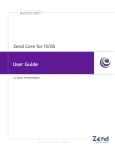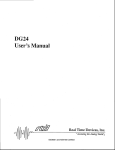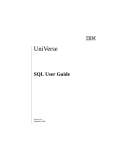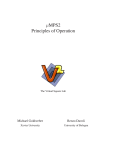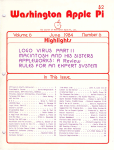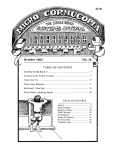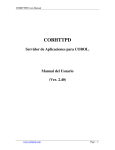Download mvTest User Guide - Brian Leach Consulting Limited
Transcript
mvTest
User Guide
Version 1.3
Brian Leach Consulting Limited
http://www.brianleach.co.uk
Contents
Introduction ........................................................................................................................... 6
Testing ....................................................................................................................................... 7
Automated Testing ................................................................................................................. 8
Refactoring Code .................................................................................................................... 9
How mvTest Works .............................................................................................................. 11
Test Script Types ............................................................................................................... 12
Scripting Engines ............................................................................................................... 13
Why Scripting? .................................................................................................................. 14
The mvTest Framework .................................................................................................... 16
Creating Tests.................................................................................................................... 17
Test Batches ......................................................................................................................... 18
Test Runs .............................................................................................................................. 19
Running Tests through the Client......................................................................................... 20
Running Tests through the Server........................................................................................ 22
Running a User Interface Test .............................................................................................. 23
Using the Basic Editor........................................................................................................... 24
Configuring the Editor ....................................................................................................... 24
Viewing the File Explorer .................................................................................................. 25
Using the Editor ................................................................................................................ 26
Test Terminal .................................................................................................................... 28
Example UI Test Script ...................................................................................................... 29
Using the User Interface Recorder ....................................................................................... 31
Connecting to the Database ............................................................................................. 32
Setting up the Keyboard and Colours ............................................................................... 32
Volume Testing..................................................................................................................... 33
Using the Session Id .......................................................................................................... 34
High Volume Tests ............................................................................................................ 34
Integration Tests .................................................................................................................. 35
Creating Tests ....................................................................................................................... 37
Where to Create Your Tests ................................................................................................. 38
Using Assertions ................................................................................................................ 39
Calling Subroutines ........................................................................................................... 40
Reading Data ..................................................................................................................... 41
Checking Values ................................................................................................................ 42
Working with Other Data Formats.................................................................................... 43
Using Randomized Data .................................................................................................... 44
Using Data Sources ........................................................................................................... 45
Writing UI Tests................................................................................................................. 46
Creating a Secure Connection ........................................................................................... 47
Driving Screens.................................................................................................................. 48
Suggestions for Writing Unit Tests ....................................................................................... 50
Working with Test Profiles ................................................................................................... 51
Creating a Profile............................................................................................................... 52
Dealing with Files In Named Common .............................................................................. 53
Running a Profile .................................................................................................................. 53
Associating a Profile with a Test........................................................................................... 54
SCRIPTING LANGUAGE ............................................................................................................ 56
Scripting Language Syntax.................................................................................................... 57
mvTest User Guide
Brian Leach Consulting Limited
Page 2
Version 1.3
Language Layout and Primitive Elements: ........................................................................ 57
System Variables ............................................................................................................... 58
Standard Flow Control Constructs ....................................................................................... 60
Operators .......................................................................................................................... 62
Comparison Operators...................................................................................................... 62
Short form operators: ....................................................................................................... 62
Accessing Properties and Methods ...................................................................................... 63
Static Objects .................................................................................................................... 64
Standard Script Statements ................................................................................................. 65
Standard Script Functions: ................................................................................................... 67
Using EQUATEd Literals ........................................................................................................ 68
Using Session Variables ........................................................................................................ 69
ABORT ............................................................................................................................... 71
ABS() .................................................................................................................................. 72
ALPHA() ............................................................................................................................. 72
AVG() ................................................................................................................................. 72
CALL subroutine ................................................................................................................ 72
CHANGE() .......................................................................................................................... 73
CHAR() ............................................................................................................................... 73
CLEARDATA ....................................................................................................................... 73
CLEARFILE fv ...................................................................................................................... 73
CLEARSELECT ..................................................................................................................... 74
COL1()................................................................................................................................ 74
COL2()................................................................................................................................ 74
CONVERT, CONVERT() ....................................................................................................... 74
COUNT() ............................................................................................................................ 74
CREATE filevar ................................................................................................................... 75
CRT expression .................................................................................................................. 75
DATA Expression ............................................................................................................... 75
DATE() ............................................................................................................................... 75
DCOUNT() .......................................................................................................................... 76
DEBUG ............................................................................................................................... 76
DEL variable < spec >......................................................................................................... 76
DELETE filevar, key ............................................................................................................ 76
DELETELIST listName ......................................................................................................... 77
DOWNCASE() DCASE()....................................................................................................... 77
DQUOTE() .......................................................................................................................... 77
EXECUTE statement .......................................................................................................... 77
FIELD() ............................................................................................................................... 77
FOLD() ............................................................................................................................... 78
ICONV() ............................................................................................................................. 78
INDEX() .............................................................................................................................. 78
INPUT variable.................................................................................................................. 78
INS ..................................................................................................................................... 79
INT() .................................................................................................................................. 79
LEFT()................................................................................................................................. 79
LEN() .................................................................................................................................. 79
LOCATE .............................................................................................................................. 80
LOWER() ............................................................................................................................ 80
MAXIMUM() and MINIMUM() .......................................................................................... 80
MOD .................................................................................................................................. 80
mvTest User Guide
Brian Leach Consulting Limited
Page 3
Version 1.3
NULL .................................................................................................................................. 81
OCONV() ............................................................................................................................ 81
OPEN ................................................................................................................................. 81
OPENPATH ........................................................................................................................ 81
OPENSEQ ........................................................................................................................... 82
PERFORM statement......................................................................................................... 82
PRINT ................................................................................................................................. 82
PRINTER ON|OFF|CLOSE .................................................................................................. 82
PWR() ................................................................................................................................ 82
RAISE() ............................................................................................................................... 83
RANDOMIZE ...................................................................................................................... 83
READ.................................................................................................................................. 83
READBLK............................................................................................................................ 83
READSEQ ........................................................................................................................... 84
READU ............................................................................................................................... 84
RECORDLOCKED().............................................................................................................. 84
RELEASE............................................................................................................................. 84
RIGHT() .............................................................................................................................. 85
SEEK................................................................................................................................... 85
SEQ .................................................................................................................................... 85
SHOWERROR ..................................................................................................................... 85
SPACE() .............................................................................................................................. 85
STR() .................................................................................................................................. 86
STOP .................................................................................................................................. 86
SUM() ................................................................................................................................ 86
TIME() ................................................................................................................................ 86
TIMEDATE() ....................................................................................................................... 87
TRIM(), TRIMB(), TRIMF() .................................................................................................. 87
UPCASE() ........................................................................................................................... 87
WEOFSEQ .......................................................................................................................... 87
WRITE ................................................................................................................................ 87
WRITEBLK .......................................................................................................................... 88
WRITESEQ ......................................................................................................................... 88
ANNOUNCE "text"............................................................................................................. 90
CHECK(value, code) ........................................................................................................... 91
CLEARCOMMON ............................................................................................................... 92
CONNECT........................................................................................................................... 93
CURSORAT(x, y) ................................................................................................................. 94
CURSORPOS() .................................................................................................................... 95
DISCONNECT ..................................................................................................................... 96
ERROR text ........................................................................................................................ 97
EXPECT text {THEN|ELSE} ................................................................................................. 98
FETCH ................................................................................................................................ 99
GET( key ) ........................................................................................................................ 100
LOOKFOR( dynamic_array, timeout ) .............................................................................. 101
NAP milliseconds ............................................................................................................. 102
ONE( specification )......................................................................................................... 103
PASSWORD...................................................................................................................... 104
PUT expression................................................................................................................ 105
READ(filename, key) ....................................................................................................... 106
SEND Expression ............................................................................................................. 107
mvTest User Guide
Brian Leach Consulting Limited
Page 4
Version 1.3
SNAG( x, y, length) .......................................................................................................... 108
STRIP( value, code) .......................................................................................................... 109
WAIT seconds.................................................................................................................. 110
WAITFOR text .................................................................................................................. 111
WAITUNTIL condition...................................................................................................... 112
WANT x, y, text,timeout {THEN|ELSE} ............................................................................ 113
Assertions and Test Conditions .......................................................................................... 114
ASSERT message, condition ............................................................................................ 115
ASSERTBETWEEN message, low, high, actual ................................................................. 115
ASSERTIS message, test1, test2 ...................................................................................... 115
ASSERTNOT message, test1, test2 .................................................................................. 115
ASSERTCONT message, value, substring ......................................................................... 116
ASSERTMATCH message, pattern, value......................................................................... 116
ASSERTEMPTY message, value........................................................................................ 116
ASSERTEXISTS message, fileName, itemName ............................................................... 116
ASSERTFULL message, value ........................................................................................... 117
ASSERTHAS message, test, value .................................................................................... 117
ASSERTHASNOT message, test, value ............................................................................. 117
ASSERTLOCKED message, fileName, itemName ............................................................. 117
ASSERTWITHIN message, expected, delta, actual .......................................................... 118
CLIENT OBJECT ................................................................................................................... 119
Client Properties ............................................................................................................. 119
File System Methods ....................................................................................................... 120
Process Handling ............................................................................................................. 120
Showing Dialogs .............................................................................................................. 121
RUNNER OBJECT ................................................................................................................. 122
Data Source Objects ........................................................................................................... 122
LOCK Object........................................................................................................................ 122
Using Mocks and Stubs .......................................................................................................... 125
mvTest Mocks .................................................................................................................... 126
Checking the Mock ............................................................................................................. 126
Tearing Down the Mock .................................................................................................. 127
MOCK Object Methods ................................................................................................... 127
Setting Remote Locks ......................................................................................................... 128
Configuring the LOCK Phantom ...................................................................................... 128
LOCK Object Methods ..................................................................................................... 128
Debugging your Scripts ...................................................................................................... 129
mvTest User Guide
Brian Leach Consulting Limited
Page 5
Version 1.3
Introduction
mvTest is a suite of programs that provides developers with the tools to create and run a
wide variety of automated tests against MultiValue applications.
mvTest provides a framework that can be used for:
Unit testing
Regression testing
Continuous Integration testing
Volume testing
mvTest goes beyond the traditional testing methods by offering features specific to
MultiValue platforms and an approach that fits well with Multivalue development and
developers. By embracing the testing philosophy in mvTest, whether as an adjunct to your
existing testing regimes or as a means of moving towards a modern test driven development
cycle, mvTest can help you to create more robust and scalable applications.
From the Author
As a solo developer and consultant I have become ever more acutely aware of the need to
use automated testing as part of my product development, especially as my product range
has expanded over the years. Like many experienced developers I long resisted the move to
automated testing, but since embracing this and retrofitting automated testing into my code
I have already seen the up-front cost in time and effort repay itself many times over in the
savings in support time and greater confidence in my products before they are released.
When I embarked on this journey, however, I could not find a tool set that worked well with
the back end of my applications whilst giving me the flexibility I need. Regular scripting tools
could help automate some activities but could not easily check the results; unit testing tools
were too restrictive and mostly only worked with client side code; external testing
frameworks forced a heavy learning curve and did not sit well with multivalued applications.
mvTest was my response, and I look forward to hearing your feedback to further progress
the product.
mvTest User Guide
Brian Leach Consulting Limited
Page 6
Version 1.3
Testing
Good testing depends on good design.
In order to test a system, it must be testable – that is, the developers must have thought
about how it should be tested and must be involved in the testing from the outset.
The old days in which developers wrote code and threw it over the wall to QA to break are
long gone. Agile practices, eXtreme programming any sheer sensibleness have seen to it that
developers are now at the forefront of the testing regime.
DEV
QA
The old days when MultiValue developers worked in their own little silos and lobbed
packages over the wall to QA and UAT are long gone! Developers are expected to unit test
their code, and for good reasons.
Testing is the best way to understand your code.
Testing documents your code.
Testing gives you the confidence to refactor your code.
Frankly, testing leads to better code.
Test First Approaches
The extreme of this is the Test First or TDD (Test Driven Development) approach that is
beloved of many Agile coaches (though it's worth stating that TDD did not begin with Agile).
Test Driven Development puts the testing first, encouraging developers to think about and
to design and code their tests before they start work on their code.
The rationale behind this is simple – if you build your tests up front it forces you to think
about you code, how testable it will be, and how well you have understood the
requirements. This also goes along with another often-quoted rationale: 'this far, and no
further'. By creating the code to pass the tests, and not the other way round, you can ensure
that your work is directly confronting the job in hand and not engaging in flights of
developmental fancy at your employers' expense.
You do not need to adopt a Test First approach to use mvTest, but it helps.
mvTest User Guide
Brian Leach Consulting Limited
Page 7
Version 1.3
Automated Testing
One of the most successful movements in modern programming has been an increased
focus for all shapes and sizes of projects on the use of automated testing. Whilst automated
testing has always been possible, the creation of solid and easy-to-use open source testing
tools such as the various xUnit (jUnit, dUnit, NUnit and so forth) testing platforms, and the
inclusion of ever more sophisticated unit testing tools in development environments such as
Visual Studio, has opened up this aspect of testing to a very wide range of developers.
MS Test – catching a (deliberately) failing test inside the mvTest client.. the author practicing
what he preaches.
For traditional programmers brought up without the benefits of these frameworks, creating
automated tests can at first appear to be an overhead and a block on getting on with the
work. If you are in that camp, just ask yourself how often you have had to go back and
change any of your code after it has been released – whether because of errors,
misunderstandings or later changes in functionality. If each release requires consistent
testing, the cost of NOT having automated tests in place (both in terms of time and
resources, and in the sanity of the developer) can quickly become unsustainable.
Unfortunately, whilst testing frameworks for client side code – java, .NET, Delphi or web
based – are easy to come by, the same is not true of testing MultiValue applications or back
end code. The best modern MultiValue applications should continue to hold their business
logic close to the server, where it should be easily maintained and tested independent of the
latest fads in front end presentation. Traditionally, this was done – if at all – by writing
programs to test each subroutine call or through long hours of practice entering data (I
spent so long over the years typing in test trades for a Metals trading system that I can enter
the most complex multi-leg trades without even looking at the screen).
mvTest has been designed to bring that ease of use and functionality to testing MultiValue
applications.
mvTest User Guide
Brian Leach Consulting Limited
Page 8
Version 1.3
Refactoring Code
So does good testing lead to better code? It sure can help!
First, your code needs to be testable. There is no magic bullet that can turn your spaghettilike steam-driven legacy code into beautifully crafted modern pieces of loveliness, but for
new code adopting a unit test strategy forces you into good practices.
To test code, it must be accessible. To unit test code, it should also be broken down into
small testable pieces (the Single Responsibility Principle). That does not mean making every
line of code into a separate Basic subroutine, but does mean that you should be following
the structured programming practices we all learned back in the eighties (or before).
Here are some basic rules worth following, and like all rules they are designed to be broken:
Separate the business logic from the UI and other dependencies. Yes, it's sometimes
tough, but it is extremely liberating when you do.
If code is generic, or can be reused, pull it into an external subroutine. Then you can
unit test that and be assured it will still work when called from anywhere else.
If code is local, split it into internal subroutines (GoSub) inside a larger subroutine
and have a calling mechanism that lets you address the sections individually1.
Use INCLUDEs to cover especially tricky pieces of code that you can't separate out.
That's all well and good, but what if you are faced with some 1980s filth that you need to
change? That is where refactoring comes in.
Refactoring is the art of changing code without changing what it does. There are many books
on the subject, and almost all of them assume you are using Java or .NET. But in many ways
the principles are the same: leave the code better than when you found it, and cover it in
unit tests before you begin so you can refactor with confidence.
The biggest reason why old, nasty code exists is because developers are too scared to
change it. The more you can cover the old in tests, the lower the risk that you will break it
when you refactor.
1
A Case statement at the top of your code is a good way to approach this:
SUBROUTINE MySub( Action, InData, OutData, ErrText )
Begin Case
Case Action = ACTION.DOSTUFF
GoSub DoStuff
Case Action = ACTION.DOOTHERSTUFF
GoSub DoOtherStuff
End Case
In this way you can easily drive your subroutine in the combinations needed to test the individual
pieces without ending up with so many subroutines that you can never find the one you want.
mvTest User Guide
Brian Leach Consulting Limited
Page 9
Version 1.3
What should automated testing provide?
At the simplest level, automated testing such as unit testing provides a repeatable
experience for checking the functionality in your system. Each area of functionality should be
expressed through its own unit test: in this way, when the functionality changes only the one
test need be updated. As the functionality is developed, so the test can be run and re-run
proving that the developer is on track until the functionality is complete. It can also provide
an at-a-glance view of progress as unit tests are covered and turn from red to green. This is
the heart of unit testing and of Test Driven Development.
When new features are added or new releases prepared the whole series of tests can be
played to ensure that there are no unintended side-effects. In a perfect world this will test
the whole system without the need for intervention: in an imperfect world it will indicate at
least an area of coverage that will require no further intervention. The latter is important
when retrofitting unit tests into an existing legacy application. This is the heart of regression
testing.
Some applications run through a complex build process to prepare them for release. This is
not often the case for multivalue applications where everything is broadly held in the same
small group of languages, but there may be integration issues with customer-specific
routines or software configurations that require parallel testing. These can be handled using
continuous integration testing, where the test series are replayed constantly against an
integration server.
And finally, whilst automated testing typically focuses on the need to ensure functionality,
the same tests can also be harnessed for volume and stress testing. By creating tests that
specifically mirror user functionality (complete with lookups, data entry errors and natural
pauses) you can create simulations of normal business activity and scale these up across
multiple connections to see how your application will behave under different loads and in
real life situations.
mvTest has been designed to address all of
these situations.
mvTest User Guide
Brian Leach Consulting Limited
Page 10
Version 1.3
How mvTest Works
mvTest is presented as a Windows based client application that is used to define and
organize individual tests, test batches and test runs that can be targeted against a
MultiValue database. Additional applications provide command-line driven test runners, a
SLIM runner for interfacing with FitNesse for acceptance testing, a UI recorder and a server
side test runner.
The tests themselves are written as scripts using a specialized scripting language that offers
a level of compatibility with UniVerse Basic2, but that has also been extended with a number
of features that make it easier to run tests, handle assertions, generate or randomize test
data and check the results of your scripted activities.
These scripts can be run singly or as batches to test a specific area of a system or to set up
the necessary test data before running the unit tests. As well as offering a convenient way to
run a series of tests, a batch may be preceded by initialization commands and succeeded by
tear down commands: an example might be to call a subroutine to initialize a common block
or to clear down a work-file on completion.
Batches in their turn can be organized into test runs. A test run consists of a number of
batches that can be run in a prescribed or random order. Test runs add further control:
these can be repeated multiple times and at intervals, can be run by multiple sessions in
parallel for volume testing, and can also be separately initialized.
mvTest Client Test Run results
2
And therefore, other MultiValue BASIC variants.
mvTest User Guide
Brian Leach Consulting Limited
Page 11
Version 1.3
Test Script Types
The test scripts used in mvTest generally fall into one of two categories:
The first type of scripts (“direct access scripts”) perform direct database activities such as
calling subroutines, running programs and checking the results, and reporting back on the
status of the various checks in the shape of assertions. These are typically used for unit
testing and regression testing and focus on the underlying functionality. These direct access
scripts can also be used to perform back end testing of client/server and web based
applications, where the front end testing can be handled by standard xUnit frameworks.
The second type of scripts (“user interface scripts”) includes those that simulate user activity
through a traditional text based interface. mvTest includes terminal and TELNET emulation
features and commands for scripting and interpreting terminal based activity. These run
hand in hand with the direct data access features, so that you can both run your user
interface tests and directly interface with the database to check their results. These scripts
are typically used for regression and volume testing.
For example, you may wish to unit test an application written in a terminal based 4GL such
as SB+. For this you can use the user interface scripts to navigate through the SB+ login and
menu system, walk through data entry screens and shell out process calls, just in the same
way that a regular user would approach your application. As you do so, you can check what
is being presented on the screen, can take different paths depending on the error messages
raised by your test data, and report back to the test runner.
At the same time, you may have parts of your application that are designed to be accessed
through a web page. Here the direct access scripts are more appropriate: your web pages
should be built to call subroutines or data objects, and so the same routines can be called
from your test scripts and the results (including JSON formatted data) spot-checked
alongside any resulting changes to the database.
mvTest User Guide
Brian Leach Consulting Limited
Page 12
Version 1.3
Scripting Engines
In order to execute the test scripts, mvTest contains a number of separate script runners:
including those built into the mvTest client and the other one server side.
The client side script runner opens a client (e.g. UniObjects) connection to perform
direct access operations such as reading data or calling subroutines. This is handled
separately from the main connection used by mvTest to manage the tests, batches
and test runs, so as to counter the effects of subroutine caching in some database
types (especially for UniVerse) and to allow for volume testing.
In addition, the client side script runner includes an advanced and fully featured
built-in terminal emulator that acts as a conduit for user interface tests. This is only
used if the script demands.
The server side script runner contains a similar script engine but runs on the server
so that it performs any direct accesses within the database itself. If you require user
interface testing, it too opens a local socket connection so as to act as a telnet client
and emulates a terminal in memory.
The console runner embeds the regular client side runner in a simpler console
application. This is suitable for launching from automated client side tools such as
standard build monitors or test engines. It includes all the features of the client side
runner and can output to a number of different formats.
The SLIM runner is built to be called from an industry standard acceptance testing
framework called FitNesse. This is an open source tool that acts as a collaboration
platform for capturing and executing acceptance tests. FitNesse uses a protocol
called SLIM to talk to specially-crated external test drivers.
The client side script runner is the better choice for creating and controlling tests and for
running tests when you are present to watch the testing activity. It also offers specific
support for volume tests and has some additional scripting functionality that is not available
to the server side script runner.
The console runner or server side script runner is the better choice for unattended running
such as CI testing or wide scale regression testing. This is generally quicker as it does not
need to report back to the client, and tests can be run and scheduled using phantoms
(subject to the restriction that phantoms opening a socket connection will consume a
database licence on some platforms). The server runner also allows you to debug the code
under test or to see runtime errors that may be swallowed by an UniObjects connection.
mvTest User Guide
Brian Leach Consulting Limited
Page 13
Version 1.3
Why Scripting?
Effective automated testing is more than a set of simple activities. Effective testing means
opening up the potential to run complex tests, including handling real world situations such
as responding to locking conditions within volume tests, handling errors from simulated test
data or following through a thread of activities all sharing a newly created record key.
Take the case of a support system. You might want to test the tracking of a support call right
through from the initial submission where a new ticket number will be raised, the
assignment of a support resource and category, a required response time based on rules
around the call and the customer, through to a set of actions and responses simulating user
feedback until the call is finally closed.
To test this effectively you would need to track the call number and the various business
rules that inform each stage. You would also need to check back against the database to
make sure the right assignments have been made, emails generated and support diaries
updated. And you might want to run this with randomized series of actions or stress test it
with a large number of submissions.
To do this requires a level of sophistication that borders on programming.
Scripting
You could do this using regular programming for most cases, but that can be hard work! A
scripting language offers the opportunity to extend the language to offer features directly
related to testing, such as assertions and special functions for checking data consistency and
creating or managing test data.
Examples in the mvTest scripting language include the ONE() function that take the heavy
lifting out of generating random test data by supplying one random entry from variety of
different source specifications (lists of options, file keys, ranges of values) and Data sources
used to randomly access data from comma delimited or other prepared files.
Similarly the CHECK() function combines a variety of structural validation tests including
range and pattern matching, file relations, data typing and option lists into a single easy
function. The ASSERT statement is the base for a whole group of statements that handle test
assertions to feed back a pass or fail status on the test.
mvTest User Guide
Brian Leach Consulting Limited
Page 14
Version 1.3
User Interface Testing
The scripting language also supports the user interface testing through a logical terminal
connection with statements for supplying input, waiting for text or capturing areas of the
virtual screen.
Some of these can simplify what is quite difficult to achieve behind the scenes: the WaitUntil
statement, for example, waits until a given condition is met, such as the cursor appearing on
a specific location for a prompt.
Platform Differences
Consider an application that needs to run on UniVerse, UniData and D3. You will already
have to handle differences in your application logic, but using a script for the tests allows
you to remove some of those differences in your testing.
So, for example, if you want to test that your application has written a comma separated file,
you can use the script CLIENT object methods to access the server file system whilst hiding
away the differences between ReadSeq, OSBREAD and %read calls.
Management
Finally, scripts can be easily re-used, copied and shared, and can become part of your source
management along with the programs they are testing. Scripts are stored server side and so
can also be version managed alongside the programs and features that they target.
mvTest even includes an API for interfacing to source control systems directly from the
mvTest client.
mvTest User Guide
Brian Leach Consulting Limited
Page 15
Version 1.3
The mvTest Framework
Whilst scripts form the heart of mvTest, running individual scripts in isolation can only take
you so far in your testing environment. The next step is to organize these tests based on
workflows to match the operations performed in your system.
mvTest organizes the scripts into batches (ordered tests) that naturally follow a thread of
related activities with their own initialization and teardown commands. A batch generally
represents one workflow or set of related activities, for example:
Entering a support call and checking a confirmation email is sent out.
Entering a support call; checking it is raised correctly; that a minimum response time
is applied based on contract terms; that it is assigned to a support person.
Entering a support call; attaching a file to the call and checking that it is correctly
uploaded.
Entering a support call; sending a message to request further details; accepting the
details and closing the call.
To provide even better coverage and to support integration testing, these batches can then
organized into test runs that can be launched under a variety of different conditions with
different parameter data passed e.g. to test customer-specific variations.
The test run allows additional levels of control to be exercised around the script running at
each stage: the need to run routines before or after to set up the conditions for a test, batch,
or run; logging and COMO operations; notifications; randomizing batches and volume
testing.
Here are the four levels of testing in mvTest:
Unit tests and UI Tests
Workflows as Test Batches
Integration flows as Test Runs
Volume Tests based on Test Runs
mvTest User Guide
Brian Leach Consulting Limited
Page 16
Version 1.3
Creating Tests
Each test consists of control information that dictates how the script should be set up and
run and a script of actions to perform written in a dedicated scripting language3.
Creating a new Test
Tests are stored in the account in which they should run in the TESTS and TEST_SCRIPTS files.
You can create test scripts using any standard editor, but it is most convenient to use the
mvTest client to build these.
Use the File -> New -> Test option to create a new test:
Tests must be compiled before use: this turns the test script into pseudo-code that is stored
in the TEST_OUT file. The Compile button will compile the test directly from the client, or
you can use the TSC (Test Script Compiler) command at TCL.
Editing an Existing Test
The All Tests folder in the Explorer tree contains a list of all the tests in your account, and
additionally each batch entry in the tree can be expanded to show the list of tests currently
attached to that batch.
Double click a test in the tree to load it into the Test Editor.
3
Today all tests in mvTest are handled using scripts: other test types will be added in future.
mvTest User Guide
Brian Leach Consulting Limited
Page 17
Version 1.3
Test Batches
Whilst individual tests can be run singly, it is more useful to organize your tests into batches.
A batch is a series of one or more tests that naturally belong together and typically form a
coherent set: the tests in the batch are always performed in a set order.
Batches also include start-up and shutdown commands, which are useful when you need to
set up the testing environment – typically this may be used to initialize common blocks
needed by your application.
Test Batch Definition
To add a new test batch, click the File -> New -> Batch menu item. You can edit an existing
batch by double clicking the batch entry in the tree.
Note that each batch in the tree can be expanded to show the tests within the batch. This
makes it easier to find a test along a large number of similar tests.
Test batches can be tagged with a user-defined name. These allow similar batches or
batches that have a similar pattern of use to be selected for a test run. For example, you
might want a test run to test a module of your system (LEDGER) or to separate out those
batches that you want to include in your regular CI process from those that are run less
often, as part of an overnight or pre-release build.
Batches are made up of one or more tests. These tests are explicitly added to batch, since
the order of these may be significant in handling a particular workflow. You can use the F3
lookup to select a test to add, rather than having to explicitly type in the test name.
mvTest User Guide
Brian Leach Consulting Limited
Page 18
Version 1.3
Test Runs
At the top of the tree, a number of Test Batches may be organized into a Test Run.
A Test Run consists of one or more test batches, which may optionally be randomized in
their order before execution. A test run can be set to iterate once through the sequence, a
number of times for volume testing or as part of CI or automated build testing. The Pause
Between sets a pause in seconds between each run.
Test runs are at the heart of volume testing: a test run can start a number of concurrent
sessions, can stagger the start times and can provide additional control over the runtime
environment.
You can add batches to a run in one of three ways:
The Select All Batches option does exactly what it says, and will run all the batches in
ascending order of the batch name.
The Select Batches with Tag option lets you select a series of batches dynamically that you
have tagged with a specific name, for example OVERNIGHT for an overnight CI run. The
naming conventions are up to you.
Finally you can add specific batches by name or by using the F3 lookup for the grid below.
Customized Runs
Runs also allow you to customize testing for different environments.
One important feature of Test Runs is the support for localized values that can be used to
parameterize tests. The Run Variables tab holds a list of keys and values that can be
retrieved using the script GET() function: this might, for example, be used to customize test
data for different client or departmental sites whilst retaining the same batches and tests
within the run.
mvTest User Guide
Brian Leach Consulting Limited
Page 19
Version 1.3
Running Tests through the Client
Tests are most easily and visibly run using the mvTest client.
The mvTest Client allows you to load and run a single test, a single batch or a complete test
run, by right clicking an entry in the Explorer tree and selecting the Run (Client) option.
Before they are run the tests are first loaded into the Test Runner. If you are performing a
test run, all the batches and tests in that run are cached before execution: this prevents
loading times from interfering with tests, especially volume tests.
Script Runner
The test runner displays the progress of the test in three areas:
A terminal window used to display text-based UI tests.
A log of the test activities and their statii.
An output panel for user defined messages from the test.
Click the Run button to invoke the test, batch or test run that has been loaded into the
Runner.
mvTest User Guide
Brian Leach Consulting Limited
Page 20
Version 1.3
The Test Results Window
The Test Results window shows the overall status of your tests.
This shows a single line recording the pass or failure of the test, and a panel below that
records the activity involved in that test.
Tests are deemed to have failed if:
an ERROR statement is encountered.
an assertion has returned a false value.
a UI test has timed out on a wait or expect condition.
The test results window provides a convenient place to quickly scan through a set of test
results and to investigate any failures. The status bar at the top of the window records the
total number of passes and fails.
mvTest User Guide
Brian Leach Consulting Limited
Page 21
Version 1.3
Running Tests through the Server
The test scripts can be executed either client or server-side.
The client side scripting is the more visible and provides access to some features that are not
supported on the server, such as running Windows commands. The client script engine
should also be used for UI based volume testing.
But for most unit testing and regression testing scripts, the server side script engine provides
a good alternative that can be run unattended if required directly from TCL or through a
phantom.
You can run server side tests in two ways:
From the client by selecting the test, batch or run in the Explorer and clicking the
Run Server option on the context menu. This runs the test directly in the server
script engine but displays the results in the Test Results window (above).
From the server by calling the test engine from TCL. This records the test results in
the TEST_RESULTS file for later viewing and is the recommended way to perform
regression and continuous integration (CI) tests. At the end of the run it can call a
nominated subroutine to send or log notifications of the results.
The following command can be used at TCL:
TESTRUN {SCRIPT|BATCH|RUN} id [id..] options
This runs a test run or batch through whilst logging the results, or a single script without
logging. You can also control whether notifications are sent and how the results are
presented at the end. This should be used for live testing.
Server side test runner.
mvTest User Guide
Brian Leach Consulting Limited
Page 22
Version 1.3
Running a User Interface Test
The User Interface Tests are created with two scenarios in mind: regular testing for
Regression or Continuous Integration, and specifically to support volume testing.
The User Interface Tests are designed to work with text based applications, including SB+
running in terminal mode. The interface tests allow you to script activities that represent the
normal activities of a user logging in through a terminal emulator and making full use of the
application.
At the same time, it allows you to include spot checks on the progress and to make decisions
based on the responses of the application: handling pop-up selections or messages, testing
the values that appear on screen and checking back to the database to ensure that the front
end actions have resulted in the correct updates to the back end data.
You can also record your scripts though the UI Recorder (below) to make it easier to
generate these in the first instance, and then edit them for general use.
mvTest User Guide
Brian Leach Consulting Limited
Page 23
Version 1.3
Using the Basic Editor
mvTest is designed to support Test Driven Development or TDD. This involves working with
both code (system under test) and tests, often switching between them in very fast redgreen-refactor cycles.
To make this easier for developers, mvTest itself includes a very capable editor for creating
and amending UniBasic programs.
Configuring the Editor
The first step before using the Editor may be to configure your account settings for best
operation. You can do so by selecting the Account option from the Settings menu:
Compile and Catalog Commands
The account settings let you define the command used when compiling or cataloguing
UniBasic code from within the editor. By default this will run a regular BASIC and CATALOG
command, but you can override these if you have a specific catalog scheme or you are using
a precompiler, or you wish to apply specific options to the commands.
The commands contain placeholders for the file name and item name being processed: %f
for the filename and %i for the item name.
mvTest User Guide
Brian Leach Consulting Limited
Page 24
Version 1.3
File Explorer
The File Explorer view presents a tree of the files in your account from which you can easily
access items for editing or viewing.
If you have a large account, with many temporary files or files that are not required for
development, this can take a long time to load and can be difficult to navigate.
The File Selection command lets you specify your own command for selecting the list of files
to appear in the All Files section of the explorer. This may be a regular selection with custom
filtering expressions, or a QSELECT of an item holding a shortlist of interesting files.
The Source Files and Favourites lists fill out two branches at the top of the explorer tree for
ease of access. mvTest cannot automatically identify source files, as site conventions for
these change especially for sites that pre-process source code (i.e. it cannot just use .O files
on UniVerse to identify source code).
Viewing the File Explorer
The File Explorer is not normally displayed on connecting to an account, as the time taken to
retrieve the list of files in some accounts with large numbers of files and/or badly sized VOC
files may be an annoyance.
Instead you must explicitly open the File Explorer from the View Menu:
From here you can double click an item to load it into the Basic editor, or use the buttons on
the toolbar to edit, view and create new items.
mvTest User Guide
Brian Leach Consulting Limited
Page 25
Version 1.3
Using the Editor
The UniBasic editor is a fully featured editor with a number of special short cut commands
for working explicitly with UniBasic source code and highlighting for UniVerse code.
Here are some of the useful shortcuts:
mvTest User Guide
Brian Leach Consulting Limited
Page 26
Version 1.3
F2
F3
F7
F8
Shift-F8
Ctl-A
Ctl-C
Ctl-D
Ctl-G
Ctl-L
Ctl-N
Ctl-P
Ctl-S
Ctl-V
Ctl-X
Ctl-Y
Ctl-Z
Save
Search
Format
Compile
Catalog
Select All
Copy
Delete Selection
Go to line
Go to label
Next Label
Previous Label
Save
Paste
Cut
Redo
Undo
Other shortcuts include Open Word at Cursor that can be used to quickly open called
subroutines, Open Include at Cursor that opens files identified by a $INCLUDE or $BIND
statement, jump to label from a GoSub, comment in and out blocks and similar shortcuts.
TIP
Remember that the docking within mvTest lets you move your windows around. If you are
performing TDD it is best to have both the test and test subject open side by side.
mvTest User Guide
Brian Leach Consulting Limited
Page 27
Version 1.3
Test Terminal
The user interface tests are supported in the mvTest client by a fully featured VT100
terminal.
This opens in the Test Runner for each session (see Volume Testing) and provides the means
through which your scripts can interoperate with your application, including the use of
function keys, support for video effects and screen capture.
mvTest comes with a standard vt100 definition, keyboard and colour scheme. You can
override those by using the Settings menu to define new keyboard layouts and colours:
Keyboard definition
Colour table
mvTest User Guide
Brian Leach Consulting Limited
Page 28
Version 1.3
Example UI Test Script
The following script provides a simple example of a user interface test: some details have
been removed for simplicity and to protect the client.
SourceName = "TESTDATA"
Source = "c:\sources\sales_order.csv"
TestSource = 0
Runner.LoadCSV(SourceName, Source, TestSource)
IF TestSource = 0 Then
Error "No test source created"
STOP
END
* get the next set of test data unless we have come to the end
TestSource.Next( TestData )
If TestData = "" Then
Error "No test data"
STOP
End
Branch = TestData<1>
* LINES REMOVED FOR CLARITY
* populate test data
* Scripting Section
$INCLUDE TEST_SCRIPTS LOGIN
* Start SB+ and wait for the heading to appear
WaitUntil (Index(Snag(0,0,80),"MAIN MENU",1 ) > 0)
* Sales orders menu
Put "S"
Nap 100
* Create order
WaitFor "Create Order"
Send ""
Nap 100
* Wait for the Sales Order Entry screen to appear
WaitFor "Create Sales Orders"
* Branch
Send Branch
Nap 100
* Rep
Send Rep
Nap 100
* check for rep warning
WarningText = "Warning! - Rep is NOT for this Branch"
Screen = @SCREEN
mvTest User Guide
Brian Leach Consulting Limited
Page 29
Version 1.3
If Index(Screen, WarningText, 1) Then
Send ""
End
* Surname
WaitFor "Surname"
Send Surname
Nap 100
* Forename
Send Forename
Nap 100
* LINES REMOVED FOR CLARITY
* ORDER LINES
WaitFor "Order Details"
For D = 1 To NoDetails
Line = Raise(Details<D>)
Type = Line<1>
Product = Line<2>
Qty = Line<3>
Price = 0
Client.OConvPrice(Line<4>,Price)
* entry type
Send Type
Nap 100
* product code
Send Product
Nap 100
* Quantity
Send Qty
Nap 100
* price is displayed but can be overridden
Send Price
Nap 100
Next
* Save screen
Put @F2
* Wait for order number
WaitFor "Order Number"
OrderNumber = Snag(38,22,8)
Crt "Order number ":OrderNumber
Put "/"
WaitFor "Process"
SEND "OFF"
Nap 100
Disconnect
mvTest User Guide
Brian Leach Consulting Limited
Page 30
Version 1.3
Using the User Interface Recorder
Typing in user interface tests by hand is tricky and time consuming, not to mention error
prone and somewhat tedious. So to assist you in building up your user interface scripts
mvTest includes a UI test recorder. This embeds the same terminal used by the client and
allows you to build up your script through capturing your keystrokes and spot checking the
results whilst running your system normally.
The UI Test Recorder generates a script of your activities as you run your application. By
default this captures each line you type (terminated by a <Return>) and any special keys
such as function keys, cursor keys or control keys. If it is more applicable to your application,
you can also tell it to capture each key individually by changing the Capture option on the
toolbar to Put each character.
As you build up the script, you will need to 'spot check' where you are in the application by
expecting or waiting for certain things to appear on screen. The UI recorder does not do this
automatically or the resulting script becomes too long and ugly and edit easily. Instead at
key points where you want to react, such as a menu appearing or a screen header being
displayed, you can click the Expect or WaitFor buttons and it will add the latest text received
to the script.
For more precision, you can also select part of the screen and click the Expect or WaitFor
button. This will add the text at that point as the value to expect, and is recommended in
most cases. Similarly, if you want to tell mvTest to snag an area of the screen for testing, you
can highlight that area and click the Snag button. That will add a line to the script to snag
that area.
mvTest User Guide
Brian Leach Consulting Limited
Page 31
Version 1.3
Once your script has been recorded in this way you can save it to a local text file. It is very
unlikely that you would run the same test in exactly the same way though mvTest, so this
allows you to edit the script before pasting it into the mvTest client.
You can still edit the script as you go along, adding comments or refining what the UI
recorder has captured.
Connecting to the Database
To connect to your database server, click the Connect option or open a stored connection
from the Connection menu. This gives you connection options for the terminal layout, host
to which to connect and the transport type: the UI Test Recorder supports TELNET,
TELNET/SSL and SSH connections.
TIP: Remember to set the number of rows and columns to your regular terminal display.
Setting up the Keyboard and Colours
The mvTest UI Recorder is a fully functioning terminal emulator, and allows you to define
your keyboard macros and colour scheme in the same way as the mvTest client, as described
earlier in this user guide.
You can save your connection details, including the colour and keyboard mappings, to a
stored connection profile. These are held in the Documents\mvTest folder on your PC so
that they can be easily copied and shared between different testers.
mvTest User Guide
Brian Leach Consulting Limited
Page 32
Version 1.3
Volume Testing
Volume Testing is an extension to the regular testing that allows you to multiple test run
sessions, particularly with regard to user interface testing.
With Volume Testing, the Test Run defines the number of sessions, number of iterations of
the full test and the pauses on start-up and between each run to spread the load more
accurately. You can also decide to randomize the batches that make up the test run.
Each test is performed through a separate instance of the test engine and on a separate
thread. This changes the way in which the terminal operates to a polling mode that is less
immediate in its feedback but uses lower resources at the client.
For user interface testing, each test runner creates its own TELNET connection but can share
a single control connection for direct database access. This prevents the control connections
from swamping the database or using excessive number of user licences, leaving that to the
telnet sessions being tested.
Hint:
OCONV and ICONV make return trips to the server. You should avoid using these in your
tests. Use the CLIENT methods to perform conversions instead where possible.
mvTest User Guide
Brian Leach Consulting Limited
Page 33
Version 1.3
Using the Session Id
Each session is identified by a session number running from zero. This is available from the
@SESSIONID variable.
The session id can be used to disambiguate tests and also to ascribe certain tests to specific
sessions or subsets of the full range of sessions running.
For example, if you have an activity that would normally only be performed by a small
number of users whilst other activities are performed by all users, you can use the session id
to restrict the more unusual activities to particular sessions. A tip is to use Test Run variables
to hold those restrictions.
See the ABORT statement for more details.
High Volume Tests
Eventually with higher volumes, the effect of running large numbers of sessions in parallel
may affect the client, or the delays on the client may affect the running time of the tests and
thus influence the results.
To further reduce the overheads, you can run user interface tests in hidden mode. This
continues to use the terminal as a source so that tests on the @SCREEN, buffering and
snagging areas will continue to operate, but the terminal will not display its activity.
mvTest User Guide
Brian Leach Consulting Limited
Page 34
Version 1.3
Integration Tests
Integration tests can be performed using the client runner, but if possible these are better
managed through the server side runner. This allows you to fire off tests as phantoms and
record the results, making it possible to do continuous integration testing.
For server side testing, you can optionally specify a Notification Routine as part of the test
run definition. This is the name of a catalogued Basic subroutine that can you provide
yourselves to fit into whatever workflow or email system you use at your site. The
notification routine expects the following standard call parameters:
SUBROUTINE Notification(InData,OutData,ErrText)
The InData parameter contains:
Field
1
2
3
4
5
Meaning
Key to the record in the TEST_RESULTS file holding the detailed results of the run.
Name of the TEST_RUN definition that has been run.
Total number of tests run
Total number of tests passed
Total number of tests failed
You might, for example, use this routine to email a warning should the number of fails be
greater than zero.
Note that running continuously is not the best option for CI testing. If your database caches
subroutines in memory until returning to the command level, as in the case of the Rocket
UniVerse database, a continuous test run will not pick up any changes to those subroutines
as they get loaded to the test system. It is better in those circumstances to phantom the test
runner on each software load.
mvTest User Guide
Brian Leach Consulting Limited
Page 35
Version 1.3
CHAPTER 2 WRITING TESTS
mvTest User Guide
Brian Leach Consulting Limited
Page 36
Version 1.3
Creating Tests
The art of automated testing relies on being able to create simple but effective unit tests,
and to combine these to perform system testing with adequate, or otherwise predictable,
coverage. If you have a legacy application it is unlikely that your first port of call will be to
revisit every part of your system building unit tests, so in this case it is more important to tie
testing to releases and to change requests, working in small blocks so that you know which
areas have or have not been covered by your testing.
In this chapter we will look at how unit tests are created using mvTest. These follow the
Samples installed in the mvTest account. Please note that for some of these you will need to
edit the scripts to match your installation.
mvTest User Guide
Brian Leach Consulting Limited
Page 37
Version 1.3
Where to Create Your Tests
One of the first issues to address when performing testing, especially where there are
multiple teams or several developers working on the same project, is where the tests should
be sited in order to run and share them.
Running tests ideally takes place in a clean environment where you can control your data.
That may mean creating a new account in which to run your tests where you have no test
data set up to begin, or running your tests in an existing test account where you can easily
check the before and after state of your data. If you are a creating a sales order, you can
easily check that in isolation. If you are running a report, you may need to be more careful
about pre-populating your files.
In either case, if there are many developers collaborating and running tests, you may need
to ensure that they do not step on each others' toes. For example, if you want to clear a file
and populate it with your test data for a report, you don't want a colleague running tests
that add their own data to that file in the middle of your test!
mvTest lets you set up your testing accounts in one of three ways:
using local tests
using a shared test repository
using source control
Using Local Tests
The default for mvTest is to create local files to hold all your test scripts and results. This is
the best option if you have a dedicated test account and your developers are not going to be
treading on each others' toes during testing.
Using Shared Test Repository
When you enable an account using the TEST.SETUP command, it will prompt you for the
location (optional) of a test repository. This is a separate shared account where all your tests
will live, and enables you to set up individual accounts in which to run your tests, whilst still
keeping the tests centrally so they can be shared.
This is the best option if you have multiple developers each with their own test accounts.
Using Source Control
mvTest has a simplified source control API built into the mvTest client. When enabled, this
lets you navigate a repository of tests under your preferred source control system. Your
developers can then use local files for their tests, but submit and pull them to and from a
central repository. More details on this can be found in the mvTest Source Code Control
User Guide.
mvTest User Guide
Brian Leach Consulting Limited
Page 38
Version 1.3
Using Assertions
(See Samples 100 – Assertions, 101 – Assertion Fails)
Assertions lie at the heart of unit testing.
At its base, an assertion is a test for expected functionality. mvTest has a number of different
assertion types, but all of these effectively do the same thing: they test for an expected
outcome and report a FALSE value for the test if the outcome is not met.
In mvTest, all feedback is handled by assertions. A test is considered to PASS if there are
none of its assertions have failed.
The basic assertion syntax is:
Assert message condition
The message allows you to track which assertion failed, and is recorded in the Test Results
window (client) or Test Results file (server). A test can contain multiple assertions.
For example:
Assert "Today should be a good day", Feeling = "Good"
The other assertion statements all provide specific tests to simplify writing your assertion
code and to make the scripts more intelligible. For a full list see Chapter 3 (Scripting).
The AssertIs and AssertNot statements test for equality and inequality respectively:
AssertIs "Today should be a good day", Feeling, "Good"
AssertNot "Today should not be lousy", Feeling, "Lousy"
Similarly, AssertHas and AssertHasNot tests a dynamic array to see whether it includes a
specific element. The assertion checks at the highest level of the array provided, so if the
array is multivalued it will check each value, if not it will check each field.
Line = "SUNSHINE":@FM:"OF":@FM:"YOUR":@FM:"SMILE"
AssertHas "Today should be good", Line, "SMILE"
AssertHasNot "No frowns please", Line, "FROWN"
The AssertEmpty and AssertFull assertions simply test whether an expression contains a
value or not.
AssertEmpty "There should be no errors", Errors
AssertFull "There should be a record", Record
mvTest User Guide
Brian Leach Consulting Limited
Page 39
Version 1.3
Calling Subroutines
(See Samples 200 – Calling Subroutine)
The best structured MultiValue applications are easy to test.
In a well structured application, the designer will already have separate out the business
logic from the presentation, making it easier to develop with different front ends and
enabling good code reuse. If you are fortunate enough to be in that situation, most of your
unit tests can consist of calling Basic subroutines with predictable or randomized test data
(more later) and testing for the expected results.
In fact, in the very best systems, you may already have decided on a calling convention to
follow that promotes the use of automated testing tools like mvTest and single point calls
from a front end through a dispatcher to facilitate ease of logging, auditing and debugging.
Of course such things are not always possible, especially if your system has been developed
using legacy 4GLs or you have inherited a system that has grown organically through many
hands with no concern for future-proofing. Even in these cases it is worth looking at the
benefit of refactoring key pieces of business logic into external subroutines as part of your
daily change operations.
There are some limitations that are unfortunately imposed by the middleware used:
No dimensioned arrays.
No special variables.
If you need to pass dimensioned arrays, create a stub routine to call and use
MATBUILD/MATPARSE in Basic.
Calling a Basic subroutine in mvTest is similar to Basic: it uses the CALL statement.
Call subroutine_name (args)
Or
SubrName = "MY.SUB"
CALL @SubrName(args)
For example:
CustId = "TEST1"
Expected = 10000
InData = CustId
OutData = ''
ErrText = ''
Call CreditLimit(InData, OutData, ErrText)
AssertEmpty "ErrText should be empty", ErrText
AssertIs "OutData should be ": Expected, OutData, Expected
mvTest User Guide
Brian Leach Consulting Limited
Page 40
Version 1.3
Reading Data
(See Samples 201 – Reading Data)
One of the benefits of mvTest is that it is fully integrated into the database for all types of
tests, including UI testing (covered later). This means that, for example, you can run an entry
screen filling in details then immediately check that the screen has saved the data in the
correct format.
The mvTest scripts support the Basic style of OPEN, READ, WRITE and DELETE statements:
Open 'CUSTOMERS' To CUSTOMERS Else
ERROR "Cannot open CUSTOMERS"
STOP
End
Read CustRec From CUSTOMERS, CustId Else
CustRec = ''
End
Note that the ERROR statement also causes a script to fail.
Because scripts so often test for data, there is a short-cut function for reading:
Record = Read(filename, recordId)
For example:
* first check the demo database has been installed
Temp = Read("VOC", "BOOK_TITLES")
AssertFull "Demonstration database installed", Temp
mvTest User Guide
Brian Leach Consulting Limited
Page 41
Version 1.3
Checking Values
(See Samples
For testing more complex data or return values you can use the CHECK() function.
Result = Check(Value, Conditions)
This gives a short hand series of validation conditions expressed as a string, which could be
held in a separate file. These include range tests, lists of possible values, related keys and
pattern matches.
For example:
* Author should be an integer and a key on the BOOK_AUTHORS File
AuthorId = TitleRec<2>
Condition = "T:I;R:BOOK_AUTHORS"
Assert "Author Id should pass tests", CHECK(AuthorId, Condition)
The checks can be assembled from the following conditions:
C
F
L
P
R
T
V
code
Filename
length
Pattern
low-high
N,I,T,D
list
Checks value against a conversion code
Checks that the value is a key to a record on filename
Checks the length of value
Checks value against a pattern match
Checks value against a range
Checks value type is a number, integer, date or time
checks value against a comma separated list
Of course, you can also use individual functions such as NUM() and LEN() as you would in
Basic. The txext.bp file holds some additional special checks as subroutines to validate
specific types of data, such as valid credit card numbers and ISIN codes.
mvTest User Guide
Brian Leach Consulting Limited
Page 42
Version 1.3
Working with Other Data Formats
See Samples 203 – JSON DATA, 205 – JSONPATH DATA
The data handling is based around the MultiValue with support for regular dynamic array
operations. Sometimes, however, you may need to test return data in other formats where
you have generated this for external consumption, such as XML or JSON.
The JSON() function returns a specific keyed value from a JSON dictionary:
Value = JSON( Dictionary, Key )
For example:
JSONData = \{'id':'190','title':'Artemis Fowl','author_name':'Eoin Colfer'}\
AuthorName = JSON(JSONData, 'author_name')
The Client Side Runner also supports the JSONPath syntax. This allows you to make more
complex data selections against JSON formatted data, similar to the XPATH syntax for XML.
{ "store": { "book": [ { "category": "reference",
"author": "Nigel Rees",
"title": "Sayings of the Century",
"price": 8.95
},
{ "category": "fiction",
"author": "Evelyn Waugh",
"title": "Sword of Honour",
"price": 12.99
},
{ "category": "fiction",
"author": "Herman Melville",
"title": "Moby Dick",
"isbn": "0-553-21311-3",
"price": 8.99
},
{ "category": "fiction",
"author": "J. R. R. Tolkien",
"title": "The Lord of the Rings",
"isbn": "0-395-19395-8",
"price": 22.99
}]
}
}
Expr = "$.store.book[*].author"
Result = JSONPath( Temp, Expr )
AssertFull "JSON Path should find authors", Result
Expected = "Nigel Rees"
AssertIs "First author should be ":Expected, Expected, Result<1>
mvTest User Guide
Brian Leach Consulting Limited
Page 43
Version 1.3
Using Randomized Data
(See Samples 204 – Random Data)
Working with predictable test data enables you to test expected functionality, but offers
little scope for performance testing or catching unexpected behaviours. So mvTest has a
number of different ways in which you can generate test cases using randomly selected
entries from a source.
The first of these is the ONE() function. This takes a specification of possible values from
which to generate a randomly selected sample:
Value = ONE( specification )
The specification is similar to that used for the CHECK function:
F
R
V
Filename
low-high
list
Randomly select a key from filename
Randomly select a key from a range
Randomly select from a delimited list of options
For example:
* Select one of the first 250 titles
Specification = "R:1-250"
TitleId = ONE(Specification)
Assert "Title should be between 1 and 250",
CHECK(Specification,TitleId)
mvTest User Guide
Brian Leach Consulting Limited
Page 44
Version 1.3
Using Data Sources
(See Samples 300 – CSV Data Source. You will need to modify the paths for your setup).
A more powerful means of populating a test, especially designed for UI testing, is the use of
external data sources. These are typically comma separated files containing lists of potential
related test data, which are loaded by the runner client and returned in either a static or
randomized order.
A data source is loaded as a client object using the Load.. methods of the static RUNNER
object. The initial release of mvTest only supports delimited data sources, however
additional data sources may be provided in later revisions based on demand.
A CSV Data Source loads a delimited file into memory and provides access to the data in the
file at a row or cell basis. The Data Source assumes that the first line of data contains the
column headers: these are used to populate the data source.
Each data source is associated with a name. This name is used internally by the mvTest client
to identify an instance of the data source, so that if you are running volume tests you can
share the same test data between multiple runners if you desire.
The data source exposes a number of methods for accessing data including:
For example:
Source = RUNNER.LoadCSV("TITLES_CSV", "c:\temp\titles.csv")
Assert "Source should not be empty", Source > 0
* Shuffle the pack
Source.Shuffle
* Get the current (first) title
Title = Source.Get("Title")
AssertFull "Title should not be empty", Title
* Get the next row
NextRecord = Source.Next
AssertFull "Next record should not be empty", NextRecord
* All done with the test source
Source.Close
mvTest User Guide
Brian Leach Consulting Limited
Page 45
Version 1.3
Writing UI Tests
(See Sample 400 – Login and Disconnect)
User interface tests provide a mechanism for driving a terminal based application. These can
range from simple send and expect operations to more complex checks for data displayed
and handling potential error messages.
When running a UI test, the runner initiates two connections to the database: the regular
test connection used to handle read, call and similar operations for the script, and a terminal
based connection over TELNET, SSL or SSH.
You will need to create a script to navigate through your login to the account. This typically
uses the @USER and PASSWORD primitives to reflect the user name and password with
which you logged into mvTest – this prevents storing credentials in your script.
It is a good idea to create a login script as a separate test then $INCLUDE it into your User
Interface tests.
The primitive statements for UI tests are:
CONNECT
DISCONNECT
WAITFOR text
SEND text
PUT text
PASSWORD
WAIT n
opens a terminal connection to the server.
closes the connection
waits for text to appear in the terminal stream.
Sends text followed by a line break.
Sends text with no terminating line break.
Sends the current user password.
Sleeps for n seconds
For example (connecting to UniVerse on Windows):
CONNECT
WAITFOR "name"
WAIT 1
SEND @USER
WAITFOR "word:"
WAIT 1
PASSWORD
WAITFOR "path"
SEND "MY_ACCOUNT"
WAITFOR "logged on"
SEND "TERM vt100"
mvTest User Guide
Brian Leach Consulting Limited
Page 46
Version 1.3
Creating a Secure Connection
(See Sample 401 Connection over SSL)
mvTest supports the regular TELNET protocol, but also handles secure connections. The first
revision supports the UniVerse and UniData TELNET over SSL capabilities. Later revisions will
also support SSH.
You can find instructions and utilities for setting up the TELNET/SSL feature for a UniVerse or
UniData database on my blog, available at www.brianleach.co.uk.
The connection type is set through the writeable @TRANSPORT script system variable. This
can be set to:
telnet
ssl
ssh*
For example:
@TRANSPORT = "ssl"
mvTest User Guide
Brian Leach Consulting Limited
Page 47
Version 1.3
Driving Screens
(See Samples 402 – Simple Screen Update, 403 – Screen Capture)
Most UI tests perform some level of screen or menu driving. To understand this, you need to
understand how mvTest interprets screen activity.
The mvTest screen runner is similar to a terminal emulator but works by polling the source
for data unlike the regular asynchronous socket operations used for screen handling. This
makes it more efficient when used with large numbers of connections. The terminal
maintains a buffer of current data, and the screen runner can interpret the stream of data
coming back from the server raw as well as using the terminal layouts.
To watch screen activity you can use the buffer with WAITFOR or EXPECT statements, which
simply watch the incoming data until the expected text has been received. WaitFor will time
out after 60 seconds if the text has not been found, and terminate the script. Expect also has
the same timeout but allows you to take your own actions through the Else clause.
WaitFor text
Expect text Else …
The Simple Screen Update sample uses this to change the data on a record through an entry
screen and check the results.
You can also test the @REPLY variable. This waits to grab the next response from the server,
so can be used to check, for example, whether the server has responded to a command that
has been SENT:
SEND "WHO"
Response = @REPLY
RemotePort = OConv(Response,"MCN")
You can access the whole screen image through the @SCREEN variable. This holds the screen
as a dynamic array of rows:
Text = @SCREEN
If Index(Text,"This record has been locked", 1) Then
Crt "Record is locked"
Send ""
GoSub Finish
End
You can also snag areas of the screen using cursor locations, or access the whole screen
image through the @SCREEN variable.
Image = SNAG(col, row, length)
For example:
Author = Trim(Snag(15, 6, 10))
Ok = Check(Author,"T:N;F:BOOK_AUTHORS")
AssertIs "Author should be valid author", Ok, @True
mvTest User Guide
Brian Leach Consulting Limited
Page 48
Version 1.3
Some more powerful actions are provided by the LookFor function. This allows you to check
for multiple sets of actions, for example where you are passing test data into a screen that
could result in one of several validation messages, and WaitUntil that runs a test at intervals
until a condition has been met.
WaitUntil condition
For example:
WaitUntil (@COL = 10)
The polling interval for these is normally set at 100ms on the client and on UniVerse. For the
server test runner on UniData this expands to a second as UniData does not support subsecond NAP statements.
HINT
You can use the mvTest UI Test Recorder to run a terminal session and capture the
keystrokes and terminal output into a script format. This takes the heavy lifting out of trying
to build a UI script manually.
mvTest User Guide
Brian Leach Consulting Limited
Page 49
Version 1.3
Suggestions for Writing Unit Tests
Writing Unit Tests is an art and a discipline that is very similar to the art and discipline of
writing the underlying code. A unit test may be simple, but should be approached and
designed with the same diligence as production code. There is no point having a large
number of tests that achieve nothing other than instilling a sense of false confidence or for
box ticking.
You will find various suggestions for how to write unit tests and how to work with legacy
code on my blog, accessible from www.brianleach.co.uk. These include real world examples
and lessons learned from the trenches.
A test script should describe the actions of the code being tested. In a very real sense, the
unit tests should document what that code does and should be the first port of call for
developers who are picking up that code for the first time.
A suggestion adopted from other test suites is to use a naming convention that expresses
this, as follows:
! This describes the overall test
GoSub Initialize
GoSub ShouldDoSomething
GoSub ShouldDoSomethingElse
GoSub Teardown
ShouldDoSomething:
Test for that something
Return
..
For example, the following test is a part of the testing for the mvTest Profile Configuration
(described below):
! Test the Configuration Creation and Teardown
$INCLUDE ts.source TEST_PROFILE.h
GoSub
GoSub
GoSub
GoSub
GoSub
...
GoSub
Initialize
ShouldCreateNewFile
ShouldOverrideExistingFile
ShouldCopyDicts
ShouldCreateNewPointer
Teardown
STOP
The naming convention makes it easier to focus on the actions you want to test – you can
start with a piece of paper and just write down all the things the code should do. Within the
test script each such unit test should be self contained and should test one action that the
code being tested must perform.
mvTest User Guide
Brian Leach Consulting Limited
Page 50
Version 1.3
Working with Test Profiles
Often you will need to work with predictable data for your unit testing to succeed.
Unit tests are designed to work with minimal data. You cannot depend on the data in your
system for testing – if, for example, you take an end-of-day snapshot, that may not happen
to contain the combinations you need if your data is fast-moving. Similarly, if your routine
requires changes to the data structures introduced as part of the same release, these
changes may not be present in your current test data. Your tests may change the data in a
way that prevents them being run repeatedly. And unit tests are intended to be fast and run
many times a day, so normal data volumes may just be too large.
For accurate unit testing, you need to create and destroy data as needed. This is probably
the most time-consuming part of unit testing, which is where mocking of routines that
depend on data and mocking of files to hold just the data you need (and no more) are very
important to get you running quickly.
At the heart of many unit tests are the setup and teardown activities in which you may
populate data files with specific test data, run your tests and then clear down the tests
afterwards.
If you are working in a distributed environment in which every developer or team has a
separate account in which to develop code, it is also important that the same tests can run
in any such account, with no dependencies on files being in existence. This is particularly
true when looking at continuous integration. You may need a way to make a development or
CI account 'look like' a real data account. This is where the test profiles come in.
The Test Profiles provide one convenient means of ensuring that you can work safely with
local data files. A Test Profile creates temporary files in your account at the start of a test
batch and then clears down those files at the end. You can populate the file dictionaries
from master files held in other accounts so that they are ready for performing any dictionary
driven operations. You can even populate data, though this is really only suitable for static
data or control files.
These files are physically created using temporary names and the file pointers in the VOC or
MD are switched to point to these temporary files. At the end of the batch, the original
pointers are restored and the temporary files deleted.
Warning:
UniVerse will not delete files that are held open in named common. Be careful to close any
such files that are opened by your code under test.
mvTest User Guide
Brian Leach Consulting Limited
Page 51
Version 1.3
Creating a Profile
Profiles can be created under the Tools menu in the mvTest client:
The profile defines the set of files to create or point to in a remote account. If the remote
account is set, you can also copy the dictionaries and data for the remote file into the
dictionary of the local file when it is created. If the original file contains secondary indices on
its fields, these indices will also be automatically recreated on UniVerse.
The Point Verbs further allows you to create remote pointers to any verbs, sentences,
paragraphs or PROCs in the VOC of the base account.
For each file you can specify the type and size of file to create. As you are only creating test
data, these are often very much smaller than your live data files. If the files need to be prepopulated with known data, you can use the command After Setup to do this. There is also a
Copy Data option to simplify creating local copies of control files or files with static data. This
should not be used for your test data though as this can become too brittle.
mvTest User Guide
Brian Leach Consulting Limited
Page 52
Version 1.3
Dealing with Files In Named Common
The command Before Backout is a useful placeholder for closing files opened in common
before the backout commences.
UniVerse cannot delete files that are open in named common and so, whilst the mocked
VOC pointers can be switched back to the original real files (if they exist), Universe will leave
the temporary files behind to junk up your account. A simple routine here can save a lot of
trouble, e.g.
COMMON /MYCOMMON/ MY_COMMON_FILES(MAX.FILES)
For ThisFile = 1 To MAX.FILES
If FileInfo(MY_COMMON_FILES(ThisFile,0)) Then
Close MY_COMMON_FILES(ThisFile)
End
Next
Running a Profile
You can run a profile from the command line by using the following commands:
TEST.CONFIGURE profile_name
TEST.UNCONFIGURE profile_name
Create the specified profile.
Destroy the specified profile.
You can run these from the Init Command and Post Command of a Test Batch or Test Run.
You can also do the same for a Test Script, and can specify whether you only want to run this
if the test script is stand-alone, so that you can safely apply the same profile to the batch in
which it runs without recreating it for each test in the batch.
If you wish to split your configurations into several profiles for ease of use, you can specify a
number of profiles on the command line for both TEST.CONFIGURE and
TEST.UNCONFIGURE.
If a profile or profiles have been left behind, generally from a fatal error or other crash of the
system under test, you can clean up any existing profiles using:
TEST.UNCONFIGURE.ALL.
mvTest User Guide
Brian Leach Consulting Limited
Page 53
Version 1.3
If you want to run the configuration from your own set up and tear down routines, you can
also direct call the tsConfigure subroutine with the following arguments:
CALL tsConfigure( Action, ProfileName, OutData, ErrText )
Where Action is set to:
1. Create the profile.
2. Tear the profile down.
3. Tear down all existing profiles.
Associating a Profile with a Test
Once you are confident that your profile is working correctly, you can associate it directly
with your tests to save populating the Command Before and Command After tests.
The Test Details view allows you to enter one or more profiles that should be active when
the test runs. The configuration manager will automatically create the profile if it does not
exist when the test is run.
If the test is running stand-alone the manger will clear down the profile after the test has
completed.
If the test is running as part of a batch, the manager will persist profiles between tests if
both tests have the same profile in their list. This allows you to maintain data that you need
between tests in a batch, for example where the batch is part of a workflow that you want
to run as an end-to-end test. You can, of course, explicitly clear down the profile if you need.
At the end of the batch, all active profiles attached to the tests are cleared down
automatically. By design, you cannot persist these between batches in a test run.
mvTest User Guide
Brian Leach Consulting Limited
Page 54
Version 1.3
CHAPTER 3 SCRIPTING
mvTest User Guide
Brian Leach Consulting Limited
Page 55
Version 1.3
SCRIPTING LANGUAGE
The Script Language is a hybrid language designed to appeal to existing UniVerse,
UniData and multivalue programmers whilst including specialized functions and
language features.
The language is fundamentally syntactically modelled after UniVerse Basic. Unlike
Windows languages the Scripting language is typeless, does not require variable
declaration, handles dynamic arrays and generally follows the same structures as
UniVerse Basic. This extends right through the scripting language: the same looping
and branching constructs are supported that you will find in UniVerse – even the
same Boolean evaluations.
However, whilst appearing similar the scripting language is not UniVerse Basic.
The scripting language is an interpreted (compiled) language, with the addition of
functions specific to the host environment and the ability to access properties and
methods of the tools and static objects provided. Thus it provides a convenient and
easy half-way house between the UniVerse procedural language and a componentoriented Windows language.
Scripting Language Syntax
The scripting language is similar to UniVerse Basic, but there are some significant
differences. Please ensure that you read through this section to ensure that you don’t get
confused by these.
Language Layout and Primitive Elements:
Scripts are laid out as a series of statements, one statement per line. The script language
does not support multiple statements per line as that is simply ugly. Blank lines are
permitted and the generous use of whitespace is recommended to aid legibility.
Statements and keywords are not case sensitive. The following are therefore synonymous:
SHOWMESSAGE “Hello, World”
ShowMessage “Hello, World”
In line with other languages, the use of mixed case for scripting is highly encouraged.
Variable names are normally case sensitive, unless the directive $VARCASE is added to the
script before any variables have been declared.
Comments can be added to a script by prefixing a line with an asterisk (*) or shriek (!). These
are stripped out before compilation.
The following table lists the naming rules for the various primitive elements:
String
Number
Variables
System Variables
Members
Keywords
Comments
Strings are enclosed in single or double quotes or back slashes.
Numbers are composed of digits with optional decimal points but no
other formatting permitted. Presently only UK/US format decimals
using a dot between the integral and fractional portions are supported.
Variables are created on use unless the $EXPLICIT flag has been set.
Variable names must begin with an alpha character and may include
alpha and numeric characters.
IMPORTANT : Periods (.) are not permitted in variable names.
System
variables
begin
with
an
@
symbol.
A list of these is given below.
Members (properties and methods) are prefixed by a period.
Property and method names are not case sensitive.
Keywords are non case-sensitive.
Comments commence with an asterisk or shriek and are line
terminated.
mvTest User Guide
Brian Leach Consulting Limited
Page 57
Version 1.3
System Variables
The following system variables are available for mvTest:
@ACCOUNT
@FM
@DATE
@DAY
@FALSE
@LOGNAME
@SM
@TIME
@TRUE
@USERNO
@VM
@WHO
Account name or path
Field Mark
Current system date
Day number
False (zero)
User login name
Subvalue mark
Current time
True (1)
Current user number
Value mark
Account name
@TEST
@OUT
@ERROR
@SCREEN
@USER
@PASSWORD
@LEFT
@RIGHT
@UP
@DOWN
@HOME
@END
@PGUP
@PGDN
@F1
@F2
@F3
@F4
@F5
@F6
@F7
@F8
@F9
@F10
@F11
@F12
@EOL
Name of test
Output buffer
Error buffer
Screen buffer
User name
Password
Cursor left key
Cursor right key
Cursor up key
Cursor down key
Cursor home key
Cursor end key
Page up key
Page down key
Function key 1
Function key 2
Function key 3
Function key 4
Function key 5
Function key 6
Function key 7
Function key 8
Function key 9
Function key 10
Function key 11
Function key 12
End of line key
(Continues on next page ...)
mvTest User Guide
Brian Leach Consulting Limited
Page 58
Version 1.3
@COL
@ROW
@BUFFER
@SESSIONID
@CLIENT
@PLATFORM
@TRANSPORT
@COLS
@ROWS
@HOST
@REPLY
mvTest User Guide
Brian Leach Consulting Limited
Terminal column
Terminal row
Terminal buffer. Can be written to mainly to
clear down the image to prevent EXPECT and
WAITFOR statements seeing previous
entries.
Session number
True if running from the client
Platform name, currently UNIVERSE or
UNIDATA.
Transport for terminal connection: telnet, ssl
or ssh
Number of columns for the terminal.
Number of rows for the terminal.
Name of the server.
Clean response from the server. Does not
look at the current buffer, so can be used to
check that the server has replied since the
last send or fetch.
Page 59
Version 1.3
Standard Flow Control Constructs
Conditional Constructs
Conditional tests used for IF, CASE, UNTIL and WHILE evaluate to @TRUE if the result is a
positive numeric: the Script language like UniVerse Basic interprets @TRUE as 1 and @FALSE
as zero (unlike regular Windows where True is -1)
IF
The IF statement performs a simple conditional test. Only a
multi-line version of the IF statement is supported.
IF expression THEN
statements
[END ELSE
Statements]
END
CASE
The CASE statement provides a multiple branching conditional
test:
BEGIN CASE
CASE expression
Statements
[CASE expression
Statements]
END CASE
Jumping Constructs
Internal subroutine jumps can be made to internal labels, which are alphanumeric and
terminated by a colon, e.g. MyLabel:.
Unconditional jumps (GO, GOTO) are not supported.
GOSUB
RETURN
Conditional jump
GOSUB label
Return from jump or script
mvTest User Guide
Brian Leach Consulting Limited
Page 60
Version 1.3
Looping constructs
There are just two standard looping constructs: the counted FOR loop and the DO..REPEAT
loop. Note that the NEXT keyword follows the standard modern format and is not followed
by the name of counter variable.
FOR
Counted loop
FOR var = start TO finish [STEP step]
Statements
NEXT
LOOP
Open Loop
LOOP
Statements
WHILE|UNTIL condition
Statements
REPEAT
mvTest User Guide
Brian Leach Consulting Limited
Page 61
Version 1.3
Operators
The Scripting language supports the standard range of UniVerse Basic operators, including
the short form assignment operators (+=, -= etc.).
Operator precedence is under review so developers should use parentheses to force
precedence for safety.
+
*
/
:
[n,m]
[d,n,m]
<f,v,s>
Addition
Subtraction
Multiplication
Division
Concatenation
Substring extraction operator
Field operator
Dynamic array operator
Comparison Operators
= or EQ
> Or GT
>= or GE
< or LT
<= or LE
<> # or NE
AND
OR
Equality
Greater Than
Greater or Equal to
Less than
Less or Equal to
Not Equal
And
Or
Short form operators:
+=
-=
/=
*=
:=
mvTest User Guide
Brian Leach Consulting Limited
Additive
Subtractive
Divisive
Multiplicative
Concatenative
Page 62
Version 1.3
Accessing Properties and Methods
One major difference between Universe Basic and the scripting language is the support for
calling properties and methods of tools and static objects. This is currently limited to the
client runner, though limited support will be added to the server scripting engine at a later
date.
Properties are attributes of an object that can be retrieved or modified by name. For
example, to change the TITLE of a tool you can access its TITLE property as follows:
TEST.Title = “New Title”
The MyTool above is a tool handle, or a reference to the tool.
Methods are functions that are exposed by an addressable object. These are called using the
syntax:
Object.Method
Or
Object.Method(args)
For example, a CSV Data Source supports a Next method that populates a variable:
myDataSource.Next(variable)
mvTest User Guide
Brian Leach Consulting Limited
Page 63
Version 1.3
Static Objects
Static objects are part of the environment and are referred to by name. These
provide information and runtime functionality about the application and the
Windows client, and are detailed in the section on Static Objects below.
TestData = CLIENT.FileRead(“C:\temp\testdata.dat”)
mvTest User Guide
Brian Leach Consulting Limited
Page 64
Version 1.3
Standard Script Statements
The Scripting Language statements include a cut down list of the most commonly used
UniVerse statements that are sensible for client/server and similar operations and additional
statements specific to the host environment.
When used from a client hosting language any Universe operations that are not in this list or
that require close interaction with the server – for example, handling sequential files for
client scripting - should be devolved to Basic subroutines and called from the scripting
language. In most cases the client host will provide additional features for manipulating
client side files using static objects.
Those statements that are marked with an asterisk (*) are not permitted from client scripts.
ABORT
EXEC scriptname (args)
CALL subroutine (args)
CLEARDATA
CLEARFILE filevar
Exit script
Execute a script.
Call a subroutine on the server
Clear data stack
Clear the content of the data file opened to
filevar.
CLEARSELECT [ALL]
Clear the active select list*
CLS
Clear terminal window
CONVERT old TO new IN variable
Character conversions.
CREATE filevar
Create a new sequential file opened to
filevar*
CRT text
Output text onto terminal window
DATA expression
Add expression to the data stack*
DEBUG
Enter script debugger
DEL variable<spec>
Delete dynamic array element
DELETE file, item
Delete item from a file
DELETELIST listname
Delete a saved select list
DISPLAY text
Synonym for CRT
EXECUTE statement [CAPTURING text]
Execute command on the server
FIND expression IN variable SETTING Search a dynamic array for a given field,
fno,vno,svno {THEN|ELSE}
value or subvalue and set the levels.
FINDSTR expression IN variable SETTING Search a dynamic array for a given field,
fno,vno,svno {THEN|ELSE}
value or subvalue containing expression and
set the levels.
GETLIST name
Get a saved select list
INPUT variable
Input
a
value
into
a
variable
(shows input box on client)
INS value BEFORE variable<spec>
Insert dynamic array element
LOCATE value IN array [BY mask] SETTING pos Locate element in dynamic array
{THEN|ELSE
NULL
Null operation
OPEN file TO FV {THEN|ELSE}
Open file on server
OPENPATH path To FV {THEN|ELSE}
Open a file by path name*
OPENSEQ path To FV {THEN|ELSE{
Open a file for sequential access*
PERFORM statement
Perform a command on the server
PRINT expression
Render expression to the printer*
mvTest User Guide
Brian Leach Consulting Limited
Page 65
Version 1.3
PRINTER ON|OFF|CLOSE
RANDOMIZE
READ var FROM FV, Item {THEN|ELSE}
READBLK var FROM FV, length {THEN|ELSE}
READLIST var {THEN|ELSE}
READSEQ var FROM FV {THEN|ELSE}
READU var FROM FV, item {THEN|ELSE}
RELEASE FV, Id
SEEK fv, offset, relto
SELECT fv
SSELECT fv
SHOWERROR text
SHOWMESSAGE text
STOP
TRACE text
WEOFSEQ fv
WRITE var ON FV, Item
WRITEBLK var ON fv {THEN|ELSE}
WRITESEQ var ON fv {THEN|ELSE}
WRITEU var ON FV, Item
mvTest User Guide
Brian Leach Consulting Limited
Control printer access*
Seed the random number generator*
Read a record from the server
Read a block from a sequential file*
Read a list from the server
Read a line from a sequential file*
Read and lock item on server
Release record lock
Seek within a sequential file*
Select against a file variable*
Sort-Select against a file variable*
Show an error message
Show a message
Stop script
Send text to the trace window if showing.
Write end of file to a sequential file*
Write record to the server
Write a block to a sequential file*
Write a line to a sequential file*
Write record to the server preserving lock
Page 66
Version 1.3
Standard Script Functions:
The script language includes a set of intrinsic functions that broadly map to the equivalent
functions in UniVerse Basic, along with some that provide specific information and
interaction.
As with the standard statements, these are complemented with additional functions specific
to the host environment.
ABS(value)
ALPHA(value)
AVG(array)
CHANGE(value, old, new)
CHAR(value)
COL1()
COL2()
CONVERT(old, new, value)
COUNT(value, delim)
DATE()
DCOUNT(value, delim)
DELETE(array, fno, vno, svno)
DOWNCASE(value)
DQUOTE(value)
EXTRACT(array, fno, vno, svno)
FIELD(value, delim, start, take)
FIX(value, dp)
FOLD(value, width)
ICONV(value, code)
INDEX(value, substring, occur)
INSERT(array, fno, vno, svno, value)
INT(value)
LEFT(value,n)
LEN(value)
LOWER(value)
MAXIMUM(array)
MINIMUM(array)
MOD(value, divisor)
MID(value, n, m)
NOT(value)
NUM(value)
OCONV(value, code)
PWR(value, n)
RAISE(value)
REPLACE(array, fno, vno, sno, value)
RIGHT(value, n)
mvTest User Guide
Brian Leach Consulting Limited
Return absolute value
Return true if value is alpha
Return average of a dynamic arrray
Return value with all old changed to new
Return ascii character value
Return start of the last FIELD() extraction.
Return end of the last FIELD() extraction.
Return value with old chars converted to
new
Return count of delim in value
Return current date (Universe format)
Return count of delimited entries in value
Return array with element deleted
Return value converted to lower case
Return value enclosed in double quotes
Return element extracted from array
Return delimited substrings from value
Return value fixed to a number of decimal
places
Return value with field marks inserted at
every width or preceding space to fit into a
region.
Return value converted to internal format
Return position of occurrence of substring
Return array with element inserted
Return integer portion of value
Return leftmost characters from value
Return length of value
Return value with delimiters lowered
Return maximum value from array
Return minimum value from array
Return modulus
Return substring from middle of value
Return logical negation of value
Return true if value is a number
Return output conversion of value
Return value raised to the power n
Return value with delimiters raised
Return array with element replaced
Return rightmost characters from value
Page 67
Version 1.3
SEQ(value)
SOUNDEX(value)
SPACE(n)
STR(value, n)
SUM(array)
TIME()
TIMEDATE()
TRIM(value)
TRIMB(value)
TRIMF(value)
UPCASE(value)
Return ASCII number for a character.
Return soundex encoding for value.
Return string of n spaces
Return string of n occurrences of value
Return sum of array elements
Return current time Universe format
Return date and time in external format.
Return value less extraneous spaces
Return value less trailing spaces
Return value less leading spaces
Return value converted to upper case
Using EQUATEd Literals
The script language, just like Basic, has a pre-compiler step that resolves tokens to literal
values.
This is based on the same EQUATE syntax as used by Basic, making it feasible to use the
same equate names and even the same include files for both your scripting and back end
code.
The following lists the compiler directives supported by the script compiler:
$INCLUDE filename itemname
$VARCASE
$EXPLICIT
$DESCRIPTION
Includes external source source. This is
typically used for files of EQUATEd values.
If this directive appears, variable names are
compiled to be non-case-sensitive.
if this directive appears, variables must be
declared before use using a DIM statement.
This sets the description into the repository
header.
HINT
Use include files for your login scripts.
mvTest User Guide
Brian Leach Consulting Limited
Page 68
Version 1.3
Using Session Variables
Session variables are defined using a COMMON or SESSION declaration. However these
operate differently than the way COMMON is handled in Basic.
Session variables in the scripting language are owned by the script runner and persist for the
lifetime of the connection. You can declare session variables as follows:
SESSION MYSESSIONVAR, MYSESSIONVAR2 …
Session variables, unlike their Basic equivalent, are stored and referenced by name and not
by their position in a common block. Unlike named common, session variables are initially
set to an empty string and not to zero.
mvTest User Guide
Brian Leach Consulting Limited
Page 69
Version 1.3
Standard Scripting Statements
mvTest User Guide
Brian Leach Consulting Limited
Page 70
Version 1.3
ABORT
The ABORT statement terminates a script.
Unlike the regular STOP statement, the ABORT statement signals to the test runner that no
feedback on this script should be presented.
This provides a way for closing a script without the results being logged, for example, where
the running of the script is conditional on a status variable or test run variable.
Example:
* How many sessions should run this particular test?
MaxSessions = get(“MAX_SESSIONS”)
IF @SESSIONID >= MaxSessions Then
ABORT
END
See also:
STOP
mvTest User Guide
Brian Leach Consulting Limited
Page 71
Version 1.3
ABS()
The ABS function returns the absolute value of an expression.
If QTY < 0 Then
QTY = ABS(QTY)
End
ALPHA()
The ALPHA function returns TRUE if an expression consists entirely of alpha characters.
ALPHA(expression)
Example
* Wait for status code to appear
WaitUntil (ALPHA(SNAG(5,5,10)))
AVG()
The AVG function returns the average of a set of numbers passed as a dynamic array.
AVG(Array)
Example
AverageTime = AVG( ALLTIMES )
CALL subroutine
The CALL Statement calls a BASIC subroutine on the server.
CALL Subroutine( args )
CALL @subroutine(args)
The CALL Statement is restricted to 19 arguments on the server side script runner.
For client side scripts, only arguments that can be represented as strings can be passed: that
includes numbers, strings, dynamic arrays but not file variables, dimensioned arrays, select
variables or handles.
This restriction is imposed by the middleware used.
mvTest User Guide
Brian Leach Consulting Limited
Page 72
Version 1.3
CHANGE()
The CHANGE() function returns a copy of an expression with all instances of a substring
substituted with a new substring.
Result = CHANGE( expression, old, new )
Example:
Result = Change( Line, “,”, @FM)
See also:
CONVERT
CHAR()
The CHAR function returns the character with the specified ASCII value.
ESC = CHAR(27)
Note that SEND expressions can include special characters that are automatically
substituted. See SEND for details.
CLEARDATA
The CLEARDATA statement clears the data stack.
CLEARDATA
This is ignored by the client script runner.
CLEARFILE fv
The CLEARFILE statement clears the content of a database file. The file must have been
previously opened to a file variable using the OPEN statement.
Open ‘MYTESTDATA’ To TESTFL Then
CLEARFILE TESTFL
End
mvTest User Guide
Brian Leach Consulting Limited
Page 73
Version 1.3
CLEARSELECT
The CLEARSELECT statement clears the currently active select list.
CLEARSELECT
This statement is ignored by the client script runner. If you need this from the client you will
have to EXECUTE the CLEARSELECT TCL command.
COL1()
The COL1() function returns the starting location of the last FIELD() function extraction.
COL2()
The COL2() function returns the ending location of the last FIELD() function extraction.
CONVERT, CONVERT()
The CONVERT statement modifies the content of a variable by replacing all characters in one
list with the equivalent characters in a second list.
CONVERT old TO new IN variable
Example:
CONVERT “,” TO @FM IN TestData
The CONVERT() function does the same in function format:
Result = Convert(“,”,@FM, TestData)
See also:
CHANGE() function
COUNT()
The COUNT function counts the number of occurrences of a substring in an expression.
Example:
If Count(AllowedCodes, Code) Then
mvTest User Guide
Brian Leach Consulting Limited
Page 74
Version 1.3
CREATE filevar
The CREATE statement creates a new sequential file.
The file must have been opened to the filevar using the OPENSEQ or OPENBLK statements
before calling CREATE.
This statement is not supported by the client side script runner.
Example:
Open ‘log.dat’ To LOGFILE Else
Create LOGFILE Else
Crt ‘Cannot create log file’
STOP
End
End
CRT expression
The CRT statement updates the output text for the test with an expression.
Example:
CRT “Sending user name : “
Send @USER
DATA Expression
The DATA statement appends an expression to the DATA stack.
DATA “YES”
This is ignored by the client side test runner.
DATE()
The DATE() function returns the current date in INTERNAL format.
mvTest User Guide
Brian Leach Consulting Limited
Page 75
Version 1.3
DCOUNT()
The DCOUNT() function returns the number of substring separated by a delimiter in an
expression.
DCOUNT( expression, delim)
Example:
NumLines = DCOUNT( Lines, @FM )
DEBUG
This enters the test script debugger.
DEL variable < spec >
The DEL statement deletes a specified field, value or subvalue from a dynamic array.
First = MyData<1>
Del MyData<1>
DELETE filevar, key
The DELETE statement deletes a record from a database file.
The file must have been opened to the file variable.
Open ‘MYRESULTS’ To F_RESULTS Then
Delete F_RESULTS, ‘CURRENT_RESULTS’
End
mvTest User Guide
Brian Leach Consulting Limited
Page 76
Version 1.3
DELETELIST listName
The DELETELIST statement deletes a previously saved select list.
DOWNCASE() DCASE()
The DOWNCASE or DCASE function returns a string converted to lower case.
TestAns = DownCase( Answer )
DQUOTE()
The DQUOTE function returns an expression wrapped in double quotation marks.
Command = “LIST CUSTOMER WITH SURNAME = “ : DQUOTE(Surname)
EXECUTE statement
The EXECUTE statement runs a command on the server.
EXECUTE statement [CAPTURING output]
The text of the command may optionally be captured to a variable.
Example:
EXECUTE “LIST.READU EVERY” CAPTURING LOCKLIST
FIELD()
The FIELD() function extracts one or more delimited substrings from an expression. You can
also use the field operator.
FIELD( expression, delimiter, start, take )
Example:
SecondWord = Field( Words, “ “, 2, 1)
RestOfLine = Words[“ “,2, Len(Words)]
mvTest User Guide
Brian Leach Consulting Limited
Page 77
Version 1.3
FOLD()
The FOLD function returns text folded to a specified width. The text will word wrap to that
width is possible.
Result = FOLD( expression, width )
ICONV()
The ICONV() function performs an input conversion on a value.
Result = ICONV( expression, code )
Note that conversions take place on the server. Standard date and time conversions should
therefore be avoided when running scripts on the client: see the CLIENT object methods.
INDEX()
The INDEX() function returns the character position of an occurrence of a substring in an
expression, starting from 1. If the substring is not found zero is returned.
Result = INDEX( expression, substring, occurrence )
Example:
If INDEX( Answers, Answer, 1 ) = 0 Then
Error “Not a valid answer”
STOP
End
INPUT variable
The INPUT statement enters a user supplied value into a variable.
INPUT variable
The user is prompted with an input box by the client side script runner, or a regular input by
the server runner.
This of course means that the script cannot be fully automated. Where possible use the
GET() function to retrieve run data instead (see TEST Scripting Statements below).
mvTest User Guide
Brian Leach Consulting Limited
Page 78
Version 1.3
INS
The INS statement inserts an element in front on an existing field, value, or subvalue in a
dynamic array.
Example:
INS Date() Before List<1>
INT()
The INT() function returns the integer portion of a floating point expression.
Result = INT( Expression )
LEFT()
The LEFT() function returns the leftmost characters of an expression.
Result = LEFT( expression, number )
Example:
Initial = LEFT( Forename, 1)
Initial = Forename[1,1]
LEN()
The LEN() function returns the length of an expression.
Result = LEN( expression )
Example
If LEN(TRIM( SNAG( 10, 10, 5)) > 0 Then
mvTest User Guide
Brian Leach Consulting Limited
Page 79
Version 1.3
LOCATE
The LOCATE statement searches a dynamic array for a given field and returns the
corresponding field number.
LOCATE value IN array [BY mask] SETTING pos {THEN|ELSE}
This follows the PICK format of LOCATE.
Example:
Locate Value In AllowedValues Setting Pos Else
Error ‘Value is not allowed’
STOP
End
LOWER()
The LOWER() function returns an array in which all delimiters have been lowered.
Result = LOWER( Expression )
Example:
Details< LastLine > = LOWER( Record )
See also:
RAISE()
MAXIMUM() and MINIMUM()
The MAXIMUM and MINIMUM functions return the maximum and minimum values
respectively from a set of numbers passed as a dynamic array.
Result = MAXIMUM( array )
Result = MINIMUM( array )
MOD
The MOD() function returns the modulus (remainder) of two expressions.
Result = MOD( expression, divisor )
mvTest User Guide
Brian Leach Consulting Limited
Page 80
Version 1.3
NULL
The NULL statement does nothing.
Open ‘MYFILE’ TO FL Else
NULL
End
OCONV()
The OCONV() function performs an output conversion on a value.
Result = OCONV( expression, code )
Note that conversions take place on the server. Standard date and time conversions should
therefore be avoided when running scripts on the client: see the CLIENT object methods.
OPEN
The OPEN statement opens a database file and associates it with a file variable. The file
variable is passed to delete, read and write statements.
Open ‘MYFILE’ TO FL Else
NULL
End
OPENPATH
The OPENPATH statement opens a database file by its underlying path name and associates
it with a file variable. This is only supported on UniVerse and only for server side scripts.
OPENPATH ‘../mylogs/LOGDATA’ To FL Else
mvTest User Guide
Brian Leach Consulting Limited
Page 81
Version 1.3
OPENSEQ
The OPENSEQ command opens a file for sequential operations.
OPENSEQ ‘c:\logs\data.log’ TO LOGFL Else
Crt ‘Cannot open log file’
STOP
End
This is only supported by the server side script runner. Client side files can be manipulated
using the CLIENT static object methods.
PERFORM statement
The PERFORM statement runs a TCL command.
PERFORM “CLEARCOMMON ALL”
PRINT
The PRINT statement sends an expression to the current print job. This should be followed
by a PRINTER ON command.
PRINT Results
The PRINT statement is not supported by the client side script runner.
PRINTER ON|OFF|CLOSE
The PRINTER statement turns on or off routing to the system printer.
This is only supported by the server side script runner.
PWR()
The PWR function returns a number raised to the n-th power.
Result = PWR( number, n)
mvTest User Guide
Brian Leach Consulting Limited
Page 82
Version 1.3
RAISE()
The RAISE function returns a dynamic array with all delimiters raised.
Result = RAISE( Expression )
Example:
TestData = RAISE( DetailLine<Counter> )
RANDOMIZE
The RANDOMIZE command seeds the random number generator used by the RND function.
Note that this does not affect the ONE() test function that uses its own randomizer.
READ
The READ statement reads a record from a file. The file must have been previously opened
to a file variable.
READ record FROM filevar, key {THEN|ELSE}
Example:
READ OrderRec From ORDERFL, NewOrder Else
Error ‘New order has not been written’
STOP
End
READBLK
The READBLK statement reads a block of data of up to a specified length from a sequential
file and assigns it to variable.
READBLK variable FROM fv, length
This is only supported by the server side script runner.
Client files can be accessed using the CLIENT static object methods.
mvTest User Guide
Brian Leach Consulting Limited
Page 83
Version 1.3
READSEQ
The READSEQ statement reads a line of data from a sequential file and assigns it to variable.
READSEQ variable FROM fv, length
This is only supported by the server side script runner.
Client files can be accessed using the CLIENT static object methods.
READU
The READU statement locks and reads a record from a file. The file must have been
previously opened to a file variable.
READU record FROM filevar, key {LOCKED|THEN|ELSE}
Example:
READU OrderRec From ORDERFL, NewOrder Else
Error ‘New order has not been written’
STOP
End
RECORDLOCKED()
The RECORDLOCKED() function returns a Boolean stating whether the specified record
currently has an item lock present.
Result = RecordLocked(filevar, key)
RELEASE
The RELEASE statement releases a record lock.
RELEASE filevar, key
Only this form of the release statement is supported. This is by design.
mvTest User Guide
Brian Leach Consulting Limited
Page 84
Version 1.3
RIGHT()
The RIGHT function returns the rightmost characters from an expression.
Result = RIGHT( expression, number )
Example:
EndOFString = Right( value, 1)
SEEK
The SEEK statement positions the read/write point in a sequential file.
SEEK fv, offset, relto
SEEK is only supported by the server side script runner.
SEQ
The SEQ() function returns the ASCII sequence number of the initial character of an
expression.
Result = SEQ( expression )
SHOWERROR
The SHOWERROR statement logs an error.
SHOWERROR “Cannot connect to the database”
Note that validation errors should use ASSERT handling (below).
SPACE()
The SPACE() function returns a string of spaces.
Result = SPACE(number )
mvTest User Guide
Brian Leach Consulting Limited
Page 85
Version 1.3
STR()
The STR() function returns a string repeated a number of times.
Result = STR( expression, number )
Example;
Crt Str(“-“,78)
STOP
The STOP statement unconditionally stops a running script. This returns the script status to
the test runner.
STOP
See also:
ABORT
SUM()
The SUM function returns the total of a set of numbers passed as a dynamic array.
Result = SUM( array )
Example
Balance = SUM( OrderQuantities )
TIME()
The TIME() function return the time in INTERNAL format.
Result = TIME()
mvTest User Guide
Brian Leach Consulting Limited
Page 86
Version 1.3
TIMEDATE()
The TIMEDATE() function returns the time and date in an EXTERNAL format.
Result = TIMEDATE()
NOTE: this should be used in place of OCONV( @DATE ) or OCONV( @TIME ) to prevent
round trips to the server.
TRIM(), TRIMB(), TRIMF()
The TRIM(), TRIMB() and TRIMF() function strip extraneous, trailing or leading whitespace
from an expression.
Result = TRIM( expression )
UPCASE()
The UPCASE() function returns an expression converted to upper case.
Result = UPCASE( Expression )
WEOFSEQ
The WEOFSEQ statement writes and end of file mark to a sequential file.
WEOFSEQ filevar
This is only supported by the server side script runner.
WRITE
The WRITE statement writes a record onto a database file.
The file must have been previously opened to a file variable.
OPEN ‘RESULTS’ TO F_RESULTS Then
WRITE ResultData On F_RESULTS, @DATE
END
mvTest User Guide
Brian Leach Consulting Limited
Page 87
Version 1.3
WRITEBLK
The WRITEBLK statement writes a block of data onto a file opened for sequential access.
WRITEBLK variable ON FV {THEN|ELSE}
This is only supported by the server side script runner.
Client side files can be manipulated through the CLIENT static object.
WRITESEQ
The WRITESEQ statement writes a line of data onto a file opened for sequential access.
WRITESEQ variable ON FV {THEN|ELSE}
This is only supported by the server side script runner.
Client side files can be manipulated through the CLIENT static object.
mvTest User Guide
Brian Leach Consulting Limited
Page 88
Version 1.3
CHAPTER 4 Test Script Statements
This section lists the additional statements and functions specific to the test scripts.
mvTest User Guide
Brian Leach Consulting Limited
Page 89
Version 1.3
ANNOUNCE "text"
The ANNOUNCE statement introduces a test.
The text supplied to the announcement will be automatically added to the output
for each assertion in that test, to prevent the need to duplicate some standard
informative text for each assertion message.
ANNOUNCE "Check account balance is in credit"
The announcement text will remain in force until the end of the test, or until a new
ANNOUNCE statement is encountered. This allows it to operate across internal
subroutine calls.
mvTest User Guide
Brian Leach Consulting Limited
Page 90
Version 1.3
CHECK(value, code)
The CHECK() function checks a value for consistency using one of a number of coded
validations. These are performed locally and are quicker than the equivalent coding for each
validation in turn, and may be externally defined.
The check code contains one or more check conditions.
Each check condition is separated from its neighbour by a semicolon.
The condition is preceded by a single character check type and a colon, as follows:
F:filename
The check conditions are:
C
F
L
P
R
T
V
code
Filename
length
Pattern
low-high
N,I,T,D
list
Checks value against a conversion code
Checks that the value is a key to a record on filename
Checks the length of value
Checks value against a pattern match
Checks value against a range
Checks value is a number, integer, date or time
checks value against a comma separated list
Example:
CHECK(value, “T:N;F:PARTS”)
mvTest User Guide
Brian Leach Consulting Limited
Page 91
Version 1.3
CLEARCOMMON
The CLEARCOMMON statement clears named common blocks on the server where
supported by the database (not available on UniData).
Executing a regular CLEARCOMMON ALL will wipe the named common block used by
mvTest, with undefined consequences. The CLEARCOMMON script statement temporarily
stores the mvTest common, issues a CLEARCOMMON ALL and then restores the mvTest
common safely.
This is only supported by the client side runner. Attempts to clear common from the server
will be blocked by the database itself.
The use of CLEARCOMMON is NOT recommended.
Example:
* Clear all named common blocks
CLEARCOMMON
mvTest User Guide
Brian Leach Consulting Limited
Page 92
Version 1.3
CONNECT
The CONNECT statement opens a new TELNET connection to your server. For reasons of
security, this uses the same host name details as the test client connection if you are running
through the test client, and localhost if you are running using the server test rig.
Example:
* Connect a new session
CONNECT
See also:
DISCONNECT
mvTest User Guide
Brian Leach Consulting Limited
Page 93
Version 1.3
CURSORAT(x, y)
The CURSORAT() function returns true if the cursor has settled at the specified x, y location.
The @COL and @ROW variables hold the current location of the cursor at the moment they
are requested. The CURSORAT() and CURSORPOS() functions test the cursor at 100ms
intervals until it settles at a location. This is therefore a more accurate test when checking
for input locations.
Example:
WaitUntil (CursorAt( 20, 10))
See also:
CURSORPOS
mvTest User Guide
Brian Leach Consulting Limited
Page 94
Version 1.3
CURSORPOS()
The CURSORPOS() function returns the settled current location of the cursor.
The @COL and @ROW variables hold the current location of the cursor at the moment they
are requested. The CURSORAT() and CURSORPOS() functions test the cursor at 100ms
intervals until it settles at a location. This is therefore a more accurate test when checking
for input locations.
Example:
Position = CursorPos()
X = Position<1>
Y = Position<2>
See also:
CURSORAT
mvTest User Guide
Brian Leach Consulting Limited
Page 95
Version 1.3
DISCONNECT
The DISCONNECT statement disconnects an active TELNET connection.
Example:
DISCONNECT
See also:
CONNECT
mvTest User Guide
Brian Leach Consulting Limited
Page 96
Version 1.3
ERROR text
The ERROR statement raises an error condition with the specified text.
Example:
EXPECT SomeText ELSE
Error “Could not find “:SomeText
STOP
END
mvTest User Guide
Brian Leach Consulting Limited
Page 97
Version 1.3
EXPECT text {THEN|ELSE}
The EXPECT statement wait for up to MAXINTERVAL seconds for the specified text to appear
in the input buffer. If the text does not appear in time, the ELSE clause will be fired.
Example:
Expect “Record Saved” Else
STOP
DISCONNECT
End
See also:
LOOKFOR
WAITFOR
WAITUNTIL
WANT
mvTest User Guide
Brian Leach Consulting Limited
Page 98
Version 1.3
FETCH
The FETCH statement polls the terminal for any new data received.
This can be used to bring the buffer up to date before accessing @SCREEN or @BUFFER.
Example:
FETCH
If Index(@SCREEN, Text, 1) Then
…
End
mvTest User Guide
Brian Leach Consulting Limited
Page 99
Version 1.3
GET( key )
The GET function returns a variable stored on the active test run definition.
This is primarily to allow test runs to be customized, for example as part of a support
environment for different customer sites.
Example:
ThisCustomer = GET(“CustomerName”)
mvTest User Guide
Brian Leach Consulting Limited
Page 100
Version 1.3
LOOKFOR( dynamic_array, timeout )
The LOOKFOR() function looks in the buffer for one of a number of possible strings supplied
as a dynamic array. If one of the strings is found, the index of that string (one based) is
returned. If none of the strings have been found within the timeout period, the function
returns @FALSE.
This is useful for scripts that need to anticipate possible error messages raised by the
application when running with test data. Using LookFor you can check for one of these
messages appearing in response to a data entry.
Example:
ErrorMessages = “Price Error” :@FM: “Mandatory Field”
Found = LookFor( ErrorMessages, 5)
If Found Then
* handle errors
End
See Also:
EXPECT
WAITFOR
WAITUNTIL
WANT
mvTest User Guide
Brian Leach Consulting Limited
Page 101
Version 1.3
NAP milliseconds
The NAP statement waits unconditionally for the specified number of milliseconds before
continuing.
Example:
SEND Name
NAP 100
See also:
WAIT
mvTest User Guide
Brian Leach Consulting Limited
Page 102
Version 1.3
ONE( specification )
The ONE function randomly returns one of a set of values. This allows you to create a pool of
values for generating test data and conditions.
The specification determines from where the ONE() function will retrieve its candidate list of
values. This can be one of the following:
An @FM delimited series of fields.
A comma delimited series of values.
A range of values in the format LOW-HIGH.
A data file name.
If a data file is specified, the ONE function will retrieve a random sample of 100 record keys
the first time it is called with that file name. This will be stored for the duration of the test
run.
Example:
TestQty = ONE(1-10)
mvTest User Guide
Brian Leach Consulting Limited
Page 103
Version 1.3
PASSWORD
The PASSWORD statement sends the password used for the test client connection when
running from the test client, or the stored password when running from the server test rig.
It is equivalent to SEND @PASSWORD and included for backward compatibility.
Example:
WAITFOR “word:”
PASSWORD
See also:
SEND
@PASSWORD
mvTest User Guide
Brian Leach Consulting Limited
Page 104
Version 1.3
PUT expression
The PUT statement sends data to the server through the active TELNET connection.
Unlike SEND, the PUT statement does not add a carriage return to the end of the expression.
PUT should be used when sending special characters such as the escape key or function
keys, or where the application responds to a single character entry.
Example:
* Send F2 to save the screen
PUT @F2
See also:
SEND
mvTest User Guide
Brian Leach Consulting Limited
Page 105
Version 1.3
READ(filename, key)
The READ function performs a quick read on a data file given a specified key and returns the
record body. If the record does not exist an empty string is returned.
Example:
Rec = Read(“ORDERS”, OrderNumber)
AssertFull “Record should not be empty”, Rec
See also:
OPEN statement
READ statement
mvTest User Guide
Brian Leach Consulting Limited
Page 106
Version 1.3
SEND Expression
The SEND statement sends the results of expression to the server through the TELNET
connection as regular terminal input. SEND adds a carriage return to the end of the text to
simulate a user pressing return on an input.
The expression may contain the following substitution characters:
\\
\r
\n
\b
\t
\e
single backslash
Carriage return
Line feed
Backspace
Tab character
Escape character
Example:
Send “SMITH”
See also:
PUT
mvTest User Guide
Brian Leach Consulting Limited
Page 107
Version 1.3
SNAG( x, y, length)
The SNAG function returns the textual content of the terminal screen at the cursor location
x, y and continuing for length characters.
Example:
Test = SNAG( 0, 10, 20 )
mvTest User Guide
Brian Leach Consulting Limited
Page 108
Version 1.3
STRIP( value, code)
The STRIP function returns a substring of characters stripped from value based on the
character types. This is most useful in combination with the SNAG() function to remove
background or mask characters from a snagged area.
This is more efficient in client run scripts than performing the equivalent OCONV functions
that require a round trip to the server through the shared control connection.
The codes are:
/
N
A
D
Inverts the entire mask
numeric characters
alpha characters
numeric characters and decimal point
For example:
OrderNumber = Strip(Snag(0,20,20),”N”)
mvTest User Guide
Brian Leach Consulting Limited
Page 109
Version 1.3
WAIT seconds
The WAIT statement pauses unconditionally for a specified number of seconds before
continuing.
Example:
WAIT 10
See also:
NAP
mvTest User Guide
Brian Leach Consulting Limited
Page 110
Version 1.3
WAITFOR text
The WAITFOR statement waits for up to MAXINTERVAL seconds for the specified text to
appear in the buffer. If the text is not found within the given time, the script will terminate
with a FAIL condition.
Example:
WAITFOR “Password:”
See also:
EXPECT
LOOKFOR
WAITUNTIL
WANT
mvTest User Guide
Brian Leach Consulting Limited
Page 111
Version 1.3
WAITUNTIL condition
The WAITUNTIL statement waits for up to MAXINTERVAL for a condition to become true.
This provides the most powerful of the waiting options, but can be the most difficult to code
as only a single condition is allowed.
An example might be to look for an error message or the signal that you can continue an
entry, as below.
Example:
ErrorMessages = “Mandatory Field” : @FM : “Price error”
WaitUntil ( LookFor(ErrorMessages,1) OR (@COL = 10 AND @ROW = 12))
See also:
EXPECT
LOOKFOR
WAITFOR
WANT
mvTest User Guide
Brian Leach Consulting Limited
Page 112
Version 1.3
WANT x, y, text,timeout {THEN|ELSE}
The WANT statement waits for up to timeout seconds for the specified text to appear at a
specific position on the screen.
If the text does not appear within the timeout the ELSE clause is fired.
Example:
WANT 0,22,”Error : “,1 THEN
* handle the error
END
See Also:
EXPECT
LOOKFOR
WAITFOR
WAITUNTIL
mvTest User Guide
Brian Leach Consulting Limited
Page 113
Version 1.3
Assertions and Test Conditions
Assertions sit at the heart of structured testing.
An assertion is a check on the status of the test. The results of the assertion are logged
against the test, and the test status is set to fail if the assertion fails.
Each assertion consists of a message and a test condition. The message appears in the
output pane of the Test Result window and if the test fails, this sets the status message on
the test.
The simple form of an assertion is:
Assert message test
For example:
Assert “Balance must be greater than zero”, (Balance > 0)
The other assertion options are variations on the theme to simplify and clarify the scripts.
mvTest User Guide
Brian Leach Consulting Limited
Page 114
Version 1.3
ASSERT message, condition
The ASSERT statement evaluates condition and returns a pass or fail status with the selected
message.
Example:
ASSERT “Balance should be greater than zero”, Balance > 0
ASSERTBETWEEN message, low, high, actual
The ASSERTBETWEEN test checks that a test value is within a certain range. You could also
use a CHECK() with a range specification, but this is clearer.
Example:
ASSERTBETWEEN "Should be within sensible range", 1, 100, Qty
ASSERTIS message, test1, test2
The ASSERTIS statement evaluates two test values and returns a pass status if the two values
match.
Example:
ASSERTIS “Date should be today”, SomeDate, @DATE
ASSERTNOT message, test1, test2
The ASSERTNOT statement evaluates two test values and returns a pass status if the two
values do not match.
Example
ASSERTNOT “Value should not be empty”, Value, “”
mvTest User Guide
Brian Leach Consulting Limited
Page 115
Version 1.3
ASSERTCONT message, value, substring
The ASSERTCONT statement evaluates a test value and returns a pass status if the test value
contains a specified substring.
Example
ASSERTCONT “Value should include a period”, Value, “.”
ASSERTMATCH message, pattern, value
The ASSERTMATCH statement evaluates a test value and returns a pass status if the test
value matches a Basic pattern match.
Example
ASSERTMATCH “Value should be a valid sort code, “2N’-‘2N’-‘2N”, Value
ASSERTEMPTY message, value
The ASSERTEMPTY statement evaluates a test value and returns a pass status if the value is
an empty string.
Example:
ASSERTEMPTY “Error should be empty”, Error
ASSERTEXISTS message, fileName, itemName
The ASSERTEXISTS statement checks whether an item exists on a file.
Example:
ASSERTEXISTS “The invoice should have been written”, “INVOICES”, InvoiceId
mvTest User Guide
Brian Leach Consulting Limited
Page 116
Version 1.3
ASSERTFULL message, value
The ASSERTFULL statement evaluates a test value and returns a pass status if the value is not
an empty string.
You can use ASSERTNOTEMPTY as a synonym for ASSERTFULL.
Example:
ASSERTFULL “Line total should not be empty”, LineTotal
ASSERTNOTEMPTY "There should be no error", ErrText
ASSERTHAS message, test, value
The ASSERTHAS statement evaluates a test value and returns a pass status if the value
includes a test value as a dynamic array element.
Example:
ASSERTHAS “Order lines should include A123”, “A123”, OrderLines
ASSERTHASNOT message, test, value
The ASSERTHASNT statement evaluates a test value and returns a pass status if the value
does not include a test value as a dynamic array element.
Example:
ASSERTHASNT “Order lines should not include A123”, “A123”, OrderLines
ASSERTLOCKED message, fileName, itemName
The ASSERTLOCKED and ASSERTNOTLOCKED statements check whether an item lock has
been set on a record. This will test both for locks set by the current session and for locks for
other users, to permit its use in UI testing.
Example:
ASSERTLOCKED “Invoice should be locked”, “INVOICES”, InvoiceId
ASSERTNOTLOCKED "Order should be released", "ORDERS", OrderId
mvTest User Guide
Brian Leach Consulting Limited
Page 117
Version 1.3
ASSERTWITHIN message, expected, delta, actual
The ASSERTWITHIN test checks that a test value is within a certain delta (positive or
negative) of an expected value. This is most useful for tests against the current time, where
the clock may have moved forward a second or so between the production of the result and
the test taking place.
Example:
CALL SomeLongRoutine(InData,OutData,ErrText)
* Should have todays time (within 5 seconds or so)
TimeReturned = OutData<1>
ASSERTWITHIN "Should be about now", Time(), 5, TimeReturned
mvTest User Guide
Brian Leach Consulting Limited
Page 118
Version 1.3
STATIC OBJECTS
The Script Language exposes the following static objects:
CLIENT OBJECT
The CLIENT object provides members for integrating scripts with the runtime environment,
especially when running through the client side script runner. Most of these are also handled
through the server side runner, providing a better (more transportable) mechanism for
handling the file system.
New properties and methods may be added so please check the online documentation for
the most up to date list of features.
Example:
ShouldFileAdd:
CLIENT.FileAdd('TESTDIR\NEWFILE.txt','FIRST LINE')
CLIENT.FileAdd( 'TESTDIR\NEWFILE.txt','SECOND LINE')
NewRec3 = Read("TESTDIR", "NEWFILE.txt")
AssertCont "fileadd should have first line", NewRec3, "FIRST LINE"
AssertCont "fileadd should have second line", NewRec3, "SECOND LINE"
Return
Client Properties
CLIPBOARD
CURRENTDIRECTORY
ERROR
SCREENCOUNT
SCREENWIDTH
SCREENHEIGHT
DRIVES
OSTYPE
CLIENTTYPE
Gets or sets the clipboard text.*
Gets or sets the current directory.
Returns the last Windows error.*
Returns the number of physical screens attached*
Returns the primary screen width in pixels.*
Returns the primary screen height in pixels.*
Returns a list of the drives attached to the PC.*
Returns 'WINDOWS' or 'UNIX'
Returns 1 for server runner or 0 for the client runner.
* client runner only.
mvTest User Guide
Brian Leach Consulting Limited
Page 119
Version 1.3
File System Methods
AVAIL(result, drive)
result = AVAIL(drive)
DIR(result, path)
Result = DIR(path)
MKDIR(path)
DIREXISTS(result, path)
Result= DIREXISTS(path)
FILEADD(path, data)
FILEDELETE(path)
FILECOPY(path, newpath)
FILEDATE(result, path)
Result = FILEDATE(path)
FILEEXISTS(result, path)
Result = FILEEXISTS(path)
FILETIME(result, path)
Result = FILETIME(path)
FILEREAD(result, path)
Result = FILEREAD(path)
FILEREADBLK(result,path,offset,size)
Result = FILEREADBLK(path,offset,size)
FILERENAME(path, newpath)
FILESIZE(result,path)
Result = FILESIZE(path)
FILEWRITE(path, data)
RMDIR(path, force)
Returns the available space on the drive in 1KB
blocks.*
Returns a list of all files in path.
Create local directory
Check whether a local directory exists
Append data to a local file with line breaks.
Delete a local file
Copy a local file
Returns a file update date as a UniVerse format
date.
Checks whether a local file exists
Returns a file update time as a UniVerse format
time.
Read data from a file
Reads up to size bytes from file starting at offset.
Rename a local file
Gets the size of a file.
Overwrite a local file with data
Removes a directory, use force if not empty.
Process Handling
EXECUTE( command, arguments)
NAP(interval)
RUN(Command, arguments)
RUNNING(result, command)
Result = Running(command)
SHELLOPEN(Document)
SLEEP(interval)
Executes a Windows or operating system command
and waits until complete
Pauses the current thread for interval milliseconds
(UniVerse or client runner only)
Executes a Windows command and returns without
waiting*
Checks whether a command is running*
Opens a document using the Windows shell, by
opening the application associated with the
document type.*
Pauses the current thread for interval seconds.
* client only
mvTest User Guide
Brian Leach Consulting Limited
Page 120
Version 1.3
Showing Dialogs
All these are client runner only.
SHOWOPEN(title, filter, filename)
SHOWSAVE(title, filter, filename)
SHOWPRINTER
mvTest User Guide
Brian Leach Consulting Limited
Runs a standard Windows File Open dialog to
request a file name. If cancelled the Filename is
returned as an empty string.*
Runs a standard Windows File Save dialog to request
a file name. If cancelled the Filename is returned as
an empty string.*
Runs a standard Windows printer setup dialog.*
Page 121
Version 1.3
RUNNER OBJECT
The RUNNER Object represents the script runner.
LoadCSV(name, source, handle)
Loads a CSV Data Source and returns a handle to the
source.
When called from the client runner the source is given a
name that ensures it will only be loaded once for all
running sessions.
The name is ignored by when called from the server
runner as it is not possible to share resources between
sessions.
Data Source Objects
The Data Source Objects are loaded by the RUNNER static object and define specific custom
data sources. They have the following methods:
INIT
NEXT(value)
CYCLE(value)
SEED(value)
CLOSE
COLS
GET(name)
SHUFFLE()
Initialize the data source
return the next value from the source or an empty string.
return the next value from the source or return to the start
Move the current point to value
Close and clear the source
Get a list of columns
Get the named column from the current row
Shuffle the data into a random order
LOCK Object
The LOCK object provides an abstraction to the lock phantom used to assist multi-user
testing simulations. This is described later in this User Guide.
Clear()
Called()
Check(arg,specification)
Restore()
Want(arg)
Was(arg)
WasCalled()
WasNotCalled()
mvTest User Guide
Brian Leach Consulting Limited
This clears down the counters and arguments captured for
a mock without tearing down the mock itself.
This returns the number of times the mock routine has
been called.
This performs an mvTest Check() function on the value
passed into the requested argument.
This tears down the mock and restores the original routine.
This sets the desired return value of a given argument.
This returns the value that was sent for a given argument.
Returns true if the routine was called at least once.
Returns true if the routine was never called.
Page 122
Version 1.3
mvTest User Guide
Brian Leach Consulting Limited
Page 123
Version 1.3
Utility Commands
The following utility commands have been added:
TEST.COPY
TEST.DELETE
TEST.RENAME
TEST.UNDELETE
TEST.CHECKOUT
TEST.CHECKIN
mvTest User Guide
Brian Leach Consulting Limited
Copy a test to a new name.
Delete a test and its associated script.
Rename a test and its associated script.
Restore a previously deleted test.
Check a test out of source control.
Check a test into source control.
Page 124
Version 1.3
Using Mocks and Stubs
A particular concern for developers who are involved in unit testing code - especially legacy
code - is to isolate the area of code that is being tested from any other pieces of code that it
may call. This makes it possible to set up specific test conditions, or to remove dependencies
on code that either has not been tested, not yet created or possibly has undesirable side
effects when run under test conditions.
Imagine the following scenarios:
You are testing a routine that calls a subroutine to request an input from the user. In this case, you
want to force that input to a specific test value and not interrupt the test.
You are testing a routine that calls a subroutine to send an email message. You want to test the
message content but you do not want that message to be sent out.
You are testing a routine that calls an error handling subroutine under certain conditions. You want to
make sure that your coverage means that this routine has been called.
You are testing a routine that calls a poorly-performing legacy subroutine and you do not want to hold
up your test.
You are testing a routine that calls another subroutine, and you want to check the arguments passed,
but you do not want to change the called subroutine to write out the arguments.
You are testing a routine that calls another subroutine, but you haven't written that second routine yet.
These situations are fairly common and so mvTest provides a neat means of handling them
following on from the standard techniques found in other unit testing frameworks.
Mocks and stubs are temporary subroutines created for testing purposes. A stub generally
only receives arguments to ensure that the test can continue, whereas a mock may also
return specific arguments on demand so you can test how your routine will handle them.
mvTest User Guide
Brian Leach Consulting Limited
Page 125
Version 1.3
mvTest Mocks
mvTest creates mock subroutines on the fly in response to the CreateMock function:
MyMock = CreateMock( subroutine_name, argument_list, original_file)
Where:
subroutine_name
argument_list
original_file
is the catalog name of the subroutine to create.
is a comma separated list of the subroutine arguments.
is the name of the original program file holding the subroutine.
The CreateMock function generates a mock subroutine with the specified arguments in the
tsmock.bp file, compiles and locally catalogues the routine so that the calling routine will run
the mock in preference to the real subroutine. The mock records the arguments passed and
the number of times the mock has been called in the TEST_MOCKS file
For example:
! mock the email subroutine
EmailMock = CreateMock("SEND.EMAIL","Sender,Recipient,CC,Subject,Body","BP")
! Call my routine (won't send the email out now)
Call mySub
Checking the Mock
Once created the mock is accessible as mvTest object.
This exposes a number of simple methods that allow you to check the arguments that got
passed and the number of calls:
Assert "Email routine should have been called", EmailMock.WasCalled()
Sender = EmailMock.Was("Sender")
AssertIs "Sender should be demo address", Sender, "[email protected]"
You can also stack the arguments that you want the routine to return. Here for example the
script wants to forcibly return a specific argument from an input subroutine:
! set up the mock and its conditions
InputMock = CreateMock("INP","X,Y,LENGTH,ANS,HELP","")
InputMock.Want("ANS",2) ;* return 2 in ANS
! now call the routine being tested
Call mySub
mvTest User Guide
Brian Leach Consulting Limited
Page 126
Version 1.3
Tearing Down the Mock
You can tear down the mock at any time explicitly by calling the Restore() method:
myMock.Restore()
If you do not tear down the mocks yourself, any mocks will be automatically torn down
when the script runner completes its actions.
The method of tear down depends on the arguments you specify when creating the mock in
the CreateMock function.
If you supply the original program file name, mvTest will automatically recatalog the routine
using a regular catalog command:
CATALOG orig_bp_file itemname LOCAL FORCE
If you do not supply the original program name, mvTest will capture the catalog entry from
the VOC file before the mock is created. If this is found, it will simply be restored to
overwrite the temporary catalog entry. If not, mvTest will assume that the routine is globally
catalogued and will delete the local (direct in UniData) catalog pointer.
MOCK Object Methods
The following methods can be used on a Mock object. Where a subroutine argument is
required it is specified by name to ensure the tests are legible:
Clear()
Called()
Check(arg,specification)
Restore()
Want(arg)
Was(arg)
WasCalled()
WasNotCalled()
mvTest User Guide
Brian Leach Consulting Limited
This clears down the counters and arguments captured for
a mock without tearing down the mock itself.
This returns the number of times the mock routine has
been called.
This performs an mvTest Check() function on the value
passed into the requested argument.
This tears down the mock and restores the original routine.
This sets the desired return value of a given argument.
This returns the value that was sent for a given argument.
Returns true if the routine was called at least once.
Returns true if the routine was never called.
Page 127
Version 1.3
Setting Remote Locks
When performing testing of multi-user software locking is an essential ingredient, as is the
ability for software to operate correctly when another user has locked records of interest.
mvTest supports lock testing through the static LOCK object.
The LOCK object invokes the TEST.LOCKDAEMON phantom and messages it to set, release or
check locks on its behalf, so that the locks appear to be set by another user.
The LOCK object provides a convenient abstraction of this process.
Configuring the LOCK Phantom
The TEST.LOCKDAEMON phantom acts as a socket listener, waiting and acting on requests
from the test script runners.
The LOCK Phantom is configured through the TEST_CONFIG MVTEST.INI record as follows:
[Lock]
Port=port number for the phantom to listen against.
Address=address for the phantom to listen on.
Timeout=maximum socket read time in milliseconds
These will default to port 40003 on the localhost (127.0.0.1) with a 10 second timeout if no
configuration data is supplied.
LOCK Object Methods
The LOCK Object supports the following methods:
Set(FilePath, RecordId)
Release(FilePath, RecordId)
Check(FilePath, RecordId)
Clear()
List()
Close()
Sets a record lock
Releases a record lock
returns TRUE if the phantom has locked the record
Clears all locks set by the current user.
Lists all locks held by the phantom
Closes the lock daemon
Note that the file path is required for correct locking operation, as the phantom may be
running in another account than that which is being used for testing. On UniVerse and
UniData you can use the FILEINFO() function to return the file path for an open file.
mvTest User Guide
Brian Leach Consulting Limited
Page 128
Version 1.3
Debugging your Scripts
From version 1.3 of mvTest you can debug your scripts as they run through the client side
script debugger. This displays the source and script object being executed and allows you to
step through these.
The Script Debugger runs in a separate window as a client application to prevent it from
directly interfering with the mvTest client. It acts as a socket listener running on port 40011
on the client.
If you wish to enable debugging you must start the debug client explicitly before running
your tests. That way, if you accidentally leave a DEBUG statement in them (haven't we all
at some point) it won't break any integration or unattended testing.
Note that if you have scripts compiled in a previous release (before 1.3) you will need to
recompile them before they can be debugged in this way.
From the debugger you can:
Press S or <Return> to step through the code.
Press C to continue to the end of the script.
Press X to exit the script.
Press V to enquire on the current value of a variable.
mvTest User Guide
Brian Leach Consulting Limited
Page 129
Version 1.3