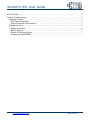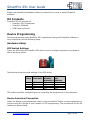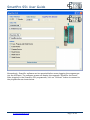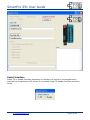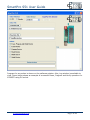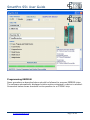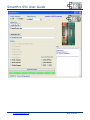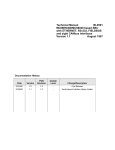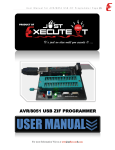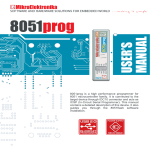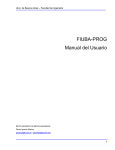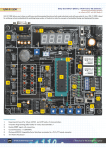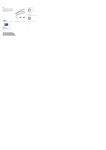Download SmartPro S51 User Guide
Transcript
SmartPro S51 User Guide SmartPro S51 User Guide www.protosmart.co.uk Page 1 of 10 SmartPro S51 User Guide Kit Contents ...............................................................................................................................................3 Device Programming ..............................................................................................................................3 Hardware Setup ...................................................................................................................................3 DIP Switch Settings ........................................................................................................................3 Device Insertion/Connection .......................................................................................................3 Software Setup .....................................................................................................................................4 Select Interface ................................................................................................................................6 Select Device .....................................................................................................................................7 Select & Perform Action ................................................................................................................7 Programming EEPROM ..................................................................................................................9 www.protosmart.co.uk Page 2 of 10 SmartPro S51 User Guide Please view SmartPro Installation Guide for instructions on how to install SmartPro software. Kit Contents SmartPro S51 Kit consists of: • SmartPro S51 Programmer • SmartPro Software • USB Cable (optional) Device Programming Device programming using SmartPro S51 programmer along with SmartPro software is very simple and involves following steps. Hardware Setup DIP Switch Settings There is a DIP switch on SmartPro S51 which must be configured properly to program a device as shown below. Table below shows the valid settings of the DIP switch. DIP Switch AT89S2051, AT89S4051 1 2 3 4 OFF ON OFF ON AT89S51, AT89S52, AT89S8253 OFF OFF OFF OFF AT25XXX SPI EEPROM OFF OFF OFF ON DIP switch should be configured prior to connecting the programmer to the computer. Device Insertion/Connection Insert the device to be programmer either in the provided Zif socket on the programmer or connect using SIL (Single in Line) Header for ISP programming. The connections for the SIL header are shown below. www.protosmart.co.uk Page 3 of 10 SmartPro S51 User Guide SIL Header Signal Name SDI SDO SCK CS GND +5V Programmer Signal Type Input Output Output Output Power Power Device Connections Connect to MISO Connect to MOSI Connect to SCK Connect to RST Connect to GND *See note below *Note that when SIL header is used, device to be programmed can be powered either from “+5V” signal on the SIL header or can be powered from its own power source. The device should have its own oscillator circuitry. Software Setup After having done the above steps, plug in the programmer to USB port and run SmartPro software. SmartPro software will automatically detect the programmer SmartPro S51 and connect with it as shown below. www.protosmart.co.uk Page 4 of 10 SmartPro S51 User Guide Alternatively, SmartPro software can be executed before even plugging the programmer into the USB port. The software screen will display the message “SmartPro not found”. After plugging in the SmartPro S51 programmer, click on “Connect” button to connect to the programmer as shown below. www.protosmart.co.uk Page 5 of 10 SmartPro S51 User Guide Select Interface Select Zif or Header interface depending on whether the device to be programmed is inserted into Programmer’s Zif socket or connected using SIL Header interface as shown below. www.protosmart.co.uk Page 6 of 10 SmartPro S51 User Guide Select Device Select device to be programmed from the list of devices as shown below. Select & Perform Action From the “Actions” group, select the desired operation and click on “Perform Actions” button. As an example, “Erase, Program and Verify Device” has been selected in the figure below. www.protosmart.co.uk Page 7 of 10 SmartPro S51 User Guide Progress for any action is shown on the software window. Also, Log window is available to view. Figure below shows an example of successful Erase, Program and Verify operation for AT89S51 using Zif socket. www.protosmart.co.uk Page 8 of 10 SmartPro S51 User Guide Programming EEPROM Same procedure as described above should be followed to program EEPROM chips. The software automatically displayed relative options whenever a device is selected. Screenshot below shows successful write operation to a AT25040 chip. www.protosmart.co.uk Page 9 of 10 SmartPro S51 User Guide www.protosmart.co.uk Page 10 of 10