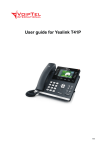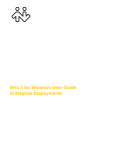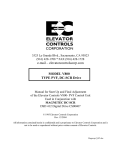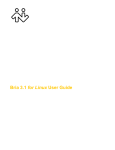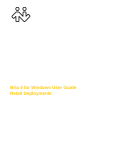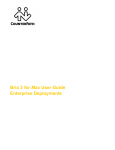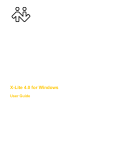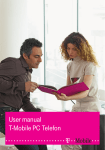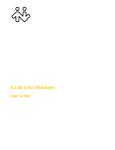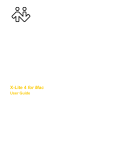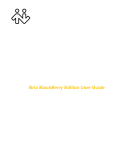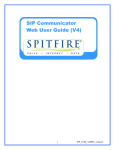Download Bria User Guide
Transcript
Bria User Guide Regency 5000 ‐ Bria User Guide.Docx V1.00.0001 1 Contents 1. Introduction ......................................................................................................................................... 3 2. Telephone Features ............................................................................................................................. 3 3. Video .................................................................................................................................................... 4 4. Codecs Supported ................................................................................................................................ 4 5. The Onscreen Softphone ..................................................................................................................... 5 6. The Bria Menu ...................................................................................................................................... 6 7. Bria Call Control Interface .................................................................................................................... 6 8. Making a Call ........................................................................................................................................ 7 9. Placing another Call ............................................................................................................................. 8 10. Answering an Incoming Call ............................................................................................................. 9 11. Auto Answer ..................................................................................................................................... 9 12. Handling and Established Call ........................................................................................................ 10 13. Ending a Call ................................................................................................................................... 10 14. Transferring a Call .......................................................................................................................... 11 a. Blind Transfer ................................................................................................................................. 11 b. Announced Transfer ....................................................................................................................... 12 15. Conference Calls after Announced Transfer .................................................................................. 13 a. Starting a Conference Call .............................................................................................................. 13 i. From the Dashboard .................................................................................................................. 13 ii. From an Existing Call .................................................................................................................. 13 b. Managing the Conference.............................................................................................................. 14 16. Star Codes ...................................................................................................................................... 15 Regency 5000 ‐ Bria User Guide.Docx V1.00.0001 2 1. Introduction After install select options to remember Username and Password There are two versions of Bria; Regular Softphone Bria and Bria for Broadworks, which exposes Regency 5000 Services to the user. Host Device Platform Bria Versions App Available from PC Bria for Broadworks Regency 5000 Mac Bria Regency 5000 Android Bria Google Play iOS Bria iTunes 2. TelephoneFeatures Standard Features Additional Bria for BroadWorks Features Call display Do not disturb Speakerphone ( if speaker phone is supported on BroadWorks Anywhere device) Supports multiple calls (based on the Regency 5000 Package) Remote Office Redial and Hold Simultaneous Ring Call history – list of received, missed, and dialed calls. Call Forward Always Contact list. Call Forward Busy Call transfer. Call Forward No Answer Auto answer (for use with Unity) Broadsoft Group Directory (Contacts) Mute Regency 5000 ‐ Bria User Guide.Docx V1.00.0001 3 3. Video Video calling with optional Bria Video license Compatible with other Bria soft phones, Yealink and Polycom video phone 4. CodecsSupported Audio Codecs Supported Video Codecs Supported • G729 • H.263 • G711 • H.264 • G722 (HD Voice) Regency 5000 ‐ Bria User Guide.Docx V1.00.0001 4 5. TheOnscreenSoftphone Bria for Broadworks Bria Show/hide resources such as contacts, favorites and modules such as chat rooms and workgroup Change layout of contact list and import contacts Close to system tray. This icon does not shut down Bria Minimize to system tray Bria menu. See below. Toolbar. See below. Call entry field See page 11. To create this compact view, from the main menu choose View and hide all resources. Then hide the dialpad (in the toolbar). Regency 5000 ‐ Bria User Guide.Docx V1.00.0001 5 6. TheBriaMenu • • • Preferences. These settings control the way that you work with Bria Exit. To shut down Bria. You can also exit by pressing Ctrl‐Q. View. Changes Bria display Preferences a. Contacts Allows you to populate personal speed dials on Bria for BroadWorks. Allows you to look up contacts in the Corporate Directory b. Actions Lists the actions that you can perform, depending on the current “state” of Bria. For example, if a contact is selected, it lists all the actions that can be performed on that contact. c. Help Provides access to various service‐related features. 7. BriaCallControlInterface The toolbar has various buttons including missed calls indicator. Hover over each button for a description Regency 5000 ‐ Bria User Guide.Docx V1.00.0001 6 8. MakingaCall Making the call as described in the table below. The outgoing call opens in its own call panel, below any other existing call panels. You will hear a ringing tone while Bria attempts to make a connection. Option From the... Description Keying Dialpad or computer keyboard Enter the phone number in the call entry field using the dialpad or the computer keyboard. To turn letters to numbers. If entering a softphone address, you can enter the entire address ([email protected]) or just the number (6045551212). As you type, a suggestion for completing the entry may appear. Choose the suggestion or keep typing. Click the Call button or press Enter. Drag‐and‐drop Contacts or History tab contact or previous call Drag a contact from History or Contacts into the Call Entry Field Single‐click a contact Hover over the right side of the contact to reveal the click‐to‐call button. Click to place a call using the primary phone number for this contact. Contacts tab Double‐click a History tab previous call Double‐click an entry. An audio call is placed. Dialing If the dialpad is not visible, click the Show/Hide dialpad button. Click the numbers on the dialpad to enter the phone number. Click the Call button or press Enter. Dialpad Regency 5000 ‐ Bria User Guide.Docx V1.00.0001 7 9. PlacinganotherCall You can make multiple calls dependents on the Regency 5000 Service Assigned. Place the call in the usual way Existing call is automatically put on hold New outgoing call Switch between the different calls by clicking Resume on the desired call panel. That call becomes the active call and all other calls are put on hold. Regency 5000 ‐ Bria User Guide.Docx V1.00.0001 8 10. AnsweringanIncomingCall Bria must be running to answer incoming calls. It can be running in the system tray. The new call appears in its own call panel. In addition, the Call Alert box appears. Click. If you are on another call, that first call is automatically put on hold. You are now talking to the new caller. 11. Or click Forward; a call entry field appears. Enter the name or number to forward to and click Forward Now. Or click. There will be a busy signal. The call may be directed to voicemail (if you have this service). AutoAnswer Turn Auto Answer on or off Auto answer is initially configured to auto-answer after one ring, and to send only your audio when the call is established. To change this configuration choose Softphone > Preferences > Call Automation. Auto answer is automatically turned off when you shut down. Regency 5000 ‐ Bria User Guide.Docx V1.00.0001 9 12. HandlingandEstablishedCall Place another call The current call is automatically put on hold. See page 14 for more information Audio Controls Speakerphone Speaker control, microphone control and mute Voicemail See page 24 Add as Contact Add the current caller as a contact. See “Adding a Contact Using an Existing Address” on page 44. Transfer See page 17 Video See page 19 Conference Calls See page 21 Instant Message See page 29page 21 Record the Call Record the call as a WAV file (audio only) or an AVI file (audio and video) 13. EndingaCall Click the red end call button on the Call panel (the call can be active or on hold). The call panel closes after a few seconds Regency 5000 ‐ Bria User Guide.Docx 10 V1.00.0001 14. TransferringaCall a. BlindTransfer Click the Transfer button The call is put on hold and a call entry field appears. If the button does not show “Transfer now”, click the down arrow and select Transfer now. You can also permanently change the option that appears on the button; see page 66. Type a name or number, or drag a contact into the field. Then click Transfer Now. The call may end immediately. Or it may show “calling”, In this case, do not hang up immediately: if the other person does not answer, the call will come back to you. Regency 5000 ‐ Bria User Guide.Docx 11 V1.00.0001 b. AnnouncedTransfer You can first speak to the target (the person you are transferring the call to), then click transfer Now to complete the transfer. Click the Transfer button The call is put on hold and a call entry field appears If the button does not show “Call first”, click the down arrow and select Transfer now. You can also permanently change the option that appears on the button; see page 66. Type a name or number, or drag a contact into the field Then click Call First You can hang up the second call and return to the first call Bria phones the new person When the other person answers, the Transfer Now button is enabled When you are ready, click Transfer Now. The call panel closes Regency 5000 ‐ Bria User Guide.Docx 12 Or if the other person does not want to take the call, click Cancel and return to the first call V1.00.0001 15. ConferenceCallsafterAnnouncedTransfer a. StartingaConferenceCall i. FromtheDashboard • Enter the number or address by typing • Or drag a contact or history item • Or select from the redial list Then choose Start Conference Call ii. FromanExistingCall From One Established Call From Two Established Calls Regency 5000 ‐ Bria User Guide.Docx 13 V1.00.0001 b. ManagingtheConference Mute. When you mute during a video call, you may also want to click Stop Video to stop the video feed. Participant menu Conference call entry field Regency 5000 ‐ Bria User Guide.Docx Conference menu 14 V1.00.0001 16. StarCodes Automatic Callback Deactivation #8 Call Forwarding Always To Voice Mail Activation *21 Call Forwarding Always To Voice Mail Deactivation #21 Call Forwarding Busy To Voice Mail Activation *40 Call Forwarding Busy To Voice Mail Deactivation #40 Call Forwarding No Answer Activation *92 Call Forwarding No Answer Deactivation *93 Call Forwarding No Answer To Voice Mail Activation *41 Call Forwarding No Answer To Voice Mail Deactivation #41 Call Forwarding Not Reachable Activation *94 Call Forwarding Not Reachable Deactivation *95 Calling Line ID Delivery Blocking per Call *67 Calling Line ID Delivery per Call *65 Call Return *69 Call Waiting Persistent Activation *43 Call Waiting Persistent Deactivation #43 Cancel Call Waiting *70 Clear Voice Message Waiting Indicator *99 Customer Originated Trace *57 Directed Call Pickup *97 Directed Call Pickup with Barge-in *33 Direct Voice Mail Transfer *55 Last Number Redial *66 Per Call Account Code *71 Push to Talk *50 Regency 5000 ‐ Bria User Guide.Docx 15 V1.00.0001