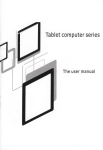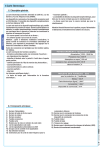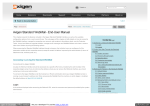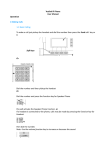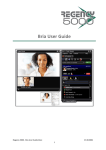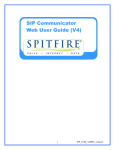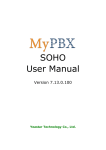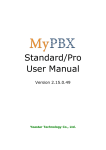Download User Guide MODEL
Transcript
User guide for Yealink T41P 1/9 General index 1.General notes................................................................................................................................................ 3 2.Speakerphone............................................................................................................................................... 3 2.1 Activating the speakerphone during a selection....................................................................................3 2.2 Activating the speakerphone during a selection....................................................................................3 3.Hold (Hold function)....................................................................................................................................... 4 4.Deactivating the microphone (Mute function)................................................................................................. 4 5.Call transfer................................................................................................................................................... 4 5.1 Blind transfer......................................................................................................................................... 4 5.2 Transferring with call waiting................................................................................................................. 5 6.Conference calls (max 3 people)................................................................................................................... 5 7.Call waiting.................................................................................................................................................... 5 7.1 Accepting call waiting............................................................................................................................ 6 7.2 Declining call waiting............................................................................................................................ 6 8.Static deviation.............................................................................................................................................. 6 8.1 Enabling static deviation....................................................................................................................... 6 8.2 Disabling static deviation...................................................................................................................... 6 9.Call list........................................................................................................................................................... 7 9.1 Missed calls.......................................................................................................................................... 7 9.2 Incoming outgoing calls........................................................................................................................ 7 10.Returning a call............................................................................................................................................ 7 11.Addressbook management.......................................................................................................................... 8 11.1 Entering a contact............................................................................................................................... 8 11.2 Finding a contact................................................................................................................................. 8 11.3 Editing a contact.................................................................................................................................. 8 11.4 Deleting a contact............................................................................................................................... 9 2/9 1.General notes In this guide, number 9 defines the soft keys as shown in the figure below: These keys allow access to different functions depending on the writing that appears on the screen of the phone near each key. 2.Speakerphone 2.1 Activating the speakerphone during a selection Enter the phone number Press the key to start the call on speakerphone. 3/9 2.2 Switching to speakerphone during a call Press the key to activate/deactivate the speakerphone during a conversation. Please note: if you place the handset back on its base during a conversation while on speakerphone, this will not end the call and you need to deactivate the speakerphone before hanging up. 3.Hold (Hold function) To place a call on hold during a conversation press the Hold soft key which will deactivate the microphone of the phone. The other party hears a “hold melody”. If you have one single call on hold, to resume the conversation and reactivate the microphone of the phone, just press the Resume soft key again. If multiple calls are on hold, you must first select the call on hold using the , directional up/down key and then press the Resume soft key. 4.Deactivating the microphone (Mute function) To deactivate the microphone during a conversation or a conference call, press the will show the . key. The display icon. To reactivate the microphone of the phone, press the key again. 5.Call transfer There are two ways to transfer a call: blind transfer where the number to transfer the call cannot decide whether or not to accept the call transfer or the hold call transfer, where this option is available. 5.1 Blind transfer During a conversation press the Transfer soft key to place the incoming call on hold. At this point you will hear a dial tone. Press the Transfer soft key again and enter the number of the person you want to transfer the call to. The call will be transferred and you will be disconnected from the call previously placed on hold. 4/9 5.2 Transferring with call waiting During a conversation press the Transfer ey to place the incoming call on hold. At this point you will hear a dial tone and you can enter the number of the person you want to transfer to the call to. Wait a short moment without pressing any keys until the call is placed. As soon as the called party answers, you can decide whether to transfer the call or not. To transfer the call, simply press the Transfer key or hang up In case the call transfer is refused, you can resume the call previously placed on hold earlier by first pressing the Cancel soft key and then the Resume soft key 6.Conference calls (max 3 people) During a conversation press the Conf soft key to place the incoming call on hold. At this point you will hear a dial tone and you can enter the number of the person to add to the conference call. Press the Submit soft key or wait for the call to connect. As soon as the called party answers, you can add it to the conference by pressing again the Conf soft key. To end the conference call, simply hang up the receiver thereby ending the call with both parties. 7.Call waiting Requirement: Call waiting must be activated as a feature on your phone. To enable/disable call waiting, press the Menu soft key, select Functions using the , left/right and the , directional key and confirm with the Next soft key. Then select the 2nd call using the arrow key and confirm with the Next soft key. Using the directional , up/down , up/down left/right key on the 2nd call, you can enable/disable the function. Confirm your selection by pressing the Save soft key. If a call is received during another call, the display will show the name or number and you will hear a “beep” at regular intervals. At this point you can decide whether or not to accept the new call or place the previous one on hold. 5/9 7.1 Accepting call waiting Press the Answer soft key, at this point the first call is placed on hold and you are connected with the second one. You can switch between calls using the Swap soft key. To end the current conversation, simply press the Canc soft key. To return to the previous call on hold, simply press the Resume soft key. 7.2 Declining call waiting Press the Decline soft key. The caller will hear a busy signal. 8.Static deviation Static deviation is defined as the deviation of an incoming call always on another number. 8.1 Enabling static deviation To enable unconditional call forwarding press the Menu soft key, then select Functions using the left/right and the , Forwarding using the , up/down directional key and confirm with the Next soft key. Then select Call , e confermarla con il softkey Avanti. Con i tasti direzionali up/down directional key and confirm with the Next soft key. With the directional , , left/right directional key and scroll to Active. Enter the phone number to forward the call with Forward and confirm your selection by pressing the Save soft key. The display will show the symbol. 8.2 Disabling static deviation To deactivate unconditional call forwarding press the Menu soft key, then select Functions using the left/right and the , Forwarding using the , , up/down arrow key and confirm with the Next soft key. Then select Call up/down arrow key and confirm with the Next soft key. With the , 6/9 up/down arrow key select Always Forward and confirm with the Next soft key. To disable call forwarding select Always Forward using the , left/right arrow key and scroll to Disabled and confirm your selection by pressing the Save soft key. 9.Call list The phone list will memorize all missed, received and dialed calls. 9.1 Missed calls If there are any missed calls not yet viewed, the display will show the symbol indicating the number of missed calls. By pressing the View soft key you can review all the missed calls. Each call, even from the same number, will be reported several times. 9.2 Incoming outgoing calls To view the list of received and placed calls press the Reg.Ch soft key. Using the , left/right directional key you can limit the list to only those calls made or received. The placed calls will show up on the display with the symbol, while the received calls will show up with the symbol. Also in this case, each received or placed call, even if from the same number, will be reported several times. 10.Returning a call You can call back a missed, received or dialed number by pressing the Reg.Ch soft key and, after selecting the name or number to be called, simply press the Call soft key to initiate the call to that number. You can review the details of any calls such as the duration, by selecting the desired call with the , up/down directional key and by pressing the Option soft key. By pressing the OK soft key on Detail, you can review all the information of the selected call. By pressing the Call soft key you can directly start the call to that number. 7/9 11.Addressbook management 11.1 Entering a contact Press the Directory soft key using the , up/down arrow key and scroll to All Contacts (default group) and confirm by pressing the Next soft key. Press the Add soft key and enter the desired information such as: First and Last name and number, work and mobile number, using the , up/down directional key to scroll through the items to be completed and the soft key 123, abc, ABC, Abc, or 2aB to switch between numeric and alphanumeric. You can use the directional key to assign the new contact to a specific line account by changing Account. Press the Save soft key to save the contact in the address book or Back to delete the changes previously made. 11.2 Finding a contact Press the Directory soft key using the , up/down directional key and scroll to All Contacts (default group) and confirm by pressing the Next soft key. Enter a few characters of the contact’s name and wait a few seconds to start the search. Please Note: it is recommended to enter more than one character as the search provides all the names that contain a sequence of characters. Select the contact to be called using the , up/down directional key and press the Call soft key to start the call. 11.3 Editing a contact Press the Directory soft key using the , up/down directional key and scroll to All Contacts (default group) and confirm by pressing the Next soft key. With the , up/down directional key select the contact to be deleted (possibly making the search as previously described). Press the Option soft key, select Delete using the , up/down directional key and confirm by 8/9 pressing the OK soft key. Confirm the deletion of the contact by pressing the OK soft key. 11.4 Deleting a contact Press the Directory soft key using the , up/down directional key and scroll to All Contacts (default group) and confirm by pressing the Next soft key. With the , up/down directional key select the contact to be deleted (possibly making the search as previously described). Press the Option soft key, select Delete using the , up/down directional key and confirm by pressing the OK soft key. Confirm the deletion of the contact by pressing the OK soft key. 9/9