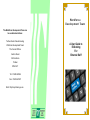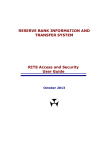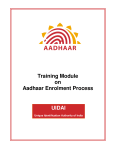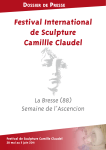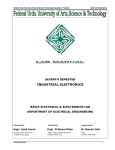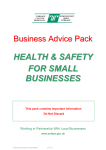Download Workforce Development Team A User Guide to E
Transcript
Workforce D e v e l o p m e n t Te a m The Workforce Development Team can be contacted as follows: Torfaen Social Care & Housing A User Guide to E-Booking For External Staff Workforce Development Team The Council Offices Ventnor Road Old Cwmbran Torfaen NP44 3JY Tel: 01633 647694 Fax: 01633 647697 Web: http://scp.torfaen.gov.uk Slide 2 Change Date E-BOOKING TRAINING APPLICATION PROCESS Authorised designated personnel are able to view and book staff on training courses that are available to those organisations who provide a social care service to vulnerable people living in Torfaen. PLEASE NOTE: There is a limit of 2 enrolments per course per organisation. TO WITHDRAW OR RE-ALLOCATE A STAFF MEMBER If you need to withdraw or re-allocate a person from a course you will need to do the following: PRINTING A TRAINING REPORT / RECORD To access team or individual training and development records please follow the following steps: Visit website http://scp.torfaen.gov.uk Follow steps 1—4 Follow steps 1—4 Visit website http://scp.torfaen.gov.uk Click on Enrol Delegate. This screen will allow you to withdraw or replace the relevant staff member Hover over Training and click on Training History Follow the steps below: Click withdraw or replace as appropriate. Choose relevant staff member and click on Training TO VIEW AND BOOK COURSES 1 Hover over Training 2 Click on Book Online 3 Enter your User ID and Password and click Log in 4 Choose your course and click on the adjacent magnifier glass 5 Click on Enrol Delegate 6 Choose your staff member and click on Enrol 7 You will be taken to a preenrolment screen. If all checks are satisfactory click proceed. If you are unable to proceed please contact the Workforce Development Team. You can view and print training history from this page HOW TO CREATE A NEW STAFF MEMBER Visit website http://scp.torfaen.gov.uk Follow steps 1—4 Hover over People then click create a person Complete all relevant sections Click create HOW TO CHANGE YOUR PASSWORD Follow steps 1—4 Hover over Log Out Select Change Password Complete all fields Click Reset ALWAYS REMEMBER TO LOG OUT AT THE END OF YOUR SESSION