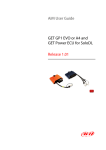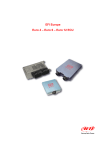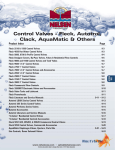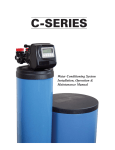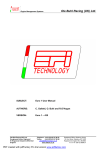Download AiM User Guide GET GP1 EVO and GET Power ECU for SoloDL
Transcript
AiM User Guide GET GP1 EVO and GET Power ECU for SoloDL Release 1.00 This user guide explains how to connect GET GP1 EVO and GET Power ECU to AiM SoloDL. These ECUs are aftermarket products mainly installed on Honda, Suzuki, Kawasaki, Yamaha, Husquarna and KTM bikes. Please refer to GET website “www.getdata.it” to know supported bike models. 1 Installation notes To install SoloDL on your bike you can use a bar pad. AiM provides the two optional bar pads shown below: • bar pad for handle bar with cross brace – part number: DNKTKPMSOL1 image on the left; • bar pad for handle bar without cross brace – part number: DNKTKPMSOL0 image on the right. 1 GET GP1 EVO and GET Power ECUs can be connected to SoloDL using an interface cable shown here below. Its part number is: V02569250. GET GP1 EVO and GET Power ECUs have a connector used to communicate data to an external device and highlighted here below. Please note: GET ECU does not power SoloDL. It is thereby recommended to always ensure that SoloDL battery is charged. 2 In case GET ECU is already connected to an external device it is possible to maintain this connection using AiM cable. As explained in the drawing below, GET ECU can be connected to AiM cable male connector labelled “To the ECU” and the third device can be connected to the ECU through AiM cable female connector labelled “To other devices”. ECU connector has a cap on it. If nothing else is connected to the ECU remove the cap and place it on AiM cable female connector (labelled “to other devices” here above) and connect AiM cable male connector to the ECU female connector. 3 2 SoloDL configuration Before connecting SoloDL to the ECU, set it up using Race Studio 2 software. Run the software and press “Device Configuration” on the software left keyboard: select “SoloDL” in the panel that shows up as here below. 4 The software shows SoloDL configuration page: press “Configuration Manager” and select the configuration you want to use or press “New” to create a proper one. In this second case “New configuration” panel appears: select ECU Manufacturer “GET” and ECU Model “GP1_EVO” as here below. Confirm pressing “OK” in both panels and transmit the configuration to SoloDL pressing “Transmit” as here below. 5 3 GET “GET GP1_EVO” protocol Channels received by SoloDL connected to GET GP1_EVO protocol are: ID CHANNEL NAME FUNCTION ECU_1 ECU_RPM RPM ECU_2 ECU_TPS Throttle position ECU_3 ECU_MAP Manifold air pressure ECU_4 ECU_TH2O Engine coolant temperature ECU_5 ECU_TAIR Intake air temperature ECU_6 ECU_TOIL Oil temperature ECU_7 ECU_VBB1 Battery supply 1 ECU_8 ECU_VBB2 Battery supply 2 ECU_9 ECU_BARO Barometric pressure ECU_10 ECU_LAMBDA1AVG Lambda 1 Average value ECU_11 ECU_LAMBDA1RAW Lambda 1 raw value ECU_12 ECU_KLAMBDA1 Lambda 1 correction ECU_13 ECU_INJ_TIME Injection time ECU_14 ECU_SPARK_1 Spark angle 1 ECU_15 ECU_PHASE ECU phase ECU_16 ECU_SPEED1 Speed 1 ECU_17 ECU_SPEED2 Speed 2 ECU_18 ECU_MAPPA Selected map ECU_19 ECU_GEAR Engaged gear ECU_20 ECU_DTPS Throttle position derivative ECU_21 ECU_DECAYINJ Differential injection revs 1 ECU_22 ECU_CINJ_DFARF Throttle derivative control during injection time ECU_23 ECU_KINJTH2O Water temperature correction during injection time ECU_24 ECU_KINJTAIR Air temperature correction during injection time ECU_25 ECU_REVS ECU revolutions in counts 6