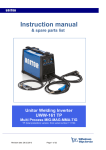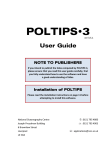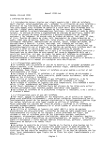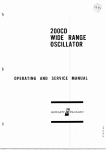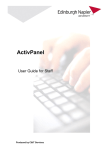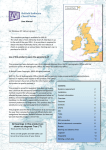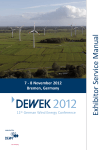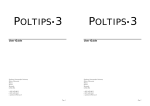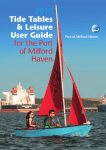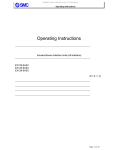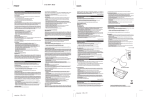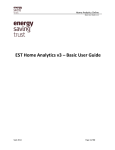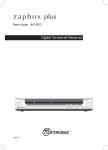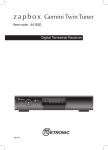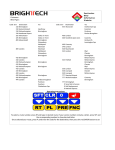Download user guide - Belfield Software
Transcript
User manual Tide Plotter Belfield Software Ltd, 11 Knutswood Close, Kings Heath, Birmingham, B13 0EN - Tel: 078 111 99 567 - 0121 777 6756 E-mail: [email protected] website:http://www.tideplotter.co.uk Index About Tide Plotter 6 An Overview 4 Auto height axis 24 Creating a tidal route 22 Dice game - Gale force 8 40 Export to a spreadsheet 9 GPS interface 17 Graph 12 Height finder 13 Installation 6 Logbook 37 Map feature 15 Mobile phone 38 Monthly table 13 Monthly tables - example 2 30 Photo gallery 34 Pocket PC version 25 Ports 26 Printing 7 Re-sizeble screen 28 Reviews - what the Press have to say 33 Route plotting 16 Some practical applications for Tide Plotter 29 Tidal diamonds 19 Tidal stream regions 20 Tidal streams 21 Tidal streams - an overview 23 Tide height finder - example 3 30, 31 Tide Log 14 Tide log - example 4 31 Time zones 28 Transferring monthly tables to your mobile device 39 Upgrades 28 Upgrading 6 Useful tips and hints 28 What the Press have to say 33 Working with Tides 36 Belfield Software Ltd, 11 Knutswood Close, Kings Heath, Birmingham, B13 0EN - Tel: 078 111 99 567 - 0121 777 6756 E-mail: [email protected] website:http://www.tideplotter.co.uk An Overview This User Guide takes you throughthe many features of Tide Plotter. A quick guide of the main features are shown below. 1 Tide graph. This screen gives the height at any time during a 24 hr period. With the depth of water specified It will also calculate either how much water will be under the boat at LW, or, if you are likely to take the ground the time of grounding and floating off. 2 Build up your own log of tide details for the places and days of your choice. Ideal for planning a trip 3 Monthly tide tables in a similar format to those shown in an Almanac 4 Route Planner Tide Plotter will interface with your GPS to show current position on the outline chart Included in Tide Plotter is the tidal streams information around the UK and Channel. The scale outline chart also gives the opportunity to plan routes. Distances and bearings are shown on the left hand side. Clicking on any of the ports gives tidal height information 5 Tide Height finder enables you to enter a tide height for any port. Tide Plotter will then produce a table of times when the tide will be at that height, indicating whether the tide is rising or falling. Belfield Software Ltd, 11 Knutswood Close, Kings Heath, Birmingham, B13 0EN - Tel: 078 111 99 567 - 0121 777 6756 E-mail: [email protected] website:http://www.tideplotter.co.uk PC, Pocket PC and Mobile version About Tide Plotter Tide Plotter was written by Peter and Keith Belfield. The combination of interest in Maths, Computer Science and Sailing led to the production of this utility which will be very useful to anyone with access to a PC who uses the tidal areas of UK, Ireland or the Channel Ports. The data is for one or three years, this keeps the cost down and enables annual upgrades to be made which will ensure updated harmonic data, and a product that keeps up to date with the rapidly changing domain of electronics. Tide Plotter has been written by sailors for sailors. We welcome your comments and suggestions to further develop this product. All data used in this product has been used with permission from the United Kingdom Hydrographic Office and the Controller of Her Majesty's Stationery Office, where tidal streams have been included the data has been derived from data sets supplied by the Proudman Oceanographic Laboratory Versions There are eight different versions available on the CD. Your access will be limited to the version you have purchased,they are: UK, Ireland and Channel Ports from Holland to Brest. UK, Ireland and European Ports from N. Norway to Gibraltar East Coast of America, Gulf of Mexico and the Caribbean Australia 1 year 1 year 1 year 1 year 3 year 3 year 3 year 3 year Installation Insert the CD: There is an autorun facility, if your computer does not support this then Click on ‘Start’ and then ‘Run’ Type: D:\setup and press ‘enter’ - Please note this assumes drive D: is the correct drive letter for your CD, it can sometimes vary from one PC to another. The first screen gives the following 9 options: • Tide Plotter for Windows - select this for installation on a PC • Tide Plotter for Pocket PC - select for Windows Mobile 3 or later • Tide Plotter for Windows Smartphone • Working with Tides. This is a book explaining the theory of tides with practical examples. Note this requires Adobe Acrobat Reader, PDF format • Photo Gallery - photos and images of a range of water related activities. High resolution files uncompressed on the CD. Suitable for good quality prints or web sites, or just to view. The photos come complete with a picture viewer. • Logbook - a logbook wihich can be printed out. Note this requires Adobe Acrobat Reader, PDF format • User guide - note this requires Adobe Acrobat Reader, if this is not installed on you computer the the latest version is contained on the CD and it will automatically ask if you wish to install it. • Exit Please note, Gale Force 8 does not appear on the menu but is contained on the CD - a dice strategy game with a nautical leaning. Great fun! Based on an ancient Chinese game. This can be accessed from the Gale 8 directory on the CD Upgrading To upgrade to the tidal streams version a purchase is necessary, available on the internet at: www.tideplotter.co.uk/streams-ug.htm. To unlock your existing copy of Tide Plotter to the new version: select the Help menu Unlock new editions Enter the details and code Systems requirements: PC - 12Mb of RAM - Mouse or other pointing device- 486 DX 66mhz (Pentium 75 recommended) - VGA graphics (SVGA recommended) Printing When away form the computer Tide Plotter has useful printing features which enables ‘hard copy’ to be produced in different formats. Ensure paper size is set to match your printer. To print a 24 hr graph: Display the graph you want to print on the screen Select from the menu ‘file’ and then ‘print’ Choose your printer option for ‘landscape’ or ‘portrait’ format. There is an option to print in black and white only from the view - option menu, this speeds up printing and saves resources To print a monthly table: Display the monthly table on the screen Select from the menu ‘file’ and then ‘print’ Set printer to ‘landscape’ or ‘portrait’ format. To produce your own printed tide tables, repeat the above process for each month. You can also print by copying and pasting data into your wordprocessor. This is a very quick and efficient method to reproduce data. This can be achieved by right clicking on either the graph or table and selecting copy Setting the default values You can change the default values of Tide Plotter. Once they are changed they are saved each time you exit and reinstated when you load the programme the next time. For example if you have being using Holyhead then this port will be reinstated when you reload, the only exception is the date, Tide Plotter will use the current date when the programme is loaded. To alter: time zones select ‘view - time zone draught of the boat select view - options alter the colour of the graph select view - ‘options’ and ‘graph’ show mean levels select view - ‘options’ and ‘graph’ graph thick or thin line select ‘view’ - ‘options’ and ‘graph’ area graph select ‘view’ - ‘options’ and ‘graph’ print in black and white select ‘view’ - ‘options’ Menu - View options Belfield Software Ltd, 11 Knutswood Close, Kings Heath, Birmingham, B13 0EN - Tel: 078 111 99 567 - 0121 777 6756 E-mail: [email protected] website:http://www.tideplotter.co.uk Windows 98,2000,ME,NT4, XP, Vista 5 Mb of hard disk space Windows Mobile 2003, or later for the Pocket PC Exporting data The data produced by Tide Plotter can be exported and used in other programmes. This is particular useful if you are producing documents, newsletters, charts etc., using another wordprocessor, DTP package or spreadsheet etc. There are five foramts that data can be exported to: • JPEG • EMF (enhanced meta file) • Text • HTML • CSV (for spreadsheets) Right click Right click To export the graph: Produce the graph on screen that you require Select ‘file’ and ‘save graph as’ You can choose between JPEG *.jpg and enhanced metafile *.emf, formats Select the directory to save the file in Enter the size of graph required Enter a filename Press ‘enter’ The graph can also be copied to the clipboard and pasted into other programmes by: Right clicking on the graph Selecting copy To export from the monthly times and heights data: display the monthly data on the screen Select ‘file’ and ‘save table as’ You can choose between HTML or text formats Select the directory to save the file in You can also copy the table data to the clipboard to paste into other programs right click the mouse TIP Use the right mouse click to access on screen menus Right click Export to a spreadsheet Tide Plotter can export data for any port within the prrgram, for any specified duration within the period of the program, at intervals of 5, 10, 30 minutes, hourly or at the periods of high and low water. This data is produced in CSV (comma separated variable). This format can be loaded directly into a spreadsheet such as Excel or imported into a database. From the File menu at the top of the screen a drop down list will appear with the option Export data. When selected you will be asked for a file name and directory location. The dialogue box shown to the right will appear enabling selection of file name and directory location. Click on Save and the dialogue box shown below right will appear. If you wish to change the port go back to the Tide Plotter graph screen and select a different port. Note the times that the data is exported in is determined by the time zone that you have selected in Tide Plotter. To change the time zone go back to the main screen and select the menu View, Time zone. There are limitations as to the amount of data you can use. This is determined by the spreadsheet you are using, not by Tide Plotter. For example if you exported data for three years at 5 minute intervals then your spreadsheet would need to be able to display 315,360 lines of data. The current professional editon of Excel can display up to 65,536 lines of data. The data is then stored in a CSV file. To enter the data into a spreadsheet. Open that file from within, for example, Excel. The data is then displayed within the spreadsheet as shown in the example on the right. The data is in two columns: • • date and time height The limitations on how this data is manipulated is then governed by the capabilities of the spreadsheet, (and your own ability). See the next page for some examples. Belfield Software Ltd, 11 Knutswood Close, Kings Heath, Birmingham, B13 0EN - Tel: 078 111 99 567 - 0121 777 6756 E-mail: [email protected] website:http://www.tideplotter.co.uk Example 1, uses the chart facility within Excel to graphically represent High and Low water patterns over a six month period. It gives an at a glance view of when the large Spring and smaller Neap tides occur. Hovering the mouse over any part of the graph brings up a small box indicationg the precise date of that tide. At this port the MHWS height is 7.9m and the MHWN height 6.2m Example 2 To produce a list of tide heights at 5 minute intervals for the months of August and September and to highlight the dates and times when the height will be 6.7 metres or above. From Tide Plotter: • click on the file menu and select the export data option. • set the date period • select the time interval to 5 minutes • Export to a file. Load into Excel (or similar) In this example we have separated the date and time into two different columns. To do this save the spreadsheet as a text file and then re open the text file in Excel. You can then use the spreadsheet features to separate the cells by making the data space and tab delimited. See dialogue box above. To highlight when the height is equal to or above 6.7m use the format menu and conditional formatting feature. Retailers Network Chandlers Conwy Marina Conwy Gwynedd LL32 8EP 01492 572777 Mailspeed Marine Unit 16 Greys Court Kingland Grange Warrington Cheshire WA1 4SH 01925 838860 Kelvin Hughes Kilgraston House Southampton Street Southampton SO15 2ED 01703 634911 www.bookharbour.com Pascall Atkey 29-30 High Street Cowes Isle Of Wight PO31 7RS 01983 292381 Piplers of Poole The Quay Poole Dorset BH15 1HF 01202 673056 Todd Chart Agency 4 Seacliffe Road Bangor Co Down Northern Ireland BT20 5EY 01247 466640 www.toddchart.co.uk HARDWAY MARINE 95-99 Priory Road Gosport PO12 4LF www.hardway-marine.co.uk BURGHEAD BOAT CENTRE Findhorn IV36 3YE www.findhornboatyard.fsnet.co.uk COATES MARINE LTD Coates Marine Ltd Marina Boat Yard Whitby YO21 1EU www.coatesmarine.demon.co.uk ROSSITER YACHT BUILDERS Bridge Street Christchurch, Dorset 0202 483250 BOB HOARE LTD Parkstone Poole Dorset BH14 9HZ HARWOODS St James Square Yarmouth Isle of Wight PO41 ONS www.harwoods-yachtchandlers.co.uk PEPE BOATYARD LTD Mill Rythe Lane Hayling Island Hants PO11 0QG ROBIN HOOD WATERSPORTS 152 Leeds Road Heckmonwick West Yorkshire WF16 9BJ 01924443843 Reeds Nautical Books The Barn Ford Farm CALEY MARINA & CHANDLER Bradford Leigh Canal Road Bradford On Avon Inverness BA15 2RP 01225 868821 IV3 8NF www.caleymarina.com www.reedsnautical.com MARINE INSTRUMENTS The Wheelhouse Upton Slip Falmouth Cornwall TR11 3DQ 01326 312414 [email protected] SEA CHEST NAUTICAL BOOKS Dolphin Building Queens Anne Building Plymouth Devon PL4 0LP 01752 222012 www.seachest.co.uk Force 4 Albion dock Yard Hanover Place Bristol BS1 6UT 0117 926 8396 SOUTH PIER SHIPYARD St Helier Jersey JE2 3NB Shore Play 61 Central Parade Herne Bay CT6 5JG 01227 283639 S ROBERTS MARINE Liverpool Marina Barge Turbot Coburg Wharf South Ferry Quay Liverpool L3 4BP MALDON CHANDLERY Shipways North Street Maldon Essex CM9 7HN Force4 30 Bressenden Place Buckingham Palace Road London SW1 5DB 0171 828 3900 C&M MARINE South Pier Bridlington Humberside YO15 3AW Force4 107 Bournemouth Road Parkstone Poole Dorset BH14 9HR 01202 72311 CELTIC VENTURES SEA SCHOOL Kingshill Arklow County Wicklow IRELAND www.celticventures.com HARBOUR MARINE SERVICES Blackshore Southwold Suffolk IP18 6TA 01502 724721 Dickies of Bangor Bangor Gwynedd LL57 2SE Tel: 01248 354 169 www.dickies.co.uk Belfield Software Ltd, 11 Knutswood Close, Kings Heath, Birmingham, B13 0EN - Tel: 078 111 99 567 - 0121 777 6756 E-mail: [email protected] website:http://www.tideplotter.co.uk Graph h p a r g r h 24 New! The 24 hour graph gives detailed predictions at one minute intervals throughout a 24 hour period. This includes, height above chart datum, the distance the tide will drop to the next Low Water, estimates of grounding periods based on the actual depth of water computed with the tidal infromation at any one given time. Drop down box to give most recently used ports Drop down box to give options for: 24hr graph monthly table height tables tide log Selects monthly table Clock icon for real time Selects graph screen Selects tide height finder Selects help Produces a full screen of the graph dashed line indicates time and height on the graph Place cursor on graph to indicate time and height Export options Double click to slect a port. Right clicking opens menu for other options Right clicking on the graph gives these menu options Enter time to base calculations on, or click clock icon above for real time Draught can be altered via the view - options menus High and low waters with heights Right clicking on a port in the ports list gives the options to: - Order ports alphabetically or geographically - Indicate nearest ports with bearing and distance - Produce a graph - Produce a monthly table - Give properties Lat and Long position Enter depth sounder reading to give grounding estimates Time zone can be altered from the view - time zone menus. The time indicates GMT with 2hrs added TIP Use the right mouse click to access on screen menus Drop down box to give options for: Monthly table o o o o 24hr graph ble a t liymes h t t n onthly M mo monthly table height tables tide log Double click on a date to open up the graph for that day Right clicking on the table gives additional menu options Height finder Enter the chart datum height for a particular port and Tide Plotter will produce a table of the times when the tide will be at that height This tide height finder will indicate the estimated time that the tide will be at the time entered in the box. It also indicates whether the tide will be rising or falling at that time Belfield Software Ltd, 11 Knutswood Close, Kings Heath, Birmingham, B13 0EN - Tel: 078 111 99 567 - 0121 777 6756 E-mail: [email protected] website:http://www.tideplotter.co.uk Tide Log This facility allows you to build up a log of ports on one screen, or, alternatively you can print them out onto one page Click here to change Port Click here to change time Click here to access Tide Log Click here to change Date To delet a line, right click on the line and select delete Right click on line to delete Right click to go to graph Tide Log enables you to: • select Port • date • read four tide peaks and troughs with times and heights • select a time • read the height above chart datum • list as many Ports as you wish • print out the log When the program is closed, the log is automatically saved and will appear on your screen the next time you load Tide Plotter Map feature The map feature in Tide Plotter gives an overview of all the ports for which there is tidal height data. There is additional information relating to tidal streams diamonds. The direction and rate of flow is given, interpolated for the selected time and the relative tide state between springs and neaps Hovering the cursor over any one of the red dots representing a port will produce a popup box with the highs and lows times and heights. Double clicking on the red dot will take you to the 24 hour graph for that port. As you zoom in on any area of the map the red dots will have the port name superimposed on the map.. The map is a scale map and the latitude / longitude position of the cursor is indicated at the bottom left of the screen. Zoom in / out Select / hover over port, or draw bearing & distance line by clicking, holding and dragging on map. Right clicking and selecting properties enables you to alter the start time and speed of your passage. Drawing a passage line, select & double click on map Click and drag a box on the map to enlarge that area Belfield Software Ltd, 11 Knutswood Close, Kings Heath, Birmingham, B13 0EN - Tel: 078 111 99 567 - 0121 777 6756 E-mail: [email protected] website:http://www.tideplotter.co.uk Route plotting To create a route select the route icon from the toolbar and double click at the starting point for the route Double click on route to select it on the screen. Double click on ‘no route’ to deselect all routes from the screen. To move a route point select the arrow icon from the toolbar, click and hold the cursor on the route point and move With the arrow tool selected,right click on the start point of the route to change the properties, eg., start time or speed Right click on route point to change properties or to rename a route Latitude / Longitude position of cursor Tip use double click and right click features The map feature on Tide Plotter can also be used for plotting: bearings, distances, speed and time of travel. Tide Plotter does not take account of tidal streams unless the tidal stream add on has been purchased. To plot a route: • • • Select the route plotting icon on the toolbar Double click on the map to indicate the start point Double click on the next route point (and then any successive route points you wish to plot Note that the route information uses the notation of displaying information FROM Eg., the route information next to point 1 is from point 1 to point 2 • • • • • • • Select the pointer icon on the toolbar On the left hand side of the screen the route details will be displayed To name the route: right click on the route title and rename To clear the route from the screen double click on No route To select a route double click on the route title, which will then be highlighted in bold text To change the start time or speed, double click on point 1 and select properties To move a route point on the screen, click and hold on the route point and then move to a new location To delete a route point, right click on the point and delete GPS interface Tide Plotter has the facility to display GPS readings on the outline map. To operate this feature you will require the following: • the appropriate GPS drivers installed on your computer • data received from the GPS on NMEA version 2 or later To enable Tide Plotter to track your position, first you need to configure the GPS, to do this: • select the view menu at the top left of the screen • select Configure GPS see diagram below Select the communication port that your GPS is connected to from the dialogue box see diagram below Finally click again on view, GPS and Track Position. You should not have to configure your GPS each time you load Tide Plotter. Please note that the serial port can only receive NMEA data and send it to one application. If you have software running from a NMEA signal then it will have to be shut down before opening another application A black diamond will appear on the screen indicating your current position on the map. An additional box will appear at the bottom left of the screen underneath the the route details see opposite Belfield Software Ltd, 11 Knutswood Close, Kings Heath, Birmingham, B13 0EN - Tel: 078 111 99 567 - 0121 777 6756 E-mail: [email protected] website:http://www.tideplotter.co.uk The route map indicates: • the position shown as Latitude and Longitude • the speed shown in knots • the heading shown as a True Course Use the pointer tool With the GPS tracking the position it is possible to draw a line from that position point to any other position on the map to give: • • distance in nautical miles true bearing to that point The current position is indicated on the map by a black diamond Tidal Stream information included in the standard package Tidal stream data is included in the standard package. The data is represented by tidal stream arrows on the outline chart. The time can be set to your choice using the drop down time box at the top of the screen, or, alternatively the arrows will update themselves with the real time by clicking on the clock icon at the top of the screen. INTERPOLATION Mathematical technique for using two values to calculate intermediate values 2. Tide Plotter interpolates between Spring tide stream and Neap tide stream to calculate the speed in knots. 1. Tide Plotter interpolates between the directions in relation to times from HW Chart data is displayed in Tide Plotter in the graphical format shown below Use this icon show tidal streams in real time. Use this icon to toggle tidal streams on and off Tide Plotter indicates the tidal streams for 09:00 on 31 July 2007. Hovering the cursor over the tail of the arrow shows a pop up box giving the direction and speed of the stream Belfield Software Ltd, 11 Knutswood Close, Kings Heath, Birmingham, B13 0EN - Tel: 078 111 99 567 - 0121 777 6756 E-mail: [email protected] website:http://www.tideplotter.co.uk Tidal stream regions (can be pruchased as an add on to the standard package). There are additional add ons to Tide Plotter to give tidal streams and route planning facilities that take into account the horizontal tidal stream set and work out the tidal vectors . This tidal stream add on gives far more detailed information than the tidal stream diamond information included in the standard package. The following map indicates the nine regions for tidal stream data. You can purchase one or more regions from one to any combination up to nine. Region 9 Region 8 Region 7 Region 6 Region 5 Region 4 Region 3 Region 2 Region 1 Tidal streams The tidal streams component of Tide Plotter is an additional add on, if you have purchased the basic program it is possible to upgrade, either via the web site, www.tideplotter.co.uk, or by telephoning 0121 777 6756. The tidal stream data is provided in nine areas for continental Europe. The upgrade cost is for one area, additional areas can be purchased from one individual area up to any combination of all nine. The tidal stream data is provided under licence from Proudman Oceanographic Laboratories. The streams give detailed information which will be extremely useful for passage making and route planning. The streams do not contain data relating to the immediate coastline close inshore. The tidal stream map is accessed by clicking on the map icon on the toolbar. The scale of the map can be enlarged or reduced using the zoom tools. In addition to giving a graphical representation of the tidal streams, tide plotter will also display the tidal drift for a route of your own determined direction and speed of travel. This feature can be used to plan your course taking into account the effect od the tide during the period of your passage. The course detail is given in degrees true with the speed in knots. The course over the ground caused by tidal drift is shown as a green line. The example below shows a route from Holyhead to Howth. The green line shows the tidal set and if you were to maintain your original course of 272 degrees T, you would end up north of Howth. On the left side of the screen the route detail is displayed. Please note that the information alongside the route point Holyhead is from Holyhead to Howth. The information beside the route point is: time, speed, distance, true bearing. If on this route you select the pointer tool and move the route point Howth, by clicking holding and moving it downwards until the end of the green tidal line finishes at Howth, this will now give an indication of the route needed to take into account the tidal set. Note the route information on the left of the screen has now changed giving a new course of: 268 degrees T. The distance has also increased from 46.84Nm to 48.69Nm and the time from 22.51 to 23:05. This click and drag method is an extemely quick way to predict and plan various options when passage planning. The vectors for the tidal set are worked out at two minute intervals, such calculations, without a computer would be totally impracticable. Bear in mind that Tide Plotter can be used to adjust course for tidal set but you will need to apply leeway, vanation and deviation. Belfield Software Ltd, 11 Knutswood Close, Kings Heath, Birmingham, B13 0EN - Tel: 078 111 99 567 - 0121 777 6756 E-mail: [email protected] website:http://www.tideplotter.co.uk Tidal streams toolbar Select route tool and double click on map to enter route points Select and draw box on area of the map to enlarge that area Select time for tidal arrows on the map Zoom in or out Select tide table Select 24hr tide graph Select tide height finder Select pointer tool, click and hold on route points to move their position. Right click on route points to delete, rename or alter the properties of the point Select tide log Select map Creating a tidal route Toggle tidal arrows on/off Tip Click on the clock icon to indicated the tidal streams in real time. The arrows an data will constantly update 1. Double click on No Route with the pointer tool to clear any existing routes from the map. If you wish to delete the Holyhead to Howth route, right click on it and select delete. 2. Your position is 52º 45’N / 05º 43.5’W and you require a course allowing for tidal set to Arklow. Click the route tool icon, double click on the map at your approxiamate position, (note it can be adjusted later). Double click at the destination point (Arklow). A black line joins the points and a green line indicates the path of heading and tidal drift. You can enter as many points as you require, you are not limited to one. To end the process of entering route points click on the pointer tool Double click with pointer tool to select a route, or, No route to start a new route Use pointer tool to right click on route name or point name to reverse, delete, name or change properties Use the pointer tool to click and hold on a route point to move the position. A pop up box will indicate the lat/ long position. Right clicking enables the time and speed to be changed Tidal streams - an overview The tidal stream screen provides a range of information including tidal heights and times, tidal stream direction and speed, route planning to take account of tidal set, latitude and longtitude positions, print facilities for passage details. Use the pointer tool to click, hold and drag on the map to produce a line giving the length in nautical miles and the bearing from the start to finish of the line Latitude and longtitude position of the cursor displayed at the bottom right hand side of the screen Direction and speed of tidal stream at the position of the cursor displayed middle right hand side of the screen. Bottom left side of the screen displays the time zone Route information displayed left hand side of the screen Use the route tool to double click on screen to draw route legs. Tips Using the right click on the mouse and double click can assist you navigating your way around the tidal stream map Belfield Software Ltd, 11 Knutswood Close, Kings Heath, Birmingham, B13 0EN - Tel: 078 111 99 567 - 0121 777 6756 E-mail: [email protected] website:http://www.tideplotter.co.uk Auto height axis This feature can be accessed from the menu View - Options and the graph tab With the auto height feature on the graph is scaled to fit the space, thus giving more detail. If you require the height axix scale to remain the same for all graphs inorder to make a visual comparison of the size of tides between different ports then switch this feature off. Auto height axis ON height axis changes EXAMPLE A Auto height axis OFF height axis remains the same EXAMPLE B access from the menu View - Options and the graph tab Tide Plotter - Windows Pocket PC version To install the Pockert PC version: insert the CD into your PC, ensure that the PC is linked to your pocket PC. Select the Pocket PC version. Tide Plotter will then install directly onto the Pocket PC via your PC. 24 hr graph. To show where the tide is on the graph, check the current time box by clicking the calculator icon Montly tables represented in a similar format to an almanac. Full, new and half moons are shown The first screen gives the options to: • select the date • select a port Note Click on the View menu at the bottom of the screen to change: • time zones and then • • • • click on the tab at the bottom to: • • • produce a daily graph give HW and LW times and heights produce a monthly table draught of boat order of ports colour setup for graph running aground calculations Clicking on the calculator icon enables time to be set to current time, or a time of your own choosing. HW and LW times and heights are given for the day set by the port and date Information on the level above CD and drop to LW is given for the time set Belfield Software Ltd, 11 Knutswood Close, Kings Heath, Birmingham, B13 0EN - Tel: 078 111 99 567 - 0121 777 6756 E-mail: [email protected] website:http://www.tideplotter.co.uk & h s i , Ir K ts U r + o 490 nnel P Cha Ports Aber Benoit Aberdaron Aberdeen Aberdovey Aberporth Aberystwyth Adrossan Aldeburgh Allington Lock Amble Amlwch Anse de Primel Anstruther Easter Antifer (Le Havre) Antwerp Applecross Appledore Arbroath Ardglass Ardnave Point Arklow Arromanches Baginbun Head Ballycastle Bay Baltimore Bantry Barfleur Barmouth Barrow (Ramsden Lock) Barry Bath Bawdsey Bay of Quendale Beachley (Aust) Beaumaris Bee Ness Belfast Bembridge Berck Berkeley Berwick Binic Blacksod Quay Blacktoft Blyth Bognor Regis Bonawe Boscastle Boston Boudewijnsluis Bouley Bay Boulogne-Sur-Mer Bournemouth Bradwell Waterside Bramble Creek Braye Brest Bridlington Bridport (West Bay) Brightlingsea Brighton Broadford Bay Broadhaven Brodick Bay Brouwerschavensche Gat Bruichladdich Buckie Bucklers Hard Bull Sand Fort Bur Wick Burghead Burnham-on-Crouch Burntisland Burra Voe (Yell Sound) Burry Port Bursledon Burton Stather Burtonport Cadzand (Wielingen Sluis) Caernarfon Caister-on-Sea Calais Calshot Castle Campbeltown Cancale Cardiff Cargreen Carloway Carradale Carrickfergus Carrigaholt Carsaig Bay Carteret Castle Bay Castletown Bearhaven Castletownshend Cayeux Cemaes Bay Chatham (Lock Appoaches) Cheekpoint Cherbourg Chesil Beach Chesil Cove Chichester Harbour Entrance Christchurch (Entrance) Christchurch (Tuckton) Christchurch Quay Clacton-on-Sea Cobh Conwy Corpach Coryton Cotehele Quay Coulport Courseulles-sur-Mer Courtown Coverack Cowes Craighouse Craignure Criccieth Cromarty Cromer Cushendun Dahouet Dartmouth Deal Dielette Dieppe Dives Dornie Bridge Douglas Dover Drummore Dublin (North Wall) Dunbar Dundee Dungeness Dunkerque Dunmore East Dury Voe East Loch Tarbert (Fyne) East Loch Tarbet Eastbourne Eastham Erquy Etretat Europlatform Exmouth Approaches Exmouth Dock Fair Isle Falmouth Fanad Head Faslane Fecamp Felixstowe Pier Fidra Fishguard Flat Holm Fleetwood Folkestone Foreland (Lifeboat Slip) Fort Belan Foula Fowey Fraserburgh Freshwater Galway Gills Bay Girvan Gladstone Dock Glasgow Glengarrisdale Bay Goole Gorleston-on-Sea Gott Bay Goury Grangemouth Granville Gravelines Great Yarmouth (Brit. Pier) Greenock Greenway Quay Grimbsby Halfway Shoal Hansweert Hartlepool Harwich Hastings Haws Point Helmsdale Herne Bay Hestan Islet Heysham Hilbre Island Hinkley Point Hoek Van Holland Holyhead Honfleur Howth Hull (Albert Dock) Hull (King George Dock) Hullbridge Humber Bridge Hunstanton Hurst Point Ijmuiden Ile Cezon Ile d’ Ouessant Ile de Brehat Iles Chausey Iles Saint Marcouf Ilfracombe Immingham Inishtrahull Inner Dosing Light Invergordon Inverness Inward Rocks Iona Ipswich Isle of Whithorn Itchenor Jupiter Point Kettletoft Pier Kiliala Bay (inishcrone) Kilkeel Killybegs Kilmokea Point Kilrush Kincardine Kings Lynn Kinsale Kirkcaldy Kirkwall Knights Town Kyle of Lochalsh Larne Le Harve Le Legue (Bouy) Le Senequet Le Touquet, Etaples Le Treport Leith Lerwick Les Ecrehou Les Heaux de Brehat Les Minquiers Leverburgh Lezardrieux Little Haven Littlehampton (Norfolk Wharf) Liverpool (Alfred Dock) Lizard Point Llandudno LLandwyn Island Loch a’ Bhraige Loch Beag Loch Bervie Loch Boisdale Loch Carnan Loch Hourn Loch Laxford Loch lnver Loch Melfort Loch Ranza Loch Shell Loch Snizort (Uig Bay) Lochgoilhead Locquirec London Bridge Londonderry Loth Lowestoft Lundy Lyme Regis Lymington Machrihanish Malahide Mallaig Margate Martins Haven Maseline Pier McDermott Base Mellon Charles Menai Bridge Methil Mevagissey Mid Yell Milford Haven Millport Minehead Minsmere Sluice Moelfre Montrose Morlaix (Chateau du Taureau) Mumbles Mupe Bay Nab Tower Nairn New Hythe New Ross Newhaven Newport Newquay Nieuwpoort North Fambridge North Woolwich Northney Oban Omonville Oostende Orford Haven Bar Orsay Osea Island Ouistreham Out Skerries Padstow Par Peel Penzance(Newlyn) Perros-Guirec Peterhead Piampol Plockton Ploumanach Plymouth (Devenport) Poole (Entrance) Poole Harbour Porlock Bay Port Appin Port Askaig Port Cardigan Port Dinorwic Port Ellen Port Erin Port Isaac Port of Bristol (Avonmouth) Port St Mary IOM Port Talbot Port-Beni Port-en-Bessin Portavogie Portbail Porth Dinllaen Porth Trecastell Porth Ysgaden Porthcawl Porthgain Porthleven Portland Portmore Portnancon Portpatrick Portrieux Portrush Portsall Portsmouth Pottery Pier Pwllheli Quoile Barrier Rade de la Capelle Ramsey Ramsey Sound Ramsgate Rapness Redbridge Richborough Ringaskiddy River Boyne Bar River Foyle River Tees Entrance River Tyne N Shields River Yealm Entrance Roa Island Roberts Cove Rochester (Strood Pier) Rockall Rona Roompot Buiten Roscoff Rosneath Rosslare Harbour Rosyth Rothesay Bay Rotterdam Royersluis Rubha A’ Mhail Rubha Bodach Ryde S.E. Long Sand Salcombe Salen, Loch Sunart Salen, Sound of Mull Saltash Sandettie Bank Sandown Scarborough Scheveningen Scolpaig Scrabster Seil Sound Selsey Bill Sheerness Shivering Sand Shoreham Skegness Skull Slaughden Quay Solva Sound of Gigha Southampton Southend, Kintyre Southend-on-Sea Southwold Spurn Head St Cast St Catherine Bay St Helier St Malo St Marys St Peter Port St Thomas Head St Tudwals Roads St. Ives St. Kilda St. Marys St. Vaast-la-Hougue St. Valery-en-Caux Stackpole Quay Stansore Point Starcross Start Point Stavenisse Steep Holm Stonehaven Stornoway Stromness Sule Skerry Sullom Voe Sumburgh (Grutness Voe) Sunderland Sunk Head Swanage Swansea Tabs Head Tarbert Island Teignmouth Approaches Teignmouth Shaldon Bridge Tenby Terneuzen Tighnabruich Tilbury Tingwall Tobermory Toft Pier Torquay Totland Bay Totnes Treaddur Bay Trebeurden Trefor Treguier Troon Trouville Tryn Dinmor Turnchapel Ullapool Ventnor Vlissingen Wadebridge Walton-on-the-Naze Warrenpoint Warsash Watchet Wellhouse Rock Wells West Loch Tarbert West Mersea West Stones Westkapelle Weston-super-mare Wexford Harbour Whitaker Beacon Whitby White House Whitehaven Whitehills Wick Wicklow Winterton-on-Sea Wissant Workington Wouldham Yarmouth Yelland Marsh Youghal Zeebrugge There is also an East Coast of America and Australian version ts r o l p an a n e io t p i o d r u Ad E e h t n o i n s o ve r Berlevag Honningsvag Hammerfest Tromso Harstad Evenskjer Andenes Risoyhamn Kabelvag Lodingen Narvik Bodo Finneid Mo I rana Sandnessjoen Mosjoen Bronnoysund Rorvik Trondheim Heimsjo Kristiansund Aalesund Maloy Kjolsdal Floro Bergen Leirvik Haugesund Utsira Stavanger Tregde Arendal Nevlunghavn Helgeroa Horten Oscarsborg Oslo Kobenhavn Hombaek Korsor Gedser Slipshavn Fredericia Arthus Fredrikshavn Skagen Hirtshals Hantsholm Thyboron Torsminde Hvide Sande Esbjerg Havneby (Romo) Husum Helgoland Busum Cuxhaven Brunsbuttel Hamburg Bremerhaven Bremen Wilmhelmshaven Norderney (Riffgat) Borkum (Fischerbalje) Emden Antwerp Boudewijnsluis Royersluis Cadzand (Wielingen Sluis) Camaret Morgat Douarnenez Ile de Seine Audierne Le Guilvinec Loctudy Benodet Concarneau Ile de Penfret Port Louis Lorient Port Tudy Port Haliguen Le Palais La Trinite Port Navalo Auray Arradon Vannes Le Logeo Ile de Hoedic Penerf Le Croisic Le Pouliguen Le Grand Charpentier Pornichet St Nazaire Donges Le Pellerin Nantes (Chantenay) Pomic L’Herbaudiere Fromentine Port Joinville St Gilles-Croix-de-Vie Les Sables d’ Olonne St Martin La Pallice La Rochelle Ile d’ Aix Le Chapus La Cayenne Pointe de Gatseau Royan Pointe de Grave Richard Lamena Pauillac Bordeaux Cap Ferret Arachon (Eyrac) Boucau Socoa Pasajes Portugalete (Bilboa) Santander Gijon Aviles El Ferrol del Caudillo La Coruna Villagarcia Marin Vigo Viana do Castelo Porto de Leixoes Rio Douro Entrance Oporto (Porto) Barra de Aveiro Figueira da Foz Peniche Cascais Paco de Arcos Lisbon Alcochete Vila Franca de Xira Sesimbra Setubal Porto de Sines Lagos Cabo de Santa Maria Vila Real de Santo Antonio Ayamonte Ria de Huelva Bar Rio Guadalquivir Bar Bonanza Corta de los Jeronimos Sevilla Rota Puerto de Santa Maria Puerto Cadiz La Carraca Cabo Trafalgar Barbate Punta Camarinal Tarifa Punta Carnero Algeciras Gibraltar Sandy Bay Belfield Software Ltd, 11 Knutswood Close, Kings Heath, Birmingham, B13 0EN - Tel: 078 111 99 567 - 0121 777 6756 E-mail: [email protected] website:http://www.tideplotter.co.uk Time zones Tide plotter uses different time zones: GMT(+3:00) GMT(+2:00) GMT(+1:00) GMT GMT(-1:00) GMT(-2:00) GMT(-3:00) Automatic Continental summer British Summer Time British Winter Gives the tide times in real time Note GMT(+2:00) will add 2 hours to GMT. Example: 08:00 GMT = 10:00 GMT(+2:00). This time zone will give the real time in France during the Summer months. This enables you to choose between UK winter time (GMT), UK summer time (BST) and continental daylight saving time (BST with one hour added). All displays on the graph and in the monthly tables can be shown in real time whenever, or wherever you are. Automatic will adjust to real time depending on the Port and the date. If you set Tide Plotter to automatically set the time zone, then it will use real local time and make all necessary adjustments To set the time zone: click on the menu View select time zone and check the desired time zone. the necessary time and date adjustments. Useful tips and hints When Tide Plotter is loaded a box appears giving useful (and useless) tips and hints. If you do not want this to appear each time then it can be switched off by marking the check box. It can also be accessed from the ‘help’ menu. Re-sizeble screen The size of the screen can be enlarged or reduced by clicking on the corner and dragging in or out. VGA is the lowest resolution possible. Upgrades Tide Plotter is produced annually. Each year the previous year’s data is included as well as the current year. The new version is available each year in September in time for the Southampton Boat Show. Tide Plotter can be purchased directly from the Internet: www.belfieldsoftware.co.uk To purchase a copy by post please contact: Belfield Software 11 Knutswood Close, Kings Heath Birmingham, B13 0EN Tel: 078 111 99 567, or, 0121 777 6756 Fax: 0870 705 9180 Evaluation copies of tide Plotter are available on the Internet. Data download and update can be accessed by this method. Go to: http://www.tideplotter.co.uk Email for further information on: [email protected] Your comments and suggestions for developing further editions would be welcome. r.co.u www.tideplotte k Some practical applications for Tide Plotter Tide graph - example 1 Finding out detailed tidal information for Poole on the 8 October 1998 Select the date. Select England. Select Poole (Entrance) & press ‘enter’. After a few seconds (time depends on processing power of your computer) the graph will appear on your screen. With the time at 12:24 and the depth sounder reading 2.50m from the waterline, Tide Plotter shows a different colour on the graph to indicate the period of taking the ground What will be the height of the tide at 12:24? Enter 12:24 in the time box. (if you click on the clock icon Tide Plotter constantly updates to the current time) The height above chart datum is shown correct ( this can be altered by clicking View Options) . Important, Tide Plotter calculates on the basis that the draught is from the waterline to the bottom of the keel. If your depth sounder is set to read from the bottom of the keel then the draught on Tide Plotter will need to be set to zero At anchor, how will I know if there is sufficient water to prevent taking the ground? Enter the reading from your depth sounder (2.5m) Click on the clock icon to give the current time Tide Plotter indicates you will take the ground at LW and shows the graph in a different colour for the period you will be aground Check the setting for the draught of your boat is In example 1 the depth of water required to anchor = draught of boat + drop to LW 1.3m + 1.66m = 2.96m plus margin 0.5m = 3.46m Graphic representation of example 1 Drop to LW 1.66m Depth sounder reading 2.50m Draught 1.3m Depth of water at LW 0.84m NOT TO SCALE LW 18:35 hrs water level above chart datum 0.4m Depth of water at LW is less than draught of boat - tide Plotter indicates the period of grounding on the graph Belfield Software Ltd, 11 Knutswood Close, Kings Heath, Birmingham, B13 0EN - Tel: 078 111 99 567 - 0121 777 6756 E-mail: [email protected] website:http://www.tideplotter.co.uk IMPORTANT - Tide Plotter should not substitute conventional methods of navigation Monthly tables - example 2 Spending a fortnight sailing and fishing at Holyhead during August. Need details of tides to plan activities. Select the month of August Select country (Wales) Select Holyhead Click on the tab ‘Monthly Tide Times Click to process data Tide height finder example 3 Height finder I need to know at what time I can enter the dock at Caernarfon. The lock is only open when the water level is 3.5m or above (CD) Click on to Height Finder. Enter height above chart datum Table is calculated giving estimated times when the tide will reach 3.5 m above chart datum. At that height Tide Plotter indicates if the tide is rising or falling. This data can also be exported into text or HTML format for use in other applications Tide log - example 4 Tide Log enables you to select any port for any day of your own choosing, thus enabling you to build up your own specific log for your passage. To select the port: click on the small box in the port grid T select the day: click on the small box in the date grid You can additionally select the height for any given time: click in the time grid To delete a a line of your log: right click on that line and select ‘delete’. To go to the large 24 hr graph from your tide log: right click on that line and select ‘goto graph’. Belfield Software Ltd, 11 Knutswood Close, Kings Heath, Birmingham, B13 0EN - Tel: 078 111 99 567 - 0121 777 6756 E-mail: [email protected] website:http://www.tideplotter.co.uk Latest review ....we wished we discovered it sooner... all those wasted hours working out the east coast tides, or what times we could access one drying habour after another! Tide Plotter takes away the hard work of secondary port calculations, and if your’re on a drying mooring, there is a fantastic section that will tell you exactly what times you can get on and off...... ...can you really afford not to have one? Reviews - what the Press have to say Rating - 5 Star ***** Sailing Today Belfield’s tidal program is designed to take the hard work out of tidal calculations. It uses the latest harmonic constants from the Hydrographic Office, the program includes data for over 480 primary and secondary ports for the year 2000. Verdict Excellent value for money and easy to use Classic Boat If you hold onto last year’s almanac you can do all your passage planning before you reach the boat. A simple to use and reasonably priced piece of sailing kit Yachting Monthly When we first downloaded Tide Plotter we were instantly impressed by the ease of installation and the clarity of the information as it was displayed. As well as containing full tidal data for 490 UK and North European ports, the program will draw a tidal curve of any port and indicate with dotted lines, the height at any given time (can be set to the current time). With draught details of your own vessel entered once only, the program will always indicate your own crunch times. With the ability to print both tables and curves, you might never need to buy a tide table or draw your own curves again. Sea Angler Now you can see all the tidal predictions for one year on your PC. Thanks to Belfield Software, all the information you need is on disc. The main feature of the program is that it is extremely easy to use. Very affordable at £9.95 inc. Total Sea Fishing This is a godsend for anyone who fishes regularly and owns a PC. The CD is easy to use and contains a mass of tidal information for the UK, Ireland and Channel Ports. All you have to do is pop the CD into your computer and follow the on-screen instructions. press e h t e av What h ing... ay been s Belfield Software Ltd, 11 Knutswood Close, Kings Heath, Birmingham, B13 0EN - Tel: 078 111 99 567 - 0121 777 6756 E-mail: [email protected] website:http://www.tideplotter.co.uk Photo gallery We have added a free utility to the Tide Plotter CD. Photos of water related activities. The files are in a JPEG format which are readily accessible by virtually all modern computers. There are three sizes of the files: large, medium and thumbnail; the large files average 2 - 5 mb in size, thus enabling the pictures to be used for good quality printed products. The medium size files are suitable for website applications. High quality gloss prints on photo paper can be ordered: A4 size at £5.95, or, A3 size at £9.95. Telephone 0121 777 6756 The files are in three different directories on the CD. One directory contains small thumbnail pictures, the second contains pictures screen size and the third with large files suitable for printing up to A4 size. We have also included a picture viewer to make it easy to view the photos. If you already have a utility to view the pictures then this can be used equally effectively. There are also a range of photos on our website at www.tideplotter.co.uk/photos Copying files to your hard drive: Insert the CD and select ‘Photo gallery’ Select the file to copy Click on file and save You will be given a choice of large, medium or small Save to a directory of your choice onto your computer Using the photos on the web Save the required file as ‘small’ Using the files for print output. Use the large size files for best results You will get good resolution up to A3 size prints Use your graphics package to present and manipulate the photos. Photo Gallery A selection of some of the latest photos in the gallery Belfield Software Ltd, 11 Knutswood Close, Kings Heath, Birmingham, B13 0EN - Tel: 078 111 99 567 - 0121 777 6756 E-mail: [email protected] website:http://www.tideplotter.co.uk Working with Tides ‘Working with Tides’ is a book contained on the CD in pdf format. It contains a wealth of both theoretical and practical information about: how tides work, what causes them, how we can predict them and a series of practical exercises. Extremely useful for anyone using tidal shores or waters, or, if you are undertaking an examination syllabus. Hard copies of this book can be purchased direct from Belfield Software Ltd, tel: 0121 777 6756. theo ry an d pra ctice Logbook Contained on the CD in pdf format, suitable for viewing on screen or printing out. Alternatively it can be purchased as a hard copy from Belfield Software Ltd, tel: 0121 777 6756. This Log Book contains an abridged summary of some of the signals, marks and information that can assist in navigation and avoidance of dangerous situations. • Life Saving Signals to be used by Ships, Aircraft or Persons in Distress • Shipping Forecast • VHF Channels - Distress, Safety and Calling Channels • DISTRESS TRANSMITTING PROCEDURES • Collision Regulations • Navigation Lights and Day Marks • International Code Flags and Buoyage System • Log Book • Weather Forecast Log • Passage Planning Notes Belfield Software Ltd, 11 Knutswood Close, Kings Heath, Birmingham, B13 0EN - Tel: 078 111 99 567 - 0121 777 6756 E-mail: [email protected] website:http://www.tideplotter.co.uk Mobile phone Tide Plotter is available for use on certain types of mobile phones. In order for Tide Plotter to be installed on your mobile phone you will need a phone that supports the Windows Mobile operating system, for example the Orange SPV 100 or SPV 200 or C500. Please consult you phone operating instructions to see if Windows Mobile is supported. To install on your mobile phone: connect the phone to your PC via the synchronisation cable insert the Tide Plotter CD into you PC from the installation menu select the mobile phone option follow the on screen instructions please note you will require the serial code that you will have purchased The mobile version gives you all the day to day graphs and height information that you will need in any practical situation. It does not give the monthly tables which can be produced from your PC and are particulary useful for long term planning. The monthly tables can, however, be copied and pasted into the calendar of your mobile phone, or, Palm - see next page for details. Please note this is not necessary for the Pocket PC as Tide Plotter can be downloaded directly to the Pocket PC device. The features on the phone version of Tide Plotter include: Graph with heights at any predetermined time, plus grounding information. High and Low water times Selection of ports Transferring monthly tables to your mobile device Please note this is not relevant if you have a Pocket PC, Tide Plotter can be downloaded directly to this type of device. If you have a Palm handheld or a mobile phone that synchronises with your PC calendar, you can very easily and quickly transfer monthly tables from Tide Plotter to the calendar on you mobile device. The procedure is as follows: 1 2 right click on the table and copy on PC paste into your calendar with the date set from 1 - 31 July 3 Sychronise with your mobile device Belfield Software Ltd, 11 Knutswood Close, Kings Heath, Birmingham, B13 0EN - Tel: 078 111 99 567 - 0121 777 6756 E-mail: [email protected] website:http://www.tideplotter.co.uk Dice game - Gale force 8 Bundled with Tide Plotter comes a small game, which is great fun to play, requiring strategy, logic and a certain amount of luck. It is based on an Ancient Chinese dice game which has been re-vamped with a certain nautical bias. Object of the game is to roll the dice three times whereby you get a choice of placing the value on a scoreboard. You only have one chance and you cannot change your mind to place your scores. When the scoreboard is full the player with the highest score wins. If you like a bit of a gamble then this is the game for you. The board can be changed to give a nautical flavour To install Gale Force 8, go to the GALE8 directory on the CD and double click on the setup.exe file Entering your dice scores onto the scoreboard requires strategy. Fill the left half of the board with a sub total score of 63 or more and you score an additional 50. Determining where to place your score is the difference between winning and losing. Belfield Software Ltd, 11 Knutswood Close, Kings Heath, Birmingham, B13 0EN - Tel: 078 111 99 567 - 0121 777 6756 E-mail: [email protected] website:http://www.tideplotter.co.uk