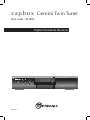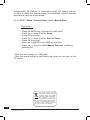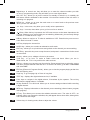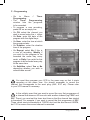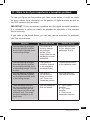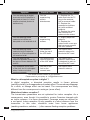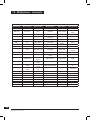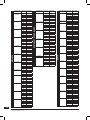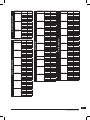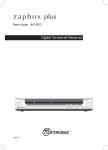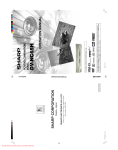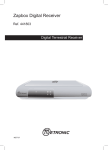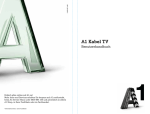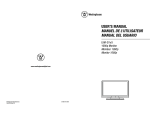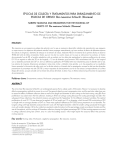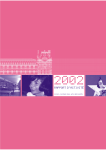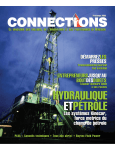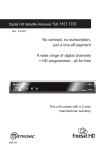Download zapbox Gemini Twin Tuner
Transcript
z a p b o x Gemini Twin Tuner Item code : 441820 Digital Terrestrial Receiver MENU OK Gemini Twin Tuner ANT VIDEO DIGITAL AUDIO TV - + LOOP IN B A 110 - 250V~ 50/60Hz - 40W L/G AUDIO TV/VCR LOOP OUT R/D VCR R/ MET742 OPTICAL S - VIDEO WARNING - IMPORTANT efore installing your ZAPBOX Gemini it is important that you read and B understand the instructions completely. emember that contact with 230V AC mains can be lethal or can cause R severe electric shock. To avoid this risk : • • • • • • • Never remove the top cover of the receiver. There are no user- serviceable parts inside it, but there are some high-voltage live parts. Never attempt to repair your receiver. Please contact your retailer. Make sure all electrical connectors are properly made. Do not place your receiver close to sources of heat, such as heater or direct sunlight. Do not put anything on your receiver which might drip or spill onto it. Never place the product near objects filled with water. Do not use a liquid form to clean your receiver or remote. A dry cloth will be sufficient. If you come across a word that you do not understand, please refer to the Glossary at the end of this manual. Your receiver only has one tuner, meaning that you cannot record a channel other than the one you are watching. The remote requires two AAA 1.5V batteries. Ensure they are placed correctly. Please do not dispose of used batteries in your domestic bins. You should bring them back to your point of sale and place them in the right container. ASSISTANCE AND ADVICE THIS PRODUCT HAS A 12-MONTH WARRANTY FROM THE DATE OF PUCHASE. DURING THIS PERIOD, IN AN EVENT OF ANY PROBLEMS, PLEASE RETURN TO THE RETAILER WITH PROOF OF PURCHASE. 3 [email protected] Programming the receiver is achieved through the various menus. In order to make this manual easier to understand, we will describe accessing a menu as shown below : Go to MENU / Setup / Service Setup / xxxx / Manual Scan. This means : • • • • • • • Press the MENU key to access the main menu. Press the 6 arrow to select Setup. Press OK to confirm. Press the 6 arrow to select Service Setup. Press OK to confirm. Enter the 4 digit PIN code (0000 on purchase). Press the 6 arrow to select Manual Scan and confirm by pressing OK. • Note that xxxx means your OIN code. • Note that words written in bold letters are those you can see on the TV screen. This symbol indicates that the product must not be treated as household waste. The harmfull substances possibly contained in the equipment may have negative consequences on the environment and / or the human health. At the end of its life, bring any electronic equipment back to your retailer or at the collection point that your city or town puts at your disposal. 4 [email protected]. INDEX 1 Installation 2 Remote description 3 Receiver description 4 Daily use 5 Personalising the channels listing 6 Parental lock 7 Resetting the receiver 8 Adjusting the TV signal 9 Radios 10 Channel Search 11 Using the receiver with a VCR A - Programming B - Connecting 12 TV guide 13 What to do if you experience a reception problem 14 Glossary 15 Multiplexes - channels 16 Channels list 06 10 12 13 13 15 16 17 17 17 18 18 19 20 21 23 24 25 5 [email protected] 1 - Installation A - Simplified installation Before plugging your receiver into the main source, connect the antenna directly to the ANT input of the receiver. Close the loop with the coaxial lead provided. Connect the TV to the TV scart outlet of the receiver. Switch on the TV and connect the receiver to the main source. Insert the batteries in the remote. ZAPBOX A Screened cable. Replace in case of poor reception by a high quality cable. 6 [email protected]. A red indicator appears on the receiver. Press the ON/OFF key of the remote. The green indicator will light on and the welcome screen appears on the screen. If this is not the case, you should double-check the scart connections and or force the A/V or EXT mode of your TV (refer to the TV manual). Press OK to start the installation. The automatic channels lookup will start. At the end, the first channel will appear, meaning the standard installation is done. At the bottom of the screen, an estimation of the remaining time is displayed. Allow one or two minutes for the receiver gives a reliable estimation. If the search has not found all channels (or none), this probably means that you need to better the installation (see next paragraph). If no channels are found after you have done so, this probably means that you area is not covered by Freeview. 7 [email protected] B - Wedging / adjusting the aerial If no channels have been found through your current antenna, it means that it probably is pointing towards an analogue only transmitter. If your area is covered by digital, it means that the programs are coming from another transmitter. You will hence have to adjust the antenna. There are two possible options, as follows : Option 1 You know at least one network number (between 21 and 69) used in your area. • Go to Menu / Setup / Service Setup / xxxx / Manual Scan. • Press the 4 arrow until the number of the UHF network that emits digital channels appears (see channels list page 25). • On TxMode, select 2k with the 4arrow. • On Guard Interval , select 1/32 with the 4arrow. • Wait for a few seconds and monitor the Quality and Level graphs. • Swivel the antenna to maximise reception. When you get near the emitter, the Signal Level should increase, and then the Quality. 6 is the lowest number for a stable image. If the Level does not increase, this means that you have chosen an incorrect network number, or that the emission is too far from your antenna. • Once you have reached the maximum Level / Quality, screw the antenna tightly. • Press EXIT. • Go to Menu / Setup / Service Setup / xxxx / Fullscan Replace Existing Services. 8 [email protected]. Option 2 You are able to receive national channels in analogue and you have no idea what you can receive in digital quality. If you are certain that you can receive additional channels, but you do not know which network is used for these channels, we advise that you do the following : Find a UHF antenna with high gain (at least 15 dB) and connect it to the ANT input of the receiver. Adjust the antenna so it is in the same position as the previous one and start an automatic channels search (Go to Menu / Setup / Service Setup / xxxx / Fullscan Replace Existing Services). If you find channels that you were unable to receive with your previous antenna, simply replace it with the new one. Otherwise, swivel the antenna 1/8 of a turn and start another automatic search. As long as you do not find any channels, continue the same process. You should end up receiving at least a few channels. • • • • Find one of the new channels received. Go to Menu / Setup / Service Setup / xxxx / Manual Scan. At the bottom of the screen, you can view the reception level and quality. Turn the antenna to optimise the quality and level (quality must be at least 6). • Screw the antenna tightly. • Press Menu to go back to the previous menu. • Start an automatic search (Go to Menu / Setup / Service Setup / xxxx / Fullscan Replace Existing Services). 9 [email protected] 2 - Remote Description 2 1 11 1 2 3 4 5 6 TV/R 7 8 9 ST MENU 4 12 8 5 14 20 17 22 10 [email protected]. EXIT OK LIST FAV INFO TXT 21 18 0 3 13 4 EPG V� P� AV V� P� AUDIO A/B A B 060820 5 10 15 19 9 16 7 6 1 Digital keys. In normal use, they will allow you to enter the channel number you wish to view. In programming mode, they will allow you to enter digital values. 2 ON / OFF key : allows you to put the receiver on standby or switch it on. In standby, the A/V feature remains available for the recorder. You can hence switch off the unit even if a recording is in progress. 3 MENU key : allows you to enter the main menu or to come back to the previous menu when you are in a sub-menu. 4 34 keys : in the menu, they allow you to modify various parameters. 5 65 keys : in menus, these allow you to go from one line to another. 6 A B key. When this key is pressed, the VCR scart «tunes» to the same channels as the TV scart, allowing you to record what you are watching. Afterwards, you can freely change channel on TV with the CH+/- keys. 7 A/B key. Allows to monitor on TV what is available on VCR. Press this key once more to come back in normal TV mode. 8 LIST key. displays the channel list. 9 AUDIO key : allows you to select an alternative audio track. 10 11 12 EXIT key : allows you to quit all menus and go back to the channel you were watching. MUTE key : press this key once to stop the sound, and press it a second time for the sound to come back. OK key : allows you to validate a choice in the menus. 13 TV/R key : to go from TV mode to Radio mode and back. When you are in Radio Mode, the 6CH5 keys will list the radio services. 14 FAV key : allows you to access your favourite list. Press several times to select the correct FAV list if you have defined more than one. To exit the FAV mode, go to Menu / Favourites and select OFF.13 15 EPG key (Electronic Programs Guide) : allows you to view the program playing at that time and the following ones. 16 Page key. To go one page Up or Down in long lists. 17 TEXT key : displays the digital teletext service, if available. 18 Color keys to navigate in the digital teletext, if broadcast by the operator. The red key launches the digital teletext, if available. 19 AV key. Switches TV to AV mode. Allows you to view an analogue channel while recording a digital channel. 20 INFO key : Displays information on the channel you are watching (channel name, program, next program). 21 S-T key. This allows you to access the subtitles selection menu. The value is OFF = no subtitles. When you activate the subtitles, they will appear after a short while, although this can sometimes take longer. 22Volume keys. In viewing mode, allow to adjust the volume. 11 [email protected] 3 - Receiver Description A B C D E F G H I J K L M N Infra-red receiver (detects the remote infra-red signal). Status indicators : red when the product is on standby / green when it is switched on. MENU,6CH5,6VOL5 and OK key, same as on remote control. ON / OFF key : allows you to put the receiver on standby or switch it on. (In standby, the A/V feature remains available for the recorder. You can hence switch off the unit even if a recording is in progress. TV scart outlet, to connect the receiver to the TV. VCR scart plug. Main power source. Antenna input. TV output. ON/OFF switch. Digital audio outputs (optical and coaxial). Analogue audio outputs (to connect to your hi-fi system or to a video transmitter). Video output, (standard CVBS) These connectors must be interconnected with the supplied cable. D B A C MENU OK Gemini Twin Tuner N M E VIDEO J DIGITAL AUDIO A 110 - 250V~ 50/60Hz - 40W L/G AUDIO TV/VCR LOOP OUT R/D VCR R/ I G TV - B K ANT + LOOP IN H N 12 [email protected]. L F OPTICAL S - VIDEO 4 - Daily use In normal use, you will only use the following keys (the function of these keys is explained in the previous paragraph) : • 6CH5 keys to change channels. • MUTE to stop and bring back the sound. • Digital keys to go directly to a channel. • EPG to access the programs guide. • INFO to find out about the channel you are viewing (name, program, next program). • RED to access the digital teletext. • A B to select what you want to record. 5 - Personalising the channels listing There are two ways of personalising the channels list. The first way is to create your favourite channels list. The second is to delete, move or rename existing channels. A - Favourite channels Selecting channels • • • • • Go to Menu / Favourites. The first line indicates OFF, meaning that the favourites mode is inactive. In this OFF mode, the 6CH5 key allow you to access all TV services. Press the green key to create a list and then the yellow key to edit its content. The left part shows all services available. Use the 65 keys to select a channel and press OK to add it on your FAV list. Press EXIT when you are done. N.B. A FAV list may contain TV and Radio services together. Renaming a list • • Go to Menu / Favourites. Use the 56, keys to select the list you wish to rename (Favourites 1, if you created only one list). [email protected] 13 • • • • • • Press the yellow key and then the 4key. Press the yellow key again to view the keyboard. Go to Delete using the arrows and press OK to delete the unwanted letters. Use the arrows to select one by one the letters of your choice, and press OK for every letter. Press the green key to save the changes. Press EXIT to quit. Modifying the content of a favourites list • • • • • • Go to Menu / Favourites. Use the 56keys to select the list you wish to edit. Press the yellow key and then the 4key. Press the red key to delete the channel. To move a channel, go on it using the cursor, press the green key, choose a new place for it with the 56keys and press OK to confirm. Press EXIT to quit. Viewing your favourite channels Simply press the FAV key until the desired list is shown. From now on, the CH+ and CH- keys will allow you to go from one channel to another amongst your FAV list. To go back to the full channels list, go to Menu / Favourites, select OFF and press OK to confirm. 14 [email protected]. B - Modifying the channel list Deleting channels • • • • • Go to Menu / Service Organiser. Use the 56 keys to select the channel you wish to delete. Press the RED key. You are then requested to enter a code to confirm. Enter your PIN code (0000 on purchase). Press EXIT to quit. Moving channels • Go to Menu / Service Organiser. • Use the 56 keys to select the channel you wish to move. • Press the green key and move the channel where you want it to be using the 56 keys. • Press OK to confirm the new position. • Press EXIT to quit. N.B. The channel will keep its primary number. Renaming a channel • • • • Go to Menu / Service Organiser. Use the 56keys to select the channel you wish to rename. Press the yellow key to view the keyboard. Go to Delete using the arrows and press OK to delete the unwanted letters. • Use the arrows to select one by one the letters of your choice, and press OK for every letter. • Press the green key to save the changes. • Press EXIT to quit. 6 - Parental Lock Your ZAPBOX receiver is delivered with a secret code (PIN) which is 0000. This code allows to lock channels that you do not wish others to access, or to protect the settings of the receiver. We advise you to change this code. 15 [email protected] Modifying the PIN code • • • • • • Go to Menu / Setup / Parental Control. Enter the 4-digits code (0000 on purchase). Select Change PIN and press OK to confirm. Enter the new 4-digits code. Enter this code once more. Press EXIT to quit and save the changes. IMPORTANT ! Keep your PIN code safe. Locking channels • • • • Go to Menu / Setup / Parental Control / xxxx / Lock Services. Use the 56 keys to select the channel you wish to lock. Press OK to confirm and a lock symbol will appear next to the channel. Press EXIT to quit and save the changes. Censorship The Censorship parameter that is located in Menu / Setup / Parental Control allows you to adjust an age limit. The standard value is OFF (no limits). If you adjust a new limit with arrow keys, the PIN code will be requested to view the program that the operator decided can only be viewed by people older than the existing limit. 7 - Resetting the receiver You should follow this process if the receiver becomes inoperative. You should also reset the receiver if it shows unexplained problems. Resetting the receiver means that you will lose all personalised functions (favourites, parental lock etc). • Go to Menu / Setup / Service Setup / xxxx / First Time Setup. • Enter your pin code and confirm by pressing OK. • The menu will disappear and the welcome page will be displayed. • The receiver is now back in its original configuration. 16 [email protected]. 8 - Adjusting the TV signal You can access the adjusting options for the TV signal in Menu / Setup / TV Setup. • On Aspect Ratio, select 4:3 or 16:9 depending on your screen format. • If you have a 4:3 screen, you can choose on widescreen the way a 16:9 image will appear on your TV. - The CenterCutout mode increases the image size without distorting it to fill the whole screen. - The FullFrame mode resizes the image horizontally in a 4:3 screen. The image is therefore distorted. - The Letterbox mode shows a full image, with black strips at the top and bottom of the screen. • On Standard, choose between RGB and CVBS. The CVBS mode (composite) gives an image of lower quality than the RGB, but is compatible with all TVs. IMPORTANT ! If you have a 4:3 screen, do not adjust the Aspect Ratio to 16:9 ! 9 - Radios Apart from TV channels, terrestrial digital also allows you to receive radio channels. As soon as you press the TV/RAD key, you will switch to radio mode. From then on, the 6CH5 keys will allow you to move from one radio channel to another. To go back to the TV mode, press the TV/RAD key once more. 10 - Channel Search You should follow this process when you have lost a channel or if new channels are emitted by operators. • Go to Menu / Setup / Service Setup / xxxx / Fullscan Replace Existing Services. The receiver will search for new channels and add them. 17 [email protected] 11 - Using the receiver with a VCR A - Connecting. Simply connect your VCR to the VCR scart on your receiver, as shown on the picture below. The coaxial cable between the TV/ VCR connector and your TV allows you to watch analogue channels. TVBACK To play a tape, the receiver should be on standby. Simply insert the tape and start playing. The image will appear on the screen. If this is not the case, press the TV/VCR key on your VCR remote. B - Live-Recording. AV1 ZAPBOX Receiver (option) AV2/Déc TV/AV1 Recorder To record a channel in «live» conditions : • Enter the channel number to watch this channel on TV • Press the A B key, your are then prompted to confirm your choice, press OK. • With your VCR or DVD recorder, select the AV input* and start the recording. • You can freely change channels with CH+/- keys without affecting your recording. *If necessary, refer to your VCR manual to make sure you are doing everything correctly. For your information, this channel can normally be found on many VCRs by selecting channel 1 and by then pressing the CH6key once or twice. 18 [email protected]. C - Programming • Go to Menu / Timer Programming. • The Timer Programming window lists the programs to be recorded. • To program a new recording, press OK on an empty line. • On CN, select the channel you wish to record using the 34keys • On Date, enter the date of the program with the digital keys. • On Hour, enter the time at which the program starts. • On Duration, enter the duration time of the program. • On Repeat, select No if this is a one off recording, Weekly if you wish for the program to be recorded the same day every week, or Daily if you wish for this program to be recorded every day at the same time. • On Subtitles, select Yes or No depending whether you wish to record these as well. You must then program your VCR in the same way so that it starts recording at the same time. You should remember to record the channel that corresponds to the scart plug (AUX, EXT etc). Please refer to your VCR manual if necessary. In the unlikely event that you want to record the very first programme of a channel that shares a 24-hour slot with another channel (eg CBBC and BBC Three), you must set the timer start time so that the channel has started to broadcast. For example, if you want to record the first programme of BBC Three, which starts to broadcast at 7:00PM, don’t set the start time at 6:58PM, but 7:01 to ensure the correct channel is recorded. 19 [email protected] 12 - TV Guide Pressing the GUIDE key will allow you to access the list of programs playing now or later. The name of the program playing now appears in orange at the bottom right of the screen. You can select the following program with the 4arrow. A description of the program selected appears at the top left of the screen. Use the 56 keys to select programs on the following and previous channels. If you select another channel, you can pre-view it in the top right window pressing the INFO key, or in full screen by pressing OK. The blue key displays the following days’ programs (as long as the information is emitted). Use the yellow key to go back one day. When a program has been selected, you can press the red key to enter the information details directly in the recordings Timer Programming. If you press the red key for a program that is playing at that time, the recording will start and you must confirm all changes by pressing EXIT. If the selected program has not started yet, you can press the green button to put a reminder on this program. In this case, a reminder will appear regardless of what channel you are watching. 20 [email protected]. 13 - What to do if you experience a reception problem To help you figure out the problem you have come across, it could be useful for you to obtain more information on the position of digital emitters, as well as the UHF networks that are used. IMPORTANT ! If you experience a problem with the digital terrestrial reception, it is necessary to define as clearly as possible the symptom of the problem that is occurring If you refer to the board below, you will see various solutions for problems you may come across. Symptom Possible Cause Solution (to try) You are receiving analogue channels without a problem, but no digital channels seem to be coming through. Your antenna is pointing towards an analogue emitter, when digital channels are emitted by another transmitter. Adjust the orientation of your antenna (see paragraph 1B p.8). You are receiving analogue channels without a problem, but no digital channels seem to be coming through. You live in a flat. The system of collective antenna is not adapted to terrestrial digital. Contact the flat owner or the residence union. You are receiving analogue channels without a problem, but no digital channels seem to be coming through. Your area is not covered by digital terrestrial yet. There is no immediate solution. You must wait until your area is covered. There are some channels you are not receiving at all. The channels that you are receiving do not have a high reception level. The image you get in analogue is not great either. You are located far from the emitter. 1 - Try an indoor amplifier. 2 - Try a mast amplifier. 3 - Find a more performant antenna. 21 [email protected] Symptom Possible Cause Solution (to try) You are receiving all digital channels but the reception is disrupted at times (i.e. when another electrical product is switched on). You are experiencing electric disturbances. 1 - Replace the TV cable that links the TV plug to the antenna with a screened cable. 2 - Replace the accessories (splitters etc) with screened products. 3 - Replace the cable that connects the antenna to the mains. You are receiving some networks but others are disrupted or not received at all. You are experiencing echoes. 1 - Slightly adjust the antenna. 2 - Replace the antenna with a new one that has more powerful anti-echo screens. You are receiving some networks but the networks superior to 60 are disrupted or not received at all. Your antenna hides the top of the UFB band. You need a more powerful antenna for the whole UHF band. You are receiving the networks between 21and 35, but none of those between 36 and 69. Your antenna only receives one part of the UHF band. You need a more powerful antenna that is designed to work on the whole UHF band. You need a more You are on the Your reception is fine most powerful antenna. limit on the of the time, but it is disrupted covered area. when it rains or at other random moments. You cannot find the solution to your problem. Please send us your query at : [email protected]. What is a disrupted reception in digital ? In digital reception, a disrupted reception results in frozen pictures (partially or totally), or the appearance of mosaic effect. The sound may disappear for a while, or strange effect can be heard. The consequences are totally different from the consequence in analogue (snow effect). 22 What about indoor reception ? The transmission parameters are not optimised for indoor reception. As a consequence, even though it is possible to receive Freeview channels with an indoor antenna, it is never guaranteed. Coverage areas are defined for a roof-aerial. Indoor reception is only possible at a short distance from the transmitter. In this case, electronic noise from home appliances (washing machines, switches, ...) often causes fleeting reception problems. [email protected]. 14 - Glossary Receiver Equipment that allows you to receive digital TV, like Free To View channels. Set-top-box Receiver connected to your TV that allows to receive additional channels. Analogue Nature of the signals used for terrestrial television since the middle of the 20th Century. Since digital has come along, analogue is disappearing (starting 2008). Network Number given to a frequency band. In UHF, networks are numbered from 21 to 69. Emitter Pylon that re-transmits digital or analogue channels, and towards which your antenna must be pointed. Be careful: it is possible for an emitter to not emit all available channels. EPG FTA Digital Polarization Terrestrial Electronic Programs Guide. Free to Air = free channels. Nature of the signals used in modern transmissions. Digital allows you to view more channels than analogue. Digital channels have existed for a few years on satellite and cable. They will replace the terrestrial analogue channels. One channel (i.e. BBC1) can be emitted both in analogue and digital. Orientation of the emitter wave. Most UHF emissions are horizontal. The elements of your aerial must therefore be horizontal. Refers to transmissions in the air, as opposed to cable or satellite. 23 [email protected] 15 - Multiplexes - channels (please check http://www.dtg.org.uk/retailer/dtt_channels.html for channels updates) MULTIPLEX 1 MULTIPLEX 2 MULTIPLEX A MULTIPLEX B MULTIPLEX C BBC One ITV 1 Channel 5 BBC Four Sky Three MULTIPLEX D The Hits BBC Two Channel 4 abc1 Cbeebies UKTV History UKTV Bright Ideas BBC Three ITV 2 QVC BBC Parliament E4+1 f tn CBBC ITV 3 UK Gold The Community Channel SmileTV TMF BBC News 24 More E4 Bid TV 301 - BBC Sky News Ideal World BBC i E4 price-drop tv 302 - BBC Sky Sports News Film 4 ITV 4 UK TV Style 303 - BBC Sky Text ITV 2+1 Film 4+1 Eurosport 305 tvtv digital 4TV Interactive CITV Setanta Sports 1 Xtra BBC talkSPORT BBC World Service Teletext Five Us Radio 5 Live Clyde1 Radio The Hits Radio Teletext Holidays Five Life BBC Five Live Sports Extra Premier Radio Smash Hits! Teletext Cars TopUpAnytime 1 BBC 6 Music Virgin Radio KISS Teletext on 4 TopUpAnytime 2 BBC 7 Magic Heart TopUpAnytime 3 BBC Asian Network Q Radio Music Shop Thomas Cook TV Oneword BBC radio 1 Smooth FM BBC radio 2 Kerrang! BBC radio 3 BBC radio 4 Teachers' TV Television X heat MOJO 24 [email protected]. 16 - Channels list CENTRAL SCOTLAND AND TAYSIDE Torosay Darvel Rosneath Craigkelly Angus 41 44 47 51 55 65 21 23 26 29 31 33 22 25 28 30 32 34 48 53 57 60 63 67 23 26 29 33 39 42 56 59 62 65 66 68 1 A 2 B C D C 1 2 A D B 1 2 B C A D D 2 A B C 1 A B 2 1 D C C A B D 2 1 TRANSMITTER Frequency/ MULTIPLEX NAME Network N° EAST ANGLIA Tacolneston Sudbury Sandy Heath 53 58 60 61 63 64 39 48 49 50 54 68/56 40 42 43 45 46 67 A B 2 C 1 D B A 1 D C 2 C 1 A 2 D B Frequency/ Network N° MULTIPLEX TRANSMITTER NAME Frequency/ Network N° MULTIPLEX Durris 30 34 41 44 51 52 30 34 53 56 57 60 41 44 46 47 50 51 22 25 28 30 32 34 22 25 28 32 59 62 41 44 47 48 51 52 21 24 27 31 66 68 1 2 C D B A 2 1 A D B C A B C 1 D 2 A B C 2 D 1 2 A 1 B D C A B C 1 D 2 1 2 A B C D Crystal Palace 22 25 28 29 32 34 41 44 47 49 51 54 21 24 27 31 39 66 39 42 45 55 59 61 48 55 59 60 62 65 24 27 39 42 45 59 55 57 58 60 61 68 2 1 B D A C A 2 C 1 B D 2 A B 1 C D C A B 1 D 2 1 2 B A C D 2 A D C B 1 A C B D 2 1 Knock More GRAMPIAN AND THE HIGHLANDS Black Hill TRANSMITTER NAME Rosemarkie Eitshall Rumster Forest Keelylang Hill Bressay Guildford Reigate LONDON AND SOUTH EAST TRANSMITTER Frequency/ MULTIPLEX NAME Network N° Tunbridge Wells Hemel Hempstead Bluebell Hill Dover 25 [email protected] MULTIPLEX 41 44 47 51 52 55 56 59 62 65 66 68 23 26 29 30 33 34 39 41 44 47 51 52 21 24 27 31 57 60 22 25 28 30 32 34 21 24 27 31 53 57 39 42 45 49 42 45 53 57 60 63 29 34 48 51 52 68 23 26 33 42 45 49 29 39 53 59 63 67 1 2 A B C D A B D 2 C 1 B C 2 D A 1 2 D B A C 1 1 A B 2 C D A B C 2 D 1 1 A B 2 C D 1 A B 2 C D 1 2 A B D 1 C A B 2 2 A B D C 1 C 1 A D B 2 Brierley Hill Bromsgrove Malvern Larkstoke MIDLANDS Fenton The Wrekin A The Wrekin B Ridge Hill Oxford Waltham Nottingham 26 [email protected]. TRANSMITTER Frequency/ MULTIPLEX NAME Network N° Bilsdale Pontop Pike Fenham Chatton Caldbeck Sandale Selkirk 21 24 27 31 34 42 48 53 55 59 62 65 22 25 28 30 32 57 40 43 46 47 50 51 23 25 26 39 42 45 67 53 56 57 60 63 66 2 B C A 1 D 1 D 2 A B C 2 A B 1 C D 1 A B C 2 D 2 1 A B D C 2 1 D 2 A B C NORTH Frequency/ Network N° Sutton Coldfield NORTH EAST AND BORDERS TRANSMITTER NAME TRANSMITTER Frequency/ MULTIPLEX NAME Network N° Winter Hill 56 1 60 C 63 D 66 2 67 B 68 A Winter Hill B 43 C 40 D Pendle Forest 21 1 24 2 27 A 30 C 31 B 34 D Saddleworth 39 C 41 2 44 A 47 1 51 B 56 D Storeton 23 A 26 B 29 C 30 1 33 D 34 2 Lancaster 22 2 25 A 28 1 30 D 32 B 34 C Emley Moor 40 2 43 A 46 B 49 D 50 C 52 1 Sheffield 39 1 42 D 45 C 53 2 57 A 60 B Chesterfield 34 1 40 2 43 A 46 B 50 C 52 D Keighley 30 C 34 D 48 1 53 B 66 A 68 2 Idle 30 C 34 A 42 D 45 1 53 2 56 B Belmont 30 1 48 2 57 D 60 C 66 B 68 A Olivers Mount 49 1 54 A 58 B 61 C 64 D 67 2 SOUTH OF ENGLAND Limavady Broughe Mountain 23 26 29 33 34 48 53 57 58 60 63 67 23 26 29 30 33 34 A B 1 2 D C A B 2 C D 1 A B C 1 D 2 TRANSMITTER Frequency/ MULTIPLEX NAME Network N° Rowridge 23 1 26 C 30 A 32 B 33 D 28 2 Salisbury 52 D 55 1 56 2 59 A 62 B 65 C Whitehawk Hill 48 B 50 2 55 A 58 C 61 D 66 1 Hannington 40 A 41 D 43 2 44 C 46 B 50 1 Midhurst 56 1 59 B 60 D 62 A 64 C 65 2 Heathfield 29 2 North 34 1 47 B 48 A 51 D 54 C Hastings 21 A 24 B 27 2 31 1 60 D 63 C SOUTH WEST NORTHERN IRELAND Divis TRANSMITTER Frequency/ MULTIPLEX NAME Network N° Mendip 55 2 56 C 59 1 62 A 65 B 67 D Bristol KW 22 1 25 2 28 A 30 C 32 B 34 D Bristol IC 39 2 41 A 44 B 47 C 49 1 51 D Stockland Hill 22 1 25 A 28 2 30 C 32 B 34 D Beacon Hill 52 1 54 B 56 C 58 A 61 2 64 D Huntshaw Cross 53 C 54 1 58 2 61 A 64 B Huntshaw B 47 D 51 C Caradon Hill 21 B 24 C 27 D 31 2 34 1 48 A Plympton 52 1 56 D 60 B 63 C 66 A 67 2 Redruth 39 1 42 2 43 C 45 A 49 B 50 D WALES AND WEST TRANSMITTER Frequency/ MULTIPLEX NAME Network N° TRANSMITTER Frequency/ MULTIPLEX NAME Network N° Wenvoe 30 1 34 2 40 A 43 C 46 D 50 B Kilvey Hill 21 C 22 2 25 1 28 A 31 D 32 B Aberdare 23 A 26 B 28 1 29 C 32 2 33 D Pontypool 42 A 45 B 48 2 52 1 66 C 68 D Carmel 55 1 59 A 62 B 65 2 66 D 68 C Preseli 39 A 42 B 45 C 47 1 49 D 51 2 Blaenplwyf 22 2 25 A 28 1 29 C 32 B 33 D Llanddona 46 D 54 2 58 A 61 B 64 C 67 1 Moel-y-Parc 30 C 34 D 54 1 58 2 61 A 64 B 27 [email protected] As per the EN 60065 norm requirements, please pay particular attention to the following safety guidelines. Do not obstruct the air vents with objects such as newspapers, table cloths, curtains etc. Allow at least 5 cm around the product to allow enough ventilation. Do not place the product on or near flamable objects such as lit candles. The device may not be exposed to dripping or splashing and no object filled with liquid, such as vases, must be put on the device. If the mains power supply is used as the on / off control, it must be easily accessible. Please respect the environment and the law : do not throw batteries with the household rubbish ; take them back to your retailer and dispose of them in the correct container. Metronic Ltd, Regus, Cardinal Point, Park Road, Rickmansworth WD3 1RE, UK. www.metronic.com Product made in Asia.