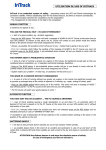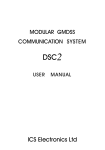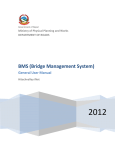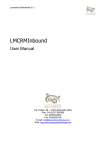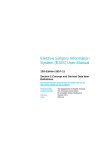Download Issue Tracker – User Guide
Transcript
Issue Tracker – User Guide Go to www.phoenixssiltd.co.uk and click on the Phoenix SSI logo. FRONT PAGE – enter your user name and password Click on ‘Log in’ - both fields are case sensitive. This takes you to the TICKET SUMMARY page. All open tickets (ongoing jobs) are brought up first. To view all tickets (ongoing and closed jobs) click on ‘All my Tickets’. ‘All My Tickets’ lists the details of every report made and the time/date when it was completed/closed. Click on a ticket ID number to view the full details of the job. NEW TICKET – click this to create a new report. F8 – inserts today’s date F9 – inserts indent arrow for each item ? F12 – closes the ticket Complete the following fields - Reported by - Urgency - Short Description – click select and choose either PC Install or Email Problem from the drop down menu Select the status from the drop down menu - New - Work in Progress - Action Required – if you require the engineer to do something specific Complete the large description box with as much information as possible. Leave the remaining fields blank for the engineer to complete. Click on button ‘Send Engineer Update’ and it will send the message to the engineer you have assigned the job to. Click on button ‘Email Engineer’ to send a more detailed message.