Download User Guide
Transcript
User Guide Children Looked After (CLA) Housing Personal Social Services (PSS) Performance Indicators (PIs) Free Swimming (FS) Contacts: Tel: 029 2090 9500 Email: [email protected] Website: https://emyr.dataunitwales.gov.uk DRAFT User Guide 1 of 30 Contents 1. Login ..............................................................................................................3 2. User 2.1 2.2 2.3 2.4 Access Rights .........................................................................................4 Registered Social Landlord (RSL) Access ................................................ … .4 Local Authority (LA) Access .......................................................................4 Generic User Access .................................................................................4 Email alerts.............................................................................................5 3. Common User Controls ...................................................................................6 4. Upload Housing, PSS, PIs, Free Swimming and Generic files..........................7 4.1.1 The Upload process...............................................................................7 5. Manage PSS, Housing, PIs, and Free Swimming .............................................9 6. Upload generic files to the Data Unit ............................................................11 7. Download generic files from the Data Unit ...................................................12 8. Upload Children Looked After (CLA) files .....................................................14 8.1.1 Upload process................................................................................... 14 9. Manage Children Looked After (CLA)............................................................17 10. Administration – view audit log..................................................................19 11. Administration – change password ............................................................20 12. Administration – assign emails ..................................................................21 13. General information ...................................................................................22 13.1.1 Bilingual Interface .............................................................................. 22 13.1.2 Internet browser ................................................................................ 22 14. Glossary of terms and local authority codes ...............................................22 15. Data collection return - file formats ...........................................................23 16. Local authority/RSL codes .........................................................................27 2 of 30 1. Login The login page allows users to log into the system via the Internet over a secure connection (Secure Socket Layer or SSL). On accessing the website, all users are prompted for a username and password: On entering a correct username and password, the default page is displayed. • Usernames for each LA (Local Authority) are in the format LA<LA><P,H,PI,FS>-<[A-Z]> e.g. LA512P-A • Usernames for each RSL are in the format of RSL (Registered Social Landlord) <RSL>-<[A-Z]> e.g. RSL999-A • Usernames for generic users are in any format but must be less than 10 characters in length. On entering an incorrect username and password and clicking on OK, the following message is displayed: You have entered an incorrect username or password 3 of 30 2. User access rights Access rights are based on individual users within a given LA. Some users will only deal with housing, where others will administer both CLA and PSS returns. Registered social landlord (RSL) access RSL users will be able to access the following functions: • Upload Housing, PIs • Change password • Manage Housing, PIs • Set email address • Download generic files • View Audit Log Local Authority Access Local authority users will be able to access the following functions: • Upload CLA • Download generic files • Upload PSS, Housing, PIs and Free Swimming • Submit CLA • Upload generic files • Change password • Manage CLA, PSS • Set email addresses • Manage Housing, PIs and Free Swimming • View Audit Log Generic user access Generic users will be able to access the following functions: • Upload generic files • Download generic files • 4 of 30 Change password Email alerts The system sends the following email alerts: • To the Data Unit when a CLA collection has been marked as “Submitted”; • To the Data Unit when a Housing/PI/PSS/Free Swimming file has been uploaded by an LA or RSL; • To an LA or RSL when a generic file has been uploaded by the Data Unit; • To a generic user when a generic file has been uploaded by the Data Unit; or • To the Data Unit when a generic file has been uploaded by a generic user. 5 of 30 3. Common User Controls The “Refresh” button refreshes the list of files and the current status of each. The “Download” will download all selected files. If multiple files are selected the files are combined and downloaded in a .ZIP file. The “Select All” and “Unselect All” buttons allow you to select or unselect every uploaded file listed. The “Copy to Clipboard” button copies the table to the clipboard allowing you to open Excel or a similar application and paste the table into it. “Delete” will prompt you to delete all selected files. If you confirm this operation then all the selected fields will be deleted. The “Back” button will take you to the previous screen. 6 of 30 4. Upload Housing, PSS, PIs and Free Swimming and Generic Files The upload pages allow users to upload an Excel data collection form to submit to the Data Unit. The upload Generic files page will allow any file type to be uploaded. Each screen details the allowed formats. Only the appropriate upload pages will be displayed for each user. Depending on the returns you are required to make you will see Upload options for the following: Upload Files Housing PSS Performance Indicators Free Swimming Generic Files Upload to (Data provider/Data Unit) To begin the ‘upload process’ first select an upload option from the left hand menu. Upload process Follow the on screen guidance notes which describe how to select files from the local computer and the naming conventions for the file. The file names are NOT case sensitive, e.g. pm1_524_2008_09_nnn.xls (see Section 15 and 16 for file formats) The nnn represents the three digit number of the file. If this is the first upload then it will be 001, if the second it will be 002 etc. If a file has already been uploaded, the sequential number, date and time of the upload is displayed. Note: Any upload will replace the previous file and no copy of the previous file is maintained. 7 of 30 An unsuccessful upload will result in an error message such as: This file is named incorrectly. The filename must be in one of the formats listed above: If a file with the same last three digits sequential number has already been uploaded: A file with a higher version number was uploaded on <date> at <time>. Please upload a later file After successfully uploading a file, the page is updated with the details of the new file: The file has been successfully uploaded and scanned for viruses. 8 of 30 5. Manage Housing, PSS, PIs, Free Swimming The Manage PSS/Housing pages will allow users to view the status of each return in the LA or RSL. These pages are available to each LA, RSL and the Data Unit users. The following menu options are available: Manage Files Housing PSS Performance Indicators Free Swimming The menu options a user can see are specific to that individual user. If no files have been uploaded, the following message is displayed: No files have been uploaded If files have already been uploaded, a table is displayed with all the expected files for the LA/RSL/generic user. 9 of 30 10 of 30 6. Upload generic files to the Data Unit This page allows generic users to send generic files to the Data Unit. This page is accessed by the following menu option: Generic Files Upload to Data Unit An appropriate help message is displayed, and the user is then prompted to upload a file: After successfully uploading a file, the page is updated with the details of the new file: A check-box is displayed next to each file to allow files to be deleted. If “OK” is clicked without selecting a file, the following message is displayed: A file has not been selected for upload 11 of 30 7. Download generic files from the Data Unit This page allows LAs, RSLs and generic users to receive generic files from the Data Unit. It is accessed by the following menu option: Generic files Download from Data Unit If no files have been uploaded by the Data Unit, the following message is displayed: No files have been uploaded by the Data Unit 12 of 30 Clicking on “Refresh” refreshes the list of files. Clicking on “Select All” marks all files. Clicking on “Unselect All” un-marks all files. Clicking on “Download” downloads all marked files. If more than one file is marked, the files are combined and downloaded in a zip file. Clicking on “Delete” prompts you to confirm your deletion, and deletes all selected files. If the user clicks on the “Download” button when no files are selected, the following message is displayed: Please select at least one file If the user clicks on the “Delete” button when no files are selected, the following message is displayed: Please select at least one file to delete 13 of 30 8. Upload Children Looked After (CLA) files The Upload page allows users to upload a .CSV or .XLS (Excel) file containing CLA data. The CLA upload screen details the allowed formats. Only the appropriate upload pages will be displayed for each user. Depending on the returns you are required to make you will see Upload options for the following: Upload Files CLA To begin the ‘upload process’ first select the CLA upload option from the left hand menu. Upload process Follow the on screen guidance notes which describe how to select files from the local computer and the naming conventions for the file. When selecting your files, ensure that the file path is kept when selecting your files. This ensures that the system can locate your chosen files. The file names are NOT case sensitive e.g. ssda903_child_524_2008_09_nnn.xls or ssda903_child_524_2008_09_nnn.csv The nnn represents the three digit number of the file. If this is the first upload then it will be 001, the second will be 002 etc. If a file has already been uploaded the sequential number, date and time of the upload is displayed. Note: It is not possible to change filenames within Emyr. All changes to files and their contents must take place outside the system. The following file names are the only ones acceptable for CLA files within Emyr: Child • • • details (SSDA 903) ssda903_child_<LA number>_<year>_version.xls ssda903_child_<LA number>_<year>_version.csv e.g. ssda903_child_524_2008_09_001.xls Episode details (SSDA 903) • ssda903_episode_<LA number>_<year>_version.xls • ssda903_episode_<LA number>_<year>_version.csv • e.g. ssda903_episode_524_2008_09_001.xls Education qualification details (OC1): • oc1_<LA number>_<year>_version.xls • oc1_<LA number>_<year>_version.csv • e.g. oc1_524_2008_09_001.xls Adoptions details (AD1): 14 of 30 • • • ad1_<LA number>_<year>_version.xls ad1_<LA number>_<year>_version.csv e.g. ad1_599_2008_09_001.xls Leavers at 19th birthday details (OC3): • oc3_<LA number>_<year>_version.xls • oc3_<LA number>_<year>_version.csv • e.g. oc3_599_2008_09_001.xls An unsuccessful upload will result in an error message if the file does not match the correct format: This file is named incorrectly. The filename must be in one of the formats listed above: If a file with the same last three digits sequential number has already been uploaded: A file with this version number was uploaded on <date> at <time>. Please upload a later file If the version number is lower than the previous file: A file with a higher version number was uploaded on <date> at <time>. Please upload a later file 15 of 30 After successfully uploading a file, the page is updated with the details of the new file. Note: Any upload will replace the previous file and no copy of the previous file is maintained. Once all 5 CLA files have successfully uploaded and been received by the Data Unit server, they are queued with other requests. Each request is checked and validated and the details are presented on the Manage CLA page. 16 of 30 9. Manage Children Looked After (CLA) The Manage CLA page will allow users to view the status of each return in the Local Authority. The page is available to each LA user. The following menu options are available: Manage Files CLA The options a user can see in the menu are specific to that individual user. If no files have been uploaded, the following message is displayed: No files have been uploaded If files have already been uploaded the table is displayed with the latest version number for each uploaded file. All 5 files are listed for the individual local authority. 17 of 30 If a CLA file has been uploaded it is placed in the queue awaiting validation. The text “Processing” appears instead of the “Details” button while the processing takes place. Clicking “Refresh” will update the “Processing” text to a “Details” button, when processing is complete. The “Details” button which is available on the Manage CLA screens provide details relating to the file such as, integrity and validation errors which require attention. The “Submit” button is only available on the Manage CLA screens when all five files are ready to submit (0 integrity errors and 0 Critical validation errors are present). The “Submit” button sends the files to the Data Unit for subsequent analysis and approval. The “Back” button will take you to the previous screen from the details page. 18 of 30 10. Administration – view audit log The view audit log allows users to monitor actions executed on the system. Per user and across defined date ranges. • CLA File Administration • Housing/PSS/PIs and Free Swimming file administration • Submit CLA 19 of 30 • Logins Successful/Failed • Audit Log Viewed • Password Changed • Generic File Administration 11. Administration – change password The change password screen allows users to reset their own passwords. The old password is entered, then the new password is entered and confirmed by entering the new password for a second time. The new password is hidden on screen. To navigate to a different screen use the options in the left hand menu. The password has to be at least six characters containing letters and at least one number. 20 of 30 12. Administration – assign emails The assign emails screen allows users to set email addresses for notification email alerts that a file is available to download. To navigate to a different screen use the options in the left hand menu. 21 of 30 13. General information Bilingual interface All screens are provided in English and Welsh. It is possible to change language at any time by clicking on the English/Cymraeg link in the upperright of the page. Internet browser The software is optimised for Internet Explorer 6 and above. 14. Glossary of terms Secure Connection – This refers to the internet connection to the system. This connection has been provided via encryption in the same way as on line banking provides security. From a successful logon until exiting the system a secure connection is maintained. Secure Socket Layer (SSL) - Is a commonly-used method for managing the security of a message transmission on the Internet. Basically the point between sending information from a browser and its arrival at the server. SSL uses the public-and-private key encryption system from RSA Security a standard security for the internet. CLA – Children Looked After CSV – Common Separated Variable FS – Free Swimming LA – Local Authority PSS – Personal Social Services PIs – Performance Indicators RSL – Registered Social Landlord XLS – Excel file 22 of 30 15. Data collection return – file formats (Technical document) Personal Social Services returns – file format examples AA1 AD1 CIN OC1 OC3 PM1 PM2 PVA SSDA900 SSDA901 SSDA 903 SSDA904 SSDA912 STF SWWP Adoption Access Adoptions of looked after children (CLA) Children in Need Census Educational qualifications of care leavers (CLA) Care leavers on their 19th birthday (CLA) Performance Management – Children’s Services Performance Management - Adults Services Protection of Vulnerable Adults (PoVA) Register of physically/sensorily disabled persons Register of persons with learning disabilities Children Looked After data (Child or Episode) (CLA) Fostering services Accommodation of children in secure units Staff of Local Authority Social Services Departments Social Worker Workforce Planning e.g. e.g. e.g. e.g. e.g. e.g. e.g. e.g. e.g. e.g. e.g. e.g. e.g. e.g. e.g. 23 of 30 AA1_512_2008_09_001.xls AD1_512_2008_09_001.xls CIN_512_2008_09_001.xls OC1_512_2008_09_001.xls OC3_512_2008_09_001.xls PM1_512_2008_09_001.xls PM2_512_2008_09_001.xls PVA_512_2008_09_001.xls SSDA900_512_2008_09_001.xls SSDA901_512_2008_09_001.xls SSDA903_CHILD_512_2008_09_001.xls SSDA904_512_2008_09_001.xls SSDA912_512_2008_09_001.xls STF_512_2008_09_001.xls SWWP_512_2008_09_001.xls Housing returns – file format examples STOCK POSS_EVICT PSR RENEWAL_AREAS DFG Social landlord stock at 31 March (Local authorities and RSLs ) Social landlord rents for the next financial year (Local authorities and RSLs ) Social landlord vacancies at 31 March (Local authorities and RSLs ) Social landlord lettings during the year (Local authorities and RSLs ) Social landlord rent arrears at 31 March (Local authorities and RSLs ) Registered Social Landlords: Staff at 31 March (RSLs only) Registered Social Landlords: Committee member details at 31 March (RSLs only) Demolitions and Hazards (Local authorities only) Possessions and Evictions of Social Landlord Tenants (Local authorities and RSLs) Private Sector Renewal Activity (Local authorities only) Renewal Areas Activity (Local authorities only) Mandatory Disabled Facilities Grants (Local authorities only) RSL_SALES HOMELESS Registered Social Landlord Sales – Quarterly (RSLs only) Homelessness – Quarterly (Local authorities only) LA_NEWBUILD Local Authority newbuild report – Quarterly (Local authorities only) Registered Social Landlord newbuild report – Quarterly (RSLs only) RENT VACANT LETS ARREARS STAFF COMMITTEE DEM_HAZ RSL_NEWBUILD LA_SALES Sales of Local Authority dwellings – Quarterly (Local authorities only) 24 of 30 e.g. STOCK_512_2008_09_001.xls e.g. e.g. e.g. e.g. e.g. RENT_512_2008_09_001.xls VACANT_512_2008_09_001.xls LETS_512_2008_09_001.xls ARREARS_512_2008_09_001.xls STAFF_1021_2008_09_001.xls e.g. COMMITTEE_1021_2008_09_001.xls e.g. DEM_HAZ_512_2008_09_001.xls e.g. POSS_EVICT_512_2008_09_001.xls e.g. PSR_512_2008_09_001.xls e.g. RENEWAL_AREAS_512_2008_09_001.xls e.g. DFG_512_2008_09_001.xls e.g. RSL_SALES_1021_APR_JUN_2008_09_001.xls e.g. HOMELESS_512_APR_JUN_2008_09_001.xls e.g. LA_NEWBUILD_512_APR_JUN_2008_09_001.xls e.g. RSL_NEWBUILD_1021_APR_JUN_2008_09_001.xls e.g. LA_SALES_1021_APR_JUN_2008_09_001.xls Performance Indicator returns – file formats examples CSI_BCT CSI_CAM CSI_CFH CSI_CHR CSI_CMT CSI_EDU NSI_CSI_EDUPP CSI_HHA CSI_HLS CSI_LCL CSI_LCS CSI_PLA CSI_PPN CSI_PSR CSI_SC_SO CSI_SO CSI_STS CSI_THS CSI_WMT_DRAFT CSI_WMT_FINAL NSI_DC NSI_SO Core Set Indicator - Planning & Regulatory Services - Building Control Core Set Indicator - Corporate Health - Asset Management Core Set Indicator - Corporate Health - Financial Health Core Set Indicator - Corporate Health - Human Resources Core Set Indicator - Environment and Transport - Countryside Management Core Set Indicator - Education Core Set Indicator - Pre-populate form Education Core Set Indicator - Housing - Homelessness & Housing Advice Core Set Indicator - Housing - Housing & Landlord Services Core Set Indicator - Leisure & Culture – Libraries Core Set Indicator - Leisure & Culture - Sport & Recreation Core Set Indicator - Planning & Regulatory Services – Planning Core Set Indicator - Planning & Regulatory Services - Public Protection Core Set Indicator - Housing - Private Sector Renewal Core Set Indicator - Sign off form – Social Care only Core Set Indicator - Sign off form Core Set Indicator - Environment & Transport - Street Scene Core Set Indicator - Environment & Transport - Transport & Highways Core Set Indicator - DRAFT data collection form - Environment & Transport - Waste Management Core Set Indicator - FINAL data collection form Environment & Transport - Waste Management National Strategic Indicator - Data collection form National Strategic Indicator - Sign off form 25 of 30 e.g. e.g. e.g. e.g. CSI_BCT_512_2008_09_001.xls CSI_CAM_512_2008_09_001.xls CSI_CFH_512_2008_09_001.xls CSI_CHR_512_2008_09_001.xls e.g. e.g. e.g. e.g. e.g. e.g. e.g. e.g. CSI_CMT_512_2008_09_001.xls CSI_EDU_512_2008_09_001.xls NSI_CSI_EDUPP_512_2008_09_001.xls CSI_HHA_512_2008_09_001.xls CSI_HLS_512_2008_09_001.xls CSI_LCL_512_2008_09_001.xls CSI_LCS_512_2008_09_001.xls CSI_PLA_512_2008_09_001.xls e.g. e.g. e.g. e.g. e.g. CSI_PPN_512_2008_09_001.xls CSI_PSR_512_2008_09_001.xls CSI_SC_SO_512_2008_09_001.xls CSI_SO_512_2008_09_001.xls CSI_SO_512_2008_09_001.xls e.g. CSI_THS_512_2008_09_001.xls e.g. CSI_WMT_DRAFT_512_2008_09_001.xls e.g. CSI_WMT_FINAL_512_2008_09_001.xls e.g. CSI_DC_512_2008_09_001.xls e.g. CSI_SO_512_2008_09_001.xls CSI_VAL CSI_VAL Core Set Indicator - Validation National Strategic Indicator - Validation e.g. CSI_VAL_512_2008_09_001.xls e.g. CSI_VAL_512_2008_09_001.xls Free Swimming – file format examples FS1 FS2 FS3 FS4 FS5 FS6 Free Free Free Free Free Free Swimming Swimming Swimming Swimming Swimming Swimming Period Period Period Period Period Period 1 2 3 4 5 6 (Easter/April-May) (Whitsun/June-July) (Summer/August-September) (Autumn half term/October-November) (Christmas/December-January) (February half-term/February-March) 26 of 30 e.g. e.g. e.g. e.g. e.g. e.g. FS_512_PERIOD_1_2009_10_001.xls FS_512_PERIOD_2_2009_10_001.xls FS_512_PERIOD_3_2009_10_001.xls FS_512_PERIOD_4_2009_10_001.xls FS_512_PERIOD_5_2009_10_001.xls FS_512_PERIOD_6_2009_10_001.xls 16. Local Authority/RSL codes These codes are required for the file naming in Emyr e.g. PM1_XXX_2008_09_001.xls e.g. RSL_SALES_XXXX_APR_JUN_2008_09_001.xls e.g. CSI_EDU_XXX_2008_09_001.xls e.g. FS_XXX_PERIOD_1_2009_10_001.xls Replace the XXX with your authority codes below Local Authority codes Code 512 514 516 518 520 522 524 526 528 530 532 534 536 538 552 540 542 544 545 546 548 550 Local Authority Isle of Anglesey Gwynedd Conwy Denbighshire Flintshire Wrexham Powys Ceredigion Pembrokeshire Carmarthenshire Swansea Neath Port Talbot Bridgend The Vale of Glamorgan Cardiff Rhondda Cynon Taf Merthyr Tydfil Caerphilly Blaenau Gwent Torfaen Monmouthshire Newport 27 of 30 Registered Social Landlords codes Code 901 902 903 904 905 906 907 908 909 910 911 912 913 914 915 916 917 918 919 920 921 922 923 924 925 926 927 928 929 930 931 932 933 934 935 936 937 938 939 940 941 942 943 944 945 946 947 948 949 Registered Social Landlord Abbeyfield Abergavenny Abbeyfield Abergele and District Abbeyfield Aberystwyth Aelwyd Housing Association Baneswell Housing Association Bangor Diocesan Housing Association Abbeyfield Bangor/Ucnw Abbeyfield Barry Abbeyfield Borough of Conwy Abbeyfield Brecon Abbeyfield Bro Dysynni (Tywyn) Bro Myrddin Housing Association Cadarn Housing Group Cadwyn Housing Association Abbeyfield Caerphilly Abbeyfield Cardiff Cardiff Community Housing Association Cardiff YMCA Housing Association Castle Housing Association (Wales) Charter Housing Association Clwyd Alyn Housing Association Abbeyfield Colwyn Bay Cymdeithas Tai Cantref Tai Cartrefi Cymdeithas Tai Clwyd Cymdeithas Tai Cymdogaeth Gwalia Dewi Sant Housing Association Cymdeithas Tai Eryri Cymdeithas Tai Hafan Cynon Taf Housing Association Abbeyfield Dolgellau Eastern Valley Housing Association Abbeyfield Ely Valley Family Housing Association (Wales) Abbeyfield Fflint First Choice Housing Association Linc Cymru Gofal a Thrwsio Gwynedd Grwp Agored Gwalia Housing Group Gwalia Housing Society Gwalia Housing Trust Gwalia Rest Bay (Co-Ownership Equity Sharing) Housing Association Abbeyfield Gwent Extra Care Gwent Homes Gwerin (Cymru) Housing Association Gwynfyd Housing Co-operative Hafod Care Housing Association Hafod Housing Association 28 of 30 950 951 952 953 954 955 956 957 958 959 960 961 962 963 964 965 966 967 968 969 970 971 972 973 974 975 976 977 978 979 980 981 982 983 984 985 986 987 988 989 990 991 992 993 994 995 996 997 998 999 1000 1001 Hafod Mutual Society Henry Burtons Almshouses Letitia Cornwallis Almshouses Abbeyfield Llandeilo Abbeyfield Llandudno Abbeyfield Llanfairfechan and Penmaenmawr Abbeyfield Llangollen Abbeyfield Llanrwst Llewellyn Almshouses Abbeyfield Llynfi Valley Merthyr Tydfil Housing Association Mid Wales Housing Association Abbeyfield Mold Abbeyfield Monmouth Abbeyfield Newport Newtown Housing Association Newydd Housing Association (1974) North Wales Housing Association Pembrokeshire Housing 2000 Pembrokeshire Housing Association Polish Housing Society Pontypridd and District Housing Association Abbeyfield Porthcawl Abbeyfield Prestatyn Rachel Herbert Almshouses Rhondda Housing Association Abbeyfield Rhyl Roger Williams and Queen Victoria Memorial Almshouses Ruabon Almshouse Abbeyfield Ruthin Slocombe Cottages for the Aged and Infirm Soroptimist Housing Association (Carmarthen) Soroptomist Housing Association (Tenby And District) Abbeyfield Wales Abbeyfield Ssafa Forces Help (Anglesey) Abbeyfield St Asaph St Davids Diocesan Housing Association Swansea Hillside Housing Association Swansea Housing Association Taff Housing Association Tai Charles Jones The Goodman and Ruthin Charity Trothwy Tŷ Glas Housing Society United Welsh Housing Association Wales And West Housing Association Abbeyfield Wrexham Young Women's Housing Association Abbeyfield Usk Abbeyfield Swansea Abbeyfield Mountain Ash Abbeyfield Montgomeryshire 29 of 30 1002 1003 1004 1005 1006 1007 1008 1009 1010 1011 1012 1013 1014 1015 1016 1017 1018 1019 1020 1021 1022 1023 1024 1025 1026 1022 1023 1024 1025 1026 1027 1028 Pembrokeshire Care and Repair 2000 Community Design Service No RSL allocated Tai Cymdogaeth No RSL allocated Newport Housing Trust Bethshan Sheltered Housing Association Carmel Housing Association Gofal a Thrwsio Môn Hendre Housing Association Valleys to Coast Housing Seren Group Reach Supported Living Solas Cymru Fairlake Properties Pennaf Care & Repair in Powys Care & Repair Rhondda Cynon Taf Melin Homes RCT Homes Cynon-Taf Community Housing Group Monmouthshire Housing Coastal Housing Group Bron Afon Community Housing Cartrefi Conwy Cynon-Taf Community Housing Group Monmouthshire Housing Coastal Housing Group Bron Afon Community Housing Cartrefi Conwy Newport City Homes Merthyr Valleys Homes 30 of 30






























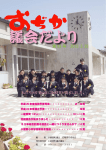
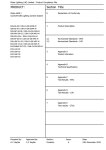
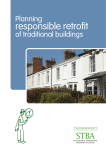

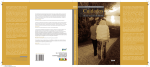

![3830 - SO02471 [96202 SW15623_0H Dwg13068A] Donovan](http://vs1.manualzilla.com/store/data/005999028_1-10b082f35c5d7c0c53e968105ce08056-150x150.png)