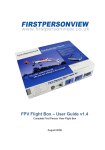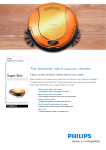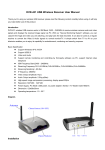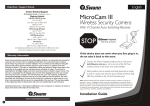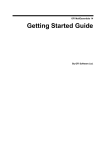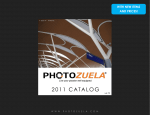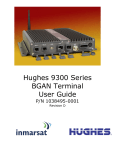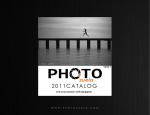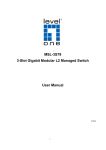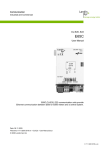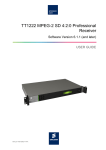Download 0B0BFirstPersonView Advanced Flight Box User Guide v1.82
Transcript
FirstPersonView Advanced Flight Box 0B User Guide v1.82 March 2010 FirstPersonView Advanced Flight Box March 2010 Contents 1BIntroduction........................................................................................................ 3 10BRequired Accessories ................................................................................... 3 2BPackage Contents ............................................................................................. 4 3BInstallation/Getting Started ................................................................................ 5 1BCharging your video goggles ........................................................................ 5 12BInstalling the camera ..................................................................................... 5 Connecting your camera and transmitter ...................................................... 6 Focusing your camera................................................................................... 6 Changing Tx channel .................................................................................... 6 13BUsing your receiver ....................................................................................... 6 Connecting your video goggles ..................................................................... 7 Flying First Person View ................................................................................... 8 How to Fly Safely .......................................................................................... 9 6BTroubleshooting .............................................................................................. 10 No video in goggles. ................................................................................ 10 There is static/ snow on the video feed. .................................................. 11 Rolling bands of black on the video. ........................................................ 11 Smoke comes out of transmitter or receiver when connecting. ............... 11 7B8Accessories ..................................................................................................... 12 2|Page FirstPersonView Advanced Flight Box Introduction 1B Congratulations on your purchase of the FirstPersonView Advanced Flight Box! We hope you will enjoy this system. This equipment offers a breakthrough in the way you fly radio controlled aircraft. With this system you’ll be flying from the cockpit of your model, rather than watching it fly around in front of you. Experience the amazing view of the world from above just like being in a real plane. Required Accessories 10B While your FirstPersonView.co.uk FPV system comes with almost everything you need, you will also need to provide the following items. • 35MHz transmitter/ receiver to fly with. This 2.4GHz system is not compatible with 2.4GHz radios! • Slow, easy to fly RC trainer aircraft. • Computer with USB port to charge the video goggles, or other USB charger – eg an iPod/ iPhone charger. • Suitable 12v DC power source for the video receiver (12v gel cell suggested, or a 3S LiPo of at least 1000mAh) • Battery with red JST connector (sometimes referred to as BEC connector) for onboard camera (2S 300mAh+ suggested) OR • LiPo balancer plug to JST lead available here: http://www.firstpersonview.co.uk/accessories/balancer-to-jst-leadpower-your-cam-from-your-balancer-plug 15B 16B Page |3 FirstPersonView.co.uk FirstPersonView Advanced Flight Box March 2010 Package Contents 2B In your FirstPersonView Advanced Flight Box you will find everything you need to fly your aircraft via a live video link from your plane. Inside the box, you will find • Video goggles • Light blocker for video goggles • Control cable for video goggles (with battery installed) • Adapter cables for video goggles o RCA connectors o iPod 3.5mm 4 pole style connector • Earphones for video goggles • Remote control for video goggles • USB charger for video goggles • Camera • Bracket and screws for camera mounting • 2.4GHz video transmitter (vtx) with integrated power supply • 2.4GHz receiver unit • RCA cable for receiver unit • Antenna for receiver unit • Power lead for receiver with DC plug (grey dashes = positive) Video Goggles Video Receiver Goggle Control Unit Camera Video Transmitter and PSU 4|Page FirstPersonView Advanced Flight Box Installation/Getting Started 3B Once you have read through this manual we suggest that you begin charging the video goggles before doing anything else. A first charge can take from 10 minutes to 2 hours; make sure your battery is fully charged! Charging your video goggles 1B To charge your video goggles plug the USB charge lead into a computer (or other USB charger EG an iPod/ iPhone charger) and then connect the plug at the other end to the charging socket on the side of the video Goggle Control Unit (pictured in “Package Contents” above). The Goggle Control Unit should be switched off during charging. The LED on the control unit will light up Red until the battery is fully charged. A fully charged battery should give 2.5-3 hours of use. Installing the camera 12B When choosing a place to mount your camera on the aircraft, select a location that will give you a good forward view with part of the aircraft in view as an attitude reference point. The camera is provided with a mounting bracket and four screws; two long screws and two short screws. Only ever put the provided short screws into the camera! The long screws provided are designed for screwing the mount to your aircraft and if they are screwed into the camera will cause irreparable damage to it! When attached your camera shouldn’t be able to move and should be pointing slightly below horizontally. It is generally best to position the camera so that you have a little over two thirds ground and a little less than one third sky in your picture so that the camera light adjustment is correct for viewing ground detail. Be aware when choosing a mounting position on your model that the output from the camera’s transmitter will be blocked by the model’s motor, battery pack and any other electronic/ metal equipment – so try to choose a position that will minimize such blocking in normal flight attitudes. Nb: Check your model’s centre of gravity with the camera/ transmitter and battery installed! Page |5 FirstPersonView.co.uk FirstPersonView Advanced Flight Box March 2010 Connecting your camera and transmitter 1. Connect the vtx to your camera using the white plug. (The small moulded white square faces downward). 2. Connect a 2S or 3S LiPo battery to the red JST plug. Be careful to observe correct polarity – never force the plug! (The device will function perfectly with any DC source providing 6-14V). Focusing your camera The cameras are supplied with the focus already adjusted. If you need to further adjust this loosen the set screw on top of the lens. Turn the lens until you get optimum focus (should be set for an object 150-300 metres away). Once your focus is correct, tighten the screw. Changing Tx channel The vtx is supplied pre-set to CH4: 2468MHz. The other channels are CH1: 2414MHz, CH2: 2432MHz, CH3: 2450MHz. (Some versions do not include channel 4. Those transmitters are pre-set to CH3). If you wish to change the channel of your transmitter, for instance if you are on the same channel as another user at your flying field, you can reveal the channel dip switch by carefully cutting the heat shrink where it is marked with a blue square under the letters CHN. The channels are numbered from the left. Move the switch labelled with the desired channel to the up position. (Please note: If more than one switch is in the up position you will get the channel of the furthest left ‘up’ position switch). Using your receiver 13B When using your receiver, make sure you are at least 35 feet away from users of Spektrum, FHSS or FASST 2.4GHz systems. If you are too close you will see rolling lines or “snow” on your video picture. Before powering on your receiver tightly connect the supplied antenna. The receiver requires centre pin positive DC power. Using the supplied DC cable, attach the positive (Red) terminal of your battery to the wire with a dashed grey line on it and the negative to the other wire. 6|Page FirstPersonView Advanced Flight Box You can press the yellow “Set” button to select the channel of your camera. Do not fly if you have interference on your video channel (this is only likely to get worse in flight). Connecting your video goggles The cable connector is located under the left hand arm of the video goggles (Fig 2). The cable will only plug in one way, if it does not fit, try it the other way around. There is a Velcro strap on the cable to the goggles, secure the cable to the goggles with the strap (Fig 3). If you do not do this the connector is liable to be pulled out. This would not be ideal whilst in flight! The video goggle cable has a 3.5mm connector on the end, included in your kit is an adapter to convert to standard red, yellow, white RCA plugs. Using this adapter and the receiver’s RCA cable you can connect the receiver and video goggles. Page |7 Fig 2 Fig 3 FirstPersonView.co.uk FirstPersonView Advanced Flight Box March 2010 Using your video goggles outside The goggles contain very strong magnification lenses to make the tiny LCDs inside appear like large screens in front of your eyes. If sunlight is allowed to shine through these lenses the power of the sun will be magnified and burn the LCDs irreparably. This will look like white spots on your screen. Shield your goggle lenses from sunlight at all times – a few seconds is all it takes to damage them! 4B1 Flying First Person View • • • • • • • • • Choose a day with a clear horizon so that you have a good attitude reference. On overcast gloomy days you will get a gloomy picture. Adjust the brightness and contrast of your goggles before flight. Check the effectiveness of the ‘light blockers’ supplied with the goggles. For the “fully immersed” effect we recommend some kind of additional light blocking (perhaps a jumper or jacket to block out the light) We recommend sitting down. Flying FPV can be disorienting. Make sure you can fly your aircraft safely and competently before attempting to fly FPV. Take your time when beginning to fly FPV, there is no rush! Make sure all your batteries are fully charged! Make your first FPV flights using an RC Buddy Box Training System so that the spotter (instructor) can take control should the need arise. For your first flights we strongly recommend that you let your experienced modeller friend get the model up to a safe height visually, hand over to you for some high flying, then let your experienced modeller friend do the circuit and landing. This will let you experience the takeoff and landing as a “passenger” and get used to the view/ descent angles, etc and also allow you to become familiar with your flying area from the air. If you wear glasses, make sure you have them on as well as the goggles. Flying First Person View (FPV) is not as simple as it may seem. It is like learning to fly radio control all over again. As such, you should take all the precautions you did when learning to fly, and possibly some more! 8|Page FirstPersonView Advanced Flight Box Use a beginner’s aircraft such as a trainer or the Multiplex® EasyStar®. A slow and stable plane is best for flying FPV because it will give you time to respond and enjoy the scenery. 3D, aerobatic and high speed aircraft should not be used until you are a very experienced FPV pilot. Make sure you always have a friend with you who will tell you when you’re getting too far away, or which way to turn if you can’t find your way home. If possible your friend should be on a buddy box/ trainer system with you as the student. If you get disoriented or lose video signal he/ she will be able to take over. When first using the system, it’s a good idea to have a friend fly your plane while you just watch through the goggles and get used to the plane’s attitude against the horizon in climbing, level, descending and turning flight. This is a great way to see what to expect and get an idea of the area around you. 5B How to Fly Safely When flying FPV, just as flying R/C models normally, safety should always be considered. Always fly aircraft with this system onboard using a traditional 35MHz radio (depending on your country). This system is not compatible with 2.4GHz radio systems: not only will you experience severely reduced range but you will also see heavy interference on your video feed from using a 2.4GHz transmitter so close to the video receiver. This system is designed with a range consistent with a typical flying field. Never fly your aircraft beyond visual range. Fly in a safe area as you would any R/C aircraft. This product is not designed for use in high-density public areas. Know your flying field very well from the air. Take a look on Google Earth® or Google Maps® to be able to pick out major visual references before takeoff. Losing orientation is surprisingly easy once you’re in the air! Never use your equipment closer than 35 feet to the nearest R/C pilot flying with a 2.4GHz radio. Page |9 FirstPersonView.co.uk FirstPersonView Advanced Flight Box March 2010 Make sure all of your batteries are fully charged before flying. This includes but may not be limited to: • • • • • Video Receiver battery Video transmitter/ camera battery Aeroplane battery Video goggle battery R/C transmitter battery Check and double check your model’s CG – and remember to complete a thorough r/c range check. The video equipment is best range checked in the air by getting someone to fly a normally piloted visual large circuit whilst you use the goggles (ground range is always poor). This also gives you the chance to see if your site has suddenly been afflicted by a source of interference. Don’t forget all your normal r/c pre-flight checks and procedures. Flying your aircraft safely is your responsibility, this system can give you a lot more freedom in the air – don’t abuse that by not being safe! Troubleshooting No video in goggles. • Is your receiver on the correct channel? • Do you have power to your vtx, camera, and are your video goggles turned on? • Are your batteries charged? • Are all of your plugs secured and connected tightly? • Do you see video if you connect your receiver to your TV? • Do you see video if you connect your goggles to another video source (eg a DVD player/ cable box, etc.)? • Try reconnecting all of your cables on the video goggles. • Try removing the battery from the video goggle’s controller unit and then reseating it. • If you are not using an OSD make sure the jumper is on your transmitters OSD pins (the Yellow and Orange pins). 10 | P a g e FirstPersonView Advanced Flight Box There is static/ snow on the video feed. • Move your receiver away from interference sources such as: o Microwave ovens o Cordless phones o Bluetooth devices (perhaps on your mobile phone?) o Wireless internet/networking devices • Is your antenna on the receiver screwed on tight and upright? Rolling bands of black on the video. • Move away from 2.4GHz radio users! Smoke comes out of transmitter or receiver when connecting. • You just plugged in your battery with the polarity the wrong way around! Send it in for repair. P a g e | 11 FirstPersonView.co.uk FirstPersonView Advanced Flight Box March 2010 7B Accessories 8B A range of accessories are available for this system. Head to www.firstpersonview.co.uk to purchase or see what’s new! On Screen Display An On Screen Display provides a heads-up display for you. You get information such as altitude, heading, speed, direction to home as well as battery voltages and how much of your flight battery you’ve consumed (mAh counter). An OSD is an invaluable tool, and will plug into the connector at the bottom of your Video Tx very easily! Available here: http://www.firstpersonview.co.uk/on-screen-displaysosd-gps/ezosd-with-current-sensor-and-gps High gain directional antennas An 8dBi circular polarised antenna will let you fly further with your system while at the same time improving the video quality. Available here: http://www.firstpersonview.co.uk/antennas/8dbipanel-antenna-for-2.4ghz-fpv-sma Pan/Tilt mounting system You’ll find our ultra light weight pan/tilt system gives you the ultimate freedom to look around from onboard your aircraft. Weighing just a few grams without the servos the system is not just light weight, but super compact! Available here: http://www.firstpersonview.co.uk/head-trackers-pantilt/pan-tilt-mount Find other upgrades, accessories and spare parts at www.firstpersonview.co.uk 12 | P a g e