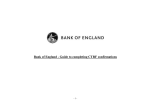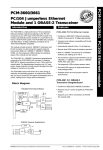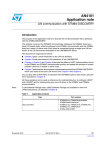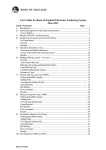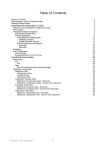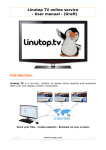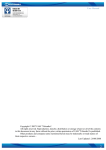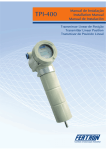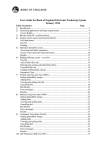Download PGP user guide - Bank of England
Transcript
Secure Email User Guide PGP (Pretty Good Privacy) 1 Contents 1 Introduction ................................................................................................................ 3 2 PGP Web Messenger............................................................................................... 4 3 Enrolling as a PGP Web Messenger User............................................................ 4 4 How to use PGP Web Messenger ......................................................................... 6 5 4.1 Mailbox access .................................................................................................. 6 4.2 Send a Message ................................................................................................ 6 4.3 Attach an attachment to a message ............................................................... 7 4.4 Cancel a Message ............................................................................................. 7 4.5 Send a Message to multiple recipients .......................................................... 7 4.6 Read a Message................................................................................................ 8 4.7 Delete a Message.............................................................................................. 8 Web Messenger Account Administration .............................................................. 8 5.1 Changing Your Passphrase ............................................................................. 8 5.2 Forgotten Passphrase – Resetting Own Passphrase.................................. 9 5.3 Account Deletions............................................................................................ 10 6 PGP Software ............................................................................................................ 11 7 Frequently Asked Questions ................................................................................... 13 2 1 Introduction To enable the secure transmission of email the Bank of England has implemented a PGP Gateway. This will allow the secure transmission of confidential email and attachments. The PGP Gateway provides two solutions for reporting institutions to exchange secure emails with the Bank of England. PGP Web Messenger – emails are sent and received via a secure web browser interface. Using PGP Software at your institution and exchanging keys with the Bank. The table below will help you decide which of the two PGP options is best for you – you may need to speak with your IT support staff to decide. SOLUTION USE IF PGP Web Messenger You don’t have a PGP key PGP Software You have a PGP key AND You don’t want or you are unable to install PGP software You currently use PGP software or are willing to purchase 3 2 PGP Web Messenger There is no need to purchase or install any software to use PGP Web Messenger. PGP Web Messenger is a web based mail client used to secure your communication with the Bank of England. It also allows you to send email messages and attachments securely to any email address at the Bank. Please note that non secure messages will continue to be sent to you by normal email PGP Web Messenger is intended to be used as a secure method of transferring sensitive information via email, and not as a storage or archive space. There is a 50MB size limit for your secure Inbox and messages stored in your secure Inbox are automatically removed from the server after 2 months. You should save a copy of the information received via PGP Web Messenger locally. Inactive PGP Web Messenger accounts are automatically deleted after 6 months. 3 Enrolling as a PGP Web Messenger User The first step is to enrol on the Bank of England PGP Web Messenger system by requesting the Bank to create you a PGP account. The enrolment process will be triggered when your account has been made active by the Bank, and you receive an e-mail from another PGP user. This first e-mail you receive will prompt you to click on a link and create a passphrase. This happens once and provides a secure email account for each enrolled user. 4 Click the link, and you will be prompted to create a passphrase. Enter your passphrase twice (in both the Passphrase and Confirm Passphrase fields) and select the Continue button. You will see the Message Delivery Options window appear (as illustrated below) Select the PGP Universal Web Messenger radio button 5 Select Choose Option Your PGP Web Messenger mailbox will now appear. 4 How to use PGP Web Messenger 4.1 Mailbox access Once you have enrolled to access your mailbox browse to https://keys.bankofengland.co.uk and enter your email address and your passphrase. Your mailbox will be displayed. 4.2 Send a Message Click the Compose button In the To: field Type in the email address of the person to whom you want to send a message Note: When you compose a message remember that you can use this interface to send secure email messages to Bank of England email addresses only. Email to other addresses will be rejected In the Subject: field Type in a subject for your message 6 Type your message into the text box under the subject When you are finished: Click the Send button Note: It is not possible to .1 Present PGP Web Messenger users with Bank of England Global Address List that offers the Bank staff email contacts to be selected when composing a new mail. This is by design. Alternatively you can simply copy and paste the Bank staff email address from you Outlook contacts list. 4.3 .2 To receive a non-delivery report .3 To receive read receipts Attach an attachment to a message Select Add attachment The Attachments dialog appears. You can browse to find files to attach. Select Attach Select OK Note: The Bank of England will not allow email which contains the disallowed content. For example .1 Executables: Executables can be released on request by your business contact. These could be released if the email is expected and only if the email and attachment are business related. .2 Profanity: Message body or attachments contain a profanity. .3 Multimedia: Emails that contain multimedia (MP3, WAV etc.) content or an inappropriate image. 4.4 Cancel a Message If you decide you do not want to send the message you have been writing Click Cancel 4.5 Send a Message to multiple recipients Click the Compose button In the To: field Add more than one email address or CC: field To add another email address after the first Type a comma or a semicolon after the first email address and then type in the next address 7 4.6 Read a Message From your Inbox Select the message you want to read. To return to the list of messages Select Inbox To check for new messages Select Inbox Note: There is a 50MB size limit for your secure Inbox and messages stored in your secure Inbox are automatically removed from the server after 2 months. You should save a copy of the information received via PGP Web Messenger localy. 4.7 Delete a Message Select the check box next to the message you want to delete. Select Delete Note: It is not possible to retrieve deleted messages. 5 Web Messenger Account Administration 5.1 Changing Your Passphrase Go to https://keys.bankofengland.co.uk Enter your email address and your passphrase Select the Settings icon Select Change my Passphrase button You are prompted to enter and confirm your new passphrase Select the Continue button to register your new passphrase. Note: The password expirations feature is disabled by default. The Bank of England user management policy ensures you create a strong passphrase by setting the 'Enforce minimum passphrase quality'. 8 5.2 Forgotten Passphrase – Resetting Own Passphrase Select I lost my passphrase You will be asked to enter your e-mail address. A message will be sent to your inbox with a passphrase link Select the link or copy and paste the link into your browser Create a new passphrase and confirm your new passphrase Note: It is not possible to use the same passphrase as used before 9 Access to your mailbox is then permitted. If you are still experiencing problems please contact your Bank contact 5.3 Account Deletions We would be grateful if you could please inform us of personnel changes so we can remove old accounts from our PGP Web Messenger. Accounts that have been inactive for 6 months will be automatically deleted with the removal of all emails 10 6 PGP Software Select this option only if: You have a PGP Public Key, You currently use the PGP software for email encryption. The Bank will try and automatically get access to your public keys, and if this is successful you will be able to continue to decrypt encrypted email received from your team. If the Bank is unable to automatically get access to your public keys (due to organisations blocking access) then you will receive an enrolment email, which will ask you to upload your public key. Instructions for uploading public key: On receiving an enrolment email from a Bank of England PGP user, you should click on the web link in the message to create a passphrase (see illustration below) Click the link, and you will be prompted to create a passphrase (as illustrated below on the next page) 11 Enter your passphrase twice (in both the Passphrase and Confirm Passphrase fields) and select the Continue button. You will see the Message Delivery Options window appear (as illustrated below) Select the Key or Digital ID/Certificate radio button Select Choose Option Follow the on screen prompts to upload your PGP key. Alternatively we can email you the public keys you will require. If you would like these contact Data Reception (Tel. 020 7601 5360, [email protected]). 12 7 Frequently Asked Questions This is a selection of the most frequently asked questions along with answers. The contents will be updated on an on-going basis. Does the introduction of PGP Web Messenger affect how I submit my statistical returns? No, PGP Web Messenger does not affect how you submit your statistical returns and you should continue to use your current method (using BEERS, paper or OSCA). Web Messenger will be used by the Statistical and Regulatory Data Division of the Bank to send you email communications relating to validation and cross form errors as well as plausibility questions. We do not currently have PGP. Is this something we must acquire for Bank of England communications? There is no need for any reporting institution to purchase or install any software or hardware to use PGP Web Messenger. However, if your institution has PGP, please contact us using the email addresses below. Is there a software/licensing cost to use PGP Web Messenger? There are no licensing costs for reporting institutions to use PGP Web Messenger. Is enrolling on PGP Web Messenger a long process? Once you have provided us with the email addresses/domain you use, the process of enrolling on PGP Web Messenger is a simple 2 or 3 minute process. The instructions for this are in the PGP user guide. When are we required to enrol on PGP? We began enrolling people onto PGP in November 2008 and a majority of reporting institutions now use PGP. However you can enrol at anytime. 13 I do not currently receive any/much email correspondence from SRDD. Does the introduction of PGP Web Messenger mean that I will start to receive (more) email correspondence from the Bank? The introduction of secure email communication is not intended to alter the volume of communication the Bank has with reporting institutions. Will emails I send to the Bank be protected? Email communications sent from reporting institutions enrolled on Web Messenger to SRDD staff will be protected by PGP if you send the email via Web Messenger. We have a similar product to PGP Web Messenger. Can I communicate with the Bank using this instead of PGP Web Messenger? Some other products are compatible with PGP. To find out whether or not your product will work please contact Data Reception (Tel. 020 7601 5360, [email protected]). How do I send a message using PGP Web Messenger? Click "Compose". In the "To:" text box, type in the email address of the person to whom you want to send a message. In the "Subject" text box, type in a subject for your message. Type your message into the text box under the subject. When you are finished, click "Send". How do I delete a message? Click the check box next to the message you want to delete. Click "Delete". How do I read my messages? From your "Inbox", click the message you want to read. When you are finished, click "Inbox" to return to the list of messages. To check for new messages, click "Inbox" again. How do I attach a file to a message? From a new email, click the paper clip symbol to attach the file. Find the file you wish to attach, double-click this and then select ok. The selected document should now be attached to the email. 14 How do I keep an audit trail of a message? The body of the email can be saved locally from Internet Explorer, Click “File”, “Save as,” type “Web Page” and Click “Complete.” How do I reset my passphrase? If you have forgotten your passphrase please use the instructions found within our PGP user guide under the heading "Forgotten Passphrase". How do I exchange PGP keys? If your institution has recently installed PGP infrastructure and would like to swap PGP keys contact Data Reception (Tel. 020 7601 5360, [email protected]) so that we can arrange to swap keys. My email address has changed, what do I do? If your email address has changed, we need to delete that PGP account and create a new one. How do I check which email clients support PGP? The latest version of PGP desktop supports the following email clients: Microsoft Outlook 2013 (32- and 64-bit)/Exchange Server 2010 (on-premise only) Microsoft Outlook 2013 (32- and 64-bit)/Office 365 Cloud Server Microsoft Outlook 2010 (32- and 64-bit)/Exchange Server 2010 (on-premise only) Microsoft Outlook 2010 (32- and 64-bit)/Office 365 Cloud Server Microsoft Outlook 2007 SP2 (Outlook 12)/Exchange Server 2007 SP2 Microsoft Outlook 2007 SP2 (Outlook 12)/Office 365 Cloud Server Microsoft Outlook 2003 SP3/Exchange Server 2003 SP3 Microsoft Windows Mail 6.0.600.16386 Microsoft Outlook Express 6 SP1 Microsoft Windows Live Mail Mozilla Thunderbird 3.0 Lotus Notes/Domino Server 8.5.1 FP2 Lotus Notes/Domino Server 8.5.2, 8.5.3 Mac OS X Apple Mail 5.x, 6.x Microsoft Outlook for Mac 2011 15 What is TLS? TLS (Transport Layer Security) is the Bank of England’s preferred secure email solution going forward, and is supported by most email servers. TLS guarantees encrypted delivery of all email between two parties. In order to work, TLS needs to be enabled on the mail servers of both the sender and the receiver of the email. All information exchanged between the servers is then encrypted. What is the difference between PGP and TLS? TLS provides a secure connection between two organisations. Once the connection has been established, all email communication between the two organisations is secure. There is no need to set up individuals with special software. PGP encrypts emails before they are sent and these need to be decrypted by the recipient. PGP requires each individual user to be set up with special encryption software. If your question has not been answered above or you want more information on TLS, then contact Data Reception (Tel. 020 7601 5360, [email protected]). 16