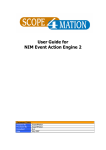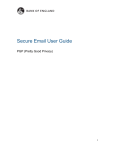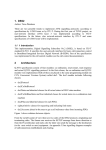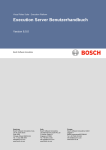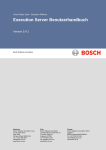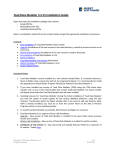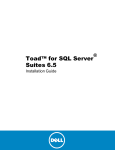Download Installation Configuration And User Guide for SVM2
Transcript
Table of Contents Welcome to SVM2 Documentation Version & Release Notes Software Release Notes 2 3 4 Installation/Configuration Guide 5 Welcome to the Installation/Configuration Guide Prerequisites Preparations Before Installation Copy/Ready Needed Files Prepare Databases SVM2 Based On MSSQL2005 Database Creation Create Database Account SVM HP Operations Connection SQL2000 SQL2005 Installation Post Configuration Install License Running SVM2 For The First Time 5 6 7 8 9 10 11 14 17 18 20 21 25 26 27 User/Reference Guide 28 SVM Menus File Exit Help About Scope4mation ServiceView Manager SVM Main Functionality Definitions Pane Component Library Functional View Hierarchical View Component Libraries Pane Definitions: Component Library - Elements Definitions: Component Library - Service View Generator Functional Views Pane Definitions: Functional View - Elements Definitions: Functional View - Service View Generator Hierarchical Views Pane Definitions: Hierarchical View - Elements Definitions: Hierarchical View - Service View Generator Copyright © 2008 Scope4mation 1 28 29 30 31 32 33 34 35 38 40 42 43 44 46 47 48 50 51 52 Welcome to SVM2 Introduction Welcome to the SVM2 documentation. Please take a moment to familiarize yourself with some of the basic ins and outs of the Service View Manager 2 (which from now on we will abbreviate with SVM2) and what this document can offer you. General functionality SVM2 creates and automatically maintains hierarchical Service Views in HP Operations Manager Windows. Based on these Service Views the impact of an event on a CI and businesses it relates to, become directly visible. The CI and Element Types that are key to the availability of a business, the rules of calculating the status of these Service Views (Business Views) and the hierarchical structure are all encompassed within SVM2 as Meta data. Depending on the SVM version, data is input either manually or automatically through the means of the renowned Information Consolidation Manager software (separately available). A CMDB containing business definitions/services and its related CI's is often used as data source. The current version of SVM supports datareception through ICM exclusively. Additional manual input functionality is expected to be available at a later stage. This document This document covers the installation, configuration and (administrative) use of the product. You will find requirements, installation process and configuration described here. Copyright © 2008 Scope4mation 2 Documentation Version & Release Notes General This documentation has been updated for 2.2.904.1. Documentation Version: 2.2.904.1. Pending Although we aim to keep the documentation version synchronized with the latest software version, it is possible under certain circumstances, that the updated version can be slightly older than the software version. This means that possibly documentation additions are pending. This either will be corrected with a next release or with a separate download made available if additional documentation is indeed pending. Pending Items Headline items currently already known to be in focus for pending documentation among others are: o None at this time Changes 2.2.904.1 o Updated Software Release Notes with notice on upgrading to 2.2.904.1+ (Important!) o Updated Prerequisites in relation to dependency table creation in OMW8.x o Updated Preparations Before Installation chapter with new filenames 2.2.843.2 o Prerequisites have been updated with support for OMW 8.1 o Prerequisites have been updated with .NET2 SP1 requirement o Added documentation for Component Library o Added documentation for Functional Views o Added documentation for Hierarchical Views 2.2.829.1 o Added documentation for Installation o Added documentation for Configuration o Added documentation for Administration o Added documentation for User Copyright © 2008 Scope4mation 3 Software Release Notes General Please refer to the Release Notes document supplied with your most recent installation files for an up to date overview of bugfixes and new functionality since the base release of SVM 2.x. Current Software Release Notes (as of this writing) Scope4mation has released a new build of the 2.x release. When upgrading to 2.2.904.1 or higher from an older version With the release of 2.2.904.1 a few changes should be noted in the use of SVM compared to older versions. These changes have impact on how ICM solutions should correctly prepare SVM data. Please consider the following: Feeding Hosted On data into SVM. With 2.2.904.1 you no longer need to manually find the NodeID to concatenate after the hosted on indicator '@@'. You can now simply place the hostname after the '@@' and the translation will be done automatically With feeding calculation and propagation rules you must now make sure that you upload the caption names of existing propagation and calculation rules. This means that Folder_PR and Folder_CR are no longer used. The proper captions can be read from the OMW GUI (this could not be done with ID's) Copyright © 2008 Scope4mation 4 Installation/Configuration Guide Welcome to the Installation/Configuration Guide Introduction Welcome to the Installation/Configuration Guide. This guide will help you with anything you need to know to get SVM2 installed and running for your environment. The guide is devided into four chapters: Prerequisites (what you need to get SVM2 running correctly) - Planning Preparations Before Installing (what you need to do before installing the software) - Operational Tasks Installation (The physical process of installing the software) - Operational Task Post Configuration (What you need to configure after installation to get SVM running) - Operational Tasks Copyright © 2008 Scope4mation 5 Prerequisites General The SVM2 server and the MS SQL database server are based on the Microsoft platform. Windows 2003 servers with the latest service packs are preferred. The SVM2 application server and the MS SQL database server might be installed on one or on separate servers. Environment o HP Software Operations for Windows 7.5 or OMW 8.1 Important when using OMW8.x: A minimum of one dependency needs to be o o created in OMW to enable the SQL table sto_ov_servicedependency. If this is not done an error will occur when using the service generation functionality. Windows 2003 server for the SVM2 installation SQL 2005 server (Either a separate server or the SVM2 server) Required Software/Components o o o o SVM2 CD or other medium with SVM2 software installation package Microsoft .NET 2.0 Microsoft .NET 2.0 SP1 License Key for SVM2 System requirements SVM2 General: Operating System demands and/or other software installed in parallel are exclusive to these specifications Hardware minimum specifications for the SVM2 application server: Processor: Intel P4, 1.7 Ghz or better (or compatible processor) Memory: 512 MB memory or more Disk free space: 100 MB free disk space Video resolution: 1024x768 or better Hardware minimum specifications for the SVM2 database server: Processor: Intel P4, 1.7 Ghz or better (or compatible processor) Memory: 256 MB memory or more Disk space: (the actual required size depends strongly on the actual amount of data throughput) o 200 MB free disk space for SVM2 database files o 200 MB free disk space for SVM2 database logfiles Recommendation: In general it is good practice to install separate physical drives for the database files and the database transaction logfiles for best performance. The recommended transaction logfile method is Simple. This will reduce the amount of disk space required for the transaction log files. Copyright © 2008 Scope4mation 6 Preparations Before Installation General This chapter will describe a few steps that are necessary before installing the SVM2 application itself. These steps include: Setting up the necessary files on an accessible location Setting up the SVM2 system database for MSSQL2005 Assumption This chapter assumes the prerequisites have been met on all grounds. If you are not sure - please consult the appropriate Prerequisites chapter before proceeding. Copyright © 2008 Scope4mation 7 Copy/Prepare Needed Files General For documentation purposes we will be working from a single repository file location. It is recommended to do the same to ensure you have all the necessary files to complete the pending installation and configuration in an easy way. We will be using the following location as our repository: C:\TEMP\SVMINSTALL Of course this can be different on your own environment but we will refer to this location from now on for the remainder of this Installation/Configuration Guide. Task Copy the following files (from CD, Download or Support) to the C:\TEMP\SVMINSTALL directory: o SF.SVM2.msi o SF_SVM2_2_904_1.sql (can vary through versioning) o <anyname>.lic Copyright © 2008 Scope4mation 8 Prepare Databases General This chapter describes all steps needed to prepare the database platform for SVM2. Copyright © 2008 Scope4mation 9 SVM2 Based On MSSQL2005 General This chapter describes the steps necessary for preparing the SVM2 database under MSSQL2005. Copyright © 2008 Scope4mation 10 Database Creation General This chapter describes the steps needed to physically prepare the SVM2 database under MSSQL2005. Tasks Start Microsoft SQL Server Manager Studio Open the appropriate Instance Select and rightclick "Databases > New Database" Create a new database named "SVM" * Currently only the name "SVM" is supported as databasename. Copyright © 2008 Scope4mation 11 Configure any other custom parameters in compliance with your standard SQL environment protocol Click OK Select New Query at the top left corner of the window Copy the contents from the C:\TEMP\SVMINSTALL\SF_SVM2_2_904_1.sql file (through notepad or other text editor) Paste the contents in the empty rightpane we just created Copyright © 2008 Scope4mation 12 Click Execute This concludes the database creation section. Copyright © 2008 Scope4mation 13 Create Database Account General This chapter describes the steps needed to setup the SVM2 database security within MSSQL2005. Two options are available in SQL concerning user authentication. One is the SQL Server Authentication where a user is solely registered and verified within the SQL environment. Second is the Windows Authentication where authentication is relayed to the selected Windows Domain and the appropriate rights are given within the SQL environment. In the Tasks below the SVM2 database is assigned a SQL User named "svmuser". Tasks Start Microsoft SQL Server Management Studio and browse to the server and instance that is hosting the SVM2 database Security for database SVM: Select and right click Logins under Security and click New Login Copyright © 2008 Scope4mation 14 Enter the desired username (remember for configuring SVM later) Select > SQL Server Authentication In this order: Deselect "User must change password at next login" Deselect "Enforce password expiration" Deslect "Enforce password policy" Enter desired password (remember for configuring SVM later) Confirm password Select > Default Database : SVM Select > User Mapping (left pane) Copyright © 2008 Scope4mation 15 Select Map (database SVM) in the top right pane Select db_owner and leave public selected Click OK to apply these settings Copyright © 2008 Scope4mation 16 SVM HP Operations Connection General To be able to read/write Service View Configurations from HP Operations SVM needs rights to its database. This chapter will help you create an account to give SVM access. Both SQL2000 and SQL2005 will be handled. Copyright © 2008 Scope4mation 17 SQL2000 General This chapter describes the steps needed to setup the SVM2 connectivity with HP Operations based on MSSQL2000. Two options are available in SQL concerning user authentication. One is the SQL Server Authentication where a user is solely registered and verified within the SQL environment. Second is the Windows Authentication where authentication is relayed to the selected Windows Domain and the appropriate rights are given within the SQL environment. In the Tasks below the HP Operations database is assigned a SQL User named "svmuser". Tasks Open the MS SQL Enterprise Manager Connect/Browse to the HP Operations Instance (default "OVOPS") Account for SVM database When no SVM user exists in this SQL environment yet; otherwise just follow the Access Tab instructions and open user through Rightclick>Properties : Browse to Security > Logins Rightclick in the right pane empty space Copyright © 2008 Scope4mation 18 Select > New Login... Enter the desired username (remember for configuring SVM later) Select > SQL Server Authentication Enter desired password (remember for configuring SVM later) Select > Database : openview (default) Select > Database Access tab note: This account does not need any Server Roles Permit > SVM Permit > Permit in Database role public Permit > Permit in Database role db_datawriter Permit > Permit in Database role db_datareader Select > OK Re-enter password Select > OK to finish creating this account in SQL Copyright © 2008 Scope4mation 19 SQL2005 General This chapter describes the steps needed to setup the SVM2 database security within MSSQL2005. Two options are available in SQL concerning user authentication. One is the SQL Server Authentication where a user is solely registered and verified within the SQL environment. Second is the Windows Authentication where authentication is relayed to the selected Windows Domain and the appropriate rights are given within the SQL environment. In the Tasks below the SVM database is assigned a SQL User named "svmuser". Tasks Start Microsoft SQL Server Management Studio and browse to the server and instance that is going to host the SVM2 database Security for database SVM: When no SVM user exists in this SQL environment yet otherwise just follow the User Mapping instructions and open user through Rightclick>Properties : Select and right-click Logins under Security and click New Login Enter the desired username (remember for configuring SVM later) Select > SQL Server Authentication In this order: Deselect "User must change password at next login" Deselect "Enforce password expiration" Deselect "Enforce password policy" Enter desired password (remember for configuring SVM later) Confirm password Select > Default Database : openview (when using single user for both HP Operations DB and SVM DB then leave default set to SVM) Select > User Mapping (left pane) Select Map (database SVM) in the top right pane Select db_datareader and db_datawriter and leave public selected Click OK to apply these settings Copyright © 2008 Scope4mation 20 Installation General This chapter will describe the steps taken through out the physical installation of the SVM2 application. Tasks Start the installation by starting Setup.exe (C:\TEMP\SVMINSTALL) Select > Setup.exe Copyright © 2008 Scope4mation 21 Select > Next Select > Everyone Select > Next Copyright © 2008 Scope4mation 22 Select > Next Select > Close This concludes the software installation for SVM2. Copyright © 2008 Scope4mation 23 Copyright © 2008 Scope4mation 24 Post Configuration General This chapter describes all steps needed to make the necessary post installation configurations to let SVM2 run correctly. Copyright © 2008 Scope4mation 25 Install License General This chapter describes how your license is activated. In order for SVM2 to run you will need a license file which can retain any name as long as its extension is equal to .lic and is placed in the SVM2 Program directory. Tasks Copy the <name>.lic file you received as license file and place it under the SVM2 program directory (location of where SVM2.exe is started for use). Copyright © 2008 Scope4mation 26 Running SVM2 For The First Time General When SVM2 is run for the first time a couple of configurations need to be performed before it can function properly. Tasks Open the SFSVM2.exe.config file (default C:\Program Files\Scope4mation\Service View Manager 2.0) Edit the following parameters for Main.ConnectionString: o data source=<FULL SQL INSTANCE NAME WHERE SVM2 DB RESIDES> o initial catalog=SVM (at this time mandatory) o User ID= <SQL User as used in chapter "Prepare Databases/SVM2 based on MSSQL2005"> o Password= <SQL User password as used in chapter "Prepare Databases/SVM2 based on MSSQL2005"> Edit the following parameters for Ovow.ConnectionString: o data source=<FULL SQL INSTANCE NAME WHERE OVOW7.5 DB RESIDES> o initial catalog=<OVOW7.5 DB NAME (Default 'openview')> o User ID= <SQL User as used in chapter "Prepare Databases/SVM HP Operations Connection"> o Password= <SQL User password as used in chapter "Prepare Databases/SVM HP Operations Connection"> Save the configuration changes Below is an example of a fully configured SFSVM2.exe.config file: <?xml version="1.0"?> <configuration> <appSettings> <add key="Main.ConnectionString" value="data source=NSDEMO-SR01\SQL2005;initial catalog=SVM;User ID=svmuser;Password=support;persist security info=False;packet size=4096"/> <add key="Ovow.ConnectionString" value="data source=NSDEMO-SR01\OVOPS;initial catalog=openview;User ID=svmuser;Password=support;persist security info=False;packet size=4096"/> </appSettings> </configuration> Copy the contents of the SFSVM2.exe.config file and replace the contents of SFSVM2CMD.exe.config with the copied text and save the update. SVM2 is now configured for use. Copyright © 2008 Scope4mation 27 User/Reference Guide SVM Menus General All menu options are explained in this chapter. Copyright © 2008 Scope4mation 28 File General All File menu options are explained in this chapter. Copyright © 2008 Scope4mation 29 Exit Description Exits the application immediately. Copyright © 2008 Scope4mation 30 Help General All Tools menu options are explained in this chapter. Copyright © 2008 Scope4mation 31 About Scope4mation ServiceView Manager Description This option opens the About box and provided the user with product version and copyright information. Copyright © 2008 Scope4mation 32 SVM Main Functionality General In this section the Definitions, Component Libraries, Functional Views and Hierarchical Views panes are described. Copyright © 2008 Scope4mation 33 Definitions Pane General In this chapter the Definitions pane is described. The Definitions pane consists out of the Component Library, Functional View and Hierarchical View. Below an overview of the Definitions pane when selected is shown: Copyright © 2008 Scope4mation 34 Component Library General The Component Library is a reference to a service view tree in OVOW where status changes are spawned upon. The components are usually built up from a list of CI's derived from a CMDB (or equivalent). In practise the Component Library will contain the service node of for example SERVER1 while a Functional View and/or Hierarchical View can contain multiple instances of this node based on a reference to the corresponding service view node in the Component Library. The biggest advantages of this approach : it enforces an orderly structure of service view buildup the configuration of statuschanging events do not require updates or additions when additional references are made to this node Details To let SVM automate the generation of the Component Library several configurations are required: Component Library root entry (where in the OVOW Service View tree should the tree generation for this Component Library start?) All possible element types (possible properties of a single component within scope of this Component Library) Linking the components to the element types; currently done through specific ICM SDM solutions (for automatic structure generation) Component Library Root Entry Copyright © 2008 Scope4mation 35 The top-right pane "Component Library" contains the configuration area for the root-entries. To define a root entry configure the following: Display Name: Enter name for this root entry (displayed in service view node label) Description: Enter description (visible when properties of service view node are displayed) Service ID: Enter unique identifier for this service view node Group Component: Enter the SID of the root service view node (this will be the service view node whereunder the root entry will be made) Rebuild: Select to enable deleting and regenerating entire tree when updating on this branch Build Order: Integer number; escalating - lowest figure first. This only applies when multiple trees are configured. Element Type Definition The bottom-right pane "Element Type Definition" contains the configured Element Types for each selected Component Library. To add an additional Element Type click the yellow plus sign on the record navigation bar. Please note that there needs to be a correspondence with the entered Element Type Definitions here and the ones available from an external source (CMDB/Spreadsheet). Linking the components to the element types Currently a set of ICM SDM solutions especially designed for this task prepare the structure for SVM to eventually generate Service Views and upload them into OVOW. Please consult your contact within NetScope for documentation or further information on this matter. Copyright © 2008 Scope4mation 36 Copyright © 2008 Scope4mation 37 Functional View General A Functional View is a reference to a service view tree in OVOW where multiple instances of a single component can occur. Details To let SVM automate the generation of the Functional Views several configurations are required: Functional View root entry (where in the OVOW Service View tree should the tree generation for this Functional View start?) All possible element types (possible properties of a single component within scope of this Functional View) Linking the components to the element types; currently done through specific ICM SDM solutions (for automatic structure generation) Functional View Root Entry The top-right pane "Functional View" contains the configuration area for the root-entries. To define a root entry configure the following: Display Name: Enter name for this root entry (displayed in service view node label) Description: Enter description (visible when properties of service view node are displayed) Copyright © 2008 Scope4mation 38 Service ID: Enter unique identifier for this service view node Group Component: Enter the SID of the root service view node (this will be the service view node whereunder the root entry will be made) PropagationRule: The name of the Propagation Rule (within OVOW/OMW) to use on this tree Rebuild: Select to enable deleting and regenerating entire tree when updating on this branch CalculationRule: The name of the Calculation Rule (within OVOW/OMW) to use on this tree Build Order: Integer number; escalating - lowest figure first. This only applies when multiple trees are configured. Element Type Definition The bottom-right pane "Element Type Definition" contains the configured Element Types for each selected Functional View. To add an additional Element Type click the yellow plus sign on the record navigation bar. Please note that there needs to be a correspondence with the entered Element Type Definitions here and the ones available from an external source (CMDB/Spreadsheet). Linking the components to the element types Currently a set of ICM SDM solutions especially designed for this task prepare the structure for SVM to eventually generate Service Views and upload them into OVOW. Please consult your contact within NetScope for documentation or further information on this matter. Copyright © 2008 Scope4mation 39 Hierarchical View General The Hierarchical View is a custom made service view tree built up by From/To Service View relation specifications. This means that the structure is predetermined by uploaded data and cannot be altered through the SVM interface. Details To let SVM automate the generation of the Hierarchical View several configurations are required: Hierarchical View root entry (where in the OVOW Service View tree should the tree generation for this Hierarchical View start?) Service View Data pertaining From/To relations; currently done through specific ICM SDM solutions (for automatic structure generation) Hierarchical View Root Entry The top-right pane "Hierarchical View" contains the configuration area for the root-entries. To define a root entry configure the following: Icon: The icon filename reference within OVOW/OMW; will display referenced icon graphic in OVOW/OMW Console if available. Display Name: Enter name for this root entry (displayed in service view node label) Copyright © 2008 Scope4mation 40 Description: Enter description (visible when properties of service view node are displayed) ServiceType: The OVOW/OMW serviceview type (blank translates to default servicetype in OVOW/OMW) Service ID: Enter unique identifier for this service view node Group Component: Enter the SID of the root service view node (this will be the service view node whereunder the root entry will be made) PropagationRule: The name of the Propagation Rule (within OVOW/OMW) to use on this tree Rebuild: Select to enable deleting and regenerating entire tree when updating on this branch CalculationRule: The name of the Calculation Rule (within OVOW/OMW) to use on this tree Build Order: Integer number; escalating - lowest figure first. This only applies when multiple trees are configured. Service View window The bottom-right pane "Service View" contains the related Service View data for each selected Hierarchical View. Copyright © 2008 Scope4mation 41 Component Libraries Pane General In this chapter the Component Libraries pane is described. Details In the Definitions Pane - Component Library chapter we already explained the Component Library background briefly. Users should be aware of what the differences are between the Component Library, Functional Views and Hierarchical Views and when to use the one and not the other. Where the Definitions Pane Component Library section only entailed the root entry configurations of the Component Library tree(s), the Component Library Pane lets the user configure the structure of the specific Component Library tree(s). Additionally, once the user is satisfied with the meta structure the views can be previewed (based on data uploaded into the SVM database by the ICM SDM Solutions) and physically uploaded into HP OVOW or OMW. Copyright © 2008 Scope4mation 42 Definitions: Component Library - Elements General The tab 'Elements' shows an overview of elements that are linked with the selected Component Library. No configurations are made here, this is an overview only and is meant as a checkpoint to see if there is any data with which the configured tree(s) can be generated. Details Copyright © 2008 Scope4mation 43 Definitions: Component Library - Service View Generator General The tab 'Service View Generator' is where the user is able to set up a tree structure and hierarchy and upon satisfaction can generate the tree into OVOW/OMW. Details Left Pane (under the Service View Generator tab) In this pane the available element types are listed. The checkboxes are used to select whether a certain element type is used to create subleveling (tree hierarchy). This is done by grouping by the data for each element type. To change the order (or level) of an element type, use the Up and Down buttons. Preview Button Use the Preview button to see what the tree would look like using available data. Notice that in the screenshot an element type is instanced as 'NA'. This is not actual data but rather a representation of missing data. SVM is capable of recognizing missing or empty fields and will parse the text 'NA' (Not Available) instead to maintain tree hierarchy and subleveling. Generate Button The generate button is used to physically upload the tree structure into OVOW/OMW. For this to succeed a Copyright © 2008 Scope4mation 44 valid datalink configuration needs to exist as described in the following chapter. Please note that although not always necessary it is recommended that all OVOW/OMW Consoles are closed prior to executing a upload. Large uploads in particular can cause refresh problems in the OVOW/OMW Consoles. Copyright © 2008 Scope4mation 45 Functional Views Pane General In this chapter the Functional Views pane is described. Details In the Definitions Pane - Functional View chapter we already explained the Functional View background briefly. Users should be aware of what the differences are between the Component Library, Functional Views and Hierarchical Views and when to use the one and not the other. Where the Definitions Pane Functional View section only entailed the root entry configurations of the Functional View tree(s), the Functional View Pane lets the user configure the structure of the specific Functional View tree(s). Additionally, once the user is satisfied with the meta structure the views can be previewed (based on data uploaded into the SVM database by the ICM SDM Solutions) and physically uploaded into HP OVOW or OMW. Copyright © 2008 Scope4mation 46 Definitions: Functional View - Elements General The tab 'Elements' shows an overview of elements that are linked with the selected Functional View. No configurations are made here, this is an overview only and is meant as a checkpoint to see if there is any data with which the configured tree(s) can be generated. Details Copyright © 2008 Scope4mation 47 Definitions: Functional View - Service View Generator General The tab 'Service View Generator' is where the user is able to set up a tree structure and hierarchy and upon satisfaction can generate the tree into OVOW/OMW. Details Left Pane (under the Service View Generator tab) In this pane the available element types are listed. The checkboxes are used to select whether a certain element type is used to create subleveling (tree hierarchy). This is done by grouping by the data for each element type. To change the order (or level) of an element type, use the Up and Down buttons. Preview Button Use the Preview button to see what the tree would look like using available data. Notice that in the screenshot an element type is instanced as 'NA'. This is not actual data but rather a representation of missing data. SVM is capable of recognizing missing or empty fields and will parse the text 'NA' (Not Available) instead to maintain tree hierarchy and subleveling. Generate Button The generate button is used to physically upload the tree structure into OVOW/OMW. For this to succeed a Copyright © 2008 Scope4mation 48 valid datalink configuration needs to exist as described in the following chapter. Please note that although not always necessary it is recommended that all OVOW/OMW Consoles are closed prior to executing a upload. Large uploads in particular can cause refresh problems in the OVOW/OMW Consoles. Copyright © 2008 Scope4mation 49 Hierarchical Views Pane General In this chapter the Hierarchical pane is described. Details In the Definitions Pane - Hierarchical View chapter we already explained the Hierarchical View background briefly. Users should be aware of what the differences are between the Component Library, Functional Views and Hierarchical Views and when to use the one and not the other. As opposed to the Component Library and Functional View sections, Hierarchical Views are predetermined by uploaded data and cannot be altered or manipulated by the SVM GUI. This pane only offers an overview of the related items and the option of previewing and uploading them into OVOW/OMW. Copyright © 2008 Scope4mation 50 Definitions: Hierarchical View - Elements General The tab 'Elements' shows an overview of elements that are linked with the selected Hierarchical View. No configurations are made here, this is an overview only and is meant as a checkpoint to see if there is any data with which the configured tree(s) can be generated. Details Copyright © 2008 Scope4mation 51 Definitions: Hierarchical View - Service View Generator General The tab 'Service View Generator' is where the user is able to set up a tree structure and hierarchy and upon satisfaction can generate the tree into OVOW/OMW. Details Preview Button Use the Preview button to see what the tree would look like using available data. Generate Button The generate button is used to physically upload the tree structure into OVOW/OMW. For this to succeed a valid datalink configuration needs to exist as described in the following chapter. Please note that although not always necessary it is recommended that all OVOW/OMW Consoles are closed prior to executing a upload. Large uploads in particular can cause refresh problems in the OVOW/OMW Consoles. Copyright © 2008 Scope4mation 52