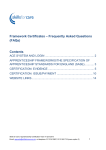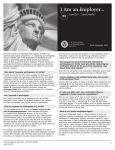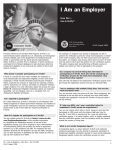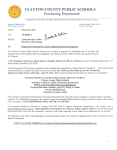Download User guide December 2014
Transcript
User guide December 2014 Carers’ assessment user guide Step 1- Access the Carers section on the Skills for Care website First of all you will need to access the carers section of the Skills for Care website www.skillsforcare.org.uk. You will then need to click on skills and scroll down to carers. Alternatively, you can go straight to the carers page by using www.skillsforcare.org.uk/carers. Carers’ assessment user guide Once on the Carers page you will need to click on the heading Carers assessments e-learning, guides and film. This will take you to the registration/log in page of the e-learning. Carers’ assessment user guide Step 2 - Registration/log in page Once you are on the Carers’ assessments: Getting it Right front page, you will see the link to the registration and log in pages. Carers’ assessment user guide Employers who have already registered Employers who have already registered will be taken to the following website address https://learning.skillsforcare.org.uk/ and will see the following screen where you will see log in details that have been set up previously. Carers’ assessment user guide Registering as an employer Employers who would like to register will be taken to the following website address https://learning.skillsforcare.org.uk/pages/employerregistration and will see the following screen. The registration process will require you to give your name, email address and organisation name (password). You will receive an email to say that your registration has been successful and a further email with log in details. Employers need to register before any employees are able to register. When registration is complete an email will be generated which will allow the employer to pass the details onto their employees. The employer will then invite their employees as this creates the relationship between the employer and employee. This also gives the employer an overview of their employees and their assignments and enables them to access the employee’s scores. The employee will then be able to complete the same registration process. Carers’ assessment user guide Registering as an employee The registration process will require you to give your name, and a username and password. The username will be a valid email address. Carers’ assessment user guide Step 3 - My Assignments page Once you log in you will be directed to the My Assignments page where you will need to click on the Carers’ Assessments - Getting it right icon, this will take you to the carers’ assessments homepage. Carers’ assessment user guide Here you will need to click on the Carers Assessments - Getting it right icon and then click launch. Carers’ assessment user guide Step 4 – Carers’ assessments home page and welcome page On the carers assessment homepage you will have a menu at the top of the page which will display all the available sections. You will find arrows to the left and right of the screen which take you through the assessment. After the homepage, the next page you will see will be the welcome page and an overview and intentions of the Carers’ assessments e-learning course (pages 1-5). Carers’ assessment user guide Step 5 - Navigating through the assessment, activity and assessment The first section you will find is Identifying carers and the implications of caring. Carers’ assessment user guide During each section there will be an activity for the user to do. To start the activity you need to click on the start button. The activities will assist you with understanding the information which has been provided in that section. Further to the activities there are four assessments which are scored and must be completed correctly for the user to progress to the next section. Carers’ assessment user guide Carers’ assessment user guide Step 6 - Passing an assessment Once you have successfully passed an assessment you will be able to progress to the next section. Other information If at any point you need to leave the e-learning module the system will remember where you were when you last logged in and bring you back to the same section.