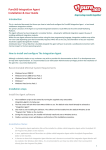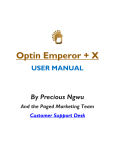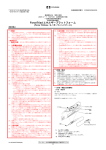Download PAINT User Guide - Pure360 Community Portal
Transcript
PureResponse API User Guide
Version 2.8, published 22 March 2013 11:11
PureResponse API User Guide
Revision History
Version
Date
Author
Description
0.1
04/02/2009
Greg Dreyfus
Initial version
1.6
19/01/2010
Greg Dreyfus
WSDL URL revision
1.7
08/03/2010
Greg Dreyfus
Opt-Out URL updated.
1.8
19/05/2010
Greg Dreyfus
List Sign-Up used as Opt-Out form updated.
1.9
02/06/2010
Greg Dreyfus
Added BLOCKED trigger type
2.0
29/07/2010
Greg Dreyfus
Updated Event Notifications & Direct Opt-Out
2.1
05/01/2011
Greg Dreyfus
Add FTP Batch Upload as Event Notification
Destination
2.2
25/01/2011
Greg Dreyfus
Removed reference to “web source pages”
2.3
18/11/2011
Greg Dreyfus
Updated Event Notifications via FTP Batch
Upload
2.4
15/02/2012
Greg Dreyfus
Added note to web request method
2.5
03/05/2012
Greg Dreyfus
Updated Event Notification information
2.6
14/11/2012
Chris Northwood
Updated Event Notification information
2.7
20/03/2013
Hugh Wooller
Updated Sign-up Interface information
Updated Auto List Upload information
Updated Event Notification information
2.8
21/03/2013
Page 2 of 48
Chris Northwood
Updated Event Notification information
Pure360.com – 0844 586 0001
PureResponse API User Guide
Contents
1
About This Document ....................................................................................................................... 5
2
Integration Summary ........................................................................................................................ 6
2.1
2.2
3
From you to PureResponse ...................................................................................................... 6
From PureResponse to you ...................................................................................................... 6
List Sign-Up ...................................................................................................................................... 8
3.1
3.2
3.3
4
Add and edit a single record ..................................................................................................... 8
Opt-out a record ...................................................................................................................... 10
Advanced options.................................................................................................................... 10
List Sign-Up Preload ...................................................................................................................... 12
4.1
5
Editing records from web pages ............................................................................................. 12
Automated List Upload ................................................................................................................... 13
5.1
5.2
5.3
5.4
5.5
5.6
5.7
6
Overview ................................................................................................................................. 13
What can be done ................................................................................................................... 13
How it works ............................................................................................................................ 15
Part 1: Upload (meta) request ................................................................................................. 15
Part 2: Upload (data) request .................................................................................................. 18
Part 3: Asynchronous upload .................................................................................................. 19
Part 4: Upload Notification ...................................................................................................... 19
Post-Click Tracking ........................................................................................................................ 21
6.1
6.2
6.3
7
How it works ............................................................................................................................ 21
Setting up ................................................................................................................................ 21
Secure websites ...................................................................................................................... 22
PAINT ............................................................................................................................................. 23
7.1
7.2
7.3
Overview ................................................................................................................................. 23
Using PAINT ........................................................................................................................... 23
SOAP ...................................................................................................................................... 24
8
PAINT Wrappers ............................................................................................................................ 25
9
Event Notifications (Outbound) ...................................................................................................... 27
9.1
9.2
How we send you notifications ................................................................................................ 27
Events we notify you about ..................................................................................................... 28
10
SMS Reply Module (Outbound) .................................................................................................. 35
11
Appendix A – Automated List Upload ......................................................................................... 36
11.1
11.2
12
12.1
12.2
12.3
Response message format ................................................................................................. 36
Example upload data message ........................................................................................... 36
Appendix B – How to: PAINT via SOAP ..................................................................................... 37
Overview.............................................................................................................................. 37
The SOAP format ................................................................................................................ 37
An introduction to beans ...................................................................................................... 41
Page 3 of 48
Pure360.com – 0844 586 0001
PureResponse API User Guide
12.4
12.5
12.6
Putting it all together in a session........................................................................................ 42
Choosing and calling a process (step-by-step) ................................................................... 44
What next? .......................................................................................................................... 48
Page 4 of 48
Pure360.com – 0844 586 0001
PureResponse API User Guide
1
About This Document
We recognise that email may be only a small part of your overall marketing mix, and that it would be
best if our software fitted into your other marketing processes as closely as possible.
We’re therefore committed to providing a variety of methods to allow you to integrate your email
marketing process into your own systems.
Examples of integration projects might include:
Using a web form to add an email address and/or other details to a list held within
PureResponse.
Creating emails from content held on your own content management system.
If you are reading this document then you are probably considering creating an interface
between PureResponse and your software application or website. This document should help
explain the options to you and give you an idea of the sort of technical skills you will require.
If you are unsure how to achieve your requirement using the interfaces described here, then
we can offer an analysis service to define your requirements and suggest the best solution for
you. We can also offer a comprehensive software development service on request.
Page 5 of 48
Pure360.com – 0844 586 0001
PureResponse API User Guide
2
Integration Summary
The following provides a brief summary of the different integration options available within
PureResponse.
2.1
From you to PureResponse
Here is a summary of the different ways of sending data into PureResponse other than using the
website.
List sign-Up
Adding, editing and opting out one record in a list.
Using this interface you can set-up your website or your web application to add a record to one of your
lists. You can also update an existing record’s personalised data (see next) or unsubscribe the record
entirely.
List sign-Up preload
Pre-populating a web page with a recipient’s personalised data.
If you’ve created a sign-up page to allow a recipient to join your list, then you can use this interface to
pre-populate that page with the recipient’s data. They can then edit their data and update
PureResponse. This is especially useful for adding an “edit my preferences" type link to your emails.
Automated list upload
Letting your web applications upload your lists.
This interface allows you to directly link your system to PureResponse and automatically create,
replace, and append to, lists within your account.
Post-click tracking
Let PureResponse report on what happens after they leave the email.
This interface allows you to record what happens on your website after the recipient has clicked on a
link in your email, and then see the results inside PureResponse.
PAINT
Pure360 Application INTerface.
PAINT allows your systems to perform many of the functions that are available within PureResponse
e.g. creating messages, uploading lists, scheduling deliveries, and accessing reports. It uses SOAP to
handle requests and responses.
2.2
From PureResponse to you
Here is a summary of the different ways that PureResponse can send data to you other than using the
website.
Event notifications
Receive updates on bounces, opt-outs, opens and more.
These notifications can be sent via email, over the web to an application, or to automatically update
CRM systems such as Salesforce and MS Dynamics.
They can be sent when a recipient bounces, opts in, opts out, opens or clicks a link. They can also be
sent when your campaigns start and finish.
Page 6 of 48
Pure360.com – 0844 586 0001
PureResponse API User Guide
SMS reply module
Send a response when an SMS is received.
You can receive an email, SMS or web notification when an SMS is received to your keyword and
shortcode.
Page 7 of 48
Pure360.com – 0844 586 0001
PureResponse API User Guide
3
List Sign-Up
Using this interface you can set-up your website or your web application to add a record to one of your
lists. You can also update an existing record’s personalised data or unsubscribe the record entirely.
3.1
Add and edit a single record
This interface adds a new recipient record to an existing list within PureResponse. The email address
or mobile passed in is what makes the record unique.
If you pass both email and mobile then PureResponse will create two new records. If a record with
the same email or mobile number already exists, then the existing record is updated.
Important
When you add a new email record to your profile using this interface, we automatically send it a
double opt-in confirmation message. The record will only be included in deliveries from
PureResponse after the recipient has followed the link in the email that confirms that they are opting
in. Until they do so their status will remain limited.
This process is designed to protect you and the recipient from SPAM and we strongly recommend that
you use it. However, if you decide that you do not want to use this facility, please see the “advanced
options” section later in the chapter.
You can use this interface from a simple web page or directly from your application. You’ll find the
following sections useful once you’ve decided which approach is best for you.
Via a web page
If you are using it from a web page then we recommend that you log into the PureResponse system
and access the create signup form section. There you will find a form you can fill in to automatically
generate an example sign-up page.
You’ll be asked to complete a few pieces of information when you set-up your sign-up page.
Here are some descriptions to help you:-
Page 8 of 48
Pure360.com – 0844 586 0001
PureResponse API User Guide
Field Name
Description
success url
Set this to the full address (http://...) of the page on your web site that should be
displayed after a record has been successfully added to the list. This should
normally be a “thank you" type page. If you have any problems setting up your signup page then you may find it useful to set this field to NO-REDIRECT. You’ll then
be able to see any error messages being generated. Don’t forget to set it back
again once everything is working.
error url
Set this to the full address (http://...) of the page on your web site that should be
displayed if a record fails to be added because of either validation or system errors.
You’ll probably want this to be a “sorry, there’s something wrong" type page,
possibly with a back button. If you want to give your user some specific error
messages, then if you place the text {~error~} on this page, PureResponse will
replace it with the specific error message before showing it to the user.
Direct from your application
You may have a comprehensive web application already, and want to capture the sign-up data in your
database first. One way to do this is to modify your application so that it receives the data first and
then sends a web request directly to PureResponse passing in all the data required.
This type of request is much the same as the HTML form and we would recommend that you follow
the process described above first. Once you have a working web page you can convert the form into
a HTTP request (POST or GET) and send it direct to PureResponse at the following address:
http://response.pure360.com/interface/list.php
Note: response.pure360.com in the address above can be replaced with your domain mask.
Here are a couple of differences from the way the web page works.
Field Name
Description
successUrl
This must be set to NO-REDIRECT to prevent PureResponse returning a redirection
request. If everything works OK then you’ll received a response of OK.
errorUrl
You don’t need an error URL. If an error occurs then you’ll get a response of:
ERROR: specific error message.
Page 9 of 48
Pure360.com – 0844 586 0001
PureResponse API User Guide
3.2
Opt-out a record
When an email address or mobile number is opted out it will no longer be included in deliveries from
PureResponse. Most recipients opt-out by using the link at the bottom of the email that they receive.
However, you may want to provide other ways to do it, and this interface can help.
This opt-out interface is much the same as the sign-up page and direct request above, so follow the
process described above first. Once you have a working sign-up page then you can make these
amendments to change it to an opt-out request.
Field Name
You’ll need to add this field to the page or request and set the value to OPTOUT.
mode
mode is case-sensitive.
Custom Fields
3.3
Description
You don’t need to pass any custom data in this request, just make sure that you
pass either the email address or mobile number.
Advanced options
We know that every client is different and so we’ve provided some additional options which can
change the way the sign-up page process will work. It’s very important that you speak to your account
manager before implementing these options.
Removing double opt-in
We strongly advise you to use a double opt-in mechanism for your list sign-up process; it’s the only
way to ensure that your new recipient really did want your email. However, it’s not a legal
requirement in the UK and you can remove this option if you want to. If you do, it will mean that any
email address received from the sign-up form can be sent to immediately, but you haven’t confirmed
that the person signing-up is definitely the owner of the email address.
Just add the following HTML code into your sign-up form to switch it off:
<input type="hidden" name="doubleOptin" value="false" />
Replace the default double opt-in message with your own message
You can create your opt-in email within your profile. Don’t forget to include the following 'opt-in' link
otherwise your recipients won’t be able to complete their double opt-in process. The link is:
http://{~customDomain~}/_act/optin.php?id={~mailId~}
Once the above has been correctly configured, the sign-up creation process within PureResponse will
guide you through setting up the sign-up form with the alternative opt-in message.
Page 10 of 48
Pure360.com – 0844 586 0001
PureResponse API User Guide
Direct opt-out
You may choose to use a direct opt-out process to allow recipients to unsubscribe themselves without
having to confirm again on the landing page.
To achieve this you’ll need to use following URL as the unsubscribe link:
http://{~customDomain~}/_act/optout.php?id={~mailid~}
Any recipients that click on this link will automatically unsubscribe themselves from future campaigns
without the need to confirm their opt-out choice on the standard landing page.
Page 11 of 48
Pure360.com – 0844 586 0001
PureResponse API User Guide
4
List Sign-Up Preload
If you’ve created a sign-up page to allow a recipient to join your list, then you can use this interface to
pre-populate that page with the recipient’s data. They can then edit their data and update
PureResponse. This is especially useful for adding an “edit my preferences" type link to your emails.
4.1
Editing records from web pages
We'll use an example to help. In this example, the customer has set-up a sign-up page by following
the explanation above. Its sign-up page contains the following fields and is hosted at
http://www.xyz.com/signup.html:
Email
First name
Surname
Favourite type of film
Favourite type of food
The customer has been using this sign-up page for a while but has noticed that its recipients are
emailing to ask to change their preferences. For each one the customer receives, it logs into
PureResponse, finds the recipient record and edits the custom data.
Eventually the customer decides that it would be much better if there was a link in their email saying
“edit my preferences" that went to a page where the recipient could change the preferences
themselves. The customer doesn’t have its own development team and so wants to use
PureResponse to do it.
Here is the URL that the customer links the “edit my preferences" text to in their email:
http://response.pure360.com/interface/signup_preload.php?url=http://www.xyz.
com/signup.html&email={~email~}
Notice that the URL contains the full address of the sign-up page along with a personalisation field for
the recipient’s email address.
When the next delivery is sent out, this URL is populated with the email address of the recipient.
When the recipient clicks on the link they are redirected to the sign-up page, but this time it is prepopulated with their existing data. They can then change their data and submit, and their record in
PureResponse will be updated.
If the recipient changes their email address, then a new record will be created and the old record left in
place. The double opt-in procedure will then take place for the new email address.
Customers using masked domains can replace response.pure360.com with their masked domain.
Page 12 of 48
Pure360.com – 0844 586 0001
PureResponse API User Guide
5
Automated List Upload
This interface allows you to directly link your system to PureResponse and automatically create,
replace, and append to, lists within your account.
Please use the information in this section in combination with the HTML example files included in the
pack:
...API Developer Pack\Automated List Upload\Head_list_upload_meta.html
...API Developer Pack\Automated List Upload\Head_list_upload_data.html
5.1
Overview
You use this interface to automate the process to occur when you click a button in your own system,
at a chosen times of the day or maybe on another event-based trigger.
However you choose to implement it, the interface is the same. It will require access to programming
resources at your end, so if you don’t have access to these then you may want to speak with your
account manager to discuss alternatives.
5.2
What can be done
Using this interface will allow you to perform the following actions with lists:
Create
This action creates a new list within your PureResponse profile. The new list will be available within
PureResponse with the name, language, and data as specified via the interface. This may be
appropriate where you’re using your CRM to filter data and want that data available within
PureResponse.
Append
This action adds additional records to or updates existing records in a list within your PureResponse
profile. The data must match the requirements of the existing list ie. same custom fields etc.
Records containing new email or mobile numbers will add a new record to the list.
Where the email address or mobile number exists in the uploaded list and also in the exiting list on
PureResponse, here is how the system behaves:
For each field in that record that contains data that data will overwrite whatever is in the field in the
existing list.
For each field in that record that contains no data, that field in the existing list will remain unaltered.
Note: Is is not possible to APPEND records to a list in such a way as to remove data which exists in a
field and result in that field in the existing list being left empty.
Replace
Page 13 of 48
Pure360.com – 0844 586 0001
PureResponse API User Guide
This action replaces an existing list within your PureResponse profile. The list is deleted and the new
list put in its place. This may be appropriate where the client regularly sends to a list based on the
same criteria within their CRM, and wants the latest data available.
Page 14 of 48
Pure360.com – 0844 586 0001
PureResponse API User Guide
5.3
How it works
This interface works in an asynchronous mode and the conversation between your system and
PureResponse is made up of more than one communication. The diagram below shows the four parts
of the process. All the functions described above require the same communication and are based
upon sending a request that explains the data followed by the data itself.
List Upload: Server-to-server procedure
1
Pure360 Server
Client Server
Upload Request
Response
3
2
Asynchronous
Upload Data
Response
4
Upload
Process
Upload Notification
Response
We will now describe each of the four parts of this process in more detail. Note that the three different
types of request (i.e. create, append and replace) all work in the same way.
5.4
Part 1: Upload (meta) request
The upload request is an HTTP post from your system to PureResponse. It is a request for a
transaction id for your upload and carries details of what PureResponse can expect within the data.
The upload request message contains all of the information required to create a list record on the
system with the exception of the list data itself.
Here are the details of this request:
http://response.pure360.com/interface/list_upload_meta.php
(Alternatively, you can use your masked domain).
Page 15 of 48
Pure360.com – 0844 586 0001
PureResponse API User Guide
Parameter Name
Parameter Description
profileName
Set this to the name of your profile. The profile name can be found at the top of
the screen when logged into PureResponse.
listName
Set this to either the name of the list being created or the existing list on the
account. Make sure you keep the same case and any spaces etc to avoid
problems.
languageCode
Set this to the language code eg. en_GB.ISO8859-15 for the list. If not
supplied the list will be inserted with the default language code for the account.
transactionType
This determines whether the list should be created CREATE, appended to an
existing list APPEND, or replace an existing list REPLACE.
emailCol
The number of the column within the data file that contains the email (if
applicable).
mobileCol
The number of the column within the data file that contains the mobile number
(if applicable).
COL_xxxx
The number of the column within the data file that contains the custom field.
Where xxxx is any string that would be a valid field name on the system. A
maximum of 10, 20 or 40 custom fields can be defined, depending on your
package. If more are defined then the first ten only will be used.
responseType
Either EMAIL, HTTP or REST
responseUri
Either the email address or response URL to send the HTTP or REST upload
notification to.
Note: The first column in the data file is numbered 0 (zero), so if the email address is in the first column
you should pass an emailCol value of '0', if in the next column you pass '1' etc.
As an example, imagine that you want to upload the following data in a list called My List, in the
myProfile profile, and set the language to German:
[email protected],John Smith,07798564352,Brighton
[email protected],Sarah Jones,0779646352,London
[email protected],Bob Samuel,0775354542,Cardiff
Your request would contain the following values:
Page 16 of 48
Pure360.com – 0844 586 0001
PureResponse API User Guide
Field
Data
profileName
myProfile
listName
My List
languageCode
de_DE.ISO8859-15
transactionType
APPEND
emailCol
0
mobileCol
2
COL_fullname
1
COL_town
3
responseType
HTTP
responseUri
http://www.xyz.com/reply.jsp
Validation
We have to make sure that everything you pass to us is correct. So that we can save you some time,
here are the main validation rules that we will be applying:-
Name
Description
profileName
This must match an existing profile name and you must have interfaces
enabled. If you're not sure what this is you should speak to your account
manager.
The validation depends upon the value you pass in the transactionType
column as follows:CREATE: The list name must not match an existing list name for the profile
you’ve specified.
listName
APPEND: If the list name does not already exist for the profile specified then
this is treated as a CREATE. If the list name does already exist then the list
you’ve referred to must not be part of a pending delivery.
REPLACE: The list name must match an existing list name already loaded into
the profile you’ve specified, and the list must not be part of a pending delivery.
languageCode
The language code must be a supported ISO language code and must be a
language available to the specified profile.
Example supported language codes:
Page 17 of 48
Pure360.com – 0844 586 0001
PureResponse API User Guide
en_GB.ISO8859-15 – English
de_DE.ISO8859-15 – German
fr_FR.ISO8859-15 – French
Language code is ignored for APPEND transactions unless the specified list
does not already exist.
transactionType
CREATE, APPEND or REPLACE only.
emailCol
This must be a positive whole number. You must provide either an emailCol
or mobileCol or both.
mobileCol
This must be a positive whole number. You must provide either an emailCol
or mobileCol or both.
COL_xxxx
This must be a positive whole number if supplied. If the transactionType is
APPEND and the list name already exists for the profile specified, then all fields
already defined on the existing list must be supplied as COL_ fields here.
Note: If the transactionType is REPLACE then the COL_ fields do not have
to match the existing list.
responseType
Must either be EMAIL, HTTP or REST.
responseUri
Must be a valid email address if responseType is set to EMAIL, or must start
with http:// if response type is set to HTTP.
Response
The system will validate the data received and return a response message containing the transaction
id to be used with the data upload request. See the appendix for more information about the structure
of the response messages.
Note: You need to store the transaction ID that we give you in response to the 'meta' request. This ID
will need to be supplied in part 2 when you send your 'data' request.
5.5
Part 2: Upload (data) request
The upload data message is an HTTP post that contains the actual list data itself. You also send us
the profile name again, and the transaction id you received from part 1. We use these to match your
data with the column definitions you sent us.
Here are the details of this request:
Page 18 of 48
Pure360.com – 0844 586 0001
PureResponse API User Guide
Parameter Name
Parameter Description
profileName
Same as before.
You need to pass us the file data within a multiple-part form post.
We’ve included some extra information about this in the appendix.
Note: You may if you wish replace the file parameter name with the
transaction ID value from part 1 (the 'meta' request) as the parameter
name. Doing this removes the requirement to use the
transactionId parameter separately.
The file data itself must be in CSV format. Each record separated by a
new line, and each field separated by a comma. Commas are not
required at the start and end of each row. The order of the data within
each row must be the same, and must match with the column
definitions provided in the transaction request.
file
For performance, the text files can be compressed using ZIP archives,
GZIP or BZIP2. These archives must contain a single CSV file as
described above, and you’ll need to change the content type to reflect
the new data being passed.
transactionId
5.6
The transaction ID received from part 1, the 'meta' request.
Part 3: Asynchronous upload
This part is completed by PureResponse, and because it is asynchronous, your system can be getting
on with other things while this happens.
Once a valid list data upload has been completed, the list is added to a queue internal to
PureResponse. At regular intervals, PureResponse will collect and process the lists. Larger lists take
longer to process and the length of time will also depend on the number of lists on the queue.
Once the list is uploaded it will be available in the list view within PureResponse.
5.7
Part 4: Upload Notification
You will probably want to know when the list upload process is complete in order that your system can
perform some further actions etc. We send either a web request (POST) to your system at the URL
that you gave us in part one, or send an email to the email address you gave us in the same way that
PureResponse does normally.
HTTP response
If the list uploaded successfully, then the body of the request (POST - content type: application/xwww-form-urlencoded) will contain OK: followed by the transaction ID so that you can identify the
original request. If an error occurred then the body will contain ERROR: and the reason why. See the
appendix for the standard response message format.
Finally, we want to make sure that you received our response okay, so we need you to return an OK
response confirming that the notification has been received. The system attempts to send the
message again an hour later hour if no response is received. The system notifies us if this continues.
Page 19 of 48
Pure360.com – 0844 586 0001
PureResponse API User Guide
REST responses
If the list uploaded successfully, then the web request (POST - content type: multipart/form-data) will
contain the following:
[identityName] => profile name
[listName] => list name
[rowsUploaded] => count of rows uploaded
[duplicates] => count of duplicate rows
[failedUploadUrl] => link to a csv containing failed records
[supportEmail] => support email for this profile
In the same way as the HTTP response type, we want to make sure that you received our response
okay, so we need you to return an OK response confirming that the notification has been received.
The system attempts to send the message again an hour later hour if no response is received. The
system notifies us if this continues.
Page 20 of 48
Pure360.com – 0844 586 0001
PureResponse API User Guide
6
Post-Click Tracking
This interface allows you to record what happens on your website after the recipient has clicked on a
link in your email, and then see the results inside PureResponse.
We understand that not everyone has a fully fledged tracking system running behind their website.
However, we don’t think that this should stop you knowing more about your recipients and what
happens when they leave your email and move around your website.
Post-click tracking allows you to identify the key pages you want to monitor on your site, and keep
track of who has visited these pages from links in your emails. Not just the page they go to first, but
also the next page, and the next etc. You can even record a little extra information such as how much
they spent, or how many items they bought.
6.1
How it works
Post-click tracking is achieved by PureResponse placing a cookie in the browser when a tracked link
is clicked in your email. If your recipient keeps their browser open and reaches one of your tracked
pages, then your website tells PureResponse to track the event, and passes with it the cookie that
identifies who it is.
The tracked data can be viewed within the campaign detail report via an additional section that will
only appear once at least one item has been tracked.
6.2
Setting up
Setting up requires the following two stages:
Creating a special tracked link
The link from the email to the first web page must contain an indicator to instruct PureResponse to
deposit the cookie in the memory of the web browser as follows:Normal link:http://www.foo.com/salespage.html
Sales Tracking Link:http://www.foo.com/salespage.html?_pureTrackingName=FOOSALES
In this example we have chosen to use the word FOOSALES to uniquely identify the tracked process.
You should choose an appropriate name to use that will identify you and your tracked process. This
prevents problems with recipients that receive two tracked emails from PureResponse and click on the
links within the same web browser session.
PureResponse will obscure the tracking attribute in the URL so that your recipient won’t see
_pureTrackingName in their browser.
Don't forget that the email must be set to track links.
Creating a special tracked page
We need your server to send PureResponse a notification when the event is ready to be tracked. This
is done by placing an (invisible) image on the page.
The following example shows an image tag to track the event. This tag may be placed on any page
you want to track (for example):Page 21 of 48
Pure360.com – 0844 586 0001
PureResponse API User Guide
<IMG
SRC="http://response.pure360.com/_act/tracking.php?_pureTrackingName=FOOSAL
ES&type=SALE&desc=49.99" />
In this example we have matched the tracking name of FOOSALES. It is crucial that this matches the
name in the link in the email.
The type SALE will appear on the reports and can be set to anything you choose but it has to be set to
something. If you want to identify each different page then give each page a different “type" value.
The description (desc) attribute is optional and you may like to set this dynamically so that it contains
extra information e.g. how much was bought.
IMPORTANT: If the profile within PureResponse is using web masking then the URL in the image
SRC attribute above must replace the response.pure360.com domain with the custom web
domain.
6.3
Secure websites
We’re often asked if this will work on secure websites. Unfortunately (or fortunately), browsers don’t
like secure websites to be pointing to different locations or a mix of secure and insecure locations.
This means that if you want to do this on a secure website then we recommend that you use a direct
server call. This will require access to some programming skills so it may not be so useful to you, but
you can achieve it as follows:Step 1. Add mailId={~mailId~} to the end of the links in your message that lead to your website.
Step 2. Get your programmer to capture the value passed in for mailId and store it during the
recipient’s session.
Step 3. When your server wants to send a post-click tracking event then get it to submit the following
URL:http://response.pure360.com/_act/tracking.php?id=#id#&type=SALE&desc=49.99
Where you replace the #id# with the id you’ve been storing, and the other parameters with your own
values.
Page 22 of 48
Pure360.com – 0844 586 0001
PureResponse API User Guide
7
PAINT
The PureResponse API is run on a software layer within our system we call PAINT (PureResponse
Application INTerface).
PAINT makes available to you (via a SOAP service) many of the functions that are available within
PureResponse e.g. creating messages, uploading lists, scheduling deliveries, and accessing reports.
7.1
Overview
The PAINT specification is intended to meet your custom requirements for integration between parts
of our email and SMS marketing system and your own systems and websites.
PAINT separates the business logic and processing of the PureResponse system from the online
PureResponse user interface. It is because of this separation that you can include functions, such as
generating new emails or scheduling a delivery, within your own systems.
7.2
Using PAINT
PAINT can be used in the two following ways:SOAP – This is a standard method of communicating between two systems on the web. It is available
to most web application developers.
PAINT Wrappers – These are wrappers that perform the specific jobs whilst hiding the technical
details of using SOAP.
Which method to choose?
You could use either or both methods to access PAINT.
Here is a guide to choose which method is best for you:
If the answer to any of the following is yes, then the SOAP solution would be best:
You need maximum flexibility to integrate into our systems.
You have development resources that can use SOAP.
If you have answered no to any of the questions above, then you could consider using PAINT
wrappers built by Pure360 to your specification.
The SOAP method is the most flexible and powerful, so we’ll describe it here in this section and then
in later sections we’ll describe the other method.
Page 23 of 48
Pure360.com – 0844 586 0001
PureResponse API User Guide
7.3
SOAP
SOAP (Simple Object Access Protocol) is a standard way for two systems to share functionality with
each other. Once the functionality has been set-up in this way, one server can access functionality
running on the other server as if it were running locally.
The following diagram shows how SOAP allows your server to access PAINT functionality invisibly to
the user.
Client’s System
User
Application
Server
Internet
Communication via SOAP
PAINT
PureResponse
Business Logic / Processing
Here are some key features:-
SOAP is built into most web development tools e.g. Java, PHP and .NET, thus reducing
development time.
SOAP provides the maximum flexibility when choosing how to use PAINT.
Your server logs in and is therefore able to use PAINT’s data caching facilities.
Secure web connections (HTTPS) are supported.
SOAP is used by your own application servers and so can be plugged into any form of application e.g.
website, Intranet, Windows application etc. Appendix B has more detailed information about how to
use SOAP to connect to PAINT.
Page 24 of 48
Pure360.com – 0844 586 0001
PureResponse API User Guide
8
PAINT Wrappers
If you don’t have the time or resources to develop using SOAP, then we can create 'wrappers' that
perform the specific set of functions you require but using a simple HTTP web request.
If you don’t have access to SOAP development resources then you might like to try the option of using
PAINT wrappers.
PAINT wrappers are bespoke modules that encapsulate pre-defined sets of functionality within web
requests. An example of such a wrapper may be the request to create a new email based on a
template name and a plain text message. The PAINT wrapper does the necessary logging in, email
creation, update, and logging out, without the need for SOAP calls by your servers.
The following diagram shows how PAINT wrappers allow your server to access a predetermined
collection of PAINT functionality invisibly to the user.
User
Client’s System
Application
Server
Request
Custom Wrapper (A)
Custom Wrapper (B)
PAINT
PureResponse
Page 25 of 48
Pure360.com – 0844 586 0001
PureResponse API User Guide
Here are some key features:
No requirement for SOAP development resources. Called via a web request.
Less flexible than using SOAP directly because the functionality of custom modules is
predefined and then fixed.
There are fewer options for returning data back to the calling server. As the sophistication of
the data returned increases, the cost effectiveness of PAINT wrappers will reduce.
No state is maintained in PAINT between each call to a PAINT wrapper, so the data caching
facilities within PAINT are not available.
Secure web connections (HTTPS) are supported.
An example of one wrapper is provided within the API developer pack. Its function is to trigger
a One to One message from PureResponse:
...API Developer Pack\PAINT Wrapper\One2one\oneToOneForm.htm
Page 26 of 48
Pure360.com – 0844 586 0001
PureResponse API User Guide
9
Event Notifications (Outbound)
These notifications can be sent in near real time via email, over the web to an application, or to
automatically update a CRM system, or can be held by us until you ask for them. They can be sent
when a single recipient bounces (hard bounce / blocked / soft bounce), opts in, opts out, opens or
clicks a link. They can also be sent when your deliveries start and finish.
Your data is vital for your business, and keeping the central store of data (held in your systems) up to
date can only be a good thing. Unfortunately, there isn’t a global standard for feeding back email
marketing information into every database that is being used, and so we’ve had to make our system
flexible so it can cater for a wide variety of requirements.
We’ll first explain the different ways that PureResponse can send you these notifications. Once we’ve
done that, we’ll explain what events we notify you about and tell you what information you’ll receive in
each case.
9.1
How we send you notifications
There are currently three ways that we send you notifications, but we may add more in the future.
You’ll need to choose one of these methods.
Email
The simplest option is that we can send an email, to an address specified by you, each time we have
a new notification. Of course, if you’re sending out very large numbers of emails, you won’t want this
address to be a person, but maybe you’d like a computer system to receive these notification emails.
Web request
We can send a web request (POST) each time an event occurs. That way you can set-up your
system so that it automatically updates your data whenever PureResponse tells it about an event.
To set-up a web request, you need to provide us with a URL for these events. Alternatively you can
group event types to a URL or specify a separate URL for each different type of event. We will then
send a request to that URL when the event occurs. The keys and values we send are described later
in this section.
You’ll need to write the code that can receive these web requests and process the data accordingly.
Notes: We do expect a success response message i.e. an "OK" response reply that needs to come
from your own server. If we don't get that reply, our servers will attempt to send the data up to five
times before giving up, so you may receive quite a few duplicates if this occurs.
Note: HTTP post is not recommended for any user that is sending 500k emails or more per week.
Please contact your account manager to discuss this further.
Pull
For some customers, the idea of having lots of data passed in at different times of day is unacceptable
and a batch option is preferable.
We provided a PULL option for event notification. Asking for the data is done through PAINT, so you’ll
need to get your PAINT interface working and then work through the platform example implementation
to see how you retrieve the data we store.
Page 27 of 48
Pure360.com – 0844 586 0001
PureResponse API User Guide
9.2
Events we notify you about
Each of the following events can be either enabled or not, it’s up to you. Here is an explanation of the
events and the different data that is received based upon the way you’ve asked us to notify you.
Open
We can send you a notification when someone opens their email. In order to have this on your
account you’ll need to contact us to set it up. Once it is enabled, then you can drop the following
image into any of your messages and it will result in an open notification being sent to you.
<IMG
SRC="http://response.pure360.com/_act/tracking.php?triggerType=OPEN&id={~ma
ilId~}" />
The {~mailId~} field will be automatically converted to the unique reference for the recipient, and
this allows us to send you the correct information. Note that you can use your masked domain instead
of response.pure360.com if you have one set-up.
Here is the data that you will receive based upon the type of notification you’ve chosen:Notification Type
Data Received
Subject: OPEN notification: #email address#
Email
Plain text body only: #email address#
[type] => OPEN
[Event_date] => Event datetime unix timestamp
[email] => Recipient email address
[mobile] => Recipient mobile number
[messageName] => Campaign message name
HTTP Post
[deliveryDate] => Delivery date unix timestamp
[device_type] => Type of device used to open the message
[device_OS] => Operating system of device used to open the message
[device_Browser] => Browser of device used to open the message
[Delivery_ID] => Delivery ID
[custom data field(s)] => list custom data field(s) values
[notificationSubject] => Shown if subject line selector used
[type] OPEN
[email] Recipient email address
PULL request
[messageName] Campaign message name
[deliveryDate] Delivery date unix timestamp
[custom data field(s)] list custom data field(s) values
Page 28 of 48
Pure360.com – 0844 586 0001
PureResponse API User Guide
Click
A click notification can be applied to any tracked link in your message. You must first contact us to
get the click trigger enabled, then after that has been done, you’ll need to do the following to activate
each individual link:Choose the link or links that you want to receive notifications for. Then add the special identifier to the
end of the link as a valid URL parameter. Your programmer will be able to help with this.
Normal link:http://www.foo.com/salespage.html
Click trigger link with special identifier:http://www.foo.com/salespage.html?_pureTrigger=on
This addition has enabled click notifications for this link. Don’t forget that you’ll need to switch on
tracked links for this to work and it will only work in a full delivery.
PureResponse will obscure the trigger attribute in the URL so that your recipient won’t see
_pureTrigger in their browser.
If the trigger is set-up to issue an email rather than a web request, then it is possible to specify an
alternative email address for each link too. The following example shows a link that uses the click
trigger, but that sends the email to the address [email protected]:
http://www.foo.com/salespage.html?_pureTrigger=on&_pureTriggerEmail=alterna
[email protected]
Again, the _pureTriggerEmail parameter will be obscured before it’s shown in the recipient’s
browser.
Here is the data that you will receive based upon the type of notification you’ve chosen:
Page 29 of 48
Pure360.com – 0844 586 0001
PureResponse API User Guide
Notification Type
Data Received
Subject: CLICK notification: #email address#
Email
HTML and plain text body: #data as per web request below#
[type] => CLICK
[device_type] => Type of device used to open the message
[device_OS] => Operating system of device used to open the message
[device_Browser] => Browser of device used to open the message
[email] => Recipient email address
[deliveryDate] => Delivery date unix timestamp
HTTP Post
[Delivery_ID] => Delivery ID
[messageName] => Campaign message name
[custom data field(s)]... => list custom data field(s) values...
[notificationSubject] => Shown if subject line selector used
[clickUrl] => URL of clicked link
[clickDate] => Click datetime unix timestamp
[mailVariationId] => Split content ID
[type] CLICK
[email] Recipient email address
[Message Name] Campaign message name
Pull requests
[Delivery Date] Delivery date unix timestamp
[Click Url] URL of clicked link
[Click Date] Click datetime unix timestamp
[custom data field(s)] list custom data field(s) values
Page 30 of 48
Pure360.com – 0844 586 0001
PureResponse API User Guide
Bounce, blocked, soft bounce, opt-in and opt-out
We’ve put these together because they are so similar, but you can enable them independently. All
you need to do to set-up one of these notifications is to contact us. Once it is enabled, you’ll
automatically start receiving updates when they occur.
If you’re setting up bounce notifications, then we recommend that you do your first full send without
this enabled. First sends tend to result in more bounces, and you may not want to overload your
systems or your inbox with lots of data.
Here is the data that you will receive based upon the type of notification you’ve chosen:Notification Type
Data Received
Subject: BOUNCE/BLOCKED/SOFTBOUNCE/OPTIN/OPTOUT notification: #email address#
Email
Plain text body only: #email address#
[type] => BOUNCE/BLOCKED/SOFTBOUNCE/OPTIN/OPTOUT
[Event date] => Event datetime unix timestamp
[email] => Recipient email address
[messageName] => Campaign message name
HTTP Post
[deliveryDate] => Delivery date unix timestamp
[device type] => Type of device used to open the message
[device OS] => Operating system of device used to open the message
[device Browser] => Browser of device used to open the message
[Delivery ID] => Delivery ID
[custom data field name] => custom data field value
[type] BOUNCE/BLOCKED/SOFTBOUNCE/OPTIN/OPTOUT
[email] Recipient email address
Pull request
[messageName] Campaign message name
[deliveryDate] Delivery date unix timestamp
[custom data field(s)] list custom data field(s) values
Note: Optin events can also occur as the result of a list signup. This means that it is possible to
receive these notifications without a messageName or a deliveryDate parameter being supplied.
Page 31 of 48
Pure360.com – 0844 586 0001
PureResponse API User Guide
Delivery Started
This option sends a notification when the delivery has started processing. It is useful if you want to be
notified about when a delivery starts and to which lists the message will be sent to.
As with the above, you just need to contact us to set-up this notification, and it will be automatic from
then on.
Here is the data that you will receive based upon the type of notification you’ve chosen:Notification Type
Data Received
Subject: DELIVERY notification: #message name#
Email
Plain text body only: #email address#
[type] => DELIVERYSTART
[Profile] => Profile name
[Message_Type] => EMAIL
[messageName] => Campaign message name
[Delivery_ID] => Delivery ID
HTTP Post
[List_Names] => Comma separated list names
[Ext_List_ID] => External list key if imported from an external system
[Delivery_Scheduled_Date] => Delivery scheduled date unix timestamp
[Delivery_Status] => Current delivery status (normally PROCESSING)
[Delivery_Start_Date] => Delivery start date unix timestamp
[Delivery_Complete_Date] => [no value]
[type] DELIVERYSTART
[subject] [no value]
PULL request
[User] [no value]
[Delivery Start Date] Delivery start date unix timestamp
(default data sent with each
[Delivery Complete Date] [no value]
request)
[Message Name] Campaign message name
[List Names] Comma separated list names
[Emails Sent / Credits Used] [no value]
Note: Delivery notifications are occasionally suffixed with an email address. This is taken from the
contact record of the person scheduling the delivery. If the delivery occurred as part of a recurring
delivery, this parameter will not be available.
Page 32 of 48
Pure360.com – 0844 586 0001
PureResponse API User Guide
Delivery Completed
This final option sends a notification when the delivery has completed processing. It is useful if you
want to be notified about who is creating deliveries and how many are being sent.
As with the above, you just need to contact us to set-up this notification, and it will be automatic from
then on.
Here is the data that you will receive based upon the type of notification you’ve chosen:Notification Type
Data Received
Subject: DELIVERY notification: #message name#
Email
Plain text body only: #email address#
[type] => DELIVERY
[notificationSubject] => Message name
[User] => Login used to schedule delivery
[Delivery_ID] => Delivery ID
[Profile] => Profile name
[Message_Type] => EMAIL
HTTP Post
[Delivery_Scheduled_Date] => Delivery scheduled date unix timestamp
[Delivery_Start_Date] => Delivery start date unix timestamp
[Delivery_Status] => COMPLETED
[Delivery_Complete_Date] => Delivery completion date unix timestamp
[Message_Name] => Campaign message name
[List_Names] => Comma separated list names
[Emails_Sent_/_Credits_Used] => Emails Sent / Credits Used
[_interfaceSendEmail] => Override email address for event notifications
[type] DELIVERY
[subject] [no value]
[User] Login used to schedule delivery
PULL request
[Delivery Start Date] Delivery start date unix timestamp
[Delivery Complete Date] Delivery completion date unix timestamp
[Message Name] Campaign message name
[List Names] Comma separated list names
[Emails Sent / Credits Used] Emails Sent / Credits Used
Note: Delivery notifications are occasionally suffixed with an email address. This is taken from the
contact record of the person scheduling the delivery. If the delivery occurred as part of a recurring
delivery, this parameter will not be available.
Page 33 of 48
Pure360.com – 0844 586 0001
PureResponse API User Guide
SMS Opt-out, SMS Failed
We’ve put these together because they are so similar, but you can enable them independently. All
you need to do to set-up one of these notifications is to contact us. Once it is enabled, you’ll
automatically start receiving updates when they occur.
Remember that on your first send, you are likely to receive a high number of SMSOPTOUT and
SMSFAILED notifications. Ensure that your systems are in a situation to be processing the potentially
high number of these notifications.
Here is the data that you will receive based upon the type of notification you’ve chosen:Notification Type
Data Received
Subject: SMSOPTOUT/SMSFAILED notification: #mobile number#
Email
Plain text body only: #mobile number#
[type] SMSOPTOUT/SMSFAILED
[Event date] => Event datetime unix timestamp
[mobile] Recipient mobile number
HTTP Post
[messageName] Campaign message name
[deliveryDate] Delivery date unix timestamp
[Delivery ID] => Delivery ID
[custom data field name] => custom data field value
[type] SMSOPTOUT/SMSFAILED
[Event date] => Event datetime unix timestamp
[mobile] Recipient mobile number
Pull request
[messageName] Campaign message name
[deliveryDate] Delivery date unix timestamp
[Delivery ID] => Delivery ID
[custom data field(s)] list custom data field(s) values
Page 34 of 48
Pure360.com – 0844 586 0001
PureResponse API User Guide
10 SMS Reply Module (Outbound)
You can receive an email, SMS or web notification when an SMS is received to your keyword and
shortcode. We call the product SMS Interact or SMS Interact Advanced (depending on the
requirements) and it uses the SMS reply module.
If you want to market by giving out an SMS number and receiving replies back then you’ll want our
SMS reply module. This module can be customised specifically for you to do almost anything you’d
like. What’s relevant to this document is that you can request that the module acts as an outbound
interface, notifying you or your systems when replies are received.
Since each module is custom made to your requirements, there are few limitations on what can be
done as long as you want the response sent over the Internet.
Here are some examples that may help you decide on your requirement:
Send an SMS to a specified address.
Send an email to a specified address.
Send a web request to your system.
Send XML over HTTP to a web service.
Whatever solution you require, your next step should be to contact your account manager and discuss
your requirement.
Page 35 of 48
Pure360.com – 0844 586 0001
PureResponse API User Guide
11 Appendix A – Automated List Upload
11.1 Response message format
There are two types of response messages: success and error.
The success response message will be in the format OK: #additional info# and the error
message will be in the format ERROR: #additional info#.
#additional info# is any additional information, e.g. transaction id or error message.
11.2 Example upload data message
Here is an example of an “upload data" HTTP post. This example would be the data upload for
transaction id “123456789" for a profile named “myProfile"; we’ve highlighted the two values in red.
POST /interface/list_upload_data.php HTTP/1.1
Host: response.pure360.com
User-Agent: www.xyz.com upload process
Accept: text/plain
Accept-Language: en
Accept-Encoding: gzip
Accept-Charset: ISO-8859-1
Keep-Alive: 3600
Connection: keep-alive
Referrer: http://www.xyz.com/uploadRequest.jsp
Content-Type: multipart/form-data; boundary=thisistheboundary123
Content-Length: 516
--thisistheboundary123
Content-Disposition:
myProfile
form-data;
name="myProfile";
Content-Disposition: form-data;
filename="listData.csv"
Content-Type: text/plain
name="123456789";
--thisistheboundary123
[email protected],John Smith,07798564352,Brighton
[email protected],Sarah Jones,0779646352,London
[email protected],Bob Samuel,0775354542,Cardiff
--thisistheboundary123--
Page 36 of 48
Pure360.com – 0844 586 0001
PureResponse API User Guide
12 Appendix B – How to: PAINT via SOAP
In this second appendix, we’ll explain some of the more technical detail of how PAINT is accessed via
SOAP. We’d strongly recommend that you only read this section if you already understand SOAP and
how to implement SOAP in your environment.
Note: Within this explanation we use the word “bean”. It’s a bit of an odd word and has been
“borrowed” from the Java concept of beans. When we use it, we mean a class that encapsulates
fields and methods for a single logical entity (e.g. email, list or ‘thing’).
12.1 Overview
As you will know, a SOAP conversation consists of a request followed by a response. If we use an
example, the request could be “get me the data about email number 123" and the response would be
“here is the data for email 123".
We’ll start by explaining the SOAP format that we’re using. We’ll then explain the request and
response conversations in more detail followed by information about tying several of these
conversations together over time into a “session". Once the mechanics of the conversation are
completed, we’ll explain how to choose what you want to ‘say’ (do) within PAINT.
12.2 The SOAP format
A single function
SOAP is designed to describe lots of different functions within a system and make them available to
you as if they were running within your own system. We use it slightly differently to this because we
have defined one generic function, and we use that function to invoke everything by passing it
additional parameters.
Standard SOAP
PAINT SOAP
Your System
A
WSDL
A
B
A
C
B
Your System
B
C
WSDL
Handler
C
Handler
Functions
Functions
A
B
C
PureResponse
Page 37 of 48
A
B
C
PureResponse
Pure360.com – 0844 586 0001
PureResponse API User Guide
You may not agree with this approach, but we’ve done it to simplify the interface, to maximise flexibility
and to work more smoothly with the other uses of PAINT, so we hope that you won’t find it too
abhorrent.
WSDL files
We have chosen to declare our SOAP function using a WSDL (Web Service Definition Language) file.
For clients with non-unlimited systems, we have implemented two WSDL files; one for use with
RPC/encoded and the other for use with RPC/Literal. We recommend that you use the RPC/literal file
unless developing in PHP5. The files are located at the following addresses, and you should be able
to read the files within your web browser.
RPC/encoded:
http://paint.pure360.com/paint.pure360.com/ctrlPaint.wsdl
RPC/literal:
http://paint.pure360.com/paint.pure360.com/ctrlPaintLiteral.wsdl
For clients with unlimited systems, we have created a white labelled, unbranded version of the two
WSDL files; This URL can be used in place of the original urls and although it still points to Pure360, it
contains no references to Pure360.
Note: This should be of use to clients who wish to build third party solutions using Paint but who do not
wish to reference 'Pure360' within their applications.
RPC/encoded:
http://emailapi.co.uk/emailapi.co.uk/ctrlPaint.wsdl
RPC/literal:
http://emailapi.co.uk/emailapi.co.uk/ctrlPaintLiteral.wsdl
The WSDL files contain the name of the generic function, the fields being passed in, and the response
data being returned. They are fully commented and explain each parameter being passed. We
haven’t restated it here because it’s better for you to read the live files to make sure that you get the
latest version.
If you are using the literal version of the WSDL then you will send and receive your data in sets of
PAINT “pairs". These are described in the WSDL document. If you are using the encoded version in
PHP5 then you’ll send and receive associative arrays which are not defined within the WSDL but are
native to PHP.
Sending a PAINT Request
You’ll need to do some work to structure your SOAP request for PAINT. Fortunately, most modern
IDEs will generate stub files based upon a WSDL URL. Once you have created your code to make
the SOAP request you’ll need to assemble your parameters.
The first parameter is the context ID. This field is passed in all requests other than the login request
and ties your session together. You can find information on obtaining the context ID in the following
sections on sessions and logging in.
The next two parameters describe the type of process you want to invoke. Details about the values of
these parameters are provided in the step-by-step guide to selecting a process below.
The final two parameters will be used to pass the data you want to send to the process. If you are
using RPC/literal you will need to ensure that you send your data in the format described by the WSDL
file, however if you are using PHP5 and RPC/encoded you may pass this data in an associative array.
Page 38 of 48
Pure360.com – 0844 586 0001
PureResponse API User Guide
Please review the example implementations for a head start in your specific platform and for some
utility classes for converting input and output data.
Understanding the PAINT response
When you successfully send a request to us, we will return our response containing the result of the
request and any output data. The format of the response will match the format of the data passed in
the request and so depends upon the WSDL file used i.e. for the RPC/literal format the data uses the
WSDL definition, for RPC/encoded in PHP5 the data is returned as an associative array.
For the remainder of this document it will be assumed that “array" refers to the platform specific
container you receive the data in.
This array will contain two named elements as follows:Element name
Type
Description
result
String
Type of result that occurred,
either “success" or the name of
the class of Exception.
resultData
Array
Array of data dependent upon
the type of result
Here are the possible values that we’ll send you in the “result", and also what will be put into the
“result Data" section based on the result.
Value
Description
Contents of result Data
success
The requested process
Completed successfully.
Populated with nested bean
data as selected by the
Process called.
bean_exception_validation
One or more validation errors
occurred.
Array of strings containing the
validation error messages
keyed on the fields that caused
the errors.
bean_exception_system
A fatal system exception
occurred.
String description of the error
that occurred.
bean_exception_security
Invalid permissions for the
requested action.
String description of the illegal
request.
Result: success
If the result returned is “success", then the resultData element will be populated with data. The data it
contains will depend upon the bean you used and the process you called.
Here is an example of a resultData array containing the data from a single eSale entity:-
Page 39 of 48
Pure360.com – 0844 586 0001
PureResponse API User Guide
Array
(
[bus_entity_campaign_esale] => Array
(
[status] => new
[beanId] => 3fb11d18e147f3e1d52e8f15c36f4c2f
[beanName] => bus_entity_campaign_esale
)
)
The above shows a very simple example of a response array. You can see that the first level inside
“resultData" is another array element named by the type of bean data returned. Within this is the data
you’ve requested related to that bean.
Why have we done it like this? Well, some processes you call will return data from more than one
bean e.g. login returns context and account data. Using this structure, we’re able to return lots of
different data from different beans without mixing it all together.
Here is an example containing data for two beans:Array
(
[bus_entity_campaign_esale] => Array
(
[status] => new
[beanId] => 3fb11d18e147f3e1d52e8f15c36f4c2f
[beanName] => bus_entity_campaign_esale
)
[bus_entity_preferenceLogin] => Array
(
[loginId] => 123
[ownerType] => login
[preference] => Array
(
[emailEdit] => Array
(
[displayBody] => plain
[htmlEditor] => wysiwyg
)
)
[preferenceTypeMap] => Array
(
[emailEdit] => EMAIL_EDIT
)
[preferenceNameMap] => Array
(
[displayBody] => display-body
[htmlEditor] => html-editor
)
[status] => modified
[beanId] => busEntityPreferenceLogin
[beanName] => bus_entity_preferenceLoginKey
[fieldAccess] => Array
(
[beanId] => readwrite
[beanName] => read
)
)
)
Page 40 of 48
Pure360.com – 0844 586 0001
PureResponse API User Guide
12.3 An introduction to beans
Before we explain the process of selecting processes in PAINT, we need to explain the different
types of beans that exist. Don’t worry if this doesn’t make sense immediately, there will be a step-bystep guide to selecting and using a process later on in this guide.
There are three types of beans in PAINT; entity, search and façade:-
PAINT
Your
Pure
System
Entity Beans
System
Request
Façade Bean
Response
Search Bean
Entity beans
Entity beans are the guts of the application. Each bean defines a particular logical entity in the
application; its fields, validation, business logic etc. All actions you perform within PAINT (and
PureResponse) ultimately use entity beans.
You can recognise an entity bean by the name. All start with “bus_entity" and then the package name
(where applicable) and finally the logical entity name. For example, the email entity within the
campaign package is called “bus_entity_campaign_email".
You don’t access entity beans directly, but instead operate on them via façade beans (see below).
You will still need to understand entity beans though, because the field names of the data you send to
PAINT must match the appropriate entity bean, and the data returned from any processes is grouped
by entity bean. See the example responses above.
Facade beans
Façade beans are the face or gateways of PAINT. You are only able to call processes that exist on
façade beans and they are the only way that you can manipulate the data in the entity beans.
Note: When you use PAINT you’ll get used to seeing the word “façade" a lot. The term has been
taken from a design pattern that groups several server-side actions together for efficiency and
simplicity.
The naming convention for façade beans is the same as that for entity beans but prefixed with
“bus_facade" instead. What’s more, facades are generally partnered to an entity bean and contain a
default set of available processes e.g. create, load, update, store, remove etc. Because of this, it
Page 41 of 48
Pure360.com – 0844 586 0001
PureResponse API User Guide
should be relatively straight forward to work out what façade to use and what process to call, once
you’ve chosen the entity bean. If the entity you want doesn’t have a matching façade, then that
means that either it is only manipulated via another entity (i.e. parent entity) or it is not available for
manipulation via PAINT.
When sending a request to PAINT, you are asked to send an entity data parameter. This is the data
that maps to the entity being updated. However, there is also an option to send “process" data. This
data is used exclusively by the façade, and will be explained in the description of the façade process
in the data dictionary.
Search beans
The final bean type is a search bean. These beans are, like façades, partnered to an entity bean.
They define the parameters with which you may search for the partnered entity and contain a standard
set of data to give you the results of the search.
The naming convention for a search is the same as for a façade or entity, but this time prefixed with
“bus_search".
To access a search you must call the “search" process on the façade bean. To pass search
parameters you must populate the entity data parameter with data that matches one or more of the
fields on the search bean. This data will be validated and then the search will be performed.
The data returned from a search includes a list of “id" data for all results found. This data will be
sufficient for you to load the individual entities. You can determine what data is required to load an
entity by looking at the fields on the entity’s matching “key" bean. These are located in the same
package as the entity bean within the data dictionary.
To load the individual bean you can pass the individual id data element as the entity data parameter to
the relevant “load" process on the façade.
12.4 Putting it all together in a session
The first thing you’ll need to do when you use PAINT is to log in. After that you’ll probably want to
string several different requests all together. You can consider this to be a session and a session can
exist across lots of different requests and even have gaps in between e.g. a series of user
interactions.
Any session must start with a request to log in. Without this you will not establish a context for the
other requests and they will return either security or system exceptions.
Logging In
The login process is found in the context façade bean (“bus_facade_context"). This is the one
process that does not need to receive a context id in the request. Instead it must receive the user
name and password of the user logging in.
Note that a dedicated 'system' login should be used for all API calls. We will set-up and configure
this upon request for you before you start working. If you login with a user name that is being
used through any other interfaces then any other user currently logged in with the same user
name will be logged out.
The following is a code snippet that shows user “abc" logging in with the password “123". After you’ve
successfully issued this login request, the returned data will contain the context id for this user and this
session. You’ll need to store this context id and pass it back to us in all your other requests within this
session.
Page 42 of 48
Pure360.com – 0844 586 0001
PureResponse API User Guide
// Establish the context for this send (login)
$connectArgs = array(
"userName" => "abc",
"password" => "123");
$resultData = soapHandleRequest(
null,
"bus_facade_context",
"login",
$connectArgs,
null);
// Get the unique context reference for use in later calls
if($resultData["result"]=="success")
{
$contextId = $resultData["bus_entity_context"]["beanId"];
}
Don’t forget to check the “result" value returned. If it isn’t “success" then the login request has failed
and you’ll need to decide how to handle that response.
Log out
After the set of requests has been completed (or failed), you should issue the request to log out as the
following code snippet demonstrates. Notice that you have to pass the context id back to us so we
know who we’re logging out.
Try to make sure you log out even if errors occur. This prevents you leaving data lying around on the
system, and orphaned sessions.
soapHandleRequest(
$contextId,
"bus_facade_context",
"logout",
array(),
// No parameters
null);
Page 43 of 48
Pure360.com – 0844 586 0001
PureResponse API User Guide
12.5 Choosing and calling a process (step-by-step)
Please refer to the full data dictionary files in the pack which can be found in:
...API Developer Pack\Data Dictionary\index.html
Step 1: Choosing your identity bean
The first step is to decide which entity you want to update. Open the data dictionary and you’ll see
that there is a drop down list of packages in the right-hand corner. Packages are used to group beans
together based upon what the beans do.
Here is a summary of the packages available.
Package Name
Description
Examples
Campaign
Beans related to the campaign
management process.
Email, list.
Account
Beans related to the logged in
account settings from the group
down to the login.
Pool (group), identity (profile).
Context
Beans that contain information
about the current logged in
session.
Context, preferences.
Paint
Framework beans that hold the
common fields and methods for
each type of bean.
Façade, entity, search.
In this example we want to use email. So select the campaign package and expand the entity section
in the tree view on the left hand side.
Page 44 of 48
Pure360.com – 0844 586 0001
PureResponse API User Guide
Here you will see each of the different entity beans within the campaign package. You’ll also see that
each bean has a “Key" bean associated with it, but we’ll come to that later.
We know that we want to create an email, and can see that there is an email bean so select it and
read the description. Since the description matches what we want to achieve, we have confirmed that
this is the entity we want to update.
Step 2: Choosing your process
Now we have selected the entity we can move on to the façade bean and check which processes are
available for it.
Select the façade section in the tree view on the left hand side and select the email façade.
You’ll notice that the façade has some methods available on it.
You’ll also notice that these methods are quite specific to certain actions related to emails and don’t
have the basic processes such as create, load etc. The reason for this is that these standard
processes are held on the parent bean. Scroll down to the bottom of the page and you’ll see a section
holding the inherited methods.
Page 45 of 48
Pure360.com – 0844 586 0001
PureResponse API User Guide
You’ll see all of the standard methods that you might want to use. Here are some of the main ones
described:Method Name
Description
Create
Create a new and empty entity bean and pass
back a bean id with which to reference it. The
empty bean is then held in the context and can
be referenced, updated, and saved.
Load
Load an existing entity bean. This will require
one or more key fields to be passed in. You can
find the key fields by looking at the key bean for
the entity e.g. for email it's
bus_entity_campaign_emailKey.
Store
Once you have loaded an existing bean or
created a new bean you can pass revised data
into this process and it will be validated, saved,
and then cleared from the session.
Remove
If you have loaded an existing bean then you can
call this method to remove it from the system.
Don’t forget that you need a bean id for this and
you’ll only get this from using the load process
first.
Search
Call this method to perform a search using the
data mapped to the fields found on the entity’s
search bean. You can access the search bean
details by expanding the search section in the
left-hand tree view. For each bean that is
returned from the search, you’ll receive a set of
key data that you can then use in the load
Page 46 of 48
Pure360.com – 0844 586 0001
PureResponse API User Guide
process.
Since we want to create a new email, we will have to use the create process first, and then populate
and save using the store method.
Step 3: Choosing your fields
Now we’ve decided what entity to create and what processes to call, the final step in the decision
making process is to select the fields that we want to update on the entity.
The first process we’re calling is the create process. This doesn’t need to receive any data and will
simply return us a bean id for the empty bean we create. We’ll have to pass this bean id back in when
we call the store process.
To decide what fields to populate in the store process, select the email entity bean again and scroll
down to the variable summary.
Here you can browse through all the fields and see what they do. Click on the field to read the
description, data type and other information. Note that some fields are read-only and so you can’t
update these. They will be marked with “readonly: true" as per the following example:-
Once you have decided upon the fields, you’ll have all the information you need to begin putting it
together:
The bean you’re updating
The processes you’re calling
The data you’re passing
You’ll then need to repeat this process for each different operation you want to implement via PAINT.
Page 47 of 48
Pure360.com – 0844 586 0001
PureResponse API User Guide
Special characters
You may find that you want to send us special characters in your XML. This might be foreign
characters in custom data for list upload for example. If there is a possibility that you’ll be sending us
anything unusual in one of your fields then please use our special base 64 field names. This isn’t too
exciting, just append the string _base64 to the end of the name of any field you send us and we’ll
interpret that as base 64 when we receive it, and decode it. It should save you some unwanted XML
issues.
12.6 What next?
You should have enough information now to log in and log out, select your required processes and
implement them on your platform. If you have problems during this process and are unable to achieve
what you want to achieve, then the next step is to come back to us and discuss your requirement so
we can provide you with the assistance you require.
Page 48 of 48
Pure360.com – 0844 586 0001